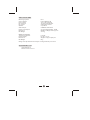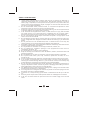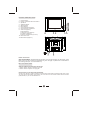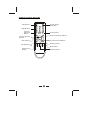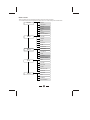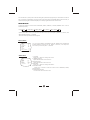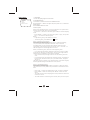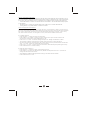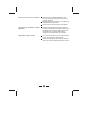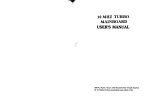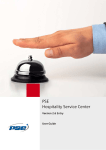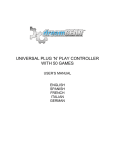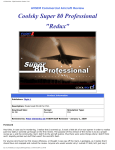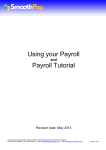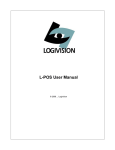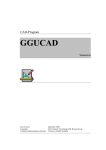Download Selectron SL2910PB User`s manual
Transcript
29"COLOUR TELEVISION USER'S MANUAL Model No. :SL2910PB Before operating this colour television, please read these instruction completely. SPECIFICATIONS Receiving System: Colour System: Picture Tube: Ext. Antenna: Ext. In/Out: Speaker: Audio Output: M, N PAL-N/M NTSC-M 74cm (29") diagonal 75 Ohm Coaxial Cable Audio/Video-In/Out 2 speakers STEREO:>3W <5W*2 Power Consumption: Dimension: Net Weight: AC 110-220V 50-60Hz, 150W 860(W) x 399(D) x 614.5(H) mm 41.2 kg REMOTE CONTROL Transmitting System: Power Supply: Dimension: Net Weight: Infrared DC 3V (1.5 x 2) 28(W) x 155(L) x 45(D) mm 83 g Design and specifications are subject to change without prior notice. ACCESSORY LIST l l User's Manual x 1 Remote Control Unit x 1 1 SAFETY PRECAUTIONS 1. 2. 3. 4. 5. 6. 7. 8. 9. 10. 11. 12. 13. 14. 15. 16. 17. 18. 19. 20. 21. 22. Power-supply cords should be routed so that they are not likely to be walked on or nagged by items placed upon or against them. Pay particular attention to cords at doors, plugs, receptacles, and the point where they exit from the product. When the power cord or plug is damaged or frayed, unplug the TV from the wall outlet and refer servicing to your authorized dealer. Do not overload wall outlets, extension cords, or convenience receptacles on other equipment as this can result in a risk of fire or electric shock. Unplug the TV product from the wall outlet before cleaning. Do not use liquid cleaners or aerosol cleaners. Use a damp cloth for cleaning. If the TV should be dropped and/ or broken, it could result in an injury, and continued use could result in fire or electrical shock. Immediately turn off the power switch, disconnect the power plug from the power outlet and contact your authorized dealer. Do not insert liquids or foreign object. Penetration of liquids or foreign objects could result in fire or electrical shock. Do not attempt to service the TV yourself. Opening or removing covers can expose you to high voltage and other dangerous conditions. Refer all servicing to your authorized dealer. Do not place the TV on an unstable shelf, slant or vibrant surface. The TV may fall, causing serious injury to human and serious damage to the appliance. Avoid dusty places, since accumulated dust inside the chassis may cause failure of the TV when in high humidity environment. Do not place the TV near water. For example, a bathroom, a beach, etc. Do not obstruct the ventilation openings of the equipment with items such as newspapers, tablecloth, etc. Do not place the TV on a carpet, sofa or bedding. Keep the TV away from heat sources such as radiators, heaters, stoves and other heat generating products. Do not place the TV in a " built-in " enclosure, unless proper ventilation is provided. Do not place flower vases, pots, cups, cosmetics, liquids such as water, etc on or around the TV. Choose a place where light (artificial or sunlight) does not shine directly on the screen. If the TV does not work properly and you are unable to restore normal operation by following the " troubleshooting " section in your instruction manual, do not attempt any further adjustment. Unplug the TV and consult your authorized dealer. Do not touch the controls other than those described in the operating instructions as improper adjustment of other controls may result in damaging. Please ask your service authorized dealer to restore the TV to normal operation. For added protection for this TV during a lightning storm, unplug it from the wall outlet and disconnect the antenna or cable system. If a strange sound or smell gives off from the TV, please turn off and unplug it from the wall outlet, then refer to authorized dealer. To prevent fire, never place any type of candle or naked flames on the top or near the TV. Avoid any kind of impact to the TV. Be special careful not to damage the screen face. If the TV is to remain unused for a period of time. Turn off and unplug it from the wall outlet. 2 CONTROL PANEL BUTTONS 1. 2. 3. 4. 5. 6. 7. 8. 9. Power Button Power Indicator & Remote Sensor Speakers Standby Button AV/TV Button Menu Button Volume Down/Up Button Channel Down /Up Button Video In2(Option) AV Out(Option) YUV(Y,Cb,Cr)In (Option) S-Video In (Option) Antenna Input Socket (75 ohm) 10. AC Power Cord 11.Side Video In(Option) 4 5 6 7 7 8 8 3 1 10 2 3 11 9 Power Connection Only use the adaptor supplied with this product, connect the AC plug to the socket at the back of the TV. This TV must be operated only from the type of power source indicated on the marking label (AC 110-220V 50/60 Hz). Rear View of the TV Set Video And Audio Input/ Output Terminals 1. Video / Audio input for playback for VCR. 2. Video / Audio output for TV program. Connections To The Antenna Input Socket Connect the aerial or cable TV plug to the Antenna Input Socket located at the back of the TV and connect the cable plug coming out from the TV out socket located at the devices (VCR, DVB, etc.) to this socket as well. 3 Connecting the Aerial(or Cable Television Network) To view television channels correctly ,a signal must be received by the set from one of the following sources: *An outdoor aerial *A cable television network Plug the aerial or cable network input cable to the 75 coaxial socket on the rear of the television. 75 ANT Cable Television Network Front(or side) Audio/Video Input VIDEO LEFT RIGHT AV IN 1 VCR VIDEO LEFT Decoder/ video game device V V L L Video disc player R R Camcorder RIGHT Satellite receiver 4 Connecting to the Audio/Video Input/Outputs YUV IN AV IN 2 AV OUT Y VIDEO VIDEO Cb LEFT LEFT Cr RIGHT RIGHT 75 ANT S-VIDEO Cable Television Network AV IN 2 VIDEO V V LEFT L L RIGHT R R L L R R YC YC Y Y Cb Cb Cr Cr L L R R LEFT VCR Decoder/ video game device Video disc player S-VIDEO RIGHT Camcorder YUV IN Y Cb LEFT Cr RIGHT TV AV OUT VIDEO Satellite receiver V V LEFT L L RIGHT R R Amplifier VCR 5 PERIPHERAL EQUIPMENT CONNECTIONS There is a wide range of audio and video equipment that can be connected to your TV. Connection diagrams at the end of this section show you where the different equipment should be connected at the backside of the TV. Aerial socket 1. Connect the RF out socket of the VCR to the aerial socket on the back of the set. 2. Connect the aerial cable to the RF aerial in socket of the VCR. 3. Select the program number where the VCR channel is stored. 4. Press the PLAY button on the VCR. Audio/ Video in sockets 1. Connect the audio/video out sockets of the VCR to audio/video in sockets of the set. 2. Press the AV/TV button to select AV. 3. Press the PLAY button on the VCR. The VCR playback picture appears on the screen. Precautions when connecting to other equipments When using external equipment with this TV, please read the instruction manual of the external equipment. Switch off all power supplies to the equipment and TV before connection. Always ensure that the input and output terminals are correctly connected.. 6 USING THE REMOTE CONTROL Batteries Please follow the below instructions to install the supplied batteries into the remote control to make it operate. 1. Remove the battery cover. 2. Insert two 1.5V (AAA size) batteries making sure The polarity (+ or -) of the batteries matches the polarity marks inside the unit. 3. Replace the battery cover. Precautions when using batteries Do not use old and new batteries together. Do not use different types of batteries (for example, Manganese and Alkaline batteries) together. Note that there are chargeable and non-chargeable batteries. Do not attempt to charge non-chargeable batteries. If the remote control unit is not used for a long period of time, remove the batteries Precautions when using the remote control unit Do not drop the remote control unit. Do not subject the remote control unit to physical shocks. Keep the remote control unit dry. Wetting it may cause the unit to malfunction. Replace the batteries with new ones when operation of the unit deteriorates. NOTE: If there is an object between the remote control and the signal remote control sensor window on the TV, the remote may not operate. Please make sure the remote control is aiming at the remote control sensor window on the TV. 7 REMOTE CONTROL BUTTONS Mute Button 2 Digit Buttons Channel Selection Button Volume up/down Buttons 4 5 6 7 8 9 -/-- 0 AV/TV AV/TV Button Channel up/down Buttons CH.+ VOL.- MENU VOL.+ CH.- Menu Button RECALL Recall Button Power Button (Standby) 3 Personal Presets Button P.P SYS. Display Button MTS MTS Button Sleep Timer Button System Button 8 Remote Control Buttons 1.POWER (STANDBY) BUTTON ( ) Press this button to turn the TV on/off. 2.MUTE BUTTON ( ) Press this button to temporarily cut off the sound output, press it again to restore the sound level. 3.DIGIT BUTTONS (0-9) If you want to select 0~99 program channel ,please press the digits buttons to enter the program channel directly. If your want to select 100-125 program channel, please press " --/--- " button until display " 1-- " on the top right screen, then enter the two latter program channel number. AIR Channel: 2-69 CATV Channel: 1-125 4. AV/TV BUTTON (AV/ TV) Inputs can be set for TV or AV mode. Press this button to display external video signal such as DVD, VCR or VCD video player. AV will be displayed on the screen. Press this button again to switch back to TV signal from AV. 5. CHANNEL UP/DOWN BUTTONS (CH. +/-) Press the Channel Up Button to select the channel forwards. Press the Channel Down Button to select the chqnnel backwards. 6. VOLUME UP/DOWN BUTTONS (VOL.+/-) Press Volume +/- Buttons to adjust sound level. 7. MENU BUTTON (MENU) Press "MENU" button to display the OSD (On-Screen Display) menu for adjusting the image, sound and functions. Pressing this button again to out from the OSD. Please refer to page 12-15 for the details. 8.SYS BUTTON (SYS.) In TV mode press this button to display the system menu. In AV mode press this button to select Auto. PAL/M. PAL/N. NTSC3.58. NTSC4.43 Picture mode. 9 9. PERSONAL PRESETS BUTTON (P.P.) You can select USER, STANDARD, SOFT or RICH mode by pressing this button. 10.RECALL BUTTON (RECALL) Press this button to return to the previously viewed channel. 11. DISPLAY BUTTON ( ) Press this button sequentially to display the current channel number on the screen. 12. SLEEP TIMER BUTTON ( ) Press the "Sleep Timer" button on your remote control to start setting the automatic sleep timer. Press the button to adjust the time in increments of 15 minutes, from 0 to 120 minutes. When the preset time runs to 0, TV set will go into standby mode. To switch off this function, press this key step by step until " OFF" is displayed on the screen. 13. MTS (Multichannel Television Stereo) (OPTION) You can select the required sound effect by pressing this MTS button to choose between Mono, Stereo, or separate Audio Program (SAP broadcast). 10 MENU SYSTEM This TV allows you to adjust the settings from the menu screens. * In the AV mode, menus appear the same as in TV mode except the install menu. Picture BRIGHT CONTRAST COLOR SHARP TINT CORING BLACK STRETCH Audio VOLUME TREBLE BASS BALANCE MODE SURROUND Option LANGUAGE CALENDAR GAME LOTTERY BIOLOGY CLOCK Clock TIME ON-TIME OFF-TIME ALARM BESPOKE TIME POSITION Preset POSITION SKIP ANTENNA AU TO-SEARCH 11 Turn the TV set on, then power indicator will light up. Press the program up or down button on the TV set,or press the on/off button on the remote control.The picture will appear after a few seconds . (If tuned on) The program number is displayed on the top right-hand corner of the screen. MENU BUTTON 1.Press this button to select menu. PICTURE, AUDIO, OPTION, CLOCK ,PRESET menu can be selected cyclically. Picture Menu Audio Menu Option Menu Clock Menu Preset Menu Exit 2.After enters each menu, you can select the item which you will adjust by PROG.+/- buttons, and adjust this item by VOL. +/- buttons. *The item which you select will change red. Picture menu PICTURE BRIGHT CONTRAST COLOR SHARP TINT CORING BLACK STRETCH 60 80 55 50 You can select BRIGHT, CONTRAST, COLOR, SHARP, TINT, CORING and BLACK STRETCH (Option) item by PROG.+/- Buttons , and adjust the item which you select by VOL.+/- Buttons. ON ON 35 Audio menu AUDIO VOLUME TREBLE BASS BALANCE MODE SURROUND 02 50 50 00 MEMORY OFF 1. VOLUME Press VOL+/- buttons to change the volume. 2.TREBLE(OPTION) Adjust desired treble volume of sound. 3.BASS(OPTION) Adjust desired bass volume of sound. 4.BALANCE Press VOL+/- buttons to change the balance. 5.MODE(OPTION) Press VOL+/- buttons to select the sound mode to MEMORY, NEWS, MUSIC, MOVIE. 6.SURROUND(OPTION) You can select surround is ON or OFF . 12 Option menu OPTION LANGUAGE ENGLISH CALENDAR GAME LOTTERY BIOLOGY CLOCK 1. LANGUAGE You can change language menu in this item. 2. CALENDAR(option) (1).Press VOL.+/- Buttons to enter into CALENDAR menu. (2).Press PROG.+/- buttons to adjust Year, and press VOL.+/- Buttons to adjust Month. (3).Press MENU button to return. 3.Game (Option) Game is an optional function. Only a set with game can perform this function by using the remote control handset. - Press VOL.+/- buttons to enter the game OSD (On Screen Display) menu. - Press PROG.+/- buttons to select the game to play, then press VOL.+/- to enter the selected game. Notes: - To pause the game, press "RECALL" button. - To exit the game, press"DISPLAY" ( )button. Game 1:Catching Coin(Option) Game Rules:Six kinds of bag will drop down, include moneybag, coin, snowflake, umbrella, heart and bomb. If you catch the moneybag and coin, ten points and five points will be received respectively. After entering the game, press "VOL.+" and "VOL.-" to shift the figure from left to right and vice versa. When you start the game, the color of the figure is green. - If you catch the snowflake, the figure will turn into white, and the movement of the figure will slow down. However, the figure can be escaped from this state by receiving the umbrella. - If you catch a bomb, the figure will turn to red and the game will over. - If you catch a heart, the figure will change to purple, which last for five seconds, and at this time, even you catch a bomb, the game will go on. The game goes up a level in every three minutes. If the level is higher, the drop speed of bags would become more quicker. Game 2: Small Crab(Option) Game Rules: There are eight levels in this game. To pass the game, you need to move every crab to the position of its home at the same time. - Press "VOL.+" button to shift right and "VOL.-" button to shift left. - Press "PROG.+" button to shift up and "PROG.-" button to shift down. - The crab cannot move if bump against a wall, while the others will continue to move. - The crab will die if one touching the red wall, and you cannot pass. 13 Game 3: Russia Diamonds(Option) - Game Rules: Your goal is to clear the screen by fitting in the different sizes of blocks to a row horizontal aligned. One point will be received when one row is cleared. If two rows to be cleared at one time, you can get three points, while three rows cleared, seven points will be received. - Press the " PROG.+" button to revert the blocks. The " PROG.-" can accelerate the drop speed of the blocks. - Press the " VOL+ " button to shift the block right, while " VOL-" to shift the block left. - If the game is over, press " PROG.+" button to restart. Game 4: Happy Numbers(Option) Game Rules: Press "RECALL" button to start the game. If one number is "eight", you will receive one coin. If you have drawn two same numbers, you will receive two coins. If two same numbers are "eight", three coins will be received. If a serial numbers drawn (for example: "123" or "321"), four coins will be received. You will get five coins, when three numbers are the same. 4. LOTTERY (Option) - Press the VOL.+/- button to enter into the lottery. - Press "PROG.+" Or "PROG.-" button to choose options. The option chosen will have an arrowhead to instruct and will be highlighted in red. - Press "VOL.+" or "VOL.-" button to change the option of "Range" and "Number" values. - The number of "Range" is ranging from 9 to 50, and given 4 to 8 "Lottery Numbers". - Choosing the option of "Preset", press "P.P." button to choose the preset numbers and use the "VOL.+" or "VOL.-" button to change the preset numbers. - Press "VOL.+" or "VOL.-" button to choose the number automatically and press again to stop. - Press "Menu" button to exit the Lottery. 5. BIOLOGY CLOCK (Option) - Press the VOL.+/- buttons to enter into the biology clock. - Press "PROG.+/- buttons to change the Year, Month and Day items and VOL.+/- buttons to change the numbers of the items. - WIT, VEIN and THEW will be adjusted according to the entered date of birth. - Press "Menu" button to exit. 14 Clock menu CLOCK _ _:_ _ TIME ON-TIME _ _:_ _ OFF-TIME _ _:_ _ _ _:_ _ ALARM BESPOKE TIME _ _:_ _ POSITION 1. TIME You can adjust the currently time by this item. Press the VOL+button set hour , and the VOL-button set minute . 2.ON-TIME Set the time when the TV set turn on . 3.OFF-TIME Set the time when the TV set turn off . 4.ALARM Go to ALARM time and select hour or minute with PROG+/- buttons. 5.BESPOKE TIME The TV will switch automatically to the channel selected in REMIND PROG at the BESPOKE TIME . 6. POSITION The program selected by user which can switch automatically at the BESPOKE TIME. Preset menu PRESET POSITION 255 SKIP ON ANTENNA AUTO SEARCH 1. POSITION In this item, you can store the channel number which are watching, and change the channel number by VOL.+/- Buttons (or number keys). 2. SKIP You can set "ON" by VOL.+/- Buttons if you want to cancel the channel number which you are watching. 3. ANTENNA You can switch signals: AIR, CATV. 4. AUTO SEARCH Press VOL.+/- Buttons, then the TV set will automatically search from V-L band to U band. 15 TROUBLESHOOTING The following problems do not always indicate a hardware failure. Therefore, please use the troubleshooting guide below before calling for repair service. If, after following the guide none of the remedies work, unplug the TV and call for service. Problem Checks and Adjustments TV will not turn on Make sure the power cord is plugged in, then press POWER button. Check battery in the remote control. (Maybe batteries are dead.) No picture, no sound Ensure the TV power is ON Check antenna/ cable connections. Try different channel. No sound, picture OK Maybe sound is muted. Try pressing VOL+ button is not set to minimum. Try another channel. Check the AV cables for disconnection. Spots on the screen (Snow) Maybe the TV is being affected by interference from automobiles, trains, high-voltage transmission lines, neon signs or another sources of interference. Try redirecting or relocating your antenna to reduce the affects of the interference. Change channels to confirm if the symptom is still present. Poor reception of broadcast channels Try another channel. Check antenna connections. If using VCR, check TV/VCR button. Adjust fine tuning control. Probably local interference, such as an appliance. VCR When the VCR test signal (TSG) is received, the lower side of the test pattern is distorted as shown in the figure. This is not a malfunction and the playback picture is not influenced by it. Cannot select a certain channel That channel may be locked out with SKIP CHANNEL function. 16 Remote Control does not operate Check for any obstacle between the remote control and the remote control sensor window. Maybe batteries are dead. Try replacing batteries with new ones. Check for incorrect battery orientation. The picture is doubled or tripled (GHOST) Please change the direction, height or positionof the antenna. Reflections from building or mountains might cause this phenomenon. A highly directional antenna may improve the reception. Degraded colours or tints Check whether all the picture adjustments have been properly performed. Enter into the (Picture mode) inside the menu to select a different picture set-up. 17