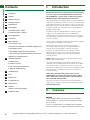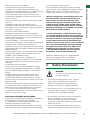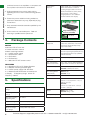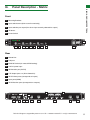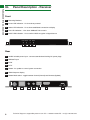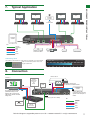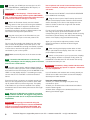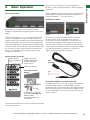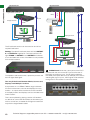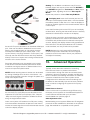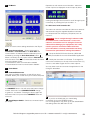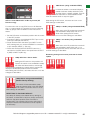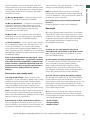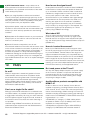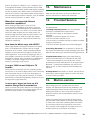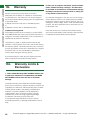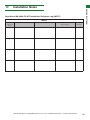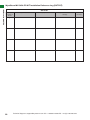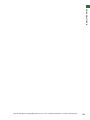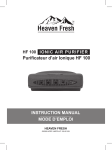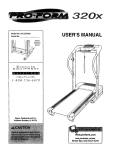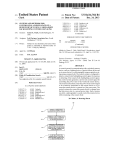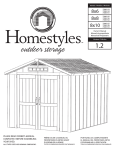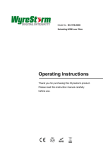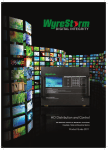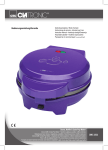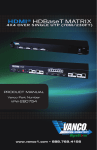Download Wyrestorm MX0404-PP Instruction manual
Transcript
WyreStorm HDBaseT 4x4 HD Matrix with 4 x 70m HD Display Receivers Part Number MX-0404-PP-KIT WyreStorm Pro Plus HDBaseT Matrix Solutions 4 Input 4 Output Single Cable HD Matrix with 2-way IR Control & RS232 Instruction Manual Thank you for choosing this WyreStorm product. Please read these instructions carefully before installing to avoid complications later. CONTENTS AND INTRODUCTION Contents 1 Introduction 2 Features 3 Safety Precautions 4 Package Contents 5 Specifications 6 Panel Display: i. Panel Description - Matrix ii. Panel Description - Receiver 7 Typical Application 8 Connection 9 Basic Operation i. Front Panel Control ii. Remote Control Operation and Battery Replacement iii. IR Extender Control iv. IR call-back of Matrix and Source Devices v. Two-way IR call-back between Matrix, Sources and Displays from multiple locations 10 Advanced Operation i. RS232 Control ii. COM CTL Control iii. LAN Control with SmartSet GUI iv. EDID DIP Switch settings 11 Troubleshooting 12 FAQ 13 Maintenance 14 Provided Service 15 Mail In Service 16 Warranty Warranty Limits and Exclusions 17 Installation Notes 1. Introduction The WyreStorm Pro-Plus range builds upon the popularity of our Pro range of dual Cat5e HD Matrix Products and our full HDBaseT™ matrix range to offer the very best in affordable single cable AV distribution and control. Using the latest Class B HDBaseT platform for signal stability and resistance to interference, products in the Pro Plus range provide single cable transmission of full 1080p HD Video, HD Audio and bidirectional control via discrete IR from a centralised AV location to displays located up to 70m/230ft away using unshielded or shielded Cat5e/6 cable* This MX-0404-PP-KIT HDBaseT Matrix and display receiver kit allows any connected HDMI inputs to be distributed independently and simultaneously over distance to any of the 4 HD output display receivers connected to the matrix, regardless of HDCP encryption. Further control is achievable via RS232 including full compatibility and integration with leading control systems. Matrix outputs can also be cascaded up to 7 times by connecting HDBaseT outputs to a compatible WyreStorm extender set to further lengthen or extend transmission if required. This also enables the use of different cabling alternatives such as Fibre, Coax or Class A HDBaseT and different distribution distances by using various WyreStorm extender products. NOTE HDBaseT functionality will not be maintained if using a different cable type/technology. The system offers flexibility and reliability of signal distribution, combined with innovative features and an ease of use to deliver HD audio and video, controlled via IR, RS232 or LAN, all on a single Cat5e/6 cable that removes the need for additional control and video cables on installations, whether in a residential or commercial setting. *When using shielded cable, please ensure you use shielded RJ45 connectors and terminate the grounding wire at both ends of the cable. This is standard practice when using FTP shielded cable. For further information on this product and other WyreStorm ranges, visit our website or download our latest product guide. www.wyrestorm.com 2. Features MATRIX • 4x4 HDBaseT Matrix HD Switcher and 4 HDBaseT Display Receivers - quick and easy installation straight out of the box. • Input: 4x HDMI Output: 4x HDBaseT with integrated RJ45 connectors for a single Cat5e/6 UTP cable to each 2 Technical Support: [email protected] US: +1 866 677 0053 EU: +44 (0) 1793 230 343 brackets, 4 x 40m IR receivers with mounting brackets, IR receivers, emitters and a Matrix remote control handset. ADDITIONAL FEATURES ON RECEIVERS Additional features included on the RX-1UTP-IR-40 • Receivers automatically adjusts feedback, equalization • Transmits one-way signal together with the HDMI signal over a single Cat5e/6/7 cable. and amplification of signal for easy installation. Receivers capable ofallow 1080p transmissions up to 40m (131ft) • Threaded bushings •on receivers use of both under ideal conditions* standard and locking •DC power plugs For even greater control and fine tuning, each receiver features adjustable EQ distance range optimising the • Switchable RS232 fora fully firmware updates orforthird party transmission signal. control with open source integration protocols available *While our equipment is tested and graded to Cat 5e cable standard; tests have shown that even better results are achieved using Cat6 cable, with the lower gauge and thicker copper cores of Cat6 ensuring a better signal transfer. Newly installed cabling should always conform to Part P Regulation and BS 7671 (17th Edition), and should be terminated to 568B standard. **Perfect transmission conditions denote cable • Protection against ESD (electrostatic discharge) included range within run is within specified distance of product, the unit to further stabilise transmission. no electrical interference, the use of straight cable • LED indications for clear power and video signal selection. runs with no bends or kinks and no patch panels • 5v mains supply included but receivers may be powered through the orUSB wall used. beadaptor) advised that the port ofoutlets the display using WyrestormPlease USB to 5v power presence of any of these factors in your installation mayUSB compromise bandwidth and signal strength. to 5V Cable For longer transmission distances, LAN control Part Number CAB-USB-5V and Ethernet pass-through, see other models • Fully cascadable to further lengthen transmission. in the WyreStorm HDBaseT range of matrices, *NOTE: ideal conditions denote cable run is within transmitters, receivers extender sets. specified distance range of product, noand electrical interference, the use of straight cable runs with no bends or kinks and no patch panels or wall outlets used. Please be advised that the presence of any of these factors in your installation may compromise bandwidth and signal strength. For longer transmission distances, RS232 control and Ethernet pass-through, please see our full HDBaseT or HDBT Lite range of matrices, transmitters, receivers and extender sets. WyreStorm reserves the right to change hardware, software, packaging and any accompanying documentation without prior written notice. 3. 3. Safety Precautions Safety Precautions WARNING To reduce the risk of fire, electric shock or product damage: WARNING To reduce the risk of fire, electric shock or product damage: 1. Do not expose this apparatus to rain, moisture, sprays, drips or splashes and ensure that no objects containing liquids are placed on the apparatus, including cups, glasses and vases. 1. Do not expose this apparatus to rain, moisture, sprays, drips or splashes and ensure that no 2. Do not place this unit in a confined space such as objects containing liquids areEnsure placed enclosed shelving, cabinets or bookshelves. the on the unit is adequately ventilated. apparatus, including cups, glasses and vases. 3. To prevent the risk of electric shock or fire hazard due to overheating, do not cover the unit or obstruct ventilation openings with material, newspaper, cardboard or anything that may restrict airflow into the unit. 2. Do not place this unit in a confined space such as enclosed shelving, cabinets or bookshelves. 4. Do not install near external heat sources such as radiators, heat or any device ventilated. that Ensure theregisters, unit isboilers adequately produces heat such as amplifiers or computers and do not place near sources of naked flame. 3. prevent the electric shock or fire hazard 5. To Unplug apparatus fromrisk powerof supply during lightening storms or when unused for long periods of time. due to overheating, do not cover the unit or 6. Protect the power cable from being walked on, pinched obstruct ventilation openings with material, or restricted in any way, especially at plug connections. cardboard specified or anything that may restrict 7. newspaper, Only use attachments/accessories by the manufacturer. airflow into the unit. 8. Units contain non-servicable parts - Refer all servicing to 4. Do not install near external heat sources such as qualified service personnel. radiators, heat registers, boilers or any device that Technical Support: [email protected] US: +866 677 0053 EU: +44 (0) 1793 230 343 4 Technical Support: [email protected] US: +1 866 677 0053 EU: +44 (0) 1793 230 343 3 FEATURES AND SAFETY PRECAUTIONS for market leading control systems • LED indication for visual power supply to receiver, signal status to show established connection to display, HDBaseT link to matrix and HDCP confirmation to illustrate the presence of encryption within a signal FEATURES AND SAFETY PRECAUTIONS display point for ease of installation* • Each HDMI port also supports DVI signals • Enables up to 4 HDMI video/audio devices to be independently switched through up to 4 HDMI displays or projectors for uncompressed digital distribution • Each output able to show any connected source simultaneously regardless of whether the input carries HDCP encryption. • HDCP compliant with constant feed to prevent screen drop-outs • Capable of 1080p HD video @60Hz and HD multichannel audio distribution, bidirectional control via IR and RS232 up to 70m/230ft per output (under perfect transmission conditions)** • Conform to IEEE-568B standards • Suitable for residential or commercial installation • Reads and copies EDID from connected devices with 2. Features additional EDID configuration through customisable DIP switch settings if necessary MX0404-QI • Class B HDBaseT - •same robust HDBaseT Quick and easy installation – set up in seconds straight out of the far box. more resistant to electrostatic transmission technology • Simplified ports - Input:distribution HDMI – Output: integrated RJ45 interference than conventional UTP connectors for a single Cat5e/6/7 UTP cable to each display • HDMI v1.4 with full 3D compatibility with frame packing/ point for ease of installation. sequential (Blu-Ray) and interlaced stereoscopic (satellite/ • Conforms to IEEE-568B standards • Each HDMI port also supports DVI signals. cable broadcasts) • Each can be fed to multiple (cascaded). • Central RS232 control – Output fully port compatible withdisplays all market • Enables to 4 HDMI video/audio devices to be independently leading control systems withupfull integration protocols switched through up to 4 HDMI displays or projectors for available - check website for listing uncompressed digital distribution. • Each output to show any connected source simultaneously • LAN control – with Control 4able LAN protocols regardless of whether the input carries HDCP encryption. • Wide range, bidirectional discrete IR control between • Refined for Custom Install and Home Theatre Installations. source and display and vice versa (30 KHz to 56 KHz • Reads and copies EDID from connected devices with additional frequency) EDID configuration through customisable DIP switch settings if necessary. • 36bit Deep Colour supported • 2k resolution supported. • Each output port can be fed/cascaded to multiple • Fully 3D compatible – Frame sequential 3D (Blu-ray) and displays (using WyreStorm extender sets or broadcasts the AMPinterlaced stereoscopic 3D (satellite etc.) • Supports all high definition up to and including 001-010 HDBaseT Digital Amplifier as aresolutions transmission 1080p and standard video formats. device) • RS232 port. • Supports all high definition resolutions up to and • Choose from 6 switching modes – infrared remote control, front including 1920x1200p panel andbuttons, standard local IR, IRvideo call-back,formats LAN and RS232. • Simple switching remote control included, which can also be • Choose from 6 Matrix switching methods – infrared learned into a universal remote handset to allow the control of remote control, front panel buttons, local IR, IR call-back, multiple devices from one handset. RS232 and LAN • Fully compatible for integration with market leading control systems. • Simple switching matrix control which • 4 x IRremote 3.5mm mini-jack ports forincluded, each output to link IR from control system to control display can also be learned into a universal remote handset to • Additional infrared extension port for longer IR connections allow the control of multiple devices from one handset • HDMI v.1.3 • 4 x IR 3.5mm mini-jack ports for each output • Supports 24Bit Colour depth • Additional infrared extension port for local matrix control • Signalling rate of 6.75 Gbps where unit is out of line-of-sight • Pack comes complete with 1 x 4x4 Matrix with 19” rack produces heat such as amplifiers or computers and do not place near sources of naked flame. Transmission distance PACKAGE CONTENTS AND SPECIFICATION 5. Unplug apparatus from power supply during lightening storms or when unused for long periods of time. 6. Protect the power cable from being walked on, pinched or restricted in any way, especially at plug connections. 1080p signal up to 70m/230ft (Under perfect transmission conditions including straight cable runs with no electrical interference, bends, kinks, patch panels or wall outlets.) Using WyreStorm 70m HDBaseT receivers behind each display 7. Only use attachments/accessories specified by the manufacturer. Single Cat5e/6 Display Receiver (70m/230ft) 8. Units contain non-servicable parts - Refer all servicing to qualified service personnel RX-70-PP 4. Package Contents MATRIX • MX-0404-PP-KIT main unit • Printed instruction manual • Matrix mounting brackets • 1 x 12VDC power supply • 1 x IR Extension cable • 4 x IR Emitters • 4 x IR Receivers • 1 x MX-0404-PP-KIT remote control RECEIVERS • 4 x WyreStorm RX-70-PP Display Receiver • 4 x Receiver mounting brackets (pair) • 4 x 12VDC power supply P/N: VDC0501 • 4 x Wide-band IR RX Receiver for attachment to Display - IR frequency range: 940nm IR Frequency: 38KHZ 5. Specifications Operating Temperature Range -5 to +35°C (-41 to +95°C) Operating Humidity Range 5 to 90 % RH (no condensation) Bandwith capacity/ Signalling Rate 6.75Gb/s Input Video Signal 0.5-1.0 volts p-p Input DDC Signal 5 volts p-p (TTL) Maximum Single Link Range 1080p 36bit Deep Colour 4 Video Format Supported VESA: 640x480, 800x600,1024x768, 1280x1024,1600x1200, 1920x1200 DTV/HDTV: 480i/576i/480p/576p/ 720p/1080i/1080p Output Video HDMI v1.4 with full 3D compatibility with frame packing/sequential (Blu-ray) and interlaced stereoscopic (satellite/ cable broadcasts) Audio Format Supported DTS-HD, Dolby True HD Max. Transmission distance over HDMI 15m / 49ft – use an HDMI repeater if a longer HDMI connection is necessary. Power Consumption Matrix 35 Watts (max) Receiver 5 Watts (max. each) BTU Rating (British Thermal Unit) Matrix 80.85 Receiver 11.55 Power Supply 100-240V AC Dimensions Matrix 440mm / 17.3” (W) 42mm / 1.6” (H) 168mm / 6.6” (D) Receiver 135mm / 5.3” (W) 15mm / 0.6” (H) 74.2mm / 2.9” (D) Weight Matrix 2 Kg / 4.4lbs Receiver 224g / 7.9oz Rack space required 1U Technical Support: [email protected] US: +1 866 677 0053 EU: +44 (0) 1793 230 343 Panel Description - Matrix PANEL DESCRIPTIONS - MATRIX 6i. Front 1 Mounting Brackets 2 Input select button (click to scroll numerically) 3 Input selection per output (lit to show input currently selected for output) 4 IR Sensor 5 Power Switch 1 1 2 3 2 3 2 3 2 3 MX-0404-PP-KIT 4 5 Rear 1 RS232 Port 2 LAN port 3 EDID DIP Switch (for manual EDID setting) 4 12V DC power input 5 IR Extension port (IR EXT) 6 UTP Output ports 1-4 (RJ45 Cat5e/6/7) 7 IR TX Emitter ports (corresponds to inputs) 8 Input ports (HDMI) 9 IR RX Receiver ports (corresponds to outputs) 7 5 1 2 3 4 6 6 9 8 6 6 Technical Support: [email protected] US: +1 866 677 0053 EU: +44 (0) 1793 230 343 5 PANEL DESCRIPTIONS - RECEIVER 6ii. Panel Description - Receiver Front 1 Mounting Brackets 2 Power LED indication - Lit for receiver powered 3 Status LED indication - Lit to show established connection to display 4 Link LED indication - Lit to show HDBaseT link to matrix 5 HDCP LED indication - Lit to confirm HDCP encryption of signal/source Power Status 1 2 3 Link 4 HDCP 1 5 Rear 1 12VDC lockable power input - connects standard and locking DC power plugs 2 HDBaseT Input 3 IR RX 4 IR TX 5 RS232 - for update or control system connection 6 HDMI Output to display 7 RS232 Mode select - toggle between Control (Normal) and firmware (Update) Tx Rx 1 6 2 3 4 5 Normal 6 Update 7 Technical Support: [email protected] US: +1 866 677 0053 EU: +44 (0) 1793 230 343 Typical Application Output 01 Output 02 01 Output 03 01 Output 04 01 control system ir rx ir link cable RX-70-PP RX-70-PP RX-70-PP RX-70-PP Control System TPYICAL APPLICATION AND CONNECTION 7. POwer Key cat 5e/6 70m/230ft hdmi ir tx ir rx Satellite/CablE Blu-ray/DVD APPLE TV MEDIA SERVER rs232 Cat5e Wiring Guide The quality of termination for every RJ45 is essential. Poor terminations leads to intermittent performance and longer install times. 8. Cat5e/6 Cable Performance Guide MX-0404-PP-KIT 0m 10m 20m 30m 40m 50m 60m 70m 80m 90m 100m 0ft 32ft 65ft 98ft 131ft 164ft 197ft 230ft 262ft 295ft 328ft Connection HDMI Source display 1 08 05 IR receiver and IR emitter placed discretely on the display with a clear line of sight to the remote handset being used Control System (additional control via RS232) 02 01 12v DC Power IR emitter placed over or near device infared sensor 03 06 Key cat 5e/6 70m/230ft hdmi 07 12v mains IR RX LINK Cable connecting from Control System to IR RX port of matrix 04 Cat5e/6 (up to 70m / 230ft) Control System rs232 to display (optional) ir tx ir rx rs232 Technical Support: [email protected] US: +1 866 677 0053 EU: +44 (0) 1793 230 343 7 CONNECTION 1 Connect your HDMI input sources (such as: HDDVD, PS3/XBOX360, satellite/cable, Blu-Ray etc.) to HDMI inputs 1 – 4 of the MATRIX. loss of picture and sound if connections become loose or strained, resulting in unnecessary service call backs. Attention Do Not Hotplug! - Please insert and 5 extract cables carefully with the power SWITCHED OFF. Connecting and disconnecting while the unit is powered can result in damage to circuitry. 2 Attach the IR emitter directly over the infrared receiving sensor of the input source using the adhesive backing. You may need to adjust the position of the emitter after installation to achieve the best results. Sometimes moving the sensor to different areas of the source facia can improve IR performance. 3 Plug the 3.5mm jack of the IR emitter into your chosen number IR TX port on the rear panel of the MATRIX. For two-way IR controlling the display from the matrix side: connect IR RX cables to the IR RX ports on the rear panel of the MATRIX, ensuring the receiver is placed in clear view to receive an IR signal, or use an IR LINK connected to your control system NOTE Make sure the IR jacks are in the same number ports. HINT Locate the infrared sensor on devices by shining a flashlight onto the display panel of sources and look for a small sensor. 4 Connect a good quality, well terminated Cat5e/6 cable with an RJ45 connector wired to 568B standard at both ends from the UTP Output port of the MATRIX to the HDBT In of the display receiver. If cascading an output, connect the UTP to the HDBT In of the transmission device. Ensure both RJ45 connectors are pushed securely into each port and supported by the connector strain relief clip to prevent them from becoming loose. The quality of termination for your RJ45 is essential. Poor quality terminations lead to intermittent performance and longer install times. HINT Although all WyreStorm products are tested using Cat5e as standard, we suggest using Cat6 as the preferred cable due to its improved distribution capabilities. Connect the HDMI OUT of the DISPLAY RECEIVER to the HDMI IN of the display. 6 Plug the 3.5mm jack of the IR receiver into the IR RX port of the display receiver. Place the IR RX receiver sensor discretely on the front of the display with care taken to achieve a clear line of sight with the remote control to be used. For two-way IR controlling the display from the matrix end: Plug the 3.5mm jack of the IR emitter into the corresponding IR TX port on the display receiver, ensuring the emitter is placed directly over the infrared receiving sensor of the display using the adhesive backing. Again, you may need to adjust the position of both receiver and emitter to achieve the best IR signal distribution. 7 After ensuring the display receiver balun is fixed firmly in place behind the display, insert the 12v mains power adaptor (included). 8 Switch on the power to your input sources, displays, and any display receivers connected. Finally, power up the MATRIX. Your MX-0404-PP-KIT should now be fully connected and ready for use. Attention Remember, always switch off the matrix before unplugging any inputs or outputs – follow last on, first off protocol. If your IR emitters and receivers are correctly placed you should now be able control both sources and displays discretely from either location. If you do not have IR control: • Check your cables are straight with jacks firmly connected to ports. • Check your IR sensors are unobstructed and able to receive infrared signals. • Check direct sunlight on the emitters/receivers is not affecting the infrared signal. Attention We strongly recommend using the supplied mounting brackets to secure the MATRIX and the accompanying DISPLAY RECEIVER. Any sudden movement of these devices could lead to 8 Technical Support: [email protected] US: +1 866 677 0053 EU: +44 (0) 1793 230 343 Basic Operation Simply toggle through the input sources connected to the matrix by either pressing the left/right arrow buttons or buttons numbered 1 – 4 for each output. Front Panel Control IR Extender Control Basic switching of various source inputs to output displays can be achieved via the front panel control of the Matrix. Outputs are numbered 1 – 4 with an input select button to the left. Repeated pressing of the select button of a specific output scrolls numerically through the HDMI input devices connected to the matrix, with the corresponding LEDs illustrating when a device has been selected for that particular output. The chosen input will automatically store for the output so, even when the matrix is powered off and on, on resumption the last selected input/output combination will remain. Front Rear Should local control of the Matrix via the front panel IR sensor be an issue, for example if the sensor is obstructed or the unit is installed in a closed area out of infrared line of sight, the IR receiver included can be inserted into the IR EXT port at the rear to extend the IR sensor range and enable local control of the matrix. Make sure the receiver itself is located with a clear line of sight to the remote handset controlling it. Remote Control (Local IR) Select specific source numbered 1-4 1 1 2 3 2 3 Output port number 4 2 1 Toggle numerically forwards/backwards through connected source devices To change handset battery 4 3 1 2 3 4 4 1 2 3 4 Pinch here and pull out Install battery ‘+’ side up and only use CR 2025 3V batteries. Slide compartment back into the handset. IR Call-back of Matrix and Source Devices The MX-0404-PP-KIT is not only a switcher and extender of multiple HDMI signals to multiple HDMI receivers located remotely, it also passes IR control signals through the IR call-back system to the matrix and HDMI sources for full, independent control of all connected inputs from output locations. The same basic switching functions can also be accessed via the remote control. Technical Support: [email protected] US: +1 866 677 0053 EU: +44 (0) 1793 230 343 9 BASIC OPERATION 9. Operation of the handset is the same regardless of location – locally (source/IR emitter) or remotely (display/ IR receiver). MX-0404-PP-KIT MX-0404-PP-KIT HDMI IR TX IR Path IR Path Display Receiver HDMI IR RX Receiver IR Path IR Path Display Receiver IR Receiver HDMI The IR call-back function can be turned on and off as required. See below Setting: To enable IR call-back press and hold OUTPUT 2 and OUTPUT 4 together for 3 seconds until the LED lights FLASH on OUTPUT 1 and OUTPUT 2. Call-back is now activated and control of the Matrix is now possible from remote locations. IR Path BASIC OPERATION Single Cat5e/6 70m/230ft Single Cat5e/6 70m/230ft IR Emitter IR Receiver 1 To disable the call-back function, repeat the process until the LED lights flash again. Two-way IR Call-back Between Matrix, Sources and Displays from Multiple Locations At Matrix end: Insert the 3.5mm jacks of the IR TX included with the unit into the IR TX ports at the rear of the matrix according to input. The IR signal is added to the HDMI of the input device so, for example, if the user is watching Blu-ray on input 3, the IR signal will be directed through the IR TX3 socket to control the device. A key feature on our HDBaseT Matrix range is discrete IR control of the matrix, sources and displays from any location – so inputs at the matrix end can be controlled at a display location and displays can be controlled at the matrix location. This is accomplished by placing a series of IR emitters on devices to control and IR receivers at all locations you wish to control from to enable the IR signal to travel both ways via the single Cat5e/6 cable. 10 Technical Support: [email protected] US: +1 866 677 0053 EU: +44 (0) 1793 230 343 2 At display end: Insert the IR receiver jack into the IR RX port of the display receiver balun, with the receivers themselves placed in clear view on or near the displays to receive an infrared signal from the remote handset used to control inputs. Insert the IR emitter jack into the IR TX port of the display receiver balun, ensuring that the emitter sensor is securely attached to infrared sensor window of the display. As each IR TX port is allocated to an individual HDMI input port, if the user is unable to establish IR control of the device, care should be taken to check firstly, that the IR emitter and HDMI input ports match (Input 1-TX1, Input2-TX2 etc.) with plugs secured in correct ports, and secondly, that the IR emitter sensors are firmly attached directly to the front of inputs and covering infrared sensor windows of the source devices. Some later adjustment may be needed to the location of the sensor to achieve the best performance results sometimes moving the sensor to different areas on the source can improve IR performance. NOTE Infrared receiving areas of devices can be located by shining a flashlight onto the front of the device – the sensor should be able to be seen through the plastic as a small, round object inside. As with the IR TX, the IR RX ports are allocated to their respective UTP OUTPUT ports (Output1-RX1, Output2 -RX2) with the IR signal converted to HDMI and carried along the single Cat5e/6 cable. Insert 3.5mm jacks of IR receivers into RX ports, making sure the receivers themselves are placed in clear view to receive an infrared signal from the remote handset used to control the display outputs. Follow the same connection and positioning for all baluns/ displays connected to the matrix. If all IR emitters and IR receivers are positioned and connected correctly with sources, displays and display receivers fully powered and the matrix set to IR call-back enabled and IR TX Switch mode activated, two-way IR will now be possible. NOTE Misplaced or poorly secured IR emitters and receivers may result in intermittent IR control signals passed to and from the matrix. Check your placement and adjust if necessary. 10. Advanced Operation Typically, unless alternative methods of controlling the matrix are chosen or problems with device communication through the matrix encountered, basic operation is all that is required to operate your MX-0404PP-KIT. However, the following information on advanced operation will detail how the matrix system can be configured and for advanced control and settings can be altered or data manually input should such problems arise, as well as configuring the system for third party control. RS232 Remote Control Control of the matrix is possible through RS232 using third party control systems or the dedicated WyreStorm control software included with your purchase downloadable from product page on www.wyrestorm.com Market leading control systems RS232 and IP integration protocols are also available for download on the product page. See website for compatible control systems. Technical Support: [email protected] US: +1 866 677 0053 EU: +44 (0) 1793 230 343 11 ADVANCED OPERATION Setting: For the Matrix to enable two-way IR control between inputs and outputs, press and hold OUTPUT 1 and OUTPUT 4 together for 3 seconds until ALL output LED lights flash, signalling the unit is in Two-way IR Mode. Repeat the process to disable Two-way IR Mode. ADVANCED OPERATION i. RS232 Control Should third party control be required, please see below for control system configuration and hex code input. The RS232 connection on the matrix is female DB9 Users can use a USB to RS232 cable or a direct male to female serial cable. 5 4 Ground 3 2 RXD TXD Com Port Setting 8 9 RXD Receive serial data from PC TXD Transmit serial data to PC 1 7 6 Female - 9- 9 holes Femaleconnector connector holes 1 2 3 4 TXD RXD 6 7 8 5 Ground 9 Male Maleconnector connector- 9- 9holes pins Baud rate 9600bps Data bits 8bits Parity None Stop bits 1 Flow control None Pressing will delete the previous message received in the window. 2 Send Message Window – Input your serial commands for the matrix in the Send Message Window - such as instructions for outputs or to enter update mode – and click the Send button to deliver the message to the Matrix. NOTE To see the firmware version currently used in the system – power off and repower while the matrix is connected to COM CTL. The firmware version and creation date will be displayed together with the normal output state of the matrix. ii. COM CTL After fully connecting all inputs and outputs to the matrix and installing the software, on opening the program the control window will display information from the matrix, such as messages received from the switch such as input/output details, firmware version and control commands/HEX codes that allow the system to be controlled remotely, as well as buttons used to navigate the screen. 3 3 4 9 5 1 Set IP Button – allows you to set the IP address to be used by the system. Clicking opens a pop-up window in which you can choose to let the system automatically detect your IP address, with the result displayed in the box below. Alternatively, if the system cannot detect an IP address, select ‘Use the following IP Address’ and you can add manually. Click 2 6 7 1 8 Receive Message Window – displays messages received from the matrix, such as input/output settings and command selections.You can view the current condition of all input/output ports by pressing the 12 button. to complete the process or to exit and return to the main screen 4 UTP Set – Default setting is OFF for normal Matrix operation to obey device EDID/HDCP commands and high hotplug settings when outputting a signal. Switching output settings to ON instructs the matrix to output a signal regardless of device EDID/HDCP or hotplug data – such information is circumvented to encourage communication in the event of problems between sync devices. We recommend this setting for system debugging by the installer and not for operation by the end user. Technical Support: [email protected] US: +1 866 677 0053 EU: +44 (0) 1793 230 343 IR Matrix Operation as with remote control handset – select the chosen input to be displayed on each output by either clicking the left/right arrow buttons to scroll through inputs numerically, or pressing the input number 1-4. iii. LAN Control with SmartSet Gui The matrix can also be controlled via LAN over a network/ web browser using the supplied WyreStorm software or LAN protocols from third party companies, such as Control 4. Attention Use a ‘straight through’ ethernet cable Select the button to check current settings attached to the IR port. 6 Com Connect State - Shows if the matrix is connected or disconnected to the Com Port and communication is enabled. Selection between ports is available by pressing the Com Port Select button. 7 When connected, the only option will be to Disconnect and vice versa. Press 8 to connect/disconnect the matrix from the software control. • Connected for matrix communication enabled • Disconnected for matrix communication disabled 7 Com Select for switch/router connection and a ‘cross-over’ cable for connection to a PC. Using the incorrect cable will not damage your equipment, but it may result in poor/no connection. Make sure that your LAN cable is correctly terminated and firmly connected to ports before running the software 1 Unzip the file WS IP Device Scanner ( NEW LAN BOARD) and double click on the SmartSetGui application 2 Initially the document is in Chinese. To change this, click on the characters on the top of the tool bar with a (L) next to it, and select English from the menu options. You may have to exit and re-enter the application for the change to take effect. 8 Connect/Disconnect Click the Com Select dropdown to see all Com ports available. Select your chosen Com port number and press the CONNECT button. You will notice the button change toshow ‘disconnect’ and CONNECT STATE change to green for ‘connected’. Pressing the button again will disconnect the Com port and the CONNECT state will show red. 9 Input/Output Switch - Switches connected inputs per output. 3 If you do not initially see your matrix being connected, click on the SEARCH button a. If it is recognized, it may show up as the default Matrix 8:8 setting rather than MX-0404-PP-KIT Technical Support: [email protected] US: +1 866 677 0053 EU: +44 (0) 1793 230 343 13 ADVANCED OPERATION 5 page to manually change name of your matrix to better reflect the model you have. ADVANCED OPERATION 4 Select the matrix and click on SET-UP. From here you can change settings on the network card - Network: Enable DHCP to set a static IP, etc. iv. EDID DIP Switch setting Distribution of HD signals through the matrix requires mutual communication or ‘handshake’ between source and display. If there is any disparity between the two, successful transmission becomes problematic. This matrix comes equipped with an EDID DIP switch for manual adjustment of matrix settings to encourage communication between INPUT and OUTPUT devices. If installation compatibility issues arise, check the settings on your connected devices and adjust the DIP settings as required. Sockets: Drivers are built around the use of Port 23. If you see that the Port is set to 1984, change to Port 23 Attention Changes to the DIP switch settings should be made with the matrix OFF, ideally with all power cables and HDMI leads and UTP cables removed to guard against electrostatic build up that may damage your system. DO NOT HOTSWAP your cables when changing DIP SETTINGS. ALL changes to the DIP settings become effective upon powering ON the matrix. EDID Copy from Output display to Input port (Force Signal Output mode) To copy the EDID from an OUTPUT display to a specific INPUT port, first set the DIP switch to this position. Then select the INPUT by pressing and holding the chosen OUTPUT SELECT button for 3 seconds for the EDID to be copied from the DISPLAY to the INPUT port. Device: change name of matrix If the default setting reflects an 8x8 matrix model, use this 14 Technical Support: [email protected] US: +1 866 677 0053 EU: +44 (0) 1793 230 343 In instances where a connected display is unable to achieve 1080p resolution (such as using older or cheaper models), this DIP setting will instruct the matrix to use embedded 1080i video and stereo audio to output a signal. AVR 7.1 Audio EDID COPY to Blu-ray source (AV Receiver copy) For users who wish to copy EDID from an AV Receiver with 7.1 channel audio to a specific input port containing a Blu-ray player, follow a variation on the instructions above: 1. Set the DIP switch to the above position with the matrix in the OFF position. 2. Connect the AVR to your desired OUTPUT port on the matrix (for example, OUTPUT 2) 3. Power ON the matrix and select your INPUT on the AVR, making sure your chosen SOURCE is connected to (for example, INPUT 3 – Blu-ray) 4. Press and hold the OUTPUT SELECT button for 3 seconds for the EDID data to be copied from OUTPUT 2 (AVR) to INPUT 3 (Blu-ray). 1080p 3D Video / Stereo Audio After setting the DIP switch, reconnect and turn on for EDID settings to take effect. 1080p 5.1 Audio (using embedded EDID) When set to this DIP position the matrix will use embedded 1080p video with 5.1ch Audio. After setting the DIP switch, reconnect and turn on for EDID settings to take effect. 1080p 7.1ch Audio (using embedded EDID) When set to this DIP position the matrix will use embedded 1080p video with 7.1ch Audio. After setting the DIP switch, reconnect and turn on for EDID settings to take effect. Remaining settings no function (reserved for future update Setting the DIP switch to this position will instruct the matrix to use embedded 1080p 3D video and Stereo audio to encourage communication between the matrix and 3D sources/3D displays if handshake problems are encountered. After setting the DIP switch, reconnect and turn on for the changes to take effect. 1080p Stereo using embedded EDID (Default Factory Setting) The matrix will use embedded 1080p video and stereo audio in this DIP setting. After setting the DIP switch, reconnect and turn on for EDID settings to take effect. RESETTING TO FACTORY DEFAULT: As 1080p-3D-Stereo is the default factory setting for the matrix, to reset EDID of all ports, simply set the DIP switch to the above position when the matrix is powered OFF. On powering ON, all ports will revert to 1080p-3D-Stereo and DIP switches can be adjusted as necessary. Technical Support: [email protected] US: +1 866 677 0053 EU: +44 (0) 1793 230 343 15 ADVANCED OPERATION 1080i Stereo (using embedded EDID) TROUBLESHOOTING 11. Troubleshooting Generally, the majority of HD distribution installation issues are either caused by minor connection errors, communication problems between devices, or when the transmission of high signal bandwidth is attempted using insufficient cable. Should you encounter any technical difficulties when installing and configuring the matrix, we are confident solutions can be found by working through the following troubleshooting checklist before seeking alternative technical support. No Picture or poor quality picture 1) Power – are your HDBaseT transmitter or display receiver baluns powered both ends? Transmitters and receivers should have their own power source i.e. the 5v power adaptors included with your baluns. Are all sources definitely powered and firmly connected? 2) If possible, always use test equipment prior to installation and to troubleshoot any problems. 4) Cable joins? Joins in your cable run can impact on signal strength, resulting in reduced transmission that may manifest itself in poor picture quality or a complete lack of picture. 5) Signal Reduction – Are you using stranded patch leads as interconnects between patch panels or wall outlets? Such use reduces signal strength – we recommend solid core straight through connections to be used wherever possible. 6) Resolution – If you reduce the resolution of the source, do you get a picture? If so, this suggests a discrepancy between source and display resolution or a bandwidth capacity issue with your cable. Check that your inputs and outputs share the same resolution and that the signal is being successfully transmitted along your cable run. 7) Correct connection – It may seem obvious but double check all UTP, HDMI, power and IR cables are connected to the correct ports. Even a fraction off can be the difference between a perfect picture and a blank screen. Double check all connections are firmly made in the correct ports. 9) Cable wired to 568B standard? Is your cable wired and terminated correctly and are those terminations connected to the correct ports? 10) Electrical interference – HD transmissions are susceptible to electrostatic interference so locations of cables and devices should be considered 11) Do you get a picture if you connect the source directly to the display? If not then the problem could lie with the input or output device rather than the means of distribution i.e. the cable or matrix itself. WyreStorm Install Test Kit Part Number TT-HDMI-KIT 3) Distance – Is your cable too long for the signal to be transmitted effectively? The Pro Plus allows transmission of 1080p up to 70m (230ft) so make sure you cable distance matches your requirements and is well within the maximum transmission distance of the signal. Note: If you are approaching the limits of the transmission capabilities, you will need to use a WyreStorm Extender set for the signal to transmit effectively. 16 12) HDMI lead condition and quality – HDMI cables and connectors are delicate and can be damaged much easier than component or coax cable. Furthermore, lead quality varies dramatically, particularly in lower price brackets. Swap your HDMI leads and check operation – damage to or quality of your leads could be the problem. If in doubt, swap them over. Always take care inserting and extracting your HDMI from matrix ports so as not to damage the connectors or ports. 13) Picture snow/HD ‘noise’ – represents a poorly established signal that may be caused by poor quality terminations or excessive cable lengths. Try swapping the display adaptors from a location you know is functioning properly or swapping the outputs of the matrix switch Technical Support: [email protected] US: +1 866 677 0053 EU: +44 (0) 1793 230 343 14) Blu-ray: Deep Colour – make sure Deep Colour is turned on in your Blu-ray settings and displays. 15) Blu-ray: Resolution – if a reduction of resolution to 720/1080i produces an image, cable issues such as interference, patch panels, wall outlets, stranded cable use or excessive cable length are likely restricting transmission of a full 1080p signal. 16) Blu-ray: 3D – is the equipment used 3D enabled/ compatible? Is a 3D disc being played in a 3D enabled Bluray player or through a compatible amplifier? 17) Colour distortion – a pink or green screen indicates an incompatibility between colour spacing formats – the commonly used RGB or YUV used by older displays. Some sources allow switching between RGB and YUV which may solve any colour problems. If not, try changing the HDMI cable between the source and the matrix to rule out defective cabling. Audio is transmitted within the video signal – there is no separate audio track – so generally a problem with sound will be accompanied by a problem with picture. However, if technical issues with audio are experienced, the cause is typically communication between sources, displays and/or AV receiver settings. No sound or poor quality audio audio replication? If you are outputting 7.1, make sure all devices connected are also outputting 7.1 Note: Occasionally with some sources, the device settings allow the specification of audio output through a TV or an HDMI port. If using an AV receiver, check the HDMI output option is selected. 3) Do all the local sources work through the AV receiver? Check the operation of each source individually. Bandwidth 1) If using a graphics-based source (such as a PC/Mac/ media server), make sure the source resolution is set to a maximum of 1080p, 50Hz. Higher resolutions available for graphics-based systems require higher bandwidth that may affect transmission of signals as well as incompatibility with devices. IR 1) Check you are using emitters at the IR TX transmitter end and receivers at the IR RX receiver end – are they connected to the correct ports on the matrix and display receiver. 2) Is the emitter correctly positioned on the source? Fix the emitter directly over the infrared sensor of the source and attach using the adhesive backing. Note: Locate the infrared source sensor by using a flashlight to find s small sensor within the facia of the source display. If necessary, secure the emitter over the sensor with a small amount of contact adhesive. 1) If using an AV receiver, check your source input assignment – do you have specific speaker sets or zones enabled? Some AV receivers allow individual speaker selections assigned to specific zones in the set up so check the speakers used are fully connected to the amplifier and correctly assigned within the system set up. 3) Is your remote powered and sending a signal? IR is invisible to the naked eye, so use a digital camera/ phone camera to check the remote signal – point the camera at the remote control when pressing a button. You should see the remote transmitter flashing to indicate a signal being sent. Replace batteries if flashing is not seen on the digital camera screen. Note: If you experience problems when an AV receiver is used, the cause is usually the settings of the AVR itself. Refer to the AVR manufacturer’s guidelines on the correct settings to use for your requirements. 4) IR dropout issues can be due to exterior influences emitting infrared radiation that can interrupt IR signals. Ensure emitters and receivers are away from the following causes of IR interference. 2) Consistency of audio output between devices – Is there any discrepancy between the audio output of the source, the audio or zonal settings of the AV receiver and the speaker configuration used needed for successful • Direct sunlight • Halogen lighting • Plasma screens Technical Support: [email protected] US: +1 866 677 0053 EU: +44 (0) 1793 230 343 17 TROUBLESHOOTING used. If the problem remains on the same screen this may be caused by a connection problem between matrix and display – turn off all equipment and swap the signal carrying cables at both ends to ascertain if the cable or termination is at fault. FAQ’S 5) UTP Termination Issues - swap cables over at both transmitter and receiver ends to see if control is established. If so, a possible re-termination of the cable could remedy the problem. 6) Are you using WyreStorm emitters and receivers? The use of third party products/magic eyes may not be compatible. Always use WyreStorm components included with your purchase or check compatibility of third party control systems with your WyreStorm dealer. 7) If problems persist, swap out the IR emitters and receivers to rule out faults with the units themselves. Use emitters you know are fully operational to test working condition. 8) Reactivate the IR callback function on your matrix and swap IR ports on the matrix to rule out a fault with the matrix or connection ports. 9) Should IR remain unresponsive, turn off and disconnectall cables from the matrix and reconnect zones one at a time to assess if one location in particular is the problem. If so, run new cables directly to the display – if this fixes the problem, it is likely that electromagnetic interference /damage to the cable somewhere along the run is causing the IR signal to drop out. Investigate and remove EM interference from the run or replace damaged UTP cable. 12. FAQ’s 5e or 6? While our equipment is tested and graded to Cat 5e cable standard; tests have shown that better results are achieved when using Cat6 cable. The lower gauge, thicker copper cores ensure better signal transfer. Newly installed cabling should always conform to Part P Regulation and BS 7671 (17th Edition), and should be terminated to 568B standard Can I use a single Cat 5e cable? Although conventional transmission is considered to be two Cat5e cables, it is possible to send the signal down a single cable if necessary. All of our pro-matrix switches and UTP splitters support single UTP mode, however in this mode IR control of sources and matrix switching is not possible. However using HDBaseT transmission; all of the twin cable features are supported with the added benefit of Ethernet and RS232 control. 18 How far can the signal travel? Under perfect transmission conditions Class B HDBaseT transmissions of 1080p video are capable of distances up to 70m/230ft. Perfect conditions mean no electrical interference, straight cable runs with no bends or kinks and no patch panels or wall outlets. If some of the above are factors in your installation then signal strength and bandwidth can be compromised. If a cable run is reaching the upper limit of the receivers’ capabilities, then the signal can be boosted by way of an extender set (TX & RX) or by simply using an in-line repeater. Our transmission signals can be repeated up to 7 times (700m) using HDBaseT technology. What about 3D? All of our matrix switches and most of our extender products will pass-through a 3D Blu-ray signal. Coax extender sets do not support frame sequential 3D (Bluray), but will still pass-through interlaced stereo-scopic 3D (Satellite etc.) How do I control the sources? Most of our HDMI distribution products support some kind of IR pass-through from point-to-point extender sets to pro and HDBaseT matrices. Most of the range now supports wideband IR meaning it is compatible with any IR device available on the market. Our Pro and HDBaseT matrix range (Cat 5e) has IR pass-through from each of the outputs and has discrete IR outputs at the switch end, meaning you can have multiple identical sources yet the IR would be routed only to the applicable source. Do I need power at the TV end? Yes. Our HD display adaptors require a 5v power supply at the TV end to operate. It’s important that these are powered locally and do not receive remote power from the rack as there can be issues resulting from voltage drop along the length of cable. Are WyreStorm products compatible with HDMI 1.4? HDMI 1.4 refers to a list of ‘features’ that a device is capable of supporting, including Ethernet channel, return audio channel, 3D etc. Due to the continuously evolving nature of the technology, HDMI Licensing LLC have now decided to simplify terminology by testing and referring to cable in terms of STANDARD or HIGH-SPEED rather than in generations 1.3, 1.4 etc. • STANDARD (or “category 1”) HDMI cables perform at speeds of 75Mhz or up to 6.75Gbps, which is the equivalent to a 720p/1080i signal. • All WyreStorm equipment support HIGH-SPEED (or “category 2”) HDMI cables that have been tested to Technical Support: [email protected] US: +1 866 677 0053 EU: +44 (0) 1793 230 343 What about screens with different resolution capabilities? When sending a signal point to point a TV will communicate it’s capabilities to the source, then the source will output a suitable signal that compatible (i.e. 1080p Stereo audio). If you were to use a matrix switch with three 1080p screens and one 1080i screen, the resultant image would be 1080i across all screens. The matrix switches do not scale per output but instead negotiate with the source a signal that all screens are capable of supporting. How does the Matrix cope with HDCP? HDCP (High Definition Copyright Protection) is a feature built in to HDMI devices to prevent theft of or illegal distribution of HD content. Unlike competing products, WyreStorm matrix switches are legal and comply with HDCP regulations. They do this by assigning a “key” to every display connected to the switch. HDCP “keys” are assigned to a display when connected to a HDMI device normally. This doesn’t change when connected to a switch; it just assigns more of them. I can get 1080i but not 1080p at a TV location Firstly ensure that both the source is outputting 1080p and that the TV is Full HD 1080p screen. If this is the case then the receiver Cat 5e or Coax may need setting up for long cable mode using the DIP switches. This useful feature uses an alternative Equalisation method to re-sync the signal over longer distances. I cannot get a signal out from my A/V receiver along a Cat 5e extender set Check to ensure that the A/V Receiver isn’t adding CEC (HDMI Control Protocol) to the outgoing signal, this can sometimes have an effect on the HDMI signal. 13. Maintenance Clean this unit with a soft, dry cloth only. Never use alcohol, paint thinner or other harsh chemicals. 14. Provided Service Provided Service: 1. Damage requiring service: This unit should be serviced by a qualified service personnel if: • The DC power supply or AC adaptor has been damaged. • Objects or liquid have gotten into the unit. • The unit has been exposed to rain. • The unit does not operate normally or exhibits a marked change in performance. • The unit has been dropped or the cabinet damaged. 2. Servicing Personnel: Do not attempt to service the unit beyond that described in these operating instructions. Refer all other servicing to authorised servicing personnel. 3. Replacement Parts: When parts need replacing, ensure parts approved by the manufacturer are used – either those specified by the manufacturer or parts possessing the same characteristics as the original parts. Be aware – unauthorised substitutes may result in fire, electric shock, or other hazards and will invalidate your warranty. 4. Safety Check: After repairs or service, ask the service personnel to perform safety checks to confirm the unit is in proper working condition. 15. Mail-in-service When shipping the unit, carefully pack and send it prepaid, with adequate insurance and preferably in the original packaging. Please include a document or letter detailing the reason for return and include a daytime telephone number and/or email address where you can be contacted. If repair is required during the limited warranty period, the purchaser will be required to provide a sales receipt or other proof of purchase, indicating date and location of purchase as well as the price paid for the product. The customer will be charged for the repair of any unit received unless such information is provided. Technical Support: [email protected] US: +1 866 677 0053 EU: +44 (0) 1793 230 343 19 MAINTENANCE, PROVIDED SERVICE AND MAIL-IN-SERVICE perform at speeds of 340Mhz or up to 10.2Gbps, which is the highest bandwidth currently utilised over an HDMI cable and can successfully handle 1080p signals including those at increased color depths and/or increased refresh rates from the Source. High-Speed cables are also able to accommodate higher resolution displays, such as WQXGA cinema monitors (resolution of 2560 x 1600). WARRANTY AND WARRANTY LIMITS & EXCLUSIONS 16i. Warranty Should you feel your product does not function adequately due to defects in materials or workmanship, we (referred to as “the warrantor”) will, for the length of the period indicated below (starting from the original date of purchase) either: a) Repair the product with new or refurbished parts. or b) Replace it with a new or refurbished product. Limited warranty period: All WyreStorm products are covered by a 3 year PARTS and LABOUR warranty. During this period there will be no charge for unit repair, replacement of unit components or replacement of product if necessary. 2. There are no express warranties except as listed under “limited warranty coverage.” The warrantor is not liable for incidental or consequential damage resulting from the use of this product or arising out of any breach of this warranty. For example: damages for lost time, the cost of having a person/persons remove or re-install previously installed equipment, travel to and from service location, loss of or damage to media, images, data or other recorded/stored content. The items listed here are not exclusive, but are for illustration only. Parts and service not covered by this limited warranty are not the responsibility of the warrantor and should be considered the responsibility of the individual. The decision to repair or replace will be made by the warrantor. The purchaser must mail-in the product during the warranty period. This limited warranty only covers the product purchased as new and is extended to the original purchaser only. It is non-transferable to subsequent owners, even during the warranty period. A purchase receipt or other proof of original purchase date is required for the limited warranty service. 16ii. Warranty Limits & Exclusions 1. This Limited Warranty ONLY COVERS failures due to defects in materials or workmanship and DOES NOT COVER normal wear and tear or cosmetic damage. The limited warranty also DOES NOT COVER damage that occurs in shipment or failures caused by products not supplied by the warrantor, failures resulting from accident, misuse, abuse, neglect, mishandling, misapplication, alteration, incorrect installation, set-up adjustment, implementation of/to consumer controls, improper maintenance, power line surge, lightening damage, modification, service by anyone other than a manufacturer-approved service centre or factoryauthorised personnel, or damage attributable to acts of God. 20 Technical Support: [email protected] US: +1 866 677 0053 EU: +44 (0) 1793 230 343 Installation Notes INSTALLATION NOTES 17. WyreStorm MX-0404-PP-KIT Installation Reference Log (INPUT) INPUT Input number on Matrix Source Location Source Details Source resolution & audio settings Cable Number 1 2 3 4 Technical Support: [email protected] US: +1 866 677 0053 EU: +44 (0) 1793 230 343 21 WyreStorm MX-0404-PP-KIT Installation Reference Log (OUTPUT) INSTALLATION NOTES OUTPUT Output number on Matrix Output Location Display Details Display Resolution & Audio Settings 1 2 3 4 22 Technical Support: [email protected] US: +1 866 677 0053 EU: +44 (0) 1793 230 343 Cable Number INSTALLATION NOTES Technical Support: [email protected] US: +1 866 677 0053 EU: +44 (0) 1793 230 343 23 www.wyrestorm.com WyreStorm Offices US Office: 6991 Appling Farms Parkway, Suite 104, Memphis, TN 38133 Tel: + 901 384 3575 Fax: + 901 384 3574 Unit 22, Ergo Business Park, Swindon, Wiltshire, SN3 3JW UK Tel: +44 (0) 1793 230 343 Fax: +44 (0) 1793 230 583 WyreStorm Technical Support US: +86 6677 0053 UK:- +44 (0) 1793 238 338 Email: [email protected] WyreStorm Technologies reserve the right to change specification or product dimensions at any time.