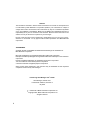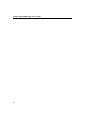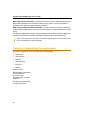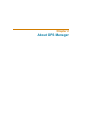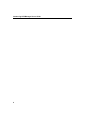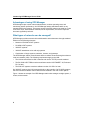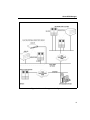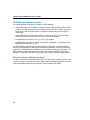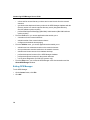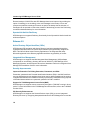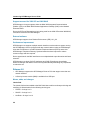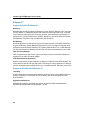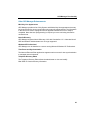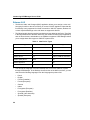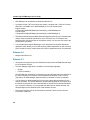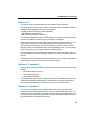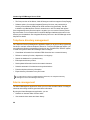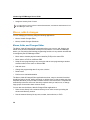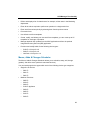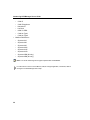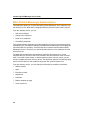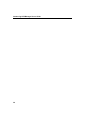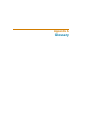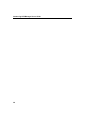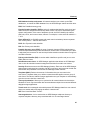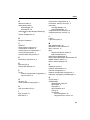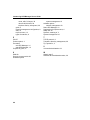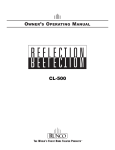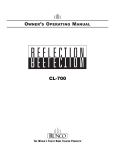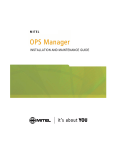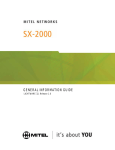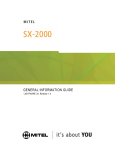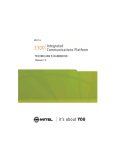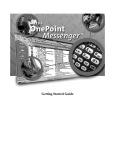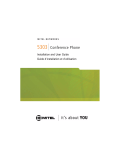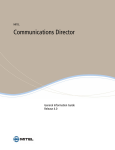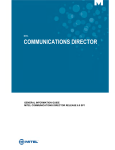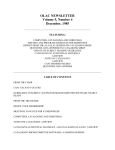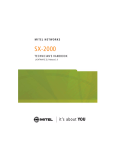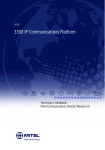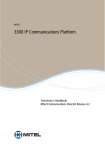Download Mitel NETVISION PHONE User`s guide
Transcript
INTRODUCING OPS MANAGER USER’S GUIDE NOTICE The information contained in this document is believed to be accurate in all respects but is not warranted by Mitel Networks™ Corporation (MITEL®). The information is subject to change without notice and should not be construed in any way as a commitment by MITEL or any of its affiliates or subsidiaries. MITEL and its affiliates and subsidiaries assume no responsibility for any error or omissions in this document. Revisions of this document or new editions of it may be issued to incorporate any such changes. No part of this document can be reproduced or transmitted in any form or by any means electronic or mechanical - for any purpose without written permission from Mitel Networks Corporation. TRADEMARKS SX-2000, SX-200, LIGHTWARE and Mitel NuPoint Messenger are trademarks of Mitel Networks Corporation. Microsoft and Windows are registered trademarks of Microsoft Corporation. Netscape and Netscape Navigator are registered trademarks of Netscape Communications Corporation. Ericsson and Mobile Advantage are trademarks of Ericsson Incorporated. Java is a trademark of Sun Microsystems Incorporated. VT100 is a trademark of Digital Equipment Corporation. Other product names mentioned in this document may be trademarks of their respective companies and are hereby acknowledged. Introducing OPS Manager User’s Guide OPS Manager, Release 6.9.1 Part Number 51008131, Revision A July 2004 ®, ™ Trademark © ii of MITEL Networks Corporation Ltd Copyright 2004, MITEL Networks Corporation Ltd All rights reserved. Table of Contents Chapter 1: About this Guide Purpose of this guide . . . . . . . . . . . . . . . . . . . . . . . . . . . . . . . . . . . . . . . . . . . . . . . . . . . . 3 Who this guide is written for . . . . . . . . . . . . . . . . . . . . . . . . . . . . . . . . . . . . . . . . . . . . . . . 3 Symbols used in this guide . . . . . . . . . . . . . . . . . . . . . . . . . . . . . . . . . . . . . . . . . . . . . . . . 3 Where to find more information . . . . . . . . . . . . . . . . . . . . . . . . . . . . . . . . . . . . . . . . . . . . 3 If you have suggestions for improvement . . . . . . . . . . . . . . . . . . . . . . . . . . . . . . . . . . . . . 4 Chapter 2: About OPS Manager What is OPS Manager? . . . . . . . . . . . . . . . . . . . . . . . . . . . . . . . . . . . . . . . . . . . . . . . . . . 7 Advantages of using OPS Manager . . . . . . . . . . . . . . . . . . . . . . . . . . . . . . . . . . . . . . 8 What types of networks can be managed? . . . . . . . . . . . . . . . . . . . . . . . . . . . . . . . . . 8 OPS Manager software options . . . . . . . . . . . . . . . . . . . . . . . . . . . . . . . . . . . . . . . . . 10 Network element software options . . . . . . . . . . . . . . . . . . . . . . . . . . . . . . . . . . . . . . 10 Managing a stand-alone element . . . . . . . . . . . . . . . . . . . . . . . . . . . . . . . . . . . . . . . 11 Getting started . . . . . . . . . . . . . . . . . . . . . . . . . . . . . . . . . . . . . . . . . . . . . . . . . . . . . . . . 12 Starting OPS Manager . . . . . . . . . . . . . . . . . . . . . . . . . . . . . . . . . . . . . . . . . . . . . . . 12 About the top-level menu bar . . . . . . . . . . . . . . . . . . . . . . . . . . . . . . . . . . . . . . . . . . 13 Exiting OPS Manager . . . . . . . . . . . . . . . . . . . . . . . . . . . . . . . . . . . . . . . . . . . . . . . . 14 Chapter 3: OPS Manager Functionality What’s new in this release? . . . . . . . . . . . . . . . . . . . . . . . . . . . . . . . . . . . . . . . . . . . . . . 17 Release 6.9.1 . . . . . . . . . . . . . . . . . . . . . . . . . . . . . . . . . . . . . . . . . . . . . . . . . . . . . . 17 Release 6.9 . . . . . . . . . . . . . . . . . . . . . . . . . . . . . . . . . . . . . . . . . . . . . . . . . . . . . . . . 18 Release 6.8 . . . . . . . . . . . . . . . . . . . . . . . . . . . . . . . . . . . . . . . . . . . . . . . . . . . . . . . . 20 Release 6.7 . . . . . . . . . . . . . . . . . . . . . . . . . . . . . . . . . . . . . . . . . . . . . . . . . . . . . . . . 22 Release 6.6.2 . . . . . . . . . . . . . . . . . . . . . . . . . . . . . . . . . . . . . . . . . . . . . . . . . . . . . . 24 Release 6.6.1 . . . . . . . . . . . . . . . . . . . . . . . . . . . . . . . . . . . . . . . . . . . . . . . . . . . . . . 25 Release 6.6 . . . . . . . . . . . . . . . . . . . . . . . . . . . . . . . . . . . . . . . . . . . . . . . . . . . . . . . . 25 Release 6.5 . . . . . . . . . . . . . . . . . . . . . . . . . . . . . . . . . . . . . . . . . . . . . . . . . . . . . . . . 25 Release 6.4 . . . . . . . . . . . . . . . . . . . . . . . . . . . . . . . . . . . . . . . . . . . . . . . . . . . . . . . . 26 Release 6.3 . . . . . . . . . . . . . . . . . . . . . . . . . . . . . . . . . . . . . . . . . . . . . . . . . . . . . . . . 26 Release 6.2 . . . . . . . . . . . . . . . . . . . . . . . . . . . . . . . . . . . . . . . . . . . . . . . . . . . . . . . . 27 Release 6.1, Iteration 2 . . . . . . . . . . . . . . . . . . . . . . . . . . . . . . . . . . . . . . . . . . . . . . . 27 Release 6.1, Iteration 1 . . . . . . . . . . . . . . . . . . . . . . . . . . . . . . . . . . . . . . . . . . . . . . . 27 Telephone directory management . . . . . . . . . . . . . . . . . . . . . . . . . . . . . . . . . . . . . . . . . 28 iii Introducing OPS Manager User’s Guide Alarms management . . . . . . . . . . . . . . . . . . . . . . . . . . . . . . . . . . . . . . . . . . . . . . . . . . . 28 Network administration . . . . . . . . . . . . . . . . . . . . . . . . . . . . . . . . . . . . . . . . . . . . . . . . . 29 OPS Manager administration tasks . . . . . . . . . . . . . . . . . . . . . . . . . . . . . . . . . . . . . 29 Windows administration tasks . . . . . . . . . . . . . . . . . . . . . . . . . . . . . . . . . . . . . . . . . 29 Moves, adds & changes . . . . . . . . . . . . . . . . . . . . . . . . . . . . . . . . . . . . . . . . . . . . . . . . 30 Moves, Adds, and Changes Editor . . . . . . . . . . . . . . . . . . . . . . . . . . . . . . . . . . . . . . 30 Moves, Adds & Changes Scheduler . . . . . . . . . . . . . . . . . . . . . . . . . . . . . . . . . . . . . 31 Integrated directory services . . . . . . . . . . . . . . . . . . . . . . . . . . . . . . . . . . . . . . . . . . . . . 33 Mitel NuPoint Messenger™ Administration . . . . . . . . . . . . . . . . . . . . . . . . . . . . . . . . . . 34 Resiliency . . . . . . . . . . . . . . . . . . . . . . . . . . . . . . . . . . . . . . . . . . . . . . . . . . . . . . . . . . . 35 Resiliency Policy . . . . . . . . . . . . . . . . . . . . . . . . . . . . . . . . . . . . . . . . . . . . . . . . . . . 35 MAC operations . . . . . . . . . . . . . . . . . . . . . . . . . . . . . . . . . . . . . . . . . . . . . . . . . . . . 35 Appendix A: Glossary Glossary . . . . . . . . . . . . . . . . . . . . . . . . . . . . . . . . . . . . . . . . . . . . . . . . . . . . . . . . . . . . 39 Index iv Chapter 1 About this Guide Introducing OPS Manager User’s Guide 2 About this Guide Purpose of this guide This guide provides • An introduction to Mitel® OPS Manager • A description of the OPS Manager features • Information about starting and using the application Who this guide is written for This guide is for sales and marketing personnel, customers, and end-users who are interested in the OPS Manager features. Symbols used in this guide A light bulb identifies an important note or a useful tip. A pointer symbol identifies an important cross-reference. Where to find more information Installation and Maintenance Guide - provides instructions on how to install, maintain, and troubleshoot the OPS Manager platform. OPS Manager Online Help - provides instructions on how to perform network administration; telephone directory management; alarms management; moves, adds & changes; and use the integrated directory services and Mitel NuPoint Messenger™ options. A printable version (.rtf) of this help system, complete with a Table of Contents and Index, is available on the OPS Manager server in the following files: English version: c:\ProgramFiles\Mitel\OPSManager\Java\help\en_us\OPSManager.rtf French version: c:\ProgramFiles\Mitel\OPSManager\Java\help\fr_ca\OPSManager.rtf Ethernet Upgrade Kit Installer’s Guide - provides instructions on how to connect SX-2000® LIGHT systems to an ethernet local-area-network (LAN). 3 Introducing OPS Manager User’s Guide Mitel 3300 ICP Documentation - provides instructions on how to install and program the Mitel 3300 Integrated Communications Platform (ICP) system. This documentation is provided on the 3300 ICP system software CD-ROM. Mitel Technical Documentation CD-ROM - provides instructions on how to install and program the SX-2000 system. It also provides information on Customer Data Entry (CDE) forms. The Ethernet Upgrade Kit Installer’s Guide is shipped with the MCIIIe ethernet upgrade kit; the Mitel Technical Documentation CD-ROM is shipped with the SX-2000 system. Tip: The online help files are provided in the OPS Manager application and can also be copied from the OPS Manager software CD-ROM. If you have suggestions for improvement If you have suggestions on how to improve the OPS Manager • applications, • user interface, • platform, • documentation, • training, or • support, please contact: Mitel Networks Corporation 350 Legget Drive, P.O. Box 13089 Kanata, Ontario, Canada K2K 2W7 Telephone (613) 592-2122 Fax (613) 592-4784 4 Chapter 2 About OPS Manager Introducing OPS Manager User’s Guide 6 About OPS Manager What is OPS Manager? OPS Manager is a complete telecommunications management tool that enables you to control the maintenance and operation of a network of elements. From the OPS Manager station, you can perform the following functions on an element or on a network of elements: • Manage a network telephone directory • Schedule move, add, change, and delete user operations • Integrate the network telephone directory with a directory service database • Perform automatic upgrades, database saves, and database restores • Monitor alarm status messages that are automatically reported from the network • Audit the network elements for alarms • Perform remote network element programming and maintenance • Synchronize the network element clocks with the clock in the OPS Manager server • Locate unused directory numbers and unused circuits The OPS Manager application is available • As software only; that is, you can install the application on your own server • As an integrated platform; that is, a server with the required hardware and software installed • As an application on the SX-2000 system server Both OPS Manager with the Network Management option and OPS Manager with the System Management option support Microsoft® Windows® 2000 Server. OPS Manager with the System Management option also supports Windows XP Professional. The OPS Manager Installation and Maintenance Guide lists the OPS Manager hardware and software platform requirements. OPS Manager is a Java™-based application that supports multiple client stations. Therefore, you can access the application through a browser from any Windows workstation on the network. 7 Introducing OPS Manager User’s Guide Advantages of using OPS Manager OPS Manager helps control network administration, reduces operating costs, and maximizes network performance. An OPS Manager station administers tasks on any managed PBX in the network. This remote access to the PBX reduces the need for on-site visits. As a result, administration overhead, travel requirements, and service response times are significantly reduced. What types of networks can be managed? OPS Manager provides network-wide administration and maintenance through standard Ethernet to the following elements: • Network of SX-2000 LIGHT systems • SX-2000 LIGHT systems • 3300 ICP systems • 3300 ICP standalone voice mail only systems • Combination of single systems, networks, clusters, and gateways The OPS Manager station communicates with the network elements through an ethernet local area network (LAN). The following requirements apply to the LAN: • The LAN must be based on 802.3 ethernet and use the TCP/IP protocol standard. • The SX-2000 LIGHT PBXs must have software version LIGHTWARE™ 30, Release 1 R1.0 or later. • The 3300 ICP systems must have software version 3.2 UR2.0 or later. On 3300 ICP systems, the LAN connects directly to the controller. On SX-2000 systems, the LAN connects to MCIIIe control cards that are installed in the main control planes. Figure 1 shows an example of an OPS Manager station that manages a single system, a cluster, and a network. 8 About OPS Manager Figure 1: Network Management Configuration 9 Introducing OPS Manager User’s Guide OPS Manager software options The following software options are available for OPS Manager: • Network Management—manages a network of elements and provides remote VT100™ access to non-SX-2000 systems (for example, the SX-200® ML/EL PBX). This option supports up to 400 network elements, regardless of whether they are managed or unmanaged. • System Management—manages networks of up to two elements. This option also provides remote VT100 access for up to two non-SX-2000 systems. • Integrated Directory Services—see (p. 32) for a description. • Integrated Directory Services “Single Point of Entry to MitelMail”—see Mitel NuPoint Messenger Administration (p. 34). The OPS Manager application and software options (for example, Integrated Directory Services) are protected by a Security Access Module (SAM) and an OPS Activation Key (passcode). The SAM and OPS Activation Key are shipped with the system software. The SAM provides the OPS Manager server with a unique System Identifier. This System Identifier in combination with the OPS Activation Key enable the OPS Manager software. Network element software options To obtain advanced OPS Manager functionality, you must enable software options on the network elements. For example, to use the Moves, Adds & Changes application, you must enable the MNMS: Database Access option on the SX-2000 LIGHT PBXs. 10 About OPS Manager Table 1 lists the software options that you must enable on the SX-2000 LIGHT, and the 3300 ICP systems to obtain advanced OPS Manager functionality. Table 1: Network element software options OPS Manager functionality Software options required on element Alarm Management; viewing network alarms, alarm paging, demand paging, history reports MNMS/SNMP: Fault Management I Telephone directory management MNMS: Configuration Management I Portable directory numbers MSDN-DPNSS Voice VI MSDN/DPNSS Network Resource Dimensions (MNRDs) Automated software upgrades, scheduled automatic database backups, automatic data saves and data restores MNMS: Configuration Management III Network Moves, Adds & Changes; single and network PBX support; Moves, Adds & Changes templates MNMS: Database Access Integrated Directory Services No additional software options required on element Refer to , What’s new in this release? (p. 17) for more information. Managing a stand-alone element If you are managing a single network element from the OPS Manager application, the Portable Directory Groups feature is not applicable. Managing a network The following applications are only available to SX-2000 network elements: • Automatic Software Upgrades • Time Synchronization You cannot use the Time Synchronization feature to synchronize the 3300 ICP server clocks. However, you can synchronize these clocks with the OPS Manager server clock by using the Net Time command. You can configure this command to run at scheduled intervals. 11 Introducing OPS Manager User’s Guide Getting started This section provides • Instructions on how to start OPS Manager • Information about the top-level menu • Instructions on how to exit OPS Manager Starting OPS Manager You can start the OPS Manager application from the OPS Manager server or from a client station. You launch OPS Manager in a Netscape or Internet Explorer browser. Refer to Platform Requirements in the Installation and Maintenance guide for the supported versions. 1. Go to a client station on the network (or to a telnet client). 2. Open the browser. 3. In the Go to: field, enter the Uniform Resource Locator (URL) of the http server, and press the Enter key. For example, http://servername/ops, where servername is the netbios name of the OPS Manager server. Do not use “localhost” as the servername. Tip: Create a bookmark in your browser for this URL. 4. Click Start OPS Manager. After several seconds, the OPS Manager top-level menu window opens (see Figure 2). Tip: The first time you start OPS Manager from a client station it can take several minutes for the OPS Manager top-level menu to appear. You can reduce the download time on subsequent start-ups if you set your browser cache to a minimum of 7000 Kilobytes. Refer to your browser’s online help for instructions on how to adjust your browser’s cache. If the OPS Manager software is upgraded on the server, ensure that you clear the OPS Manager application from the browser cache on the client station. . 12 About OPS Manager Figure 2: The top-level menu bar About the top-level menu bar Tip: Note that the OPS Manager menus may vary depending on your installed options and on your user-access privileges. The top-level menu bar (see Figure 2) has five menus: • From the Control menu, you exit the OPS Manager application. • From the Configuration menu, you access applications that enable you to - perform telephone directory management - perform moves, adds, and changes - manage detained user updates - configure the network elements - automatically distribute software to the network elements - synchronize the network element clocks with the OPS Manager clock 13 Introducing OPS Manager User’s Guide • • • - collect and list unused directory numbers and unused circuits from the network elements - synchronize the telephone directory entries in the OPS Manager database with the directory entries in a central corporate directory server (Integrated Directory Services software option required) - perform Mitel Nupoint Messaging (Mitel Mail) Administration (Mitel Mail software option required) From the Fault menu, you access applications that enable you to - view alarms for the network elements - schedule audits of the network element alarms - configure and schedule alarms paging From the Utilities menu, you access applications that enable you to - schedule and run maintenance tasks on the network elements - set up maintenance terminal sessions to the network elements - schedule and view events such as database backups - perform backups and restores of the OPS Manager database - perform backups and restores for the network elements - use IP phone diagnostics (for 3200 ICP systems only) From the Help menu, you access the OPS Manager online documentation and the About OPS Manager window. Exiting OPS Manager To exit OPS Manager • On the Control menu, click Exit. • Click OK. 14 Chapter 3 OPS Manager Functionality Introducing OPS Manager User’s Guide 16 OPS Manager Functionality What’s new in this release? Release 6.9.1 Day/Night Service Scripts OPS Manager now includes Expect scripts to set a network element to Day Service or Night Service. These are included in the list of scripts provided in the Maintenance Task Scheduler. The new scripts include: • Day - Sets an element to Day service. • Night1 - Sets an element to Night1 service. • Night2 - Sets an element to Night2 service. Network Scalability OPS Manager's capacities for large networks now support up to: • 5,000 locations and 5,000 departments, • 300 network elements in a distribution list, • 250 network elements in a Portable Directory Group, and, • 100,000 telephone directory entries with a maximum of 65,000 users in a distribution list, Portable Directory Group, or MAC Main list. Performance Improvement OPS Manager's SMDR file transfer has been optimized through reductions in the size of SMDR log files, an increase in the number of simultaneous maintenance tasks, removal of the 30-second pause between starting individual tasks, and enhancements in the management of files to make the process more efficient. See Collecting SMDR records for additional information on SMDR logs. In a similar manner, collection of Physical Location Identifiers (PLIDs) and Directory Numbers (DNs) has been improved by increasing the number of simultaneous processes supported from three to ten. Updating the telephone directory list has been improved in OPS Manager so that large numbers of network elements do not cause delays. OPS Manager's Telephone Directory synchronization has been enhanced so that full collections of large numbers of users can be asmuch as five times faster than with previous releases. 17 Introducing OPS Manager User’s Guide Remote backups of 3300 ICPs with OPS Manager have been improved by providing the option of including (or not including) voice mail messages in the backup. Voice mail prompts and preference settings will remain as part of the backup but the inclusion of messages can be optional to reduce the duration of the backup process. See Performing an element database backup for more information. SpectraLink NetLink Resiliency OPS Manager now supports Resiliency functionality for the SpectraLink NetLink multi-line wireless telephone. Release 6.9 Active Directory Object Identifiers (OIDs) OPS Manager IDS integration with Active Directory has been upgraded through the registration with Microsoft of an official Object Identifier (OID) specifically assigned for Mitel. This OID will allow Active Directory applications to be integrated with other Microsoft-registered Active Directory applications without any possibility of conflict. Integrated User Management OPS Manager now supports the Mitel Integrated User Management (IUM) software components for coordinating directory data across 3300 ICPs, OPS Manager, 6510 Messaging Systems, and the Speech Server Auto Attendant. Refer to the Integrated User Management Installation Guide for more information. Security Improvements Improved Protection For Editing Passcodes, Passwords, and PINs Passcodes, passwords and Personal Identification Numbers (PIN) in the MAC workform are now displayed as seven asterisks when being read or edited regardless of the number of digits and characters used. Additional security is provided by confirmation being required of the administrator whenever a passcode, password or PIN is modified. Support for 7100 Management Access Point (MAP) OPS Manager now supports remote connectivity through the 7100 MAP running in direct mode. For more information on the 7100 Management Access Point, refer to the 7100 MAP Product Guide. IDS Security Enhancements OPS Manager now supports the Secured Sockets Layer (SSL) to secure Integrated Directory Services by encrypting data passed between the OPS Manager Server and the 18 OPS Manager Functionality corporate directory-server (Novell and Active Directory implementations only). In addition, the IDS password now is encrypted at the OPS Manager client so that it is secure when transmitted between the OPS Manager client and the OPS Manager server. Support for 3300 ICP Release 5.0 Additional Devices Supported OPS Manager now supports the new devices listed in the following table that have been added to the Device Type field in the Physical Section of the MAC work form. OPS Manager allows you to assign these device types to 3300 ICP system users. Table 2: New Device Types Device Type Feature Keys PKM Support 5207 IP Phone 13 No 5215 Dual Mode Phone 6 No 5220 Dual Mode Phone 13 PKM 12, PKM 48, Dual PKM OpenPhone 26/27 0 No SpectraLink NetLink 0 No 5140/5240 IP Appliance Data Management OPS Manager has improved management of 5140 IP Appliance and 5240 IP Appliance data. Call logs for the 5140 IP Appliance and 5240 IP Appliance are preserved in the case of a MAC Move but the data will not be resilient. Bookmarks, Speed calls and Personal Directory data will also be now moved during a MAC Move. 5140/5240 IP Appliance Resiliency OPS Manager supports resiliency for the following applications on the 5140 IP Appliance and the 5240 IP Appliance: Bookmarks, Speedcalls, and the Personal Directory. Resiliency is configured for these applications in the Applications & Services Resiliency options section of the Resiliency Policy. Networked Voice Mail OPS Manager now provides seamlesss and transparent interoperability of voice mail users within a network of different voice mail servers. Forward Voice Mail To E-mail OPS Manager supports forwarding voice mail to an e-mail address (only for 3300 ICP voice mail servers). 19 Introducing OPS Manager User’s Guide Support removed for 3200 ICP and 3800 WAG OPS Manager no longer supports either the Mitel 3200 Integrated Communications Platform (ICP) or the Mitel 3800 Wireless Applications Gateway (WAG) in the Network Elements Editor. Due to the IP Phone Diagnostics tool only being used for the 3200 ICP and the 3800 WAG, it has been removed from OPS Manager. External software OPS Manager supports Java Runtime Environment (JRE) 1.4.2_02. Performance Improvement OPS Manager now supports multiple network interfaces such as when a system running the OPS Manager client is configured with two network cards or when an OPS Manager client has IP interfaces to a Public Switched Telephone Network (PSTN) and a LAN. OPS Manager Telephone Directory Synchronization has been improved to reduce resource usage and time required. Device types listed in the MAC workform are now alphabetized to provide easier and faster selection. OPS Manager now alerts 5140 IP Appliances and 5240 IP Appliances immediately whenever changes and deletes occur in the key labels thereby eliminating any requirement to reboot the set. Release 6.8 • OPS Manager supports the OPS Manager Client on PCs that support more than one network interface. • A Security Access module (SAM) is available for a USB port. Moves, adds, and changes Labels field The Labels field has been added to the MAC Add User workform to allow provisioning and modifying of Webset labels for the following device types: • 5140 IP—for keys 2 to 9 • 5240 IP—for keys 2 to 9 • Hot Desk—for keys 2 to 14 20 OPS Manager Functionality Device type changes You can change device types within the following device type categories: • Single line IP devices • Multiline IP devices • Multiline DNI devices Note that device types Superset 4001 and ONS/OPS cannot be interchanged. See "Moves, adds & changes," p. 30, for more information. Backwards compatibility OPS Manager is backward compatible with the following systems: • 3200 ICP 2.3 UR1.0 • 3300 ICP 3.2 UR2.0 • SX-2000 LIGHTWARE 30 R1.0 External software • Windows 95 and Windows 98 are no longer supported on the client side. • Windows NT Server and Windows NT Workstation are no longer supported on the server side. • OPS Manager supports Java Runtime Environment (JRE) 1.4.1. Support for 3300 ICP Release 4.1 Installation OPS Manager supports improvements made to the 3300 ICP Quick Configuration Tool. OPS Manager Enhancements Changing device type using the MAC Change workform • OPS Manager allows you to change device types in the Change User workform. • For information about the applicable device type categories, the features of this enhancement, and limitations, see Moves, Adds, & Changes on page 30. 21 Introducing OPS Manager User’s Guide Release 6.7 Support for 3300 ICP Release 4.0 Resiliency OPS Manager introduces support for Resiliency on the 3300 ICP Release 4.0. In the event of LAN, network, or hardware problems that cause the primary element to fail, a resilient device remains supported by the secondary element, thus ensuring the preservation of phone service. For information about 3300 ICP Resiliency, refer to the 3300 ICP System Administration Tool online Help and Mitel 3300 ICP Resiliency. Hot Desking Hot Desk appears as a new Device Type in the Physical section of the MAC workform to support Hot Desking. Mobile DNs (Hot Desk devices) can be configured using the 3300 Integrated Communications Platform (ICP) System Administration Tool or OPS Manager. For information about Hot Desking, see the 3300 ICP System Administration online Help. 5401 IP Analog Adaptor 5401 IP appears as a new Device Type in the Physical section of the MAC workform to support the new 5401 IP Analog Adaptor. 5140, 5240 & 5230 IP Appliances When a 5140, 5240 or 5230 IP Appliance is added to a 3300 ICP using OPS Manager, the user's ability to view the call logs and place a call using the call-log application is delayed until the next nightly system update (4:00 a.m.) or scheduled reboot, whichever occurs first. Support for SX-2000 LW 32 Release 1.1 Tenanting A new Tenant Number field has been added to the Group section of the MAC workform to support Tenanting. For information about Tenanting, refer to the SX-2000 Technical Documentation. Upgrades and Restores OPS Manager supports upgrades and restores of older SX-2000 Lite databases to SX-2000 Lite switches with LW 32 Release 1 or later. 22 OPS Manager Functionality Other OPS Manager Enhancements MAC Key Line Appearances OPS Manager provides a list of Key System and Multicall key line appearances that may be lost as a result of a move or swap and must be manually reprogrammed. The information in this list can be used to reprogram lost line appearances after the move or swap is completed. Note that less reprogramming is required you move monitoring sets before monitored sets. Novell eDirectory OPS Manager supports Novell eDirectory 8.6.2 with ConsoleOne 1.3.3. Note that Novell NDS and Netware Admininistrator are no longer supported. Windows XP Professional OPS Manager can be installed on a server running Microsoft Windows XP Professional. Time Zones and Synchronization The Network Element Editor application supports new time zones for time synchronization to managed network elements. Telephone Directory Editor The Telephone Directory Editor allows the administrator to view and modify Mitel 5550 IP Console directory information. 23 Introducing OPS Manager User’s Guide Release 6.6.2 • The Moves, Adds, and Changes (MAC) application allows you to assign a voice mail hunt group number to the voice mail key on a user's 5140 IP Appliance. Note that this functionality is only supported for Visual Voicemail on 3300 ICP systems, Release 3.3 or later. Nupoint Messenger voice mail does not support this feature. • The following table lists the new devices that have been added to the Device Type field in the Physical Section of the MAC work form; the number of feature keys supported by each of these devices; and whether or not PKMs are supported. OPS Manager allows you to assign these device types to 3300 ICP system users. Table 3: New Device Types Device Type Feature Keys PKM Support 5201 IP Phone None No 5205 IP Phone 13 No 5215 IP Phone 6 No 5220 IP Phone 13 PKM 12, PKM 48, Dual PKM 5230 IP (PDA) Phone None No 5240 IP Appliance 8 No 6600 YA PRO 0 No • 24 You can set the language of a user's Desktop User Tool on the 3300 ICP system through OPS Manager. In the Desktop Access section of the MAC work form, you can now select the following languages from the Language drop-down field: - Dutch - English - French (Canadian) - French (European) - German - Italian - Portuguese (European) - Portuguese (Brazilian) - Spanish (Latin American) - Spanish (European) OPS Manager Functionality • The 3300 ICP system supports compression zones for IP Phones. The MAC application allows you to assign a user's IP Phone to a compression zone. The Compression field has been added to the Behaviour section of the MAC work form. • You can now delete the Department and Location names that are assigned to Telephone Directory entries. • The Maintenance Task Scheduler allows you collect SMDR records from the 3300 ICP system. • OPS Manager clients are supported on the Windows XP Professional operating system. Release 6.6.1 OPS Manager allows you to export telephone directory information into a text file that can then be imported into a third-party application. Note that the third-party application is responsible for importing the generated text file into its own application. Release 6.6 • The Integrated Directory Services (IDS) application supports Active Directory on Windows 2000 Server. • OPS Manager supports the Mitel 3300 ICP standalone voice mail system as a network element. • You can launch an administration (Telnet) session into a NuPoint Messenger voice mail system from the System Management application. • OPS Manager allows you to manage NetVision IP phones and Mitel 5822 IP Softphones on 3300 ICP systems. Note that the 5822 IP Softphone must be identified as a 5020 device in the forms (that is, a unique set identifier is not provided in the OPS Manager forms for the softphone in this release). Release 6.5 • OPS Manager supports Mitel 3300 ICP systems as network elements. However, the following OPS Manager applications do not support the 3300 ICP: - Automatic Software Distribution - Telnet Access to a Maintenance Terminal Session - Maintenance Task Scheduler - Voicemail Administration from IDS - IP Diagnostics. 25 Introducing OPS Manager User’s Guide • OPS Manager can be installed on Windows 2000 Server. • A printable version (.rtf) of the online help system, complete with a Table of Contents and Index, is available on the OPS Manager server in the following files: English version: c:\ProgramFiles\Mitel\OPSManager\Java\help\en_us\OPSManager.rtf French version: c:\ProgramFiles\Mitel\OPSManager\Java\help\fr_ca\OPSManager.rtf • The Moves, Adds & Changes (MAC) Scheduler application allows you to schedule add, change, swap, and delete operations to occur at a future time; for example, after business hours or during periods of low network activity. You can also view a list of the pending MAC operations. • You can administer Nupoint Messenger voice mailboxes from the MAC Scheduler application. MAC allows you to set the following mailbox parameters on the voice mail server: mailbox number, mailbox extension number, department name, and passcode. Release 6.4 • Merged with Release 6.5 Release 6.3 • The system now supports up to nine Data Save backups and nine DBMS Save backups for each network element. • The OPS Manager application is available in the following languages: - English - French (Canadian). The OPS Manager application is presented in the language that has been selected for the client computer. For example, if the administrator's computer is set to French (Canadian), the OPS Manager application will be presented in French (Canadian). • You can specify a default distribution list for all new entries that are added from the network elements. The default distribution list automatically adds the new entries to all the elements (clustered and non-clustered) that are included in the default Distribution List. In previous releases, a new entry that was added from a network element was always assigned to the distribution list of that network element • The scrollback buffer size for the maintenance terminal (Telnet) screen has been increased to 1000 lines. 26 OPS Manager Functionality Release 6.2 • The Moves, Adds & Changes application now supports a swap operation. • The following new fields have been added to the Moves, Adds & Changes, Telephone Directory, and Integrated Directory Services windows: - CESID (Customer Emergency Service Identifier) - MAC (Medium Access Control) - PIN (Personal Identification Number). • The Network Management version of OPS Manager now supports up to 400 network elements, regardless of whether they are managed or unmanaged. • Enhancements have been made to the Integrated Directory Services option. You can prevent the directory service from adding entries to the OPS Manager directory (recommended configuration). You can now restrict the number of entries that the directory service can automatically delete from OPS Manager. And, you can manage duplicate entries from the Telephone Directory Updates window. • You can launch an IP Phone Diagnostics application to collect diagnostics on the IP phones supported by a network element. Note that only 3200 ICP systems support IP phones. • The Maintenance Task Scheduler application allows you to run a script of maintenance commands as a single task on one or more network element. Release 6.1, Iteration 2 • • In this iteration, the Integrated Directory Services option supports the following directory services: - Microsoft Exchange Server 5.5 - Lotus Notes/Domino R5 - Novell NDS on NetWare 5 The Integrated Directory Services - "Single Point of Entry to MitelMail" option allows you to administer Mitel NuPoint Messenger voice mailboxes from the directory service. See , Mitel NuPoint Messenger Administration (p. 34) for more information. Release 6.1, Iteration 1 • You can collect unused directory numbers and unused circuits from the network elements into the OPS Manager database. From the OPS Manager application, you can then view, sort, and search the unused directory numbers and unused circuits. You can also locate unused directory numbers in a cluster. See Network Administration in the OPS Manager online help files for details. 27 Introducing OPS Manager User’s Guide • The Group section of the Moves, Adds & Changes workforms supports Group Paging. • Software options, for example Integrated Directory Services, are protected by a Security Access Module (SAM) and an OPS activation key (passcode). See the Installation and Maintenance Guide for instructions on how to enable new options. If the Integrated Directory Services option is enabled, you can use the Directory Server Synchronization Tool to match entries in the OPS Manager database with entries in the directory service database. See Integrated Directory Services in the OPS Manager online help files for details. Telephone directory management The Telephone Directory Management application allows you to perform the programming functions to maintain network telephone directories. From the OPS Manager station, you can perform the following programming functions on any SX-2000 PBX, 3300 ICP system, or 3200 ICP system that the OPS Manager station manages: • Consolidate information from individual PBX directories into a network directory • Reference entries by function, department, or workgroup • Search the database for a particular entry • Edit telephone directory entries • Send updated information back to the network elements • Schedule automatic full collections and synchronizations • Print the telephone directory information • Export directory information in any file format. For instructions on how to manage telephone directories, see Telephone Directory Management in the OPS Manager online help. Alarms management The Alarms Management application allows you to monitor the alarm status of managed elements and manage network-generated alarm information. By using the Alarm Management application, you can • Schedule or demand audits of alarm status • View network alarm status and alarm history 28 OPS Manager Functionality • Print alarm history data • Receive notification of alarm status changes on monitored network elements • Customize audible alarm indications based on their severity • Automatically send notification of major and critical alarm transitions to a pager • Send non-alarm demand page messages. For instructions on how to perform alarms management, refer to Alarms Management in the online help. Network administration The Network Administrator performs administration tasks by using the OPS Manager application or by using the Windows NT operating system. OPS Manager administration tasks • Define the elements in the network • Synchronize the PBX clocks to the OPS Manager clocks • Specify time zones and daylight savings • Back up and restore the files on the OPS Manager station • Back up and restore the element database from the OPS Manager station • Back up and restore the OPS database • Perform automated software upgrades (to SX-2000 LIGHT PBXs only) • Schedule maintenance tasks and collect SMDR records Windows administration tasks • Change the machine name of the OPS Manager station • List active users and user groups of the OPS Manager station • Add or remove a user • Change a user’s password and login information • Print a displayed list of events • View or print logs (OPSMaintainer or OPSSoftware in Filter Events) 29 Introducing OPS Manager User’s Guide • Assign the security level of users For instructions on how to perform network administration, see Network Administration in the OPS Manager online help. Moves, adds & changes You can manage your directory using the following applications: • Moves, Adds & Changes Editor • Moves, Adds & Changes Scheduler Moves, Adds, and Changes Editor The Moves, Adds & Changes Editor application allows you to move, add, change, and delete users (and their associated devices) from the network. From the OPS Manager station, you can perform the following programming functions on any network element that is managed by the OPS Manager station: • Move users to another physical location identifier (PLID) on the same PBX • Move users to a PLID on a different PBX • Swap the user programming at one extension with the user programming at another extension either on the same or different PBX. • Add new users • Change the programming data of any user or device • Delete users • Perform voice mail administration The Moves, Adds & Changes Editor application has clear, easy-to-use work-forms that simplify the task of moving, adding, changing, or deleting users. It also provides work-form templates that allow you to pre-define common values in user work-forms. Templates can dramatically reduce the amount of data entry required when you add, move, or change large groups of users who share common values. You can also use the Moves, Adds & Changes Editor application to • Select a user directly from a network directory-list or select a user by entering the element and directory number • Sort the network directory-list by name, number, home element, or PLID 30 OPS Manager Functionality • Define and display a list of related users: for example, all the users in the Marketing department • Enter all the values required to perform an operation in a single work-form • Enter work-form values quickly by selecting them from drop-down menus • Print work-forms • Use default work-form templates • Create, modify, and delete your own work-form templates; you can create up to 25 templates for each type of operation • Manage detained user updates from the MAC application and from the optional Integrated Directory Services (IDS) application • Provision and modify labels for the following device types: - 5140 IP—for keys 2 to 9 - 5249 IP—for keys 2 to 9 - Hot Desk—for keys 2 to 14 Moves, Adds & Changes Scheduler The Moves, Adds & Changes Scheduler allows you to schedule, swap, add, change (update), and delete users (and their associated devices). You can interchange device types within each of the following device type categories: • • Single line IP devices - 5001 IP - 5201 IP - 5401 IP Multiline IP devices - 5005 IP - 5010 IP - 5020 IP - 5140 IP Appliance - 5200 IP - 5205 IP - 5215 IP - 5220 IP 31 Introducing OPS Manager User’s Guide • - 5230 IP - 5240 IP Appliance - Netvision IP - Hot Desk - 6600 YA PRO - CitelLink Type1 - CitelLink Type2 Multiline DNI devices - Superset 410 - Superset 420 - Superset 430 - Superset 4015 - Superset 4125 - Superset 4150 - Superset 3DN (2K only) - Superset 4DN (2K only) Note: You cannot interchange device types Superset 4001 and ONS/OPS. For instructions on how to use the Moves, Adds, & Changes application, see Moves, Adds & Changes in the OPS Manager Online help. 32 OPS Manager Functionality Integrated directory services The Integrated Directory Services (IDS) application: • synchronizes the telephone directory entries in the OPS Manager database with the directory entries in a central corporate directory server • synchronizes the telephone directory entries across multiple OPS Manager databases. IDS uses the directory on the corporate directory server as the common directory to synchronize the OPS Manager telephone directories. Integrated Directory Services is a software option that is available in OPS Manager (Release 6.0 and later). The IDS application allows you to: • Initiate move, add, change, or delete operations on the OPS Manager database from the directory service • Set up templates in the Moves, Adds, & Changes application of OPS Manager that will automatically complete the telephone programming for a move, add, or change operation that you initiated at the directory server • Select a template from the directory service to apply to Add User operations • Specify entries in the IDS application as either managed or unmanaged • Synchronize the OPS Manager database with a directory service database through a full collection or full propagation • Schedule regular synchronization events with the directory server • Configure security across multiple OPS Manager servers • Manage detained user updates from the directory server or from the MAC application • View unused directory numbers and unused circuits from a browser window. For instructions on how to use the IDS application, see Integrated Directory Services in the OPS Manager online help. 33 Introducing OPS Manager User’s Guide Mitel NuPoint Messenger Administration This application allows you to administer Mitel NuPoint Messenger voice mailboxes from the directory service. Note that the Integrated Directory Services option is also required. From the directory service, you can: • Add voice mailboxes • Change voice mailboxes • Delete voice mailboxes • Set mailbox passwords This optional software application provides single-point of entry from the directory server. It distributes your voice mailbox changes to the Mitel NuPoint Messenger servers (Baypoint Innovations Series 6 and later). Voicemail data is not collected from the Mitel NuPoint Messenger servers. Therefore, you should only administer the voice mailboxes from the directory service. The Mitel NuPoint Messenger Administration application also allows you to create templates that you can use to reduce the amount of time that it takes to enter voicemail data. If a number of add, change, or delete operations share common values, you can create a template with these common values. The application will then automatically apply those common values to new mailboxes during the next synchronization event. From the directory service, you can change the following voice mailbox parameters: • Mailbox number • Name • Extension number • Department • Passcode • Mailbox template to apply • Voice mail server 34 OPS Manager Functionality Resiliency OPS Manager is the single point of provisioning for resilient 3300 ICP users and devices. OPS Manager propagates resiliency-related information to all cluster elements during syncronization events. Resiliency Policy You define network resiliency settings, using the Resiliency Policy. The Resiliency Policy is a template based on the MAC workform. Once you define the network resiliency settings, you use the MAC workform to provision resilient users and devices. When you enable resiliency for a user/device, in the MAC workform, OPS Manager applies the Resiliency Policy settings to that user/device. MAC operations You provision and manage resilient and non-resilient users with the same MAC workform. If you enable resiliency in the MAC workform, OPS Manager provisions the user as resilient, according to the settings in the Resiliency Policy. You can perform the following MAC operations on resilient users: • Add • Change • Move • Delete Note that a Swap operation cannot be performed on resilient users. 35 Introducing OPS Manager User’s Guide 36 Appendix A Glossary Introducing OPS Manager User’s Guide 38 Glossary Glossary Alarm: An alarm condition at a managed network element. A network element uses the UDT function to send notice of an alarm to the OPS Manager station. The OPS Manager can forward alarm messages to remote pagers; alarms from specific elements can be directed to specific pagers. Automated software distribution: An OPS Manager feature that automatically distributes software upgrades from the OPS Manager station to the network PBXs. Data save and restore (PBX): An OPS Manager feature that allows you to schedule PBX database saves to occur automatically. You can also initiate PBX database restores. Database backup and restore (OPS): An OPS Manager feature that allows you to back up the OPS Manager customer database and restore a database from the backup medium (either tape cartridges or floppy disks). Backup procedures can be either interactive or scheduled, and either full or partial. Direct element: A network element that is connected directly to the OPS Manager station (UDTs are sent directly to OPS Manager station). Directory entry (telephone): Records information, such as the telephone number, name, department, and department location, about a user. The databases on the directory server, OPS Manager station, and PBXs contain directory entries. OPS Manager keeps the telephone directories in the network synchronized. Directory server: Contains the central database for a company. Examples of directory server applications are Microsoft Exchange and Lotus Notes. Distribution lists: Determine which network elements or portable directory groups have telephone directories, and between which network elements and/or Portable Directory Groups a telephone directory is shared. Distribution lists are assigned to telephone directory entries and are used to identify which network elements share a particular entry. Ethernet: See IEEE 802.3. Event scheduling: Allows you to schedule network management activities, such as a full collection, to occur during periods of low telephony traffic. Gateway Element: Connects directly to the OPS Manager station through an Ethernet LAN. You can configure network elements to communicate with the OPS Manager station through the gateway element. Network elements also communicate directly with the OPS Manager station. IDS: See Integrated Directory Services. 39 Introducing OPS Manager User’s Guide IEEE 802.3 (Ethernet): A LAN protocol suite commonly known as "Ethernet". Ethernet supports either 10 Mb/s or 100 Mb/s throughput and uses carrier sense multiple access. Indirect Element: An indirect element that is not connected directly to the OPS Manager station. Integrated Directory Services (IDS): An optional software application that synchronizes the telephone directory entries in the OPS Manager database with the directory entries in a central corporate directory server. Integrated Directory Services is an optional application that is available in OPS Manager Release 6.0 and later software. LAN: See Local Area Network. LDAP: See Lightweight Directory Access Protocol. Lightweight Directory Access Protocol (LDAP): An industry-standard communication protocol that manages the exchange of directory information between the OPS Manager station and the directory service (Lotus Notes or Microsoft Exchange). Local Area Network (LAN): A proprietary data network that uses serial transmission, without store and forward techniques, to transmit data among stations in an enterprise. MAC application: See Moves, Adds & Changes application. Maintenance terminal access: An application that enables the OPS Manager station user to log in to a PBX maintenance session via Ethernet to perform maintenance and customer data entry tasks from the OPS Manager station, by simulating the VT100 type terminal used for local maintenance. Devices with any VT-100 compatible port can also be accessed via a dialed call to serial datasets or modems. MITEL Network Management System (MNMS): The original name for OPS Manager, and is still used in some system references. MNMS: See MITEL Network Management System. Moves, Adds & Changes application: An OPS Manager application that allows you to perform the programming functions that are required to move, add, change, and delete users from the network. Network elements: PBXs that are managed by the OPS Manager station and connected directly to the OPS Manager station through an Ethernet LAN. Node: Any PBX in the network which is managed from the OPS Manager station is a node. OPS Manager client station: A Windows NT or Windows 95 PC that is running the OPS Manager application. Any Windows NT or Windows 95 PC on the ethernet network that has browser access to the OPS Manager server files can run OPS Manager. OPS Manager user: The person that perform tasks from an OPS Manager station. 40 Glossary PBX database backup and restore: A feature that allows you to back up the PBX database to, or restore the PBX database from, the OPS Manager station hard disk drive. PDG: See Portable directory group. Physical location identifier (PLID):a series of numbers that identifies each circuit (and hence the device assigned to that circuit) within a PBX. The PLID is determined by the system configuration. In the case of telephone circuits, the PLID identifies the cabinet, shelf, slot, circuit, and in some cases, channel. For example, a voice set PLID could be 1 1 7 14 2. Plane A/Plane B: An SX-2000 system with main control redundancy has two separate main control planes -- Plane A and Plane B. PLID: See Physical location identifier. PNI: See Primary node identifier. Portable directory group (PDG): A group of network elements (PBXs) which share a common telephone directory where the extension numbers are not restricted by the PBX to which they are connected. A user can keep his/her extension number when moving from one PBX to another. Primary node identifier (PNI): A number which identifies a specific node (one or more PBXs) within a cluster. Scheduled events viewer: An OPS Manager application that allows an OPS Manager user to view all scheduled network management activities from within one window. Security: Restricts access to the OPS Manager features. Each user of the OPS Manager station must be authorized as a member of an NT Local Group, and must enter a valid user identification and password to access the OPS Manager station features. Templates (MAC): Reduce the amount of information that you must enter in the work-forms. Templates allow you to define common data that applies across a group of work-forms. The Moves, Adds & Changes application uses your template to automatically enter the common data into a work-form. Time synchronization: Allows you to synchronize all network element clocks with the Windows NT clock. Synchronization also accommodates multiple time zones and different daylight savings applications. Transit node: An unmanaged node which passes OPS Manager data from one network element to another without changing the data is a transit node. UDT: See Unsolicited Data Transfer. Unmanaged device: A voice set that has no OPS Manager telephone directory or corporate telephone directory entry associated with it is an unmanaged device. 41 Introducing OPS Manager User’s Guide Unsolicited Data Transfer (UDT): Protocol used to send messages from the network elements to the OPS Manager station. A network element sends a message to the OPS Manager station, to inform the station that a change (alarm system or telephone directory) has occurred at the element. User: The user of a telephone or device that is connected to a network element (PBX). Typically, the user’s name is recorded with the device in the OPS Manager telephone directory. VT100 maintenance session: See Maintenance terminal session. Work-form (MAC): A window that allows you to view or enter programming data for a user or device. There are four types of work-forms: Add User work-form, Change User work-form, Move User work-form, and Delete User work-form. 42 Index A Address for Mitel, 4 Administration tasks OPS Manager, 29 Windows NT, 29 Administration, Mitel Nupoint Messenger 34 Alarms management, 28 B Improvement, suggestions for, 4 Information, where to find more, 3 Instruction exit OPS Manager, 14 start OPS Manager, 12 Integrated Directory Services 10 Integrated directory services, 33 L Browser, Netscape, 7 LAN, 8 Light bulb symbol, 3 C M CESID 27 Client stations, support for, 7 Configuration of network, 9 Contact, where to contact Mitel, 4 Cross-reference symbol, 3 Customer data entry practice, 4 Mail Administration 34 Maintenance task scheduler 27 Menu, top-level, 13 Mitel address and phone number, 4 Mail Administration 34 Mitel NuPoint Messenger 27 Mitel Nupoint Messenger administration 34 MNMS software options 11 Moves, adds & changes, 30 D Documents, references to, 3 E Ethernet LAN, 8 Exiting OPS Manager, 14 F Figure network management configuration, 9 top-level menu, 13 G Glossary, 39 Guide, audience and purpose, 3 H Help, provided on-line, 4 I IDS, as option 10 IEEE 802.3, 8 N Netscape browser 7 Network administration, 29 Network management 10 Network management configuration, 9 Networks, managed by OPS Manager, 8 O On-line help, 4 OPS Manager administration tasks, 29 advantages, 8 description, 5 documentation set, 3 exiting, 14 functionality alarms management, 28 integrated directory services, 33 43 Introducing OPS Manager User’s Guide moves, adds, & changes, 30 network administration, 29 telephone directory management, 28 guide, 3 network management configuration, 9 start, 12 top-level menu, 13 types of networks, 8 system management 10 software options network management 10 Start, OPS Manager, 12 Suggestions for improvement, 4 swap user 30 Symbols, meaning of, 3 System management 10 P T PIN 27 Pointer symbol, 3 Procedure exit OPS Manager, 14 start OPS Manager, 12 Purpose of guide, 3 TCP/IP protocol, 8 Telephone directory management, 28 Tip, symbol for, 3 S W SAM 28 Security access module 28 Software options What’s new 17 Windows NT administration tasks, 29 44 V Voicemail administration 34