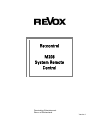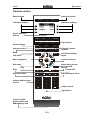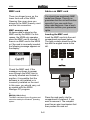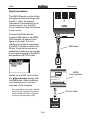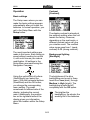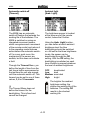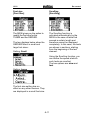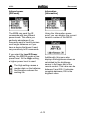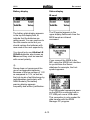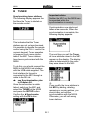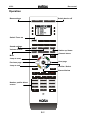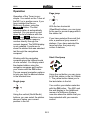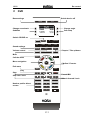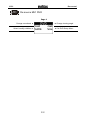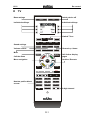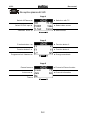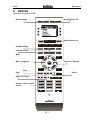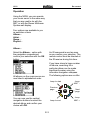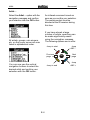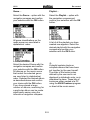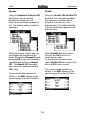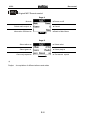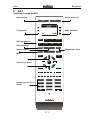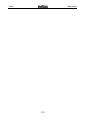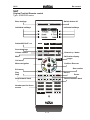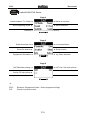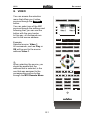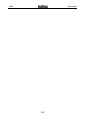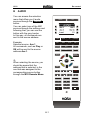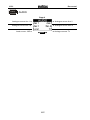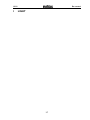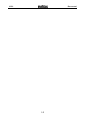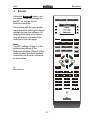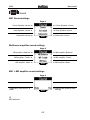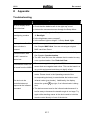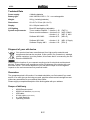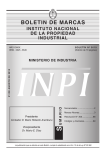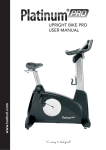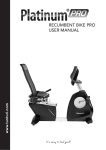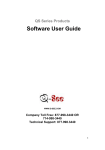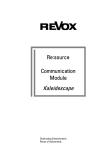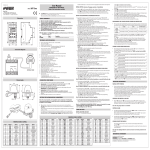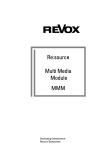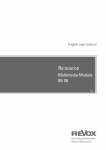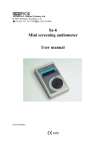Download Revox M208 Technical data
Transcript
of Re:control M208 System Remote Control Dominating Entertainment. Revox of Switzerland. Version 1 M208 A Re:control General A2 Remote control MMC card M208 Link Synchronisation A4 A5 A6 A7 Operation M208 Base settings A8 A 8 - 12 B TUNER Synchronising tuner stations Operation B1 B1 B2 C DVD C 1-2 D TV D 1-2 E SERVER Synchronising the music server Operation Music selection Repeat Shuffle M37 - Original E 3-5 E6 E6 E 7-8 F SAT F 1-4 G VIDEO H AUDIO I LIGHT J SOUND K Appendix Troubleshooting Technical data Guarantee, Disposal, Scope of delivery E1 E2 G 1-2 H 1-2 I1 J 1-2 A-2 K1 K1 K2 K2 M208 A Re:control General Chapter structure The M208 Operation manual is designed in a modular way in the same as the M51. New functions can be added to the M208 through the software update option. The new functions are described in the following chapters, which are delivered to accompany each relevant software update from Revox. Simply replace the cover page containing the chapter overview and the relevant chapter in the manual. In this way, your manual is always up to date. You will find a version index number at the bottom righthand corner of the cover page. The M208 System Remote Control was developed based on the knowledge gained through our many years of experience and on the requests and requirements of our customers. All current Revox products can be operated with the M208, both in the main room and in the additional rooms of a Multiroom system. As the commands are identical for each room, you can take your remote control with you from the living room to the kitchen and continue as normal. But it’s not just this ability to use the remote control in many different locations that makes the M208 an exceptional product. Many hidden solution details, such as the motion detector that switches the M208 on automatically when it is picked up and moved, make using it a joy. A-3 M208 Re:control Batteries Care Because the M208 uses the latest processor technology with very low current requirements, you will not have to change the batteries very often. In the following chapters, you will find out how your settings affect the current consumption and therefore the working life of the batteries. The remote control should be cleaned using just a damp, soft and clean cloth without any cleaning agents. If any liquid should get into the remote control, the unit should be returned to Revox. The Revox Service Department cleans the M208 and if necessary, will replace the keypad mat. Never open the remote control yourself as you could damage sensitive components through a discharge of static electricity and nullify any guarantee rights. Open the battery compartment cover on the underside of the remote control, to insert new batteries. Insert the four batteries as shown on the bottom of the battery compartment. You should only use Alkaline LR 03/AAA batteries, also known as Micro and they must be inserted with correct polarity. Revox does not recommend the use of rechargeable batteries. Because of the low voltage of 1.2V as compared to 1.5V, as well as the high levels of self-discharge by rechargeables (particularly with NIMH models), the battery warning display appears frequently and without justification. Advice on the disposal of batteries Used batteries should be disposed of at recognised battery collection points or through the shop where you bought them. A-4 M208 Re:control Remote control A.. settings Base Switch device off SETUP OFF Individual softkeys Individual softkeys Device selection buttons TUNER DVD TV SERVER SAT VIDEO AUDIO LIGHT Light control Sound settings SOUND VOL + CH + MUTE VOL - CH - Volume control Mute MENU MORE Call menu Menu navigation Call further display pages Confirm / Execute OK Exit menu Select menu access EXIT ENTER Play Stop REC Skip next / back Number pad for direct access Channel / Station up/down Record Pause/ Still Search forward / back 1 2 3 4 5 6 7 8 9 0 2-digit channel Light sensor Cover for USB / M-Link socket and MMC Memory card A-5 M208 Re:control MMC card Advice on MMC card There is a hinged cover on the lower front end of the M208. Opening this cover gives you access to the MMC memory card and the link connection. You should use exclusively MMC cards from Revox. There is no guarantee that the unit will function correctly if you use cards from other manufacturers. Use of such cards also nullifies your guarantee rights. MMC memory card All device data is stored on the MMC card by the M208. For this reason, the M208 only operates when the MMC card is inserted. If there is no MMC card in the M208 or if the card is incorrectly inserted, the following message appears on the display: Inserting the MMC card Insert the MMC card into the card compartment as shown below. The gold contacts should be at the top with the angled corner to the left. 4 5 6 8 9 0 MMC Card Check the MMC card. If the message continues to appear even through the MMC card is correctly inserted and locked in position, it is possible that the software is not installed or is incorrectly installed on the card. In this case, you should carry out an update with the M208 Manager PC program. MMC Card L MMC Multi Media Card The MMC card has a Revox file system and ® cannot be read by the Windows operating system. Press the card gently into the compartment to release it, if you want to remove it. The compartment has an eject mechanism that then pushes the card out. A-6 M208 Re:control M208 Link The M208 Link fulfils the following functions: The unit can exchange data with different devices using the M208 Link. Access to the M208 Link is underneath the hinged cover on the lower front end of the M208, in the form of a USB mini socket. The required USB cable is supplied with the M208. 4 5 6 8 9 Synchronisation with the M51 M51 Tuner stations, as well as Revox server data are accepted by the M208 and stored on the MMC card. You will find further information about the synchronisation process and/or the connection diagram in the following chapter, Synchronisation and in the description of the corresponding devices. 0 Configuring the M208 New device controls can be added to the M208 and/ or existing configurations can be modified with the M208 Manager PC program. You will find the M208 Manager on the Revox homepage www.revox.de Firmware update As well as loading software for device control using the M208 Link, you can also load new firmware for the integrated microprocessor. This is also done through the M208 Manager. A-7 M208 Re:control Synchronisation 4 The M208 Remote control offers the option of data exchange with the M51. Here, all relevant information is transferred to the remote control, e.g. the M51 Tuner stations or from the Revox music server. 6 8 9 0 Connect the M208 with the supplied USB cable to the M208 Link interface, as shown in the figure on the right. The Link interface for its part is connected to the M51 through a cable to the M Link. Once the connection is established, select the source that is to be synchronised at the M208 and press the SETUP button. USB cable M208-Link Switch on the M51 and confirm the Synchronize setting with the OK button. Data exchange now starts and you are kept informed of the progress. * 5 M208 Link Interface 1.552.200.00 Serialnumber Re:connect M208 Link Made in Germany by REVOX GmbH, D-78048 VS-Villingen IN M-Link OUT Only possible in connection with the Re:source SAT Module from Revox and the 5000 PVR Series Topfield receivers with hard disk (HDD). M-Link cable M-Link Re:system M51 A-8 M208 Re:control Contrast [Contrast] Operation Basic settings The Setup menu where you can make the basic settings appears automatically after you insert the batteries. In normal operation, you get to the Setup Menu with the Setup button. The display contrast is already at the optimum setting when the unit leaves the factory. However, depending on the read angle, a different contrast value can give you a better result. The contrast value range goes from 1 (weak contrast) to 24 (strong contrast). The most important settings are made in this menu. Each setting is saved without needing to confirm it, until such time as you make a modification. All settings in the Setup Menu are made using the Navigation Compass. Background lighting [Backlight] OK Using the vertical pair of buttons (North/South) you select the menu. With the horizontal buttons (West/East) and the OK button, you change the corresponding menu setting. The small arrowhead on lefthand side of the display, indicates the current menu. Additionally, the position bar on the righthand side of the display gives you information about the location within the Setup Menu. The brightness of the blue backlighting can be set in three levels from Low (dark), through Medium to High (bright). The backlighting is switched off completely with the Off option. The brighter the backlighting, the shorter the working life of the batteries. A-9 M208 Re:control Automatic switch-off [Timeout] Ambient light [Amb. Light] The M208 has an automatic switch-off feature that extends the working life of the batteries. The M208 is switched on using an integrated movement sensor, which recognises each movement of the remote control and returns it to the operating mode that was active before the automatic switchoff. In a very quiet room, the mechanics of the sensor are audible, but this does not indicate a fault. The brightness sensor is located at the lower end of the remote control, below the 0 button. Using the Amb. Light function, you can define at which ambient brightness level the blue backlighting should be switched on. As well as the three brightness levels, the sensor can be deactivated through the Off setting. With the Off setting, the backlighting is switched on each time a button is pressed whatever the level of ambient brightness. Through the Timeout Menu, you define the length of time from the last time a button was pressed or the last time the unit was moved, until the automatic switch-off. This timeout can be set to one of three values, 3, 6 or 10 seconds. OFF: Low: Medium: High: deactivated dark semi-dark bright The brighter the ambient brightness setting, the shorter the working life of the batteries. The setting Off results in the shortest working life. L The Timeout Menu does not define the timeout for the backlighting. This is fixed and cannot be changed. A-10 M208 Re:control Font size [Font Size] Scrolling [Scrolling] The M208 gives you the option to modify the font size for the TUNER and the SERVER. The Scrolling function is activated automatically by the M208 in the case of texts that exceed a certain length and therefore cannot be displayed completely. In this case, the texts are shown in sections, starting from the beginning of the text element. The two displays below show the SERVER Menu in small and large font sizes.: Setting: Small Using the Scrolling function, you can define the speed at which such texts are scrolled. The two options are slow and fast. Setting: Large The font size setting has no effect on any other devices. They are displayed in a small font size. A-11 M208 Re:control Infrared power [IR-Power] Information [Information] The M208 can send the IR commands with two different power levels. This offers you particular advantages if you frequently want to control devices over longer distances or if you have a device that doesn’t react very sensitively to IR commands. Using the Information menupoint, you can display the current version number of the M208. If you select the Low IR Power setting, the MR208 sends at low power level. At the High setting, a higher power level is used. Additionally, this menu also displays the brightness values as calculated by the brightness sensor in the lower part of the remote control. This value can be between 0 and 255. 0 indicates complete darkness; 255 is the brightest value. The High setting causes a greater drain on the batteries and therefore reduces the working life. A-12 M208 Re:control Battery display Status display IR send The IR symbol appears in the upper display fields each time the M208 sends an infrared command. The battery state display appears in the top left display field, to indicate that the batteries are getting weak. You can continue to use the remote control but you should replace the batteries with new ones at the next opportunity. Link You should only use Alkaline LR 03/AAA batteries, also known as Micro and they must be inserted with correct polarity. If you connect the M208 to the M51 using the M208 Link interface to synchronise the Server database for example, the Link symbol appears. L Revox does not recommend the use of rechargeable batteries. Because of the low voltage of 1.2V as compared to 1.5V, as well as the high levels of self-discharge by rechargeables (particularly with NIMH models), the battery warning display appears frequently and without justification. USB The USB symbol appears as soon as the M208 is connected with a PC USB port over a USB cable. This connection is only needed for data transfer with the M208 Manager PC program. A-13 M208 B Re:control TUNER Important advice Neither the M51 nor the M208 can be operated while the synchronisation is running. Synchronising tuner stations The following display appears the first time the Tuner is started on the remote control: Synchronisation now starts and takes a few seconds. When the synchronisation is complete, the following display appears: This indicates that the Tuner stations are not yet synchronised. It is possible to operate the remote control using the CH +/- and/or the numeric keypad. Tuner operation is however much more comfortable if the M51 Tuner stations have been synchronised with the M208. The next time you call the Tuner, all tuner stations stored in the M51 appear on the display. The display order is determined by the order they were stored in the M51. To do this, you should connect the M208 to the M208 Link interface with the USB cable supplied. The Link interface for its part is connected to the M51 through a cable to the M Link. see Synchronisation plan in Chapter A-8. Once the connection is established, switch on the M51 and select the TUNER at the M208 and press the SETUP button. Confirm the Synchronize setting with the OK button. L If you modify the tuner stations in the M51 by adding, deleting, renaming or moving entries, you should carry out another synchronisation with the M208. Otherwise, you will call wrong tuner stations. B-1 M208 Re:control Operation Base settings Switch device off SETUP OFF Switch Tuner on TUNER DVD TV SERVER SAT VIDEO AUDIO LIGHT Sound settings SOUND VOL + CH + MUTE- VOL - CH - Volume control Mute Station up/ down Channel above MENU MORE Jump to start Previous page Next page OK Jump to end EXIT ENTER Confirm / Select Channel below REC 1 Number pad for direct access 4 2 3 5 6 8 9 0 B-2 M208 Re:control Operation Page jump Operation of the Tuner is very simple. You switch on the Tuner at the M51 or in another room, if you have installed the Revox Multiroom System, using the ATUNERA button. The last selected station is automatically selected. You can scroll up and down the list of stations with the ACH+A and ACH-A buttons or you can enter the station memory number directly through the numeric keypad. The M208 display is not updated. It continues to show the station that was selected last through the navigations compass. OK With the two horizontal (West/East) buttons, you can jump to the next or previous page within the station list. If you have selected the small font size, a positional jump covers 5 stations. If you have selected the large font size, the jump only covers 3 stations. Start / End jump Working with the navigation compass gives the highest levels of user comfort. You simply select the desired station using the navigation compass and confirm your choice with the OK button. The are several navigation options to help you find the desired station in the shortest time: OK Using the red button you can jump to the first station in the list, Station 1. The yellow button takes you to the last station in the list. Single jump You confirm your station selection with the OK button. The M51 and the wall display in the Additional rooms of a Multiroom System, now also show the station that you have selected with your remote control. OK Using the vertical (North/South) buttons, you can select the station above or below your current position in the list. B-3 M208 C Re:control DVD Base settings Switch device off SETUP OFF Change soundtrack Change angle Subtitles Call setup Switch CD/DVD on TUNER DVD TV SERVER SAT VIDEO AUDIO LIGHT Sound settings SOUND VOL + CH + MUTE- VOL - CH - Chapter / Title up/down Volume control Mute MENU MORE Call the menu Menu navigation OK Confirm / Execute Exit menu EXIT ENTER Play Stop REC Pause/ Still Skip next / back Search forward / back Number pad for direct access 1 2 3 4 5 6 8 9 0 C-1 M208 Re:control M208 Softkeys Re:source M51 DVD Page 1 Change soundtrack Change viewing angle Select/ modify subtitles Call DVD Setup Menu C-2 M208 D Re:control TV Base settings Switch device off SETUP OFF Individual softkeys Individual softkeys Switch TV on Sound settings TUNER DVD TV SERVER SAT VIDEO AUDIO LIGHT SOUND VOL + CH + MUTE- VOL - CH - Volume control Channel up / down Mute MENU MORE Call the menu Menu navigation Confirm / Execute OK EXIT Call further display pages ENTER REC 1 Number pad for direct access 4 2 3 5 6 8 9 0 D-1 2-digit channel M208 Re:control M208 Softkeys Re:ception plasma 42 HD Page 1 Switch on with TV Switch off Plasma Select PC/DVI input Videotext on/off Select video source MORE Select format Page 2 Function button 1 Function button 2 Function button 3 Function button 4 Programme list/ Videotext MORE Change soundtrack Page 3 Picture-In-Picture function Freeze frame Auto zoom Time Channel information MORE D-2 M208 E Re:control SERVER Operation through the M51 Base settings Switch device off SETUP OFF TUNER DVD TV SERVER SAT VIDEO AUDIO LIGHT Switch Server on Sound settings SOUND VOL + CH + MUTE- VOL - CH - Volume control Mute MENU Menu navigation MORE Confirrm / Execute OK EXIT ENTER Play Stop REC Skip next / back Number pad for direct access 1 2 3 4 5 6 8 9 0 E-1 Pause M208 Re:control Server Synchronising the Revox Server The M208 can store all the relevant data, such as the name of the album or the artist from the music server, which gives you the option to operate your music server from every room in your house or apartment. An IR receiver, such as the Re:connect M204 is enough for this. Important advice Neither the M51 nor the M208 can be operated while the synchronisation is running. Data exchange now starts and depending on the number of albums stored, can last anything from a few seconds to 10 minutes. During this process, all album, artist, genre and playlist data is transferred in sequence. The progress of each sequential transfer is shown on the M208 as a percentage value: A synchronisation is carried out in order to execute a data exchange between the music server and the M208. To do this, you should connect the M208 to the M208 Link interface with the USB cable supplied. The Link interface for its part is connected to the M51 through a cable to the M Link. See Chapter A-8, Synchronisation. Once the connection is established, select SERVER at the M208 and press the SETUP button. Confirm the Synchronize setting with the OK button. When the synchronisation is complete, the following display appears: L You should carry out a synchronisation whenever you have added a new album to the server or if you have edited a name. E-2 M208 Re:control Operation Using the M208, you can operate your music server in the same way that you are used to do with the M51, or with the Revox Multiroom System wall display. Four options are available to you as selection criteria: Album… Artist… Genre… Playlist… Album… An IR command is sent as soon as you confirm your selection. The remote control must be directed at the IR receiver during this time. Select the Album… option with the navigation compass and confirm your selection with the OK button. If you have stored a large number of albums, searching for a particular album can be made significantly easier using the innovative navigation compass. The following options are on offer: All albums on the music server are now listed in alphabetical order. Jump ABC - Jump to start Previous page You can now use the vertical navigation buttons to select the desired album and confirm your choice with OK. Jump to end E-3 OK Next page Jump ABC + M208 Re:control Artist… Select the Artist… option with the navigation compass and confirm your selection with the OK button. An infrared command is sent as soon as you confirm your selection. The remote control must be directed at the IR receiver during this time. If you have stored a large number of artists, searching can be made significantly easier using the navigation compass. The following options are on offer: All artists, groups, solo singers, etc. on the music server are now listed in alphabetical order. Jump to start Previous page You can now use the vertical navigation buttons to select the desired artist and confirm your selection with the OK button. Jump to end E-4 Jump ABC - OK Next page Jump ABC + M208 Re:control Genre… Playlist… Select the Genre… option with the navigation compass and confirm your selection with the OK button. Select the Playlist… option with the navigation compass and confirm your selection with the OK button. All genre classifications on the music server are now listed in alphabetical order: A list of all the playlists you have created now appears. Select the desired playlist with the navigation compass and confirm your selection with the OK button. L A playlist contains tracks or complete albums that have been put together by the user himself. The order of the tracks is also defined by the user and is not displayed in alphabetic order, as is otherwise the case. These lists of tracks are either created at a PC using the XIVA Producer program or direct at the music server. Select the desired Genre with the navigation compass and confirm your selection with the OK button. All albums on the music server that match the selected genre are now listed in alphabetical order. Selected the desired album as described above and confirm your choice with the OK button. If you have stored a large number of albums, searching for a particular album can be made significantly easier using the innovative navigation compass. E-5 M208 Re:control Repeat Shuffle Using the Repeat On/ Repeat Off selections, you can decide whether the album you are listening to should be repeated or not. The default setting is without repetition. Using the Shuffle ON/ Shuffle Off selection, you can select whether the tracks on an album will be played in a random or in the defined order. The default setting is that the tracks are played in the defined order. Using the remote control, you can now trigger the repetition of the album by selecting Repeat On and pressing OK or you can cancel the repetition setting through Repeat Off. The Repeat Off command also has to be confirmed with the OK button. Select Shuffle On and confirm this with the OK button for a random play order. To end the random play order, select Shuffle Off and confirm this with the OK button as well. The current mode selection is shown in the M51 display on the second page of the Server Menu. The current mode selection is shown in the M51 display on the second page of the Server Menu. M51 Server Menu M51 Server Menu E-6 M208 Re:control Server Original M37 Remote control Base settings Switch device off SETUP OFF Individual softkeys Individual softkeys Switch M51 Server on TUNER DVD TV SERVER SAT VIDEO AUDIO LIGHT Sound settings SOUND VOL + CH + MUTE- VOL - CH - Track up / down Volume control Mute Call menu MENU Menu navigation MORE Confirm / Execute OK ENTER EXIT Play Stop REC Search forward / back Skip next / back Number pad for direct access Pause 1 2 3 4 5 6 8 9 0 E-7 M208 Re:control M208 Softkeys Original M37 Remote control Page 1 Server on/off Mute Select audio output Information /Edit text Cancel MORE Back to Main Menu Page 2 Select album Select artist Select genre Select playlist Once only repeat MORE L Playlist: A compilation of different albums and artists E-8 Permanent repeat M208 F Re:control SAT Operation through the M51 Base settings Switch device off SETUP OFF TV operation Radio operation TUNER DVD TV SERVER SAT VIDEO AUDIO LIGHT SAT operation on Sound settings SOUND VOL + CH + MUTE- VOL - CH - Volume control Channel up / down Mute MENU MORE OK Channel up / down EXIT ENTER REC Number pad for direct access 1 2 3 4 5 6 8 9 0 F-1 M208 Re:control F-2 M208 Re:control SAT Original Topfield Remote control Type : 5000-PVR series Base settings Switch device off SETUP OFF Individual softkeys Switch M51-SAT on Individual softkeys TUNER DVD TV SERVER SAT VIDEO AUDIO LIGHT Sound settings SOUND VOL + CH + MUTE- VOL - CH - Channel up / down Volume control Mute MENU MORE Call further display pages Call menu Menu navigation Confirm / Execute OK Slow motion Exit menu EXIT ENTER Record Play Stop REC Search forward / back Skip forward / back 1 Number pad for direct access Pause 4 2 3 5 6 8 9 0 F-3 M208 Re:control M208 Softkeys Topfield 5000-PVR Series Page 1 Switch on receiver Switch between TV / Radio Sound operating mode Subtitles Select videotext MORE EPG Page 2 Live transmission Show favourites list Show film archive Programme information Sleep function MORE e.g. Menu selection Page 3 SAT List / Sub-main picture UHF Modulator setting List for PIP sub-picture MORE L EPG: PIP: Electronic Programme Guide – Online programm listings Picture-in-picture function F-4 M208 G Re:control VIDEO You can access the selection menu that offers you 4 video sources through the AVIDEOA button. You can select one of the M51 sources through the softkeys and following that, you can use the button with the grey border. In this way, all commands are sent to the source address. SETUP Example: Selected source: Video 1 All commands, such as Play or OK will be sent to the source address Video 1. OFF TUNER DVD TV SERVER SAT VIDEO AUDIO LIGHT SOUND VOL + CH + MUTE- VOL - CH - MENU MORE OK L When selecting the source, you should be aware that the address that is selected, is the one that was assigned to the corresponding source button through the M51 Remote Menu. EXIT ENTER REC 1 2 3 4 5 6 8 9 0 G-1 M208 Re:control G-2 M208 H Re:control AUDIO You can access the selection menu that offers you 6 audio sources through the AAUDIOA button. You can select one of the M51 sources through the softkeys and following that, you can use the button with the grey border. In this way, all commands are sent to the source address. SETUP Example: Selected source: Aux 1 All commands, such as Play or OK will be sent to the source address Aux 1. OFF TUNER DVD TV SERVER SAT VIDEO AUDIO LIGHT SOUND VOL + CH + MUTE- VOL - CH - MENU L When selecting the source, you should be aware that the address that is selected, is the one that was assigned to the corresponding source button through the M51 Remote Menu. MORE OK EXIT ENTER REC 1 2 3 4 5 6 8 9 0 H-1 M208 M208 Softkeys Re:control AUDIO Page 1 Analogue source Aux 1 Analogue source Aux 2 Analogue source Aux 3 Analogue source Rec-In Local source - MR MORE H-2 Analogue source TV M208 I Re:control LIGHT I-1 M208 Re:control I-2 M208 J Re:control Sound Using the ASOUNDA button, you can make the sound settings for the M51 as well as for the Multiroom amplifier. SETUP The buttons with the grey border are active while defining the sound settings through the softkeys. All other buttons have no functions. You will find an overview of the softkeys on the next page. Note: The M51 softkeys (Page 1 of the softkeys) and those of the Multiroom amplifier (Page 2 of the softkeys) send the same infrared codes and can have an influence on each other. OFF TUNER DVD TV SERVER SAT VIDEO AUDIO LIGHT SOUND VOL + CH + MUTE- VOL - CH - MENU MORE OK L EXIT ENTER MR: Multiroom REC 1 4 2 3 5 6 8 9 0 J-1 M208 Re:control M208 Softkeys Sound M51 Sound settings Page 1 Center Speaker volume Center Speaker volume Rear Speaker volume Subwoofer volume Rear Speaker volume MORE Subwoofer volume Multiroom amplifier sound settings Page 2 MR amplifier “Balance” MR amplifier “Balance” MR amplifier “Treble” MR amplifier “Bass” MR amplifier “Treble” MORE MR amplifier “Bass” M51 + MR amplifier sound settings Page 3 Toggle M51 room sound mode MORE L MR: Multiroom J-2 Restore MR amplifier base settings M208 K Re:control Appendix Troubleshooting Problem No LCD display when unit is touched Possible remedy Check the batteries and replace if necessary Check that the batteries are in the right way round Activate the movement sensor through the Setup Menu Activate backlighting in the Setup Menu Backlighting remains dark Backlight Is the brightness sensor covered? Is the ambient light too bright? Setup Amb. Light Display shows Card? MMC memory card is not installed correctly or it is missing. when a button is See Chapter MMC Card. You are not using an original pressed MMC card from Revox. Synchronisation with the M51 cannot be carried out A mechanical noise can be heard from the M208 The connection through the M208 Link interface is faulty. See Chapter Synchronisation. The M51 does not have the software that is needed to carry out a synchronisation. See Technical Data. There are two gold bearings in the M208’s movement sensor that move against each other. This can be heard in a very quiet environment and does not signify a fault. With some M208 sources, not all buttons send infrared codes. Please check in the Operating manual of the corresponding device(s) to see whether the buttons send The device to be infrared codes (grey border). Additionally, the display controlled does not shows the symbol respond to the infrared sent. command The device cannot receive the infrared code because it is top right, if an infrared code is being too far away or because the transfer angle is too large. Try again while standing nearer to the device and/ or hold the remote control directly in front of the device. K-1 M208 Re:control Technical Data Power supply: 4 Alkaline batteries Battery type: AAA / MICRO/ LR03 1.5 V – non-rechargeable Weight: 260 g (including batteries) Dimensions: 62 x 217 x 25 mm (W x H x D) Display: 80 x 120 pixel matrix LCD LCD lighting Blue LED backlighting (adjustable) System requirements: Tuner module software: > Version 1.20 Server module software: > Version 0.81 > Version 1.11 Software M51 MK2 > Version 0.72 (FMT-1) (M57-2) MK2 (M57-1) MK1 (M51+2) Software M51 MK1 Software Display MK1 (M51-1) Supply (DPL-1) > Version 1.10 > Version 1.20 Disposal of your old device Your product has been manufactured from high-quality materials and components that can be recycled. If this symbol of a crossed-out, wheeled rubbish container is on the product, this means that it is covered by the EU Directive 2002/96/EG. Please find the location of your nearest recycling point for electrical and electronic devices. Please follow local regulations and do not dispose of the device with your domestic refuse. The correct disposal of your old device helps to avoid negative impacts on the environment and on personal health. Guarantee The guarantee period is 24 months. Your dealer should be your first contact if you need service. If he can't give you the help you need, send the remote control carriage free and without any accessories to your national Sales Office. Please supply a complete description of the fault together with your address. Scope of delivery M208 Remote control M208 Link Interface (only M series) USB cable M Link cable (only M series) 4 x AAA Batteries Operating manual K-2