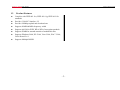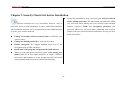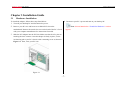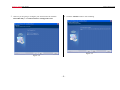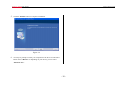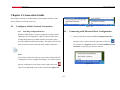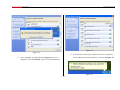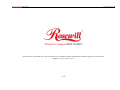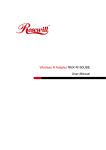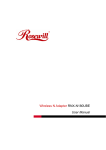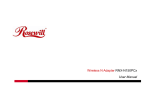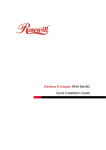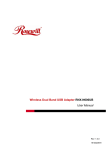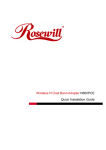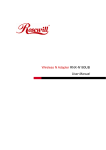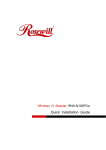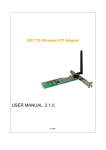Download Rosewill RNX-N250PC Installation guide
Transcript
Wireless N Adapter RNX-N250PC Quick Installation Guide Wireless N Adapter RNX-N250PC Quick Installation Guide Chapter 1 Product Overview Thank you for choosing Rosewill’s 802.11n Wireless PIC adapter – 1.2 Overview of the Product RNX-N250PC. This chapter is to introduce you more about this Wireless PCI Adapter connects you with IEEE802.11n (Draft 2.0) networks at Adapter. transfer rate up to an incredible 300Mbps! By using the reflection signal, 802.11n technology increases the range and reduces “dead spots” in the 1.1 Package Content wireless coverage area. Unlike ordinary wireless networking of 802.11b/g Before getting started, please verify that your package includes the standards that are confused by wireless reflections, 802.11n can actually following items: use these reflections to increase four times transmission range of 802.11g 1. Rosewill 802.11n Wireless PCI Adapter x 1 products. 2. 2 dBi detachable Antenna x 2 3. Low Profile Bracket x 1 Besides, when both ends of the wireless link are 802.11n products, the PCI 4. Quick Installation Guide x 1 card can utilize twice radio band to increase three times transmission speed 5. Resource CD x 1, including: of ordinary 802.11g standard products, and can comply with backwards Rosewill Wireless N Client Utility and Driver 802.11b/802.11g standards. User Manual Soft AP supported by PCI Adapter can help you establish wireless LAN networking with lowest cost. Also WPS (PBC and PIN) encryption method can free you from remembering the long passwords. Complete WMM Note: Make sure that the package contains the above items. If function makes your voice and video more smooth. any of the listed items are damaged or missing, please contact with your distributor. -2- Wireless N Adapter RNX-N250PC 1.3 Quick Installation Guide Product Features Complies with IEEE 802.11n, IEEE 802.11g, IEEE 802.11b standards Provides 32-bit PCI interface 2.2 Provides 300Mbps upload and download rate Supports 20MHz/40MHz frequency width Supports 64/128-bit WEP, WPA, WPA2 encryption methods Supports WMM for smooth transmit of multimedia files Supports Windows 2000, XP 32/64, Vista 32/64, Win 7 32/64, Linux Kernel 2.6.1 Supports Multiple BSSID -3- Wireless N Adapter RNX-N250PC 1.4 Quick Installation Guide Product Specification Standard RF Output Power(Typical) Driver Support IEEE 802.11n Draft 2.0 and IEEE802.11g/b 802.11b: up to 17 ± 1 dBm Windows® 2000, XP 32/64, Vista 32/64, Win7 32/64, Linux 802.11g: up to 15 ± 1 dBm 2.6.1 802.11n: up to 16 ± 1 dBm Frequency Band Interface Security 2.400GHz ~ 2.484GHz PCI interface 2.2 64/128-bit WEP (Hex & ASCII), WPA(TKIP with IEEE 802.1x), WPA2(AES with IEEE 802.1x) Data Rate Antenna Dimension: 802.11n: up to 300Mbps Upstream and 2dBi External Detachable antenna x 2 Without Bracket downstream 4.7 x 2.08 in (120x 53 mm) 802.11g: 54, 48, 36, 24, 18, 12, 9 & 6Mbps 802.11b: 11, 5.5, 2 and 1 Mbps with auto-rate fall Weight: (with Bracket and Antenna) back 60 g Operation Temperature Storage Humidity Storage Temperature 0°C ~ 55°C ambient temperature 10% ~ 90% (Non-condensing) -20°C ~ 70°C ambient temperature 1.5 System Requirement You must have at least the following 802.11n or 802.11b/g Access Point (for infrastructure Mode) or another A desktop PC with an available 32-bit PCI slot 802.11n or 802.11b/g wireless adapter (for Ad-Hoc; Peer-to-Peer Minimum 300MHz processor and 32MB memory networking mode.) Windows 98SE, ME, 2000, XP 32/64, Vista 32/64, Win7 32/64 A CD-ROM Drive PCI controller properly installed and working in the desktop PC -4- Wireless N Adapter RNX-N250PC 1.6 Quick Installation Guide PCI Adapter LED Status The status LED indicators of the PCI Adapter are described in the following. Figure 1-1 Wireless PCI Card LED Lnk/Act ON (Green): Indicates a valid connection. Lnk/Act Flashing: Indicates the Adapter is transmitting or receiving data -5- Wireless N Adapter RNX-N250PC Quick Installation Guide Chapter 2 Security Check List before Installation Wireless Networks are very convenient, however, since it uses radio waves to send information. It can be vulnerable from those who intended to do harm. So we recommend you take additional steps to secure your wireless network. Change the default wireless network name or SSID on your wireless router Change the default password on your wireless router Enable encryption. We suggest enabling high level of the encryption such as WPA and above. Install Anti-virus program and personal firewall software When set your encryption password, please select strong pass phrases that are at least eight characters in length. Combines both letters and numbers to create stronger password and avoid using standard words that can be found in the dictionary. -6- Please also remember to keep a record of your wireless network name, default password (The login name and password which you will need when linking into your wireless router through Internet explorer), SSID and encryption password (the password which you will need when connecting your wireless adapter with your wireless network) somewhere in case you need them in the future. Wireless N Adapter RNX-N250PC Quick Installation Guide Chapter 3 Installation Guide 3.1 Hardware Installation To install the adapter, follow these steps listed below: 4. Reconnect your PC’s power and turn on your desktop PC. 1. Turn off your desktop PC and disconnect the power. 2. Remove your PC case and locate an available PCI slot on the Note: Select Cancel when “Found New Hardware” window appears. motherboard. Remove the metal slot cover on the back of the PC. Check with your computer manufacturer for instructions if needed. 3. Slide the PCI Adapter into the PCI slot. Make sure that all of its pins are touching the slot's contacts. Once the adapter is firmly in place, secure its fastening tab to your PC's chassis with a mounting screw as shown in Figure 3-1. Then, close your PC case. Figure 3-1 -7- Wireless N Adapter RNX-N250PC 3.2 Quick Installation Guide Software Installation Note: The following driver installation guide uses Windows® XP as the 2. Insert the CD-Rom that came with this product to your CD-Rom drive. The presumed operation system. The procedures and screens in Windows® menu window pops up automatically as Figure 3-3. Please click the 2000 and Vista are familiar with Windows® XP. “Driver” button of this product. Note: If the CD-Rom fails to auto-run, please click on “My Computer”> your CD-Rom Drive> (folder of this 1. After Inserted PCI adapter into your computer. The system should find product)> Driver then double-click the “Setup” icon to start this menu. the newly installed device automatically like Figure 3-2. Click cancel to close this window. Figure 3-3 Figure 3-2 -8- Wireless N Adapter RNX-N250PC Quick Installation Guide 3. Select if you are going to configure your wireless network with this 4. Click the “Install” button to start installing. Rosewill Utility or with Microsoft Zero Configuration tool. Figure 3-5 Figure 3-4 -9- Wireless N Adapter RNX-N250PC Quick Installation Guide 5. Click the “Finish” button to complete installation. Figure 3-6 6. You may be prompt to restart your computer for the driver to take effect. Please select “Restart” or depending on your desire, you can select “Restart Later” - 10 - Wireless N Adapter RNX-N250PC Quick Installation Guide Chapter 4 Connection Guide This chapter will help you understand the management interface of the device and how to manage the device. 4.1 Configures a Basic Network Connection 4.1.1 Selecting configuration tool Figure 4-1 4.2 Connecting with Microsoft Zero Configuration Windows XP includes a wireless configuration utility named 1. After specifying the Microsoft Zero Configuration tool to "Windows Zero configuration" (WZC) which provides basic configuration functions to RNX-N250PC. Rosewill's utility provides additional WPA functionality. This utility will let users configure your wireless network, right click on the icon make a selection when it first runs after windows XP boots. on system tray as Figure 4-2. Select “View available wireless Networks” to specify your wireless network. Note: You could use either the software we provide or Microsoft Zero Configuration tool to configure this adapter. To switch between Figure 4-2 the two configuration tools, please mouse right click select in the lower right hand corner of the Toolbars like Figure 4-1. - 11 - Wireless N Adapter RNX-N250PC Quick Installation Guide 2. The tool shows the available wireless networks. Select your network SSID to connect with like Figure 4-3. Figure 4-4 4. If your wireless Network does not contains encryption, select the intended access point and click "Connect". Then click Figure 4-3 "Connect Anyway" like Figure 4-5. 3. If your wireless Network has encryption enable, you will be ask to enter the password like Figure 4-4. Please enter your wireless password at “Network key” section twice and click “Connect” to confirm. - 12 - Wireless N Adapter RNX-N250PC Quick Installation Guide Figure 4-6 Figure 4-5 6. You should see the pop-up window on your low right hand 5. Once completed, you should see like Figure 4-6 as your corner indicate the connected status. As shown in Figure 4-7. computer is now “Connected” with your wireless Network. Figure 4-7 - 13 - Wireless N Adapter RNX-N250PC Quick Installation Guide Wireless N Adapter RNX-N250PC Please register your product at: www.rosewill.com for complete warranty information and future support for your product. Support: [email protected] - 14 -