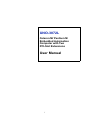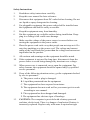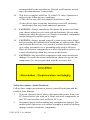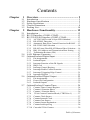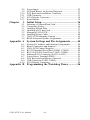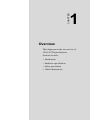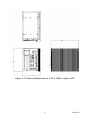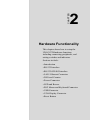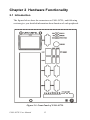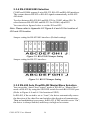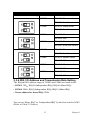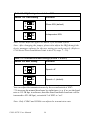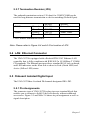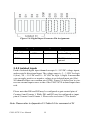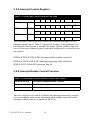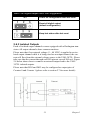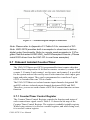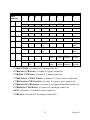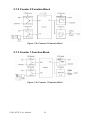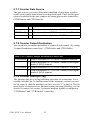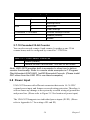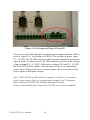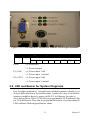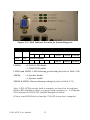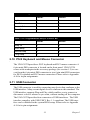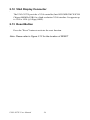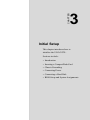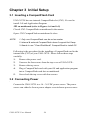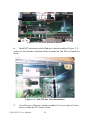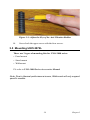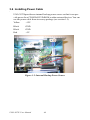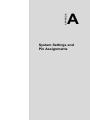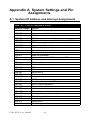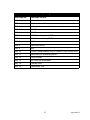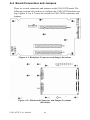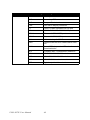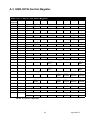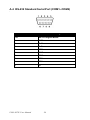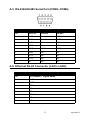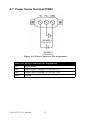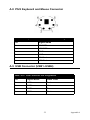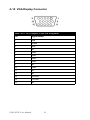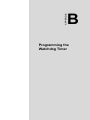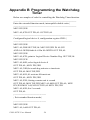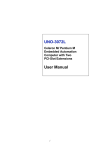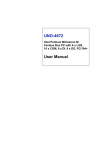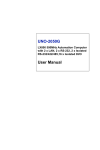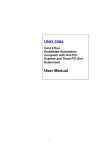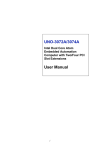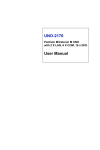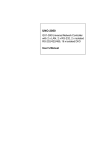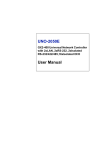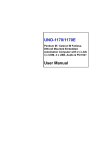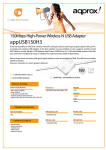Download Advantech UNO-3072L User manual
Transcript
UNO-3072L Celeron M/ Pentium M Embedded Automation Computer with Two PCI-Slot Extensions User Manual i Copyright This document is copyrighted, © 2007. All rights are reserved. The original manufacturer reserves the right to make improvements to the products described in this manual at any time without notice. No part of this manual may be reproduced, copied, translated or transmitted in any form or by any means without the prior written permission of the original manufacturer. Information provided in this manual is intended to be accurate and reliable. However, the original manufacturer assumes no responsibility for its use, nor for any infringements upon the rights of third parties that may result from such use. Acknowledgements Intel®, Pentium® and Celeron® are registered trademarks of Intel Corporation. Microsoft® Windows and MS-DOS are registered trademarks of Microsoft® Corp. All other product names or trademarks are properties of their respective owners. Support For more information on this and other Advantech products, please visit our websites at: http://www.advantech.com For technical support and service, please visit our support website at: http://www.advantech.com/support/ UNO-3072L User Manual Part No. 2003307231 3rd Edition Printed in Taiwan August 2007 ii Product Warranty (2 years) Advantech warrants to you, the original purchaser, that each of its products will be free from defects in materials and workmanship for two years from the date of purchase. This warranty does not apply to any products which have been repaired or altered by persons other than repair personnel authorized by Advantech, or which have been subject to misuse, abuse, accident or improper installation. Advantech assumes no liability under the terms of this warranty as a consequence of such events. Because of Advantech’s high quality-control standards and rigorous testing, most of our customers never need to use our repair service. If an Advantech product is defective, it will be repaired or replaced at no charge during the warranty period. For out-of-warranty repairs, you will be billed according to the cost of replacement materials, service time and freight. Please consult your dealer for more details. If you think you have a defective product, follow these steps: 1. Collect all the information about the problem encountered. (For example, CPU speed, Advantech products used, other hardware and software used, etc.) Note anything abnormal and list any onscreen messages you get when the problem occurs. 2. Call your dealer and describe the problem. Please have your manual, product, and any helpful information readily available. 3. If your product is diagnosed as defective, obtain an RMA (return merchandize authorization) number from your dealer. This allows us to process your return more quickly. 4. Carefully pack the defective product, a fully-completed Repair and Replacement Order Card and a photocopy proof of purchase date (such as your sales receipt) in a shippable container. A product returned without proof of the purchase date is not eligible for warranty service. 5. Write the RMA number visibly on the outside of the package and ship it prepaid to your dealer. iii Declaration of Conformity CE This product has passed the CE test for environmental specifications when shielded cables are used for external wiring. We recommend the use of shielded cables. This kind of cable is available from Advantech. Please contact your local supplier for ordering information. FCC Class A Note: This equipment has been tested and found to comply with the limits for a Class A digital device, pursuant to part 15 of the FCC Rules. These limits are designed to provide reasonable protection against harmful interference when the equipment is operated in a commercial environment. This equipment generates, uses, and can radiate radio frequency energy and, if not installed and used in accordance with the instruction manual, may cause harmful interference to radio communications. Operation of this equipment in a residential area is likely to cause harmful interference in which case the user will be required to correct the interference at his own expense. Technical Support and Assistance Step 1. Visit the Advantech web site at www.advantech.com/support where you can find the latest information about the product. Step 2. Contact your distributor, sales representative, or Advantech's customer service center for technical support if you need additional assistance. Please have the following information ready before you call: - Product name and serial number - Description of your peripheral attachments - Description of your software (operating system, version, application software, etc.) - A complete description of the problem - The exact wording of any error messages UNO-3072L User Manual iv Safety Instructions 1. Read these safety instructions carefully. 2. Keep this user manual for later reference. 3. Disconnect this equipment from DC outlet before cleaning. Do not use liquid or spray detergents for cleaning. 4. For pluggable equipment, the power outlet shall be installed near the equipment and shall be easily accessible. 5. Keep this equipment away from humidity. 6. Put this equipment on a reliable surface during installation. Dropping it or letting it fall could cause damage. 7. Make sure the voltage of the power source is correct before connecting the equipment to the power outlet. 8. Place the power cord such a way that people can not step on it. Do not place anything over the power cord. The voltage and current rating of the cord should be greater than the voltage and current rating marked on the product. 9. All cautions and warnings on the equipment should be noted. 10. If the equipment is not used for long time, disconnect it from the power source to avoid being damaged by transient over-voltage. 11. When power core is connected, never open the equipment. For safety reasons, the equipment should be opened only by qualified service personnel. 12. If any of the following situations arises, get the equipment checked by service personnel: A. The power cord or plug is damaged. B. Liquid has penetrated into the equipment. C. The equipment has been exposed to moisture. D. The equipment does not work well or you cannot get it to work according to user manual. E. The equipment has been dropped and damaged. F. The equipment has obvious signs of breakage. 13. CAUTION: The computer is provided with a battery-powered real-time clock circuit. There is a danger of explosion if battery is incorrectly replaced. Replace only with same or equivalent type v recommended by the manufacture. Discard used batteries according to the manufacturer’s instructions. 14. This device complies with Part 15 of the FCC rules. Operation is subject to the following two conditions: (1) this device may not cause harmful interference, and (2) this device must accept any interference received, including interference that may cause undesired operation. 15. CAUTION: Always completely disconnect the power cord from your chassis whenever you work with the hardware. Do not make connections while the power is on. Sensitive electronic components can be damaged by sudden power surges. 16. CAUTION: Always ground yourself to remove any static charge before touching the motherboard, backplane, or add-on cards. Modern electronic devices are very sensitive to static electric charges. As a safety precaution, use a grounding wrist strap at all times. Place all electronic components on a static-dissipative surface or in a static-shielded bag when they are not in the chassis. 17. CAUTION: Any unverified component could cause unexpected damage. To ensure the correct installation, please always use the components (ex. screws) provided with the accessory box. Safety Precaution - Static Electricity Follow these simple precautions to protect yourself from harm and the products from damage. 1. To avoid electrical shock, always disconnect the power from your PC chassis before you work on it. Don't touch any components on the CPU card or other cards while the PC is on. 2. Disconnect power before making any configuration changes. The sudden rush of power as you connect a jumper or install a card may damage sensitive electronic components. UNO-3072L User Manual vi Contents Chapter 1 Overview .......................................................... 2 1.1 1.2 1.3 1.4 1.5 Chapter Introduction ....................................................................... 2 Hardware Specifications ................................................... 5 Safety Precautions ............................................................. 7 Chassis Dimensions........................................................... 8 Packing List..................................................................... 10 2 Hardware Functionality ............................... 12 2.1 2.2 2.3 Introduction ..................................................................... 12 RS-232 Interface (COM1~COM2) ................................. 13 RS-232/422/485 Interface (COM3~COM4) ................... 13 2.4 2.5 LAN: Ethernet Connector ............................................... 17 Onboard Isolated Digital Input........................................ 17 2.6 2.7 2.3.1 2.3.2 2.3.3 2.3.4 2.3.5 2.3.6 2.3.7 2.5.1 2.5.2 2.5.3 2.5.4 2.5.5 2.5.6 2.5.7 2.5.8 16C550 UARTs with 16-byte FIFO Standard ............. 13 RS-422/485 Detection .................................................. 13 Automatic Data Flow Control Function for RS-485 ... 13 RS-232/422/485 Selection ........................................... 14 RS-485 Auto Flow/RS-422 Master/Slave Selection .... 14 IRQ, I/O Address and Transmission Rate Setting ....... 15 Termination Resistor (JP6) .......................................... 17 Pin Assignments .......................................................... 17 Isolated Inputs .............................................................. 18 Interrupt Function of the DI Signals ............................ 19 IRQ Level .................................................................... 19 Interrupt Control Register ............................................ 20 Interrupt Enable Control Function ............................... 20 Interrupt Triggering Edge Control ............................... 21 Interrupt Flag Bit ......................................................... 21 Onboard Isolated Digital Output ..................................... 22 2.6.1 2.6.2 2.6.3 Pin Assignments .......................................................... 22 Power On Configuration .............................................. 22 Isolated Outputs ........................................................... 23 Onboard Isolated Counter/Timer .................................... 24 2.7.1 2.7.2 2.7.3 2.7.4 2.7.5 2.7.6 2.7.7 2.7.8 2.7.9 2.7.10 Counter/Timer Control Register .................................. 24 Counter 0 Function Block ............................................ 26 Counter 1 Function Block ............................................ 26 32-bit Counter Function Block (CTR32Set=1) .......... 27 Counter Clock Source .................................................. 27 Counter Internal Clock ................................................. 27 Counter Gate Source .................................................... 28 Counter Output Destination ......................................... 28 Counter Interrupt Flag ................................................. 28 Cascaded 32-bit Counter .............................................. 29 vii Table of Contents 2.8 2.9 2.10 2.11 2.12 2.13 Chapter Power Input ..................................................................... 29 LED and Buzzer for System Diagnosis........................... 31 PS/2 Keyboard and Mouse Connector ............................ 33 USB Connector ............................................................... 33 VGA Display Connector ................................................. 34 Reset Button .................................................................... 34 3 Initial Setup.................................................... 36 3.1 3.2 3.3 3.4 3.5 3.6 3.7 3.8 Inserting a CompactFlash Card ....................................... 36 Connecting Power ........................................................... 36 Installing a Hard Disk ..................................................... 37 Installing a PCI-bus Card ................................................ 37 Mounting UNO-3072L.................................................... 39 Installing Power Cable .................................................... 40 UNO-3072LMounting Caution ....................................... 41 BIOS Setup and System Assignments ............................ 42 Appendix A System Settings and Pin Assignments ......... 44 A.1 A.2 A.3 A.4 A.5 A.6 A.7 A.8 A.9 A.10 System I/O Address and Interrupt Assignments ............. 44 Board Connectors and Jumpers....................................... 46 UNO-3072LControl Register.......................................... 49 RS-232 Standard Serial Port (COM1~COM2) ............... 50 RS-232/422/485 Serial Port (COM3~COM4) ................ 51 Ethernet RJ-45 Connector (LAN1~LAN2)..................... 51 Power Screw Terminal (PWR)........................................ 52 PS/2 Keyboard and Mouse Connector ............................ 53 USB Connector (USB1~USB4) ...................................... 53 VGA Display Connector ................................................. 54 Appendix B Programming the Watchdog Timer ............ 56 UNO-3072L User Manual viii CHAPTER 1 Overview This chapter provides an overview of UNO-3072Lspecifications. Sections include: • Introduction • Hardware specification • Safety precautions • Chassis dimensions Chapter 1 Overview 1.1 Introduction Standard PCs and some industrial computers with a standard OS and hardware for the consumer market cannot provide the reliability required by industrial automation and embedded industrial control applications. However, many engineers prefer to use PCs because of their advanced functions such as: analog control and simulation, database connectivity, webbased applications, and communication with third-party devices. UNO3072L combines the best features of a PC, including the processor, RAM, and powerful software, with the reliability, ruggedness, and distributed nature of a PLC. UNO-3072L has the compact size and ruggedness of a PLC, and the software flexibility and functionality of a PC. It's an ideal platform for sophisticated control and logging in rugged environments. Open Architecture Designed for Automation For applications demanding customized control, UNO-3072L that uses more flexible, off-the-shelf technology is a better option. UNO-3072L uses off-the-shelf components such as an x86 processor, an Ethernet chip set, CompactFlash and DRAM. System designers can easily create multiple inputs from sensors via plug-in data acquisition cards and provide outputs to other devices to control the operation. At the same time, the UNO3072L unit can broadcast the process data through the Ethernet and share the data with operators and managers. By using off-the-shelf components, machine builders can customize the control scheme they use for other machines that require multiple inputs, optimized control, or Ethernet communication. So, UNO-3072L offers the I/O connectivity of PCs with options such as 2 x 10/100Base-T Ethernet, 2 x RS-232, 2 x RS-232/422/ 485, 4 x USB, CompactFlash and PCI extension slots and VGA interfaces for display panels. UNO-3072L User Manual 2 An Industry-Proven Design Industrial and mobile applications require controllers with high-vibration specifications and a wide temperature range. Machines or controllers in light industrial environments also require flexible and stable mounting. Many machine builders underestimate the need for a more rugged controller because their end applications are mounted in an industrial enclosure. Advantech UNO-3072Lhas a special design without the weaknesses of a standard PC. No fan and no HDD design prevent dust and vibration problems. With a smart mechanical design, UNO-3072L can meet 50G shock, 2G vibration, up to 55° operating temperature and almost everything a harsh industrial environment demands. Off-the-shelf Universal PCI Extensions From a computing point of view, the UNO-3072L with its PC-based control CPU is a high-end machine controller. It can be simply operated with the onboard Ethernet interface or with a PC Fieldbus card. Two free PCI slots are also available. In addition, Advantech offers a complete product line for plug-in data acquisition and control I/O cards, motion control cards, GPIB cards, industrial communication and Fieldbus communication cards, providing a complete PC-based solution. Front Access Connections All PC connections are on one side of the housing. The PC can optionally be equipped with mounting plates and fastened with screws in a control cabinet. All mechanical parts have a simple design, and the drivers and plug-in cards are easily accessible without compromising system performance or integrity. The installation options are also well balanced. Designed to Fit Into Control Cabinets The fully-fledged UNO-3072L could easily be mistaken for a PLC by its look and feel. In completely new packaging, the smallest UNO only measures 140 x 177 x 237 mm (W x H x D). But the UNO-3072Lnot only deals with PLC tasks, but also offers all the operating and communication power of a modern PC with its Intel Celeron M or Pentium M processor and Windows Operating System software. So, Adventech UNO-3072L is a small, powerful and inexpensive PLC substitute. Onboard DI/O for Counter, Alarm/Event Handling 3 Chapter 1 UNO-3072L features onboard DI and DO. These DIs and DOs can be used as 32-bit counters or to handle alarms and events. Any events can be passed to UNO-3072L through DIs with an additional DI plug-in card. UNO-3072L can also output alarms through onboard DOs immediately to notify key personnel about urgent events. Flexible Networking Options UNO-3072Loffers two ways to connect to a network: Ethernet and Modem. The two built-in Ethernet ports provide high-speed networking capability up to 100 Mbps. And through COM ports of UNO-3072L, industrial modems offer the most popular and easiest networking method by PSTN. Popular Operating Systems and Rapid Application Development UNO-3072Lsupports the popular off-the-shelf Windows 2000/XP operating systems and the Linux operating system. UNO-3072Lalso features prebuilt Microsoft Windows XP embedded or Windows CE solutions offering a pre-configured image with optimized onboard device drivers. Microsoft Windows CE and XP Embedded are compact, highly efficient, and realtime operating systems that are designed for embedded systems without a HDD. There is no need to waste time and energy on developing onboard device drivers or using the Platform Builder to build a custom Windows CE image, they have all been done for the Advantech UNO-3000 series. Through the built-in runtime library and Software Development Kit (SDK), the UNO-3000 series leverages your existing Windows-based programming skills to rapidly develop applications. UNO-3072L User Manual 4 1.2 Hardware Specifications • CPU: Celeron M 1GHz CPU (non-cache) Celeron M 1.5GHz CPU ( 1MB cache) • Memory: 1x 200 pin SODIMM socket, supports up to 1GB DDR RAM • BIOS: Award 4MB flash memory, supports Boot-on-LAN function • Interface I/O: VGA/Keyboard/Mouse DB-15 VGA Connector, PS/2 keyboard and mouse • Clock: Battery-backup RTC for time and date • Serial Ports: 2 x RS-232 and 2 x RS-232/422/485 w/ DB-9 connector and Automatic RS-485 data flow control • RS-232 Speed: 50 bps ~ 115.2 kbps • RS-422/485 Speed: 50 bps ~ 921.6 kbps • LAN: Two 10/100Base-T RJ-45 ports • USB Interface: Four USB ports, USB UHCI, Rev. 2.0 compliant • CompactFlash Slots: One internal • LEDs: Power, Power inputs 1& 2, Power fault, IDE and Diagnosis • Two PCI-bus Slots support: 12 V @ 2.5 A -12 V @ 0.8 A 5V@4A 3.3 V @ 3 A • 4-ch Isolated Digital Input (DI0~DI3) - 2,000 VDC isolation - 70 VDC over-voltage protection - -50~50 VDC input range and 10 kHz speed - Input Voltage Range: Logic 0: -3 ~ 3 VDC Logic 1: -50 ~ -10 VDC, 10 ~ 50 VDC - Input Current: 10 VDC: 1.7 mA (typical) 12 VDC: 2.1 mA (typical) 5 Chapter 1 24 VDC: 4.4 mA (typical) 48 VDC: 9.0 mA (typical) 50 VDC: 9.4 mA (typical) - Interrupt handling capability • 4-ch Isolated Digital Output (DO0~DO3) - 2,000 VDC isolation and 200 mA max / channel sink current - Two options after hot reset: Reset all digital output or keep last status - 5 ~ 40 VDC output range and 10 kHz speed • Two 16-bit Counters/Timers: - Counter source: DI1 & DI3, Pulse output: DO2 & DO3 - Can be cascaded as one 32-bit counter/timer - Down counting, preset counting value - Interrupt handling, speed: 40 kHz - Internal timer time base: 100 kHz, 10 kHz, 1 kHz, 100 Hz • HDD: HDD extension kit for installation of one standard 2.5” (option) • Anti-Shock: 20 G @ Wall mounting, IEC 68 section 2-27, half sine, 11 ms w/HDD 50 G @ Wall mounting, IEC 68 section 2-27, half sine, 11 ms w/CF • Anti-Vibration: 2 Grms w/ CF @IEC 68 section 2-64, random, 5~500Hz, 1 Oct./min, 1 hr/axis. 1 Grms w/HDD@IEC 68 section 2-64, random, 5~500Hz,1 Oct./min, 1 hr/axis • Power Supply: 16 ~ 36 VDC • Operating Temperature: -10 ~ 55° C (14 ~ 131° F) • Relative Humidity: 0~95% @ 40° C • Power Consumption: 24 W • Power Requirement: Min 48 W, (16~36 VDC) (e.g. +24 V @ 2 A) • Chassis Size (WxHxD): 140 x 177 x 237 mm (5.5”x 7.0”x9.3”) for C-M 1G 153.4 x 177 x 237 mm (6”x 7.0”x 9.3”) for C-M 1.5G or faster CPU • Mounting: Wall/Panel/Stand mount • Weight: 4.2 kg • Software OS: Microsoft Windows XP Embedded, Windows CE 5.0, Windows 2000/XP, Linux UNO-3072L User Manual 6 1.3 Safety Precautions The following messages inform how to make each connection. In most cases, you will simply need to connect a standard cable. Note: Always disconnect the power cord from your chassis whenever you are working on it. Do not connect while the power is on. A sudden rush of power can damage sensitive electronic components. Only experienced electronics personnel should open the chassis. Note: Always ground yourself to remove any static electric charge before touching UNO-3072L. Modern electronic devices are very sensitive to static electric charges. Use a grounding wrist strap at all times. Place all electronic components on a static-dissipative surface or in a static-shielded bag. Note: If DC voltage is supplied by an external circuit, please put a protection device in the power supply input port. 7 Chapter 1 1.4 Chassis Dimensions Figure 1.1: Chassis Dimensions for C-M 1GHz CPU UNO-3072L User Manual 8 Figure 1.2: Chassis Dimensions for C-M 1.5GHz or faster CPU 9 Chapter 1 1.5 Packing List The accessory package of UNO-3072Lcontains the following items: (A) Power cable (B) Keyboard/ Mouse PS/2 cable (C) Warranty card (D) Driver and Utility CD-ROM (E) 2 x nti-vibration rubber (F) PCI expansion to hold 2nd anti-vibration rubber (G) Mini Jumper (H) Paper menu ( I ) Power connector (J) IDE cable for 2.5" HDD Figure 1.3: UNO-3072L Accessories UNO-3072L User Manual 10 CHAPTER 2 Hardware Functionality This chapter shows how to setup the UNO-3072Lhardware functions, including connecting peripherals, and setting switches and indicators. Sections include: • Introduction • RS-232 Interface • RS-232/422/485 Interface • LAN / Ethernet Connector • DI/O and Counter • Power Connector • LED and Buzzer • PS/2 Mouse and Keyboard Connector • USB Connector • VGA Display Connector • Reset Button Chapter 2 Hardware Functionality 2.1 Introduction The figures below show the connectors on UNO-3072L, and following sections give you detailed information about function of each peripheral. Figure 2.1: Front Panel of UNO-3072L UNO-3072L User Manual 12 2.2 RS-232 Interface (COM1~COM2) The UNO-3072Loffers two industrial standard RS-232 serial communication interface ports: COM1 and COM2. Please refer to Appendix A.4 for their pin assignments. The IRQ and I/O address range of COM1 and COM2 are listed below: COM1: 3F8H, IRQ4 COM2: 2F8H, IRQ3 2.3 RS-232/422/485 Interface (COM3~COM4) The UNO-3072Loffers two industrial RS-232/422/485 serial communication interface ports: COM3 and COM4. Please refer to Appendix A.5 for their pin assignments. The default setting of COM3 and COM4 are RS422/485. (Please refer to section 2.3.4 for how to determine RS-232 or RS-422/485) 2.3.1 16C550 UARTs with 16-byte FIFO Standard Advantech UNO-3072Lcomes with 16C550 UARTs containing 16 bytes FIFOs. 2.3.2 RS-422/485 Detection In RS-422/485 mode, UNO-3072Lautomatically detects signals to match RS-422 or RS-485 networks. (Refer to section 2.3.5) 2.3.3 Automatic Data Flow Control Function for RS-485 In RS-485 mode, UNO-3072Lautomatically detects the direction of incoming data and switches its transmission direction accordingly. So no handshaking signal (e.g. RTS signal) is necessary. This lets you easily build an RS-485 network with Data+, Data- and Ground. More importantly, application software previously written for full-duplex RS-232 environments can be maintained without modification. 13 Chapter 2 2.3.4 RS-232/422/485 Selection COM3 and COM4 support 9-wire RS-232, RS-422 and RS-485 interfaces. The system detects RS-422 or RS-485 signals automatically in RS-422/ 485 mode. To select between RS-422/485 and RS-232 for COM3, adjust JP4. To select between RS-422/485 and RS-232 for COM4, adjust JP5. You can refer to figures below to set the JP4 and JP5. Note: Please refer to Appendix A.2 Figure A.4 and A.5 for location of JP4 and JP5 location Jumper setting for RS-422/485 interface: (Default setting). Figure 2.2: RS-422/485 Jumper Setting Jumper setting for RS-232 interface: Figure 2.3: RS-232 Jumper Setting 2.3.5 RS-485 Auto Flow/RS-422 Master/Slave Selection You can set the “Auto Flow Control” mode of RS-485 or “Master/Slave” mode of RS-422 by using the SW2 DIP switch for each RS-422/485 port. (Refer to Figure A.4 and A.5 for location of SW2). In RS-485, if the switch is set to “Auto”, the driver automatically senses the direction of the data flow and switches the direction of transmission. Then no handshaking is necessary. In RS-422, if DIP switch is set to “On”, the driver is always enabled, and always in high or low status. UNO-3072L User Manual 14 Table 2.1: Auto Flow Control and RS-422 Slave/Master Selection SW2 DIP Switch Setting COM Port Mode Selections COM3 RS-422: Slave mode RS-485: Auto flow control COM4 RS-422: Slave mode RS-485: Auto flow control COM3 RS-422: Master mode RS-485: N/A COM4 RS-422: Slave mode RS-485: Auto flow control COM3 RS-422: Slave mode RS-485: Auto flow control COM4 RS-422: Master mode RS-485: N/A COM3 RS-422: Master mode RS-485: N/A COM4 RS-422: Master mode RS-485: N/A 2.3.6 IRQ, I/O Address and Transmission Rate Setting The IRQ and I/O address range of COM3 and COM4 are listed below: • COM3: 3E8H, IRQ10 (Independent IRQ), IRQ10 (Share IRQ) • COM4: 2E8H, IRQ5 (Independent IRQ), IRQ10 (Share IRQ) • Vector address for share IRQ: 1D0H You can set “Share IRQ” or “Independent IRQ” by the first switch of SW3 (Refer to Table 2.2 below). 15 Chapter 2 Table 2.2: IRQ Setting via switch 1 at SW3 Switch 1 at SW3 setting 1 2 1 2 Function O N Share IRQ (default) O N Independent IRQ Note: Please Refer to Figure A.4 and A.5 for location of SW3 Note: After changing the jumper, please also adjust the IRQ through the device manager software for the new settings to work properly. (Refer to UNO Serial Port Installation Guide in the CD, steps 7 ~ 10) Table 2.3: Transmission Rate Settings (Switch 2 at SW3) Switch 2 at SW3 setting 1 2 1 2 Function O N Speed x 8* O N Speed x 1 (default) You can adjust the transmission rate by the second switch of SW3. * To increase the normal baud rates by eight times, (e.g. if we set the baud rate as 115.2K bps in software, then the actual hardware baud rate will be increased to 921.6K bps), set switch 2 of SW3 to “on”. Note: Only COM3 and COM4 can adjust the transmission rate. UNO-3072L User Manual 16 2.3.7 Termination Resistor (JP6) The onboard termination resistor (120 ohm) for COM3/COM4 can be used for long distance transmission or device matching (Default Open). COM3 COM4 RS-422 TX3-TR RX3-TR TX4-TR TX4-TR Close A Close B Close C Close D RS-485 Data+, DataData+, Data- Close: Enable termination resistor. Note: Please refer to Figure A.4 and A.5 for location of JP6 2.4 LAN: Ethernet Connector The UNO-3072Lis equipped with a Realtek RTL8139C Ethernet LAN controller that is fully compliant with IEEE 802.3u 10/100Base-T CSMA/ CD standards. The Ethernet port provides a standard RJ-45 jack on board, and LED indicators on the front side to show its Link (Green LED) and Active (Yellow LED) status. 2.5 Onboard Isolated Digital Input The UNO-3072Lhas 4 isolated DI channels designated DI0~DI3. 2.5.1 Pin Assignments The connector type of UNO-3072Lis plug-in screw terminal block that enables you to connect to field I/O devices directly without additional accessories. Figure 2.5 and Table 2.4 shows its pin assignment as well as signal description. 17 Chapter 2 Figure 2.4: Digital Input Connector Pin Assignments Table 2.4: Digital Input Connector Signal Description Signal Name Reference DI <0...3> COM COM - Direction Description Input Isolated DI signals - DI, DO isolated ground 2.5.2 Isolated Inputs Each of isolated digital input channels accepts 0 ~ 50 VDC voltage inputs, and accepts bi-directional input. The voltage range is -3 ~ 3 VDC for logic 0 (low), -50 ~ -10 VDC and 10 ~ 50 VDC for logic 1 (high). It means that you can apply positive or negative voltage to an isolated input pin (Vin). All channels share one common pin (COM). Figure 2.6 shows how to connect an external input source to one of the UNO-3072Lisolated input channels. Please note that DI0 and DI2 may be configured as gate control pins of Counter 0 and Counter 1; While DI1 and DI3 may be configured as input pins of Counter 0 and Counter 1. Please refer to section 2.7 for details. Note: Please refer to Appendix A.3 Table A.6 for command of DI UNO-3072L User Manual 18 Figure 2.5: Isolated Digital Input Connection 2.5.3 Interrupt Function of the DI Signals DI0 and DI1 can be used to generate hardware interrupts. A user can setup the configuration of interrupts by programming the interrupt control register. The channels are connected to the interrupt circuitry. Users can disable/ enable interrupt function, select trigger type or latch the port data by setting the Interrupt Control Register of the UNO-3072L(refer to section 2.5.5 below). When the interrupt request signals occur, then the software will service these interrupt requests by ISR (Interrupt Service Routine). The multiple interrupt sources provide the card with more capability and flexibility. 2.5.4 IRQ Level The IRQ level is by default set by the system BIOS. IRQ 7 is reserved for DI interrupt and counter interrupt. 19 Chapter 2 2.5.5 Interrupt Control Register Table 2.5: Interrupt Control Register Bit Map Base Address 7 6 5 4 3 2 1 0 202H R/W Interrupt Enable Control/Status Register 203H R/W Interrupt Triggering Edge Control/Status Register DI1EN DI0EN 207H R/W DI1TE DI0TE DI1F DI0F Interrupt Flag/Clear Register The Interrupt Control Register controls the function and status of each interrupt signal source. Table 2.5 shows the bit map of the Interrupt Control Register. The register is readable/writeable register. While being written, it is used as a control register; and while being read, it is used as a status register. DI0EN & DI1EN: DI0 & DI1 Interrupt disable/enable control bit DI0TE & DI1TE: DI0 & DI1 Interrupt triggering edge control bit DI0F & DI1F: DI0 & DI1 interrupt flag bit 2.5.6 Interrupt Enable Control Function Table 2.6: Interrupt Disable/Enable Control Bit Values DI0EN & DI1EN Interrupt Disable/Enable Control 0 Disable 1 Enable The user can choose to enable or disable the interrupt function by writing its corresponding value to the interrupt disable/enable control bit in the interrupt control register, as shown in Table 2.6. UNO-3072L User Manual 20 2.5.7 Interrupt Triggering Edge Control The interrupt can be triggered by a rising edge or a falling edge of the interrupt signal, as determined by the value in the interrupt triggering edge control bit in the interrupt control register, as shown in Table 2.7. Table 2.7: Interrupt Triggering Edge Control Bit Values DI0TE & DI1TE Triggering edge of interrupt signal 0 Falling edge trigger 1 Rising edge trigger 2.5.8 Interrupt Flag Bit The interrupt flag bit is a flag indicating the status of an interrupt. It is a readable/writable bit. To find the status of the interrupt, you have to read the bit value. To clear the interrupt, you have to write “1” to this bit. This bit must first be cleared to service the next coming interrupt. Table 2.8: Interrupt Flag Bit Values DI0F & DI1F Read Write Interrupt Status 0 No interrupt 1 Interrupt occur 0 Don’t care 1 Clear interrupt Note: UNO-3072Lprovides built-in examples to show how to deliver digital input functionality. Refer to console mode examples in C:\Program Files\Advantech\UNO\UNO_IsaDIO\Examples\Console. (Please install DI/O driver from the UNO CD to use these examples) 21 Chapter 2 2.6 Onboard Isolated Digital Output The UNO-3072Lhas 4 isolated DO channels designated DO0 ~ DO3. 2.6.1 Pin Assignments The connector type of UNO-3072Lis plug-in screw terminal block that enables you to connect to field I/O devices directly without additional accessories. Figure 2.7 and Table 2.9 show its pin assignment as well as signal description. Figure 2.6: Digital Output Connector Pin Assignments Table 2.9: Digital Output Connector Signal Description Signal Name Reference DO <0...3> COM COM - Direction Description Output Isolated DO signals - DI, DO isolated ground 2.6.2 Power On Configuration Default configuration after power on or hardware reset is to set all the isolated digital output channels to open status (the current of the load can’t be sink) so that users need not worry about damaging external devices during system startup or reset. When the system is hot reset, then the status of isolated digital output channels are selected by jumper JP7. Table 2.10 shows the configuration of jumper JP7. Note: Please refer to Figure A.4 and A.5 for location of JP7 UNO-3072L User Manual 22 Table 2.10: Digital Output Power On Configuration JP7 Power on configuration after hot reset Reset all digital output (default configuration) Keep last status after hot reset 2.6.3 Isolated Outputs Each of isolated output channels comes equipped with a Darlington transistor. All output channels share common emitters. Please note that if an external voltage (5 ~ 40 VDC) is applied to an isolated output channel while it is being used as an output channel, the current will flow from the external voltage source to the UNO-3072L. Please take care that the current through each DO pin not exceed 200 mA. Figure 2.8 below shows how to connect an external output load to the UNO3072L isolated outputs. Please note that DO2 and DO3 may be configured as output pins of Counter 0 and Counter 1 (please refer to section 2.7 for more details) 23 Chapter 2 Figure 2.7: Isolated Digital Output Connection Note: Please refer to Appendix A.3 Table A.6 for command of DO Note: UNO-3072Lprovides built-in examples to show how to deliver digital output functionality. Refer to console mode examples in C:\Program Files\Advantech\UNO\UNO_IsaDIO\Examples\Console. (Please install DI/O driver from the UNO CD to use these examples) 2.7 Onboard Isolated Counter/Timer The UNO-3072Luses one 82C54 programmable timer/counter chip that includes three independent 16-bit down counters: counter 0, counter 1 and counter 2. Counter 0 and counter 1 are for users, and counter 2 is specified for the system and can’t be used by user. Each counter has clock input, gate input and pulse output. They can be programmed to count from 2 up to 65535 or cascaded into one 32-bit counter. The UNO-3072Lhas two isolated counter input channels designated DI1 and DI3 with two isolated output channels designated DO2 and DO3. Therefore, you can set each counter of 82C54 as counter function or timer function. 2.7.1 Counter/Timer Control Register The Counter/Timer Control Register controls the function and status of each counter/timer signal source. Table 2.11 shows the bit map of the Counter/Timer Control Register. The register is readable/writable register. While being written, it is used as a control register; and while being read, it is used as a status register. UNO-3072L User Manual 24 Table 2.11: Counter/Timer Control Register Bit Map Base Address 7 6 5 4 3 207H R/W Interrupt Flag/Clear Register 208H R/W 82C54 Chip Counter0 Register 209H R/W 82C54 Chip Counter1 Register 20BH R/W 82C54 Chip Control Register 2 1 0 CTR1F CTR0F 20CH R/W Counter0 Start Control / Output Status Register CTR0 Out CTR0 Gate 20DH R/W Counter1 Start Control / Output Status Register CTR1 Out 20EH 20FH CTR1 Gate R/W Counter0 Setting Register CTR0 IntSet CTR0 CTR0 OutSet GateSet CTR0 CLKSet CTR1 IntSet CTR1 CTR1 OutSet GateSet CTR1 CLKSet R/W Counter1 Setting Register CTR32 S1 Set S0 CTR0F/CTR1F: (Counter 0/1) interrupt flag bit CTR0Gate/CTR1Gate: (Counter 0/1) gate control bit CTR0Out /CTR1Out: (Counter 0/1) output status bit CTR0CLKSet /CTR1CLKSet: (Counter 0/1) clock source control bit CTR0GateSet/CTR1GateSet: (Counter 0/1) gate source control bit CTR0OutSet/CTR1OutSet: (Counter 0 /1) output destination control bit CTR0IntSet/CTR1IntSet: (Counter 0/1) interrupt control bit S0/S1: (Counter 0/1) internal clock control bit CTR32Set: Cascaded 32-bit counter control bit 25 Chapter 2 2.7.2 Counter 0 Function Block Figure 2.8: Counter 0 Function Block 2.7.3 Counter 1 Function Block Figure 2.9: Counter 1 Function Block UNO-3072L User Manual 26 2.7.4 32-bit Counter Function Block (CTR32Set=1) Figure 2.10: 32-bit Counter Function Block 2.7.5 Counter Clock Source There are two clock sources available for the user counters by setting counter clock control bits - CTR0CLKSet and CTR1CLKSet. Table 2.12: Counter Clock Source Control Bit CTR0CLKSet CTR1CLKSet 0 Internal clock (default) 1 External clock from digital input 1 (DI1) channel 0 Internal clock (default) 1 External clock from digital input 3 (DI3) channel 2.7.6 Counter Internal Clock There are four frequency options to choose according to applications, and it’s set by internal clock control bits - S0 and S1. Table 2.13: Counter Internal Clock Control Bit S1 S0 Time base 0 0 100 KHz (default) 0 1 10 KHz 1 0 1 KHz 1 1 100 Hz 27 Chapter 2 2.7.7 Counter Gate Source The gate sources you select determine what kind of gate input signal to enable your counter/timer when receiving clock input. There are two gate sources available for the user counters by setting gate source control bits CTR0GateSet and CTR1GateSet. Table 2.14: Counter Gate Source Control Bit CTR0GateSet 0 1 CTR1GateSet 0 1 Gate source from “CTR0Gate” control bit (Default) Gate source from digital input 0 (DI0) channel Gate source from “CTR1Gate” control bit (Default) Gate source from digital input 2 (DI2) channel 2.7.8 Counter Output Destination You can choose the output destination of counter 0 and counter 1 by setting “Output Destination control bits”- CTR0OutSet and CTR1OutSet. Table 2.15: Counter Output Destination Control Bit CTR0OutSet 0 Output destination to “CTR0Out” status bit (Default) 1 Output destination to “CTR0Out” status bit and digital output 2 (DO2) channel CTR1OutSet 0 Output destination to “CTR1Out” status bit. (Default) 1 Output destination to “CTR1Out” status bit and digital output 3 (DO3) channel 2.7.9 Counter Interrupt Flag The interrupt flag bit is a flag indicating the status of an interrupt. It is a readable/writable bit. To find the status of the interrupt, you have to read the bit value; to clear the interrupt, you have to write “1” to this bit. This bit must first be cleared to service the next coming interrupt. Besides, you can choose if counter 0 or counter 1 generate interrupt signal by configuring “CTR0IntSet” and “CTR1IntSet” control bit. UNO-3072L User Manual 28 Table 2.16: Counter Interrupt Flag Control Bit CTR0F, CTR1F Read Write Counter Interrupt Status 0 No interrupt 1 Interrupt occur 0 Don’t care 1 Clear interrupt CTR0IntSet, CTR1IntSet Counter Interrupt Control 0 Disable (Default) 1 Enable 2.7.10 Cascaded 32-bit Counter You can also cascade counter 0 and counter 1 together as one 32-bit counter/timer, and it’s configured by control bit - CTR32Set. Table 2.17: 32-bit Counter Control Bit 0 Disable (Default) 1 Cascade counter 0 and counter 1 into one 32-bit counter Note: UNO-3072Lprovides built-in examples to show how to deliver counter functionality. Refer to console mode examples in C:\Program Files\Advantech\UNO\UNO_IsaDIO\Examples\Console. (Please install DI/O driver from the UNO CD to use these examples) 2.8 Power Input UNO-3072Lcomes with a Phoenix connector that carries 16~36 VDC external power input, and features reversed wiring protection. Therefore, it will not cause any damage to the system by reversed wiring of ground line and power line. (Please refer to Figure 2.12 for location of power input) The UNO-3072Lsupports two individual power inputs (P1/P2). (Please refer to Appendix A.7 for wiring of P1 and P2) 29 Chapter 2 Figure 2.11: Location of Power P1 and P2 You can see the LED indicators to monitor power input situation. (Please refer to Figure 2.13 for location of LED). If the voltage of power input P1> 15 VDC, the P1 LED indicator will be enable (means the first power input is used). It is the same for P2 LED indicator (to show if the voltage of power input P2 > 15 VDC). When any voltage of P1 and P2 < 15VDC, the Fault LED will be enable. It means that you don’t use redundancy power input. When you have two power inputs, the system will use the power inputs with higher voltage. Note: UNO-3072Lprovides built-in examples to show how to monitor power input status. Refer to console mode examples in C:\Program Files\Advantech\UNO\UNO_IsaDIO\Examples\Console. (Please install DI/O driver from the UNO CD to use these examples) UNO-3072L User Manual 30 Figure 2.12: LED Indicators Location to Monitor Power Input Situation Table 2.18: Power Register Bit Map 218H R Power Register PWR P2 PWR P1 =0, Power fail =1, Power normal P1 (24V) =0, Power input 1 fail =1, Power input 1 normal P2 (24V*) =0, Power input 2 fail =1, Power input 2 normal 2.9 LED and Buzzer for System Diagnosis In a “headless application” (an application without a monitor display), it is always difficult to know the system status. Another PC may be needed to monitor a headless device's status via RS-232 or Ethernet. In order to solve this problem, UNO-3072Loffers a programmable LED indicator (Figure 2.14) and buzzer. They can be programmed to show a systems status by LED indicator flickering and buzzer alarm. 31 Chapter 2 Figure 2.13: LED Indicator Location for System Diagnosis Table 2.19: LED and Buzzer Control Register Bit Map 210H R/W DIAG LED Register LEDS1 LEDS0 LEDEn 211H R/W Buzzer Register SPKS1 LEDEn: SPKS0 SPKEn =0, DIAG LED disable =1, DIAG LED enable LEDS0 and LEDS1: LED flickering speed setting bit (refer to Table 2.20) SPKEn: =0, Speaker disable =1, Speaker enable SPKS0 & SPKS1: Buzzer alarming setting bit (refer to Table 2.21) Note: UNO-3072Lprovides built-in examples to show how to configure DIAG LED and Buzzer. Refer to console mode examples in C:\Program Files\Advantech\UNO\UNO_IsaDIO\Examples\Console. (Please install DI/O driver from the UNO CD to use these examples) UNO-3072L User Manual 32 Table 2.20: Programmable LED Control Bit LEDS1 LEDS0 Light on 0 0 Fast flicker 0 1 Normal flicker 1 0 Short flicker 1 1 Table 2.21: Programmable Buzzer Control Bit Beep on SPKS1 SPKS0 0 0 Short beep 0 1 Normal beep 1 0 Long beep 1 1 2.10 PS/2 Keyboard and Mouse Connector The UNO-3072Lprovides a PS/2 keyboard and PS/2 mouse connector. A 6-pin mini-DIN connector is located on the front panel. UNO-3072L comes with an adapter in the accessory package (see section 1.5) to convert from the 6-pin mini-DIN connector to two 6-pin mini-DIN connectors for PS/2 keyboard and PS/2 mouse connection. Please refer to Appendix A.8 for its pin assignments. 2.11 USB Connector The USB connector is used for connecting any device that conforms to the USB interface. Many recent digital devices conform to this standard. The USB interface supports Plug and Play, which enables you to connect or disconnect a device whenever you want, without turning off the computer. The UNO-3072Lprovides four connectors of USB interfaces. The USB interface complies with USB UHCI, Rev. 1.1 compliant. The USB interface can be disabled in the system BIOS setup. Please refer to Appendix A.9 for its pin assignments. 33 Chapter 2 2.12 VGA Display Connector The UNO-3072L provides a VGA controller (Intel 855GME GMCH ICH4 Chipset 400MHz FSB) for a high resolution VGA interface. It supports up to 1280 x 1024 @ 16bpp (60Hz). 2.13 Reset Button Press the "Reset" button to activate the reset function. Note: Please refer to Figure 2.12 for the location of RESET UNO-3072L User Manual 34 CHAPTER 3 Initial Setup This chapter introduces how to initialize the UNO-3072L. Sections include: • Introduction • Inserting a CompactFlash Card • Chassis Grounding • Connecting Power • Connecting a Hard Disk • BIOS Setup and System Assignments Chapter 3 Initial Setup 3.1 Inserting a CompactFlash Card UNO-3072L has one internal CompactFlash slot (CN3). It's used to install O.S and Application Program JP2 on mainboard (refer to Figures A.4 and A.5) Closed: CN3 CompactFlash on mainboard is the master Open: CN3 CompactFlash on mainboard is slave NOTE: 1. Only one CompactFlash can be set as master 2. Internal & external CompactFlash doesn't support Hot Swap 3. Needs to use " Fixed Disk Mode" CompactFlash to install OS Following is the procedure for the installing a CompactFlash card in the internal slot (CN3) of your UNO-3072L. Please follow these steps carefully: 1. Remove the power cord. 2. Unscrew the four screws from the top cover of UNO-3072L. 3. Remove the top cover. 4. Plug a CompactFlash card with your OS and application program into a CompactFlash card slot on mainboard. 5. Screw back the top cover with four screws. 3.2 Connecting Power Connect the UNO-3072L to a 16 ~ 36 VDC power source. The power source can either be from a power adapter or an in-house power source. UNO-3072L User Manual 36 3.3 Installing a Hard Disk The procedure for installing a hard disk into the UNO-3072L is listed below. Please follow these steps carefully. 1. Remove the power cord. 2. Unscrew the two screws from the upper HDD cover 3. Unscrew the four screws from the upper cover and remove it. 4. Install the HDD in HDD bracket and secure with the four screws. 5. Connect the IDE flat cable to Primary (recommended; CN1 of mainboard) or secondary IDE connector (CN2 of mainboard), then connect the other side of the connector to the hard disk. (Figure 3.1) 6. Screw on the upper cover with the four screws. Figure 3.1: Location of IDE Connector (CN1 and CN2) 3.4 Installing a PCI-bus Card The procedure for installing a PCI-bus card into the UNO-3072L is listed below. Please follow these steps carefully. 1. Remove the power cord. 2. Remove the upper cover of UNO-3072L. 3. Unscrew the screw of a PCI bracket, and remove it. 4. Plug-in PCI-bus card in a PCI-slot of UNO-3072L. 5. Screw the 1st anti-vibration rubber towards the 1st PCI card until it is fixed. (Figure 3.2). 37 Chapter 3 Figure 3.2: 1st Anti-Vibration Rubber 6. Install PCI extension to hold 2nd anti-vibration rubber (Figure 3.3) and screw the 2nd anti-vibration rubber towards the 2nd PCI card until it is fixed. Figure 3.3: 2nd PCI-bus Card Installation 7. Cut off a part of the anti-vibration rubber if it is too long to fit into the box when the PCI card is fixed. UNO-3072L User Manual 38 Figure 3.4: Adjust the Size of the Anti-Vibration Rubber 8. Screw back the upper cover with the four screws. 3.5 Mounting UNO-3072L There are 3 types of mounting kits for UNO-3000 series: • Panel mount • Stand mount • Wallmount Pls refer to UNO-3000 Series Accessories Manual Note: Due to thermal performance issues, Wallmount will only support specific models. 39 Chapter 3 3.6 Installing Power Cable UNO-3072Lprovides an internal backup power source so that it can provide power for a CD-ROM, DVD-ROM or other external devices. You can use the power cable from accessory package (see section 1.5). Yellow +12V Black GND Black GND Red +5V Figure 3.5: Internal Backup Power Source UNO-3072L User Manual 40 3.7 UNO-3072LMounting Caution Figure 3.6: UNO-3072L Improper Installation (1) Figure 3.7: UNO-3072L Improper Installation (2) 41 Chapter 3 Figure 3.8: UNO-3072LCorrect Installation Note: Because the heat transfer mechanism is designed close to the right side of system, make sure not to attach the right side of the UNO chassis to the wall or ground.(shown in Figure 3.10 and 3.11) It may make the system easy to hang due to the heat transfer issue. Instead, try to allow some space on the right side of UNO chassis. This will make the system easier to transfer heat from the inside to the outside.( refer to Figure 3.12). 3.8 BIOS Setup and System Assignments UNO-3072L adapts Advantech’s SOM-4486 CPU module. Further information about the SOM-4486 CPU module can be found in user manual of SOM-4486. You can find this manual on the driver and utility CD of UNO3072L in the accessory package. Please note that you can try to “LOAD DEFAULTS” from the BIOS Setup manual if the UNO-3072L does not work properly. UNO-3072L User Manual 42 APPENDIX A System Settings and Pin Assignments Appendix A System Settings and Pin Assignments A.1 System I/O Address and Interrupt Assignments Table A.1: UNO-3072LSystem I/O Port Address Range Device 000-01F 020-03F 040-05F 060-06F 070-07F 080-09F 0A0-0BF 0C0-0DF 0F0 0F1 0F8-0FF 1D0 1E0 11E 1F0-1F8 200-218 278-27F 2E8-2EF 2F8-2FF 300-31F 360-36F 378-37F 380-38F 3A0-3AF 3B0-3BF 3C0-3CF 3D0-3DF 3F0-3F7 3E8-3EF 3F8-3FF 443 DMA controller (slave) Interrupt controller 1 (master) 8254 timer/counter 8042 (keyboard controller) Real-time clock, non-maskable interrupt (NMI) DMA page register Interrupt controller 2 (slave) DMA controller (master) Clear math co-processor Reset math co-processor Math co-processor Vector address; for COM port share IRQ Reserved Reserved 1st fixed disk DI/O and counter Reserved Serial port 4 Serial port 2 Ethernet LPT2 Parallel printer port 1 (LPT1) SDLC, bisynchronous 2 Bisynchronous 1 Monochrome display Reserved Color/graphics monitor adapter Diskette controller Serial port 3 Serial port 1 Watchdog timer UNO-3072L User Manual 44 Table A.2: UNO-3072LInterrupt Assignments Interrupt No. Interrupt Source IRQ 0 Interval timer IRQ 1 Keyboard IRQ 2 Interrupt from controller 2 (cascade) IRQ 3 COM2 IRQ 4 COM1 IRQ 5 COM4 (Independent IRQ) IRQ 6 Diskette controller (FDC) IRQ 7 DI/O IRQ 8 Real-time clock IRQ 9 N/A IRQ 10 COM3 (Independent IRQ)/COM3&COM4 Share IRQ IRQ 11 Reserved for watchdog timer IRQ 12 PS/2 mouse IRQ 13 INT from co-processor IRQ 14 Primary IDE IRQ 15 Secondary IDE 45 Appendix A A.2 Board Connectors and Jumpers There are several connectors and jumpers on the UNO-3072Lboard. The following sections tell you how to configure the UNO-3072Lhardware setting. Figures A.1 to A.7 show the location of UNO-3072Lconnectors and jumpers. Figure A.1: Backplane Connector and Jumper Locations Figure A.2: Mainboard Connector and Jumper Locations (Backside) UNO-3072L User Manual 46 Figure A.3: Mainboard Connector and Jumper Locations (Frontside) Table A.3: Connector and Jumper Descriptions Location Label Function Backplane CN1 Phoenix power connector CN2 Internal power source (Reserved) CN3 DIO connector CN4 Communication slot for UNO-3072L main board PICMG1 Communication slot for UNO-3072L main board PCI1 PCI slot 1 PCI2 PCI slot 2 47 Appendix A Table A.4: Connector and Jumper Descriptions Mainboard CN1 Primary IDE connector CN2 Secondary IDE connector CN3 CompactFlash slot 1 CN5 VGA DB15 display connector P1 COM1~COM2 Standard RS-232 port P2 COM3~COM4 RS-232/422/485 port CON1 Ethernet1/USB1/USB2 ports CON2 Ethernet2/USB3/USB4 ports BH1 Lithium battery for BIOS SW2 COM3/COM4 RS-422 master/slave selection SW3 Share IRQ/Independent IRQ selection and Speed selection JP2 CompactFlash 1 master/slave selection JP4 COM3 RS-232/422/485 selection JP5 COM4 RS-232/422/485 selection JP6 COM3/COM4 terminator resistor JP7 Digital output latch/non-latch UNO-3072L User Manual 48 A.3 UNO-3072LControl Register Table A.5: UNO-3072LControl Register Base Address 200H R 7 6 5 4 3 2 201H R/W 202H R/W Isolated Digital Input Status Register DI7 DI6 DI5 DI4 DI3 DI2 Isolated Digital Output Control/Status Register DO7 DO6 DO5 DO4 DO3 DO2 Interrupt Enable Control/Status Register 203H R/W Interrupt Triggering Edge Control/Status Register 207H R/W Interrupt Flag/Clear Register 208H R/W 82C54 Chip Counter0 Register* 209H R/W 82C54 Chip Counter1 Register* 20BH R/W 82C54 Chip Control Register* 20CH R/W Counter0 Start Control / Output Status Register CTR0 Out Counter1 Start Control / Output Status Register CTR1 Out Counter0 Setting Register CTR0 CTR0 IntSet OutSet Counter1 Setting Register CTR S1 S0 CTR1 CTR1 32Set IntSet OutSet DIAG LED Control Register LEDS1 Buzzer Control Register SPKS1 Power Register PWR 1 0 DI1 DI0 DO1 DO0 DI1EN DI0EN DI1TE DI0TE CTR1F CTR0F DI1F 20DH 20EH 20FH R/W R/W R/W 210H R/W 211H R/W 218H R DI0F CTR0 Gate CTR1 Gate CTR0 CTR0 GateSet CLKSet CTR1 CTR1 GateSet CLKSet LEDS0 LEDEn SPKS0 SPKEn P2 P1 * Refer to 82c54 manual 49 Appendix A A.4 RS-232 Standard Serial Port (COM1~COM2) Table A.6: RS-232 Standard Serial Port Pin Assignments Pin RS-232 Signal Name 1 DCD 2 RxD 3 TxD 4 DTR 5 GND 6 DSR 7 RTS 8 CTS 9 RI UNO-3072L User Manual 50 A.5 RS-232/422/485 Serial Port (COM3~COM4) Table A.7: RS-232/422/485 Serial Port Pin Assignments Pin RS-232 RS-422 RS-485 1 DCD Tx- DATA- 2 RxD Tx+ DATA+ 3 TxD Rx+ NC 4 DTR Rx- NC 5 GND GND GND 6 DSR NC NC 7 RTS NC NC 8 CTS NC NC 9 RI NC NC A.6 Ethernet RJ-45 Connector (LAN1~LAN2) Table A.8: Ethernet RJ-45 Connector Pin Assignments Pin 10/100Base-T Signal Name 1 XMT+ 2 XMT- 3 RCV+ 4 NC 5 NC 6 RCV- 7 NC 8 NC 51 Appendix A A.7 Power Screw Terminal (PWR) Figure A.8: Power Connector Pin Assignments Table A.9: Power Connector Pin Assignments Pin Signal Name +Vs Power input 1; Range: 16~36 VDC (P1) +Vs* Power input 2; Range: 16~36 VDC (P2) GND Ground UNO-3072L User Manual 52 A.8 PS/2 Keyboard and Mouse Connector Table A.10: Keyboard and Mouse Connector Pin Assignments Pin Signal Name 1 KB DATA 2 MS DATA 3 GND 4 VCC 5 KB Clock 6 MS Clock A.9 USB Connector (USB1~USB4) Table A.11: USB Connector Pin Assignments Pin Signal Name Cable Color 1 VCC Red 2 DATA+ White 3 DATA- Green 4 GND Black 53 Appendix A A.10 VGA Display Connector Table A.12: VGA Adaptor Cable Pin Assignmen Pin Signal Name 1 Red 2 Green 3 Blue 4 NC 5 GND 6 GND 7 GND 8 GND 9 NC 10 GND 11 NC 12 NC 13 H-SYNC 14 V-SYNC 15 NC UNO-3072L User Manual 54 APPENDIX B Programming the Watchdog Timer Appendix B Programming the Watchdog Timer Below are samples of code for controlling the Watchdog Timer function. ----------------------------------------------------------------------------------Enter the extended function mode, interruptible double-write | ----------------------------------------------------------------------------------MOV DX,2EH MOV AL,87H OUT DX,AL OUT DX,AL ----------------------------------------------------------------------------Configured logical device 8, configuration register CRF6 | ----------------------------------------------------------------------------MOV DX,2EH MOV AL,2BH OUT DX,AL MOV DX,2FH IN AL,DX AND AL.OEFH;Setbit 4=0 Pin 89=WDTO OUT DX,AL MOV DX,2EH MOV AL,07H; point to Logical Device Number Reg. OUT DX,AL MOV DX,2FH MOV AL,08H; select logical device 8 OUT DX,AL; MOV DX,2EH MOV AL,30H;Set watch dog activate or inactivate OUT DX,AL MOV DX,2FH MOV AL,01H; 01:activate 00:inactivate OUT DX,AL; MOV DX,2EH MOV AL,F5H; Setting counter unit is second OUT DX,AL MOV DX,2FH MOV AL,00H OUT DX,AL; MOV DX,2EH MOV AL,F6H OUT DX,AL MOV DX,2FH MOV AL,05H; Set 5 seconds OUT DX,AL ;-----------------------------------------; Exit extended function mode | ;-----------------------------------------MOV DX,2EH MOV AL,AAH OUT DX,AL UNO-3072L User Manual 56