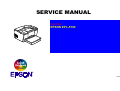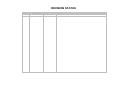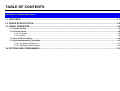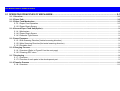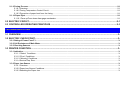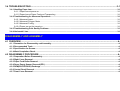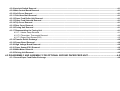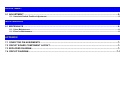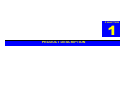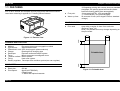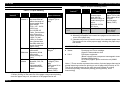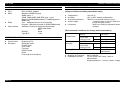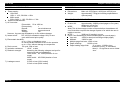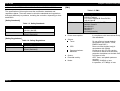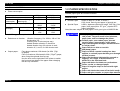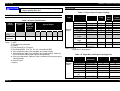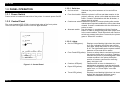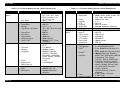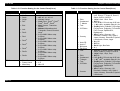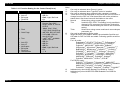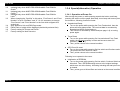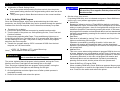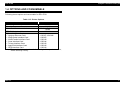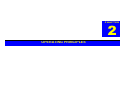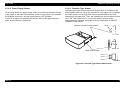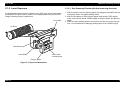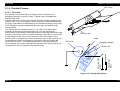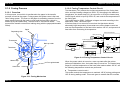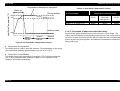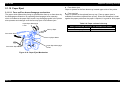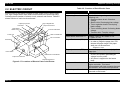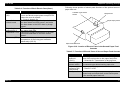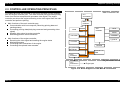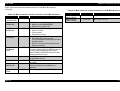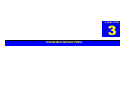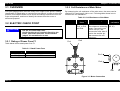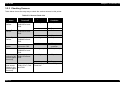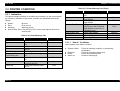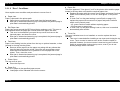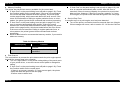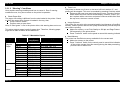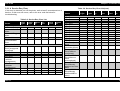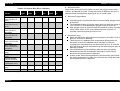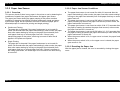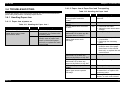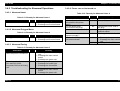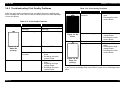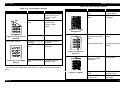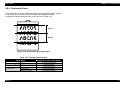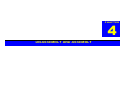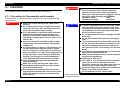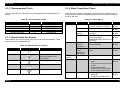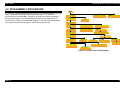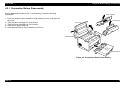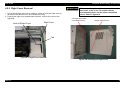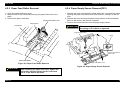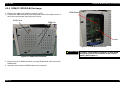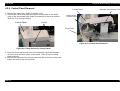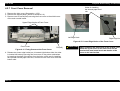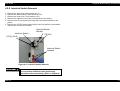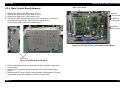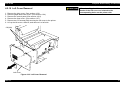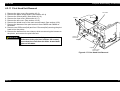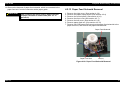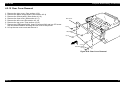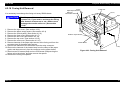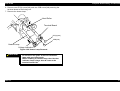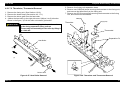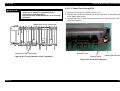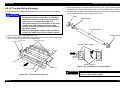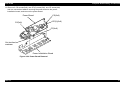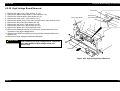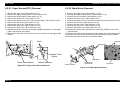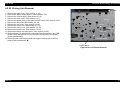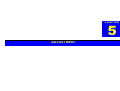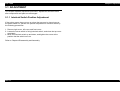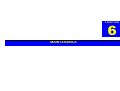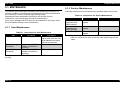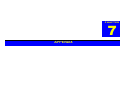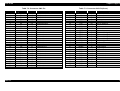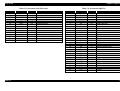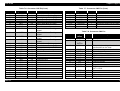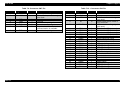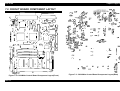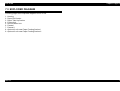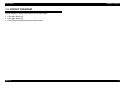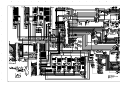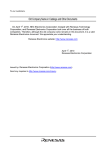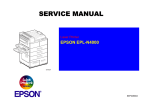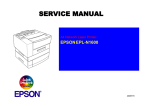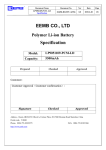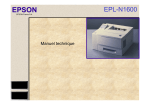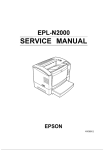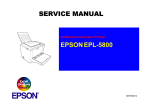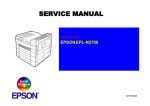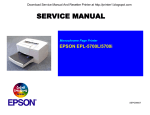Download Epson C82357 Specifications
Transcript
6(59,&(0$18$/ 3DJH3ULQWHU EPSON EPL-5700 ® 4009173 NOTICE All rights reserved. No part of this manual may be reproduced, stored in a retrieval system, or transmitted in any form or by any means, electronic, mechanical, photocopying, recording, or otherwise, without the prior written permission of SEIKO EPSON CORPORATION. The contents of this manual are subject to change without notice. All effort have been made to ensure the accuracy of the contents of this manual. However, should any errors be detected, SEIKO EPSON would greatly appreciate being informed of them. The above not withstanding SEIKO EPSON CORPORATION can assume no responsibility for any errors in this manual or the consequences thereof. EPSON is a registered trademark of SEIKO EPSON CORPORATION. General Notice: Other product names used herein are for identification purpose only and may be trademarks or registered trademarks of their respective owners. EPSON disclaims any and all rights in those marks. Copyright © 1996 SEIKO EPSON CORPORATION. Printed in Japan. PRECAUTIONS Precautionary notations throughout the text are categorized relative to 1)Personal injury and 2) damage to equipment. DANGER Signals a precaution which, if ignored, could result in serious or fatal personal injury. Great caution should be exercised in performing procedures preceded by DANGER Headings. WARNING Signals a precaution which, if ignored, could result in damage to equipment. The precautionary measures itemized below should always be observed when performing repair/maintenance procedures. DANGER 1. ALWAYS DISCONNECT THE PRODUCT FROM THE POWER SOURCE AND PERIPHERAL DEVICES PERFORMING ANY MAINTENANCE OR REPAIR PROCEDURES. 2. NOWORK SHOULD BE PERFORMED ON THE UNIT BY PERSONS UNFAMILIER WITH BASIC SAFETY MEASURES AS DICTATED FOR ALL ELECTRONICS TECHNICIANS IN THEIR LINE OF WORK. 3. WHEN PERFORMING TESTING AS DICTATED WITHIN THIS MANUAL, DO NOT CONNECT THE UNIT TO A POWER SOURCE UNTIL INSTRUCTED TO DO SO. WHEN THE POWER SUPPLY CABLE MUST BE CONNECTED, USE EXTREME CAUTION IN WORKING ON POWER SUPPLY AND OTHER ELECTRONIC COMPONENTS. WARNING 1. REPAIRS ON EPSON PRODUCT SHOULD BE PERFORMED ONLY BY AN EPSON CERTIFIED REPAIR TECHNICIAN. 2. MAKE CERTAIN THAT THE SOURCE VOLTAGES IS THE SAME AS THE RATED VOLTAGE, LISTED ON THE SERIAL NUMBER/RATING PLATE. IF THE EPSON PRODUCT HAS A PRIMARY AC RATING DIFFERENT FROM AVAILABLE POWER SOURCE, DO NOT CONNECT IT TO THE POWER SOURCE. 3. ALWAYS VERIFY THAT THE EPSON PRODUCT HAS BEEN DISCONNECTED FROM THE POWER SOURCE BEFORE REMOVING OR REPLACING PRINTED CIRCUIT BOARDS AND/OR INDIVIDUAL CHIPS. 4. IN ORDER TO PROTECT SENSITIVE MICROPROCESSORS AND CIRCUITRY, USE STATIC DISCHARGE EQUIPMENT, SUCH AS ANTI-STATIC WRIST STRAPS, WHEN ACCESSING INTERNAL COMPONENTS. 5. REPLACE MALFUNCTIONING COMPONENTS ONLY WITH THOSE COMPONENTS BY THE MANUFACTURE; INTRODUCTION OF SECONDSOURCE ICs OR OTHER NONAPPROVED COMPONENTS MAY DAMAGE THE PRODUCT AND VOID ANY APPLICABLE EPSON WARRANTY. PREFACE This manual describes basic functions, theory of electrical and mechanical operations, maintenance and repair procedures of EPL-5700. The instructions and procedures included herein are intended for the experienced repair technicians, and attention should be given to the precautions on the preceding page. The chapters are organized as follows: CHAPTER 1. PRODUCT DESCRIPTIONS Provides a general overview and specifications of the product. CHAPTER 2. OPERATING PRINCIPLES Describes the theory of electrical and mechanical operations of the product. CHAPTER 3. TROUBLESHOOTING Provides the step-by-step procedures for troubleshooting. CHAPTER 4. DISASSEMBLY AND ASSEMBLY Describes the step-by-step procedures for disassembling and assembling the product. CHAPTER 5. ADJUSTMENTS Provides Epson-approved methods for adjustment. CHAPTER 6. MAINTENANCE Provides preventive maintenance procedures and the lists of Epson-approved lubricants and adhesives required for servicing the product. APPENDIX Provides the following additional information for reference: • Connector pin assignments • Electric circuit boards components layout • Exploded diagram • Electrical circuit boards schematics REVISION STATUS Rev. A Date 1998/05/06 Page(s) All Contents First release TABLE OF CONTENTS PRODUCT DESCRIPTION 1.1 FEATURES.................................................................................................................................................................1-1 1.2 PAPER SPECIFICATION ...........................................................................................................................................1-6 1.3 PANEL OPERATION ..................................................................................................................................................1-8 1.3.1 Power Switch .................................................................................................................................................................................. 1-8 1.3.2 Control Panel .................................................................................................................................................................................. 1-8 1.3.2.1 Switches ................................................................................................................................................................................ 1-8 1.3.2.2 Lights..................................................................................................................................................................................... 1-8 1.3.3 List of Panel Setting ....................................................................................................................................................................... 1-9 1.3.4 Special(alternative) Operation ..................................................................................................................................................... 1-13 1.3.4.1 Operation at Power On........................................................................................................................................................ 1-13 1.3.4.2 Up-dating ROM Program..................................................................................................................................................... 1-14 1.4 OPTIONS AND CONSUMABLE ..................................................................................................... ..........................1-15 OPERATING PRINCIPLES 2.1 OPERATING PRINCIPLES OF MECHANISM............................................................................................................2-1 2.1.1 Overview.......................................................................................................................................................................................... 2-1 2.1.2 Paper Path ....................................................................................................................................................................................... 2-2 2.1.3 Paper Feed Mechanism.................................................................................................................................................................. 2-3 2.1.3.1 Paper Feed Operation........................................................................................................................................................... 2-3 2.1.3.2 Paper Empty Sensor ................................................................................................................................................................2-4 2.1.4 Second Paper Feed Unit(Option)......................................................................................................................................................2-4 2.1.4.1 Mechanism ...............................................................................................................................................................................2-4 2.1.4.2 Paper Empty Sensor ................................................................................................................................................................2-5 2.1.4.3 Cassette Type Sensor..............................................................................................................................................................2-5 2.1.5 Laser Exposure..................................................................................................................................................................................2-6 2.1.5.1 Sub Scanning Direction(Vertical scanning direction)................................................................................................................2-6 2.1.5.2 Main Scanning Direction(Horizontal scanning direction) ..........................................................................................................2-7 2.1.5.3 Printable Area ..........................................................................................................................................................................2-7 2.1.6 Charging Process ..............................................................................................................................................................................2-7 2.1.6.1 Overview (Refer to Figure2-9 on the next page) ......................................................................................................................2-7 2.1.6.2 Cleaning OPC drum .................................................................................................................................................................2-8 2.1.7 Developing .........................................................................................................................................................................................2-9 2.1.7.1 Overview ..................................................................................................................................................................................2-9 2.1.7.2 Function of each parts in the development part .......................................................................................................................2-9 2.1.8 Transfer Process .............................................................................................................................................................................2-10 2.1.8.1 Overview ................................................................................................................................................................................2-10 2.1.9 Fusing Process ................................................................................................................................................................................2-11 2.1.9.1 Overview ................................................................................................................................................................................2-11 2.1.9.2 Fusing Temperature Control Circuit .......................................................................................................................................2-11 2.1.9.3 Prevention of paper bent from the fusing ...............................................................................................................................2-12 2.1.10 Paper Eject .....................................................................................................................................................................................2-13 2.1.10.1 Face up/Face down disengage mechanism .........................................................................................................................2-13 2.2 ELECTRIC CIRCUIT........................................................................................................... ........................................2-14 2.3 CONTROLLER OPERATING PRINCIPLES ...............................................................................................................2-16 TROUBLESHOOTING 3.1 OVERVIEW...................................................................................................................................................................3-1 3.2 ELECTRIC CHECK POINT...........................................................................................................................................3-1 3.2.1 Rating of Power Fuse F1...................................................................................................................................................................3-1 3.2.2 Coil Resistance of Main Motor..........................................................................................................................................................3-1 3.2.3 Checking Sensors .............................................................................................................................................................................3-2 3.3 PRINTER CONDITION .......................................................................................................... .......................................3-3 3.3.1 Indication............................................................................................................................................................................................3-3 3.3.1.1 “Status” Conditions...................................................................................................................................................................3-3 3.3.1.2 “Error” Conditions .....................................................................................................................................................................3-4 3.3.1.3 “Warning” Conditions ...............................................................................................................................................................3-6 3.3.1.4 Service Req. Error....................................................................................................................................................................3-7 3.3.2 Paper Jam Sensor .............................................................................................................................................................................3-9 3.3.2.1 Overview ..................................................................................................................................................................................3-9 3.3.2.2 Paper Jam Sensor Conditions..................................................................................................................................................3-9 3.3.2.3 Resetting the Paper Jam..........................................................................................................................................................3-9 3.4 TROUBLESHOOTING................................................................................................................................................3-10 3.4.1 Handling Paper Jam ........................................................................................................................................................................3-10 3.4.1.1 Paper Jam at power on ..........................................................................................................................................................3-10 3.4.1.2 Paper Jam at Paper Feed and Transporting ..........................................................................................................................3-10 3.4.2 Troubleshooting for Abnormal Operations ...................................................................................................................................3-11 3.4.2.1 Abnormal Laser ......................................................................................................................................................................3-11 3.4.2.2 Abnormal Polygon Motor........................................................................................................................................................3-11 3.4.2.3 Abnormal Fusing ....................................................................................................................................................................3-11 3.4.2.4 Power can not be turned on ...................................................................................................................................................3-11 3.4.3 Troubleshooting Print Quality Problems .......................................................................................................................................3-12 3.4.4 Horizontal Lines...............................................................................................................................................................................3-14 DISASSEMBLY AND ASSEMBLY 4.1 OVERVIEW...................................................................................................................................................................4-1 4.1.1 Precaution for Disassembly and Assembly.....................................................................................................................................4-1 4.1.2 Recommended Tools ........................................................................................................................................................................4-2 4.1.3 Specification for Screws ...................................................................................................................................................................4-2 4.1.4 Work Completion Check ...................................................................................................................................................................4-2 4.2 DISASSEMBLY PROCEDURE...................................................................................................... ...............................4-3 4.2.1 Preparation Before Disassembly......................................................................................................................................................4-4 4.2.2 Right Cover Removal.........................................................................................................................................................................4-5 4.2.3 Paper Feed Roller Removal ..............................................................................................................................................................4-6 4.2.4 Paper Empty Sensor Removal(PE1).................................................................................................................................................4-6 4.2.5 ROM(C215PROG-B) Exchange .........................................................................................................................................................4-7 4.2.6 Control Panel Removal......................................................................................................................................................................4-8 4.2.7 Front Cover Removal.........................................................................................................................................................................4-9 4.2.8 Interlock Switch Removal ...............................................................................................................................................................4-10 4.2.9 Main Control Board Removal..........................................................................................................................................................4-11 4.2.10 Left Cover Removal .......................................................................................................................................................................4-12 4.2.11 Print Head Unit Removal ...............................................................................................................................................................4-13 4.2.12 Paper Feed Roller Unit Removal ..................................................................................................................................................4-14 4.2.13 Paper Feed Solenoid Removal .....................................................................................................................................................4-15 4.2.14 Top Cover Removal .......................................................................................................................................................................4-16 4.2.15 Rear Cover Removal......................................................................................................................................................................4-17 4.2.16 Fusing Unit Removal .....................................................................................................................................................................4-18 4.2.17 Disassembling the Fusing Unit ....................................................................................................................................................4-19 4.2.17.1 Heater Lamp Removal .........................................................................................................................................................4-19 4.2.17.2 Thermister, Thermostat Removal.........................................................................................................................................4-21 4.2.17.3 Paper Eject Sensor(PS3) .....................................................................................................................................................4-22 4.2.18 Transfer Roller Exchange .............................................................................................................................................................4-23 4.2.19 Power Board Removal...................................................................................................................................................................4-24 4.2.20 High Voltage Board Removal........................................................................................................................................................4-26 4.2.21 Paper Sensor(PS1) Removal.........................................................................................................................................................4-27 4.2.22 Main Motor Removal......................................................................................................................................................................4-27 4.2.23 Driving Unit Removal.....................................................................................................................................................................4-28 4.3 DISASSEMBLY AND ASSEMBLY FOR OPTIONAL SECOND PAPER FEED UNIT.................................................4-29 4.3.1 Second Paper Feed Roller Exchange ............................................................................................................................................4-29 ADJUSTMENT 5.1 ADJUSTMENT..............................................................................................................................................................5-1 5.1.1 Interlock Switch Position Adjustment..............................................................................................................................................5-1 MAINTENANCE 6.1 MINTENANCE ..............................................................................................................................................................6-1 6.1.1 User Maintenance ..............................................................................................................................................................................6-1 6.1.2 Service Maintenance .........................................................................................................................................................................6-1 APPENDIX 7.1 CONECTOR PIN ASSIGMENTS ..................................................................................................................................7-1 7.2 CIRCUIT BOARD COMPONENT LAYOUT ..................................................................................................................7-6 7.3 EXPLODED DIAGRAM.................................................................................................................................................7-7 7.4 CIRCUIT DIAGRAM....................................................................................................................................................7-17 &+$37(5 PRODUCT DESCRIPTION EPL-5700 Chapter1 Product Description 1.1 FEATURES EPL-5700 is a small and compact A4 size page printer that semiconductor laser beam scanning is applied for. Following shows features. First print: Warm-up time: *2:Regarding printing with custom size(non-standard size)paper, the printing speed will become faster because cleaning takes place automatically. 19 seconds(A4/LTR), 18.2 seconds(B5) 17.3 seconds(A5), 20.2 seconds(legal) 20 seconds or less (at 23 degree Celsius, standard voltage) PRINTABLE AREA Print area Area within margins of 4mm from each side. (Refer to Figure 1-2) Note) The printable area may change depending on the print mode. 4mm 4mm PROCESS SPECIFICATION Method: Dry mono-component xerographic method Light source: Semiconductor laser Photoelectric unit: OPC drum(organic photoconductor) Charge: Rotating brush charging type Developer: Exposed section developer system Toner: Mono-component nonmagnetic toner Transfer method: Roller transfer Fixing: Heat roller system Density regulator: Developer bias variation system(user can regulate) PRINT SPEED Resolution: Print Speed: Rev. A Printable Area 4mm 4mm Figure 1-1. Exterior View 600 dpi 8ppm(A4/LTR/B5/A5), 6.9ppm(legal) *1:Same with optional cassette Figure 1-2. Printable Area 1-1 EPL-5700 Chapter1 Product Description Table 1-2. Paper Handling (Cont.) PAPER HANDLING Table 1-1. Paper Handling Paper supply method Multipurpose tray Capacity Supplied paper size 150 sheets*1 Standard paper types are those that fall within the range of those usable sizes given below. 76.2 x 127∼ 215.9 x355.6 mm (A4, JIS-B5,A5, Letter, Government letter, Executive, Legal, Government Legal, F4, Half Letter) or Custom size (optional size that falls within the range of standard paper sizes) Japanese official post card*2 Japanese official post card*2 (when printing on back) Envelopes Monarch, C10, DL, C5,C6 International-B5 Labels/OHP/thick pages 50sheets 20sheets 10 sheets Permissible paper thickness Normal paper 60 2 to 90g/m (16 to 24lb) Paper supply method Manual Feed slot*4 Capacity 1 sheet Lower cassette *1,*5 500 sheets*1 Supplied paper size Standard or Custom paper sizes that fall within the range of usable sizes given below. 100x148∼215.9x 355.6 mm A4, LG, LT Permissible paper thickness Normal paper 60 to 2 90g/m (16 to 24lb) Thick paper 90 to 2 157g/m Special paper (labels, OHP) Normal paper 2 60 to 90g/m (16 to 24lb) Note) *1: For 20lb(75g/m2) paper. *4: Manually fed papers are inserted one page at a time above the cover of the paper tray. *5: Cassette trays can be used for each of the standard paper sizes. The maximum size of the paper supply including the paper tray is 650 sheets. CONSUMABLES Special paper 2 190g/m Normal paper 60 2 to 90g/m (16 to 24lb) Thick paper 90 to 2 157 g/m Special paper (labels, OHP) Name: Developer and Toner cartridge Organic Photoconductor Unit Life1* Developer equipment (Black colored mono component nonmagnetic toner: Average 6000 sheets.) OPC drum(organic photo conductor unit):20000 sheets. Note 1*) These number represent the number of printed pages that can be printed assuming continuous printing on an A4 page with print duty of 5%. The life will change based on the print duty and method of printing (continuous printing, intermittent printing, printing density, toner economizing) Note) *1 For 20lb(75g/m2) paper. *2 When printing on the back file of the paper using manual printing, since the paper may curl, a maximum of 20 pages can be set. Rev. A 1-2 EPL-5700 Chapter1 Product Description CONTROLLER SPECIFICATION ENVIRONMENTAL CONDITION [Usage conditions including expendable parts] CPU RAM ROM Host interface RISC VR4300 100MHz Standard 4MB(EDO type) SIMM option: 1 32MB, 16MB, 8MB, 4MB (EDO type, 1 slot) Maximum 36MB(4MB(standard) + 32MB(expansion SIMM slot) Font: 2Mbytes(mounted on main board) Program: 4Mbytes (mounted on ROM DIMM board) Standard, Centronics, Bi-direnctional parallel IEEE-1284 nibble ECP RS232C Serial Type-B I/F: 1 slot SOFT SPECIFICATION Control Code Emulation Rev. A Bi-direction EJL ESC/Page mode PCL5E mode GL/2 mode FX mode ESC/P2 mode I239x Post Script level 2(Option) Temperature: Humidity: Air pressure(altitude): Surface angle: Luminosity: 10 to 35 °C 15% to 85% without condensation 760hPa or more(2500 meters or less) 1 degree incline or less (for both front to rear and side to side) 3000 lux or less(not exposed to direct sunlight) [Environmental conditions for storage and transportation] Temperature Humidity Normal Extremes (1/3 of total holding period) Normal Extremes (1/3 of total holding period) Holding Period Shipping Air Pressure: Resistance to shock: High Low High Low 0 to 35 °C 35 to 40 °C -20 to 0 °C 30 to 85% 85 to 95% 10 to 30% 18 months after manufacture 460 to 760 hPa For JIS Z0200 1987 Level 1 with no abnormalities. Dropping direction: 1 corner, 6 sides, 3 edges 1-3 EPL-5700 Chapter1 Product Description ELECTRICAL SPECIFICATION DIMENSIONS 1) 2) 3) 4) 5) 6) 7) Power supply: 120 model 120V +/- 10%, 50-60Hz +/-3Hz 200V model 220 to 240V +/- 10%, 50-60Hz +/- 3Hz Electrical characteristic AC line noise: Pulse width: 50 to 1000 ns Pulse polarity: ± Repeat: non-simultaneous Modes: common/normal Voltage: 1kv However, the parts can withstand up to 2kv without damage. Instant cutoff: DIP 100%(for standard voltage-10%) for one cycle with normal print quality. Electrostatic durability: up to ± 10kv: no hardware errors no unrecoverable software errors for the operator up to ± 15kv: without damage to components Rush current: 1/2 cycle, 50A or less Insulation resistance: 10 M Ω or less Dielectric strength: Assuming the following voltages are input for one minute with no breakdowns. 120V model: AC 1000V(duration of one surge) 200V model: AC1500V(duration of one surge) Leakage current: 3.5mA or less (120V model) 3.5mA or less (200V model) Rev. A Dimensions: Weight: Main unit 397(W)mm x 463(L)mm x251(H) mm Approximately 7.5Kg(not including expendable or optional parts) RELIABILITY AND DURABILITY Product life Approximately 180000 printed pages or five years, whichever comes first. MPBF: 25000 sheets or more Note) This is the average number of sheets before a breakdown will occur that either requires the change of parts or for which the user is unable to resolve. MTBF: 3000 hrs(10 months) or more Paper Feed Reliability(for recommended paper or normal paper) Jam rate: 1/2000 or less(not including multiple pages) Misfeed: 1/2000 or less Multiple page feed rate: 1/500 or less Paper wrinkling: 1/1000 or less Paper leading edge folds: 1C or more, 1/1000 or less Instances of only 1C excluded*1 Note)*1: 1C signifies a corner folded 1mm. 1-4 EPL-5700 Chapter1 Product Description APPLICABLE CERTIFICATION STANDARDS AND REGULATIONS [EMC] Table 1-5. EMC The specification of this engine meet the certification standards and regulations below. There are cases in which the standards and regulations that apply differently to products, including the controller, depending on their destination. Model Name 100V model [Safety Standards] 200V model Table 1-3. Safety Standards Model Name 120V model 200V model Applicable certification UL 1950 CSA 22.2 No.950 TÜV-GS(EN60950) NEMKO(EN60950) [Safety Regulations] Table 1-4. Safety Regulations Model Name 120V model 200V model Rev. A Applicable certification FDA(NCDRH) Class 1 TÜV-GS(EN60825) NEMKO(EN60825) Power consumption: Others: Toner: OPC: Ozone emissions: Materials: Ozone: Potential toxicity: Noise: Applicable certification CNS 13438 CISPR22(Taiwan) FCC Part15 Subpart B Class B/CSA C108.8 Class B EC EMC Directive 89/336/PEC EN55022 Class B EN61000-3-2 EN61000-3-3 EN50082-1 AS 3548(Australia) In compliance with international Energy Star standards. Do not effect on human body(in accordance with OSHA, TSCA, EINECS and CSCL) Does not effect human body(in accordance with OSHA) Conforms to UL 478, 5th version. Conforms to Swiss environmental protection laws(does not include CdS) 0.02 ppm or less. OPC, toner, and plastic parts are nontoxic. Stand-by 30 dB(A) or less. In operation, 47.0 dB(A) or less. 1-5 EPL-5700 Chapter1 Product Description POWER CONSUMPTION 1.2 PAPER SPECIFICATION Power consumption Useable paper types are mentioned below. Standard Maximum current Power Maximum(during consumption warming up) Average during continuous printing Standby mode (average) heater on heater off*1 120V model 5.3A 580W 220-240V model 3.0A 580W Less than 200W Less than 40W Less than 15W Less than 210W Less than 40W Less than 15W Note)*1 Energy star compliment. Resistance to vibration: Output paper: Vibration frequency, 5 to 100Hz, 100 to 5 Hz. Acceleration:1G Cleaning time:10 minutes(one way) Added vibration direction: 3 directions Added vibration time: 60 minutes in each direction X,Y, and Z, for 180 minutes total. Face-down-maximum 100 sheets (for 20lb. (75g/ 2 m )paper) 2 Face up-maximum 20 sheets(for 20lb. (75g/m ) paper, when using the optional face up tray) Use the lever on the right side of the printer to switch the front and rear sides of the paper when changing the face up orientation. PAPER TYPES 2 Normal Paper CAUTION The paper type listed below can not be used with • • • • • • • • • • • Rev. A 2 60g/m to 90g/ m (16 lbs. to 24 lbs.) Copy, bond, and recycled paper in general use. Special Paper Labels, Japanese official post cards, OHP film, Color 2 paper, thick paper(90 to 157 g/ m ), special DTP paper, letterhead. Note) Ibs:ream weight= ib./500 pages/17x22 g/m2:1g/m2=0.2659763 lbs. this printer. They will result in bad printouts, paper jams, and can damage the printer. Carbon paper, non-carbon paper, thermal transfer paper, impact paper, acidic paper. Paper that has gone through a thermal transfer or ink-jet printer. Paper that is too thick or too thin. Wet(damp) paper. Paper to which a special coating has been applied, or colored paper that has gone through surface process. Paper that has been lubricated(too smooth or slippery), too rough, or whose texture is different on the front and back. Paper with holes for binders or perforations. Folder, curled, or damaged paper. Paper of irregular shape or not cut with right angles. Paper with labels that come off and stick easily. Paper with glue, staples, or paper clips attached. 1-6 EPL-5700 Chapter1 Product Description CAUTION • Special ink-jet paper(surface fine paper, glossy PAPER SIZE paper, glossy film, etc). Table 1-7.Paper Size and Paper Feeding PAPER CLASSIFICATIONS Paper Type Table 1-6.Paper Classification Paper supply Paper Tray Lower Cassette** Standard paper Normal Paper (60 to 90 g/m2) Special Paper O ♦ 1* ♠ O ♦ X 2* ♠ 3* ♠ 4* ♠ 5* ♠ X X X X Note) 1* OHP 2* Government postcards. 3* Labels. 4*Thick paper(90 to 157g/m2) 5* Envelopes(MON, C10, DL, C5, C6, International-B5) O: Can guarantee paper feed reliability and image quality. ♦: Can guarantee paper feed reliability and image quality. However, this is limited to those paper types used generally. ♠: Can print characters. However, this is limited to those paper types used generally. X: Can not feed. **:Option. Rev. A Normal Paper Paper Size Paper Tray A4 A5 JIS-B5 Letter Half Letter Legal EXE Government Legal Government Legal F4 3x5” 210x297 148x210 182x257 (8.5)x(11) (5.5)x(8.5) (8.5)x(14) (7.25)x(10.5) (8.5)x(13) O O O O O O O O Manual Feed Slot O O O O O O O O (8)x(10.5) O O 210x330 3x5” (76.2x127) O O O Optional Lower Cassette O* O* O* Note) O: O.K *: Depends on destinations. Table 1-8. Paper Size and Paper Feeding(Cont.) Paper Type Special Paper Paper Post Card Monarch(MO) C10 DL C5 C6 InternationalB5 16MO Paper Size (mm/inch) 100x148 98.43x190.5 104.78x241.3 110x220 162x229 114x162 176x250 Paper Tray O O O O O O O Manual Feed Slot O O O O O O O 198x275 O O 1-7 EPL-5700 Chapter1 Product Description 1.3 PANEL OPERATION 1.3.2.1 Switches 1.3.1 Power Switch Power switch is located left rear side of the printer. It controls power On/Off. 1.3.2 Control Panel The control panel of EPL-5700 is located right edge of the front printer. There are six LED lights and four non lock type switches. Paper Toner Memory Alt Continue Form Feed On Line Rev. A Switches the printer between on line and off line status. Form feed switch: When the printer is off line and data remains in the printer’s memory, prints out the data and clears the buffer. If used in combination with the Alt button, a status sheet is printed. Continuous switch:Enables the printer to resume printing after certain maintenance-required conditions or errors have been cleared. If used in combination with the Alt button, the printer is reset. Alternate switch: Use this button in combination with the Continue button in order to stop printing and reset (Warm boot). In the reset condition, if both Alt switch and Continue switch are pressed more than 5 seconds, the printer goes to “Reset All” condition. 1.3.2.2 Lights Reset Status Sheet Figure 1-3. Control Panel On line switch: On Line LED(green): Displays a non-flashing light when the printer is on line, indicating the printer can receive print data. When the printer is off line, this light is off. The light flashes as the system switches between on-line and off-line status. Form Feed LED(yellow): Comes on when data is received and stored in the printer’s buffer prior to printing. Flashing indicates the printer is processing data. When no data remains in the printer buffer(the section of memory reserved for receiving data), this light is off. Continue LED(red): Flashes when an error is detected or a maintenance procedure must be performed. Paper LED(yellow): Displays a non-flashing light when a general paper error, or “Printer Open” error has occurred. Toner LED(yellow): Displays a non-flashing light when it is time to change the developer cartridge (toner). Flashes to indicate the toner is low. 1-8 EPL-5700 Chapter1 Product Description Memory LED(yellow): Displays a non-flashing light when either a Print Overrun or Mem Overflow error has occurred. Flashes when the resolution is reduced from 600 to 300 dpi, because of lack of memory size. Refer to Chapter 3 for error conditions. CAUTION This printer has EEPROM to maintain the function setting. Data-writing to EEPROM can not be guaranteed, if the power is turned off during writing. Therefore, sometimes service error call occurs or the panel setting returns to the initial setting by all reset or at the next power on. In order to prevent this, do not turn off the printer at the following conditions, since data-writing to EEPROM is performed. • From the power is turned on until the On Line light stays on. •When On-line light is flashing. 1.3.3 List of Panel Setting This printer has no LCD display in the control panel, so it is not possible to make function settings from the control panel, excluding toner left quantity reset and OPC drum life reset by the special operation and status sheet. Function settings can be performed using “RCP”(remote control panel). In the Table below, note that the bold and italic value in the “Value” column indicates the factory default setting. Table 1-9. Function Setting for Control Panel Menu Test Menu • • • • • • Wide A4 Orientation Copies Manual Feed Resolution Skip Blank Page • • • • • • Emulation Menu Printing Menu Rev. A • • • • • • • • Item Status sheet ESC/Page Font Sample. LJ4 Font Sample. ESCP2 Font Sample. FX Front Sample 1239X Front Sample. *1 PS Status Sheet *1 PS Font Sample *1 PS Fact Sheet Parallel Serial *2 AUX Paper Source Page Size Value *1 LJ4, ESCP2, I239X, PS , GL2, AUTO • Auto, MP, LC1 . • A4*10, A5, B5, LT*17, HLT, LGL, GLT, GLG, EXE, F4, MON, C10, DL, C5, C6, IB5, CTM. • Off, ON • Port, Land • 1-999 • Off, On • 600, 300 *14 • Off, On *3 1-9 EPL-5700 Chapter1 Product Description Table 1-10. Function Setting for the Control Panel(Cont.) Menu Tray Size Menu Config Menu Setup Menu Item • MP Tray Size • • • • • LC1 Size RITech Toner Save Density Top Offset, Left Offset • • • • • Size Ignore Auto Cont Page Protect Image Optimum *5 Paper Type *3 • Interface • Time Out • Standby • Language Parallel Menu • • • • • • Toner Page Count SelecType Init Speed Bi-D Buffer Size Value • A4*16, A5, B5, LT*17, HLT, LGL, GLT, GLG, EXE, F4, MON, C10, DL, C5, C6, IB5. • A4, LT, LGL. • On, Off. • Off, On. • 3, 4, 5, 1, 2 • -9.0, -0.0, -99.0 mm step 0.5mm. • Off, On • Off, On • Auto, On • Auto, Off, On *5 • Normal, Thin , Thick, Transprnc. • Auto, Parallel, Serial, *2 AUX . • 0, 5-60-300 • Enable, Disable • English, Francais, Deutsch, ITALIANO, ESPANOL, SVENSKA, Dansk, Dederl., SUOMI, Portugues. • 0∼100 • 0∼999999999 Table 1-11. Function Setting for the Control Panel(Cont.) Menu Serial Menu *2 AUX Menu ESC/Page *4 Menu LJ4 Menu Item • Word Length • Baud Rate • • • • • • • • • • • • • • • • • Parity Stop Bit DTR Xon/Xoff Buffer Size Buffer Size Auto CR Auto FF CR Function LF Function FF Function Error Code Avoid Error Font Source Font Number *15 Pitch Height *15 • SymSet *7 • Fast, Normal • Nibble, ECP, Off • Normal, Maximum, Minimum. • Form *7 • Source SymSet Rev. A Value • 8, 7 • 9600, 19200, 38400, 57600, 300, 600, 1200, 2400, 4800 • None, Even, odd • 1, 2 • On, Off • On, Off, Robust • Normal, Maximum, Minimum. Normal, Maximum, Minimum. • On, Off • On, Off • CR, CR+LF • LF+CR, LF • FF+CR, FF • Ignore, Space • Off, On • Resident, DIMM, Download. • 0 ∼ available(Max 65535) • 0.44∼10.00∼99.99 cpi step 0.01 cpi • 4.00∼12.00∼999.75pt step 0.25 pt • IBM-US, Roman-8, ECM94-1, 8859-2 ISO, 8859-9 ISO, IBM-DN, PcMuktiling, PcE. Europe, PcTk437, WiAnsi, WiE.Europe, WiTurkish, DeskTop, PsText, VeInternati, VeUS, MsPublishin, Math-8, PsMath, PiFont, Legal, UK, ANSI ASCII, Swedis2, Intalian, Spanish, German,Norweg1, Fench2, Windows. *17 *16 • 5∼60 ∼64 ∼128 Lines. • 0∼277∼3199 1-10 EPL-5700 Chapter1 Product Description Table 1-12. Function Setting for the Control Panel(Cont.) Menu LJ4 Menu GL2 Menu Item Dest Symset • GL-Mode • Scale • Origin • Pen • End • Join • Pen0 • Pen1 • Pen2 *6 • Pen3 *6 • Pen4 *6 • Pen5 *6 • Pen6 *6 PS Menu • Error Sheet • Protect Level • MicroGray Value 0∼277∼3199 • GLlike, LJ4GL2 • Off, A0, A1, A2, A3 • Corner, Center *6 *6 • Pen0, Pen1, Pen2 , Pen3 , *6 *6 *6 Pen4 , Pen5 , Pen6 • Butt, Square, Triangular, Round. • Mitered, Miteredbeveled. Triangular, Round, Beveled, None. • 0.05∼0.35∼5.00mm step 0.05mm. • 0.05∼0.35∼5.00mm step 0.05mm. • 0.05∼0.35∼5.00mm step 0.05mm. • 0.05∼0.35∼5.00mm step 0.05mm. • 0.05∼0.35∼5.00mm step 0.05mm. • 0.05∼0.35∼5.00mm step 0.05mm. • 0.05∼0.35∼5.00mm step 0.05mm. • Off, On • 1∼5 • On, Off Table 1-13. Function Setting for the Control Panel(Cont.) Menu ESCP2 Menu Item • Font • • • • Pitch Condensed T. Margin Text • CGTable *7 • Country FX Menu • • • • • Auto CR Auto LF Bit Image ZeroChar Font • • • • • Pitch Condensed T.Margin Text CGTable • Country Rev. A Value • Courier, Prestige, Roman, Sans, serif, Roman T, Orator S, Sans H, Script, OCR A, OCR B. • 10cpi, 12cpi, 15cpi, Prop. • Off, On • 0.40∼0.50∼1.50 inch step 0.05 inch *17 *16 • 1∼62 66 ∼available (Max 81) Lines • PcUSA, Italic, PcMultiln, PcPortugue, PcCanFrenc, PcNordic, PcTurkish2, PcE. Europe, BpBRASCII, BpAbicomp • USA, France, Germany, UK, Denmark, Sweden, Italy, Spain1, Japan, Norway, Denmark2, Spain2, LatinAmeric, Korea, Legal. • On, Off • Off, On • Dark, Light, BarCode • 0, φ • Courier, Prestige, Roman, Sans serif, Script, Orator S, OCR A, OCR B • 10cpi, 12cpi, 15cpi, Prop. • Off, On • 0.40∼0.50∼1.50 inch step 0.05 inch *17 *16 • 1∼62 66 ∼available (Max 81) Lines • PcUSA, Italic, PcMultiln, PcPortugue, PcCanFrenc, PcNordic, PcTurkish2, PcE. Europe, BpBRASCII, BpAbicomp • USA, France, Germany, UK, Denmark, Sweden, Italy, Spain1, Japan, Norway, Denmark2, Spain2, LatinAmeric 1-11 EPL-5700 Chapter1 Product Description Table 1-14. Function Setting for the Control Panel(Cont.) Menu FX Menu 1239X Menu • • • • • Item Auto CR Auto LF Bit Image ZeroChar Font • • • • • • Pitch • • Code Page • • • Text • • • • • • • • • • • • • Auto CR Auto LF Alt.Graphic Bit Image ZeroChar CharacterSet Value On, Off Off, On Dark, Light, BarCode 0, φ Courier, Prestige, Roman, Sans serif, Script, Orator S, OCR A, OCR B 10cpi, 12cpi, 15cpi, 17cpi, 20cpi, 24cpi,Prop. 437, 850, 860, 863, 865 0.30∼0.40∼1.50 inch step 0.05 inch *17 *16 1∼63 ∼67 ∼available (Max111)Lines Off, On Off, On Off, On Dark, Light, BarCode 0, φ 1, 2 Note) *1: *2: *3: *4: *5: *6 *7 *8 *9 Rev. A Can only be selected when Parrot-V option. Can only be selected when Type-BI/F option is installed. Can only be selected when optional lower cassette is installed. These item will not be displayed on the panel and can not select or change from the RCP etc. And these items will not be printed on status sheet. Also these items will be hidden to the users. Normal Select when using normal paper. Thin Invalid for EPL-5700. This setting is only possible to change by EJL command, but if printer receive this command, internal setting will force to set to Normal setting. Thick Select when using narrow media such as envelopes, postcards, etc. Can only be selected in GLlike mode. When the NLSP font DIMM is added, the selectable SymSet and CGTable for RCP for DOS are added. Following symbol set will be added. For LJ4 mode: 8 8 8 9 8 Pclcelandic* , PCLt774* , PcTurk1* * , PcPortugues* , 8 8 9 8 8 PcEt850* , PcTurk2* * , PcCanFrench* , PcSI437* , 8 8 8 8 PcNordic* , 8859-3ISO* , 8859-4ISO* ,WiBaltic* , 8 8 8 12 8 12 WiEstonian* , WiLantvian* Mazowia* * , CodeMJK* * , 8 8 8*10 8 BpBRASCII* , BPAbicomp* , PcGk437* , PcGk851* , 8 10 8 10 8 8 PcGk869* * , 8859-7ISO* * , WiGreek* , Europe3* , 8 11 8 11 8 8 PcCy855* * , PcCy866* * , PcLt866* , 8859-5ISO* , 8 8 11 8 8 WiCyrillic* , Bulgarian* * , PcUkr866* , Hebrew7* , 8 8 8 8 8859-8ISO* , Bebrew8* , PcHe862* , Arabic8* , 8 8 8 8 PcAr864* ,8859-6ISO* , OCR A* , OCR B* For ESCP2 mode: 8 8 8 8 PcSI437* , PCTurkish1* , Pclceiandic* , 8859-ISO* , 8 8 8 8 8 Mazowia* ,CodeMJK* , PcGk437* , PcGk851* , PcGk869* , 8 8 8 8 8859-7ISO* ,PcCy855* , PcCy866* , Bulgarian* , 8 8 8 8 8 PcUkr866* , Hebrew7* ,Hebrew8* , PcAr864* , PcHe862* . 13 Indicated only when NLSP Bitmap3 Font ROM for Turkey* . Indicated only when NLSP EDG OEM Scalable Font ROM for 13 Turkey* . 1-12 EPL-5700 *10 *11 *12 *13 *14 *15 *16 *17 Indicated only when NLSP EDG OEM Scalable Font ROM for 13 Greek* . Indicated only when NLSP EDG OEM Scalable Font ROM for 13 Cyrillic* . Indicated only when NLSP EDG OEM Scalable Font ROM for 13 Latin* . When changing the “SymSet” to this value, “Font Source” and “Front Number” is set to “Resident” and “0”. So it is necessary to change “Font Source” and “Front Number” to the font which supports this symbol set. Only applied to LJ4 and ESC/Page mode. Either pitch or height will be displayed.(decided by selected font) Factory setting for Europe and Pacific. Factory setting for North America. Chapter1 Product Description 1.3.4 Special(alternative) Operation 1.3.4.1 Operation at Power On After turning the power on while pressing a particular button, and keep pressing the switch until the paper feed lamp, toner lamp and memory lamp are turned on, following function will start. Hexadecimal Damp Turn on the power while pressing the Form Feed switch, then the printer will enter damp mode. The received data is converted by hexadecimal ASCII and printed out. This function is canceled by Warm Boot(see page 1-8) or turning power again. Toner Reset Turn on the power while pressing On Line switch and Form Feed switch, the left toner quantity is reset and becomes toner full condition. (EF) Then, printer returns to the normal condition. OPC Drum life reset Turn on the power while pressing On-line switch and Continue switch. The printer sets OPC drum life 100%. Then, printer returns to the normal condition. Following is not opened to the users. Rev. A Initialization of EEPROM Turn on the power while pressing On-line switch, Continue Switch and Alt switch. Then, EEPROM setting returns to the original settings, which were set at the factory. All setting including the total print count is cleared. Then, printer goes to Warm Boot and returns to the normal condition. 1-13 EPL-5700 Chapter1 Product Description Initialization of Panel Setting Values Turn on the power while pressing Continue switch, then the printer resets panel setting values to the original setting which were set at the factory. Then, printer goes to Warm Boot and returns to the normal condition. CAUTION If you fail to up-date the program ROM correctly, 1.3.4.2 Up-dating ROM Program Since the ROM programs, which were produced during the initial massproduction, are using Flash-ROM, they can be up-dated through the parallel interface from the host computer, when it becomes necessary to up-date. Procedure for up-dating 1. Connect the printer and host computer by parallel interface cable. 2. Turn the power of the printer on, while pressing On-line, Form Feed and Continue switches. 3. Stop pressing switches after Paper, Toner and Memory lights turn on. Continue light and From Feed light turns off 3 seconds after other lights turn on with flashing On-line light. The printer is ready to receive the program data from the host computer. 4. Transfer the program data by COPY command of DOS from the host computer, as it is shown below. >COPY_/B_File Name_LPT1 press Return key. Note)”_” above means to take one space. 9CHECK POINT Printer should be receiving condition before the data is sent from the host computer. The printer indicates that old program is being erased, turning the Toner, Memory and Form Feed lights on and blinking the on-line light. Then, the printer indicates that new program is being written, turning the Memory and Form Feed lights on and blinking On-line light. Service Req. Error appears and the printer will not be able to start. Solution when error occurs. If up-dating RON fails, error is indicated and goes to Check SUM error (service req. error) without appropriate operations. Write Error Because of defective device of Flash-ROM or defective confection with DIMM slot, Paper, Continue and Form Feed lights turn on while writing or erasing program , then On-line light blinks and light error is indicated. Operation is canceled by pressing Alt switch. In this case, old program still remains and transferred data is red but abandoned. Up-date is proceeded by pressing On-line switch, but the printer does not operate well. Data Error Data error is indicated by turning Toner, Continue and Form Feed lights on and blinking On-line light. Operation is canceled by pressing Alt switch. In this case, old program still remains and transferred data is red but abandoned. Up-date is proceeded by pressing On-line switch, but the printer does not operate well. Address Error This error occurs when writing address to program ROM is done out of range. Address error is indicated by turning Toner, Continue and Form Feed lights on and blinking On-line light. Operation is canceled by pressing Alt switch. In this case, old program still remains and transferred data is red but abandoned. Up-date is proceeded by pressing On-line switch, but the printer does not operate well. Check SUM Error of Program ROM When up-dating ROM fails, Check SUM error appears. Memory and Continue lights turn on and On-line light blinks to indicate Check SUM error. Press On-line switch and re-boot the printer. 5. On-line light blinks and other lights turns off after up-date process is completed normally. 6. Press On-line switch and re-boot the printer. Rev. A 1-14 EPL-5700 Chapter1 Product Description 1.4 OPTIONS AND CONSUMABLE Following shows options and consumable for EPL-5700. Table 1-15. Printer Options Name 500 Sheet Lower Paper Cassette Face Up Tray Operational memory module Code C81287* C81286* Refer to Reference Guide C83229* EPSON Script Level 2 module Optional Interface Cards; • Optional Ethernet Card • C82357*/C82362* • 32KB Serial Interface Card • C82307* • 32KB Parallel Interface Card • C82310* • Coax Interface Card • C82314* • Twinax Interface Card • C82315* • AppleTalk Interface Card • C82312* • GPIB Interface Card • C82313* Note)* The asterisk(*) is a substitute for the last digit of the product number, which varies by country. Rev. A 1-15 &+$37(5 OPERATING PRINCIPLES EPL-5700 Chapter2 Operating Principles 2.1 OPERATING PRINCIPLES OF MECHANISM Paper Eject Roller(F/U) Paper Eject Roller(F/D) Back Up Roller Heat Roller Charging Brush Transfer Roller OPC Drum 2.1.1 Overview Mechanism part of this printer consists of rollers, gears and main motor, which causes driving power in order to load the paper. Sleeve Roller Toner Feed Roller Main Motor Paper Feed Roller Connecting Gear Second paper feed Roller Second paper feed unit Figure 2-1. Mechanism Parts Rev. A 2-1 EPL-5700 Chapter2 Operating Principles 2.1.2 Paper Path There are 2 kinds of paper feedings; multi paper feed tray(150 sheets) and manual feed(1 sheet). Optional second paper feed unit(500 sheets) can be installed. The paper once loaded is carried to the transfer roller→ Fusing roller →Paper eject roller → Paper eject tray. Face-down paper eject Face-up paper eject Print head Eject Exposure Fusing Charging Manual feed Multi paper feed tray Developing Transfer Paper feed Paper feed Second paper feed cassette (optional) Figure 2-2. Paper Path Rev. A 2-2 EPL-5700 Chapter2 Operating Principles 2.1.3 Paper Feed Mechanism Paper feed mechanism is shown below. Paper Feed Sensor(PS1) Paper Feed Roller Paper Empty Sensor(SE1) Push down Cam Paper Feed Clutch 3. Separation pad method is used in order to separate each paper and prevents of feeding the second paper together. 4. Since there is no paper size sensor mechanism in the multi paper feed tray, the printer detects the length of paper by ON time of paper feed sensor(PS1), and judges the paper size. So, even if the paper has the same length, the printer judges the paper as the same size even its width is different. Push down Cam Waiting mode Paper Feed Roller Tray Tray Lifting Board Tray Lifting Plate During paper feeding Tray Paper Feed Solenoid Figure 2-3. Paper Feed Mechanism 2.1.3.1 Paper Feed Operation 1. When the paper feed solenoid(SL1) is turned on, the driving power from main motor(M1) is transmitted to the paper feed roller through the paper feed clutch(one way clutch), then, the paper feed roller rotates. 2. At the same time, the push down cam also rotates, then, the tray lifting plate stands up. The paper in the tray is carried into the printer by the paper feed roller. (see figure2-4) Rev. A Figure 2-4. Paper Feed Operation 2-3 EPL-5700 Chapter2 Operating Principles 2.1.3.2 Paper Empty Sensor 2.1.4 Second Paper Feed Unit(Option) Paper empty sensor(PE1) is mounted at the upper parts of the multi paper feed tray and detects if there is any paper in the tray or not. If there is a paper in the tray, actuator stands up and the sensor goes to OFF condition. Also, if there is no paper, actuator falls into the hole of tray, and the sensor goes to ON condition. 2.1.4.1 Mechanism Since second paper feed unit does not have driven motor, the motive power for feeding paper and carrying paper is transferred from the connecting gear on the main motor. Paper feed method is the same as from multi paper feed tray. As separation method, separation pad method is used for multi paper feed tray, but the separator claw is used for the second paper feed unit. The separator claw is the method that uses elasticity between the separator installed at the paper feed cassette and the paper. Only one paper is fed at one time paper feed operation. Therefore, it is not good for the thick paper, but it is good for thin paper. Paper feed solenoid(SL21) is controlled from printer body side through the relay board of the second paper feed unit. Paper Feed Roller Connecting Gear Relay Board Paper Empty Sensor Paper Paper Feed Solenoid Figure 2-5. Second Paper Feed Unit Mechanism Rev. A 2-4 EPL-5700 Chapter2 Operating Principles 2.1.4.2 Paper Empty Sensor 2.1.4.3 Cassette Type Sensor On the relay board, the paper empty sensor is mounted and detects if there is any paper in the paper feed cassette. If there is any paper in the cassette, the actuator is stood up, and the sensor goes to OFF condition. If there is no paper, the actuator falls into the hole on the paper lifting up plate, and the sensor is turned ON. Cassette type sensor switch with sector-shaped lever is mounted on the second paper feed unit. When the cassette for each paper size is inserted, the switch presser on the right side of each cassette pushes the lever according to the paper size. Then, the cassette type sensor switch is turned On or Off. This switch is the 3-consecutive switch, and the printer distinguishes the cassette type(paper size) by combination of ON/OFF condition of each switch. Cassette Type Sensor Switch(SW21) Lever Off On Paper Feed Cassette SW21-3 SW21-2 SW21-1 Bottom Side Figure 2-6. Cassette Type Sensor Mechanism Rev. A 2-5 EPL-5700 Chapter2 Operating Principles 2.1.5 Laser Exposure 2.1.5.1 Sub Scanning Direction(Vertical scanning direction) An electrostatic latent image is created on the OPC drum by the laser beam emitted from the print head. In order to count appropriate timing to print the image, following control is performed. 1. After the printer receives printing signal, the polygon motor(M2) and main motor(M1) rotate, and paper feeding starts. 2. After the fed paper tip turns ON the paper feed sensor(/TOD signal), main control circuit sends /VIDEO signal to the print head, and printing starts. 3. When the print starting position moves from the first line to the second line, it is moved down by delaying emitting time of the /VIDEO signal. Print Head PC Drum SOS Sensor Laser Diode Laser diode Control Board Polygon Motor Figure 2-7. Exposure Mechanism Rev. A 2-6 EPL-5700 Chapter2 Operating Principles 2.1.5.2 Main Scanning Direction(Horizontal scanning direction) 2.1.6 Charging Process In order to make the timing of laser emission, which is emitted every one line is scanned, SOS sensor is mounted on the laser diode control board. 2.1.6.1 Overview (Refer to Figure2-9 on the next page) 2.1.5.3 Printable Area 1. Controller sends /VIDEO signal, which suits the paper size, to the engine. 2. Controller determines print starting position by /TOD signal(sub scanning direction) sent from engine and /HSYNC signal. 3. Print head starts laser exposure after receiving /VIDEO signal. /VIDEO 4 mm /TOD /VIDEO /HSYNC It is charged by giving static electricity to OPC drum(Organic Photoconductor) before laser exposure. Surface of OPC drum is charged by rotation brush and pre-charging film. Electric potential on the surface of OPC drum after charging is about 800 V. Charging by rotation brush and pre-charging film has low rate of ozone occurrence by corona discharge, and also has low voltage because of direct charging to the OPC drum. Also, it is excellent in uniformity of charge potential and stability. Rotation brush is rotated when the driving power is transmitted from main motor(M1) to the gear of the rotation gear. The surface of the brush is charged by pulse(40Hz) duration -1286 VDC and 336 V. Before charging by rotation brush, pre-charging film performs charging in advance in order to improve efficiency of charging. -1280VDC is provided to pre-charging film through the diode from pulse, which is charged to the rotation brush. Paper powder cleaner removes paper dust attached at the OPC drum. The surface abrasive removes obstacles on the OPC drum that can not be removed by paper powder cleaner so that it does not give bad influence on the printing quality. Printable Area 4 mm Figure 2-8. Printable Area Rev. A 2-7 EPL-5700 Chapter2 Operating Principles 15msec 10msec 2.1.6.2 Cleaning OPC drum -1286V Toner which is not transferred to the paper because of paper jam or paper size error needs to be cleaned since it remains on the OPC drum and makes its surface dirty. Cleaning sequence is as follows. 1. Although toner on the OPC drum is collected by the rotation brush, since it is accumulated on the surface, toner which is charged plus is changed to minus by charging bias -1280VDC to the rotation brush. At this time, reversed bias(-1KV) is charged to the transfer roller. 2. Toner moves down to the OPC drum side whose electric potential is low, and is collected in the development part. It goes to this cleaning at the idling state when the cover is closed after the paper jam is cleared. Also, it goes to this cleaning sequence at the size error. Drum Cartridge -336V Rotation Brush Surface abrasive Laser Exposure 1280 DVC Paper Powder Cleaner Developing Sleeve Roller Pre-charging film Transfer Roller Drum Cover OPC Drum Figure 2-9. Charging Mechanism Rev. A 2-8 EPL-5700 Chapter2 Operating Principles 2.1.7.2 Function of each parts in the development part 2.1.7 Developing Table below shows each parts with its function. 2.1.7.1 Overview Toner image is created by giving toner to the electrostatic image on the OPC drum. OPC Drum Toner Hopper Toner Agitation Wing Toner Blade Table 2-1. Parts of Developing Mechanism Name Toner Hopper Toner agitation wing Toner sending roller Sleeve roller Resin sleeve OPC drum Toner blade Toner sending Roller Sleeve Roller Resin Sleeve Bias Seal Bias seal Function Toner is in. It agitates toner hopper inside, and sends toner to the roller part. Transfers toner to the sleeve roller part. Rotates resin sleeve. Transfers toner to the OPC drum surface. Creates image on the surface by laser beam. Performs development by resin sleeve, and transports the developed image to the paper surface. Put the toner thin and evenly on the resin sleeve. Charges toner minus between toner blade and resin sleeve. Collects toner which does not attach to the OPC drum. Figure 2-10. Developing Mechanism The developing bias changes voltage as follows, in order to enable the printer to adjust printing tones. Developing Bias Terminal Toner Blade Bias Terminal Table 2-2. Tone Adjustment by Developing Bias Changes Bottom Seal Bias Terminal Figure 2-11. Bias Terminals Rev. A Developing Off (Reversed bias) +100V 1 Light −240V 2 −260V 3 −280V ↑ 4 Initial Value −300V 5 −313V ↓ 6 −326V 7 Dark −339V Note) During the print start or cleaning, reversed bias is charged in order to prevent the toner of developing part from moving to the OPC drum. 2-9 EPL-5700 Chapter2 Operating Principles OPC drum 2.1.8 Transfer Process 2.1.8.1 Overview Transfer roller Paper Discharge Needle Transfer rolle Transfer bias (3KV) OPC drum Reversed bias (-1KV) This process is to transfer the toner image, which is created on the developing process, to the OPC drum. Transfer roller is charged with transfer bias(+3KV). Transfer method is not the corona transfer but roller transfer method by the transfer roller. In the roller transfer, ozone caused by corona discharge does not occur, and chances of dislocation for the transferred image is very small, since the paper is always sandwiched between drum and transfer roller during printing. The transfer current is adjusted from 6 to 10 µ A(8 µ A is initial value), according to the paper type and printing duty. This can improve the effectiveness of the transfer, especially under the high temperature with high humidity environment. Left over electric potential on the paper is removed by the discharge needle. Since the left toner from OPC drum attach to the transfer roller, it is necessary to clean the transfer roller. In the cleaning, the reversed bias(-1KVDC) is charged on the transfer roller and returns the toner to the OPC drum. This cleaning sequence is performed with OPC drum cleaning. Even at the cleaning of the transfer roller before printing, the reversed bias(-1KV) is charged on the transfer roller. Paper Figure 2-12. Transfer Mechanism Rev. A 2-10 EPL-5700 Chapter2 Operating Principles 2.1.9.2 Fusing Temperature Control Circuit 2.1.9 Fusing Process 2.1.9.1 Overview In this process, toner which is transferred to the paper in the transfer process is fused to the paper. Fusing system this printer uses is the heat roller fusing system. The toner on the paper is melted by pressure from the paper traveling through the back up roller and the heat roller, which is heated up by the heater lamp. The heat roller is mounted at 200M Ω. This prevents the transfer current from leaking along with the paper(electrostatic offset). Paper The thermister (TH1) detects the surface temperature of the fusing heat roller, and input analog voltage into IC201-78. According to the detected temperature, the heater lamp (H1) is turned On or Off by the heater lamp On/Off signal, which is input by IC201-55, and controls the temperature of the fusing part. The heater lamp is 450W. 3 different voltages are used according to the destination; 100V, 120V and 230V. If the heat lamp is not turned off even when the thermister detects abnormally high temperature, thermostat turns off the heater current as soon as the temperature of the heat roller reaches 195 °C, and prevents the heat roller from increasing its temperature. Seperating claw Main Control Board Relay Connector IC201 CN202 1 2 TH1 Thermistor 1 2 78 1 2 DC5V CN1 CN1 CN2 Back-up roller H1 Heater Lamp 1 2 3 HEAT_N N.C. HEAT_L +24V GND GND +5V FUSER_LAMP 1 2 3 4 5 GND GND Power Supply Board Thermostat CMPIN CN207 1 2 3 4 5 L Q201 IC202 H Thermister 1 3L 2L 79 CMPOUT 55 P01 TS1 DC5V Thermostat GND L H1: ON H H1: OFF Figure 2-14. Fusing Temperature Control Circuit Heater lamp Front guide board Heat roller 200Mohm When the power switch is turned on, warm-up starts after the printer performs initialization, then, the heater lamp is turned on. The heater lamp stays On until the temperature of the heat roller reaches about 185 °C, and the following temperature controls are performed. Figure 2-13. Fusing Mechanism Rev. A Temperature control mode1 This mode controls the temperature to maintain 185 °C during printing and 105 °C during waiting mode. This mode goes to mode2 after 45 seconds. 2-11 EPL-5700 Chapter2 Operating Principles Temperature detected by thermister Heat Roller Temperature( C) Warm-up During printing Table 2-3. Heat Roller Temperature Control Temperature control before it is interrupted. 185 175 Mode1 Mode2, 3, or power is off. Waiting mode 2.1.9.3 Prevention of paper bent from the fusing Mode3 Sometime the paper ejected from the fusing is bent in wave shape. The reason why this happens is that the temperature around the fusing roller is not even. In order to prevent this, the printer rotates the half circle after the printer receives the printing order, and makes the temperature around the fusing roller even. 105 Mode1 45 sec. Mode2 208 sec. Temperature right after the temperature control started. Less than More than More than 50 °C. 50°C less 100 °C. than100 °C. Mode1 Mode1 Mode2 Mode3 Figure 2-15. Heat Roller Temperature Control Temperature Control Mode2. This mode goes to mode 3 after 208 seconds. The temperature of the fusing roller decreases gradually approximately from 185 °C to 175 °C. Temperature Control Mode3. This mode controls the temperature to maintain 175 °C during printing and 105 °C during waiting mode. Unless the upper cover is opened or error happens, this mode is maintained. Rev. A 2-12 EPL-5700 Chapter2 Operating Principles Face-down eject Paper is ejected to the face down tray located upper side of the printer. 2.1.10 Paper Eject 2.1.10.1 Face up/Face down disengage mechanism The paper which passed the fusing is ejected either face-up or face-down by the disengage mechanism. By operating the disengage lever manually, which is located at the paper eject mouth, tray disengage guide in the printer also operates and changes over the face-up eject or face-down eject. Face-up eject Paper is ejected to the optional face-up tray. Face-up paper eject is available even without optional face up tray. Since the resistance is least against the paper path when the paper is ejected, it is good for thick paper. Table 2-4. Paper volume in the tray Paper Eject Disengage Lever Face-up Eject Paper volume that each tray can hold(Regular paper) Face down tray 100 sheets Face up tray 20 sheets Face-down Eject Face-up Eject Roller Face-down Eject Roller Paper Eject Disengage Guide Figure 2-16. Paper Eject Mechanism Rev. A 2-13 EPL-5700 Chapter2 Operating Principles Table 2-5. Function of Each Electric Parts 2.2 ELECTRIC CIRCUIT Electric circuit of this printer consists of main control circuit, power supply unit, high voltage board, laser diode control board(in the print head unit). Following shows location of electric circuit, sensors and motors. Table2-6 shows function of each circuit and board. Paper Eject Sensor Thermister Thermostat Heater Lamp Power Unit Name Heater lamp High voltage board High Voltage Board Paper Feed Sensor Control Panel Board Main Control Board Main motor Paper empty sensor(PE1) Inter Lock Switch Main Motor Paper Feed sensor(PS1) Paper eject sensor (PS3) Power Switch Power unit Laser Diode Control Board Paper Feed Solenoid Paper Empty Sensor Figure 2-17. Locations of Electric Parts in the Printer Main control board Operation panel board Rev. A Function Heats up the heat roller. Provides following voltages to each following unit. • Rotation charge brush: Charging voltage • Sleeve roller: Developing bias voltage. • Toner regulation board: Developing blade voltage. • Toner collecting board: Collecting blade voltage. • Transfer roller: Transfer voltage. Driving power source for the printer. Detects if there is any paper or not. • Paper in: Low • Detects the paper is fed. • In order to judge the paper size, PS1 detects the paper length. But paper width can not be detected. •Paper in: Low Detects the paper is ejected to judge the paper jam. • Provides power supply voltage to each circuit in the printer, generating dc voltage from ac power. • AC power is supplied to the heater lamp. This board has video controller part and engine controller. This board communicates with host computer through the interface, and controls all operations. Switches to operate the printer are mounted on this board. 2-14 EPL-5700 Chapter2 Operating Principles Table 2-6. Function of Each Electric Parts(Cont.) Name Inter lock switch (S2) Laser diode control board Paper feed solenoid (SL1) Thermister (TH1) Thermostat(TS1) Function Detects open/close condition of the upper cover and blocks output power except DC5V, when the cover is opened. • Cover is closed; On Detects printing start position by emission of the laser diode and SOS sensor, and emits the laser beam to the OPC drum by image signal. Transmits driving power of the main motor to the paper feed roller. Detects the surface temperature of the heat roller and feeds back to the main control board. Blocks electricity to the heater lamp when the temperature of the fusing part increases abnormally.(195 °C) Following shows position of electric parts functions of the optional second paper feed unit. Cassette Type Sensor Switch Relay Board Paper Empty Sensor Paper Feed Solenoid Figure 2-18. Locaion of Electric Parts in the Second Paper Feed Cassette Table 2-7. Function of Electric Parts of Second Paper Feed Cassette Name Paper feed solenoid (SL21) Cassette type sensor switch Paper empty sensor(on the relay board) Relay board Rev. A Function Controls gear/clutch, which transmits driving force of the main motor to the paper feed roller. • Solenoid On: Transmission of driving force. 3 consecutive switches detect the difference of the cassette type determined by paper size. Detects paper empty. • Paper in: LOW. Receives control signal or power supply from the printer body and sends them to the electric parts in the second paper feed unit. 2-15 EPL-5700 Chapter2 Operating Principles 2.3 CONTROLLER OPERATING PRINCIPLES Main Controller Part C234 Main-B board, the controller of this printer consists of main controller part and engine controller part. The main controller part processes printing order from the host computer and generates video signal. The engine controller part drives the engine according to the video signal from the main controller and performs printing. Main functions of the main controller part; Communication with host computer (Receiving printing data and sending status) Processing printing data(Analyzing command and generating video signal) Sending video signal to engine controller Monitoring panel or switch conditions CPU uPD30200GD ASIC E05B41BA Main functions of the engine controller; Receiving the video signal and sending the engine status Monitoring sensors Controlling each mechanism of the engine Controlling the optional lower cassette Addr. ASIC E05B40BA DRAM Panel Data Paralle RAM SIMM RS-232C Type-B I/F Font ROM EEPROM ProgramROM/ Mask ROM Optional Font ROM ASIC E05B28KA Engine Controller Part CPU M38073E4FS Engine part Figure 2-19. Block Diagram of C234 Main-B circuit board Rev. A 2-16 EPL-5700 Chapter2 Operating Principles Main composition elements and functions of C234 Main-B board are following. Table 2-8. Main elements of main controller in C234 Main-B board Name CPU µPD30200GD ASIC E05B41BA Location IC1 IC4 ASIC E05B41BA IC10 ASIC E05B28KA IC16 Program ROM/Mask ROM CN3 DRAM IC14/15 Mask ROM IC5/6 EEPROM NM93C86A IC9 Option Font ROM CN2 Rev. A Function RISC-CPU Table 2-9. Main elements of main controller in C234 Main-B board Name CPU M38073E4FS Motor Drive IC TEA3718SDP Location IC201 Function Engine control IC204/205 Main motor driving This ASIC controls following; • Memory control(RAM/ROM) • DMA control (Video, I/O) This ASIC controls following; • Host I/F control • Control panel • Interruption control This ASIC controls following; • RIT(Resolution Improvement Tech.)/PGI(Photo Grade Improvement) function control • Video I/F control(communication with engine controller) DIMM module which stores control program. Flash-ROM(C215PROG) is built in the initially mass produced printers. Mask ROM(C215PROGB) is built in later mass produced printers. 2 16Mbit(x16)s are mounted and operates as standard memory. 2 8Mbit(x16)s are mounted and stores font data. Memorizes each setting information and status information with 16Kbit(x16) capacity. Stores optional font in 4MB ROM DIMM. 2-17 &+$37(5 TROUBLESHOOTING EPL-5700 Chapter3 Troubleshooting 3.1 OVERVIEW 3.2.2 Coil Resistance of Main Motor Like other page printers, there are many error modes in this printer, making identification of failed parts or component more difficult. In order to solve this problem, this chapter shows how to check and identity malfunction from the major components, and how to identify the causes from the errors or abnormal symptom. By measuring the coil resistance of the main motor, the motor can be checked if it is working all right or not. Following table shows how to measure the coil resistance. Table 3-2. Coil Resistance of the Motor Motor 3.2 ELECTRIC CHECK POINT CAUTION Main Motor Measuring Point Pin1 and Pin2, or Pin3 and Pin4. Use the recommended fuses. Avoid checking the IC terminal directly by the tester. Check the connector on the board to judge if it is not defective or not. Pin1 3.2.1 Rating of Power Fuse F1 Measuring Set the multi-meter to the resistance measuring range. Connect the one lead to one pin, and connect the other side of lead to the another pin then measure the coil resistance. Value of coil resistance 2.4 Ω ± 10% (25 °C) Pin4 Table below shows rated power fuse F1. Table 3-1. Rated Power Fuse Power Voltage 100V type 200V type F1 8A 125V 4A 250V Pin3 M Pin4 Pin1 Pin2 Figure 3-1. Motor Connection Rev. A 3-1 EPL-5700 Chapter3 Troubleshooting 3.2.3 Checking Sensors Table below shows the easy way to check the various sensors in this printer. Table 3-3. Sensor Check List Sensor Name Paper Empty Sensor Measuring Terminals Connector CN212/Pin1 and Pin2 Paper Feed Sensor Connector CN210/Pin1 and Pin2 Paper Eject Sensor Connector CN208/Pin2 and Pin3 Interlock switch Thermister Power board connector CN3 Connector CN202/Pin1 and Pin2 Connector CN211/Pin5 and Pin6 Paper empty sensor(in the second paper feed unit) Cassette type sensor switch(in the second paper feed unit) Rev. A Connector CN211/Pin7, Pin8 and Pin9. Signal Level High Sensor Condition Paper in Low High Paper out Paper out Low High Paper in Paper out Low --Analog output Paper in On/Off by switch operation. 1.7MΩ (20 °C) High Paper in Low Paper out Refer to Chapter2 “Second Paper Feed Unit”. 3-2 EPL-5700 Chapter3 Troubleshooting Table 3-5. Printer Message List (Cont.) 3.3 PRINTER CONDITION Condition Toner out 3.3.1 Indication This printer always monitors its condition and indicate it on the control panel by necessity. Indication of the printer condition are classified following as follows. Status: No error. Error: Error occurs. Warning : Warning occurs. Service Req. Error: Service Req. Error occurs and requires service by service man. Table 3-4. Printer Message List Condition Turn on System Check Reset all Reset Warming-up Paper Jam/ Feed Jam/Exiting Jam Printer open Paper out Paper set Rev. A Indication All lights On. Memory light On, then goes Off. All lights are On. Paper, toner, memory light are On. On-line light flashes. Paper and Continue lights On. Paper and Continue lights On. Paper light flashes, and Continue light On.. Paper and Continue lights are on. Status Status Status Status Status Status Error Error Memory Overflow Print Overrun Service Req. Error Check paper size Image optimum Need Memory Toner Low Indication Toner and Continue lights On. Memory light On. Continue light flashes. Memory light On. Continue light flashes. All lights flash(0.8 sec.) and off(0.2 sec), then individual light flashes on and off in a repeating cycle. Paper light flashes. Memory light flashes. Memory light flashes. Toner light blinks. Status Error Error Error Service Req. Error Warning Warning Warning Warning 3.3.1.1 “Status” Conditions Here explains each status condition. System Check: Reset All: Reset: Warm-up: Printer is checking condition, or performing initialization. Printer is processing warm boot. Printer is processing reset. Printer is warming up. Error Error 3-3 EPL-5700 3.3.1.2 “Error” Conditions Here explains error condition and procedure to recover from it. Paper Jam. Paper is jammed in the printer path. Open the top cover(printer cover) and clear the jammed paper. After jam is cleared and warming-up is completed, the jammed page’s print data is automatically printed. Exit Paper Jam. Paper jam occurs around the OPC drum(photo conductor unit). This error is also indicated when the paper jam occurs around the paper exit area. This error is cleared after you open the top cover and remove the jammed paper, and close the cover. After jam is cleared and warming-up is completed, the jammed page’s print data is automatically printed. Feed Jam. Paper is not feeding into the printer from the tray or optional cassette, or has jammed on its way into the printer. Remove all the paper from the paper tray along with any sheets that have fed part way into the printer. Open the top cover(printer cover) and make sure that there is no jammed or torn-off paper left in the printer. Then, close the cover. After jam is cleared and warming-up is completed, the jammed page’s print data is automatically printed. Chapter3 Troubleshooting Paper Set This error appears if “Size Ignore” is off in the printer driver and the paper loaded in the tray does not match the required paper size. Replace the paper with the correct size of paper and press Continue switch on the control panel, or turn on “Size Ignore” in the printer driver. If “Auto Cont” on the panel setting is set off(refer to page1-10), replace the paper with correct size of paper and press Continue switch on the control panel. •Or, press Continue switch without replacing paper. •Perform reset or warm boot. If “Auto Cont” on the panel setting is set on, this error is canceled automatically after a while. Toner Out This error indicates toner is not installed, or need to replace the toner cartridge. This error is canceled after installing a new toner and closing the top cover. Toner counter is reset as soon as the Continue switch is pressed. However, the toner counter is reset as long as Continue switch is pressed after closing the top cover, even if you do not actually change with a new toner. Printer Open The top cover is open. Close the top cover. Paper Out There is no paper in the specified paper source. Load paper of the indicated size into the source. Rev. A 3-4 EPL-5700 Chapter3 Troubleshooting Memory Overflow The printer has insufficient memory available for the current task. If “Auto Cont” on the panel setting is set off(refer to page1-10), Press the Continue switch on the control panel. If the error occurs because the current task data exceeds the buffer capacity, the printer prints out the page forcibly, which was made before the error occurs. If the errors occurs because of failing to register particular fonts, or micropattern, the printer ignores those command and continue processing. If “Auto Cont” on the panel setting is set on(refer to page1-10), this error is canceled automatically after a while. If the error occurs because the current task data exceeds the buffer capacity, the printer prints out the page forcibly, which was made before the error occurs. If the errors occurs because of failing to register particular fonts, or micro-pattern, the printer ignores those command and continue processing. Refer to table below for recommended memory module, if you need to add more memory. If “Auto Cont” on the panel setting is set on(refer to page1-10), this error is canceled automatically after a while. After the error is canceled, if there is memory capacity, the printer tries to print that data one time. However, If there is no memory capacity, or if error occurs again, the printer erase that data and goes to the next page. Service Req. Error A controller error or a print engine error has been detected. Turn off the printer, and wait at least five seconds then turn it back on. If this message still occurs, refer to section 3.3.1.4 Service Call Error. Table 3-6. Memory Module RAM Capacity No RAM installation 4MB installation Function Printing up to 600dpi is possible. Printing is possible in all printing conditions Print Overrun The required time to process the print data exceeds the print engine speed because the current page is too complex. Turn on “Page Protect” on the printer setting dialog of the panel menu of your printer driver, or use the remote control panel to change this setting. If “Auto Cont” on the panel setting is set off(refer to page1-10), Press the Continue switch on the control panel. •If there is no memory capacity, or if error occurs again, the printer erase that data and goes to the next page. •Perform reset or warm boot. Rev. A 3-5 EPL-5700 Chapter3 Troubleshooting 3.3.1.3 “Warning” Conditions Here explains warning conditions and how to cancel it. Even if warning conditions occur, they do not effect on the printer’s operation. Check Paper Size The paper size setting is different from the size loaded in the printer. Check to see if the correct size of paper is loaded in the tray, then, Press Continue switch. Perform reset or warm boot. Note) If “Size Ignore” is On in the printer driver, this warning does not occur. This printer detects paper length for paper size. Therefore, following paper might not be able to detect its size difference. Table 3-7. Mistakable Papers Type Regular Paper Special Paper Rev. A Paper Size A4 A5 JIS-B5 LT HLT LGL EXE GLG GLT F4 3x5” Post Card MON C10 DL C5 C6 I-B5 Paper Length(mm) 297 210 257 294(11”) 215.9(8.5”) 355.6(14”) 266.7(10.5”) 330.2(13”) 266.7(10.5”) 330 127(5”) 148 190.5(7-1/2”) 241.3(9-1/21”) 220 229 162 250 Mistakable paper size LT MON, HLT, DL GLT, EXE, I-B5, C10 GLT, EXE, A4 DL, A5, C5 --LT, GLT, JIS-B5, I-B5 F4 LT, EXE, JIS-B5, I-B5 GLG ----A5 C5, JIS-B5, I-B5 HLT, C5, A5 C10, HLT, DL --GLT, EXE, JIS-B5, C10 Toner Low The printer is almost out of toner or the toner left level reaches “0”, and printing will be stopped. This error is canceled by pressing Continue switch. Exchange with new toner and close the top cover. Pressing Continue switch resets the toner counter automatically. However, even if you don’t replace with a new toner and press Continue switch after closing the top cover, the toner counter is reset. Image Optimum The printer can not print at the requested quality level because of insufficient memory, and the printer reduces the quality automatically so that the printer can continue printing. Add more memory, or set Print Quality to 300 dpi and Page Protect to Off temporarily in the printer driver. Press “Continue” switch on the panel to cancel this warning indication. Need Memory The printer has insufficient memory available for the current task. Add more memory to the printer. Press “Continue” switch on the control panel to cancel this indication. •If the printer escape from this warning during the data processing, perform reset or warm boot. 3-6 EPL-5700 Chapter3 Troubleshooting Table 3-9. Service Req. Error List(cont.) 3.3.1.4 Service Req. Error If this error is detected, turn off the printer, wait at least 5 seconds and turn it back on. If this error still occurs, refer to the error code list below for troubleshooting. Table 3-8. Service Req. Error List Paper Cause Light Engine Related Errors z Abnormal Fusing Abnormal Main Motor z Abnormal Polygon Motor z Abnormal Laser Engine Communication Error Controller Related Errors CPU Error((unsupporte d interrupt) z CPU Error CPU Error z CPU Error CPU Error (address misalignment) z CPU Error (address misalignment) CPU Error z CPU Error CPU Error Note) z means light is on. Rev. A Toner Light Memo ry On line Form Feed Contin ue z z z z z z z z z z z z z z z z z z z z z z z z z z z z z z z z z z z z Paper Cause Light Controller Related Errors z CPU Error CPU Error z CPU Error CPU Error z CPU Error CPU Error z CPU Error CPU Error z CPU Error CPU Error z CPU Error CPU Error z CPU Error CPU Error(break error) z IPL Error (controller failure) Standard RAM Error(RAM not recognized) z Standard RAM Error(Minimum stack unrecognized) Standard RAM Error(Memory address less than 4MB) z Optional RAM Error(Memory address 4MB or more) Toner Light z z z z z z z Memo ry z z z z z z z Online z z z z z z z Form Feed z z z z z z z z z z z z z z Contin ue z z z z z z z z z z z z z z z z z z z z 3-7 EPL-5700 Chapter3 Troubleshooting Table 3-10. Service Req. Error List(cont.) Paper Cause Light Controller Related Errors Rom checksum error (bit 0 to 15, font) z Rom checksum error (bit 16 to 31, font) Rom checksum error (bit 0 to 7, program) z Rom checksum error (bit 8 to 15, program) Rom checksum error (bit 16 to 23, program) z Rom checksum error (bit 24 to 31, program) z Cartridge access error EEPROM write error z EEPROM write counter overflow Engine initialization error Other hardware error z Software error Note) z means light is on. Rev. A Toner Light Memor y Online Form Feed Contin ue Abnormal Laser Laser diode emits light forcibly 200m sec after the polygon motor starts rotation, and adjusts its power. During this power is adjusted, this error is detected when the adjustment signal goes out of normal value. z z z z z z z z z z Abnormal Polygon Motor z z z z z z z z z z z z z z z z z z /SSCAN signal is not detected within 0.8 second after polygon motor is turned on. The rotational number of polygon motor does not reach the range of ±0.5% within 5.5 seconds after the polygon motor is turned on. After polygon motor is turned on and the rotational number of polygon motor settles within ±0.5%, that rotational number reaches 5.5 seconds continuously and go beyond ±3%. Abnormal Fusing When the thermister detects that the temperature exceeds 210 °C for 50m sec, this error is detected. Thermister error is detected if the temperature difference by the thermister is below the standard value and lasts for 50m sec, comparing the temperature by the thermister from 8 to 12 seconds after warming-up and the temperature by the thermister just when the warming-up starts. If the temperature by the thermister does not reach the setting temperature within 45 seconds after warming-up starts, fusing abnormal rising temperature is detected. At each mode, when the temperature by the thermister goes below the setting temperature for 50m sec consecutively, fusing abnormal low temperature error is detected. 3-8 EPL-5700 Chapter3 Troubleshooting 3.3.2 Paper Jam Sensor 3.3.2.2 Paper Jam Sensor Conditions 3.3.2.1 Overview This sensor checks if there is any paper in the printer or not by detecting the conditions of signals from paper feed sensor and paper eject sensor. The paper jam sensor during the paper passing in the printer monitors condition by detecting rise and fall of paper feed sensor signal and paper eject sensor signal. All the operation is turned off when the paper jam is detected(except for continuous printing and single printing). Continuous Printing The paper jam is detected if the paper feed sensor is not turned On within 2.8 seconds after the paper feed starting(in other words, the paper feed roller starts rotating by turning on the paper feed solenoid) from multi-paper feed tray or second paper feed unit. If there is any transporting paper in the printer, all driving is turned off after the all papers in the printer are ejected. Single Printing The paper jam is detected if the paper feed sensor is not turned On within 2.8 seconds after the paper feed starting(in other words, the paper feed roller starts rotating by turning on the paper feed solenoid) from multi-paper feed tray or second paper feed unit. If there is no paper in the fusing mechanism, the heater light is not turned off but other driving is turned off. Rev. A The paper feed sensor is not turned On within 2.8 seconds after the paper feed starting(in other words, the paper feed roller starts rotating by turning on the paper feed solenoid) from multi-paper feed tray or second paper feed unit. The paper eject sensor is not turned Off within 8.2 seconds after the paper’s heading tip reaches the paper feed sensor(in other words, the paper feed sensor is turned on). The paper eject sensor is not turned on within 2.84∼3.79 seconds after the paper’s heading tip reaches the paper feed sensor(in other words, the paper feed sensor is turned on). The paper eject sensor is not turned Off within 2.6 ∼3.63 seconds after the paper’s ending tip passes the paper feed sensor(in other words, the paper feed sensor is turned off). When the power switch is On, or upper cover is closed, the paper feed sensor is On. When the power switch is On, or the upper cover is closed, the paper eject sensor is On. 3.3.2.3 Resetting the Paper Jam After the paper jam is cleared, the error is canceled by closing the upper cover. 3-9 EPL-5700 Chapter3 Troubleshooting 3.4.1.2 Paper Jam at Paper Feed and Transporting 3.4 TROUBLESHOOTING Follow the number in the Check Item so that you can find out malfunction parts easily and perform necessary repair service. 3.4.1 Handling Paper Jam 3.4.1.1 Paper Jam at power on Table 3-11. Handling the Paper Jam 1 Check Item 1. Is there any paper left? 2.Does the actuators of paper feed sensor, paper eject sensor work? Yes No Yes Remedy Remove all papers. Check the lever operation and re-assemble it or replace with necessary parts. Replace sensor, relay board(in case of paper feed sensor in the second paper feed unit), or replace the main control board. Table 3-12. Handling the Paper Jam2 Check Item 1.Do the Paper feed roller and second paper feed roller rotate? 2.Is the paper recommended paper? 3.Is the paper bent or wrinkle, or wet? 4.Is the paper feed roller deformed? Or is there any dirt by paper dust or friction? 5.Does the actuator of the paper feed sensor work normally? No Remedy Exchange the paper feed solenoid. No Use the recommended paper. Yes • Exchange the paper. • Advise the user about paper storage. Exchange the paper feed roller. Yes Yes • Check the lever operation and re-assemble. • Exchange the necessary parts. • Replace the sensor, relay board(in case of the paper feed sensor in the second feed unit), or replace the main control board. Exchange the transfer roller. Yes Exchange the fusing unit. No Exchange the upper cover. No Check the lever operation and re-assemble it or replace with necessary parts. Exchange the fusing unit, sensor, or main control board. No Yes 6.Is the transform roller deformed? Or is there any worn-out by friction or any dirt? 7.Is the fusing roller deformed? Or is there any worn-out by friction or any dirt? 8.Does the paper eject roller rotate? 9.Does the actuator of the paper eject sensor operate normally? Yes Rev. A 3-10 EPL-5700 Chapter3 Troubleshooting 3.4.2 Troubleshooting for Abnormal Operations 3.4.2.1 Abnormal Laser Table 3-16. Remedy for Abnormal Laser 4 Table 3-13. Remedy for Abnormal Laser 1 Check Item 1.Laser diode is abnormal. --- Remedy • Exchange the print head unit. • Exchange main control board. 3.4.2.2 Abnormal Polygon Motor Table 3-14. Remedy for Abnormal Laser 2 Check Item 1.Polygon motor is abnormal. 3.4.2.4 Power can not be turned on --- Remedy • Exchange the print head unit. • Exchange main control board. Check Item 1.Is the power switch On? 2.Is the power code connected to the printer body? 3.Is the power code connected to the plug? 4.Is the interlock switch On? 5.Does the interlock switch operate normally? 6.Is the fuse F1 in the power unit disconnected? No No No No No No Yes 3.4.2.3 Abnormal Fusing Remedy Turn the power switch On. Connect the power code well. Connect the power code to the plug. Adjust the position of the interlock switch. Exchange the interlock switch. • Exchange the power unit. • Exchange the main control unit. Exchange the fuse F1. Table 3-15. Remedy for Abnormal Laser 3 Check Item 1.Is the heater light turned on when the power is turned on? Yes • • 2.Is there continuity between Pin1 and Pin3 of the Connector CN2 on the fusing unit. No Yes Rev. A • • • • Remedy Exchange thermister or fusing unit. Exchange the main control board. Exchange the power unit. Exchange the fusing unit. Exchange he heater light. Exchange the thermostat. • Exchange the main control board. • Exchange the power unit. 3-11 EPL-5700 Chapter3 Troubleshooting Table 3-18. Print Quality Problems 3.4.3 Troubleshooting Print Quality Problems When the print quality problems occur, exchange the toner cartridge and drum cartridge first, then, find out that its cause comes from each cartridge or from the printer. Symptom All black. Possible cause Abnormal laser emission. Solution • Exchange the Print head. • Exchange the main control board. Abnormal charging. • Exchange the high voltage board. • Exchange the main control board. Exchange the paper. • Exchange the transfer roller.* • Exchange the high voltage board. • Exchange the main control board. Table 3-17. Print Quality Problems Symptom All white. Possible cause No toner cartridge. No toner in the toner cartridge. No drum cartridge. Solution Install the toner cartridge. Exchange the toner cartridge. Install the drum cartridge. Figure 3-3. All black. All white. Figure 3-2. All white. No printing. Defective OPC drum Exchange OPC drum. Abnormal laser emission. • Exchange the print head. • Exchange the main control board. • Exchange the transfer roller.* • Exchange the high voltage board. • Exchange the main control board. Improper transfer. Rev. A The paper is wet. Improper transfer. Figure 3-4. All white. No printing. Note*) Since the life span of the fusing unit and the transfer roller are same, if you need to exchange either one of them, make sure to exchange both of them. 3-12 EPL-5700 Chapter3 Troubleshooting Table 3-20. Print Quality Problems Table 3-19. Print Quality Problems Symptom Back of the paper is dirty. Possible Cause Fusing roller is dirty. Transfer roller is dirty. Solution *Exchange the fusing roller or fusing unit. (Refer to Note* below) *Exchange the transfer roller. (Refer to Note* below) Symptom Foggy background. Possible Cause Defective developing bias. End of life of OPC drum Solution Exchange the high voltage board. Exchange drum cartridge. There is scar or damage on the OPC drum. Exchange the OPC drum. Abnormal print head. Exchange the print head. Defective fusing roller. (Abnormal 200M Ω resistance) Exchange the fusing roller.* Defective transfer roller. Defective OPC drum, or end of life. Exchange the transfer roller.* Exchange the drum cartridge. Figure 3-7. Foggy background. Figure 3-5. Dirty spot on the back. Low image density. Paper path is dirty. Clean the paper path. No toner in the toner cartridge. End of life of OPC drum. Exchange the toner cartridge. Exchange the drum cartridge. White line, Black line Figure 3-8. White or black line. Offset image Figure 3-6. Low image density. Defective developing Exchange the high bias. voltage board. Note*) Since the life span of the fusing unit and the transfer roller are same, if you need to exchange either one of them, make sure to exchange both of them. Figure 3-9. Offset. Rev. A 3-13 EPL-5700 Chapter3 Troubleshooting 3.4.4 Horizontal Lines If the phenomenon shown below that black lines appear with certain spaces is caused by drum or rollers, defective parts can be determined by measuring its space between lines, as it is shown in Table 3-21. Space Space Figure 3-10. Horizontal Lines with Spaces Table 3-21. Finding defective parts Parts Name Toner cartridge Sleeve Drum cartridge OPC drum Transfer roller Roller Fusing unit Heat roller Back-up roller Rev. A Diameter of each roller/Space φ15.8mm/49.6mm φ30mm/94mm φ16mm/50.2mm φ20mm/62.8mm φ21.6mm/67.8mm 3-14 &+$37(5 DISASSEMBLY AND ASSEMBLY EPL-5700 Chapter4 Disassembly and Assembly 4.1 OVERVIEW WARNING • If you can not turn off the power because your service requires power, take off rings and watches, and wear laser protective goggles. When you using the protective goggles, use the one which meets following specifications. Maximum. Power: 5mW Output wave-length: 780-810nm This Chapter shows procedure for disassembly and assembly. 4.1.1 Precaution for Disassembly and Assembly Read following caution and warning carefully before starting disassembly and assembly. WARNING Rev. A Make sure to plug off the power cable before starting. Do not touch the fusing unit right after turning the printer off, since the unit remains hot for a while after the printer stops printing. If it is necessary to plug in the power cord and operate the printer after removing the cover, keep your hands and clothing well away from operating or rotating parts, such as rollers, fan motors, etc. Never touch electric terminals or high-voltage components such as the charger and the high voltage unit. If it is necessary to plug in or off connectors, do so after making sure that the power is turned off. Do not plug in or off any kind of connectors when the printer is on. Also, when plugging in or off the connector, do so holding the connector housing. Do not plug in or off the distribution code. Doing so may cause imperfect contact. Read following warnings when handling the laser mechanism. • Make sure to plug off the power cable when handling the print head unit and laser-related parts around OPC drum. • It is dangerous to insert the tools which have high possible reflection rate, into the laser path. Especially handle those tools carefully at the users’ places. CAUTION In order to guarantee electric continuity, install earth line and earth plate correctly. Also, after removing the out-teethed washers, make sure to re-install them. Do not replace them with other kind of screws or washers. Do not disassemble the toner cartridge and OPC drum unit. Do not disassemble the print head unit (optics unit). To prevent damage to ICs from static electricity, do not touch the ICs on the circuit board or the terminals of peripheral electrical components with you bare hands. (If necessary, use the earth band) Use only the recommended tools to ensure safe and efficient maintenance work. When transporting the printer, pack it using the original packing material. Handling the OPC drum: • OPC drum is very sensitive to light and it takes some time to recover from light exposure. Therefore, do not open the protection cover and expose the OPC drum to light for long time. • Do not let finger prints, grease and chemicals to attach on the OPC drum surface. • Do not damage the OPC drum surface. Other precautions such as CHECKPOINT or ADJUSTMENT are mentioned at each procedure. 4-1 EPL-5700 Chapter4 Disassembly and Assembly 4.1.2 Recommended Tools 4.1.4 Work Completion Check Use the tools listed in Table below for disassembling and assembling the printer. If any service is made to the printer, use the check list shown below, to confirm that all works are completed properly and the printer is ready to return to the user. Table 4-1. Recommended Tools Name + Screw driver #1 + Screw driver #2 Screw driver Tweezers Round-nose pliers Availability O O O O O Table 4-3. Check Sheet Code B743800100 B743800500 B743000100 B641000100 B740400100 Category Operation Parts Control Panel Heater lamp Status sheet printing Data printing 4.1.3 Specification for Screws Abbreviations are used for small parts such as screws and washers. Table below shows these abbreviations. Adjustment Table 4-2. Specification for Screws Abbreviation CBS CP(O) CBB CS CSB Appearance Name + Bind S tight screw Cross-recessed Pan head with spring washer and plain washer. + Bind B tight screw ROM version Cleaning + Cup screw --- + Cup B tight screw Packing Rev. A Printing position adjustment Interlock switch positioning adjustment --- --- Check Points Are the indication of LED, LCD and their operations normal? Does it operate normal? Does the printer print normally? Can data be printed normally at the all operation modes(ESC/Page, ESC/P and ESC/PS)? Does printing position meet the specification? Status OK NG OK NG OK NG OK NG Does the interlock switch work? OK NG OK NG Is it newest version? Version: • No obstacles on the paper path? • Is the surface of paper feed clean? • No obstacles on the surface of the fusing roller? • Is the exterior case clean? • Is everything in the package? • Is packing condition OK? OK NG OK NG 4-2 EPL-5700 Chapter4 Disassembly and Assembly 4.2 DISASSEMBLY PROCEDURE Start This section explains disassembly procedure for major mechanism and unit, which composes this printer. Refer to the flow chart. The assembly procedures are not described, except for special notes where necessary, because assembly can be accomplished by performing disassembly in reverse order. Refer to the exploded diagram in the end of this book when you need to disassemble the parts, which are not mentioned. Right Cover Removal Control Panel Removal Paper Feed Roller Removal Paper Empty Sensor(PE1) Removal ROM Exchange Front Cover Removal Left Cover Removal Interlock Switch Removal Top Cover Removal Print Head Unit Removal Main Control Board Removal Paper Feed Roller Unit Removal Paper Feed Solenoid Removal Rear Cover Removal Fusing Unit Removal Disassembling the Fusing Unit Power Board Removal Transfer Roller Exchange High Voltage Board Removal Paper Feed Sensor(PS1) Removal Main Motor Removal Driven Unit Removal Thermister, Thermostat Removal Heater Lamp Removal Paper Eject Sensor (PS3) Removal Figure 4-1. Flow Chart of Disassembly Rev. A 4-3 EPL-5700 Chapter4 Disassembly and Assembly 4.2.1 Preparation Before Disassembly Before disassembling the printer, it is necessary to perform following preparation. Drum Cartridge 1. Push the release button located left side of the top cover, and open the top cover. 2. Take the toner cartridge out of the printer. 3. Take the drum cartridge out of the printer. 4. Remove the paper feed tray. 5. If the optional face-up tray is attached, remove it. Toner Cartridge Top Cover Release Button Paper Feed Tray Figure 4-2. Preparation Before Disassembly Rev. A 4-4 EPL-5700 Chapter4 Disassembly and Assembly 9CHECK POINT 4.2.2 Right Cover Removal 1. Lift up the tab part of the cover a little bit, which is fixing the right cover to the hook of the shield cover, and release the fixing. 2. Pushing the right cover toward back a little bit, remove the cover to the right side. Hook of Shield Cover When assembling the right cover, attach it so that two hooks of the cover can match with the corresponding holes on the printer side(shield cover). Refer to figure4-4. Corresponding Holes of the Shield Cover Hooks of Right Cover Right Cover Tab Figure 4-3. Right Cover Removal Figure 4-4. Installing the Right Cover Rev. A 4-5 EPL-5700 Chapter4 Disassembly and Assembly 4.2.3 Paper Feed Roller Removal 4.2.4 Paper Empty Sensor Removal(PE1) 1. Open the paper feed roller cover. 2. Remove one CP(O) screw(3x8) securing the paper feed roller to the shaft. 3. Remove the paper feed roller. 1. Release the hook connecting the paper feed roller cover and the printer, opening the paper feed roller cover, and remove it, sliding it to the left side. 2. Release the hook securing the paper empty sensor to the mechanism frame of the printer, and remove it upward. 3. Remove the sensor harness from the paper empty sensor. Paper Feed Roller Cover CP(O) (3x8) Print Head 9CHECK POINT When installing the paper feed roller cover, install the spring as it is shown in figure4-6. Paper Empty Sensor Spring Hook of the Paper Feed Roller Cover Paper Feed Roller Figure 4-5. Paper Feed Roller Removal Paper Feed Roller Cover Figure 4-6. Paper Empty Sensor Removal 9CHECK POINT Rev. A When installing the paper feed roller, tighten the screw after checking the pin on the roller back side is in the hole of the shaft. 4-6 EPL-5700 Chapter4 Disassembly and Assembly 4.2.5 ROM(C215PROG-B) Exchange 1. Remove the right cover.(Refer to section .4.2.2) 2. Loosen two CBB screws(3x6) securing ROM cover to the shield cover of the main control board, and remove the cover. ROM Board ROM Cover CBB(3x6) Lever Figure 4-8. ROM Board Removal 9CHECK POINT Figure 4-7. ROM Cover Removal If ROM is Flash-ROM(C215PROG), up-date ROM program by power on operation on the control panel. (See Chapter 1) 3. Push the lever of ROM connector securing ROM board, and remove the ROM board. 4. Insert the new version’s ROM board to the connector. Rev. A 4-7 EPL-5700 Chapter4 Disassembly and Assembly 4.2.6 Control Panel Removal Control Panel 1. Remove the right cover. (Refer to section 4.2.2) 2. Remove two CS screws(3x8) securing the control panel to the shield cover of the main board.(One screw is on the side of the cover and the other one is on the top surface) Control Panel Harness of the Control Panel Hooks of the Control Panel CS(3x8) Front Cover Figure 4-10. Control Panel Removal Figure 4-9. Fixing Screws for Control Panel 3. Push the control panel back once and release the connection between the front cover and hook of the control panel. Then, lift up the control panel a little bit. 4. Remove the harness of the control panel from the connector on the main board, and remove the control panel. Rev. A 4-8 EPL-5700 Chapter4 Disassembly and Assembly Holes for installing the second paper feed unit 4.2.7 Front Cover Removal 1. Remove the right cover.(See section. 4.2.2) 2. Remove the control panel. (Refer to section.4.2.6) 3. Remove one CS screw(3x8) securing the front cover to the shield cover of the main control board. Upper Edge Hooks at Front Cover Left Edge Hook Right Edge Hook Figure 4-12. Lower Edge Hooks of the Front Cover Front Cover CS(3x8) Figure 4-11. Fixing Screws at the Front Cover 4. Release two lower edge hooks(one is located right bottom side, the other is located left bottom) securing the front cover to the printer mechanism by inserting the shaft of the driver from the holes, which are for installing the optional second paper feed unit, and remove the front cover from the bottom side. Rev. A 9CHECK POINT When installing the front cover to the printer, first, hand the upper hooks of the front cover on the mechanism, and install two lower hooks of the cover to the mechanism. 4-9 EPL-5700 Chapter4 Disassembly and Assembly 4.2.8 Interlock Switch Removal 1. 2. 3. 4. 5. Remove the right cover.(See section 4.2.2) Remove the control panel. (See section 4.2.6) Remove the front cover. (See section 4.2.7) Remove the harness of the inter lock switch from the switch. Remove one CS screw(3x5) securing inter lock switch bracket to the printer. 6. Remove two CP(O) screws securing the inter lock switch to the bracket, and remove the inter lock switch. Interlock Switch Interlock Switch Bracket CS(3x6) CP(O) (2x10) Interlock Switch Harness Figure 4-13. Interlock Switch Removal $'-8670(17 Rev. A In case of removing the inter lock switch, make sure to perform interlock switch positioning adjustment when assembling. (Refer to Chapter5) 4-10 EPL-5700 Chapter4 Disassembly and Assembly 4.2.9 Main Control Board Removal 1. 2. 3. 4. Remove the right cover.(See section 4.2.2) Remove the control panel.(See section 4.2.6) Remove the front cover. (See section 4.2.7) Remove ten CBS screws(3x6) securing the shield cover of the main control board to the printer, and remove the shield cover. (In the figure, CBS screws are marked with ∇) Main Control Board Serial I/F Fixing Screw Parallel I/F Fixing Screw Parallel I/F Fixing Screw Figure 4-15. Fixing Screws on the Main Control Board Shield Cover Figure 4-14. Shield Cover Removal 5. Remove harnesses which are connected to the connector on the main control board. 6. Remove ten CS screws(3x6) securing the main control board to the printer. 7. Remove one CP fixing screw for serial interface (3x6) and two CP fixing screws(3x6) for parallel interface, and remove the board. Rev. A 4-11 EPL-5700 Chapter4 Disassembly and Assembly 4.2.10 Left Cover Removal 1. 2. 3. 4. 5. 6. Remove the right cover. (See section 4.2.2) Remove paper feed roller cover. (See section 4.2.4) Remove the control panel.(See section 4.2.6) Remove the front cover. (See section 4.2.7) Remove two CS screws(3x8) securing the left cover to the printer. Lift up the left cover a little bit, and remove it to left side. 9CHECK POINT When installing the left cover, install it so that 2 hooks of the left cover are inserted to the corresponding holes on the printer side. CS(3X8) Left Cover Figure 4-16. Left Cover Removal Rev. A 4-12 EPL-5700 Chapter4 Disassembly and Assembly 4.2.11 Print Head Unit Removal 1. 2. 3. 4. 5. 6. 7. Remove the right cover.(See section 4.2.2) Remove the paper empty sensor.(See section 4.2.4) Remove the control panel. (See section 4.2.6) Remove the front cover.(See section 4.2.7) Remove the left cover. (See section 4.2.10) Remove the shield cover of the main control board. (See section 4.2.9) Remove the harness of the print head unit from CN205 and CN209 on the board. 8. Remove one CSB screw(3x8) and four CS screws(3x6) securing the print head unit to the printer. 9. Remove the harness from two clamps, which are securing the harness to the printer, and remove the print head unit. 9CHECK POINT If you need to remove the fixing screw located at the bottom of the print head unit(two CS screws), insert the driver shaft from the holes located both right and left sides. Print Head CS(3x6) Hole to insert driver shaft CSB(3x8) CS(3x6) Hole to insert driver shaft Figure 4-17. Print Head Unit Removal Rev. A 4-13 EPL-5700 Chapter4 Disassembly and Assembly 4.2.12 Paper Feed Roller Unit Removal 1. 2. 3. 4. 5. 6. Remove the right cover. (See section 4.2.2) Remove the paper empty sensor.(See section 4.2.4) Remove the control panel. (See section 4.2.6) Remove the front cover.(See section 4.2.7) Remove the left cover. (See section 4.2.10) Remove two CS screws(3x6) securing the manual feed guide to the frame of the printer, and remove the manual feed guide. Paper Feed Guide Holder at left side 7. Remove one CSB screws(3x8) securing the left paper feed guide holder to the left frame of the printer. 8. Remove one CSB screw(3x8) securing the paper feed guide holder and paper feed guide. 9. Release the connection between the paper guide and holder, pushing down the left paper guide holder, and remove the paper guide. 10.Locate the printer’s back side bottom so that printer’s bottom side comes side. Remove two CSB screws (3x8), one CS screw (3x6) and one fixing screw , securing the paper feed unit to the frame of the printer. CS(3x6) Paper Feed Guide CSB(3x8) CSB(3x8) Left Frame Fixing Screw Paper Feed Unit Harness of Paper Feed Solenoid CSB(3x8) B Left Paper Feed CS(3x6) Guide Holder Left Frame CSB(3x8) Paper Feed Unit A How to remove the paper feed unit Figure 4-19. Paper Feed Unit Removal Paper Feed Guide Manual Feed Guide 11.Pull the right side of the paper feed unit toward yourself(1), and remove it, moving the whole unit to right side.(2) (See “A” in figure4-19) CS(3x6) Figure 4-18. Paper Feed Guide Removal Rev. A 4-14 EPL-5700 Chapter4 Disassembly and Assembly 12.Remove the harness of paper feed solenoid, which is connected to the paper feed unit, from the connector at the paper guide. 9CHECK POINT When installing the fixing screw, make sure that the paper feed unit is in the frame.(See “B” in figure4-19) 4.2.13 Paper Feed Solenoid Removal 1. 2. 3. 4. 5. 6. 7. Remove the right cover. (See section 4.2.2) Remove the paper empty sensor.(See section 4.2.4) Remove the control panel. (See section 4.2.6) Remove the front cover.(See section 4.2.7) Remove the left cover. (See section 4.2.10) Remove paper feed unit. (See section 4.2.12) Remove one CSB screw(3x8) securing the paper feed solenoid to the paper feed unit, and remove the paper feed solenoid. Paper Feed Solenoid Paper Feed Unit CSB(3x8) Figure 4-20. Paper Feed Solenoid Removal Rev. A 4-15 EPL-5700 Chapter4 Disassembly and Assembly 4.2.14 Top Cover Removal 1. 2. 3. 4. 5. 6. $'-8670(17 Remove the right cover. (See section 4.2.2) Remove the paper empty sensor.(See section 4.2.4) Remove the control panel. (See section 4.2.6) Remove the front cover.(See section 4.2.7) Remove the left cover.(See section 4.2.10) Push both left and right hinges of the top cover toward arrow directions in figure 4-21 and remove the top cover. Top Cover If top cover is exchanged, be sure to perform Interlock Positioning Adjustment. (Refer to Chapter5). Hinge Figure 4-21. Top Cover Removal Rev. A 4-16 EPL-5700 Chapter4 Disassembly and Assembly 4.2.15 Rear Cover Removal 1. 2. 3. 4. 5. 6. 7. Remove the right cover. (See section 4.2.2) Remove the paper empty sensor.(See section 4.2.4) Remove the control panel. (See section 4.2.6) Remove the front cover.(See section 4.2.7) Remove the left cover.(See section 4.2.10) Remove the top cover. (See section 4.2.14) Remove two CBB screws(3x8), three CS screws(3x6) and one CP screw with out-teethed washer securing the rear cover to the printer. 8. Lift up the rear cover once and remove it. Rear Cover CS(3x5) CBB(3x8) CS(3x5) CS(3x5) Out teeth washer CP(3x6) Figure 4-22. Rear Cover Removal Rev. A 4-17 EPL-5700 Chapter4 Disassembly and Assembly 4.2.16 Fusing Unit Removal It is necessary to exchange the fusing unit every 50000 sheets. Fusig Unit CS(3x8) Paper Eject Sensor Harness Thermister Harness CS(3x8) Spacer CAUTION The life span of the transfer roller and fusing unit are same. So, if you need to exchange the fusing roller because of worn-out or etc., make sure to exchange the transfer roller too. (See section 4.2.18) 1. 2. 3. 4. 5. 6. 7. 8. Remove the right cover. (See section 4.2.2) Remove the paper empty sensor.(See section 4.2.4) Remove the control panel. (See section 4.2.6) Remove the front cover.(See section 4.2.7) Remove the left cover.(See section 4.2.10) Remove the top cover. (See section 4.2.14) Remove the rear cover. (See section 4.2.15) Remove harness of the paper eject sensor at the fusing unit from the connector part of the paper eject sensor. 9. Remove the harness of the thermister from the relay connector. 10.Remove the harness of the heater lamp from the clamp of the paper guide, and also remove it from the connector on the power board. 11.Remove two CS screws(3x8) and one CSB screw (3x8)securing the fusing unit to the printer, and also remove the spacer. 12.Remove the fusing unit upward. Rev. A Heater Lamp Harness Power Board CSB(3x8) Figure 4-23. Fusing Unit Removal 4-18 EPL-5700 Chapter4 Disassembly and Assembly 4.2.17 Disassembling the Fusing Unit If you need to disassemble the fusing unit because of image quality problems and defective parts, follow the procedure below. 4. Remove the backup roller. 5. Refer to Figure4-25. 1)Move the front fusing guide board to the left side once, 2)remove the right side of the guide board, 3) remove the left side of the guide board. 4.2.17.1 Heater Lamp Removal 1. Remove the fusing unit. (See section 4.2.16) 2. Remove two CSB screws(3x8) securing the fusing unit. 3. Release the right and left hooks connecting the fusing unit, and separate the fusing unit. Back up Roller CSB(3x8) CSB(3x8) (1) (3) (2) Front Fusing Guide Figure 4-25. Backup Roller and Front Fusing Guide Removal Figure 4-24. Separation of the Fusing Unit Rev. A 4-19 EPL-5700 Chapter4 Disassembly and Assembly 6. Remove one CP(O) screw(3x6) and one CSB screw(3x8) securing the terminal board to the fusing unit. 7. Remove the heater lamp. Heat Roller Terminal Board CP(O)(3x6) CSB(3x8) Heater Lamp Voltage Indication Figure 4-26. Heater Lamp Removal 9CHECK POINT Rev. A Do not touch the glass surface of the heater lamp with your bare-hands. When installing the heater lamp, the side that indicates lamp voltage should come to the terminal board side. 4-20 EPL-5700 Chapter4 Disassembly and Assembly 4.2.17.2 Thermister, Thermostat Removal 1. 2. 3. 4. Remove the fusing unit. (See Section 4.2.16) Remove the heater lamp.(See section 4.2.17.1) Remove the driven gear from the heat roller. 1)Move the heat roller to the right side once, 2)Move it to (2) direction shown in the figure, 3) Pull the roller out toward (3) direction. 9CHECK POINT 5. Remove four fusing unit separation claws. 6. Remove one CSB(3x8) screw securing the thermister to the fusing unit, and remove the thermister from the fusing unit. 7. Remove two CP(O) screws(3x8) securing the thermostat to the fusing unit, and remove the thermostat. CSB(3x8) CP(O)(3x8) Thermister In order to avoid damaging the heat roller surface by the fusing separation claw, perform disassembly and assembly of the roller by lifting it up a little bit. Thermostat Separation Claw Heat Roller (2) (3) (1) Driven Gear Figure 4-27. Heat Roller Removal Rev. A Figure 4-28. Thermister and Thermostat Removal 4-21 EPL-5700 Chapter4 Disassembly and Assembly 9CHECK POINT 4.2.17.3 Paper Eject Sensor(PS3) Face down the sharp side of the separation claws as it is shown in Figure4-28, when removing or installing them. Lay the harness of the thermister, as it is shown figure4-29. 1. Remove the fusing unit. (See section 4.2.16) 2. Release the connection between the sensor and lever, moving the lever of the paper eject sensor. 3. Release the hook of sensor securing the sensor to the fusing unit, and remove the sensor. Back side of the fusing unit Harness of the Thermister Figure 4-29. Locating Harness of the Thermister Sensor Lever Sensor Hook Paper Eject Sensor Figure 4-30. Paper Eject Removal Rev. A 4-22 EPL-5700 Chapter4 Disassembly and Assembly 4.2.18 Transfer Roller Exchange It is necessary to exchange the transfer roller, approximately every 50000 sheets. CAUTION Since the life span of the transfer roller and fusing unit are same, if you need to exchange the transfer roller because of worn-out or etc., make sure to exchange the fusing unit. Since dents and dirt on the surface of the roller transfer give bad influence on the printing quality, do not let chemicals or toner attach on the roller surface. When you handle the transfer roller, handle it, holding the shaft of the roller or shaft support. 3. Push down the lever of right and left transfer roller supports(white) toward front side, and remove the transfer roller from the transfer roller holder. 4. Remove left and right shaft support and gear from the removed transfer roller, and install them to the new transfer roller. Gear Shaft Support Transfer Roller 1. Remove fusing unit.(See section 4.2.16) 2. Remove two CBB screws(3x8) securing the front cover transferring to the printer. Remove the front cover transferring. Transfer Roller Shaft Support Shaft Support Transfer Roller Holder Transfer Roller Holder CBB Shaft Support Front Cover Transferring CBB Figure 4-31. Transfer Roller Removal Rev. A Shaft Support Figure 4-32. Installing the Transfer Roller 9CHECK POINT Remove the fusing unit once so that the transfer roller can be removed easily. 4-23 EPL-5700 Chapter4 Disassembly and Assembly 4.2.19 Power Board Removal 1. 2. 3. 4. 5. 6. 7. 8. 9. Remove the right cover. (See section 4.2.2) Remove the paper empty sensor. (See section 4.2.4) Remove the control panel. (See section 4.2.6) Remove the front cover.(See section 4.2.7) Remove the shield cover of the main control board. (See section 4.2.9) Remove the left cover.(See section 4.2.10) Remove the top cover. (See section 4.2.14) Remove the rear cover. (See section 4.2.15) Remove the harness of the heater lamp from connector CN2 on the power board. (Refer to section 4.2.16) 10.Remove the harness of the inter lock switch from connector CN3 on the power board. 11.Remove the harness of the main control board from connector CN207 on the main board. 12.Remove two CP(O) screws(3x6) and two CS screws(3x6) securing the power board unit to the right and left frames of the printer, and remove the power board unit. Interlock Switch Harness Main Control Board CS(3x6) Power Unit CP(O)(3x6) Figure 4-33. Power Unit Removal Rev. A 4-24 EPL-5700 Chapter4 Disassembly and Assembly 13.Remove 2 CS screws(3x8), one CP(O) screw(3x6), one CP screw(4x6) and one out-teethed washer securing the power board to the power installation board, and remove the power board. Power Board CS(3x8) CP(O)(3x6) CS(3x8) CP(4x6) Out-teethed washwer Power Installation Board Figure 4-34. Power Board Removal Rev. A 4-25 EPL-5700 Chapter4 Disassembly and Assembly 4.2.20 High Voltage Board Removal Transfer Unit 1. Remove the right cover. (See section .4. 2.2) 2. Remove the paper empty sensor. (See section 4.2.4) 3. Remove the control panel. (See section 4.2.6) 4. Remove the front cover. (See section 4.2.7) 5. Remove the shield cover of the main control board. (See section 4.2.9) 6. Remove the left cover.(See section 4.2.10) 7. Remove the top cover. (See section 4.2.14) 8. Remove the rear cover. (See section 4.2.15) 9. Remove the power unit. (See section 4.2.19) 10.Remove the harness coming out of the main control board from the connector of the high voltage board. 11.Remove two CBB screws(3x8) securing the high voltage board to the transfer unit. 12.Remove the high voltage board and earth plate. 9CHECK POINT Earth Plate High Voltage Board High Voltage Board When installing the high voltage board, install the earth plate between high voltage board and transfer unit. CBB(3x8) Figure 4-35. High Voltage Board Removal Rev. A 4-26 EPL-5700 Chapter4 Disassembly and Assembly 4.2.21 Paper Sensor(PS1) Removal 4.2.22 Main Motor Removal 1. Remove the right cover.(See section 4.2.2) 2. Remove the paper empty sensor. (See section 4.2.4) 3. Remove the control panel. (See section 4.2.6) 4. Remove the front cover. (See section 4.2.7) 5. Remove the shield cover of the main control board. (See section 4.2.9) 6. Remove the left cover.(See section 4.2.10) 7. Remove the top cover. (See section 4.2.14) 8. Remove the rear cover. (See section 4.2.15) 9. Remove the power unit. (See section 4.2.19) 10.Release the hook of sensor securing the paper feed sensor to the paper guide, and remove the sensor. 11.Remove the harness of the sensor from the connector of the paper feed sensor. 1. Remove the right cover. (See section .4. 2.2) 2. Remove the paper empty sensor. (See section 4.2.4) 3. Remove the control panel. (See section 4.2.6) 4. Remove the front cover. (See section 4.2.7) 5. Remove the shield cover of the main control board. (See section 4.2.9) 6. Remove the left cover.(See section 4.2.10) 7. Remove the top cover. (See section 4.2.14) 8. Remove the rear cover. (See section 4.2.15) 9. Remove the power unit. (See section 4.2.19) 10.Remove the main motor harness from connector CN206 on the main control board. 11.Remove the main motor harness from the clamp part of the paper guide. 12.Remove two CP(O) screws securing the main motor to the left frame. 13.Remove the main motor from the printer inside. Hook CP(O)(3x8) CP(O)(3x8) Paper Feed Sensor Main Motor Paper Feed Sensor Sensor Harness Figure 4-36. Paper Feed Sensor Removal Rev. A Motor Harness Clamp Parts (4 positions) Left Frame Figure 4-37. Main Motor Removal 4-27 EPL-5700 Chapter4 Disassembly and Assembly 4.2.23 Driving Unit Removal #3"X 1. Remove the right cover. (See section. 4. 2.2) 2. Remove the paper empty sensor. (See section 4.2.4) 3. Remove the control panel. (See section 4.2.6) 4. Remove the front cover. (See section 4.2.7) 5. Remove the shield cover of the main control board. (See section 4.2.9) 6. Remove the left cover.(See section 4.2.10) 7. Remove the top cover. (See section 4.2.14) 8. Remove the rear cover. (See section 4.2.15) 9. Remove the fusing unit. (See section 4.2.16) 10.Remove the power unit. (See section 4.2.19) 11.Remove the screw for main motor. (See section 4.2.22) 12.Remove three CS screws(3x6), one paper feed fixing screw, two CSB screws (3x8) and remove unit, securing the driving unit to the printer. (Parts marked with∇) 13.Remove seven CSB screws(3x8) securing the driving unit to the left frame.(Parts marked with ▼) CS(3x6) CS(3x6) CS(3x6) CSB(3x8) CSB(3x8) Fixing Screws Left Frame Figure 4-38. Left Frame Removal Rev. A 4-28 EPL-5700 Chapter4 Disassembly and Assembly 4.3 DISASSEMBLY AND ASSEMBLY FOR OPTIONAL SECOND PAPER FEED UNIT 4.3.1 Second Paper Feed Roller Exchange 1. 2. 3. 4. Lift up the tab of the paper feed roller. (1) Move the paper feed roller to (2) direction. Remove the paper feed roller toward (3) direction. Install the new paper feed roller in reverse order. Paper Feed Roller (3) (1) (2) Tab of Paper Feed Roller Figure 4-39. Second Paper Feed Roller Removal Rev. A 4-29 &+$37(5 ADJUSTMENT EPL-7500 Chapter5 Adjustment 5.1 ADJUSTMENT This chapter explains adjustment procedure. Adjustment should be done after components and parts are exchanged. 5.1.1 Interlock Switch Position Adjustment If the printer power does not turn on when the top cover is closed even at the power switch on, perform the position adjustment of interlock switch by the following procedures. 1. Remove right cover, left cover and front cover. 2. Loosen the screw which is fixing interlock switch, and close the top cover completely. 3. Move the interlock switch up and down, and tighten the screw at the position that the switch turns on. Refer to Chapter4 Disassembly and Assembly. Rev. A 5-1 &+$37(5 MAINTENANCE EPL-7500 Chapter6 Maintenance 6.1 MINTENANCE 6.1.2 Service Maintenance This section gives information necessary for maintaining the printer in its optimum condition. Periodical user maintenance and service maintenance are necessary in order to maintain high printing quality. Maintenance items described in this section are divided into two subsections: user maintenance and service maintenance. Since toner cartridge and OPC drum are pre-installed on the printer, other all consumables belong to user maintenance. 6.1.1 User Maintenance Table 6-1. Instructions for User Maintenance Item Paper Feed Roller Toner Cartridge Exchange Occasion Abnormal paper path Procedure Clean the surface of paper feed roller with soft cloth damped with water. (Do not use alcohol) Refer to User’s manual. Following maintenance should be done by qualified repair service men. Table 6-2. Instructions for Service Maintenance Parts. Unit Transfer Roller* (Approximately 50000 sheets) Fusing Unit* (Approximately 50000 sheets) Paper Feed Roller Occasion Abnormal symptom appear. Procedure Clean it or exchange it. Abnormal symptom appear. Clean it or exchange it. Abnormal symptom Clean it or exchange it. appear. Note*) If you exchange the fusing roller, make sure to replace the transfer roller too, since the life span of transfer roller and fusing unit are same. Approximately 3000 sheets (Consecutive printing*) Drum Cartridge Approximately 20000 Refer to User’s manual. Exchange sheets (Consecutive printing*) Note*) In case of intermittent printing, its occasion is 80% of consecutive printing. Rev. A 6-1 &+$37(5 APPENDIX EPL-5700 Chapter7 Appendix Table 7-1. Connector List 7.1 CONECTOR PIN ASSIGMENTS Connector Function Pins Reference Tables ----- ----- 72 --72 36 8 --26 ------ Table7-2∼7-4 --Table7-5∼7-7 Table7-8 Table 7-9 --Table7-10 ----- 2 2 11 7 4 5 3 5 2 12 --------------------- 4 --- 11 ---- 5 2 3 --------- Figure below shows interconnections with main board. C215PROG-B (16 Mbit Mask Rom)/ C215PROG (8 Mbit Flash ROM) SIMM C234 Main-B Board CN3 CN202 CN5 CN203 Parallel I/F CN1 RS-422 CN7 Control Panel Heater Lamp CN204 High Voltage Board CN205 Print Head CN206 CN2 CN9 CN1 CN207 CN3 Interlock Switch 2nd Paper Feed Unit Paper Eject Sensor CN209 Polygon Motor CN210 Paper Feed Sensor CN212 Paper Empty Sensor CN211 Figure 7-1. Interconnection with Main Board Rev. A Main Motor CN208 Power Board CN2 Paper Feed Solenoid CN6 C215PROG (Russia/NLSR) C239PROG (Optional PostScript, US/CA)) Fusing Thermister C234 Main Board CN1 ROM DIMM(not used) CN2 ROM DIMM(optional font)) CN3 ROM DIMM CN4 SCSI(not used) CN5 RAM SIMM CN6 Parallel Interface CN7 RS-422 CN8 RS-232C(not used) CN9 Control Panel CN10 Type-B(not used) CN11 Video Connector(not used) CN202 Fusing Thermister CN203 Paper Feed Solenoid CN204 High Voltage Board CN205 Print Head CN206 Main Motor CN207 Power Board CN208 Paper Eject sensor CN209 Polygon Motor CN210 Paper Feed sensor nd CN211 Optional 2 Paper Feed Unit CN212 Paper Empty sensor High Voltage Board CN1 Main Control Board Power Board CN1 Main Control Board CN2 Fusing Heater Lamp CN3 Interlock Switch 7-1 EPL-5700 Chapter7 Appendix Table 7-2. Connector CN3 Pin Pin 1 2 3 4 5 6 7 8 9 10 11 12 13 14 15 16 17 18 19 20 21 22 23 24 25 26 27 28 29 Rev. A Signal Name GND D0 D1 D2 D3 D4 D5 D6 D7 Vcc A20 A0 A1 A2 A3 A4 A5 A6 A10 A12 D8 D9 D10 D11 D12 D13 D14 A7 A11 I/O --I/O I/O I/O I/O I/O I/O I/O I/O --O O O O O O O O O O I/O I/O I/O I/O I/O I/O I/O O O Description Ground 32bit data bus 32bit data bus 32bit data bus 32bit data bus 32bit data bus 32bit data bus 32bit data bus 32bit data bus Power Address bus Address bus Address bus Address bus Address bus Address bus Address bus Address bus Address bus Address bus 32bit data bus 32bit data bus 32bit data bus 32bit data bus 32bit data bus 32bit data bus 32bit data bus Address bus Address bus Table 7-3. Connector CN3 Pin(Cont.) Pin 30 31 32 33 34 35 36 37 38 39 40 41 42 43 44 45 46 47 48 49 50 51 52 53 54 55 56 57 Signal Name Vcc A8 A9 A13 RDX D15 A14 D16 D17 GND BE0X BE2X BE3X BE1X CSX A15 A16 WR0X WR1X D18 D19 D20 D21 D22 D23 A17 D24 D25 I/O --O O O O I/O O I/O I/O --O O O O O O O O O I/O I/O I/O I/O I/O I/O O I/O I/O Description Power Address bus Address bus Address bus Lead Signal 32 bit data bus Address Bus 32bit data bus 32bit data bus Ground Bite enable signal Bite enable signal Bite enable signal Bite enable signal Select signal Address bus Address bus Light Signal Light Signal 32bit data bus 32bit data bus 32bit data bus 32bit data bus 32bit data bus 32bit data bus Address bus 32bit data bus 32bit data bus 7-2 EPL-5700 Chapter7 Appendix Table 7-4. Connector CN3 Pin(Cont.) Pin 58 59 60 61 62 63 64 65 66 67 68 69 70 71 72 Rev. A Signal Name D26 D28 D27 Vcc D29 D30 D31 A18 A21 A22 A23 IDX NC A19 GND I/O I/O I/O I/O --I/O I/O I/O O O O O I --O --- Description 32bit data bus 32bit data bus 32bit data bus Power 32bit data bus 32bit data bus 32bit data bus Address bus Address bus Address bus Address bus ROM DIMM in/out signal Not used Address bus Ground Table 7-5. Connector CN5 Pin Pin 1 2 3 4 5 6 7 8 9 10 11 12 13 14 15 16 17 18 19 20 21 22 23 24 25 26 27 28 29 30 31 Signal Name GND D0 D16 D1 D17 D2 D18 D3 D19 Vcc NC A0 A1 A2 A3 A4 A5 A6 A10 D4 D20 D5 D21 D6 D22 D7 D23 A7 NC Vcc A8 I/O --I/O I/O I/O I/O I/O I/O I/O I/O --O O O O O O O O O O I/O I/O I/O I/O I/O I/O I/O O ----O Description Ground 32bit data bus 32bit data bus 32bit data bus 32bit data bus 32bit data bus 32bit data bus 32bit data bus 32bit data bus Power Not used DRAM Address bus DRAM Address bus DRAM Address bus DRAM Address bus DRAM Address bus DRAM Address bus DRAM Address bus DRAM Address bus Address bus 32bit data bus 32bit data bus 32bit data bus 32bit data bus 32bit data bus 32bit data bus 32bit data bus DRAM Address bus Not used Power DRAM Address bus 7-3 EPL-5700 Chapter7 Appendix Table 7-6. Connector CN5 Pin(Cont.) Pin 32 33 34 35 36 37 38 39 40 Signal Name A9 RAS3X RAS2X MP2 MP0 MP1 MP3 GND CAS0X I/O O O O I/O O I/O I/O --O 41 CAS2X O 42 CAS3X O 43 CAS1X O 44 45 46 47 48 49 50 51 52 53 54 55 56 57 58 59 60 61 RAS0X RAS1X NC WEX NC D8 D24 D9 D25 D10 D26 D11 D27 D12 D28 Vcc D29 D13 O O O O O I/O I/O I/O I/O I/O I/O O I/O I/O I/O --I/O I/O Rev. A Description DRAM Address bus Row Address Strobing Signal Row Address Strobing Signal Parity Data Bus(not used) Parity Data Bus(not used) Parity Data Bus(not used) Parity Data Bus(not used) Ground Column Address Strobing signal Column Address Strobing signal Column Address Strobing signal Column Address Strobing signal Row Address Strobing signal Row Address Strobing signal Not used DRAM light enable signal Not used 32bit data bus 32bit data bus 32bit data bus 32bit data bus 32bit data bus 32bit data bus 32bit data bus 32bit data bus 32bit data bus 32bit data bus Power 32bit data bus 32bit data bus Table 7-7. Connector CN5 Pin (Cont.) Pin 62 63 64 65 66 67-70 71 72 Signal Name D30 D14 D31 D15 NC PD0-PD3 NC Vcc I/O I/O I/O I/O O --I ----- Description 32bit data bus 32bit data bus 32bit data bus 32bit data bus Not used Presence detect pin(not used) Not used Power Table 7-8. Connector CN6 Pin Pin I/O 10 Signal Name /STB DATA1 --DATA8 /ACK 11 12 13 14 15 16 17 18 19-30, 33 31 BUSY PE SELOLT /AUTO NC GND CG NC GND /INIT O O O I ----------I 32 34 35 36 /ERR NC +5 /SELIN O ----I 1 2-9 Description I I/O Latch pulse to read print data. Data bit1∼8 O Pulse to acknowledge that data is transferred from the host. Printer is unable to receive the data. Paper Jam, or Paper out. Always HIGH. Signal to request 1284 Mode. Not used. Ground Chassis Ground Not used Ground BUSY state until it is canceled when /INT is LOW. Error occur. Not used. +5V Always LOW. 7-4 EPL-5700 Chapter7 Appendix Table 7-9. Connector CN7 Pin Pin 1 2 Signal Name HSKo HSKi I/O O I 3 4 5 6 7 TXDGND RXD+ TXD+ GPi O -I O O 8 Rev. A RXD+ I Description Serial synchronizing clock Transmission permission signal from host. Serial data output signal Ground Serial data input signal Serial data output signal Signal to let the host know that communication is available. Serial data input signal Table 7-10 . Connector CN9 Pin Pin 1 2 3 Signal Name VCC VCC LCDX I/O ----O 4 A1 O 5 LCDWRX O 6 7 8 9 10 11 12 13 14 15 16 17 18 19 20 21 22 23 24 25 26 DB3 DB2 DB1 DB0 SW5X SW6X SW7X SW8X LED4X LED5X LED6X GND LCDCLK GND SW3X SW2X SW1X SW0X LED3X LED2X LED1X O O O O I I I I O O O --O --I I I I O O O Description +5V +5V LCD Controller enable signal (not used) Control/Data select signal of LCD controller. LCD controller writing signal (not used) Data bus to LCD (not used) Data bus to LCD (not used) Data bus to LCD (not used) Data bus to LCD (not used) Panel switch(not used) Panel switch(not used) Panel switch(not used) Panel switch(not used) LED light On signal LED light On signal LED light On signal Ground LCD Clock signal(not used) Ground Panel switch Panel switch Panel switch Panel switch LED light On signal LED light On signal LED light On signal 7-5 EPL-5700 Chapter7 Appendix 7.2 CIRCUIT BOARD COMPONENT LAYOUT Figure 7-2. C234 Main Control Board Component Layout(Front) Rev. A Figure 7-3. C234 Main Control Board Component Layout(Rear) 7-6 EPL-5700 Chapter7 Appendix 7.3 EXPLODED DIAGRAM Following pages show exploded diagrams of EPL-5700. 1. 2. 3. 4. 5. 6. 7. 8. 9. Housing Paper Exit Section Paper Take-Up Section Fusing Unit Drive/Transfer Unit Frames I Frames II Optional 2 nd Lower Paper Feeding Section I Optional 2 nd Lower Paper Feeding Section II Rev. A 7-7 1 HOUSING 12 02 15 01 11 04 10 3504 14 3704 03 3504 16 3704 09 08 3705 05 06 07 13 2 PAPER EXIT SECTION 08 3704 01 01 07 02 3704 03 05 06 02 04 3704 05 3704 3 PAPER TAKE-UP SECTION 06 01 05 03 19 07 08 04 0601 9109 1308 09 02 23 10 3704 11 22 24 03 9109 21 20 12 01 13 25 17 SL1 3704 15 16 18 3704 14 3704 4 FUSING UNIT 12 13 11 PS3 08 05 07 09 06 10 H1 03 3704 1305 07 04 15 16 3704 15 15 08 1305 15 17 3923 TH1 18 3504 01 22 TS1 14 02 23 3704 19 20 21 5 DRIVE/TRANSFER UNIT 02 03 39 01 3501 M1 1308 3704 42 04 05 06 09 41 07 08 10 15 37 38 14 22 11 21 13 20 12 23 19 18 36 17 35 HV1 16 1308 3907 24 3907 3907 40 25 28 34 29 PS2 26 27 30 31 32 33 6 FRAMES I 17 3501 4012 18 19 3501 01 02 3501 16 PE1 3501 3504 03 20 8301 04 4012 4011 17 05 4011 05 21 15 22 3504 13 12 14 S2 3501 12 11 2901 3501 07 10 08 06 3501 06 09 06 06 7 FRAMES II 3501 02 3504 03 PU1 1305 3704 01 2514 8302 04 06 14 15 16 05 13 07 07 08 3704 PH 09 3501 12 10 11 3704 3704 3501 8 2ND PAPER TAKE-UP I(OPTION) 3504 3704 10 08 01 09 04 09 3501 3704 11 02 3501 07 15 3704 03 05 PWB-A 14 12 08 3704 06 13 29 12 3504 16 28 17 0509 03 SW21 30 18 19 9112 20 04 3501 3704 21 27 3704 9107 22 9112 3704 9107 23 3501 9107 22 9107 31 22 SL21 25 24 25 26 3704 25 25 9 2ND PAPER TAKE-UP II(OPTION) 01 06 02 03 06 05 04 3704 14 04 08 08 07 3704 14 13 12 11 09 10 3704 01 EPL-5700 Chapter7 Appendix 7.4 CIRCUIT DIAGRAM Circuit diagram of C234 main board is on the next pages. 1. C234 Main Board 1/2 2. C234 Main Board 2/2 3. C239 PROG Board(Depending on destinations) Rev. A 7-17