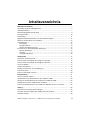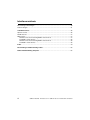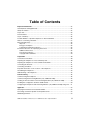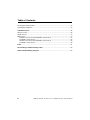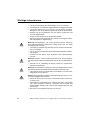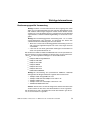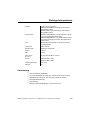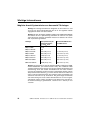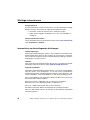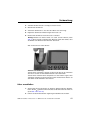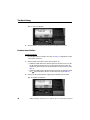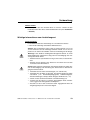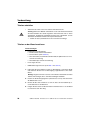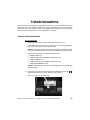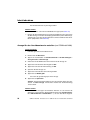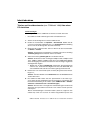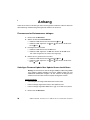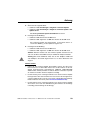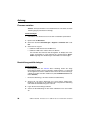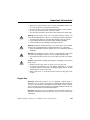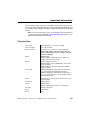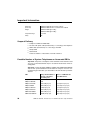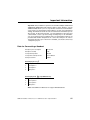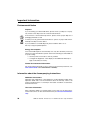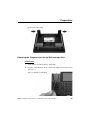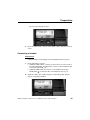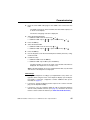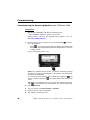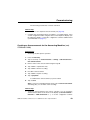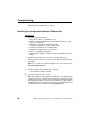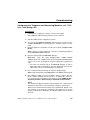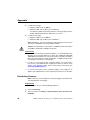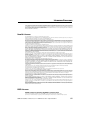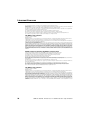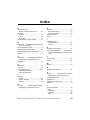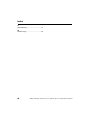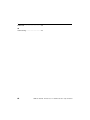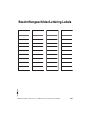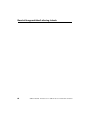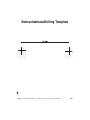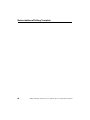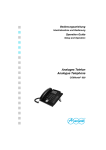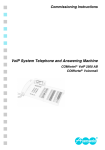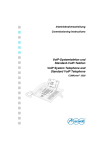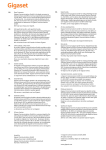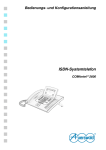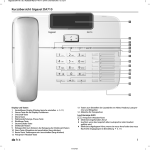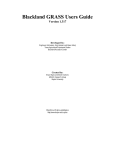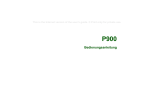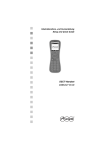Download Auerswald COMfortel 1400 Setup guide
Transcript
Inbetriebnahmeanleitung Setup Guide Systemtelefone System Telephones COMfortel쏐 1200 COMfortel쏐 1400 Inhaltsverzeichnis Inhaltsverzeichnis COM FORTEL 1200/1400 -COM FORTEL 1200/1400 - Wichtige Informationen ...................................................................................................... 7 Verwendete Symbole und Signalwörter ................................................................................ 7 Sicherheitshinweise .............................................................................................................. 7 Bestimmungsgemäße Verwendung ...................................................................................... 9 Technische Daten ............................................................................................................... 10 Lieferumfang ....................................................................................................................... 11 Mögliche Anzahl Systemtelefone an Auerswald-TK-Anlagen ............................................. 12 Daten für den Anschluss eines Headsets ........................................................................... 13 Umwelthinweise .................................................................................................................. 13 Entsorgung .................................................................................................................... 13 Energieverbrauch .......................................................................................................... 14 Weitere Umweltinformationen ....................................................................................... 14 Informationen zu den beiliegenden Anleitungen ................................................................. 14 Weitere Anleitungen ...................................................................................................... 14 Aktuelles ........................................................................................................................ 14 Copyright und Marken ................................................................................................... 14 Vorbereitung...................................................................................................................... 15 Anschlüsse auf der Rückseite............................................................................................. 15 Telefon für die Verwendung als Tischgerät vorbereiten...................................................... 15 Telefon für die Verwendung als Wandgerät vorbereiten..................................................... 16 Hörer anschließen............................................................................................................... 17 Headset anschließen .......................................................................................................... 18 Wichtige Informationen zum Aufstellungsort....................................................................... 19 Telefon aufstellen................................................................................................................ 20 Telefon an der Wand montieren.......................................................................................... 20 Inbetriebnahme ................................................................................................................. 21 Telefon in Betrieb nehmen .................................................................................................. 21 Anrufbeantworter in Betrieb nehmen (nur COMfortel 1400) ............................................... 23 Ansage für den Anrufbeantworter erstellen (nur COMfortel 1400)...................................... 24 Konfigurationssoftware COMfortel Set installieren.............................................................. 25 Telefon und Anrufbeantworter (nur COMfortel 1400) über einen PC einrichten ................. 26 Anhang............................................................................................................................... 28 Firmwareversion/Seriennummer abfragen.......................................................................... 28 Sofortiges Firmware-Update über Update-Server durchführen .......................................... 28 Firmware verteilen............................................................................................................... 30 COMfortel 1200/1400 - Firmwareversion 1.4 - COMfortel Set 3.6.0 - Inbetriebnahme V01 04/2014 3 Inhaltsverzeichnis Beschriftungsschild einlegen............................................................................................... 30 Telefon reinigen .................................................................................................................. 31 Lizenzen/Licenses............................................................................................................. 56 Apache License................................................................................................................... 56 Newlib License .................................................................................................................... 57 BSD License ....................................................................................................................... 57 Newlib sources licensed using BSD 3-clause license ................................................... 57 The BSD 3-clause license ............................................................................................. 58 Newlib sources licensed using BSD 2-clause license ................................................... 58 The BSD 2-clause license ............................................................................................. 58 Index................................................................................................................................... 59 Beschriftungsschilder/Lettering Labels ......................................................................... 63 Bohrschablone/Drilling Template.................................................................................... 65 4 COMfortel 1200/1400 - Firmwareversion 1.4 - COMfortel Set 3.6.0 - Inbetriebnahme V01 04/2014 Table of Contents Table of Contents 2014 INBETRIEBNAHME V01 04/2014 COM FORTEL SET 3.6.0 - S ETUP V01 04/ Important Information....................................................................................................... 32 Used Symbols and Signal Words........................................................................................ 32 Safety Information ............................................................................................................... 32 Proper Use .......................................................................................................................... 33 Technical Data .................................................................................................................... 35 Scope of Delivery ................................................................................................................ 36 Possible Number of System Telephones on Auerswald PBXs ........................................... 36 Data for Connecting a Headset........................................................................................... 37 Environmental Notice .......................................................................................................... 38 Disposal......................................................................................................................... 38 Energy Consumption ..................................................................................................... 38 Further Environmental Information ................................................................................ 38 Information about the Accompanying Instructions .............................................................. 38 Additional Instructions ................................................................................................... 38 The Latest Information .................................................................................................. 38 Copyright and Trademarks ............................................................................................ 39 Preparation ........................................................................................................................ 40 Connections at the Back ..................................................................................................... 40 Preparing the Telephone for Use as Desktop Unit.............................................................. 40 Preparing the Telephone for Use as Wall-mounted Unit..................................................... 41 Connecting the Receiver..................................................................................................... 42 Connecting a Headset......................................................................................................... 43 Important Information on the Location of the Telephone .................................................... 44 Assembling the Telephone.................................................................................................. 44 Wall Mounting of the Telephone ......................................................................................... 45 Commissioning ................................................................................................................. 46 Commissioning the Telephone............................................................................................ 46 Commissioning the Answering Machine (only COMfortel 1400)......................................... 48 Creating an Announcement for the Answering Machine (only COMfortel 1400) ................ 49 Installing the Configuration Software COMfortel Set........................................................... 50 Configuring the Telephone and Answering Machine (only COMfortel 1400) using a PC ... 51 Appendix............................................................................................................................ 53 Querying the Firmware Version/Serial Number .................................................................. 53 Performing a Firmware Update via the Update Server ....................................................... 53 Distributing Firmware .......................................................................................................... 54 COMfortel 1200/1400 - Firmware Version 1.4 - COMfortel Set 3.6.0 - Setup V01 04/2014 5 Table of Contents Inserting the Lettering Label................................................................................................ 55 Cleaning the Telephone ...................................................................................................... 55 Lizenzen/Licenses............................................................................................................. 56 Apache License................................................................................................................... 56 Newlib License .................................................................................................................... 57 BSD License ....................................................................................................................... 57 Newlib sources licensed using BSD 3-clause license ................................................... 57 The BSD 3-clause license ............................................................................................. 58 Newlib sources licensed using BSD 2-clause license ................................................... 58 The BSD 2-clause license ............................................................................................. 58 Index................................................................................................................................... 61 Beschriftungsschilder/Lettering Labels ......................................................................... 63 Bohrschablone/Drilling Template.................................................................................... 65 6 COMfortel 1200/1400 - Firmware Version 1.4 - COMfortel Set 3.6.0 - Setup V01 04/2014 Wichtige Informationen Wichtige Informationen Dieser Abschnitt enthält die für einen sicheren Betrieb notwendigen Informationen. Bevor Sie das Telefon in Betrieb nehmen, lesen Sie unbedingt die hier aufgeführten Sicherheitshinweise und machen Sie sich mit der bestimmungsgemäßen Verwendung des Geräts sowie den technischen Daten vertraut. INBETRIEBNAHME V01 04/2014 COM FORTEL SET 3.6.0 - Verwendete Symbole und Signalwörter Warnung: Warnt vor Personenschäden, z. B. durch gefährliche elektrische Spannung. Achtung: Warnt vor Sachschäden. Wichtig: Weist auf mögliche Anwendungsfehler und Umstände hin, die z. B. zu Funktionseinschränkungen oder Störungen im Betrieb führen könnten. Hinweis: Kennzeichnet ergänzende Hinweise. Sicherheitshinweise Warnung: Unsachgemäßer Umgang mit dem Gerät kann zu einem lebensgefährlichen elektrischen Schlag führen oder das Gerät beschädigen oder zerstören. 씮 Lesen Sie die zum Gerät gehörenden Anleitungen und bewahren Sie diese zum späteren Gebrauch auf. Warnung: In das Gehäuse eindringende Flüssigkeiten können zu einem lebensgefährlichen elektrischen Schlag führen oder das Gerät beschädigen oder zerstören. 씮 Betreiben Sie das Telefon nur in geschlossenen, trockenen Räumen. 씮 Reinigen Sie das Gehäuse des Geräts nur mit einem leicht feuchten Tuch oder einem Antistatiktuch. Warnung: Beschädigte Anschlussleitungen sowie Beschädigungen am Gehäuse und am Gerät selbst können zu einem lebensgefährlichen elektrischen Schlag führen. 씮 Schließen Sie die Anschlusskabel des Geräts nur an die dafür bestimmten Steckdosen an. COMfortel 1200/1400 - Firmwareversion 1.4 - COMfortel Set 3.6.0 - Inbetriebnahme V01 04/2014 7 Wichtige Informationen 씮 Lassen Sie beschädigte Anschlussleitungen sofort auswechseln. 씮 Verwenden Sie ausschließlich Originalzubehör und Originalersatzteile. 씮 Lassen Sie Reparaturen sofort und nur vom Fachmann ausführen. Wenden Sie sich an Ihre Elektrofachkraft oder direkt an den Hersteller. 씮 Berühren Sie die Steckkontakte nicht mit spitzen, metallischen und feuchten Gegenständen. 씮 Tragen Sie das Gerät nicht an den Anschlusskabeln. 씮 Nutzen Sie die auf der Unterseite des Telefons zur Verfügung stehenden Kabelkanäle zur Zugentlastung. Warnung: Überspannungen, wie sie bei Gewitter auftreten, können zu einem lebensgefährlichen elektrischen Schlag führen oder das Gerät beschädigen oder zerstören. 씮 Verzichten Sie während eines Gewitters auf das Trennen und Anschließen von Leitungen. 씮 Lassen Sie von einer Elektrofachkraft alle Kabel innerhalb des Gebäudes verlegen. 씮 Schützen Sie die Geräte durch Installation eines Überspannungsschutzes. Warnung: Headsets, externe Lautsprecher oder Hörer, die nicht zugelassen sind, können zu Gehörschäden führen oder die Sprachverbindung stören. 씮 Benutzen Sie in Verbindung mit diesem Telefon nur zugelassenes Zubehör mit CE-Zeichen. Warnung: Der Telefonhörer erzeugt ein schwaches Magnetfeld, das kleine magnetische Objekte wie Nadeln und Büroklammern anziehen kann. 씮 Legen Sie den Hörer nicht in die Nähe solcher Objekte, um eine Verletzungsgefahr auszuschließen. Achtung: Unsachgemäße Reinigung und Bedienung können den Touchscreen beschädigen oder zerstören. 씮 Halten Sie den Touchscreen sauber. Verwenden Sie dazu ein weiches, trockenes Tuch. 씮 Verwenden Sie zur Bedienung des Telefons Ihre Finger, Fingernägel oder einen speziellen Touch-Pen. Verwenden Sie auf keinen Fall Kugelschreiber, Bleistifte oder andere spitze Gegenstände auf dem Touchscreen. 씮 Drücken Sie nicht mit Gewalt auf den Touchscreen. 8 COMfortel 1200/1400 - Firmwareversion 1.4 - COMfortel Set 3.6.0 - Inbetriebnahme V01 04/2014 Wichtige Informationen Bestimmungsgemäße Verwendung Wichtig: Produkte von Auerswald sind nicht dafür ausgelegt und sollten daher nicht für lebenserhaltende Systeme und/oder Anwendungen innerhalb nuklearer Einrichtungen eingesetzt werden. Einem Einsatz unserer Produkte für solche Anwendungen muss zwingend eine auf den Einzelfall zugeschnittene schriftliche Zustimmung/Erklärung von Auerswald vorausgehen. Wichtig: Nicht bestimmungsgemäße Verwendung kann z. B. zu Funktionseinschränkungen oder Störungen, zur Zerstörung des Geräts oder schlimmstenfalls zur Gefährdung von Personen führen. 씮 Wenn Sie sich über die bestimmungsgemäße Verwendung auch nach dem Lesen des folgenden Kapitels nicht sicher sind, fragen Sie Ihren Fachhändler. 씮 Lesen Sie die zum Gerät gehörenden Anleitungen und bewahren Sie diese zum späteren Gebrauch auf. Bei den Geräten COMfortel 1200 und 1400 handelt es sich um Systemtelefone. Die Systemtelefone sind ausschließlich für den Anschluss an einen internen S0oder UP0-Port der folgenden TK-Anlagen von Auerswald bestimmt: 쐽 COMpact 3000 analog/ISDN/VoIP 쐽 COMpact 2206 USB 쐽 COMpact 4410 USB 쐽 COMpact 5000/R 쐽 COMpact 5010 VoIP 쐽 COMpact 5020 VoIP 쐽 COMmander 6000/R/RX Wichtig: Zur Unterstützung der Systemtelefone COMfortel 1200/1400 benötigen die TK-Anlagen mindestens folgende Firmwareversionen: 씮 COMpact 3000 analog/ISDN/VoIP: 4.0L 씮 COMpact 2206 USB und COMpact 4410 USB: 2.4A 씮 COMpact 5000/R: 6.2A 씮 COMpact 5010 VoIP und COMpact 5020 VoIP: 4.2E 씮 COMmander 6000/R/RX: 6.0C Hinweis: Der Anschluss an eine TK-Anlage eines anderen Herstellers oder an den externen S0-Anschluss eines Netzbetreibers ist nicht vorgesehen. Die Systemtelefone sind schnurgebunden und für den Betrieb in geschlossenen, trockenen Räumen vorgesehen. COMfortel 1200/1400 - Firmwareversion 1.4 - COMfortel Set 3.6.0 - Inbetriebnahme V01 04/2014 9 Wichtige Informationen Die Systemtelefone unterscheiden sich von Standardtelefonen an TK-Anlagen u. a. durch die besonders komfortable Handhabung. Die meisten an den TKAnlagen verfügbaren Funktionen wie interne und externe Gespräche, Anrufschutz und Rufumleitung können displaygeführt oder durch einfachen Tastendruck vorher programmierter Tasten durchgeführt werden. Außerdem unterstützen die Systemtelefone von der TK-Anlage angebotene Funktionen für Telefonzentralen (nur COMfortel 1400, z. B. Wartefeld) und diverse Rufnummernlisten (z. B. Telefonbuch, Gesprächsliste). Die Systemtelefone können sowohl über das eigene displaygeführte Menü als auch über die Konfigurationssoftware COMfortel Set eingerichtet werden. Der dazu benötigte PC wird mit einer PC-Schnittstelle der TK-Anlage verbunden. Das COMfortel 1400 verfügt über einen Touchscreen. Die Systemtelefone ermöglichen das Telefonieren sowohl über den angeschlossenen Hörer als auch über den integrierten Lautsprecher (Freisprechen). Optional kann ein kabelgebundenes Headset (nicht im Lieferumfang) angeschlossen werden. Die Anrufbeantworterfunktion (nicht im Lieferumfang; kostenpflichtige Freischaltung im Auerswald Upgrade-Center) und eine handelsübliche Micro-SD-/ SDHC-Karte (nicht im Lieferumfang) erweitern das COMfortel 1400 um einen Anrufbeantworter. Hinweis: Zubehör und Serviceteile erhalten Sie im Fachhandel oder im Internetshop distriCOM (siehe www.districom.de). Die Belieferung erfolgt nur innerhalb Deutschlands und nach Österreich. Technische Daten 10 Betriebsspannung Versorgung über internen S0- oder UP0-Port aus der TK-Anlage Leistungsaufnahme Min. 1,1 W, max. 2,0 W Systemanschluss Interner S0-Port oder UP0-Port einer der folgenden TK-Anlagen: COMpact 3000, COMpact 2206 USB, COMpact 4410 USB, COMpact 5010 VoIP, COMpact 5020 VoIP, COMpact 5000/R, COMmander 6000/R/RX Speicher COMfortel 1200: COMfortel 1400: Micro-SD-/SDHC-Karte, bis 8 GB empfohlen (nicht im Lieferumfang) COMfortel 1200/1400 - Firmwareversion 1.4 - COMfortel Set 3.6.0 - Inbetriebnahme V01 04/2014 Wichtige Informationen Anzeigen 14 LEDs, teilweise mehrfarbig COMfortel 1200: FSTN-Monochromdisplay, 128 x 64 Pixel, Hintergrundbeleuchtung COMfortel 1400: 3,5 Zoll-TFT-Farbdisplay, 320 x 240 Pixel, Hintergrundbeleuchtung Bedienelemente COMfortel 1200: Wähltastatur, 13 Festfunktionstasten, Steuerkreuz, 10 programmierbare Funktionstasten COMfortel 1400: Wähltastatur, 13 Festfunktionstasten, Farbdisplay mit Touch-Bedienung, Steuerkreuz, 10 programmierbare Funktionstasten Hörer Wideband Audio, Elektret-Mikrofon, dynamische Hörkapsel, hörgerätekompatibel Lautsprecher 8 Ohm, Ø 54 mm Gabelumschalter Magnetischer Schaltkontakt Gehäuse Kunststoff Farbe schwarz Abmessungen (B x H x T) 223 mm x 148/158/168 mm x 185 mm Gewicht COMfortel 1200: ca. 920 g COMfortel 1400: ca. 980 g Umgebungstemperatur 0 bis +40 °C Sicherheit CE Lieferumfang 쐽 Telefon COMfortel 1200/1400 쐽 Hörer mit Spiralkabel (RJ-10/RJ-10) zum Anschluss an das Telefon 쐽 ISDN-Kabel (RJ-45/RJ-45) zum Anschluss an die TK-Anlage 쐽 Inbetriebnahmeanleitung 쐽 Kurzanleitung 쐽 Beileger „Garantiebedingungen, Informationsservice“ COMfortel 1200/1400 - Firmwareversion 1.4 - COMfortel Set 3.6.0 - Inbetriebnahme V01 04/2014 11 Wichtige Informationen Mögliche Anzahl Systemtelefone an Auerswald-TK-Anlagen Wichtig: Die Leistungsaufnahme der Endgeräte an den internen S0- und UP0-Ports der Auerswald-TK-Anlagen darf die in der folgenden Tabelle angegebenen Werte nicht überschreiten. Wichtig: Bei den TK-Anlagen COMpact 5000/R und COMmander 6000/R/ RX umfasst die max. Speiseleistung außerdem die a/b-Ports. Für jeden angeschlossenen analogen Teilnehmer müssen Sie deshalb 1 W von der max. Speiseleistung abziehen. TK-Anlage Max. Speiseleistung der Summe aller internen S0- und UP0-Ports Max. Anzahl COMfortel 1200 und COMfortel 1400 COMpact 3000 2,5 W 1 COMpact 2206 USB 4W 2 COMpact 4410 USB 12 W (4 W pro Port) 6 (2 Telefone pro Port) COMpact 5000/R 16 W (4 W pro Port) 12 (2 Telefone pro Port) COMpact 5010 VoIP 8 W (4 W pro Port) 4 (2 Telefone pro Port) COMpact 5020 VoIP 24 W (4 W pro Port) 12 (2 Telefone pro Port) COMmander 6000/R 60 W (4 W pro Port) 30 (2 Telefone pro Port) COMmander 6000 RX 160 W (4 W pro Port) 80 (2 Telefone pro Port) Wichtig: Nur bei Betrieb an den TK-Anlagen COMpact 5000/R und COMmander 6000/R/RX (ab Firmwareversion 6.0A): Das COMfortel 2600 ermöglicht während eines Gespräches eine gleichzeitige Rufannahme und Aufzeichnung durch den lokalen Anrufbeantworter. Für diese Funktion reserviert die TK-Anlage bei einem zweiten, anklopfenden Ruf den zweiten Gesprächskanal des internen S0-Ports. Ein zweites Telefon am selben Port kann zu diesem Zeitpunkt keinen Ruf einleiten, keinen kommenden Ruf annehmen und kein Pick-up durchführen. Die gleichzeitige Rufannahme und Aufzeichnung durch den lokalen Anrufbeantworter ist nicht möglich, während ein weiteres Telefon am selben Port im Gespräch ist. Um den vollen Funktionsumfang zu gewährleisten, sollten Sie nur 1 Telefon pro Port vorsehen. 12 COMfortel 1200/1400 - Firmwareversion 1.4 - COMfortel Set 3.6.0 - Inbetriebnahme V01 04/2014 Wichtige Informationen Daten für den Anschluss eines Headsets Stromaufnahme Mikrofon Max. 0,5 mA Empfindlichkeit Mikrofon 45 dB Impedanz Lautsprecher 150 Ohm Empfindlichkeit Lautsprecher bei 1 kHz 19,5 앧3 dBPa/V Schallpegelgrenze 24 dBPa Belegung der Hörerbuchse 1 Mikrofon + 2 Lautsprecher + 3 Lautsprecher - 4 Mikrofon - Belegung der Headsetbuchse (nur COMfortel 1400) 1 Mikrofon + 2 Lautsprecher + 3 Lautsprecher - 4 Mikrofon Hinweis: Das COMfortel 1400 unterstützt keine DHSG-Headsets. Umwelthinweise Entsorgung Sollte das Auerswald-Gerät einmal ausgedient haben, achten Sie auf die fachgerechte Entsorgung (getrennt vom normalen Hausmüll). Entsorgen Sie das Verpackungsmaterial im Interesse des Umweltschutzes ordnungsgemäß. Erkundigen Sie sich bei der Stadt- oder Gemeindeverwaltung nach Möglichkeiten einer umwelt- und sachgerechten Entsorgung des Geräts. Wenn Sie möchten, dass wir Ihnen die Entsorgung abnehmen, senden Sie das Gerät an uns zurück. Unfreie Sendungen können wir leider nicht annehmen. COMfortel 1200/1400 - Firmwareversion 1.4 - COMfortel Set 3.6.0 - Inbetriebnahme V01 04/2014 13 Wichtige Informationen Energieverbrauch Ihr Auerswald-Telefon verbraucht automatisch nur die unbedingt notwendige Energie. Beachten Sie trotzdem die folgenden Energiesparhinweise: 쐽 Verwenden sie den Stromsparmodus so häufig wie möglich. 쐽 Stellen Sie die Helligkeit des Displays nur so hoch wie unbedingt notwendig ein. Weitere Umweltinformationen Unsere Umweltinformationen finden Sie im Internet (siehe www.auerswald.de unter Unternehmen > Umwelt). Informationen zu den beiliegenden Anleitungen Weitere Anleitungen Bedienung und Einrichtung der Telefone sind ausführlich beschrieben in der Bedienungsanleitung. Beachten Sie zusätzlich die Informationen zu Garantie, Service, Umwelt, CE-Zeichen und Konformitätserklärung im Beileger „Garantiebedingungen, Informationsservice“. Aktuelles Nach einem Firmware-Update benötigen Sie ggf. eine neue Anleitung. Aktuelle Anleitungen finden Sie im Internet (siehe www.auerswald.de/service). Copyright und Marken Weitergabe und Vervielfältigung dieser Anleitung, sowie Verwertung und Mitteilung des Inhalts, auch auszugsweise, ist nur mit unserer ausdrücklichen Genehmigung gestattet. Zuwiderhandlung verpflichtet zu Schadenersatz. Alle Rechte vorbehalten. 쏘 Auerswald GmbH & Co. KG, 38162 Cremlingen, 2014 Microsoft und Windows sind eingetragene Marken der Microsoft Corporation in den USA und/oder anderen Ländern. Bitstream Vera Font 쏘 2003 Bitstream, Inc. Alle Rechte vorbehalten. Bitstream Vera ist eine eingetragene Marke von Bitstream, Inc. Arev Font 쏘 2006 Tavmjong Bah. Alle Rechte vorbehalten. Alle anderen genannten Marken sind Eigentum der jeweiligen Hersteller. Dieses Produkt enthält Software, die in Teilen auf der Arbeit der Independent JPEG Group basiert. 14 COMfortel 1200/1400 - Firmwareversion 1.4 - COMfortel Set 3.6.0 - Inbetriebnahme V01 04/2014 Vorbereitung Vorbereitung Dieser Abschnitt beschreibt die vor der Inbetriebnahme des Geräts notwendigen Vorbereitungen. Dazu gehört das Einstellen der Höhe und der Anschluss des Hörers und eines Headsets (nicht im Lieferumfang). Weiterhin gehört hierzu die Aufstellung des Telefons an einem geeigneten Aufstellungsort bzw. die Wandmontage. Anschlüsse auf der Rückseite Abb. 1: Anschlussbuchsen A Hörerbuchse B Headsetbuchse (nur COMfortel 1400) C Micro-SD-/SDHC-Kartenfassung (nur verwendbar am COMfortel 1400) D ISDN-Kabelbuchse Telefon für die Verwendung als Tischgerät vorbereiten Voraussetzungen – Die dem Telefon beiliegenden Gehäusefüße 1. Stecken Sie die Gehäusefüße in der gewünschten Stellung auf (siehe Abb. 2 auf Seite 16). Hinweis: Zur Änderung der Höhe können die Füße in drei verschiedenen Stellungen aufgesteckt werden. 2. Schieben Sie die Gehäusefüße bis zum Anschlag nach innen. COMfortel 1200/1400 - Firmwareversion 1.4 - COMfortel Set 3.6.0 - Inbetriebnahme V01 04/2014 15 Vorbereitung Abb. 2: Gehäusefüße Telefon für die Verwendung als Wandgerät vorbereiten Voraussetzungen – Handwerkszeug: Kleiner Schraubendreher (ca. 4 mm breit) 1. Stecken Sie den Schraubendreher in den Schlitz an der unteren Kante der Hörermulde (siehe Abb. 3). Abb. 3: Schraubendreher ansetzen 16 COMfortel 1200/1400 - Firmwareversion 1.4 - COMfortel Set 3.6.0 - Inbetriebnahme V01 04/2014 Vorbereitung 2. Schieben Sie den Einsatz vorsichtig nach oben heraus. 3. Wenden Sie den Einsatz. 4. Setzen Sie den Einsatz so ein, dass der Haken nach oben zeigt. 5. Kippen Sie den Einsatz mit dem Finger leicht nach vorn. 6. Drücken Sie den Einsatz nach unten, bis er einrastet. Wichtig: Drücken Sie hierzu immer von oben auf den Einsatz (siehe Abb. 4). Druck auf die Vorderseite des Einsatzes kann dazu führen, dass die Klinken zum Einrasten des Einsatzes abscheren. Abb. 4: Einsatz nach unten drücken Hinweise zur Bedienung: Um den Hörer aufzulegen, hängen Sie ihn mit der Nut an der Innenseite des Hörers auf den so entstandenen Haken in der Hörermulde. Um den Hörer während eines Gespräches aus der Hand zu legen, ohne aufzulegen, hängen Sie ihn mit der Nut an der Innenseite des Hörers auf den Haken an der Oberkante des Telefons. Hörer anschließen 1. Stecken Sie den RJ-10-Stecker am längeren, glatten Ende des Spiralkabels in die mit gekennzeichnete Buchse auf der Unterseite des Telefons (siehe Abb. 5 auf Seite 18). 2. Führen Sie das Kabel über den zugehörigen Kabelkanal nach außen. COMfortel 1200/1400 - Firmwareversion 1.4 - COMfortel Set 3.6.0 - Inbetriebnahme V01 04/2014 17 Vorbereitung Abb. 5: Hörer anschließen 3. Stecken Sie den anderen RJ-10-Stecker in die Buchse am Hörer. Headset anschließen Voraussetzungen – Ein kabelgebundenes Headset, das den auf Seite 12 aufgeführten technischen Daten entspricht. 1. Stecken Sie den Anschlussstecker des Headsets ein: 쐽 COMfortel 1200: Ziehen Sie den Anschlussstecker des Hörers aus der mit gekennzeichneten Buchse auf der Unterseite und stecken Sie stattdessen den Anschlussstecker des Headsets in diese Buchse (siehe Abb. 5). 쐽 COMfortel 1400: Stecken Sie den Anschlussstecker des Headsets in die mit gekennzeichnete Buchse auf der Unterseite (siehe Abb. 6). 2. Führen Sie das Kabel über den zugehörigen Kabelkanal nach außen. Abb. 6: Headset anschließen 18 COMfortel 1200/1400 - Firmwareversion 1.4 - COMfortel Set 3.6.0 - Inbetriebnahme V01 04/2014 Vorbereitung Weitere Schritte 쑱 Um Gespräche über das Headset führen zu können, schalten Sie den Headsetbetrieb im Anschluss an die Inbetriebnahme ein (unter Funktionen > Headset). Wichtige Informationen zum Aufstellungsort Voraussetzungen – In unmittelbarer Nähe des Aufstellungsorts vorhandene Anschlüsse: 쐽 Eine mit der TK-Anlage verbundene ISDN-Steckdose Hinweis: Das Systemtelefon kann sowohl an einem internen S0-Port als auch an einem UP0-Port der TK-Anlage betrieben werden. Pro UP0-Port ist jeweils nur ein Telefon anschließbar. Siehe auch Anleitung der TK-Anlage. Warnung: In das Gehäuse eindringende Flüssigkeiten können zu einem lebensgefährlichen elektrischen Schlag oder zur Beschädigung oder Zerstörung des Geräts führen. 씮 Betreiben Sie das Systemtelefon nur in geschlossenen, trockenen Räumen. 씮 Reinigen Sie das Gehäuse des Geräts nur mit einem leicht feuchten Tuch oder einem Antistatiktuch. Achtung: Mechanische Belastungen und elektromagnetische Felder können zur Beschädigung oder Zerstörung des Geräts oder zur Beeinträchtigung der Funktion führen. 씮 Vermeiden Sie mechanische Belastungen (z. B. Vibrationen). 씮 Vermeiden Sie die Nähe von Geräten, die elektromagnetische Felder ausstrahlen (z. B. Rundfunkempfangsgeräte, Betriebsfunkgeräte, Amateurfunkanlagen, Handys, DECT-Anlagen, WLAN-Router, o. Ä.). 씮 Setzen Sie das Gerät keiner direkten Sonnenbestrahlung aus. 씮 Schützen Sie das Gerät vor Schmutz, übermäßigem Staub, Kondensation, aggressiven Flüssigkeiten und Dämpfen. 씮 Beachten Sie die in den technischen Daten angegebenen Werte für Umgebungstemperatur und Luftfeuchtigkeit. COMfortel 1200/1400 - Firmwareversion 1.4 - COMfortel Set 3.6.0 - Inbetriebnahme V01 04/2014 19 Vorbereitung Telefon aufstellen • Stellen Sie das Telefon auf eine saubere und ebene Fläche. Achtung: Manche in Möbeln vorhandenen Lacke oder Kunststoffe können die Kunststofffüße des Geräts angreifen und aufweichen. Die so durch Fremdstoffe veränderten Gerätefüße können unter Umständen auf der Oberfläche der Möbel unerwünschte Spuren hinterlassen. 씮 Stellen Sie das Systemtelefon auf eine rutschfeste Unterlage. Telefon an der Wand montieren Voraussetzungen – Handwerkszeug und Material: 쐽 Bohrmaschine und Schraubendreher 쐽 Bohrschablone (siehe Seite 65) 쐽 Zwei Schrauben (nach DIN 96 oder DIN 7996, Kopfdurchmesser 7 mm, nicht im Lieferumfang) 쐽 Zwei Dübel (S5, nicht im Lieferumfang) – Hörer angeschlossen – ISDN-Kabel angeschlossen (siehe Abb. 7 auf Seite 21) 1. Halten Sie die Bohrschablone an die zur Befestigung vorgesehene Stelle und markieren Sie die zwei zur Befestigung vorgesehenen Löcher an der Wand. Wichtig: Vergewissern Sie sich, dass sich im Bereich der Bohrlöcher keine elektrischen Leitungen, Gas- oder Wasserleitungen befinden. 2. Bohren Sie die Befestigungslöcher (Durchmesser 5 mm) und stecken Sie die Dübel in die Löcher. 3. Drehen Sie die zwei Schrauben so weit ein, dass der Schraubenkopf ca. 5 mm Abstand von der Wand hat. 4. Hängen Sie das Gerät auf die Schrauben und ziehen Sie es an der Wand nach unten bis zum Anschlag. 20 COMfortel 1200/1400 - Firmwareversion 1.4 - COMfortel Set 3.6.0 - Inbetriebnahme V01 04/2014 Inbetriebnahme Inbetriebnahme Dieser Abschnitt beschreibt die Inbetriebnahme des Telefons sowie die Inbetriebnahme des Anrufbeantworters am COMfortel 1400. Nach erfolgter Inbetriebnahme können Sie bereits telefonieren. Mit der im Anschluss daran beschriebenen Einrichtung per PC können Sie das Telefon und den Anrufbeantworter an Ihre Bedürfnisse anpassen. Telefon in Betrieb nehmen Voraussetzungen – TK-Anlage eingeschaltet (an das 230-V-Netz angeschlossen) – In der Konfiguration am internen S0- oder UP0-Port der TK-Anlage eingetragene interne Rufnummer für das Systemtelefon Hinweis: Verwenden Sie jede der internen Teilnehmerrufnummern jeweils nur für eins der ISDN-Geräte, die an Ihrer TK-Anlage angeschlossen sind. – TK-Anlage mit mindestens folgender Firmwareversion: 쐽 COMpact 3000: 4.0L 쐽 COMpact 2206 USB und COMpact 4410 USB: 2.4A 쐽 COMpact 5000/R: 6.2A 쐽 COMpact 5010 VoIP und COMpact 5020 VoIP: 4.2E 쐽 COMmander 6000/R/RX: 6.0C Hinweis: Führen Sie ggf. ein Update der TK-Anlage durch (siehe Anleitung der TK-Anlage). 1. Stecken Sie einen Stecker des mitgelieferten ISDN-Kabels in die mit gekennzeichnete Buchse auf der Unterseite des Telefons. Abb. 7: Anschluss an die TK-Anlage COMfortel 1200/1400 - Firmwareversion 1.4 - COMfortel Set 3.6.0 - Inbetriebnahme V01 04/2014 21 Inbetriebnahme 2. Stecken Sie den anderen Stecker des ISDN-Kabels in eine mit der TK-Anlage verbundene ISDN-Steckdose. Das Telefon fährt hoch. Währenddessen wird im Display das Auerswald-Firmenlogo eingeblendet. Das Menü zur Auswahl der Sprache erscheint. 3. Wählen Sie die gewünschte Sprache: 쐽 COMfortel 1200: Drücken Sie die Pfeiltasten 쐽 COMfortel 1400: Tippen Sie auf tasten bzw. . bzw. bzw. . oder drücken Sie die Pfeil- 4. Drücken Sie die OK-Taste. 5. Wählen Sie die gewünschte TK-Anlage: 쐽 COMfortel 1200: Drücken Sie die Pfeiltasten 쐽 COMfortel 1400: Tippen Sie auf tasten bzw. . bzw. bzw. . oder drücken Sie die Pfeil- 6. Drücken Sie die OK-Taste. 7. Geben Sie mit der Wähltastatur die zuvor in der TK-Anlage eingerichtete interne Rufnummer ein. 8. Bestätigen Sie die Eingabe: 쐽 COMfortel 1200: Drücken Sie die OK-Taste. 쐽 COMfortel 1400: Tippen Sie auf OK oder drücken Sie die OK-Taste. Datum und Uhrzeit sowie der Name des internen Teilnehmers werden angezeigt. Das Telefon ist jetzt betriebsbereit. Hinweis: Kennt die TK-Anlage Datum und Uhrzeit noch nicht, werden lediglich Name und Version des Telefons angezeigt. Weitere Schritte 쑱 Richten Sie das Telefon nach Ihren Bedürfnissen ein. Sie können die Einrichtung sowohl über das displaygeführte Menü (siehe Bedienungsanleitung) als auch über die Konfigurationssoftware COMfortel Set durchführen (empfohlen; siehe Seite 26). 쑱 Ändern Sie ggf. das Displayprofil, um den Kontrast des Displays zu verbessern (siehe Bedienungsanleitung). 쑱 Führen Sie ggf. ein Firmware-Update durch, um das Telefon mit neu verfügbaren Funktionen zu erweitern (siehe Seite 28). Informationen über Neuerungen finden Sie im Internet (siehe www.auerswald.de/service). 22 COMfortel 1200/1400 - Firmwareversion 1.4 - COMfortel Set 3.6.0 - Inbetriebnahme V01 04/2014 Inbetriebnahme Anrufbeantworter in Betrieb nehmen (nur COMfortel 1400) Voraussetzungen – Eine handelsübliche Micro-SD-/SDHC-Karte mit folgenden Merkmalen: 쐽 – Micro-SD-/SDHC-Karte mit bis zu 8 GB Kapazität Vorhandener Freischaltcode aus dem Auerswald Upgrade Center (kostenpflichtig, siehe www.auerswald.de/service) 1. Stecken Sie die Speicherkarte, wie abgebildet, in die mit gekennzeich- nete Fassung auf der Unterseite des Telefons. Im Display unten rechts wird nach dem Einstecken der Karte angezeigt, solange die Speicherkarte initialisiert und die erforderliche Verzeichnisstruktur hergestellt wird. Abb. 8: Speicherkarte einstecken Hinweise: Die Standardansagen für verschiedene Anrufbeantworterfunktionen werden automatisch vom Telefon auf die Speicherkarte kopiert (nur deutsch und englisch). Sie können die Bereitschaft (Rufannahme) durch Tippen auf ausschalten und durch Tippen auf einschalten. Das Symbol zeigt jeweils den aktuellen Zustand an. Wichtig: Führt die Initialisierung nach dem Einstecken der Speicherkarte nicht zum Erfolg ( wird mit kurzen Unterbrechungen weiter angezeigt), wird die Karte nicht unterstützt. 2. Drücken Sie die Menütaste. 3. Tippen Sie nacheinander auf Anrufbeantworter > Freischaltung. 4. Geben Sie den Freischaltcode über die Wähltastatur ein. 5. Tippen Sie zum Abschluss der Eingabe auf OK. COMfortel 1200/1400 - Firmwareversion 1.4 - COMfortel Set 3.6.0 - Inbetriebnahme V01 04/2014 23 Inbetriebnahme Der Anrufbeantworter ist jetzt freigeschaltet. Weitere Schritte 쑱 Erstellen Sie eine oder mehrere individuelle Ansagen (siehe Seite 24). 쑱 Richten Sie den Anrufbeantworter nach Ihren Bedürfnissen ein. Sie können die Einrichtung sowohl über das displaygeführte Menü (siehe Bedienungsanleitung) als auch über die Konfigurationssoftware COMfortel Set durchführen (empfohlen; siehe Seite 26). Ansage für den Anrufbeantworter erstellen (nur COMfortel 1400) Voraussetzungen – In Betrieb genommener Anrufbeantworter 1. Drücken Sie die Menütaste. 2. Tippen Sie nacheinander auf Anrufbeantworter > AB Einstellungen > Ansagen bearb. > Neue Ansage. 3. Geben Sie mit der Wähltastatur einen Namen für die Ansage ein. 4. Tippen Sie zum Abschluss der Eingabe auf OK. 5. Tippen Sie zum Start der Aufzeichnung auf OK. 6. Sprechen Sie die Ansage auf. 7. Tippen Sie zum Ende der Aufzeichnung auf OK. 8. Tippen Sie auf Wiedergabe. Sie hören die gerade aufgesprochene Ansage. 9. Tippen Sie auf Speichern. Hinweis: Sind Sie mit dem Ergebnis noch nicht zufrieden, tippen Sie stattdessen auf Neue Ansage. Im Anschluss können Sie die Aufzeichnung erneut starten. Weitere Schritte 쑱 Weisen Sie die Ansagen verschiedenen Rufarten zu. Sie können die Zuweisung sowohl über das displaygeführte Menü (unter Anrufbeantworter > AB Funktionen > Rufannahme > ...) als auch über die Konfigurati- 24 COMfortel 1200/1400 - Firmwareversion 1.4 - COMfortel Set 3.6.0 - Inbetriebnahme V01 04/2014 Inbetriebnahme onssoftware COMfortel Set durchführen (empfohlen; siehe Seite 26). Konfigurationssoftware COMfortel Set installieren Voraussetzungen – Ein PC mit den folgenden Merkmalen: 쐽 Intel Pentium 1 GHz oder kompatibler Prozessor 쐽 Windows 7 32-/64-Bit, Windows 8/8.1 32-/64-Bit, Mac OS X (ab 10.5), Linux (ab Kernel 2.6) 쐽 Arbeitsspeicher RAM: 256 MB, empfohlen 512 MB; für Windows 7/Windows 8: 1 GB, bei 64-Bit 2 GB 쐽 37 MB freier Festplattenspeicher für COMfortel Set 쐽 85 MB freier Festplattenspeicher für die Java Runtime 쐽 Maus oder kompatibles Zeigegerät 쐽 SVGA-Grafikkarte mit 1024 x 768 Auflösung und 65536 Farben (16 Bit) – Auf einem Datenträger (PC) gespeicherte Installationsdatei (comftelset.exe) – Bestehende Verbindung des PCs zu einer PC-Schnittstelle der TK-Anlage (siehe Anleitung der TK-Anlage) Hinweis: Die benötigte Installationsdatei finden Sie im Internet (siehe www.auerswald.de/service). 1. Starten Sie die Installationsdatei (comftelset.exe) auf dem PC. Die Installationssoftware wird gestartet. 2. Folgen Sie den Anweisungen auf dem Bildschirm. Hinweis: Nur COMfortel 1400: Bei der Installation der Konfigurationssoftware COMfortel Set werden automatisch Standardansagen in drei verschiedenen Landessprachen (deutsch, englisch und italienisch) für verschiedene Anrufbeantworterfunktionen auf den PC kopiert. Es handelt sich dabei um die Ansage für die Rufannahme STANDARD.wav, die Ansage für die Fernabfrage REMOTE.wav und die Ansage für die Nachrichtenweiterleitung FORWARD.wav. COMfortel 1200/1400 - Firmwareversion 1.4 - COMfortel Set 3.6.0 - Inbetriebnahme V01 04/2014 25 Inbetriebnahme Telefon und Anrufbeantworter (nur COMfortel 1400) über einen PC einrichten Voraussetzungen – Konfigurationssoftware COMfortel Set mit Version 3.6.0 oder höher – Nur COMfortel 1400: In Betrieb genommener Anrufbeantworter 1. Starten Sie die Konfigurationssoftware COMfortel Set. 2. Klicken Sie nacheinander auf Optionen > Schnittstelle. Wählen Sie die von Ihnen verwendete Schnittstelle aus (z. B. IP-Netzwerk bei Verbindung des PCs mit der TK-Anlage über das lokale Netzwerk). 3. Öffnen Sie die Konfiguration des Telefons. Klicken Sie dazu nacheinander auf Öffnen > Telefon. Hinweis: Sind mehrere Systemtelefone vorhanden, müssen Sie im Dialog Verbindungswege das betreffende Telefon auswählen. 4. Geben Sie im Dialog PIN-Eingabe die erforderliche PIN ein. Hinweis: Bei Betrieb an den TK-Anlagen COMpact 3000, COMpact 5010 VoIP, COMpact 5000/R, COMpact 5020 VoIP und COMmander 6000/R/ RX ist der Zugang zum Telefon nur über die in der TK-Anlage vergebenen 6-stelligen PINs möglich. 씮 Wählen Sie im Dialog PIN-Eingabe anhand der Berechtigungsstufe zunächst aus, welche PIN Sie eingeben möchten, die Admin-PIN, eine der Sub-Admin-PINs oder die zum Telefon gehörige Benutzer-PIN. 5. Nehmen Sie nun nacheinander (Seite für Seite) die gewünschten Einstellungen vor. Hinweis: Über die Hilfelinks unter Hilfethemen oder die F1-Taste können Sie die Hilfe öffnen. 6. Nur COMfortel 1400: Haben Sie eine Speicherkarte in das Telefon gesteckt, laden Sie die Standardansagen für Rufannahme, Fernabfrage und Nachrichtenweiterleitung in das Telefon (Seite COMfortel Set > Anrufbeantworter > Datenaustausch > Standardansagen). Hinweis: Die deutschen und englischen Standardansagen werden beim Einstecken der Speicherkarte automatisch vom Telefon auf die Speicherkarte kopiert. Welche Standardansagen verwendet werden (deutsche, englische oder italienische) richtet sich nach der im Telefon eingestellten Sprache. Bei 26 COMfortel 1200/1400 - Firmwareversion 1.4 - COMfortel Set 3.6.0 - Inbetriebnahme V01 04/2014 Inbetriebnahme allen Sprachen außer Deutsch und Italienisch werden die englischen Standardansagen verwendet. 7. Haben Sie alle Einstellungen vorgenommen, sichern Sie die Konfiguration zunächst als Datei auf der Festplatte. Klicken Sie dazu nacheinander auf Datei > Speichern > Datei. 8. Sichern Sie die Konfiguration nun in das Telefon. Klicken Sie dazu nacheinander auf Datei > Speichern > Telefon. Hinweis: Sind mehrere Systemtelefone vorhanden, müssen Sie im Dialog Verbindungswege das betreffende Telefon auswählen. 9. Geben Sie im Dialog PIN-Eingabe die erforderliche PIN ein. COMfortel 1200/1400 - Firmwareversion 1.4 - COMfortel Set 3.6.0 - Inbetriebnahme V01 04/2014 27 Anhang Anhang Haben Sie Ihr Telefon in Betrieb genommen und eingerichtet, finden Sie in diesem Abschnitt über Bedienung und Einrichtung hinausgehende nützliche Informationen. Firmwareversion/Seriennummer abfragen 1. Drücken Sie die Menütaste. 2. Wählen Sie das Menü Informationen: 쐽 COMfortel 1200: Drücken Sie die Pfeiltasten 쐽 COMfortel 1400: Tippen Sie auf tasten bzw. . bzw. bzw. . oder drücken Sie die Pfeil- 3. Bestätigen Sie Ihre Auswahl: 쐽 COMfortel 1200: Drücken Sie die OK-Taste. 쐽 COMfortel 1400: Tippen Sie auf OK oder drücken Sie die OK-Taste. Die zuletzt aufgerufene Information wird angezeigt. 4. Blättern Sie zur gewünschten Information: 쐽 COMfortel 1200: Drücken Sie die Pfeiltasten 쐽 COMfortel 1400: Tippen Sie auf tasten bzw. . bzw. bzw. . oder drücken Sie die Pfeil- Sofortiges Firmware-Update über Update-Server durchführen Wichtig: Nur bei Betrieb an den TK-Anlagen COMpact 3000 analog/ISDN/ VoIP, COMpact 5000/R, COMpact 5010 VoIP, COMpact 5020 VoIP und COMmander 6000/R/RX verfügbar. An den anderen TK-Anlagen kann stattdessen ein manuelles Firmware-Update durchgeführt werden. Voraussetzungen – Verbindung der TK-Anlage mit Breitband-Internetanschluss – In der TK-Anlage eingerichtete Adresse des Update-Servers – In der TK-Anlage eingestellter DNS-Server, ggf. auch HTTP-Proxy-Server 1. Drücken Sie die Menütaste. 28 COMfortel 1200/1400 - Firmwareversion 1.4 - COMfortel Set 3.6.0 - Inbetriebnahme V01 04/2014 Anhang 2. Öffnen Sie das folgende Menü: 쐽 COMfortel 1200: Einstellungen > Abgleich > Firmware-Update 쐽 COMfortel 1400: Einstellungen > Abgleich > Firmware-Update > FWUpdate Server Die Meldung Firmware-Update durchführen? erscheint. 3. Bestätigen Sie die Meldung: 쐽 COMfortel 1200: Drücken Sie die OK-Taste. 쐽 COMfortel 1400: Tippen Sie auf OK oder drücken Sie die OK-Taste. Das Firmware-Update wird durchgeführt. Im Anschluss daran erscheint eine Meldung, ob das Update erfolgreich war. 4. Bestätigen Sie die Meldung: 쐽 COMfortel 1200: Drücken Sie die OK-Taste. 쐽 COMfortel 1400: Tippen Sie auf OK oder drücken Sie die OK-Taste. Hinweis: Alternativ können Sie das Firmware-Update manuell vom PC oder von der Micro-SD-/SDHC-Karte (nur COMfortel 1400) durchführen. Achtung: Bei einem COMfortel 1200, das an eine COMpact 2206 USB oder COMpact 4410 USB angeschlossen ist, ist diese Alternative nicht möglich. Weitere Schritte 쑱 Haben Sie das Firmware-Update durchgeführt, können Sie diese neue Firmwareversion von demselben Telefon aus auf alle anderen an der TKAnlage angeschlossenen Systemtelefone COMfortel 1200/1400/1600/ 2600 verteilen. Sind Systemtelefone anderer Bauart vorhanden, ist jeweils ein weiteres manuelles Firmware-Update notwendig. 쑱 Für die Nutzung neuer Leistungsmerkmale nach einem Firmware-Update benötigen Sie in den meisten Fällen eine neue Version der Konfigurationssoftware COMfortel Set sowie eine neue Version der Bedienungsanleitung. Beides finden Sie im Internet (siehe www.auerswald.de/service). 쑱 Für die Nutzung neuer Leistungsmerkmale nach einem Firmware-Update des Telefons ist oft auch eine Aktualisierung der Firmware der TK-Anlage notwendig (siehe Anleitung der TK-Anlage). COMfortel 1200/1400 - Firmwareversion 1.4 - COMfortel Set 3.6.0 - Inbetriebnahme V01 04/2014 29 Anhang Firmware verteilen Hinweis: Sind Systemtelefone verschiedener Bauart vorhanden, ist dieser Verteilvorgang für jede Bauart notwendig. Voraussetzungen – Vorhandene neue Firmwareversion auf dem verteilenden Systemtelefon 1. Drücken Sie die Menütaste. 2. Öffnen Sie das Menü Einstellungen > Abgleich > Firmware vert. > sofort. 3. Gehen Sie wie folgt vor: 쐽 COMfortel 1200: Drücken Sie die OK-Taste. 쐽 COMfortel 1400: Keine weitere Aktion erforderlich. Das Verteilen der Firmware wird durchgeführt. Im Display des verteilenden Systemtelefons wird während des Verteilvorgangs ServerMode angezeigt. Eine Bedienung ist währenddessen nicht möglich. Beschriftungsschild einlegen Voraussetzungen – Beschriftungsschild. Auf Seite 63 dieser Anleitung finden Sie einige Beschriftungsschilder zum Ausschneiden und Beschriften von Hand. Mit der Konfigurationssoftware COMfortel Set können Sie Ihre Beschriftungsschilder auch selbst erstellen und drucken (Seite Funktionstasten Schaltfläche Drucken). – Ein flaches Werkzeug (z. B. kleiner Schlitzschraubendreher) 1. Stecken Sie ein flaches Werkzeug (z. B. einen kleinen Schlitzschraubendreher) in den Spalt an der Oberkante der transparenten Abdeckung und hebeln Sie die Abdeckung nach oben ab. 2. Legen Sie das Beschriftungsschild ein. 3. Setzen Sie die Abdeckung mit der matten Oberfläche nach oben wieder ein. 30 COMfortel 1200/1400 - Firmwareversion 1.4 - COMfortel Set 3.6.0 - Inbetriebnahme V01 04/2014 Anhang Telefon reinigen 1. Reinigen Sie das Gehäuse mit einem leicht feuchten Tuch oder einem Antistatiktuch. 2. Reinigen Sie den Touchscreen des COMfortel 1400 nur mit einem weichen, trockenen Tuch. Warnung: In das Gehäuse eindringende Flüssigkeiten können zu einem lebensgefährlichen elektrischen Schlag führen und das Telefon beschädigen oder zerstören. 씮 Reinigen Sie das Gehäuse des Geräts nur mit einem leicht feuchten Tuch oder einem Antistatiktuch. Achtung: Die Oberfläche kann durch Reinigungsmittel beschädigt werden. 씮 Verwenden Sie keine scharfen oder lösemittelhaltigen Reinigungsmittel. Wichtig: Feuchtigkeit kann Fehlfunktionen des Touchscreens des COMfortel 1400 verursachen. 씮 Reinigen Sie den Touchscreen nur mit einem weichen, trockenen Tuch. COMfortel 1200/1400 - Firmwareversion 1.4 - COMfortel Set 3.6.0 - Inbetriebnahme V01 04/2014 31 Important Information Important Information This section contains necessary information to operate your equipment safely. Before you put the telephone into operation, it is absolutely necessary for you to read the safety information described here and to make yourself familiar with the intended use of the device as well as the technical data. 2014 SETUP V01 04/2014 COMFORTEL SET 3.6.0 - F IRMWARE V ERSION 1.4 - SETUP V01 04/2014 COM FORTEL S ET 3.6.0 - FIRMWARE VERSION 1.4 - COM FORTEL SET 3.6.0 - SETUP V01 04/ Used Symbols and Signal Words Warning: Warns of personal injury, for example, caused by hazardous electrical voltage. Caution: Warns of material damage. Important: Indicates possible application errors and conditions which could, for example, cause function limitations or malfunctions during operation. Note: Marks complementary hints and notes. Safety Information Warning: Improper handling of the device can result in life-threatening electrical shock and can damage or destroy the device. 씮 Read the instructions for the device and keep them for future reference. Warning: Liquid entering the casing can cause life-threatening electric shocks or can damage or destroy the device. 씮 Only operate the telephone in closed, dry rooms. 씮 Only clean the casing of the device with a slightly moist cloth or an antistatic cloth. Warning: Touching defective connection lines can result in a life-threatening electric shock. In addition, any damage to the casing or to the device itself can be life-threatening. 씮 Only connect the device connection cable with sockets that are designed for that purpose. 씮 Have damaged connection lines replaced immediately. 씮 Use only original accessories and original replacements. 32 COMfortel 1200/1400 - Firmware Version 1.4 - COMfortel Set 3.6.0 - Setup V01 04/2014 Important Information 씮 Always have a professional carry out repairs immediately. Please contact your electrician or the manufacturer directly. 씮 Do not touch the contact points with pointed, metallic or moist objects. 씮 Do not carry the device by the connection cables. 씮 Use the cable channels at the bottom of the telephone for strain relief. Warning: Power surges, which can occur during electrical storms, can cause life-threatening electric shocks or can damage or destroy the device. 씮 Avoid disconnecting and connecting lines during an electrical storm. 씮 Let a qualified electrician lay all the cables inside the building. 씮 Protect the devices by installing overvoltage protection. Warning: Headsets, external speakers, or receivers which are not admitted may cause hearing damage or interfere with the voice connection. 씮 Only use admitted accessories with the CE icon in combination with this telephone. Warning: The telephone receiver creates a weak magnetic field, which may attract small magnetic objects, such as needles and paper clips. 씮 Do not put down the receiver close to such objects in order to avoid injuries. Caution: Inappropriate cleaning and operation can damage or destroy the touchscreen: 씮 Keep the touchscreen clean. To do this, use a soft, dry cloth. 씮 To operate the telephone, use your fingers, fingernails or a special touch pen. Under no circumstance use ball-point pens, pencils, or other pointed objects on the touchscreen. 씮 Never apply force or excessive pressure when touching the touchscreen. Proper Use Important: Auerswald products are not designed, manufactured, or intended for use or resale in environments requiring fail-safe performance, such as in the operation of life-support systems and/or nuclear facilities. Use of our products for these purposes is only allowed with prior written permission by Auerswald for each individual incident. Important: Improper use may, for example, cause functional restrictions or interference, the destruction of the device or, in a worst case scenario, personal injury. COMfortel 1200/1400 - Firmware Version 1.4 - COMfortel Set 3.6.0 - Setup V01 04/2014 33 Important Information 씮 If you are still not sure of the intended use of the product after reading the following section, please contact your specialised dealer. 씮 Read the instructions for the device and keep them for future reference. The COMfortel 1200 and 1400 are system telephones. System telephones are intended exclusively for connecting to an internal S0 or UP0 port of the following PBXs from Auerswald: 쐽 COMpact 3000 analogue/ISDN/VoIP 쐽 COMpact 2206 USB 쐽 COMpact 4410 USB 쐽 COMpact 5000/R 쐽 COMpact 5010 VoIP 쐽 COMpact 5020 VoIP 쐽 COMmander 6000/R/RX Important: To support the COMfortel 1200/1400 system telephones the PBXs require at least the following firmware version: 씮 COMpact 3000 analogue/ISDN/VoIP: 4.0L 씮 COMpact 2206 USB and COMpact 4410 USB: 2.4A 씮 COMpact 5000/R: 6.2A 씮 COMpact 5010 VoIP and COMpact 5020 VoIP: 4.2E 씮 COMmander 6000/R/RX: 6.0C Note: Connecting to a PBX from another manufacturer or to the external S0 connection of a network provider is not intended. The telephones are corded and are intended for use in closed, dry rooms. The system telephones are different from standard telephones connected to PBXs in that they are especially easy to use, among other things. Most of the functions available on the PBXs such as internal and external calls, Do-not-Disturb and Call Forwarding can be operated over the display or by simply pressing previously programmed buttons. In addition, the PBX system telephone supports offered functions for telephone switch boards (only COMfortel 1400, for example, the waiting field) and various telephone number lists (for example, the telephone book or call list). The system telephones can be configured either using the menu on the telephone display or using the configuration software COMfortel Set. The required PC is connected to a PC-port on the PBX. The COMfortel 1400 is equipped with a touchscreen. The system telephones allows you to make calls by using both the connected receiver and the integrated loud speakers (hands-free calling). Another option is to connect a corded headset (not included in the package). 34 COMfortel 1200/1400 - Firmware Version 1.4 - COMfortel Set 3.6.0 - Setup V01 04/2014 Important Information The answering machine function (not included in the package; fee-based activation at the Auerswald Upgrade Center) and a standard microSD/SDHC card (not included in the package) extend the COMfortel 1400 with an answering machine. Note: Accessories and service parts can be bought at specialised dealers or in the Internet shop distriCOM (see www.districom.de). Delivery is provided only within Germany and Austria. Technical Data Power voltage Supply via internal S0 or UP0 port from the PBX Power consumption Min. 1.1 W, max. 2.0 W System connection Internal S0 port or UP0 port of one of the following PBXs: COMpact 3000, COMpact 2206 USB, COMpact 4410 USB, COMpact 5000/R, COMpact 5010 VoIP, COMpact 5020 VoIP, COMmander 6000/R/RX Memory COMfortel 1200: COMfortel 1400: microSD/SDHC card, up to 8 GB recommended (not included in the package) Displays 14 LEDs, partially polychromatic COMfortel 1200: monochrome FSTN display, 128 x 32 pixels, background lighting COMfortel 1400: 3.5 “ TFT colour display, 320 x 240 pixels, background lighting User elements COMfortel 1200: Keypad, 13 permanently assigned function keys, directional pad, 10 programmable function keys COMfortel 1400: Keypad, 13 permanently assigned function keys, colour display with touchscreen, directional pad, 10 programmable function keys Receiver Wideband audio, electret microphone, dynamic receiver, hearing aid-compatible Loudspeakers 8 Ohm, Ø 54 mm Headset COMfortel 1200: COMfortel 1400: Separate interface for corded headsets Hook switch Magnetic switch contact Casing Plastic material Colours Black COMfortel 1200/1400 - Firmware Version 1.4 - COMfortel Set 3.6.0 - Setup V01 04/2014 35 Important Information Dimensions (W x H x D) COMfortel 1200: 261 mm x 89 mm x 216 mm COMfortel 1400: 275 mm x 113/135/155 mm x 210 mm Weight COMfortel 1200: approx. 920 g COMfortel 1400: approx. 980 g Temperature range 0° to 40°C Safety CE Scope of Delivery 쐽 Telephone COMfortel 1200/1400 쐽 Receiver with spiral cable (RJ-10/RJ-10) for connecting to the telephone 쐽 ISDN cable (RJ-45/RJ-45) for connecting to the PBX 쐽 Setup Guide 쐽 Quick Guide 쐽 Leaflet “Conditions of Guarantee, Information Service“ Possible Number of System Telephones on Auerswald PBXs Important: The power consumption of the terminals on the internal S0 and UP0 ports on Auerswald PBXs may not exceed the listed values in the following table. Important: If using the PBXs COMpact 5000/R and COMmander 6000/R/ RX, the max. power distribution also includes the a/b ports. For each connected analogue subscriber, you must deduct 1 W from the max. power distribution. 36 PBX Max. power distribution of the total of all internal S0 and UP0 ports Max. no. of COMfortel 1200 and COMfortel 1400 COMpact 3000 2.5 W 1 COMpact 2206 USB 4W 2 COMpact 4410 USB 12 W (4 W per port) 6 (2 telephones per port) COMpact 5000/R 16 W (4 W per port) 12 (2 telephones per port) COMpact 5010 VoIP 8 W (4 W per port) 4 (2 telephones per port) COMpact 5020 VoIP 24 W (4 W per port) 12 (2 telephones per port) COMmander 6000/R 60 W (4 W per port) 30 (2 telephones per port) COMmander 6000 RX 160 W (4 W per port) 80 (2 telephones per port) COMfortel 1200/1400 - Firmware Version 1.4 - COMfortel Set 3.6.0 - Setup V01 04/2014 Important Information Important: Only available for operation on the PBXs COMpact 5000/R and COMmander 6000/R/RX (with Firmware 6.0A or later): During a call, the COMfortel 2600 allows you to accept another call and record it simultaneously on the local answering machine. When a second call is signalled as waiting, the PBX reserves the second call channel of the internal S0 port for this function. At this particular time, a second telephone at the same port cannot initiate a call, accept an incoming call and pick up a call. Simultaneous call acceptance and recording by the local answering machine is not possible while another telephone is on a call at the same port. In order to ensure that the full scope of functions is available, you should connect only 1 telephone per port. Data for Connecting a Headset Microphone power consumption Max. 0.5 mA Microphone sensitivity 45 dB Loud speaker impedance 150 Ohm Loud speaker sensitivity at 1 kHz 19.5 앧3 dBPa/V Sound pressure limit 24 dBPa Receiver jack pin-out 1 Microphone + 2 Loudspeaker + 3 Loudspeaker - 4 Microphone - Headset jack pin-out 1 Microphone + 2 Loud speaker + 3 Loud speaker - 4 Microphone - (only COMfortel 1400) Note: The COMfortel 1400 does not support DHSG headsets. COMfortel 1200/1400 - Firmware Version 1.4 - COMfortel Set 3.6.0 - Setup V01 04/2014 37 Important Information Environmental Notice Disposal If you are retiring your Auerswald device, please ensure you dispose of it properly. It must not be disposed of in normal household waste. In the interest of environmental protection, please ensure proper disposal of packaging materials as well. Consult your local governmental authorities for options on proper and environmentally safe disposal of the device. If you would like us to handle disposal, please send the device to us. We only accept pre-paid shipments. Energy Consumption Your Auerswald telephone automatically uses only the absolutely necessary amount of power. Nevertheless, please observe the following recommendations for power saving: 쐽 Use the power save mode as often as possible. 쐽 Configure the brightness of the display of the COMfortel 1400 only as high as absolutely necessary. Further Environmental Information Our environmental information can be found on the Internet (in German, see www.auerswald.de under Unternehmen > Umwelt). Information about the Accompanying Instructions Additional Instructions Operation and configuration of the telephones are described thoroughly in the Operation Guide. Also note the information about the warranty, service, CE symbol, and declaration of conformity in the leaflet "Conditions of Guarantee, Information Service". The Latest Information After a firmware update you usually require a new version of the instructions. Current instructions can be found in the internet (see www.auerswald.de/service). 38 COMfortel 1200/1400 - Firmware Version 1.4 - COMfortel Set 3.6.0 - Setup V01 04/2014 Important Information Copyright and Trademarks Dissemination and reproduction of these instructions, as well as exploitation and disclosure of the contents, even in part, is permitted only with our express permission. Compensation will be demanded for any violations. All rights reserved. © Auerswald GmbH & Co. KG, 38162 Cremlingen, 2014. Microsoft and Windows are trademarks of Microsoft Corporation registered in the USA and/or other countries. Bitstream Vera Font 쏘 2003 Bitstream, Inc. All rights reserved. Bitstream Vera is a trademark of Bitstream, Inc. Arev Font 쏘 2006 Tavmjong Bah. All rights reserved. All other trademarks mentioned are the property of the corresponding manufacturer. This product contains software which is based in part on the work of the Independent JPEG Group. COMfortel 1200/1400 - Firmware Version 1.4 - COMfortel Set 3.6.0 - Setup V01 04/2014 39 Preparation Preparation This section describes the preparations required before commissioning the device. This includes adjusting the height and connecting the receiver and a headset (not included in the package). Furthermore, this includes installing the telephone in a suitable location or mounting it on a wall. Connections at the Back Fig. 9: Sockets A Receiver socket B Headset socket (only COMfortel 1400) C MicroSD/SDHC card socket (only functional on the COMfortel 1400) D ISDN cable socket Preparing the Telephone for Use as Desktop Unit Requirements – The feet of the casing delivered with the telephone 1. Assemble the feet of the casing in the required position (see Fig. 10 on page 41). Note: The feet can be assembled in three different positions. 2. Push the feet inward up to the stop. 40 COMfortel 1200/1400 - Firmware Version 1.4 - COMfortel Set 3.6.0 - Setup V01 04/2014 Preparation Fig. 10: Feet of the casing Preparing the Telephone for Use as Wall-mounted Unit Requirements – Tools: Small screw driver (approx. 4 mm wide) 1. Insert the screw driver into the slot at the lower edge of the receiver recess (see Fig. 11). Fig. 11: Inserting a screw driver COMfortel 1200/1400 - Firmware Version 1.4 - COMfortel Set 3.6.0 - Setup V01 04/2014 41 Preparation 2. Push the insert cautiously upward to remove it. 3. Turn the insert. 4. Install the insert so that the hook points upward. 5. Tilt the insert slightly forward with your finger. 6. Press the insert down until it clicks into place. Important: Always press onto the insert from the top (see Fig. 12). Pressure exerted onto the front of the insert may shear off the ratchets holding the insert. Fig. 12: Pressing down the insert Notes regarding handling: To hang up the receiver, use the slot on the inside of the receiver to hang it onto the hook you have just inserted in the receiver recess. To hang up the receiver without terminating a call, use the slot on the inside of the receiver to hang it onto the hook at the top of the telephone. Connecting the Receiver 1. Insert the RJ-10 connector at the longer, plane end of the spiral cord into the jack labelled with page 43). on the lower side of the telephone (see Fig. 13 on 2. Guide the cable to the outside using the corresponding cable channel. 42 COMfortel 1200/1400 - Firmware Version 1.4 - COMfortel Set 3.6.0 - Setup V01 04/2014 Preparation Fig. 13: Connecting the receiver 3. Insert the other RJ-10 connector of the spiral cord into the jack on the receiver. Connecting a Headset Requirements – A wired headset corresponding to the technical data listed on page 37. 1. Insert the headset connector: 쐽 COMfortel 1200: Pull the connector of the receiver out of the socket at the back marked with and insert the connector of the headset into this socket instead (see Fig. 13). 쐽 COMfortel 1400: Insert the connector of the headset into the jack labelled with on the lower side of the telephone (see Fig. 14). 2. Guide the cable to the outside using the corresponding cable channel. Fig. 14: Connecting a headset COMfortel 1200/1400 - Firmware Version 1.4 - COMfortel Set 3.6.0 - Setup V01 04/2014 43 Preparation Further Steps 쑱 In order to use the headset for calls, enable the headset operation at the end of commissioning (in functions > headset). Important Information on the Location of the Telephone Requirements – Existing connections in the immediate vicinity of where the telephone is placed: 쐽 ISDN socket outlet connected to the PBX Note: The telephone can be operated not only on an internal S0 port but also on a UP0 port on the PBX. Only one telephone per UP0 port can be connected. Also see the instructions of the PBX. Warning: Liquid entering the casing can cause life-threatening electric shocks and damage or destroy the telephone. 씮 Only operate the telephone in closed, dry rooms. 씮 Only clean the casing of the device with a slightly moist cloth or an antistatic cloth. Caution: Mechanical stress and electro-magnetic fields can result in damage to or destruction of the device or impairment of its functions. 씮 Avoid mechanical loads (e.g. vibrations). 씮 Avoid the proximity of devices which radiate electro-magnetic fields (for example, radio sets, professional radio equipment, amateur radio equipment, mobile phones, DECT systems, WLAN routers, etc.). 씮 Do not expose the device to direct sunlight. 씮 Protect the device from dirt, excessive dust, condensation, caustic liquids, and steam. 씮 Note the values for ambient temperature and humidity given in the technical data. Assembling the Telephone • Place the telephone on a clean, flat surface. Caution: Some paints or plastics used on furniture may react chemically with the plastic feet on the device and cause them to soften. Plastic chem- 44 COMfortel 1200/1400 - Firmware Version 1.4 - COMfortel Set 3.6.0 - Setup V01 04/2014 Preparation ically changed in this way on the feet of the device may cause damage to the surface of your furniture. 씮 Place the telephone on a non-slip pad. Wall Mounting of the Telephone Requirements – Tools and material: 쐽 쐽 쐽 쐽 Drill and screw driver Drilling template (see page page 65) Two screws (as per DIN 96 or DIN 7996, head diameter 7 mm, not included in the scope of delivery) Two dowels (for a 5-mm hole, not included in the scope of delivery) – Receiver connected – ISDN cable connected (see Fig. 15 on page 46) 1. Hold the drilling template onto the area where the device is to be mounted and place marks where the two mounting holes are to be drilled into the wall. Important: Make sure that there are no electrical leads, gas or water conductions in the section where you want to drill the holes. 2. Drill the mounting holes (diameter 5 mm) and insert dowels into the holes. 3. Screw in the two screws far enough so that the screw head is about 5 mm away from the wall. 4. Mount the telephone on the screws, then slide the telephone on the wall downwards until the screws hit the stopper. COMfortel 1200/1400 - Firmware Version 1.4 - COMfortel Set 3.6.0 - Setup V01 04/2014 45 Commissioning Commissioning This section describes how to commission the telephones and the answering machine on the COMfortel 1400 for the first time in a stepwise procedure. After a successful initial commissioning, you will be able to make calls. You can customise your telephone and the answering machine using the PC configuration described at the end of this section. Commissioning the Telephone Requirements – PBX, switched on (connected to 230 V mains) – The internal telephone number for the telephone entered in the configuration on the internal S0 or UP0 port on the PBX Note: Only connect one ISDN device for each internal subscriber telephone number to your PBX. – PBX with at least the following firmware version: 쐽 COMpact 3000: 4.0L 쐽 COMpact 2206 USB and COMpact 4410 USB: 2.4A 쐽 COMpact 5000/R: 6.2A 쐽 COMpact 5010 VoIP and COMpact 5020 VoIP: 4.2E 쐽 COMmander 6000/R/RX: 6.0C Note: If necessary, carry out an update of the PBX (see instructions of the PBX). 1. Insert the plug of the ISDN cable included in the package into the jack marked with on the bottom of the telephone. Fig. 15: Connecting to the PBX 46 COMfortel 1200/1400 - Firmware Version 1.4 - COMfortel Set 3.6.0 - Setup V01 04/2014 Commissioning 2. Insert the other ISDN cable plug into the ISDN socket connected to the PBX. The telephone starts up. In the meantime, the Auerswald company icon is shown on the display. The menu for language selection is displayed. 3. Select the desired language: 쐽 COMfortel 1200: Press the arrow keys 쐽 COMfortel 1400: Tap on or or . or press the arrow keys or . or . 4. Press the OK key. 5. Select the desired PBX: 쐽 COMfortel 1200: Press the arrow keys 쐽 COMfortel 1400: Tap on or or . or press the arrow keys 6. Press the OK key. 7. Use the keypad to enter the internal telephone number previously configured in the PBX. 8. Confirm the entry: 쐽 COMfortel 1200: Press the OK key. 쐽 COMfortel 1400: Tap on OK or press the OK key. The date and time as well as the name of the internal subscriber are displayed. The telephone is now ready for use. Note: If the date and time are not yet configured in the PBX, only the name and version of the telephone are displayed. Further Steps 쑱 Configure the telephone according to your requirements. Carry out the configuration either using the menu on the telephone display (see the Operation Guide) or using the configuration software COMfortel Set (recommended; see page 51). 쑱 If necessary, change the display profile to improve the contrast of the display (see the Operation Guide). 쑱 If necessary, carry out a firmware update in order to extend the telephone with the newly available functions (see page 53). Information about new features can be found in the internet (see www.auerswald.de/service). COMfortel 1200/1400 - Firmware Version 1.4 - COMfortel Set 3.6.0 - Setup V01 04/2014 47 Commissioning Commissioning the Answering Machine (only COMfortel 1400) Requirements – Standard microSD/SDHC card with the following features: 쐽 – MicroSD/SDHC card with a capacity of up to 8 GB Existing release code from the Upgrade Center (against a fee, see www.auerswald.de/service) 1. Insert the memory card, as shown, into the slot marked with on the bot- tom of the telephone. When is shown at the bottom right of the display, this indicates that the memory card is being initialised and the required directory structure is being created. Fig. 16: Inserting the memory card Notes: The standard announcements for different answering machine functions are copied from the telephone to the memory card automatically (only German and English). You can switch off the readiness (call acceptance) by tapping on and switch it on again by tapping on . The symbol always reflects the current status. Important: If the initialisation is not successful after inserting the memory card ( is still visible with short interruptions), the card is not supported. 2. Press the menu key. 3. Tap successively on answer.machine > activation. 4. Enter the release code via the keypad. 5. Tap on OK to complete the entry. 48 COMfortel 1200/1400 - Firmware Version 1.4 - COMfortel Set 3.6.0 - Setup V01 04/2014 Commissioning The answering machine has now been activated. Further steps 쑱 Create one or more separate announcements (see page 49). 쑱 Configure the answering machine according to your requirements. Carry out the configuration either using the menu on the telephone display (see the Operation Guide) or using the configuration software COMfortel Set (recommended; see page 51). Creating an Announcement for the Answering Machine (only COMfortel 1400) Requirements – Answering machine put into operation 1. Press the menu key. 2. Tap successively on answer.machine > settings > edit announcem. > new announcement. 3. Enter a name for the announcement using the keypad. 4. Tap on OK to complete the entry. 5. Tap on OK to start the recording. 6. Record the announcement. 7. Tap on OK to stop the recording. 8. Tap on playback. You will hear the announcement you just recorded. 9. Tap on store. Note: If you are not satisfied with the results, tap on new announcement. After doing this, you can make a new recording. Further steps 쑱 Assign the announcements to the various call types. You can assign the announcements either via the menu on the display (in answer.machine > functions > TAM announcem. > ...) or via the configuration software COMfortel 1200/1400 - Firmware Version 1.4 - COMfortel Set 3.6.0 - Setup V01 04/2014 49 Commissioning COMfortel Set (recommended; see page 51). Installing the Configuration Software COMfortel Set Requirements – A PC with the following features: 쐽 쐽 쐽 쐽 쐽 쐽 쐽 Intel Pentium 1 GHz or compatible processor Windows 7 32/64-bit, Windows 8/8.1 32/64-bit, Mac OS X (as of 10.5), Linux (as of Kernel 2.6) RAM memory: 256 MB, recommended 512 MB; for Windows 7/Windows 8: 1 GB, for 64-bit, 2 GB 37 MB free hard disk space for COMfortel Set 85 MB free hard disk space for Java Runtime Mouse or compatible pointing device SVGA graphics card with a resolution of 1024 x 768 and 65536 colours (16 bit) – Installation file (comftelset.exe) stored on a storage medium (PC) – Active connection of the PC to a PC-port on the PBX (see the instructions of the PBX) Note: You can find the required installation file on the Internet (see www.auerswald.de/service). 1. Start the installation file (comftelset.exe) on the PC. The installation software is started. 2. Follow the instructions on the screen. Note: Only COMfortel 1400: During the installation of the COMfortel Set configuration software, standard announcements for different answering machine functions are copied to the PC in three different languages (German, English and Italian). These are announcements for call acceptance STANDARD.wav, the announcement for remote access REMOTE.wav and the announcement for message forwarding FORWARD.wav. 50 COMfortel 1200/1400 - Firmware Version 1.4 - COMfortel Set 3.6.0 - Setup V01 04/2014 Commissioning Configuring the Telephone and Answering Machine (only COMfortel 1400) using a PC Requirements – COMfortel Set configuration software, version 3.6.0 or higher – Only COMfortel 1400: Answering machine put into operation 1. Start the COMfortel Set configuration software. 2. Successively click Options > Interface. Select the port you want to use (for example, IP network for connecting the PC to the PBX over the local network). 3. Open the telephone configuration. For this, successively click Open > Telephone. Note: If there are several telephones, select the corresponding telephone in the Connection options dialogue. 4. Enter the required PIN in the PIN entry dialogue. Note: When using the PBX COMpact 3000, COMpact 5000/R, COMpact 5010 VoIP, COMpact 5020 VoIP and COMmander 6000/R/RX, you can only access the telephone using the 6-digit PINs assigned in the PBX. 씮 First select the authority level in the PIN entry dialogue in order to define which PIN you would like to enter: the admin PIN, one of the subadmin PINs or the user PIN belonging to the telephone. 5. Now configure the desired settings in sequence (page by page). Note: Using the help links under Help topics or the F1 key opens the help. 6. Only COMfortel 1400: If you have inserted a memory card into the telephone, load the standard announcements for accepting calls, remote access and message forwarding into the telephone (page COMfortel Set > Answering machine > Data exchange > Standard announcements). Notes: The German and English standard announcements are copied from the telephone to the memory card automatically at memory card insertion. Which type of standard announcements are used (German, English or Italian) depends on the language configured in the telephone. For all languages except German and Italian, the standard English announcements are used. COMfortel 1200/1400 - Firmware Version 1.4 - COMfortel Set 3.6.0 - Setup V01 04/2014 51 Commissioning 7. Once you have configured all the settings, save the configuration as a file on your hard disk. For this, successively click File > Save > File. 8. Now save the configuration in the telephone. For this, successively click File > Save > Telephone. Note: If there are several telephones, select the corresponding telephone in the Connection options dialogue. 9. Enter the required PIN in the PIN entry dialogue. 52 COMfortel 1200/1400 - Firmware Version 1.4 - COMfortel Set 3.6.0 - Setup V01 04/2014 Appendix Appendix Once you have put your telephone into operation and configured it, check this section on operation and configuration for additional useful information. Querying the Firmware Version/Serial Number 1. Press the menu key. 2. Select the information menu: 쐽 COMfortel 1200: Press the arrow keys 쐽 COMfortel 1400: Tap on or or . or press the arrow keys or . or . 3. Confirm your selection: 쐽 COMfortel 1200: Press the OK key. 쐽 COMfortel 1400: Tap on OK or press the OK key. The information selected last will be displayed. 4. Scroll to the desired information: 쐽 COMfortel 1200: Press the arrow keys 쐽 COMfortel 1400: Tap on or or . or press the arrow keys Performing a Firmware Update via the Update Server Important: Only available for operation on the PBXs COMpact 3000 analogue/ISDN/VoIP, COMpact 5010 VoIP, COMpact 5020 VoIP and COMmander 6000/R/RX. On the other PBXs a manual firmware update can be performed instead. Requirements – PBX connected to broadband Internet access – Address of the update server configured in the PBX – DNS server and, if necessary, HTTP proxy server configured in the PBX 1. Press the menu key. 2. Open the following menu: 쐽 COMfortel 1200: settings > synchronisation > firmware update 쐽 COMfortel 1400: settings > synchronisation > firmware update > FW update server The message firmware update execute? appears. COMfortel 1200/1400 - Firmware Version 1.4 - COMfortel Set 3.6.0 - Setup V01 04/2014 53 Appendix 3. Confirm the message: 쐽 COMfortel 1200: Press the OK key. 쐽 COMfortel 1400: Tap on OK or press the OK key. The firmware update is performed. After this, a message appears in the display indicating whether the update was successful. 4. Confirm the message: 쐽 COMfortel 1200: Press the OK key. 쐽 COMfortel 1400: Tap on OK or press the OK key. Note: Alternatively, you start the firmware update manually from the PC or from the microSD/SDHC card (only COMfortel 1400). Caution: This alternative is not possible on a COMfortel 1200 connected to an COMpact 2206 USB or COMpact 4410 USB. Further Steps 쑱 Once you have carried out the firmware update, you can distribute this new firmware version from this telephone to all the other COMfortel 1200/1400/ 1600/2600 system telephones of the same model connected to the PBX. If there are system telephones of different designs, an additional manual firmware update is necessary for each design. 쑱 In order to use new features after a firmware update, you usually need a new version of the COMfortel Set configuration software as well as a new version of the Operation Guide. Both can be found in the internet (see www.auerswald.de/service). 쑱 To use the new features after a firmware update of the telephone, an update of the PBX firmware is often required (see instructions of the PBX). Distributing Firmware Note: If there are system telephones of different designs, the firmware has to be distributed for each design. Requirements – New firmware version on the distributing telephone 1. Press the menu key. 2. Tap successively on settings > synchronisation > distr. firmware > immediately. 54 COMfortel 1200/1400 - Firmware Version 1.4 - COMfortel Set 3.6.0 - Setup V01 04/2014 Appendix 3. Proceed as follows: 쐽 COMfortel 1200: Press the OK key. 쐽 COMfortel 1400: No further action required. The firmware is distributed. During the distribution process, Server Mode is displayed on the distributing telephone. It is not possible to use the telephone during this process. Inserting the Lettering Label Requirements – Lettering label. On page 63 of these instructions, you will find lettering labels that can be cut out and labelled manually. Using the COMfortel Set configuration software, you can easily create and print your lettering labels (page Function keys > Print button). – A flat tool (for example, a small flat-head screw driver) 1. Insert a flat tool (for example a small flat-head screwdriver) into the slot at the top of the transparent cover and remove the cover in upward direction. 2. Insert the lettering label. 3. Reinsert the cover with the mat surface upwards. Cleaning the Telephone 1. Clean the casing with a slightly moist cloth or anti-static cloth. 2. Clean the touchscreen of the COMfortel 1400 only with a soft, dry cloth. Warning: Liquid entering the casing can cause life-threatening electric shocks or damage or destroy the telephone. 씮 Only clean the casing of the device with a slightly moist cloth or an antistatic cloth. Attention: Cleaning agents may damage the surface. 씮 Do not use caustic or solvent-containing cleaning agents. Important: Humidity may cause malfunctions of the touchscreen of the COMfortel 1400. 씮 Clean the touchscreen only with a soft, dry cloth. COMfortel 1200/1400 - Firmware Version 1.4 - COMfortel Set 3.6.0 - Setup V01 04/2014 55 Lizenzen/Licenses Lizenzen/Licenses Die Software dieses Produkts enthält Teile urheberrechtlich geschützter Software, die Lizenzen unterliegen. Die Lizenzen sind in diesem Dokument abgedruckt. The software included in this product contains also copyrighted software that is licensed. A copy of these licenses is included in this document. Apache License Version 2.0, January 2004 http://www.apache.org/licenses/ TERMS AND CONDITIONS FOR USE, REPRODUCTION, AND DISTRIBUTION 1. Definitions. "License" shall mean the terms and conditions for use, reproduction, and distribution as defined by Sections 1 through 9 of this document. "Licensor" shall mean the copyright owner or entity authorized by the copyright owner that is granting the License. "Legal Entity" shall mean the union of the acting entity and all other entities that control, are controlled by, or are under common control with that entity. For the purposes of this definition, "control" means (i) the power, direct or indirect, to cause the direction or management of such entity, whether by contract or otherwise, or (ii) ownership of fifty percent (50%) or more of the outstanding shares, or (iii) beneficial ownership of such entity. "You" (or "Your") shall mean an individual or Legal Entity exercising permissions granted by this License. "Source" form shall mean the preferred form for making modifications, including but not limited to software source code, documentation source, and configuration files. "Object" form shall mean any form resulting from mechanical transformation or translation of a Source form, including but not limited to compiled object code, generated documentation, and conversions to other media types. "Work" shall mean the work of authorship, whether in Source or Object form, made available under the License, as indicated by a copyright notice that is included in or attached to the work (an example is provided in the Appendix below). "Derivative Works" shall mean any work, whether in Source or Object form, that is based on (or derived from) the Work and for which the editorial revisions, annotations, elaborations, or other modifications represent, as a whole, an original work of authorship. For the purposes of this License, Derivative Works shall not include works that remain separable from, or merely link (or bind by name) to the interfaces of, the Work and Derivative Works thereof. "Contribution" shall mean any work of authorship, including the original version of the Work and any modifications or additions to that Work or Derivative Works thereof, that is intentionally submitted to Licensor for inclusion in the Work by the copyright owner or by an individual or Legal Entity authorized to submit on behalf of the copyright owner. For the purposes of this definition, "submitted" means any form of electronic, verbal, or written communication sent to the Licensor or its representatives, including but not limited to communication on electronic mailing lists, source code control systems, and issue tracking systems that are managed by, or on behalf of, the Licensor for the purpose of discussing and improving the Work, but excluding communication that is conspicuously marked or otherwise designated in writing by the copyright owner as "Not a Contribution." "Contributor" shall mean Licensor and any individual or Legal Entity on behalf of whom a Contribution has been received by Licensor and subsequently incorporated within the Work. 2. Grant of Copyright License. Subject to the terms and conditions of this License, each Contributor hereby grants to You a perpetual, worldwide, non-exclusive, no-charge, royalty-free, irrevocable copyright license to reproduce, prepare Derivative Works of, publicly display, publicly perform, sublicense, and distribute the Work and such Derivative Works in Source or Object form. 3. Grant of Patent License. Subject to the terms and conditions of this License, each Contributor hereby grants to You a perpetual, worldwide, non-exclusive, no-charge, royalty-free, irrevocable (except as stated in this section) patent license to make, have made, use, offer to sell, sell, import, and otherwise transfer the Work, where such license applies only to those patent claims licensable by such Contributor that are necessarily infringed by their Contribution(s) alone or by combination of their Contribution(s) with the Work to which such Contribution(s) was submitted. If You institute patent litigation against any entity (including a cross-claim or counterclaim in a lawsuit) alleging that the Work or a Contribution incorporated within the Work constitutes direct or contributory patent infringement, then any patent licenses granted to You under this License for that Work shall terminate as of the date such litigation is filed. 4. Redistribution. You may reproduce and distribute copies of the Work or Derivative Works thereof in any medium, with or without modifications, and in Source or Object form, provided that You meet the following conditions: a. You must give any other recipients of the Work or Derivative Works a copy of this License; and b. You must cause any modified files to carry prominent notices stating that You changed the files; and c. You must retain, in the Source form of any Derivative Works that You distribute, all copyright, patent, trademark, and attribution notices from the Source form of the Work, excluding those notices that do not pertain to any part of the Derivative Works; and d. If the Work includes a "NOTICE" text file as part of its distribution, then any Derivative Works that You distribute must include a readable copy of the attribution notices contained within such NOTICE file, excluding those notices that do not pertain to any part of the Derivative Works, in at least one of the following places: within a NOTICE text file distributed as part of the Derivative Works; within the Source form or documentation, if provided along with the Derivative Works; or, within a display generated by the Derivative Works, if and wherever such third-party notices normally appear. The contents of the NOTICE file are for informational purposes only and do not modify the License. You may add Your own attribution notices within Derivative Works that You distribute, alongside or as an addendum to the NOTICE text from the Work, provided that such additional attribution notices cannot be construed as modifying the License. You may add Your own copyright statement to Your modifications and may provide additional or different license terms and conditions for use, reproduction, or distribution of Your modifications, or for any such Derivative Works as a whole, provided Your use, reproduction, and distribution of the Work otherwise complies with the conditions stated in this License. 5. Submission of Contributions. Unless You explicitly state otherwise, any Contribution intentionally submitted for inclusion in the Work by You to the Licensor shall be under the terms and conditions of this License, without any additional terms or conditions. Notwithstanding the above, nothing herein shall supersede or modify the terms of any separate license agreement you may have executed with Licensor regarding such Contributions. 6. Trademarks. This License does not grant permission to use the trade names, trademarks, service marks, or product names of the Licensor, except as required for reasonable and customary use in describing the origin of the Work and reproducing the content of the NOTICE file. 7. Disclaimer of Warranty. Unless required by applicable law or agreed to in writing, Licensor provides the Work (and each Contributor provides its Contributions) on an "AS IS" BASIS, WITHOUT WARRANTIES OR CONDITIONS OF ANY KIND, either express or implied, including, without limitation, any warranties or conditions of TITLE, NON-INFRINGEMENT, MERCHANTABILITY, or FITNESS FOR A PARTICULAR PURPOSE. You are solely responsible for determining the appropriateness of using or redistributing the Work and assume any risks associated with Your exercise of permissions under this License. 8. Limitation of Liability. In no event and under no legal theory, whether in tort (including negligence), contract, or otherwise, unless required by applicable law (such as deliberate and grossly negligent acts) or agreed to in writing, shall any Contributor be liable to You for damages, including any direct, indirect, special, incidental, or consequential damages of any character arising as a result of this License or out of the use or inability to use the Work (including but not limited to damages for loss of goodwill, work stoppage, computer failure or malfunction, or any and all other commercial damages or losses), even if such Contributor has been advised of the possibility of such damages. 56 COMfortel 1200/1400 - Firmware Version 1.4 - COMfortel Set 3.6.0 - Setup V01 04/2014 Lizenzen/Licenses 9. Accepting Warranty or Additional Liability. While redistributing the Work or Derivative Works thereof, You may choose to offer, and charge a fee for, acceptance of support, warranty, indemnity, or other liability obligations and/or rights consistent with this License. However, in accepting such obligations, You may act only on Your own behalf and on Your sole responsibility, not on behalf of any other Contributor, and only if You agree to indemnify, defend, and hold each Contributor harmless for any liability incurred by, or claims asserted against, such Contributor by reason of your accepting any such warranty or additional liability. END OF TERMS AND CONDITIONS Newlib License The newlib subdirectory is a collection of software from several sources. Each file may have its own copyright/license that is embedded in the source file. Unless otherwise noted in the body of the source file(s), the following copyright notices will apply to the contents of the newlib subdirectory: (1) Red Hat Incorporated. Copyright (c) 1994-2009 Red Hat, Inc. All rights reserved. This copyrighted material is made available to anyone wishing to use, modify, copy, or redistribute it subject to the terms and conditions of the BSD License. This program is distributed in the hope that it will be useful, but WITHOUT ANY WARRANTY expressed or implied, including the implied warranties of MERCHANTABILITY or FITNESS FOR A PARTICULAR PURPOSE. A copy of this license is available at http://www.opensource.org/licenses. Any Red Hat trademarks that are incorporated in the source code or documentation are not subject to the BSD License and may only be used or replicated with the express permission of Red Hat, Inc. The author of this software is David M. Gay. Copyright (C) 1998-2001 by Lucent Technologies. All Rights Reserved Permission to use, copy, modify, and distribute this software and its documentation for any purpose and without fee is hereby granted, provided that the above copyright notice appear in all copies and that both that the copyright notice and this permission notice and warranty disclaimer appear in supporting documentation, and that the name of Lucent or any of its entities not be used in advertising or publicity pertaining to distribution of the software without specific, written prior permission. LUCENT DISCLAIMS ALL WARRANTIES WITH REGARD TO THIS SOFTWARE, INCLUDING ALL IMPLIED WARRANTIES OF MERCHANTABILITY AND FITNESS. IN NO EVENT SHALL LUCENT OR ANY OF ITS ENTITIES BE LIABLE FOR ANY SPECIAL, INDIRECT OR CONSEQUENTIAL DAMAGES OR ANY DAMAGES WHATSOEVER RESULTING FROM LOSS OF USE, DATA OR PROFITS, WHETHER IN AN ACTION OF CONTRACT, NEGLIGENCE OR OTHER TORTIOUS ACTION, ARISING OUT OF OR IN CONNECTION WITH THE USE OR PERFORMANCE OF THIS SOFTWARE. (3) David M. Gay (AT&T 1991, Lucent 1998). The author of this software is David M. Gay. Copyright (c) 1991 by AT&T. Permission to use, copy, modify, and distribute this software for any purpose without fee is hereby granted, provided that this entire notice is included in all copies of any software which is or includes a copy or modification of this software and in all copies of the supporting documentation for such software. THIS SOFTWARE IS BEING PROVIDED "AS IS", WITHOUT ANY EXPRESS OR IMPLIED WARRANTY. IN PARTICULAR, THE AUTHOR MAKES NO REPRESENTATION OR WARRANTY OF ANY KIND CONCERNING THE MERCHANTABILITY OF THIS SOFTWARE OR ITS FITNESS FOR ANY PARTICULAR PURPOSE. (4) Advanced Micro Devices. Copyright 1989, 1990 Advanced Micro Devices, Inc. This software is the property of Advanced Micro Devices, Inc (AMD) which specifically grants the user the right to modify, use and distribute this software provided this notice is not removed or altered. All other rights are reserved by AMD. AMD MAKES NO WARRANTY OF ANY KIND, EXPRESS OR IMPLIED, WITH REGARD TO THIS SOFTWARE. IN NO EVENT SHALL AMD BE LIABLE FOR INCIDENTAL OR CONSEQUENTIAL DAMAGES IN CONNECTION WITH OR ARISING FROM THE FURNISHING, PERFORMANCE, OR USE OF THIS SOFTWARE. So that all may benefit from your experience, please report any problems or suggestions about this software to the 29K Technical Support Center at 800-29-29-AMD (800-292-9263) in the USA, or 0800-89-1131 in the UK, or 0031-11-1129 in Japan, toll free. The direct dial number is 512-462-4118. Advanced Micro Devices, Inc., 29K Support Products, Mail Stop 573, 5900 E. Ben White Blvd., Austin, TX 78741, 800-292-9263 (7) Sun Microsystems. Copyright (c) 1993 by Sun Microsystems, Inc. All rights reserved. Developed at SunPro, a Sun Microsystems, Inc. business. Permission to use, copy, modify, and distribute this software is freely granted, provided that this notice is preserved. (8) Hewlett Packard. (c) Copyright 1986 HEWLETT-PACKARD COMPANY To anyone who acknowledges that this file is provided "AS IS" without any express or implied warranty: permission to use, copy, modify, and distribute this file for any purpose is hereby granted without fee, provided that the above copyright notice and this notice appears in all copies, and that the name of Hewlett-Packard Company not be used in advertising or publicity pertaining to distribution of the software without specific, written prior permission. Hewlett-Packard Company makes no representations about the suitability of this software for any purpose. (9) Hans-Peter Nilsson. Copyright (C) 2001 Hans-Peter Nilsson Permission to use, copy, modify, and distribute this software for any purpose without fee is hereby granted, provided that this entire notice is included in all copies of any software which is or includes a copy or modification of this software and in all copies of the supporting documentation for such software. THIS SOFTWARE IS BEING PROVIDED "AS IS", WITHOUT ANY EXPRESS OR IMPLIED WARRANTY. IN PARTICULAR, THE AUTHOR MAKES NO REPRESENTATION OR WARRANTY OF ANY KIND CONCERNING THE MERCHANTABILITY OF THIS SOFTWARE OR ITS FITNESS FOR ANY PARTICULAR PURPOSE. (17) S. L. Moshier. Author: S. L. Moshier. Copyright (c) 1984,2000 S.L. Moshier Permission to use, copy, modify, and distribute this software for any purpose without fee is hereby granted, provided that this entire notice is included in all copies of any software which is or includes a copy or modification of this software and in all copies of the supporting documentation for such software. THIS SOFTWARE IS BEING PROVIDED "AS IS", WITHOUT ANY EXPRESS OR IMPLIED WARRANTY. IN PARTICULAR, THE AUTHOR MAKES NO REPRESENTATION OR WARRANTY OF ANY KIND CONCERNING THE MERCHANTABILITY OF THIS SOFTWARE OR ITS FITNESS FOR ANY PARTICULAR PURPOSE. BSD License Newlib sources licensed using BSD 3-clause license Sources from the following contributors in the newlib subdirecory are licensed using the BSD 3-clause license: (2) University of California, Berkeley. Copyright (c) 1981-2000 The Regents of the University of California. All rights reserved. COMfortel 1200/1400 - Firmware Version 1.4 - COMfortel Set 3.6.0 - Setup V01 04/2014 57 Lizenzen/Licenses (11) Christopher G. Demetriou. Copyright (c) 2001 Christopher G. Demetriou. All rights reserved. (13) Royal Institute of Technology. Copyright (c) 1999 Kungliga Tekniska Högskolan (Royal Institute of Technology, Stockholm, Sweden). All rights reserved. (19) Todd C. Miller. Copyright (c) 1998 Todd C. Miller <[email protected]>. All rights reserved. (29) IBM, Sony, Toshiba (only spu-* targets). (c) Copyright 2001,2006, International Business Machines Corporation, Sony Computer Entertainment, Incorporated, Toshiba Corporation. All rights reserved. (35) - ARM Ltd (arm and thumb variant targets only). Copyright (c) 2009 ARM Ltd. All rights reserved. (36) - Xilinx, Inc. (microblaze-* and powerpc-* targets). Copyright (c) 2004, 2009 Xilinx, Inc. All rights reserved. (37) Texas Instruments Incorporated (tic6x-* targets). Copyright (c) 1996-2010 Texas Instruments Incorporated, http://www.ti.com/ (39) - Adapteva, Inc. (epiphany-* targets). Copyright (c) 2011, Adapteva, Inc. All rights reserved. The BSD 3-clause license Copyright (c) <YEAR>, <OWNER> All rights reserved. Redistribution and use in source and binary forms, with or without modification, are permitted provided that the following conditions are met: * Redistributions of source code must retain the above copyright notice, this list of conditions and the following disclaimer. * Redistributions in binary form must reproduce the above copyright notice, this list of conditions and the following disclaimer in the documentation and/or other materials provided with the distribution. * Neither the name of the <ORGANIZATION> nor the names of its contributors may be used to endorse or promote products derived from this software without specific prior written permission. THIS SOFTWARE IS PROVIDED BY THE COPYRIGHT HOLDERS AND CONTRIBUTORS "AS IS" AND ANY EXPRESS OR IMPLIED WARRANTIES, INCLUDING, BUT NOT LIMITED TO, THE IMPLIED WARRANTIES OF MERCHANTABILITY AND FITNESS FOR A PARTICULAR PURPOSE ARE DISCLAIMED. IN NO EVENT SHALL THE COPYRIGHT HOLDER OR CONTRIBUTORS BE LIABLE FOR ANY DIRECT, INDIRECT, INCIDENTAL, SPECIAL, EXEMPLARY, OR CONSEQUENTIAL DAMAGES (INCLUDING, BUT NOT LIMITED TO, PROCUREMENT OF SUBSTITUTE GOODS OR SERVICES; LOSS OF USE, DATA, OR PROFITS; OR BUSINESS INTERRUPTION) HOWEVER CAUSED AND ON ANY THEORY OF LIABILITY, WHETHER IN CONTRACT, STRICT LIABILITY, OR TORT (INCLUDING NEGLIGENCE OR OTHERWISE) ARISING IN ANY WAY OUT OF THE USE OF THIS SOFTWARE, EVEN IF ADVISED OF THE POSSIBILITY OF SUCH DAMAGE. Newlib sources licensed using BSD 2-clause license Sources from the following contributors in the newlib subdirecory are licensed using the BSD 2-clause license: (14) Alexey Zelkin. Copyright (c) 2000, 2001 Alexey Zelkin <[email protected]>. All rights reserved. (15) Andrey A. Chernov. Copyright (C) 1997 by Andrey A. Chernov, Moscow, Russia. All rights reserved. (16) FreeBSD. Copyright (c) 1997-2002 FreeBSD Project. All rights reserved. (18) Citrus Project. Copyright (c)1999 Citrus Project. All rights reserved. (27) Konstantin Chuguev (--enable-newlib-iconv). Copyright (c) 1999, 2000 Konstantin Chuguev. All rights reserved. (28) Artem Bityuckiy (--enable-newlib-iconv). Copyright (c) 2003, Artem B. Bityuckiy, SoftMine Corporation. Rights transferred to Franklin Electronic Publishers. (26) Mike Barcroft. Copyright (c) 2001 Mike Barcroft <[email protected]>. All rights reserved. (30) - Alex Tatmanjants (targets using libc/posix). Copyright (c) 1995 Alex Tatmanjants <[email protected]> at Electronni Visti IA, Kiev, Ukraine. All rights reserved. (31) - M. Warner Losh (targets using libc/posix). Copyright (c) 1998, M. Warner Losh <[email protected]>. All rights reserved. (32) - Andrey A. Chernov (targets using libc/posix). Copyright (C) 1996 by Andrey A. Chernov, Moscow, Russia. All rights reserved. (33) - Daniel Eischen (targets using libc/posix). Copyright (c) 2001 Daniel Eischen <[email protected]>. All rights reserved. (34) - Jon Beniston (only lm32-* targets). Contributed by Jon Beniston <[email protected]> The BSD 2-clause license Copyright (c) <YEAR>, <OWNER> All rights reserved. Redistribution and use in source and binary forms, with or without modification, are permitted provided that the following conditions are met: * Redistributions of source code must retain the above copyright notice, this list of conditions and the following disclaimer. * Redistributions in binary form must reproduce the above copyright notice, this list of conditions and the following disclaimer in the documentation and/or other materials provided with the distribution. THIS SOFTWARE IS PROVIDED BY THE COPYRIGHT HOLDERS AND CONTRIBUTORS "AS IS" AND ANY EXPRESS OR IMPLIED WARRANTIES, INCLUDING, BUT NOT LIMITED TO, THE IMPLIED WARRANTIES OF MERCHANTABILITY AND FITNESS FOR A PARTICULAR PURPOSE ARE DISCLAIMED. IN NO EVENT SHALL THE COPYRIGHT HOLDER OR CONTRIBUTORS BE LIABLE FOR ANY DIRECT, INDIRECT, INCIDENTAL, SPECIAL, EXEMPLARY, OR CONSEQUENTIAL DAMAGES (INCLUDING, BUT NOT LIMITED TO, PROCUREMENT OF SUBSTITUTE GOODS OR SERVICES; LOSS OF USE, DATA, OR PROFITS; OR BUSINESS INTERRUPTION) HOWEVER CAUSED AND ON ANY THEORY OF LIABILITY, WHETHER IN CONTRACT, STRICT LIABILITY, OR TORT (INCLUDING NEGLIGENCE OR OTHERWISE) ARISING IN ANY WAY OUT OF THE USE OF THIS SOFTWARE, EVEN IF ADVISED OF THE POSSIBILITY OF SUCH DAMAGE. 58 COMfortel 1200/1400 - Firmware Version 1.4 - COMfortel Set 3.6.0 - Setup V01 04/2014 Index Index A H Anrufbeantworter Ansage erstellen/aufsprechen ..........24 Anschluss Headset ............................................18 Hörer .................................................17 TK-Anlage .........................................21 Anzahl Telefone an TK-Anlage ............12 Headset ................................................ 18 Buchsenbelegung ............................. 13 technische Daten .............................. 12 Hinweissymbole ..................................... 7 Hörer .................................................... 17 B Bedienung .... siehe Bedienungsanleitung (www.auerswald.de) Beschreibung der Geräte .......................9 Beschriftungsschild einlegen ................30 Bestimmungsgemäße Verwendung .......9 Buchsen ...............................................15 C CE-Zeichen ..... siehe Beileger „Garantiebedingungen, Informationsservice“ Copyright ..............................................14 E Einrichtung ...........................................26 per PC ...............................................26 per Telefonmenü ......................... siehe Bedienungsanleitung (www.auerswald.de) F Firmware Update ..............................................28 Version abfragen ..............................28 verteilen ............................................30 G Garantie .......... siehe Beileger „Garantiebedingungen, Informationsservice“ I Inbetriebnahme Anrufbeantworter .............................. 23 Telefon .............................................. 21 K Konfigurationssoftware ........................ 25 Konformitätserklärung ...... siehe Beileger „Garantiebedingungen, Informationsservice“ L Lieferumfang ........................................ 11 Lizenz ................................................... 56 M Marken ................................................. 14 R Reinigung des Telefons ....................... 31 S Service ............ siehe Beileger „Garantiebedingungen, Informationsservice“ Sicherheitshinweise ............................... 7 Signalwörter ........................................... 7 Speicherkarte einstecken ..................... 23 Symbole ................................................. 7 T Technische Daten ................................ 10 Telefon aufhängen ......................................... 16 aufstellen .......................................... 20 Höhe ................................................. 15 COMfortel 1200/1400 - Firmwareversion 1.4 - COMfortel Set 3.6.0 - Inbetriebnahme V01 04/2014 59 Index U Umwelthinweise ...................................13 W Wandmontage ......................................20 60 COMfortel 1200/1400 - Firmwareversion 1.4 - COMfortel Set 3.6.0 - Inbetriebnahme V01 04/2014 Index A H answering machine announcement, creating/recording ...49 headset socket assignment ............................ 37 technical data ................................... 37 C CE symbol ....... see leaflet "Conditions of Guarantee, Information Service" commissioning answering machine ...........................48 telephone ..........................................46 configuration via PC ...............................................51 via telephone menu ...... see Operation Guide (www.auerswald.de) configuration software ..........................50 connection headset .............................................43 PBX ...................................................46 receiver .............................................42 copyright ...............................................39 L lettering label ........................................ 63 inserting ............................................ 55 licenses ................................................ 56 M memory card, inserting ........................ 48 N number of telephones at PBX .............. 36 O operation see Operation Guide (www.auerswald.de) P proper use ............................................ 33 D declaration of conformity ....... see leaflet "Conditions of Guarantee, Information Service" device description ........................................33 E environmental notice ............................37 F feet assembly .......................................15 feet of casing, assembling ....................40 firmware distributing ........................................54 update, performing ............................53 version ..............................................53 G guarantee ....... see leaflet "Conditions of Guarantee, Information Service" R receiver ................................................ 42 S safety information ................................. 32 scope of delivery .................................. 36 service ....... see leaflet "Conditions of Guarantee, Information Service" signal words ......................................... 32 sockets ................................................. 40 symbols ................................................ 32 T technical data ....................................... 35 telephone assembling ....................................... 44 cleaning ............................................ 55 desktop unit ...................................... 40 height ................................................ 40 wall-mounted unit ............................. 41 COMfortel 1200/1400 - Firmware Version 1.4 - COMfortel Set 3.6.0 - Setup V01 04/2014 61 trademarks ...........................................39 W wall mounting .......................................45 62 COMfortel 1200/1400 - Firmware Version 1.4 - COMfortel Set 3.6.0 - Setup V01 04/2014 Beschriftungsschilder/Lettering Labels Beschriftungsschilder/Lettering Labels COMfortel 1200/1400 - Firmwareversion 1.4 - COMfortel Set 3.6.0 - Inbetriebnahme V01 04/2014 63 Beschriftungsschilder/Lettering Labels 64 COMfortel 1200/1400 - Firmwareversion 1.4 - COMfortel Set 3.6.0 - Inbetriebnahme V01 04/2014 Bohrschablone/Drilling Template Bohrschablone/Drilling Template COMfortel 1200/1400 - Firmwareversion 1.4 - COMfortel Set 3.6.0 - Inbetriebnahme V01 04/2014 65 Bohrschablone/Drilling Template 66 COMfortel 1200/1400 - Firmwareversion 1.4 - COMfortel Set 3.6.0 - Inbetriebnahme V01 04/2014 884351 V01 04/2014
This document in other languages
- Deutsch: Auerswald COMfortel 1400