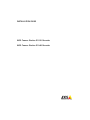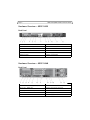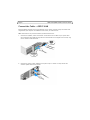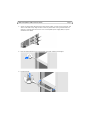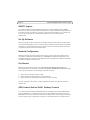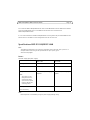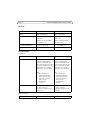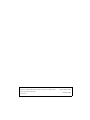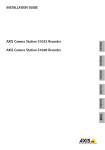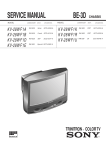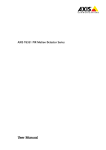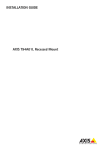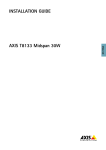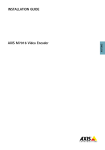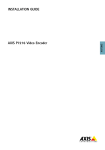Download Axis S9001 Installation guide
Transcript
INSTALLATION GUIDE AXIS Camera Station S1032 Recorder AXIS Camera Station S1048 Recorder About this Document This document includes instructions for installing AXIS Camera Station S1032 Recorder and AXIS Camera Station S1048 Recorder on your network. Previous experience of networking will be beneficial when installing the product. Legal Considerations Video and audio surveillance can be regulated by laws that vary from country to country. Check the laws in your local region before using this product for surveillance purposes. Liability Every care has been taken in the preparation of this document. Please inform your local Axis office of any inaccuracies or omissions. Axis Communications AB cannot be held responsible for any technical or typographical errors and reserves the right to make changes to the product and manuals without prior notice. Axis Communications AB makes no warranty of any kind with regard to the material contained within this document, including, but not limited to, the implied warranties of merchantability and fitness for a particular purpose. Axis Communications AB shall not be liable nor responsible for incidental or consequential damages in connection with the furnishing, performance or use of this material. This product is only to be used for its intended purpose. Intellectual Property Rights Axis AB has intellectual property rights relating to technology embodied in the product described in this document. In particular, and without limitation, these intellectual property rights may include one or more of the patents listed at www.axis.com/patent.htm and one or more additional patents or pending patent applications in the US and other countries. Equipment Modifications This equipment must be installed and used in strict accordance with the instructions given in the user documentation. This equipment contains no user-serviceable components. Unauthorized equipment changes or modifications will invalidate all applicable regulatory certifications and approvals. Trademark Acknowledgments Dell™ is a trademark of Dell Inc. Ethernet, Internet Explorer, WWW are registered trademarks of the respective holders. Microsoft®, Windows®, MS-DOS®, Windows Vista®, the Windows Vista start button, and Office Outlook® are either trademarks or registered trademarks of Microsoft Corporation in the United States and/or other countries. Java and all Java-based trademarks and logos are trademarks or registered trademarks of Oracle and/or its affiliates. Contact Information Axis Communications AB Emdalavägen 14 223 69 Lund Sweden Tel: +46 46 272 18 00 Fax: +46 46 13 61 30 www.axis.com Support Should you require any technical assistance, please contact your Axis reseller. If your questions cannot be answered immediately, your reseller will forward your queries through the appropriate channels to ensure a rapid response. If you are connected to the Internet, you can: • download user documentation and firmware updates • find answers to resolved problems in the FAQ database. Search by product, category, or phrases • report problems to Axis support by logging in to your private support area • chat with Axis support staff (selected countries only) • visit Axis support at www.axis.com/techsup Copyright ©2014 Axis Communications AB, © 2013 Dell Inc. All rights reserved. This product is protected by U.S. and international copyright and intellectual property laws. AXIS COMMUNICATIONS, AXIS, ETRAX, ARTPEC and VAPIX are registered trademarks or trademark applications of Axis AB in various jurisdictions. All other company names and products are trademarks or registered trademarks of their respective companies. We reserve the right to introduce modifications without notice. AXIS S1032/AXIS S1048 Installation Guide Page 3 AXIS S1032/AXIS S1048 Installation Guide This installation guide provides instructions for installing AXIS Camera Station S1032 Recorder and AXIS Camera Station S1048 Recorder. For more information about how to use the product, go to www.axis.com Installation Steps 1. Hardware overview. See page 4. 2. Connect the cables: • AXIS S1032. See page 6. • AXIS S1048. See page 8. 3. Set up software. See page 10. 4. Network configuration. See page 10. 5. Get Started. See page 10. Package Contents • • • • • • • AXIS Camera Station S1032 Recorder or AXIS Camera Station S1048 Recorder Power cables Rails mount kit Bezel and bezel key Cable straps Safety Regulation document Installation Guide (this document) Page 4 AXIS S1032/AXIS S1048 Installation Guide Hardware Overview - AXIS S1032 Back Panel 1 PCIe expansion card slot 1 7 Ethernet connectors (2) 2 vFlash media card slot (Optional) 8 USB connectors (2) 3 Do not use -iDRAC port 9 System identification connector 4 Serial connector 10 System identification button 5 PCIe expansion card slot 2 11 Power supply (PSU1) 6 Video connector 12 Power supply (PSU2) Hardware Overview - AXIS S1048 Back Panel 1 PCIe expansion card slot 1 7 Ethernet connectors (2) 2 vFlash media card slot (Optional) 8 USB connectors (2) 3 Do not use - iDRAC port 9 System identification connector 4 PCIe expansion card slots (3) 10 System identification button 5 Serial connector 11 Power supply (PSU2) 6 Video connector 12 Power supply (PSU1) AXIS S1032/AXIS S1048 Installation Guide Page 5 Unpack and Install the Recorder Unpack your system and identify each item, see Package Contents on page 3. Assemble the rails and install the Axis recorder in the rack following the safety instructions and the rack installation instructions provided with your system. Page 6 AXIS S1032/AXIS S1048 Installation Guide Connect the Cables - AXIS S1032 Warning: Before you begin any of the procedures in this section, read the safety information that shipped with your computer. For additional information, see www.axis.com NOTE: Some devices may not be included if you did not order them. 1. Connect the keyboard, mouse and monitor. The connectors on the back of your system have icons indicating which cable to plug into each connector. Be sure to tighten the screws (if any) on the monitor's cable connector. 2. Connect the system’s power cable(s) to the system and, if a monitor is used, connect the monitor’s power cable to the monitor. AXIS S1032/AXIS S1048 Installation Guide Page 7 3. Secure the power cables by bending the system power cables, as shown in the illustration, and attach to the cable straps. Plug the other end of the power cables into a grounded electrical outlet or a separate power source such as an uninterruptible power supply (UPS) or a power distribution unit (PDU). 4. Press the power button to turn on the recorder. The power indicator should light up. 5. Install the bezel. Page 8 AXIS S1032/AXIS S1048 Installation Guide Connect the Cables - AXIS S1048 Warning: Before you begin any of the procedures in this section, read the safety information that shipped with your computer. For additional information, see www.axis.com NOTE: Some devices may not be included if you did not order them. 1. Connect the keyboard, mouse and monitor. The connectors on the back of your system have icons indicating which cable to plug into each connector. Be sure to tighten the screws (if any) on the monitor's cable connector. 2. Connect the system’s power cable(s) to the system and, if a monitor is used, connect the monitor’s power cable to the monitor. AXIS S1032/AXIS S1048 Installation Guide Page 9 3. Secure the power cables by bending the system power cables, as shown in the illustration, and attach to the cable straps. Plug the other end of the power cables into a grounded electrical outlet or a separate power source such as an uninterruptible power supply (UPS) or a power distribution unit (PDU). 4. Press the power button to turn on the recorder. The power indicator should light. 5. Install the bezel. Page 10 AXIS S1032/AXIS S1048 Installation Guide iDRAC7 Express This product includes the Integrated Dell Remote Access Controller (iDRAC)7 Express. iDRAC7 Express can be used to manage, update and deploy servers in large installations. iDRAC allows you to remotely monitor the health of this product in order to discover problems, such as failing hard drives as soon as possible and to avoid system downtime. For more information, go to www.dell.com Set Up Software When the recorder has been powered on, the Windows operating system will be installed. Follow the instructions displayed on the screen and provide the required information. When the Windows installation is finalized, AXIS Camera Station Installer will start automatically. Follow the steps in the installation wizard and use the default settings. Network Configuration AXIS Camera Station can record and play back video from cameras and video encoders that are connected to a LAN (Local Area Network) or to a WAN (Wide Area Network). Depending on the installation, follow the instructions under Network & Security Configuration in AXIS Camera Station User Manual available at www.axis.com Get Started AXIS Camera Station Client and the wizard “Get Started with AXIS Camera Station” start automatically when the installation is complete. “Get Started with AXIS Camera Station” provides a quick way to add cameras and to configure and enable recording: 1. Select cameras and video encoders to add. 2. Select recording methods and where to store recordings. 3. Review settings and click Finish to add cameras and start recording. For more information, see the built-in help and AXIS Camera Station User Manual available at www.axis.com AXIS Camera Station S9001 Desktop Terminal It is recommended to use AXIS S1032/S1048 together with AXIS Camera Station S9001 Desktop Terminal. AXIS S9001 is a desktop terminal with a preinstalled AXIS Camera Station Client. Use AXIS S9001 to access live and recorded video and to manage cameras and recordings. The desktop terminal's graphics card is optimized for viewing live and recorded video from multiple cameras. AXIS S1032/AXIS S1048 Installation Guide Page 11 First install the AXIS S1032/S1048 recorder. Then install AXIS S9001 and start AXIS Camera Station Client. From AXIS S9001, log in to the AXIS Camera Station Server installed in the AXIS S1032/S1048 recorder. It is not recommended to use AXIS S1032/S1048 for accessing video. The preinstalled AXIS Camera Station Client is intended for initial configuration and not for active use. Specifications AXIS S1032/AXIS S1048 Note: The following specifications are only those required by law to ship with your system. For a complete and current listing of the specifications for your system, go to www.axis.com/support Power: AC Power Supply (per power supply) AXIS S1032 AXIS S1048 Wattage 350 W 495 W Heat dissipation 1356 BTU/hr maximum 1908 BTU/hr maximum Voltage 100–240 V AC, autoranging, 50/60 Hz 100–240 VAC, autoranging, 50/60 Hz 3 V CR2032 Lithium coin cell 3 V CR2032 Lithium coin cell Note: This system is also designed to be connected to IT power systems with a phase to phase voltage not exceeding 230 V Battery Coin-cell battery Note: Heat dissipation is calculated by using the power supply wattage rating. Page 12 AXIS S1032/AXIS S1048 Installation Guide Physical: AXIS S1032 AXIS S1048 Height 42.8 mm (1.68 inch) 86.8 mm (3.42 inch) Width With rack latches 482.4 mm (18.99 inch) With rack latches 482.4 mm (18.99 inch) Without rack latches 434.0 mm (17.09 inch) Without rack latches 434.0 mm (17.09 inch) Depth (excludes bezel) 607.0 mm (23.9 inch) 611.1 mm (24.06 inch) Weight 13.6 kg (30.0 lb) 19.7 kg (43.4 lb) AXIS S1032 AXIS S1048 Continuous operation: 10 °C to 35 °C at 10% to 80% relative humidity (RH), with 26 °C max dew point. De-rate maximum allowable dry bulb temperature at 1 °C/300 m above 900 m (1°F per 550 ft). Continuous operation: 10 °C to 35 °C at 10% to 80% relative humidity (RH), with 26 °C max dew point. De-rate maximum allowable dry bulb temperature at 1 °C/300 m above 900 m (1°F per 550 ft). Note: Note: Environmental: Temperature Operating Storage For information on supported expanded operating temperature range and configurations, see support.dell.com/ manuals. For information on supported expanded operating temperature range and configurations, see support.dell.com/ manuals. –40 °C to 65 °C (–40 °F to 149 °F) with a maximum temperature gradation of 20 °C per hour –40 °C to 65 °C (–40 °F to 149 °F) with a maximum temperature gradation of 20 °C per hour AXIS S1032 AXIS S1048 Relative humidity AXIS S1032/AXIS S1048 Installation Guide Page 13 Operating 20% to 80% (noncondensing) 20% to 80% (noncondensing) at a maximum wet bulb at a maximum wet bulb temperature of 29 °C (84.2 °F) temperature of 29 °C (84.2 °F) Storage 5% to 95% at a maximum wet 5% to 95% at a maximum wet bulb temperature of 38 °C bulb temperature of 38 °C (100.4 °F) (100.4 °F) Page 14 AXIS S1032/AXIS S1048 Installation Guide Further information For more information about the product visit www.axis.com Visit Axis learning center www.axis.com/academy for useful trainings, webinars, tutorials and guides. Warranty For information about Axis’ product warranty and thereto related information, see www.axis.com/warranty Installation Guide AXIS Camera Station S1032 Recorder, AXIS Camera Station S1048 Recorder © 2014 Axis Communications AB © 2013 Dell Inc. Ver.1.0 Printed: August 2014 Part No. 59344