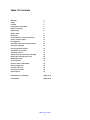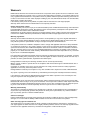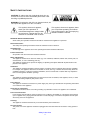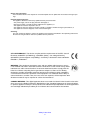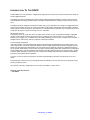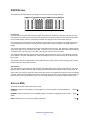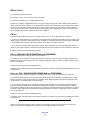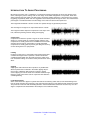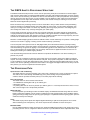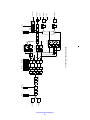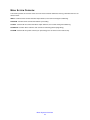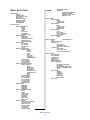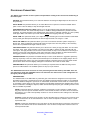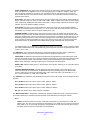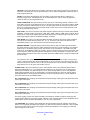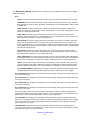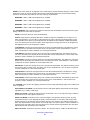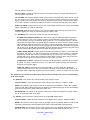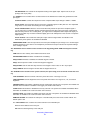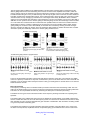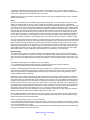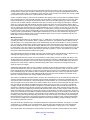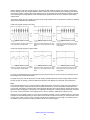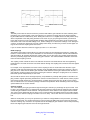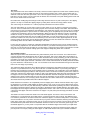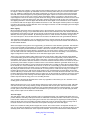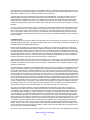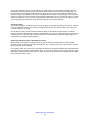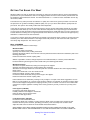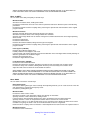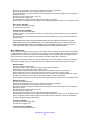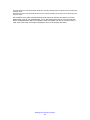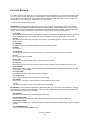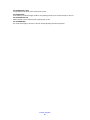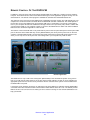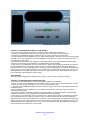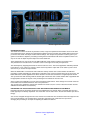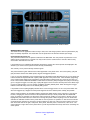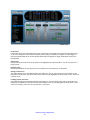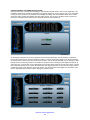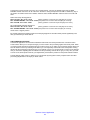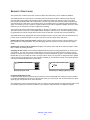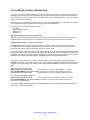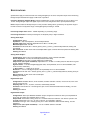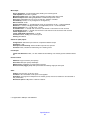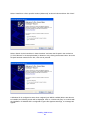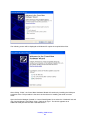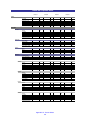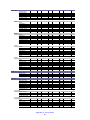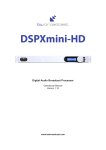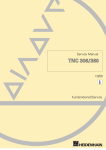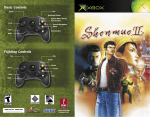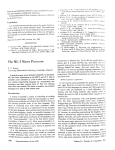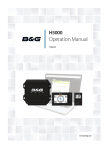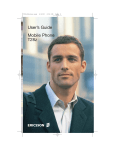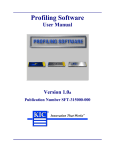Download BW Broadcast DSPX-FM Specifications
Transcript
DSPX-FM Broadcast Audio Processor Operational Manual Version 3.11 www.bwbroadcast.com Table Of Contents Warranty 3 Safety 4 Forward 6 Introduction to the DSPX 7 DSPX connections 8 DSPX meters 9 Status LEDS 9 Quickstart 10 An introduction to audio processing 11 Source material quality 12 Pre-emphasis 12 The DSPX and its processing structure 13 The processing path 13 Processing block diagram 15 The DSPX menu system 16 The Menu stucture 17 Setting up the processing on the DSPX 25 Getting the sound that you want 36 Managing Presets 40 Factory presets 41 Remote control of the DSPX 43 Remote trigger port 50 Security code lock 51 Clock based control 52 Specifications 53 USB VCP driver installation Appendix A Preset Sheet Appendix B Table Of Contest 2 WARRANTY BW Broadcast warrants the mechanical and electronic components of this product to be free of defects in material and workmanship for a period of one (1) year from the original date of purchase, in accordance with the warranty regulations described below. If the product shows any defects within the specified warranty period that are not due to normal wear and tear and/or improper handling by the user, BW Broadcast shall, at its sole discretion, either repair or replace the product. If the warranty claim proves to be justified, the product will be returned to the user freight prepaid. Warranty claims other than those indicated above are expressly excluded. Return authorisation number To obtain warranty service, the buyer (or his authorized dealer) must call BW Broadcast during normal business hours BEFORE returning the product. All inquiries must be accompanied by a description of the problem. BW Broadcast will then issue a return authorization number. Subsequently, the product must be returned in its original shipping carton, together with the return authorization number to the address indicated by BW Broadcast. Shipments without freight prepaid will not be accepted. Warranty regulations Warranty services will be furnished only if the product is accompanied by a copy of the original retail dealer’s invoice. Any product deemed eligible for repair or replacement by BW Broadcast under the terms of this warranty will be repaired or replaced within 30 days of receipt of the product at BW Broadcast. If the product needs to be modified or adapted in order to comply with applicable technical or safety standards on a national or local level, in any country which is not the country for which the product was originally developed and manufactured, this modification/adaptation shall not be considered a defect in materials or workmanship. The warranty does not cover any such modification/adaptation, irrespective of whether it was carried out properly or not. Under the terms of this warranty, BW Broadcast shall not be held responsible for any cost resulting from such a modification/adaptation. Free inspections and maintenance/repair work are expressly excluded from this warranty, in particular, if caused by improper handling of the product by the user. This also applies to defects caused by normal wear and tear, in particular, of faders, potentiometers, keys/buttons and similar parts. Damages/defects caused by the following conditions are not covered by this warranty: Misuse, neglect or failure to operate the unit in compliance with the instructions given in BW Broadcast user or service manuals. Connection or operation of the unit in any way that does not comply with the technical or safety regulations applicable in the country where the product is used. Damages/defects caused by force majeure or any other condition that is beyond the control of BW Broadcast. Any repair or opening of the unit carried out by unauthorized personnel (user included) will void the warranty. If an inspection of the product by BW Broadcast shows that the defect in question is not covered by the warranty, the inspection costs are payable by the customer. Products which do not meet the terms of this warranty will be repaired exclusively at the buyer’s expense. BW Broadcast will inform the buyer of any such circumstance. If the buyer fails to submit a written repair order within 6 weeks after notification, BW Broadcast will return the unit C.O.D. with a separate invoice for freight and packing. Such costs will also be invoiced separately when the buyer has sent in a written repair order. Warranty transferability This warranty is extended exclusively to the original buyer (customer of retail dealer) and is not transferable to anyone who may subsequently purchase this product. No other person (retail dealer, etc.) shall be entitled to give any warranty promise on behalf of BW Broadcast. Claims for damages Failure of BW Broadcast to provide proper warranty service shall not entitle the buyer to claim (consequential) damages. In no event shall the liability of BW Broadcast exceed the invoiced value of the product. Other warranty rights and national law This warranty does not exclude or limit the buyer’s statutory rights provided by national law, in particular, any such rights against the seller that arise from a legally effective purchase contract. The warranty regulations mentioned herein are applicable unless they constitute an infringement of national warranty law. Warranty 3 SAFETY INSTRUCTIONS CAUTION: To reduce the risk of electrical shock, do not remove the cover. No user serviceable parts inside. refer servicing to qualified personnel. WARNING: To reduce the risk of fire or electrical shock, do not expose this appliance to rain or moisture. This symbol, wherever it appears, alerts you to important operating and maintenance instructions in the accompanying literature. Read the manual. This symbol, wherever it appears, alerts you to the presence of uninsulated dangerous voltage inside the enclosure—voltage that may be sufficient to constitute a risk of shock. DETAILED SAFETY INSTRUCTIONS: All the safety and operation instructions should be read before the appliance is operated. Retain Instructions: The safety and operating instructions should be retained for future reference. Heed Warnings: All warnings on the appliance and in the operating instructions should be adhered to. Follow instructions: All operation and user instructions should be followed. Water and Moisture: The appliance should not be used near water (e.g. near a bathtub, washbowl, kitchen sink, laundry tub, in a wet basement, or near a swimming pool etc.). The appliance should not be exposed to dripping or splashing and objects filled with liquids should not be placed on the appliance. Ventilation: The appliance should be situated so that its location or position does not interfere with its proper ventilation. For example, the appliance should not be situated on a bed, sofa rug, or similar surface that may block the ventilation openings, or placed in a built-in installation, such as a bookcase or cabinet that may impede the flow of air through the ventilation openings. Heat: The appliance should be situated away from heat sources such as radiators, heat registers, stoves, or other appliance (including amplifiers) that produce heat. Power Source: The appliance should be connected to a power supply only of the type described in the operating instructions or as marked on the appliance. Grounding or Polarization: Precautions should be taken so that the grounding or polarization means of an appliance is not defeated. Power-Cord Protection: Power supply cords should be routed so that they are not likely to be walked on or pinched by items placed upon or against them, paying particular attention to cords and plugs, convenience receptacles and the point where they exit from the appliance. Cleaning: The appliance should be cleaned only as recommended by the manufacturer. Non-use Periods: The power cord of the appliance should be unplugged from the outlet when left unused for a long period of time. Safety Instructions 4 Object and Liquid Entry: Care should be taken so that objects do not fall and liquids are not spilled into the enclosure through openings. Damage Requiring Service: The appliance should be serviced by qualified service personnel when: - The power supply cord or the plug has been damaged; or - Objects have fallen, or liquid has been spilled into the appliance; or - The appliance has been exposed to rain; or - The appliance does not appear to operate normally or exhibits a marked change in performance; or - The appliance has been dropped, or the enclosure damaged. Servicing: The user should not attempt to service the appliance beyond that is described in the Operating Instructions. All other servicing should be referred to qualified service personnel. CE CONFORMANCE: This device complies with the requirements of the EEC Council Directives: 93/68/EEC (CE Marking); 73/23/EEC (Safety – low voltage directive); 89/336/EEC (electromagnetic compatibility). Conformity is declared to those standards: EN50081-1, EN50082-1. WARNING: This equipment generates, uses, and can radiate radio frequency energy. If not installed and used in accordance with the instructions in this manual it may cause interference to radio communications. It has been tested and found to comply with the limits for a Class A computing device (pursuant to subpart J of Part 15 FCC Rules), designed to provide reasonable protection against such interference when operated in a commercial environment. Operation of this equipment in a residential area is likely to cause interference, at which case, the user, at his own expense, will be required to take whatever measures may be required to correct the interference. CANADA WARNING: This digital apparatus does not exceed the Class A limits for radio noise emissions set out in the Radio Interference Regulations of the Canadian Department of Communications. Le present appareil numerique n'emet pas de bruits radioelectriques depassant les limits applicables aux brouillage radioelectrique edicte par le ministere des Communications de Canada. Safety Instructions 5 FORWARD Thank you for your purchase of the DSPX digital audio broadcast processor. Over the last decade the staff at BW have observed broadcast processors from afar with fascination and intrigue and shared a keen interest in digital audio processing. In January 2002 we decided on a whim that it was time to have a go at designing our own digital audio processor. We knew that if we were going to design an audio processor we had to do it the BW way and make the processor the most cost effective fully featured all-in-one broadcast processor on the planet. We knew we didn't have the decades of processing experience that the other manufacturers had but what we did have was a desire to research the project for as long as necessary to get the job done. We also knew that by combining the research with BW's embedded systems skills and ability to manufacture low-cost cutting edge products we would ensure that the DSPX would be a winner. The one aim, to make an audio processor that offered all of the features found in the other more costly processors but at a fraction of the price. Why DSPX? Like most products the concept is conceived, nameless. The name DSPX came about for several reasons. Firstly the BW team couldn't decide on a name we liked so the concept became DSP processor X. As the project developed it soon became clear that the processor was to be a processor for all broadcast seasons and so in true algebraic fashion X represents many things. DSPX was born. Once again, thank you for your purchase; we hope you enjoy the DSPX! BW Broadcast Team Forward 6 INTRODUCTION TO THE DSPX The BW DSPX is a new generation of digital audio signal processor that can be used to process audio ready for FM and digital broadcast. The DSPX is the first UK designed and manufactured multi-band digital broadcast processor. Using the latest multi-band DSP technology the DSPX offers a versatile and powerful tool in creating a loud punchy on-air presence. The DSPX has been designed and built from scratch using a new approach to the design of a digital audio processor that incorporates the most up to date components. Cutting edge technologies allow the DSPX to produce similar results to other processors in the market but in a simpler more cost effective way. The advances we have made have allowed us to pass the savings on to our customers. What's Under the Lid? The DSPX is driven by a fast 8 bit micro-controller which controls an array of specialized analogue and digital circuits: These include 24-bit A/D and D/A converters, analogue level control circuitry, 18 x 24 bit DSP's, an Ethernet port, a trigger port, 2 x RS232 ports, 200 LEDS (metering), an LCD screen, 2 sample rate converters, a headphone jack and memory devices to hold the software and firmware. The Processing Architecture! After input selection the 24-bit digital audio signal is passed through a wideband AGC processing block to normalize input levels. The output of the AGC feeds the EQ and audio shaping sections before being split into four bands by linear phase time aligned filters. The four bands are processed by a further four AGC'S before being fed to dynamic audio limiters on each band. The unique dual processing paths allow simultaneous processing for FM and digital radio. Look-ahead limiting and distortion cancelling clipping ensures your signal is kept to a strict maximum while maintaining crystal clear sound. A supersonic sample rate DSP stereo encoder provides MPX generation with fantastic stereo separation. The easy to use front panel control system and LED metering display, afford the user with ease of use and setup. Comprehensive control of every processing parameter is available to the user both from the front panel and by remote (computer) control. At a fraction of the size, weight and price of its rivals, the DSPX is a clear winner. Dynamic, fresh & innovative... ... The DSPX Introduction To DSPX 7 Connections 8 ANALOGUE INPUTS ANALOGUE OUTPUTS SCA INPUT MPX PILOT OUTPUT OUTPUT HEADPHONE JACK L AES / EBU OUTPUT SYNC INPUT METERING L AES / EBU INPUT LOW MIDL MIDH HIGH dB dB LOW MIDL MIDH HIGH dB WB dB R 0 -1 -2 -3 -4 -5 -6 -9 -12 -15 -18 -21 R CLIP MPX RS232 & TRIGGER PORT % 110 100 90 80 70 60 50 40 30 20 10 PILOT OUTPUT USB PORT USB LAN PORT REMOTE DSPX INPUT PROCESS OUTPUT STATUS LEDS EDIT AES/EBU DSPX-FM FRONT AND REAR PANELS GND LIFT DSP X CLIP -2 -4 -6 -8 -10 -12 -14 -16 -18 -20 -22 -24 LIMITERS HOLD -2 -4 -6 -8 -10 -12 -14 -16 -18 -20 -22 -24 0 -3 -6 -9 -12 -15 -18 -21 -24 -27 -30 -33 AGC GATE CLIP INPUT UP SAVE LOAD SOFT KEYS MAINS POWER INPUT CONTROL KNOB DSPX METERS The DSPX has 182 LEDS that provide ‘always on’ instant IO and processing metering. AGC INPUT L LIMITERS OUTPUT CLIP GATE HOLD CLIP 0 -3 -6 -9 -12 -15 -18 -21 -24 -27 -30 -33 -2 -4 -6 -8 -10 -12 -14 -16 -18 -20 -22 -24 -2 -4 -6 -8 -10 -12 -14 -16 -18 -20 -22 -24 0 -1 -2 -3 -4 -5 -6 -9 -12 -15 -18 -21 dB R WB dB LOW MIDL MIDH HIGH dB LOW MIDL MIDH HIGH L dB CLIP 110 100 90 80 70 60 50 40 30 20 10 PILOT R % MPX I/O metering The input meters show the level of the input audio. The meters are ‘hooked in’ to the DSP code after the input level selection and mode options. The clip LED’s represent the onset of the A/D convertors clip-point and these LED’s should not light under any circumstances. Adjust the input gain control of the DSPX if they do. The output meters represent the level in dB below full scale output. This output level is the peak output level of the processing and has nothing to do with the actual output level set by the analogue and digital output level options. The output meters show a smaller dynamic range compared to the input ones. This reflects the smaller dynamic range of the audio once processed by the DSPX. If we were to have used the same scale as the input metering we would not see a lot of activity on the LED’s, with all of the LEDS on most of the time. The multiplex output metering represents the composite outputs peak level. This is a representation of the output in relation to the peak composite level of the processing and not the actual level set by the multiplex output level control. The IO meters follows an approximation of the PPM level of the audio waveform while a floating ‘peak hold’ dot tracks the absolute value of the waveform G/R metering The gain reduction meters show the gain reduction and gating status of the main processing blocks. The range shown is 0dB to -24dB in 2dB steps with the gating and hold LEDS indicating GATE or HOLD ‘active’ when lit. There is only one meter per stereo channel and the value shown is the largest gain reduction of the left and right channels. Under normal operation (with a stereo audio feed) this is fine but you may observe strange metering if the channels are not very balanced in level or you are using the DSPX to process two seperate mono feeds. STATUS LEDS The DSPX front panel contains three status LEDS. REMOTE: Indicates that the DSPX is currently talking to a remote computer. This will flash during an update. AES/EBU: Indicates the presence of an AES/EBU signal connected to the digital audio input of the DSPX. EDIT: Indicates that you are currently editing a parameter. Meters And Status LEDs 9 REMOTE AES/EBU EDIT QUICK START 1. Install the processor into the rack. 2. Connect AC power to the unit, and turn on the power. 3. Connect the analogue and / or digital audio inputs. 4. Select the analogue or digital input as the source of the processing with the 'INPUT SELECTION' parameter which can be found in the 'INPUT' menu. Apply audio and observe the input meters. For analogue inputs, adjust the 'INPUT’ menus 'INPUT LEVEL CONTROL' so that the input meters do not clip. We recommend setting the mixing board or audio source to full level output (even clipping) prior to adjusting this control. This ensures that the processor's A/D converter will not clip under any conditions. FM USE: 5. Select the pre-emphasis setting for your region (input menu). 75 μs for USA and 50 μs for Europe. 6. Connect the audio outputs as required and set the output level and de-emphasis settings for the analogue and digital outputs to match any external links, stereo encoders, or transmitters that require left and right audio inputs or an AES/EBU input. Make sure the output mode is set to FM for the output in question. 7. If you are using the MPX Output (preferred), navigate to the ‘STEREO’ menu and adjust the ‘MPX OUTPUT LEVEL’ to match the transmitter (or link device) that follows the processir. Adjust for 100% modulation with audio. 8. Select a factory preset (see Managing presets). DR USE (DAB/HD RADIO/DRM/FMEXTRA/STREAMING): 5. Set the pre-emphasis setting to OFF from the input menu. 6. Connect the audio outputs as required and set the de-emphasis for the analogue and digital outputs to OFF, MODE to DR and set the output levels for the analogue and digital outputs to match the equipment that the processor is connected to. 7. Select a factory preset (see Managing presets). 8. Navigate to the look-ahead menu and adjust the SHELF EQ control to suit. This sets the brightness of the DR outputs sound. DUAL USE: FM + DAB/HD RADIO/DRM/FMEXTRA/STREAMING: 5. Select the FM pre-emphasis setting for your region (input menu). 75 μs for USA and 50 μs for Europe. 6. Connect the audio outputs as required and set the de-emphasis for the analogue and digital outputs to OFF, MODE to DR and set the output levels for the analogue and/or digital outputs to match the DR equipment that the processor is connected to (EG: codec/computer). 7. If you are using the MPX Output, (preferred) navigate to the ‘STEREO’ menu and adjust the MPX ‘LEVEL’ Output to match the transmitter (or link device) that follows the processor. If one of the analogue or digital outputs needs to feed another piece of equipment that cant take a composite MPX input then make sure you select FM mode for that output with the appropriate de-emphasis setting to match the corresponding piece of a equipment in the FM chain. 8. Select a factory preset (see Managing presets). 9. Navigate to the look-ahead menu and adjust the SHELF EQ control to suit. This sets the brightness of the DR outputs sound. NOTE: The front panel headphone jack connects to the analogue outputs so the sound may be excessively bright if pre-emphasis is engaged and de-emphasis on the analogue outputs is set to off. Quickstart 10 INTRODUCTION TO AUDIO PROCESSING Most audio processors use a combination of compression, limiting and clipping to 'funnel' the dynamic range down, reducing the peak to average ratio in each stage. A cascaded arrangement of compressor, limiter and clipper produces the best results. The first stage of processing usually operates in a slow manner, the processing getting progressively faster and more aggressive as the audio passes through the chain. The instantaneous peak clipper or look-ahead limiter is the final stage of the chain and sets the final peak level. The images below illustrate a section of audio as it passes through a typical audio processor. The first image to the right is an unprocessed section of audio. The images that follow represent compression of the input waveform, followed by limiting and then finally peak clipping. Compression Compression reduces the dynamic range of the audio waveform slowly in a manner similar to a trained operator riding the gain. Compression is usually performed on the RMS level of the audio waveform and the ratio of compression is usually adjustable. Compression is usually gated to prevent gain riding and suck-up of noise during silence or quiet periods. Limiting Limiting is a faster form of compression that employs faster time constants and higher ratios to produce a denser sound while controlling peaks based upon the peak level of the audio waveform. Excessive limiting can create a busier packed wall of sound effect. Clipping Clipping the audio waveform will not produce any audible side effects if performed in moderation. Excessive clipping will produce a form of distortion that produces a tearing or ripping sound. Clipping can also be used as an effective method of high frequency peak control when used in conjunction with distortion controlling filtering. Look-ahead limiting Often used instead of a clipper in systems that feed bit rate reducing audio codecs, look-ahead limiting examines the audio waveform and prepares a gain control signal in advance of the delayed audio waveform arriving. This prevents overshoots while minimising distortion. A look-ahead limiter behaves in the same way as a soft clipper. Competent look-ahead limiters will usually be of the multi-band variety. Introduction To Audio Processing 11 SOURCE MATERIAL QUALITY The DSPX-FM has the ability to substantially improve the quality of your ON-AIR broadcast. However the DSPXFM can only work with what you provide it. The best performance will be obtained when the DSPX-FM is fed with very clean source material. After dynamic multi-band re-equalisation is performed poor quality source material will sound poorer when processed with the DSPX-FM. We strongly advise against the use of MP3's and other compressed audio formats for audio storage. If you must use compressed audio we advise rates of 256 Kbps and higher. Linear formats are always to be preferred. Compressed audio formats employ frequency masking data reduction techniques to reduce the bit-rate. Through re-equalisation the DSPX-FM can violate the frequency masking characteristics of the bit reduction process, creating distortion that was inaudible prior to the DSPX-FM processing. PRE-EMPHASIS If you are using the DSPX-FM to process for FM broadcast you will need to enable the pre-emphasis filter in the DSPX. Even though your STL or transmitter may contain pre-emphasis we recommend disabling it, letting the DSPXFM handle the pre-emphasis for the transmission system. The DSPX-FM uses sophisticated processing methods to limit the high frequency energy of the pre-emphasis curve while maintaining a 'bright' sound. Using de-emphasis and then pre-emphasising again will only degrade performance and possibly casue overshoots, resulting in lower average deviation. The exception to the rule is when the DSPX-FM is feeding discrete left and right outs to a compressed audio STL. Bit rate reduction codec's do not cope with pre-emphasis very gracefully and artifacts will be generated. The best option in this case is to de-emphasise the output of the DSPX-FM prior to the STL system. At the transmitter site the pre-emphasis can be enabled in the transmitter to restore the processed signal back to normal prior to transmission. The best solution is always to locate the processor at the transmission site. This way overshoots are minimised and quality is maintained. Source Quality And Pre-emphasis 12 THE DSPX AND ITS PROCESSING STRUCTURE The DSPX broadcast audio processor can be used for processing audio prior to broadcast on FM and digital radio services. Digital radio encompasses DAB,HD,IBOC and other radio based broadcasting as well as internet radio, known also as streaming. The DSPX can also be used effectively for audio post production and mastering, ideal for giving CD’s that HOT sound. It is also possible to use the DSPX for other audio level control/equalization applications such as night clubs and bands. However, this manual will only be referring to the use of the DSPX for FM and digital radio processing. Before we discuss the processing structure in full we would like to tell you a little about the final peak limiting stages of the DSPX. The DSPX employs dual output paths for peak control. Your processing application may need you to configure the DSPX in a certain way. Selecting the wrong output path and or not configuring the other settings that affect it may seriously downgrade your audio quality. The first peak control path is known as 'FM' as it is typically used when processing signals for FM broadcast. It employs distortion controlled clippers to limit the peaks of the signal. Distortion controlled clipping is the best method for preserving as much high frequency energy as possible, important when the high frequency loss characteristics of the FM broadcast de-emphasis curve is taking into account. Distortion controlled clipping produces harmonic distortion which if used moderately can produce a sizzling bright sound but can result in a ripping or tearing sound if used excessively (overdriven). The second peak control path is known as 'DR' (digital radio) and is the desired method of peak processing when the output feeds a codec that employs ‘bit rate reduction compression techniques’. The 'DR' path employs look-ahead limiting as opposed to clipping. Look-ahead limiting produces less artifacts than conventional clipping, so will reproduce the original audio more accurately with less bits of digital information because it is not wasting bits encoding non-audible clipping artefacts. Look-ahead limiting produces less harmonic distortion but produces IM distortion if over driven resulting in a packed, busy sound. The DSPX can be configured so that each peak control path can be routed to either of the digital or analogue outputs. The stereo encoder is always fed with the 'FM' path. One popular configuration for FM radio stations is to use the DSPX to process their FM broadcast and to have the 'DR' path feed their digital radio service or web stream, each service optimally processed for that medium. We suggest that digital radio services always use the 'DR' path but you are free to experiment with both options. THE PROCESSING PATH Input selection and conditioning The DSPX offers the user input selection, gain control and a selection from a range of stereo/mono options. The audio is then routed through defeatable high pass, phase rotating and pre-emphasis filters. A silence detector provides automatic primary to secondary input failure switching. Bass enhancement The DSPX offers two forms of bass enhancement. 1. A 12dB/Octave shelving filter with up to 12dB of gain. 2. Bass tune control. 3. A peaking filter that can be set to provide up to 6dB of gain on 1 of four frequencies with a choice of 4 Q's. This can be thought of as a simple bass parametric. Wideband AGC. For a transparent input levelling function The DSPX employs an RMS detected AGC stage that has various hidden (automatic) intelligent controls. Return to platform level and speeds interface to the intelligent silence gating preventing hunting and suck-up during quiet passages. A sophisticated window gating system prevents small unnecessary level changes. Xover The DSPX employs linear-phase time aligned digital FIR filtering to split the audio spectrum into 4 bands while maintaining sonic transparency. Two Xover frequencies are selectable for each Xover point. Multi-band AGC Like the wideband AGC the DSPX processes each band with RMS based levellers. Each bands gain control processing function can be configured in different manners to provide different effects. Adjustable ratios, band The DSPX And It's Processing Structure 13 couplings and complex gating features afford the user with full control of this important re-equalisation stage of the processor. Multi-band Limiters Each band has its own dynamic peak limiter. Multiple time constant based detectors with built in adjustable hold and delay functions significantly reduce distortion. Mixer The four bands are 'virtually' mixed together at this stage. In truth, the four bands have become three. The three bands are fed off into the two peak processing paths. Distortion controlled clippers (PEAK CONTROL PATH 1) The DSPX clipping algorithms peak limit (clip) and linear phase filter the audio in three bands for maximum distortion control before being fed to the final clipper stages. Look-ahead limiter (PEAK CONTROL PATH 2) The DSPX look-ahead limiter is one of the most sophisticated available in a broadcast processor. Processing is performed in three bands for maximum transparency and clarity. A cut shelving filter is provided to compensate for the effect of pre-emphasis when the DSPX is used to process FM signals at the same time. Output selection, processing and routing The DSPX allows the user to select where each processing path is routed to and provides output level controls. A de-emphasis option is provided on both the analogue and digital outputs. The digital output sample rate can also be configured to a variety of settings. The analogue output also has one extra path that can be routed to its outputs. This is a lower latency (delay) path that bypasses the final clipper stages and reduces delay by more than 4mS. This can be used to help with talent (DJ's) who can not get to grips with the delay of the main processing path. This output if selected should only be used as a studio monitor signal and should not be used ‘on the air’ as the peak clipping stage in the monitor processing path is not over-sampled or anti-aliased. Stereo encoder The DSPX's DSP stereo encoder takes its inputs from the FM path of peak processing. The audio fed to the stereo encoder does not pass through any de-emphasis circuits. The stereo encoder is highly over-sampled and offers superb stereo performance. A composite clipping function is provided for those who wish to use it, as well as a pilot protection filter. The DSPX And It's Processing Structure 14 Processing Block diagram 15 DIGITAL ANALOG SRC A/D P.R. INPUT HPF AGC WB AGC PRE BASS BASS SHELF PEAK MID1 LIM MID2 LIM HIGH LIM MID1 AGC MID2 AGC HIGH AGC BPF HPF ATTACK RELEASE HARD SOFT DELAY N -1 DELAY N -1 DELAY N -1 ATTACK RELEASE ATTACK RELEASE ATTACK RELEASE LOOKAHEAD HPF HF CLIP BPF MID CLIP LPF BASS CLIP DELAY N -1 LOOKAHEAD DSPX-FM PROCESSING BLOCK DIAGRAM LOW LIM LOW AGC LPF BPF MB LIM MB AGC 15 DR FM DR FM MON LPF MPX COMP CLIP OUTPUT DE DE D/A MPX 19 D/A SRC PILOT ANALOG SYNC DIGITAL SCA IN MPX OUT PILOT OUT MENU SYSTEM OVERVIEW This section presents an overview of the four main menus and thier submenus and any parameters that are contained in them. INPUT: Contains all the controls that affect input selection, level control and signal conditioning. PROCESS: Contains all the controls that affect the processing. OUTPUT: Contains all the controls that affect output selection, level control and signal conditioning. SCHEDULE: Contains all the real time clock controls for switching presets (Dayparting). SYSTEM: Contains all the system controls (non processing) such as remote control and security. Menu System Overview 16 COMPOSITE CLIPPER ADVANCED: DYNAMIC MB CLIPPING MAIN CLIP FINESSE OVERSHOOT CONTROL MAIN CLIP TYPE MENU STRUCTURE MENU: INPUT SOURCE STEREO MODE ANALOG INPUT LEVEL RIGHT TRIM INPUT FAIL SWITCH HIGH PASS FILTER PHASE ROTATOR PRE-EMPHASIS MENU: OUTPUT MENU: ANALOG MODE OUTPUT LEVEL DE-EMPHASIS MENU: DIGITAL MODE OUTPUT LEVEL SAMPLE RATE DE-EMPHASIS MENU: STEREO LEVEL PILOT LEVEL PILOT PROTECTION PILOT OUTPUT MENU: HEADPHONE LEVEL MENU: PROCESS MENU: WIDEBAND AGC DRIVE ATTACK DECAY GATE RTP LEVEL RTP SPEED WINDOW GATING MENU: ENHANCE DEEP BASS BASS TUNE PEAKING BASS FREQ PEAKING BASS Q PEAKING BASS GAIN MENU: XOVER B1-2 XOVER B2-3 XOVER B3-4 XOVER B4 LPF MENU: MULTI-BAND AGC MENUS: BANDS 1-4 DRIVE ATTACK DECAY GATE RTP LEVEL RTP SPEED WINDOW GATING GATING TYPE B1<2 COUPLING B3>4 COUPLING L/R COUPLING MENU: MULTI-BAND LIMITERS MENUS: BANDS 1-4 DRIVE THRESHOLD PEAK ATTACK PEAK DECAY AVERAGE ATTACK AVERAGE DECAY HOLD DELAY MASTER DRIVE B1<2 COUPLING B2<3 COUPLING B2>3 COUPLING B3>4 COUPLING L/R COUPLING LIMITERS RATIO MENU: MIXERS BAND1MIX BAND2MIX BAND3MIX BAND4MIX MENU: LOOKAHEAD LIMITER DRIVE SHELF LOW ATTACK LOW DECAY MID ATTACK MID DECAY HIGH ATTACK HIGH DECAY MENU: CLIPPERS MULTI-BAND CLIP DRIVE BASS CLIP LEVEL BASS CLIP TYPE MID CLIP LEVEL HF CLIP LEVEL HF CLIPPING MAIN CLIP DRIVE MENU: SCHEDULE (X) REPRESENTS 0-7 TIME DAYPARTING ON/OFF DAYPARTS 1-4 DP(X) ON/OFF DP(X) START TIME DP(X) TIME ON (LENGTH) DAYPARTS 5-8 DP(X) ON/OFF DP(X) START TIME DP(X) TIME ON (LENGTH) MENU: SYSTEM LCD CONTRAST LED CONTRAST TRIGGER PORT CODE LOCK OUTPUT LOCK REMOTE SOURCE MENU: LAN CONFIG IP DG (DEFAULT GATEWAY) SM (SUBNET) MA1 (MAC ADDRESS PART1) MA2 (MAC ADDRESS PART2) PORT MENU: ABOUT VERSION CONCEPT HARDWARE CTRL SYS. REMOTE APP PROCESSING BOOTLOAD Menu Structure 17 PROCESSING PARAMETERS The 'INPUT' menu contains all of the options and parameters relating to the control and conditioning of the audio inputs. 'SOURCE' This parameter allows you to select the between the analog and digital inputs as the source for the processing. 'INPUT MODE' This parameter allows you to select different mono options as well as the default Stereo option. There is also the ability to swap the left/right channels. 'ANALOGUE INPUT A/D CLIP LEVEL' Allows you to set the analogue input level with reference to the DSPX's A/D converter. This would normally be set to +24dBu if driving the DSPX from professional audio equipment. This would translate to the wideband AGC being driven to 12dB gain reduction by a 0VU (+4dBu) audio signal. Make sure that the input audio meters NEVER show clipping under any conditions. 'RIGHT TRIM' This parameter allows you to adjust the right channels gain in small increments to BALANCE out any small gain discrepancies between the left and right channels. The range is +/- 3dB 'INPUT FAIL SWITCH' This parameter allows you to turn on the silence detection system and specify a silence time. When enabled this parameter will switch the input source from the primary to the secondary source when a predetermined length of silence occurs. 'HIGH PASS FILTER' This parameter allows you to select from a variety of high pass filters. You can select from 20Hz, 30Hz, 40Hz, 50Hz and 60Hz. You also have the ability to bypass the high pass filter with the 'OFF option. The high pass filter can be used to reduce rumble on vinyl or can be effective in removing low frequency energy that could otherwise cause carrier shift (AFC LOOP) problems in older FM transmitters. We suggest you leave the high pass filter off unless you have a reason to turn it on. 'PHASE ROTATOR' This parameter if enabled will help to reduce vocal distortion in aggressive presets by reducing asymmetry in the voice which would otherwise put more workload on the clipping stages. We recommend enabling this option if you want competitive loudness; otherwise leave it off as the phase rotation process does colour the sound slightly, although this coloration is often used for artistic effect. 'PRE-EMPHASIS' This parameter allows you to activate pre-emphasis when the DSPX is being used to process for FM broadcast. The available options are 50 μS, 75 μS and OFF The 'PROCESS' menu allows access to all of the processing blocks that make up the DSPX. There are only sub-menus inside the 'PROCESS' menu. The sub menus are laid out in the same configuration as the signal path through the DSPX. 'WIDEBAND AGC' The wideband AGC in the DSPX like any automatic gain control device is designed to correct input level fluctuations and provide a consistent level to the other DSPX processing blocks that follow it. The wideband AGC in the DSPX is designed to operate in an undetectable, unobtrusive manner similar to a trained operator controlling a mixing desk. As well as the following user adjustable parameters the wideband AGC incorporates an assortment of intelligent, adaptive, hidden controls that help keep the gain controlling function of the AGC as inaudible as possible. 'DRIVE' Controls the drive into the AGC. 0 dB drive corresponds to a gain reduction of 12dB, the midway point, when the input to the DSPX is driven at the nominal 0VU level. The drive can be increased or decreased by up to 12dB. There probably would be no need to deviate the drive setting from 0 dB under normal operation. 'ATTACK' Controls the attack rate of the AGC, the time the AGC takes to respond to an increase of input level. The attack time can be varied between 1 and 10 which corresponds to 100mS to 30S on a semiexponential scale. 'DECAY' Controls the release/decay rate of the AGC, the time the AGC takes to respond to a decrease of input level. The DECAY time can be varied between 1 and 10 which corresponds to 100mS to 30S on a semi-exponential scale. Processing Parameters 18 'GATE THRESHOLD' The gate function prevents 'suck-up' of noise during periods of silence or low level audio. The level can be adjusted to turn on when the input drops to a level from -20dB to -40dB. The gate can also be switched off or forced on. The gate when turned on will cause the gain reduction to move towards the level set by the RTR LEVEL control and to move towards that level at the rate set by the RTR speed control. 'RTR LEVEL' The return to rest level sets where the gain reduction will move towards under GATED conditions. The RTR LEVEL can be set to -4dB, -8dB, -12dB, -16dB or -20dB. There is also an AUTO setting which continuously modifies the RTR LEVEL based upon a rolling average of the last 30 seconds of gain reduction prior to the GATED condition occurring. 'RTR SPEED' The return to rest speed modifies the attack and decay rates under GATED conditions. The rate can be slowed down by factors of 1, 2, 4, 8, 16 and 32. This control can leave the rate unmodified (setting of 1) or slow it down to the point of being frozen (32) 'WINDOW GATING' A separate gating control from the silence gate, the window gate slows down the attack and decay rates when the audio waveforms level has not moved outside of a pre-defined window, set by the window gating control. The window can be set between 1 and 6dB or the gate function can be disabled by setting the control to OFF. The window gating prevents unnecessary gain control when the audio waveform is already well defined or having a low peak to average ratio. The window gating also allows faster rates to be used without the audible effects normally associated with the faster rates. The wideband AGC can be disabled by setting the RTR LEVEL to a fixed level, usually -12dB and setting the 'GATE THRESHOLD' to ON. This creates unity gain through the AGC when the wideband AGC drive control is set to 0 dB The 'ENHANCE' menu contains the low frequency enhancement filters which are used to provide bass enhancement and help overcome the bass reduction effect of multi-band compression. ‘DEEP BASS’ A 12dB/octave shelving bass equalizer that provides between 0 and 12dB of bass boost. Use this control with caution as too much low frequency bass boost can cause loss of mid-bass because the very low frequency bass, often inaudible on many receivers dominates the gain reduction of the BAND 1 AGC and limiter. A setting of 6dB is a good compromise and starting point. 'BASS TUNE' Adjusts multiple points in the dynamics control system, allowing you to control the 'flavour' of the bass. ‘PEAKING BASS EQUALIZER’ A pseudo parametric style bass equalizer control that allows you to sweet tune the bass. Four frequencies, amplitudes and Q's are provided giving you 64 different bass curves to select from. Frequencies selectable: 60Hz, 76Hz, 95Hz and 120Hz. Q's selectable: 0.4, 1, 2 and 4. Gains selectable: 0, 1.5dB, 3dB, 4.5dB, 6dB. The 'XOVERS' in the DSPX are now adjustable and provide the user with another tool in creating their sonic signature 'B1-2 XOVER' Sets the B1-2 Xover point to either 150Hz or 200Hz 'B2-3 XOVER' Sets the B2-3 Xover point to either 720Hz or 1000Hz 'B3-4 XOVER' Sets the B3-4 Xover point to either 4000Hz or 6000Hz 'B4 LPF' Sets the B4 LPF to either 15000Hz or 20000Hz The 'MULTI-BAND AGC' is designed to re-equalize the program material and create a consistent tonal balance while maintaining a consistent output level based on the RMS level of the program material. 'B1-4' 'DRIVE' Controls the drive into the AGC. 0 dB drive corresponds to a gain reduction of 12dB, the midway point. The drive can be increased or decreased by up to 12dB. You may need to increase the drive a little as you go up through the bands to compensate for the fact that music has less energy in the higher frequency spectrum compared to low frequencies. Processing Parameters 19 'ATTACK' Controls the attack rate of the AGC, The time the AGC takes to respond to an increase of input level. The attack time can be varied between 1 and 10 which corresponds to 100mS to 30S on a semi-exponential scale. 'DECAY' Controls the release/decay rate of the AGC, the time the AGC takes to respond to a decrease of input level. The DECAY time can be varied between 1 and 10 which corresponds to 100mS to 30S on a semi-exponential scale. 'GATE THRESHOLD' The gate function prevents 'suck-up' of noise during periods of silence or low level audio. The level can be adjusted to turn on when the input drops to a level from -20dB to -40dB. The gate can also be switched off or forced on. The gate when turned on will cause the gain reduction to move towards the level set by the RTR LEVEL control and to move towards that level at the rate set by the RTR speed control. 'RTR LEVEL' The return to rest level sets where the gain reduction will move towards under GATED conditions. The RTR LEVEL can be set to -4dB, -8dB, -12dB, -16dB or -20dB. There is also an AUTO setting which continuously modifies the RTR LEVEL based upon a rolling average of the last 30 seconds of gain reduction prior to the GATED condition occurring. 'RTR SPEED' The return to rest speed modifies the attack and decay rates under gated conditions. The rate can be slowed down by factors of 1, 2, 4, 8, 16 and 32. This control can leave the rate unmodified (setting of 1) or slow it down to the point of being frozen (32) 'WINDOW GATING' A separate gating control from the silence gate, the window gate slows down the attack and decay rates when the audio waveforms level has not moved outside of a pre-defined window, set by the window gating control. The window can be set between 1 and 6dB or the gate function can be disabled by setting the control to OFF. The window gating prevents unnecessary gain control when the audio waveform is already well defined or having a low peak to average ratio. The window gating also allows faster rates to be used without the audible effects normally associated with the faster rates. The multi-band AGC bands can be individually disabled by setting the RTR LEVEL to a fixed level, usually -12dB and setting the 'GATE THRESHOLD' to ON. This creates unity gain through the AGC when the bands drive control is set to 0 dB. The multi-band AGC can be used as a linear phase EQ stage whose curve is set by the RTR LEVEL controls 'GATING TYPE' This control allows the user to select whether each of the multi-band AGC’s silence gates work individually or on a ‘one gates all’ basis. Make sure you know what you are doing before selecting the combined ‘one gates all’ option as it can cause strange effects to occur if the individual bands gating thresholds are not set appropriately. You would normally turn off the B1 and B4 gates if selecting this option to avoid gating in the absence of bass or high frequencies. If in doubt ask BW or leave this control set to the individual option 'B1<2 COUPLING' This coupling control determines the percentage of B2’s gain control path that is fed to B1’s gain control path. 'B3<2 COUPLING' This coupling control determines the percentage of B2’s gain control path that is fed to B3’s gain control path. 'B2<3 COUPLING' This coupling control determines the percentage of B3’s gain control path that is fed to B2’s gain control path. 'B4<3 COUPLING' This coupling control determines the percentage of B3’s gain control path that is fed to B4’s gain control path. The band coupling controls can restrict the ability of the bands to wander excessively, destroying the original spectral balance of the input program material. Lower couplings allow more re-equalisation to be performed for a more consistent tonal balance. 30% is a good compromise. 'L/R COUPLING' This coupling control determines the percentage that the left and right channels are linked. 0% is completely uncoupled and equates to a dual mono processing architecture. 100% coupling ensures the stereo balance of the input program material is maintained. Less coupling can widen the stereo image for a ‘FAT’ sound. Processing Parameters 20 The 'MULTI-BAND LIMITERS' peak limit each of the bands to prevent distortion in the processors clipping peak control system. 'B1-4' 'DRIVE' Controls the drive into the limiter. The drive can be increased or decreased by up to 12dB. 'THRESHOLD' Sets the limiter threshold. If audio is below threshold, there will be no gain reduction. Audio signals that go above will be attenuated. Threshold level can be varied between -6dB to +6dB in 0.5dB steps. 'PEAK ATTACK' Controls the attack rate of the limiter, the time the limiter takes to respond to an increase of input level. The attack time can be varied between 1 and 10 which corresponds to 1mS to 200mS on a semi-exponential scale. 'PEAK DECAY' Controls the peak release/decay rate of the limiter, the time the limiter takes to respond to a decrease of input level. The DECAY time can be varied between 1 and 10 which corresponds to 10mS to 1000mS on a semi-exponential scale. 'AVG ATTACK' Controls the average attack rate of the limiter. This control is a modifier control that scales from the peak attack control. The attack time can be varied between 1 and 10 which correspond to peak attack time / 2 to peak attack time / 1000 on a semi-exponential scale. The AVG attack control determines the dynamics of the dual time constant system and how control is shared between the peak and average circuits. 'AVG DECAY' Controls the average release/decay rate of the limiter, the time the limiter takes to respond to a decrease of input level. The DECAY time can be varied between 1 and 10 which corresponds to 200mS to 5000mS on a semi-exponential scale. 'HOLD THRESHOLD' The HOLD function prevents 'suck-up' of noise and helps reduce IM distortion by allowing the limiter to rest during periods of silence or low level audio. The level can be adjusted to turn on when the input drops to a level from -20dB to -40dB. The HOLD can also be switched off. 'DELAY' This function provides a delay before the peak decay circuit is activated. This can be used to reduce distortion when faster release time constants are employed by reducing the gain hunting between neighbouring transients. The range available is 1mS-500mS on a semi-exponential scale. 'HF CLIPPING (BAND 4)' Redistributes band 4 gain control from the band 4 multi-band limiter to the HF clipper (FM path) and look-ahead limiter (DR path). Higher numbers are more HF clipping. 'B1<2 COUPLING' This coupling control determines the percentage of B2’s gain control path that is fed to B1’s gain control path. 'B2>3 COUPLING' This coupling control determines the percentage of B2’s gain control path that is fed to B3’s gain control path. 'B2<3 COUPLING' This coupling control determines the percentage of B3’s gain control path that is fed to B2’s gain control path. 'B3>4 COUPLING' This coupling control determines the percentage of B3’s gain control path that is fed to B4’s gain control path. The band coupling controls can restrict the ability of the bands to wander excessively, destroying the original spectral balance of the input program material. Lower couplings allow more re-equalisation to be performed for a more consistent tonal balance. 30% is a good compromise. 'L/R COUPLING' This coupling control determines the percentage that the left and right channels are linked. 0% is completely uncoupled and equates to a dual mono processing architecture. 100% coupling ensures the stereo balance of the input program material is maintained. Less coupling can widen the stereo image for a ‘FAT’ sound. 'LIMITERS RATIO' Sets the ratio control for all limiters. Selectable between inf:1 (default) and 10:1. Lower limiters ratio means a bit smoother level control, but also more transients will be passed to clipper, especially when there's a lot of gain reduction. Processing Parameters 21 'MIXER' menu. Each band can be adjusted over a small range to provide small EQ changes. These controls are limited in range to prevent excessive drive into the peak clipping stages and excess distortion being introduced. A solo mode is provided to aid in the setting up of parameters. BAND1MIX: -3dB to +3dB of level adjustment is available. BAND2MIX: -3dB to +3dB of level adjustment is available. BAND3MIX: -3dB to +3dB of level adjustment is available. BAND4MIX: -3dB to +3dB of level adjustment is available. The 'LOOKAHEAD' menu contains the controls that affect the look-ahead limiter which serves as the peak limiting method for the DR mode of operation. 'DRIVE' Controls the drive into the look-ahead limiter. 'SHELF' A high frequency shelving filter with a variable cut response. Adjustable over a range of 0-17 which corresponds to a cut of 0 dB to -17dB measured at 15 kHz. This low-pass shelving filter is used to compensate for the effects of pre-emphasis when the DSPX has pre-emphasis enabled (FM applications). The shelf control can also be used to tame high frequency energy when the box is configured for DR applications and no pre-emphasis is enabled. 'LOW ATTACK' Controls the average attack rate of the B1-2 look-ahead limiter. This defines the energy distributed into the secondary time constant circuit. The attack time can be varied between 1 and 10 which corresponds to 10mS to 2000mS on a semi-exponential scale. 'LOW DECAY' Controls the average decay rate of the B1-2 look-ahead limiter. This defines the decay rate of the secondary time constant circuit. The decay time can be varied between 1 and 10 which corresponds to 10mS to 2000mS on a semi-exponential scale. 'MID ATTACK' Controls the average attack rate of the B3 look-ahead limiter. This defines the energy distributed into the secondary time constant circuit. The attack time can be varied between 1 and 10 which corresponds to 10mS to 2000mS on a semi-exponential scale. 'MID DECAY' Controls the average decay rate of the B3 look-ahead limiter. This defines the decay rate of the secondary time constant circuit. The decay time can be varied between 1 and 10 which corresponds to 10mS to 2000mS on a semi-exponential scale. 'HIGH ATTACK' Controls the average attack rate of the B4 look-ahead limiter. This defines the energy distributed into the secondary time constant circuit. The attack time can be varied between 1 and 10 which corresponds to 10mS to 2000mS on a semi-exponential scale. 'HIGH DECAY' Controls the average decay rate of the B4 look-ahead limiter. This defines the decay rate of the secondary time constant circuit. The decay time can be varied between 1 and 10 which corresponds to 10mS to 2000mS on a semi-exponential scale. The 'CLIPPER' menu contains the clipping controls that form the final peak limiting stages of the DSPX’s FM mode of operation. 'MULTI-BAND CLIP DRIVE' Controls the drive into the multi-band clippers that precede the main clipper. Adjustable over a -6dB to +6dB range. 'BASS CLIP LEVEL' Controls the clip level of the mix of Bands 1 and 2. The clip level range is -6dB to 0 dB referenced to the main clippers output level. 'BASS CLIP MODE' Controls the action of the bass clipper. Hard provides maximum punch by using the filtered harmonics of the clipped bass signal to create the illusion of more bass. Soft employs lookahead techniques to dynamically control the bass clip level. This creates a more natural soft clip action which may be preferred for some formats. The soft clip option can raise the bass to 100% modulation as opposed to the hard option which does not allow bass to exceed the bass clip threshold. The soft option will add almost 5mS extra delay to the audio path. 'MID CLIP LEVEL' Controls the clip level of band 3. The clip level range is -12dB to 0 dB referenced to Processing Parameters 22 the main clippers output level. 'HF CLIP LEVEL' Controls the clip level of band 4. The clip level range is -12dB to 0 dB referenced to the main clippers output level. 'HF CLIPPING' This control redistributes band 4 peak control between the band 4 limiter and the HF clipper. The range is 0 to 17 with 0 equating to full control by the band 4 limiter and higher numbers producing less control by the band 4 limiter on a frequency dependent basis, leaving control by the HF clipper. This control is similar to a variable de-emphasis control in the band 4 limiters side-chain control signal. 'MAIN CLIP DRIVE' Controls the drive into the main output clipper that defines the systems peak clipping ceiling. Adjustable over a -6dB to +6dB range. 'COMPOSITE CLIP Controls the drive into the composite clipper which effectively sets the amount of composite clipping. The range of composite clipping is -0.5dB to +2dB. The 'ADVANCE' menu contains the controls that fine tune final clipping 'DYNAMIC MULTI-BAND CLIPPING' This control tries to raise the multi-band clipper thresholds if it feels that there is room in the waveform to allow it and that distortion would not be introduced in the main clipper. The range of multi-band clipping control is 1 to 10. Setting this control to 1 virtually defeats the mechanism and the multi-band clippers will behave as previous versions. Higher numbers will progressively make the mechanism work faster to raise the thresholds, add life and punch to the audio. You will find that this control is more noticeable with lower MB clipper thresholds. You will probably be able to run the MB clipper thresholds a good few dB lower than previously if using this control as the thresholds will be getting dynamically raised with program material. 'MAIN CLIPPER FINESSE' Another distortion controlling mechanism that helps to reduce IMD in the final clipper. The range is 1-10 with 10 producing the most distortion control. A setting of 1 effectively bypasses this control. This control is very subtle and may not appear to do a lot on some program material while a lot on others. HINT: Overdrive the main clipper to hear the effect of this control and then back the drive back down after the finesse control is set to your taste. 'OVERSHOOT CONTROL' Controls how much the main clipper will pass overshoots to the composite clipper. The range of overshoot control is 1 to 10 with lower numbers allowing more overshoots through to the composite clipper. 'MAIN CLIP TYPE' An extra distortion control mechanism in the main clipper that significantly improves clipper performance. This new mechanism introduces an extra millisecond of delay so we decided to make it switchable for people who want less latency. Options are 'cleaner' and 'less delay'. The 'OUTPUT' menu contains all of the options and parameters relating to the control and conditioning of the audio outputs. The 'ANALOG' menu contains the controls relevant to the analogue outputs. 'OUTPUT LEVEL' Controls the output level of the analogue output. Range is -12dBu to +24dBu 'MODE' This parameter sets the output mode of the analogue and headphones outputs. The available options are FM, DR and MON representing the distortion controlled clipping path, the look-ahead limiting path and the lower latency (delay) talent (DJ) monitor path. 'DE-EMPHASIS' This controls the de-emphasis setting of the analog and headphones outputs. Options are Off, 50 μS (Europe) and 75 μS (USA) The 'DIGITAL' menu contains the controls relevant to the AES/EBU digital outputs. 'OUTPUT LEVEL' Controls the peak output level of the digital output. Range is -12dBFS to 0dBFS 'MODE' This parameter sets the output mode of the digital output. The available options are FM and DR representing the distortion controlled clipping path and the lookahead limiting path respectively 'SAMPLE RATE' This parameter sets the output sampling rate for the AES/EBU digital output. The available rates are 32 KHz, 44.1 KHz, 48 KHz, follow digital input rate and follow external sync rate. Processing Parameters 23 'DE-EMPHASIS' This controls the de-emphasis setting of the digital output. Options are Off, 50 μS (Europe) and 75 μS (USA) The 'STEREO' menu contains all the controls relevant to the DSP stereo encoder that generates the multiplex signal. 'OUTPUT LEVEL' Controls the output level of the composite MPX output. Range is 0dBu to +12dBu. 'PILOT LEVEL' This parameter sets the level of the composite signals 19 Khz pilot tone. The adjustable range is 6% to 12% and an OFF setting for mono applications. 'PILOT PROTECTION' Activates a narrow notch filter that protects the pilot in the multiplex signal. If you are using lots of composite clipping, this filter will protect the pilot region from being contaminated with harmonic products. As a consequence, you might need to readjust the MPX output level slightly as activating this filter may increase overshoots slightly (how much will depend on the amount of composite clipping used). 'PILOT OUTPUT' This controls the 19kHz pilot output reference signal which is available on the DSPX back panel. Options are enabled and disabled 'HEADPHONE LEVEL' Sets the output level of the front panel headphone port. Range is 0 to 25 with higher numbers equating to more volume. The headphone port follows the output mode and de-emphasis settings of the analogue outputs. The 'SCHEDULE' menu contains all the controls for the dayparting (REAL TIME CLOCK) preset switching. 'TIME' Sets the time and day of the DSPX’s Real Time Clock. 'DAYPARTING ON/OFF: Enables or disables the scheduling. 'DP(X) ON/OFF' Enables or disables an individual daypart schedule. 'DP(X)' Sets the preset to switch to when this daypart is triggered. 'DP(X) START' Sets the start time day and time of the daypart. There is also an ‘ALL days’ option. 'DP(X) LENGTH' Sets the length in minutes that the daypart will run for. The 'SYSTEM' menu contains all the system controls (non processing) such as remote control and security 'LCD CONTRAST' Sets the contrast of the front panel LCD screen. The range is 0 to 25. 'LED CONTRAST: Sets the brightness of the front panel LED meters. The range is 1/4, 1/2, 3/4 and full brightness. 'TRIGGER PORT' This enables or disables the rear panel trigger (remote) port. The options are enabled and disabled. More information is available in the trigger port section of this manual. 'CODE LOCK' This enables or disables the security code lock. The options are enabled and disabled. More information is available in the code lock section of this manual. 'OUTPUT LOCK' This enables or disables the output code lock. The options are enabled and disabled. More information is available in the code lock section of this manual. 'REMOTE SOURCE' This selects the serial port or the NET/LAN port as the remote control method. The default option is Off. The 'LAN CONFIG' menu contains the controls relevant to the LAN/NET port. 'IP' Sets the IP address of the LAN port. 'DG' Sets the default gateway of the LAN port. Processing Parameters 24 SETTING UP THE PROCESSING ON THE DSPX This section has more detailed information on setting up the DSPX’s processing. The section is laid out in the same order as the processing route through the DSPX. High pass filter The high-pass filter has five selectable cut off frequencies and a bypass option. Most users will bypass the highpass stage but there are several cases where enabling the high-pass has an advantage. The first of those is stations that mainly play vinyl recordings. Vinyl recordings can suffer from low frequency rumble and the high pass filter reduces the effect of these low frequency rumbles. Some processing experts believe that removing the very low frequency content from the program material improves the rest of the bass sound from the processor. The theory is that most people can’t here or speakers can’t produce the very low frequency bass. They believe that by removing this sub-sonic bass more room is made in the processed waveform for frequencies that can be heard. Another reason that is given is that this very low frequency bass can dominate the band 1 AGC and limiter, especially after bass enhancement has been carried out. The low frequency shelving filters used in processors have much higher gains at 20Hz than say 50Hz where most people can here and speakers reproduce bass. The processing stages will respond to this amplified 20Hz content even though most people won’t ever hear it when listening to your radio station. Some radio transmitters suffer from AFC bounce and overshoot when driven with high levels of very low frequency bass. If your transmitter suffers from this phenomenon you may need to turn your modulation down to accommodate these overshoots. The high-pass filter in the DSPX can cure this problem by removing the very low frequency content from the program material Phase rotator This parameter if enabled will help to reduce vocal distortion in aggressive presets by reducing asymmetry in the voice which would otherwise put more workload on the clipping stages. Human speech (especially male) can be very asymmetric compared to music and the phase rotator helps to bring symmetry to the audio waveforms. We recommend enabling this option if you are after maximum loudness; Conservative formats such as classical may prefer to leave it off as the phase rotation process does colour the sound slightly, although this coloration is often used for artistic effect. Pre-emphasis This parameter selects the standard 50uS and 75uS pre-emphasis curves used in FM broadcasts. The parameter can be bypassed with the ‘OFF’ option if the DSPX is not processing audio for FM transmission. The wideband AGC The wideband AGC in the DSPX employs an RMS based level detector for superior performance. This enables the DSPX to control input level variations based on the true loudness of the input waveform unlike other simpler average responding peak detectors used in other digital audio processors. When you couple the advanced detector with the user adjustable and hidden intelligent controls you really do have a powerful levelling tool. Over the course of the next few pages we have included several scope shots clearly illustrating the input and output of the AGC together with the AGC control signal. The effect of the control signal is clearly evident on the output audio waveform. These scope shots help to visually illustrate the concepts under discussion. The first control that most people reach for is the drive control, stop! As the wideband AGC is designed to respond in a slow manner increasing the drive level won't help. The only time we recommend increasing or decreasing the drive is if your program material is pre-processed and the resting level of the wideband AGC is far off the midway resting level of -12dB gain reduction. The wideband AGC is designed so that a 0VU input level to the processor (with input gain set correctly) will drive the wideband AGC to the midway resting level of 12dB. If you are driving the processor correctly you should not need to adjust the drive level of the WB AGC and doing so will bring minimal benefits. The attack and decay times of the AGC have a range of 1-10 and this corresponds to time constants of 100mS to 30S. We suggest an attack somewhere in the region of 3-4 and a decay setting of 1 or 2 positions higher than that. Like most competent audio processors the AGC stages in the DSPX are gated. This slows down the release time of the AGC when the program material drops below a certain level. This prevents noise suck up and gain hunting from occurring during quiet periods or lulls in the audio. The DSPX has three controls that affect gating. The first is the gate level and this can be adjusted over a range of -20dB to -40dB. This is the level at which the program material must fall below for the gate to become active. The gate level control has two more options, OFF and ON. OFF is self explanatory and prevents the gate from having any effect. ON is often referred to in Setting Up The Processing 25 The effects of time constant speeds AGC attacking and decaying with faster time constants AGC attacking and decaying with slower time constants this manual as 'forced gating' as it has the effect of switching the gate on at all times with any level of program material. This option is used to bypass the AGC and provide a fixed gain through it. The fixed gain (in dB) being that of the (input drive plus 12) minus the level in dB that the return to rest level is set at. Setting the input drive to 0dB and setting the RTR (return to rest) level to -12dB would set the AGC to unity gain bypass ((0+12)-12)dB = 0dB gain. The effects of gating AGC attacking and decaying with faster time constants AGC attacking and decaying with faster time constants but gating enabled We mentioned the return to rest level. This is the level that the gain reduction will move towards under gated conditions. The options are -4dB, -8dB, -12dB, -16dB, -20dB and AUTO. If in doubt set the control to the nearest setting that represents the average level of gain reduction you usually see in the AGC. The AUTO option is another one worth considering. It takes the rolling average of the last 30 seconds of gain reduction and heads to that position under gated conditions. The last option that affects the silence gating is the return to rest speed. This is the speed at which the AGC moves towards the return to rest level at. This control does not have actual speeds but numbers that represent scaling factors. The RTR speed control lets you modify the current attack or decay rate by slowing it down by the factor set in the RTR speed setting. The options are 1, 2, 4, 8, 16 and 32. 1 keeps the speed the same as the respective attack or decay and each higher setting slows the rate down by the factor of the setting. For example a decay time of 4 seconds would be slowed to 32 seconds under gated conditions if the return to rest speed was set to 8. Higher settings are similar to freeze controls in other processors. The effect of return to rest platforms and speeds High return to platform speed factors essentially freeze the AGC when gated Gain reducing during gating caused by the return to rest level being set to a low figure (-20dB in this example) Setting Up The Processing 26 Gain increasing during gating caused by the return to rest level being set to a high figure (-4dB in this example) The last gating option available to the wideband AGC is window gating. Window gating is separate from the silence gating that we have been discussing in that it does not work on the amplitude of the audio, rather the peak to average ratio of the waveform and how the waveform is changing over time. The window gating feature if enabled freezes the gain over a pre-defined range and will only let gain control commence once the waveform has fallen outside of this pre-determined range. This is useful because it does not apply gain correction to audio waveforms that are only changing by small amounts. The images below clearly illustrate the effect of window gating on the control signal that controls the output waveform. The size of the window can be set to 1dB, 2dB or 3dB with an 'OFF' option to turn the window gating off. Window gating has the extra advantage in that it enables us to use faster time constants than what would have been possible without it. Faster time constants have the disadvantage in that the constant re-adjustment of the waveform can become audible. With a higher window gating setting we are able to reduce the audibility of the faster time constants by freezing out these changes when the waveform is within our window. Once the waveforms falls outside our window the faster time constant will track it quickly and effortlessly and then the window gating will kick back in. The effect of window gating AGC attacking and decaying with faster time constants AGC attacking and decaying with faster time constants but with a 2dB window gating setting The effect of the gating controls on program material No silence or window gating. Gain riding is clearly evident Silence gating enabled. Less gain riding is evident Silence and window gating enabled. Gain riding is virtually removed. There are several hidden automatic controls that help with the operation of the AGC. One example of a hidden control is a speed-up mechanism to stop AGC overload when you have set attack times too slow to deal with the overload. If you see strange meter activity that seems to defy your settings then it could be down to one of these hidden automatic controls. Bass enhancement The frequency contouring effect of multi-band audio processors often leaves the bass lacking a little. The summation of the bands tends to give a boost to the presence frequencies and leaves the bass sounding a little thin. This effect can be compensated somewhat by enhancing the bass prior to multi-band processing. The DSPX has two types of bass enhancement filter. A low frequency shelving boost filter and a peaking bass equaliser. The shelving filter has a 12dB/octave slope and can be adjusted to provide between 0 and 12dB of bass boost. Use this control with caution as too much low frequency boost can cause loss of mid-bass because the low bass, often inaudible on many receivers dominates the gain reduction of the BAND 1 AGC and limiter. A setting of 6dB is a good compromise and starting point. The peaking bass equalizer is a pseudo parametric style bass equalizer control that allows you to sweet tune the bass. Four frequencies, amplitudes and Q's are provided giving you 64 different bass curves to select from. Setting Up The Processing 27 Frequencies selectable: 60Hz, 76Hz, 95Hz and 120Hz. Q's selectable: 0.4, 1, 2 and 4. Gains selectable: 0, 1.5dB, 3dB, 4.5dB, 6dB. A starting setting of 95Hz, Q of 1 and gain of 4.5dB warms the bass up quite nicely but you are free to experiment to get the bass sound you're after. Additionally, bass tune control allows control of the 'flavour' of the bass by adjusting various points in the bass dynamic control system. Xover The Xover in the DSPX has two selectable frequencies per band split.. The band1/2 split can be set to 150 or 200Hz. The band2/3 split can be set to 720 or 1000Hz and the band 3/4 split can be set to 4000/6000Hz. Setting the band1/2 split to 150Hz will provide a fatter low end bass sound while 200Hz may provide a more natural warmer sound. The band3/4 split is probably the most audibly noticable. Setting this split to 4000Hz will lift up the audio in the presence region which gives the perception of additional loudness. Setting it to 6000Hz will raise the high frequencies and add a little more sparkle. Some DSPX users have commented that this control really changes the charachteristics of the processors sound. You can try both and see what suits your format. We also provide the option of controlling how far band 4 extends to. The options are 15000Hz and 20000Hz. If you are ONLY processing for FM we suggest you set this to 15000Hz as this will restict super high frequency energy from entering the AGC and limiter stages which could cause unneccesary control of <15000Hz energy The xover employs linear phase FIR filtering for audio transparency. Extra delay lines time align the audio bands ensuring a flat response across the whole audio spectrum regardless of gain reduction levels. Unlike most other audio processors the DSPX maintains this linear phase time aligned property throughout all of its processing stages. This can be verified by the application of a low frequency square wave to the DSPX's inputs and monitoring the flat top response on the DSPX's outputs. You must make sure that all of the bass enhancement and input conditioning filters such as the phase rotator are switched to off before conducting this test. The bypass preset will do this for you (pre-emphasis and de-emphasis is not switched by a preset change). Multi-band AGC The multi-band AGC stage of the DSPX is identical to the wideband AGC except for the fact that it operates on the four band outputs of the Xover. The controls to the multi-band AGC are identical to that of the wideband AGC. We have also included access to the AGCs ratio controls and this will be touched on in this section. The other controls won't be discussed further as they are described in full in the wideband AGC section of this chapter. The Multi-band AGC stage of the DSPX has two main functions. 1. To re-equalise the program material to provide a consistent tonal balance and sonic signature. 2. To prevent excessive limiting by the following peak limiter stages. Because of the RMS based level detectors the multi-band AGC can re-equalise the sound in a more natural manner than the peak limiter stages which use peak detectors. As the human ear works on average loudness rather than peak level the re-equalised audio will sound more natural when dynamic range reduction is performed by RMS based level detectors. Because the peak to average ratio of the program material can be quite wide it is still necessary to control the peaks of the audio with the multi-band limiters but unlike most other audio processors the bulk of the work has been performed by the multi-band AGC and the limiters can be fed with a more controlled level allowing them to operate in their sweet spot. This is the optimum configuration. Because the multi-band AGC can sometimes do the job too well we allow the user access to the ratio controls of each band. With these you can determine just how aggressive you want the multi-band AGCs to be. Some processing fans do like the sound that fast limiting produces by driving the peak limiters harder and this can be achieved in a number of ways one of which is by reducing the ratio control to lower settings such as 2:1. This also creates a gentler AGC action. Please note that lower AGC ratios will equate to less gain reduction. Expect to see much lower gain reduction figures on the meters. Values around 4-8dB are typical with a ratio of 2:1 Like the wideband AGC the multi-band AGC can be force gated on each of its bands. The force gating allows us to switch off the AGC for any or all of the bands. By bypassing that bands AGC we allow the audio to pass through unprocessed to the multi-band limiter. There are several reasons why you may wish to do this. 1. To let the following limiter have full control of the audio for sonic effect. For example, you may want to create maximum bass punch, albeit at the risk of distortion caused by overdriving the limiter with certain program material. The same applies for HF control. 2. You may want to use the multi-band AGC as a linear phase four band fixed EQ. the gain of each band being set by the combination of drive and RTR level. Setting Up The Processing 28 To force gate a band you need to set the gate threshold control for that band to 'ON'. You then need to adjust the RTR level to set the gain reduction in that band. The gain through the stage will equal ((BAND DRIVE in dB - 12dB) - RTR LEVEL in dB). For example to create unity gain you must make sure that the drive control is 12dB more positive than the RTR level IE: -12dB RTR with a drive of 0dB. Version 2 adds the facility to control how the multi-band AGC gating works. Previous versions of DSPX software had a seperate gate for each band with that gate only being able to control that band. Now you have the option to gate all bands if any of the gate circuits become active. This control is called ‘gating type’ and we suggest you leave it at its default setting of ‘individual’ unless you know what you are doing. By selecting the ‘combined’ option any of the gates will gate all bands. We have included this option as some processing veterans like to freeze all bands when gating occurs, preserving the frequency balance. If you do decide to set up the gating this way we suggest you turn the Band 1 and 4 gate thresholds to very low numbers or even OFF. If you don’t then any program material that has passages with little low or high frequency energy will cause triggering of the gating system which could cause unwanted gating of the program material. Our experiments have found that bands 2 and 3 provide a good indication of valid program material and you can be more confident that the gating is happening correctly. At BW we prefer to use the individual option but you are free to experiment with the combined option if you know what you are doing. Multi-band limiters The multi-band limiters drive can be adjusted over a +/- 12dB range. Increasing the drive will increase the level of limiting and with it on air loudness, above a certain level of drive no more loudness will be obtained and all that will happen is you will generate higher levels of IM distortion and the sound will take on a busy, packed texture. You may also observe higher levels of high frequency noise when the band 3 and 4 drives are increased. We don't usually find much use for drives above +6dB but more may be required if other settings are adjusted to compensate. In any case, observe the peak limiter meters for a good indication of how much drive to use. We don't recommend more than 12dB of gain reduction especially on bands 2, 3 and 4. Gain reductions of 4-8dB are a good compromise between loudness and quality. The multi-band limiters have a threshold control and care should be taken when adjusting it as distortion in the following peak clipping stages can result if the threshold is set too high. The range is +/- 6dB. The multi-band limiters in the DSPX are of the dual time constant variety. There is an attack and decay to handle the peaks and an attack and decay to handle the average level of limiting. Understanding how the two time constants interact is imperative if you want to make major changes to how each bands limiter reacts. We have included some scope screen captures to illustrate things a little clearer. The peak and average function can clearly be seen in the images. Traditionally audio limiters have two time constants, an attack, the time is takes the limiter to respond to a signal above the threshold and a decay or release which is the time is takes to respond to a drop in level. In a traditional audio limiter the attack time is usually set to somewhere in the region of a few milliseconds and the decay time considerably longer at somewhere in the hundreds of milliseconds. This is not the most optimum solution because transients that last only a few milliseconds will reduce the level of the waveform for hundreds of milliseconds, reducing loudness and creating audible pumping effects. The solution is multiple time constants where one set of time constants can be set to handle the fast peaks and another to handle the average level of limiting. Fast transients will release in a faster less noticeable way and won't punch holes in the sound in a way that single time constant limiters can. The secondary slower time constant circuit will not have much effect on the audio waveform when hit with a transient because the higher attack time, generally in the hundreds of milliseconds will not allow a build up of energy. In the case of a sustained envelope of audio above the threshold the multiple time constant will attack as normal with the peak time constant but the sustained energy will also charge the secondary slower circuit. When the audio energy falls away and the circuit goes into release the peak decay will dominate until it reaches a point where it hands over to the slower secondary time constant for a slower rate of decay. The illustrations show this to good effect, where transients have a fast release but multiple or sustained transients build up energy in the secondary circuit which acts as a platform for the peak to release to. The secondary circuit's platform can be thought of as the average level of limiting. Having this fast peak responding circuit ride on top of the average circuit creates many advantages, limiter transparency, less chance of pumping and greater loudness. By setting the time constants appropriately we can have the multiple time constant based detectors work as peak handling, average handling or the optimum setting of a balance of the two. The peak attack time should be set to the desired attack time required from that limiter. The range is 1-10 which corresponds to 1 to 200mS on an exponential scale. The peak decay time should be set to the desired peak decay time required for transients. The range is 1-10 which corresponds to a decay time of 10 to 1000mS. The average attack time is perhaps the most important control in the dual time constant detector as it sets the Setting Up The Processing 29 balance between peak and average energy in the detector. With smaller numbers more energy is transferred into the average circuit and a higher platform level is created so more time will be spent releasing at the slower average rate. Higher numbers offer slower attack times for the averaging part of the detector and this has theeffect of lowering the average platform level and allowing the peak part of the circuit to dominate with its faster release times. The Average decay time can usually be viewed as the nominal release time of the detector, similar to a standard single time constant limiters release time. Limiter control signals response to tone bursts Peak time constants dominating control due to a very high setting of average attack Peak time constants dominating to a lesser degree due to a high setting of the average attack Peak time constants dominating to a much lesser degree due to a lower setting of the average attack Limiter control signals response to program material Peak time constants dominating control due to a very high setting of average attack Peak time constants dominating to a lesser degree due to a high setting of the average attack Peak time constants dominating to a much lesser degree due to a lower setting of the average attack To recap, the peak attack time and average decay time play the same sort of role as that of a standard conventional single time constant based limiter. The peak decay time sets the decay time for fast usually inaudible transients and the average attack time sets the ratio of peak to average control and defines the position of the platform that the peak circuit releases to. Hold The multi-band limiters have an extra mechanism called HOLD which works in the same way as the GATE control in the AGC stages. Unlike the GATE control the HOLD control has no extra associated controls like return to rest levels and speeds. The hold feature when triggered will HOLD the average platform level at its last value before the hold was triggered. This feature can help reduce IM distortion, reduce pumping effects and avoid suck up of noise. The HOLD feature can be adjusted over a level of -20dB to -40dB with an option for 'OFF' Unless you have a specific reason to turn it off we recommend a setting of around -32dB but this may need to be increased or decreased depending on drive levels into the limiter and how much effect you want the hold control to have on the audio. If set too low you will rob yourself off some loudness, if set too high you will lose some of the benifits of the mechanism by letting the limiter release too far before gating. Setting Up The Processing 30 Without hold with hold Delay The delay control sets the amount of time the processor will hold the gain reduction for before releasing at the peak decay rate. Careful setting of this control allows us to speed up the peak decay time without introdudcing the audible effects of faster decay times. Setting this control to 1 is a neglible amount of delay before decay which is equivalent to the delay being switched out of circuit. As you go up through the bands you will need lower delay numbers to avoid causing audible problems being introduced by the delay circuit. We have found that bands 3 and 4 work well with settings of 2-4, band 2 settings for 3-6 and band 1 settings of 5-8. Setting the control to 10 introduces almost half a second of delay before decay so make sure you don’t use the higher settings of this control on anything other than band 1. If you are unsure about this control we suggest you set it to 1 to turn it OFF. Band-couplings The DSPX band-coupling controls allow us to reduce the effects of the multi-band processing by coupling the bands to a certain extent. This may be desirable if we want to limit the re-equalisation effects of the multi-band AGC and limiters. By carefully selecting the coupling ratios we can also reduce any possible spectral skewing when the processing stages are driven into heavy gain reduction. The multi-band AGC and limiters each have there own band coupling controls The coupling control controls the amount of audio that is fed from one bands detector into the neighbouring bands detector. The audio is fed from one bands detector through the coupling ratio control and then the highest level wins. For example, if we coupled band 2 to band 1 with a coupling of 50% we would ensure that the band 1 gain reduction could never decrease (less gain reduction) more than 6dB past the band 2 gain reduction. If the coupling was set to 100% then the band 1 gain reduction would follow the band 2 gain reduction when the band 1 gain reduction would have been less than the band 2 gain reduction. Setting the coupling ratio to 0% would let both bands operate independently of each other. We can limit the amount of low and high frequency re-equalisation by carefully setting the B1<2 and B4<3 coupling controls. If lighter processing is desired it is common to link the bands to a certain amount, where pop and CHR formats usually desire low or uncoupled ratios. Coupling ratios around 30% are usually a good compromise to maintain cut-to-cut consistency through multi-band re-equalisation while maintaining most of the original spectral balance of the source material. Channel coupling The control allows you to gang the left and right channel gain controls by a percentage set by the control. If set to 100%, the coupling works on a highest level wins basis where the channel with the maximum gain reduction controls the gain reduction of both channels. This preserves the stereo balance of the original source material. The control can be adjusted all the way down to 0% at which point the two DSPX becomes two totally indecent processors (if the channel coupling in the AGC is set to 0% also). This is often known as a dual-mono architecture. While we would prefer you to buy two processors you could use a single DSPX as two processors, processing two mono audio feeds. You would need to bear in mind if running the DSPX this way that the front panel gain reduction metering may not behave as expected because the displayed gain reduction value for that processing block is the highest gain reduction of the left and right channels. Setting Up The Processing 31 The mixer The post limiters mixer in the DSPX is not strictly a mixer but a band output level control where small EQ changes can be made. It has been called the mixer as most other processors have a mixer at this position and our VIRTUAL mixer does the same job. Bands 1 and 2 do mix together at this point so I suppose you could call it a half-mixer. The mix of band 1 and 2 is then fed off with the other two bands to the peak limiting paths for DR and FM. The four bands have become three. Be careful when making large EQ changes at this stage because there is no peak control prior to the clipping system. It is easy to overload the clipping stages by setting these controls all to large positive values. The control range for each band of +/- 3dB is purposely restricted for the above reasons. The solo mode allows you to mute three of the four mixer inputs so you can listen to one band of processing at a time. This is a useful feature for processing experts to fine tune the settings of the DSPX. We would like to point out that you may here distortions when listening in solo mode that unnerve you and you may try to readjust the processing parameters to process them out. When striving to be competitively loud you will need to accept a certain level of distortion, all be it controlled distortion. Most of the time this distortion is psycho acoustically masked in one way or another by the rest of the program material. When you use solo mode you remove the content from the other bands that may be masking the distortion you here when listening in solo mode to one band alone. With this in mind, we do not recommend you use solo mode to make clipper adjustments, for two reasons. Firstly, the level going into the clipper will be different once the other bands are summed in. Secondly, the masking effects are not evident when listening in solo mode. In short, the solo mode is a useful tool, understand its limitations and don't let it fool you into making unnecessary processing adjustments. Your listeners will never listen to your station with the processor in solo mode so don't rely on it as the main way of setting up your processor. I suppose we have made it sound like its not worth using but in fact its quite useful for setting up the bass clipper and adjusting limiter time constants. The multi-band clipper While the outputs of the multi-band limiters are peak limited they suffer from overshoot. The audio waveform can pass through before the limiter has time to 'attack' the signal. This is not a design flaw in the limiter but a required response. If you remember from our earlier discussions about audio processing you will recall that the processing can sound more natural and dynamic if a limiter lets sharp transients through rather than clamping down the whole audio signal whenever a transient occurs. These small transients can audibly dominate the limiting if the attack time of the limiter is too fast. It is much better to let these small transients through and deal with them in the next stage of processing. The multi-band clipper that follows the multi-band limiters is designed to deal with these limiter overshoots and clip them to a pre-defined level. You may also recall from our earlier discussions on processing that clipping transients and overshoots is pretty much inaudible if done in moderation. The combination of the multi-band limiters and multi-band clippers provides us with the perfect answer. The limiters control the peaks of the audio but suffer from overshoot, the clippers then provide us with a true defined peak ceiling. Because the limiters precede the clippers we won't suffer from clipper overload induced distortion because the clippers are being fed with audio that has a pretty constant peak level. We also gain the advantage of more dynamic natural sound from the limiters because we are not worrying about overshoot and can set the attack times of the limiters higher than what would have been possible without the multi-band clippers. Radio stations have a desire to be competitively loud and clipping is the easiest and most effective way in gaining loudness in a processor. While clipping is effective there is only so far you can push a clipper before noticeable distortion occurs. We can push this boundary of distortion back further by filtering out some of the distortion post clipper. By filtering after the clippers we are able to significantly reduce audible distortion. The DSPX multiband clipper has three clippers and three post clipper filters. bands 1 and 2 sum to serve the bass-clipper. Band 3 serves the mid-clipper and band 4 serves the HF-clipper. Low pass, band pass and high pass filters are used respectively. The DSPX has several controls that relate to the multi-band clippers. The first is a drive control and is self explanatory. It is a ganged level control that works in conjunction with the mixer controls. The 0dB drive level is a reference point that we choose that drives the multi-band clippers at a level that will produce a competitive amount of loudness. You may want to increase this if your goal is maximum loudness, listening carefully for distortion at the same time or decrease it when you do not want to process so heavily. The mixer level controls and multi-band limiters peak attack times and thresholds will have an effect in how much drive gets through to the multi-band clippers so you may need to compensate with the multi-band clipper drive should you adjust these. Each of the clippers has a threshold control and these thresholds are referenced against the main output clippers clip level. For example, setting the bass-clipper at -6dB would allocate half of your available modulation Setting Up The Processing 32 level for the bass (mix of bands 1 and 2) and leave the remaining half for the sum mix of the mid-clipper and the HF-clipper. If these two clippers' clip thresholds were set so that they didn't add up to more than 50% modulation, say -12dB and -12dB then the main clipper would have no work to do as all of the peak control would be done with the multi-band clippers. By having defined peak clipper outputs we know that even with summation our peak level can only be the sum of each of those peak clipper outputs. In practice it is best to let the main output clipper do some of the work as a greater level of HF energy can be maintained. The best use of the multiband clippers is to control the bass energy fully and to keep the mid-range and HF energy from causing excessive clipping distortion in the final clipper. We will discuss the bass-clipper next but before we do we would like to recommend mid and HF-clipper clip thresholds of between -8 and -3dB. Higher numbers produce more brightness but at the expense of greater distortion in the final clipper. A balance of multi-band clipping and final clipper clipping produces the best results. Bass clipping Most competent processors have a bass-clipper prior to the final clipper. The purpose of the bass-clipper is to keep low frequency energy to a pre-determined level to allow for the summation of the other bands. Without the bass-clipper the bass signal can push the mid and HF audio waveforms into the final clipper creating audible IM distortion, the worst type of distortion. By restricting the bass to a certain level the mid and HF energy has its own reserved space in the summated waveform and we reduce the likelihood of bass generated IM distortion. The downside to bass clipping is you are restricting the bass to a lesser level than what it would be without it. The upside is that moderate levels of bass clipping won't cause a large loss of bass loudness and should have minimal audible artefacts. When bass-clipper is being driven more aggressively you will start to notice distortion generated. This distortion can be used to actually give the illusion of more bass, especially on smaller radios that are incapable of producing the lower frequency fundamental bass waveform. This can be viewed as an upside of bass clipping. You need to decide what level of bass clipping is acceptable to your format, both in creating room for summation from the other bands and making the punch/distortion trade-off. We have been discussing a conventional bassclipper configuration and this is referred to as the hard bass-clipper option in the DSPX. There is one more bass clipping option and that is known as the ‘SOFT’ option and uses look-ahead limiting. Look-ahead limiting produces a soft-clipping function on the bass and this significantly reduces distortion in the bass-clipper. There are a couple of down sides to this option. The first is latency (delay) as the DSPX needs extra time to look-ahead to make the decisions to control the waveform before it arrives. The second is we don't get the bass punch feature we spoke of earlier as there is less harmonic distortion generated. What we do get is cleaner bass and the ability to use the look-ahead calculation time to modify the bass clip level dynamically to let the bass fill in to 100% modulation when there is no mid or HF content taking up waveform real estate. When you set the bass clip level in soft mode you are not setting the maximum level of bass as in hard mode but actually setting the maximum level it can be turned down to in the presence of mid and HF energy. For example, if the bass clip level was set to -4dB and the audio waveform only contained bass, the bass-clipper level would raise to 0dB and you would obtain 100% modulation with the bass. If the audio waveform had mid or HF content the bass-clipper level would dynamically reduce to make room for the mid and HF content but could only reduce by an amount equal to that of having a fixed bass-clipper threshold -4dB. This maximum amount of reduction feature stops mid and HF energy from over controlling the bass. You can think of the bass-clip threshold in the same way regardless of what mode you use. Just think of it as creating space for the other bands. What mode should i use? If you can live with the delay then try both and see what sound you prefer. Talk radio and softer formats such as easy listening usually sound better with the soft option. Dance and urban formats can benefit from the added punch generated by the controlled distortion with the hard bass-clipper. If you prefer the soft option but the extra delay makes it uncomfortable for your DJ's then you can consider using the lower delay monitor output from the DSPX as a studio feed. The final clipper The final clipper, used in the FM processing path is a sophisticated highly over-sampled peak limiter that incorporates distortion controlling techniques and has an embedded 15 kHz low-pass filter. This section of processing is the last line of defence in the processing and is also the most critical part as regarding the loudness/quality trade-off. While each of the proceeding processing stages play a part in reducing the peak to average ratio of the audio waveform none has the same effect on the peak to average ratio as the final clipper. Great care is needed in setting the final clipper drive control. This control needs to be adjusted carefully and only you can make the decision on the balance between loudness and quality. As you increase the drive you will obviously obtain more loudness but at the expense of distortion. There is a fine line between artistic distortion Setting Up The Processing 33 and distortion that your listeners will find uncomfortable to listen to especially for extended periods of time. We also suggest that you make final clipper drive adjustments in tandem with the multi-band clipper drive as what is taken from or added from one can usually be made up for with the other. The final clipper now has an additional control to help reduce IMD distortion. This clipper finesse control is an additional program dependent mechansim that helps to reduce distortion by analysing the amount the level of IMD distortion and attempting to lower it by controlling how much the low frequencies can push the higher frequencies into the clipper. The control is very subtle and its range has been limited to restrict the amount of control preventing pumping and loss of loudness which would undo what we want to use the clipper for, gaining loudness. You may not notice the effect of this control on all program material. When adjusting the clipper finesse control we recommend that you turn the final clipper drive up past the point that you have it set at. This will make the effect of the finesse control much more obvious and allow you to find the setting that sounds best for your format. once the clipper finesse control is set you can back down the final clipper drive to the point that sounds best knowing that the clipper finesse control has been set correctly to help keep the distortion down on difficult program material. Lookahead limiter A look-ahead limiter is used in the DSPX to provide peak control for the DR path of processing. This is not just a simple single band peak limiter. The DSPX look-ahed limiter works in three bands to maximise the quality of the processing while minimalising audible artifacts. Each of the three bands has its own length delay line optimised to match that of the dual time constant gain control circuit controlling that bands level. By realignment of delays the look-ahead limiter like all of the DSPX processing maintains linear phase. You have access to the secondary (average responding) time constants for each band and these controls allow an element of control over the texture of the look-ahead limiters processing. The look-ahead limiter has its own fixed internal time constants which 'RIDE' piggyback on the secondary time constants that you have access to. These fixed peak time constants are optimised for the band in question to preserve transparency and peak control and are matched to the delay lines. The look-ahead limiter has its own drive control adjustable over a +/- 6dB range. Like the multi-band clippers the 0dB reference point for the drive was chosen as a compromise between loudness and quality. As you increase the drive more loudness will be obtained but at the expense of IM distortion which will start to make the audio sound busy and packed. The adjustable time constants in the look-ahead limiter also play a big role in affecting on air loudness and these need to be adjusted carefully to prevent pumping when driving the look-ahead limiter more aggressively. Like the dual time constants in the multi-band limiters you can adjust so that the peak time constants have most of the control or the secondary ones have most of the control, or a balance, which works best. To lessen the effect of the secondary time constants set the attack to 10 and the decay to 1. This minimalises energy distributed into the secondary time constant circuit and the peak time constant circuit will dominate and control the audio. If we were to do this with each of the bands of the look-ahead limiter we would significantly increase the loudness but more business and IM distortion would be introduced to the audio especially under higher levels of drive. If we were to flip the settings of the secondary time constants around to distribute most of the energy into the secondary time constant circuit we would see an improvement of audio quality at the expense of reduced volume due to the longer release time constants being used. As previously pointed out a balance is best and that balance will vary with each band of the look-ahead limiter. The solo mode may help you to achieve this. One of the most important features of the look-ahead limiter is the shelf filter control. This is effectively an adjustable low pass filter that is used to tame high frequencies. The shelf is needed when the DSPX has its pre-emphasis control engaged, for several reasons. The first being that the DR processing path usually serves a broadcast medium that does not have de-emphasis so outputting pre-emphasised audio will not sound very nice. Secondly, the pre-emphasised audio will dominate the peak control of the look-ahead limiter and create spectral modulation pumping. The shelf allows us to compensate for the effect of this increased high frequency energy restoring a more natural tonal balance to the DR processing path. The shelf controls range is 0 to -17dB with negative numbers equating to more cut. The numbers are the gain reduction being applied at 15 KHz. As an example a processor setup for DUAL use that had its pre-emphasis set to 75uS would require a shelf cut of between -17dB and -14dB to restore a more natural tonal balance and 50uS pre-emphasis would probably require -15dB to -12dB. Even if the processor does not have pre-emphasis enabled you may find that you may want to experiment with small cut figures of between -4dB to -1dB to tame the high frequency energy that may have built up in the multi-band processing. We need to draw your attention to one other control that can have an effect on the look-ahead limiter and which Setting Up The Processing 34 may not be immediately obvious. The HF clipping control (located in the band 4 limiter and clippers menus) redistributes control of high frequency energy from the band 4 limiter into the following processing stage. For the FM path this HF energy gets handled by the HF clipper but in the case of the look-ahead limiter this high frequency energy can modulate the rest of the audio waveform and introduce a pumping type sound. If you are using the processor to process for DUAL services (FM and digital) then you can use the shelf control to compensate for pre-emphasis. If you are not using pre-emphasis (non FM use) then do check the HF clipping control if you are experiencing excessive HF energy and/or pumping from the look-ahead limiter. Composite clipper The composite clipper in the DSPX's stereo encoder is highly over-sampled and allows you to gain an extra dB or two of modulation loudness when using the multiplex output to drive your FM transmitter. The range of the composite clipper is -0.5 to 2dB. Here at BW we prefer to use the multi-band and final clipper to generate the required amount of loudness because composite clipping introduces stereo crosstalk. When we do use the composite clipper we prefer to use small amounts of no more than 1dB. A pilot protection filter is provided which will protect the pilot region from contamination by composite clipping products. Auditioning individual stages of the DSPX processing When setting up the DSPX it is sometimes useful to hear the effects of the adjustments on that particular processing stage. By setting the other processing blocks up in a certain way you can make it easier to hear the effects of the one you are adjusting. For example to listen to just the action of the multi-band limiters force gate the wideband and multi-bands AGC's and back down the multi-band and final clipper drives. To hear just the clippers do the same but raise the limiter thresholds to +6dB and back the drive down to -6dB. You can then up the drive into the clippers with the clipper drive controls and mixer controls. Setting Up The Processing 35 GETTING THE SOUND YOU WANT While the DSPX can help you obtain the sound that you want we must always take into account the limitations presented to us by the transmission channel. The biggest problem we have is the maximum peak level that can be handled by that transmission channel. For FM broadcast this is +/- 75 KHz for 100% modulation and for digital services, 0dBfs. The trade off in any audio processor is loudness vs. quality. The mark of how good a processor is is how loud the processor can go while maintaining sufficient quality. It is up to you where this loudness / quality trade off point is set. This point is also usually market and format dependent. In the effort to squeeze as much bass and high frequency energy into the peak limited channel we must make compromises. Bass takes up a lot of room in the waveform and pursuit of a 'mega bass' type sound will leave you less room for high frequencies. When processing aggressively we usually will have to accept a certain level of bass distortion in making room for high frequencies or we will have to accept a certain level of high frequency distortion if our desire is lots of clean loud bass. If your aim is a cleaner sound and a slight loss of loudness is not important then it is easier to get the tonal characteristic you're after without distortion. Lower clipper drives will provide you with clean bass and crystal clear razor sharp high frequencies. The choice is yours. More LOUDNESS Loudness can be increased in several ways. Multi-band AGC: Increase the drives to the bands. Speed up the release times, making them faster. Decrease the bands ‘RATIO’ control so less control is performed and the waveform is allowed to pass to the following peak limiter. Reduce the band and channel coupling ratios. While it is possible to create a strange response in the multi-band AGC, it is hard to produce distortion because whatever gets through the AGC is dealt with by the following peak limiters Multi-band Limiters: Slow down the peak attack times, letting more through to the clippers. Speed up the release times of the average release time constants. Slow down the average attack time so that the peak time constants dominate the control signal providing faster control. Reduce the HOLD level or turn the HOLD level off. Reduce the DELAY control to lower numbers. Increase the limiter thresholds, letting more through to the clippers. Reduce the band and channel coupling ratios. Extra loudness can be obtained by working on only a single or a couple of the above suggestions. You are likely to run into trouble if you 'crank up' all of the above settings. You are likely to generate excessive distortion in the final clippers and generate a fatiguing sound if you're not careful. Less can be more. Make small changes and compare against the settings of the factory presets if you find you have lost your way some where. Final clippers: (FM USE) Increase the multi-band clipper drive. Possibly switch the bass clipper to hard mode. Raise the bass, mid and HF clip levels. Increase the final clipper drive. Look-ahead limiter: (DR USE) Increase the look-ahead limiter drive Increase the attack time constants, sl.owing down the attack of the secondary time constant circuits. Decrease the decay time constants, speeding up the decay of the secondary time constant circuit. Adjust the shelf control to obtain the most suitable HF/loudness balance. WE SUGGEST ONLY SMALL MODIFICATIONS FROM FACTORY PRESET SETTINGS IF YOU ARE MODYFYING LOTS OF THE PARAMETERS. IF YOU ARE ADJUSTING ONLY A COUPLE FROM THE Getting The Sound You Want 36 ABOVE SUGGESTIONS THEN YOU PROBABLY HAVE A BIT MORE LEE-WAY. IT IS VERY EASY TO LOSE YOUR WAY ONCE YOU START 'CRANKING' LOTS OF DIFFERENT SETTINGS. More CLARITY We can obtain extra clarity and quality in several ways. Multi-band AGC: Slow down the release times, making them slower. Increase the bands Ratio control so more control is performed and less is allowed to pass to the following peak limiter. Increase the band and channel coupling ratios, preserving the spectral and channel balance of the original program material Multi-band Limiters: Speed up the peak attack times, letting less through to the clippers. Slow down the release times of the average release time constants. Speed up the average attack time so that the average time constants dominate the control signal providing slower control. Increase the HOLD level. Increase the DELAY times. Decrease the limiter thresholds, letting less through to the clippers. Increase the band and channel coupling ratios, preserving the spectral and channel balance of the original program material Final clippers: (FM USE) Decrease the multi-band clipper drive. Possibly switch the bass clipper to soft mode. Lower the bass, mid and HF clip levels to prevent less distortion in the final clipper while carefully listening for distortion generated in the multi-band clipper. Decrease the final clipper drive. Increase the clipper finesse control. Look-ahead limiter: (DRUSE) Increase the look-ahead limiter drive. Decrease the attack time constants, speeding up the attack of the secondary time constant circuits. Increase the decay time constants, slowing down the decay of the secondary time constant circuit. Adjust the shelf control to obtain the most suitable HF balance. WE SUGGEST ONLY SMALL MODIFICATIONS FROM FACTORY PRESET SETTINGS IF YOU ARE MODYFYING LOTS OF THE PARAMETERS. IF YOU ARE ADJUSTING ONLY A COUPLE FROM THE ABOVE SUGGESTIONS THEN YOU PROBABLY HAVE A BIT MORE LEE-WAY. IT IS VERY EASY TO LOSE YOUR WAY ONCE YOU START 'TWEAKING' LOTS OF DIFFERENT SETTINGS. More BASS We can obtain more bass in several ways Bass Enhancement: Increase the shelving filters gain. Listen carefully when adjusting because you can cause suck out of the mid and upper bass by excessive low frequency boost. Increase the peaking filters gain. Multi-band AGC: Increase the drives to band 1 AGC. Slow down the band 1 AGC attack time, letting more through to the limiters. Speed up the band 1 AGC release time, making it faster. Lower the band 1 Gate threshold, allowing more gain to be applied to low level bass waveforms. Speed up the band 1 return to rest speed and set the return to rest level to a lower number. Set the band 1 ratio to 2:1 so that the AGC does not over control the bass, allowing the limiter more control. Consider 'force gating' the band 1 AGC so the multi-band AGC for band 1 is bypassed. Reduce the B1<2 coupling control so that band 1 has independent level control and is not coupled to band 2. Multi-band Limiters: Increase the band 1 limiter drive. Getting The Sound You Want 37 Slow down the peak attack time for band 1, letting more through to the clippers. Speed up the release time of the average release time constant. Slow down the band 1 average attack time so that the peak time constant dominates the control signal providing faster control. Decrease the band 1 HOLD level or turn it off. Decrease the band 1 Delay time Increase the band 1 limiter threshold, letting more through to the clippers. Reduce the B1<2 coupling control so that band 1 has independent level control and is not coupled to band 2. Bass clipper: (FM USE) Increase the multi-band clipper drive. Increase the bass clip level. Look-ahead limiter: (DRUSE) Increase the look-ahead limiter drive. Increase the band 1 look-ahead limiter attack time constant slowing down the attack of the secondary time constant circuit. Decrease the band 1 look-ahead limiter decay time constant speeding up the decay of the secondary time constant circuit. WE SUGGEST ONLY SMALL MODIFICATIONS FROM FACTORY PRESET SETTINGS IF YOU ARE MODYFYING LOTS OF THE PARAMETERS. IF YOU ARE ADJUSTING ONLY A COUPLE FROM THE ABOVE SUGGESTIONS THEN YOU PROBABLY HAVE A BIT MORE LEE-WAY. IT IS VERY EASY TO LOSE YOUR WAY ONCE YOU START 'TWEAKING' LOTS OF DIFFERENT SETTINGS. More TREBLE (HF) We can obtain more high frequency energy in several ways. When processing for FM we need to use distortion controlled clipping to preserve as much of the high frequency content as possible, which will be removed by the de-emphasis curve in the listeners radios. The ‘HF CLIPPING’, band 4 ‘PEAK ATTACK’ and ‘RATIO’ controls governs the amount of high frequency control distortion controlled clipping that is performed. Digital radio users should avoid high HF clipping settings as they put extra workload on the look-ahead limiter. Dual use (FM and DR) users can compensate for the HF clipping control with the look-ahead shelf control. Multi-band AGC: Increase the drives to band 4 AGC. Slow down the band 4 AGC attack time, letting more through to the limiters. Speed up the band 4 AGC release time, making it faster. Lower the band 4 Gate threshold, allowing more gain to be applied to low level HF waveforms. Speed up the band 4 'return to rest speed' and set the 'return to rest level' to a lower number. Set the band 4 'ratio' to 2:1 so that the AGC does not over control the HF, allowing the limiter more control. Consider 'force gating' the band 4 AGC so the multi-band AGC for band 4 is bypassed. Reduce the B4<3 coupling control so that band 4 has independent level control and is not coupled to band 3. Multi-band Limiters: Increase the band 4 limiter drive . Slow down the peak attack time for band 1, letting more through to the clippers. Speed up the release time of the average release time constant. Slow down the band 4 average attack time so that the peak time constant dominates the control signal providing faster control. Decrease the band 4 HOLD level or turn it off. Decrease the band 4 delay time. Increase the band 4 limiter threshold, letting more through to the clippers. Reduce the B4<3 coupling control so that band 4 has independent level control and is not coupled to band 3. Set the HF clipping control to higher numbers which shifts control from the band 4 limiter to the distortion controlled HF clipper and look-ahead limiter. HF clipper: (FM USE) Increase the multi-band clipper drive. Increase the HF clipper level. Look-ahead limiter: (DRUSE) Increase the look-ahead limiter drive. Getting The Sound You Want 38 Increase the band 4 look-ahead limiter attack time constant slowing down the attack of the secondary time constant circuit. Decrease the band 4 look-ahead limiter decay time constant speeding up the decay of the secondary time constant circuit. WE SUGGEST ONLY SMALL MODIFICATIONS FROM FACTORY PRESET SETTINGS IF YOU ARE MODYFYING LOTS OF THE PARAMETERS. IF YOU ARE ADJUSTING ONLY A COUPLE FROM THE ABOVE SUGGESTIONS THEN YOU PROBABLY HAVE A BIT MORE LEE-WAY. IT IS VERY EASY TO LOSE YOUR WAY ONCE YOU START 'TWEAKING' LOTS OF DIFFERENT SETTINGS. Getting The Sound You Want 39 MANAGING PRESETS (FRONT PANEL CONTROL) The DSPX-FM has an assortment of factory presets and provision for 8 user ones. While the factory presets may not suit your tastes you will generally find one that serves as a good starting point in creating your own custom preset. The preset facilities of the DSPX-FM are accessed from the three intuitive soft keys. Selecting a preset. First press the 'LOAD' button and then select the preset you want with the control knob. Factory presets are prefixed with Fx where x is a number. User presets are prefixed with Ux where x is a number between 1 and 8. Once you have selected the preset you want to load you simply press the 'LOAD' button again. You can audition various presets by simply scrolling through the preset list and hitting 'LOAD' over each one you wish to listen to. DSPX INPUT PROCESS OUTPUT UP LOAD SAVE LOAD PRESET U1=BASS FACE U2=ROUND FACE U3=CLASSICAL 3 UP (A) LOAD Comparing a preset When making processing adjustments it is often desirable to compare against the preset you are adjusting. For example you may wish to modify a factory preset and save it as a user preset. You select a factory preset and load it, making it active. You like the factory preset but want to increase the bass slightly and possibly reduce the drive into the main clipper to reduce distortion. You could modify both processing parameters and then press the 'LOAD' button. The middle button of the softkeys will change to B. Pressing this button will reload the saved preset allowing you to compare before and after your changes. The previously marked 'B' button will have now changed to a 'A’ button which if pressed will return you to the adjusted preset. The other option you have if you don't press 'UP' is the 'LOAD' button, reloading the saved preset and discarding your changes. By using the button you can easily make processing adjustments quickly and hear instantly if the change is to your liking. It is very easy to forget where you are sonically so the comparison feature is very useful. You can also use the facility to make one processing parameter change at a time, adjusting it, discarding it or saving it to the preset. You can then repeat the comparison process until you are happy with all of your processing changes. Saving a preset To save the current active settings to a user preset you simply press the 'SAVE' button. You can then select the user preset with the control knob and press the 'GO' button. A new screen is presented to you allowing the name of the preset to be changed. 'INSERT' and 'DELETE' hot keys are provided to speed things up. Once you are happy with the name you press the 'DONE soft key to save the preset to the DSPX-FM's memory. For speed, saving the current settings to the same active preset is as simple as pushing the same button three times as 'SAVE' selects the presets, 'GO' confirms the preset to save and 'DONE' confirms the name entry stage. Exporting a preset to a PC This is handled by the remote control application. Importing a preset from a PC This is handled by the remote control application. Managing presets 40 DSPX INPUT PROCESS OUTPUT UP LOAD SAVE SAVE PRESET U1=BASS FACE U2=ROUND FACE U3=CLASSICAL 3 NAME PRESET U2 MY PRESET 3 UP (A) GO INS DEL DONE FACTORY PRESETS The factory presets in the DSPX are not supposed to be de-facto standards by any means but are starting points for you to create your own user presets. It is impossible to create presets that will suit every format and market. What is right for one market is not usually right for another. The staff at BW will be able to help you refine your sound further if none of the factory presets meet your requirement. V3 contains the following factory presets. FM PRESETS. These presets are optimised for FM use and most rely on high settings of the ‘HF CLIPPING’ control to maintain brightness through HF distortion controlled clipping. The look-ahead shelf control is usually set to lower numbers to compensate for the high level of HF introduced by pre-emphasis. This prevents the DR outputs from sounding too bright when the processor is being used in a dual processing capacity. F1 BYPASS This preset force gates the AGC’s setting them to unity gain. The limiter and clipper thresholds are raised and drives are appropriately set so that the peak input to the DSPX matches the peak output of the DSPX. F2 CHR This preset enhances the bass and treble and provides a good starting point for pop music formats in competitive markets. F3 CRANKED Everything wound up. A packed smashed sound, if thats what your after? F4 ROCK Nice presence. F5 HOT ROCK A pleasing and exciting mix of bass and HF when you need greater loudness than the HOT preset. F6 HOT Nice balance of bass and treble. F7 HOT AC2 Tamed down HOT preset, added warmth, works well on 80’s formats. F8 SOFT AC More presence than the HOT AC preset and cleaner softer bass due to the bass clipper being set to soft. F9 CLASSICAL More gating and band coupling prevent excessive while allowing gentle re-equalisation, preserving the tonal balance of the source material. F10 LIGHT TALK Fast releases and tight control keep the voices intelligible. F11 SPORT TALK Higher gating threshold, to prevent ambience noise swelling. F12 URBAN Bass, lots of it. The highs are tamed a little to accommodate the level of bass. F13 AC A nice balance for lighter formats where loudness is not everything. DR PRESETS. These presets are optimised for digital radio (DR) use. Lower levels of HF clipping are used than in the FM presets and the lookahead ‘SHELF’ control is set less aggresively as it does not have to compensate for the HF boost generated by pre-emphasis. F14 DR BASS Bass and a consistent balance of mid and high frequencies. F15 DR HEAVY PROC A cranked up setting for those who really want to be loud and don't mind sacrificing a little clarity. F16 DR LIGHT PROC A light and airy preset that is a good starting point for stations that want to sound loud but not at the expense of clarity. F17 DR MEDIUM PROC A step up from the light processing preset. Factory Presets 41 F18 DR NATURAL LOUD A competitively loud sound which enhances the vocals. F19 DR NATURAL A nice balance of mids and highs provide a nice pleasing natural sound. Vocals stand out in the mix. F20 DR OVER THE TOP When loudness is more important than anything else, try this. F21 DR PRESENCE The vocals are brought to the front of the mix with this pleasing mid enhanced preset. Factory Presets 42 REMOTE CONTROL OF THE DSPX-FM In addition to the front panel LCD control system the DSPX-FM has a USB port, a serial port and an ethernet/ LAN port. These allow remote control of the DSPX-FM through a remote application program running on a windows based PC. The remote control program is available for download from www.bwbroadcast.com The USB port on the front panel of the DSPX-FM is a USB/Serial convertor module. The USB signals from your computer are converted to serial commands which the DSPX-FM controller understands. This is transparent to the user but as far as the DSPX-FM is concerned the USB port is a serial device. The remote control application on your computer will select the USB device through a virtual comm port driver (VCP) which is a driver that you will need to install on your computer in order to connect to the DSPX-FM over USB. VCP driver Installation instructions are contained in Appendix A of this manual. This section of the manual will refer to only serial and lan ports as the rear panel serial port and front panel USB port are the same to the DSPX-FM. they are only differentiated by the comm port they each have on the host computer. The DSPX-FM internally connects the back panel serial and front panel USB ports together in software. you can only use one at any one time. Connecting both to your computer may result in errors. Remote application The DSPX-FM can only to talk to the serial system (RS232/USB) or the ethernet/LAN system at any point in time so you will need to select which one of the two remote control methods you wish to use by selecting the appropriate option from the remote source parameter which is contained in the system menu accessible from the DSPX-FM’s front panel. If connecting via an ethernet connection you will need to set the IP address or Hostname that the DSPX-FM is connected at and also include the PORT number that the DSPX-FM has been set to use. The default port that BW use is 1203. You can leave it as is unless you have a reason to change it. Your network administrator can help you with this. Remote Control Application 43 Remote application connection screen CONTROL OF THE DSPX-FM BY RS232 or USB (SERIAL) If you wish to use the RS232 or USB port to control the DSPX-FM follow the steps below 1. Connect the supplied serial cable to the rear RS232 port or a USB cable to the front USB port 2. Navigate to the ‘REMOTE SOURCE’ parameter (also in system) and select the serial option 3. Run the DSPX-FM remote application and you will be presented with a connection screen (see image). Select the COM port on your computer that you have plugged the serial cable into or select the virtual comm port corresponding to the USB cable. 4. A password needs to be entered, regardless of password settings on the DSPX-FM itself. A password still needs to be entered even if the passwords on the DSPX-FM have been disabled. 5. Click connect on the application and you should receive a ‘please wait’ box while the information is retrieved from the DSPX-FM. Once connected you are then free to control the DSPX-FM with the remote application. Further information on the remote application is contained on the following pages. If the DSPX-FM remote application does not connect or disconnects after a few seconds then it could be that the password is incorrect. The default password for the DSPX-FM is 3779. You are free to change these on the DSPX-FM itself (see information on password control elsewhere in this manual) NET/LAN PORT The DSPX-FM is equipped with a NET/LAN port for ease of remote control, setup and monitoring. CONTROL OF THE DSPX-FM BY THE NET/LAN PORT If you wish to use the NET/LAN port to control the DSPX-FM follow the steps below 1. Connect a cat 5 cable to the RJ45 port on the DSPX-FM and plug this into your network hub/switch. A Xover cable can be used to connect directly to a PC if you don’t have a switch or hub. 2. . Navigate to the ‘REMOTE SOURCE’ parameter contained in the system menu on the DSPX-FM and select the Network option. 3. Run the DSPX-FM remote application and you will be presented with a connection screen (see below) . Select the Ethernet option. 4. A password needs to be entered, regardless of password settings on the DSPX-FM itself. A password still needs to be entered even if the passwords on the DSPX-FM have been disabled. 5. Click connect on the application and you should receive a ‘please wait’ box while the information is retrieved from the DSPX-FM. Once connected you are then free to control the DSPX-FM with the remote application. Further information on the remote application is contained on the following pages. If the DSPX-FM remote application does not connect or disconnects after a few seconds then it could be that the password is incorrect. The default password for the DSPX-FM is 3779. You are free to change these on the DSPX-FM itself (see information on password control elsewhere in this manual) Remote Control Application 44 Remote application connected PASSWORD ACCESS The DSPX-FM contains two levels of password control, a high level password which blocks access to all areas of the DSPX-FM and an ‘Output’ level password that allows access to all areas of the DSPX-FM except the output menus that contain the output mode and level settings. The ‘Output’ level password could be given to programme controllers to adjust the processing knowing that the transmission will remain compliant as there is no way for the user to adjust the peak output level of the DSPX-FM. These passwords can only be set from the DSPX-FM front panel and are located in the system menu. The password box is located on the connection screen to the right of host and port input boxes. The default (factory shipped) passwords for the two locks are ‘3779’. The remote application will always default to this when it is run, unless you change it. Some users may find the output lock set to ‘0000’ Try this is 3779 does not let you access the output menus. When the DSPX-FM is connected the LED’s will show activity and the main controls window should show processing controls, depending on what option is selected on the menu tree located to the left of the screen. The DSPX-FM remote control application has three windows. The left hand contains the navigation/preset window. The top shows the LED metering while the bottom right contains the main controls window that is populated with the appropriate controls for the part of the processing that is selected in the menu tree. At the top left of the application you have the menu/preset toggle buttons. These change the contents of the left hand window from the DSPX-FM menu tree to the preset list. The top right of the application contains the minimise and close icons, the connect / disconnect button and the A/B buttons which will be covered shortly. NAVIGATING THE PROCESSING STRUCTURE AND MAKING PROCESSING ADJUSTMENTS Navigating through the processing structures of the DSPX-FM is very simple. When connected click the menu button (top left) if not already depressed. You should then see the menu tree in the left hand window (see above image). You can now navigate through the menu tree and see the controls that are contained in that menu appear in the main controls windows. The example above shows the controls that are contained in the input menu. Changing the processing is as simple as adjusting the sliders and buttons. Remote Control Application 45 Preset window shown WORKING WITH PRESETS The DSPX-FM remote application makes it easy to load, save and change presets. Click the preset button (top left) if not already depressed. You should then see the preset list in the left hand window (see image). Understanding the preset list The preset list contains all of the presets contained in the DSPX-FM. The user presets are prefixed U1 to U8 and the factory presets from F1 onwards. You may need to use the scroll arrows to view all of them as they won't all fit in the window at one time. It is important that you understand the following terminology and how the various presets are displayed in the window if you want to use the preset window correctly and efficiently. The currently 'on air' preset is always marked in green. The preset marked in green will also have a label appended to the preset name. This can be (DEF), (TR) and (DP) and these stand for the default preset, daypart and triggered presets. If you are not using dayparting or the external trigger port the default preset will always be the 'on air' preset and it will be marked in the preset list with a (DEF) which appends to the preset name. If the scheduler (dayparting) or the remote trigger interface has changed the preset the (DEF) marked preset may not be the one that is on the air. There are two additional identifiers to mark these occurrences. (DP) for Daypart and (TR) for remote trigger. If a daypart of trigger occurs the (TR) or (DP) will appear next to the name and the preset name will change to green to indicate that it is 'on air' and has overridden the (DEF) default preset. When the daypart or trigger finishes control will always return to the default (DEF) preset. It is possible to have A (DEF)(TR)(DP) situation where a remote trigger forces 'on air' a user preset which has also been triggered by a daypart and that preset happened to be the default preset. Unlikely but possible. Various preset operations are possible including changing the default preset, saving a preset to a user preset location, changing the name as well as PC file operations to backup or share presets with other DSPX-FM users. To perform an operation you will need to select a preset by clicking on to the name in the list. This will highlight the preset with a blue bar. This does not change the preset or affect anything on the air. All this blue selection bar indicates if that this is the preset that we want to perform an operation on. We have two methods of performing the operation on the preset. The first method is to click one of the icons at the bottom of the window. These are from left to right, Load preset, Save preset, Rename preset, Load from PC, Save to PC. The other method is to right click over the preset where you will be presented with a drop down menu containing the same options. Remote Control Application 46 Preset icons Load preset Load preset will change the default preset to the one selected. This usually means that this preset will become 'on air'. The exception to this is when the default preset is being overridden by a daypart or remote trigger. In this case the DSPX-FM will 'on air' the selected preset when the daypart or trigger hands back control to the default preset. Save preset Save preset will save the current on-air preset to the highlighted user preset position. You can not write over a factory preset. Rename preset Rename preset allows the user preset name to be edited. You are restricted to 15 characters. Saving presets to PC This option will pop up the standard windows save dialog box. You can select a file name and location for the preset to be saved under. The preset that is saved is the currently highlighted (in blue) preset, not the one that is currently 'on-air'. Loading presets from a PC This option will pop up the standard windows load dialog box. You can browse to and select a preset file to be loaded into the DSPX-FM. The preset location that is loaded is the currently highlighted (in blue) preset, not the one that is currently 'on-air' You can only load into a user preset. Remote Control Application 47 SCHEDULING WITH THE REMOTE APPLICATION Using the menu tree to change the processing is quite simple and really doesn't need a lot of explanation. The scheduling screens that controls the dayparting may appear daunting so we are going to give you a quick guide to using it. There are three menu locations for controlling scheduling. The first location is shown in the screen shot below and it contains the ON/OFF and time setting control. The two menu locations below it access two banks of four dayparts which make up the 8 dayparts contained in the DSPX-FM. Scheduling On the daypart windows you have four dayparts. Each has three parameters. The left hand box contains the name of the preset that you want this daypart to switch to. This box also has the ability to turn the daypart OFF by clicking down on the arrows until you reach the off option. If off is currently selected you can click up to rotate through the user and factory presets. The middle box contains the time and day that the daypart will start at. To select day, hour or minute click on the appropriate part of the box before using the up and down arrows. The day part of the time also has an ALL option. This means that the daypart will occur on every day. The right most box contains the length of the daypart in hours and minutes. Like the start time of the daypart you will need to click into the appropriate part of the box before clicking the up/down arrows. Scheduling Remote Control Application 48 The dayparts can be layered so that one can override another. Let's say the default preset was U1:MAIN PRESET and this was on the air all of the time. We want to change the preset from 7AM to 10AM every day of the week to F2:CHR and then from 10AM to 12PM we want U4:NEW PRESET and then back to F2:CHR until 5PM. Rather than setup the dayparts as DPO: F2:CHR - ALL 07:00 - 03:00 (factory preset 2 to run from 7am everyday for 3 hours) DP1: U4:NEW PRESET - ALL 10:00 - 02:00 (user preset 4 to run from 10am everyday for 2 hours) DP2: F2:CHR - ALL 12:00 - 05:00 (factory preset 2 to run from 12pm everyday for 5 hours) We could instead setup the dayparts as DPO: F2:CHR - ALL 07:00 - 10:00 (factory preset 2 to run from 7am everyday for 10 hours) DP1: U4:NEW PRESET - ALL 10:00 - 02:00 (user preset 4 to run from 10am everyday for 2 hours) which saves a daypart position. By carefully selecting the default preset and overlaying dayparts we are able switch presets significantly more than you first think you will be able to. A/B COMPARISON FEATURE The Remote application has two buttons labelled A and B that are located just below the connection button. These buttons allow you to compare changes you have made to the processing against the saved preset. When you load a preset the buttons should be greyed out but as soon as you make any processing changes these buttons will become active. By selecting the B button you can temporarily revert back to the saved preset. During this time all the processing controls will grey out to indicate you are in a compare mode. To return to the settings that you have been adjusting click the A button and the processing controls will ‘un-grey’ If at any time you want to revert to the saved preset and lose your adjustement just reload the preset from the preset selection window. The A/B feature makes it easy to build up your own presets by being able to easily compare before and after processing adjustements. We hope you find it useful. Remote Control Application 49 REMOTE TRIGGER PORT The system menu contains the remote trigger port option from where it can be enabled or disabled. If enabled the remote trigger port on the processor allows you to select any of the first 8 user presets by pulling one of 8 pins on the trigger port socket low. The rear panel trigger port socket is a 9 pin male D-type whose connections are shown below. REMOTE TRIGGER PORT PIN-OUT 1 2 6 3 7 4 8 5 9 PIN PIN PIN PIN PIN PIN PIN PIN PIN 1 2 3 4 5 6 7 8 9 EARTH RETURN USER PRESET 1 USER PRESET 2 USER PRESET 3 USER PRESET 4 USER PRESET 5 USER PRESET 6 USER PRESET 7 USER PRESET 8 The trigger port socket contains an earth return connection pin for the 8 opto-isolated trigger pins. When the trigger pins are connected to the earth return pin they will change the currently active preset to the user preset triggered by that pin. If more than one pin is pulled low at the same time the pin with the lowest number will take priority. E.G. if all pins are pulled low trigger 1 will take priority. Once the trigger pin disconnects from the earth return connection the processor will return processing to the normally active preset. Relays, contact closures, open collector and other hard wiring arrangements can be used to perform the appropriate connection between the trigger port pin and the earth return pin. If you wish to trigger a factory preset you will need to copy that factory preset to a user preset first. Remote Trigger Port 50 SECURITY CODE LOCKS The system menu contains the security code lock options from where they can be enabled or disabled. The DSPX-FM has two code locks, the main full lock and the output lock. When enabled the full code lock prevents editing of the DSPX-FM parameters. When enabled the output lock restricts access to the output menu section of theDSPX-FM. This is useful when you want to stop someone from being able to adjust peak output levels which could cause your broadcast to be non-compliant with your regulatory bodies transmission specs. For example you may not want a programme director to be able to adjust the multiplex level into a transmitter but you do want them to be able to adjust the processing. The security code locks if enabled will engage after 4 minutes of no activity on the front panel control system. This time has been chosen as a compromise between having the system lock you out when adjusting processing parameters and a short enough period of time to lock the unit after you walk away from the DSPX-FM. The DSPX-FM is factory shipped with the factory default lock codes of 3779. Some users may find that the output lock is set to a default of ‘0000’ so try this if you cant access the output menus with 3779. Enabling the security code lock feature: Navigate to the system menu and set the code lock option to enabled. Confirm the current password. The lock will engage after four minutes of no front panel control system activity. Disabling the security code lock feature: Navigate to the system menu and set the code lock option to ‘disabled’. Confirm the current password. Changing the lock codes: Once locked the DSPX-FM will not allow processing adjustments (or access to the output menu). The lock code can be entered with the use of the rotary encoder and the GO soft key can be pressed to confirm entry and proceed. If unsuccessful you will be required to try again. If successful the DSPXFM will allow you to re-confirm the code or change it. This is where you may want to change the factory default code if you have not already done so. The soft keys will allow you to confirm the change or accept the previous code and the DSPX-FM should then be unlocked. ENTER PASSCODE INS ENTER NEW PASSCODE INS DEL 3779 DEL DONE DONE Entering the pass code Confirming or changing the pass code Forgotten DSPX-FM lock code: Contact DSPX-FM support and request the procedure to reset the DSPX-FM lock code back to factory default. In resetting the DSPX-FM code lock you will also wipe clean your user presets. We recommend that you export (back-up) your user presets to be on the safe side. The easiest thing is not to forget the unlock code or to leave it at factory default. The factory default code is easy to remember, just punch in the first four letters of your favourite audio processor on a telephone keypad. Security Code Locks 51 CLOCK BASED CONTROL (DAYPARTING) Your processor contains a battery backed up real time clock that can maintain the current time and date even when the power has been removed. This allows users to switch between presets at specific times of the day or week. This is very useful on a multi-format radio station where one processing preset may not suit all of the formats of music that are broadcast. The easiest way to control the dayparting is with the remote control application which is described elsewhere in this manual but the use through the front panel menu system is described here. The schedule menu contains the following options: The TIME Daypart ON/OFF control Dayparts 1-4 Dayparts 5-8 Setting the time (the processor's system clock) Setting the time is quite simple. Select the Day, Hour, Minute or Seconds and rotate the Knob until you get to the desired setting. The Seconds can not be adjusted, only reset to 0 seconds as the knob is rotated. Daypart ON/OFF enables or disables the dayparting. The dayparts 1-4 and 5-8 options drop you down into two further menus. Each containing four dayparts. For each daypart you can enable or disable it and with the same control set the preset to switch to when the daypart triggers (when the daypart start time matches the system clock). You can also set the start time (trigger) of each daypart and set the length that the daypart shall be (the time the trigger shall remain in force). The start time has a day option and this can be set to ALL which would mean that the daypart would trigger every day at the specified time. If the length is set so that the trigger will carry across midnight then the trigger will stop at midnight. TRIGGERS DO NOT CARRY ACROSS DAYS. The dayparts can be layered so that one can override another. Let's say the default preset was U1:MAIN PRESET and this was on the air all of the time. We want to change the preset from 7AM to 10AM every day of the week to F2:CHR and then from 10AM to 12PM we want U4:NEW PRESET and then back to F2:CHR until 5PM. Rather than setup the dayparts as DPO: F2:CHR - ALL 07:00 - 03:00 (factory preset 2 to run from 7AM everyday for 3 hours) DP1: U4:NEW PRESET - ALL 10:00 - 02:00 (user preset 4 to run from 10am everyday for 2 hours) DP2: F2:CHR - ALL 12:00 - 05:00 (factory preset 2 to run from 12pm everyday for 5 hours) We could instead setup the dayparts as DPO: F2:CHR - ALL 07:00 - 10:00 (factory preset 2 to run from 7AM everyday for 10 hours) DP1: U4:NEW PRESET - ALL 10:00 - 02:00 (user preset 4 to run from 10am everyday for 2 hours) which saves a daypart position. By carefully selecting the default preset and overlaying dayparts we are able switch presets significantly more than you first think you will be able to. Clock Based Control (Dayparting) 52 SPECIFICATIONS Specifications apply for measurements from analog left/right input to stereo composite output and to FM analog left/right output. Measurements apply to FM mode of operation. Frequency Response (Bypass Mode): Follows standard 50μs or 75μs pre-emphasis curve ±0.10 dB, 2.0 Hz– 15 kHz. Analog left/right output and digital output can be user configured for flat or pre-emphasised output. Noise: Output noise floor will depend upon on the processor settings but is governed by the dynamic range of the A/D Converter. The dynamic range of the digital signal processing is 144 dB. Processing Sample Rate: 48KHz - 768kHz depending on processing stage. Processing Resolution: Internal processing has 24 bit (fixed point) or higher resolution. Analog Audio Input Configuration: Stereo Impedance: >10k, load impedance, electronically balanced Nominal Input Level: Software adjustable from 0 dBu to +24 dBu peak Maximum Input Level: +24 dBu Connectors: XLR female Pin 1 chassis ground, pins 2 (+) and 3 (-) electronically balanced, floating and symmetrical. A/D Conversion: 48 kHz 24 bit 128x oversampled delta sigma converter with linear-phase anti-aliasing filter. Filtering: RFI filtered. Analog Audio Output * Configuration: Stereo. Flat or pre-emphasised (at 50μs or 75μs), software-selectable. Source Impedance: 10 Ohm, electronically balanced and floating. Load Impedance: 600 Ohm or greater, balanced or unbalanced. Output Level (100% peak modulation): Adjustable from –12 dBu to +24 dBu peak, into 600 Ohms or greater load, software-adjustable. Signal-to-Noise: >= 90 dB unweighted (Bypass mode, de-emphasised, 20 Hz–15 kHz bandwidth, referenced to 100% modulation). L / R Crosstalk: <= –70 dB, 20 Hz–15 kHz. Distortion: <= 0.01% THD (Bypass preset, de-emphasised) 20 Hz–15 kHz bandwidth. Connectors: XLR male. Pin 1 chassis ground, pins 2 (+) and 3 (-) electronically balanced, floating and symmetrical. D/A Conversion: 48 kHz 24 bit 128x oversampled Filtering: RFI filtered. Digital Audio Input Configuration: AES/EBU Stereo, 24 bit resolution, software selection of stereo, mono from left, mono from right or mono from sum. Sampling Rate: 32, 44.1, 48, 88.2, or 96 kHz, automatically selected. Connector: XLR female. Pin 1 chassis ground, pins 2 and 3 transformer balanced and floating, 110 ohm impedance. Filtering: RFI filtered. Digital Audio Output * Configuration: Stereo per AES/EBU standard. Output configured in software as flat or pre-emphasised to the chosen processing pre-emphasis (50μs or 75μs). Sample Rate: Internal free running at 32, 44.1 or 48 KHz selected in software. Can also be synced to the AES/EBU digital input at 32, 44.1, 48, 88.1 or 96 kHz, as configured in software. Connector: XLR-type. Pin 1 chassis ground, pins 2 and 3 transformer balanced and floating, 110 ohm impedance. Output Level (100% peak modulation): –12.0 to 0.0 dBFS software controlled. Filtering: RFI filtered. Specifications 53 MPX output Source Impedance: 10 Ohm Single-ended, floating over chassis ground. Load Impedance: 600 Ohm or greater. Maximum Output Level: +12.0 dBu (peak) software-controlled output level control Minimum Output Level: 0dBu (peak)Software-controlled output level control Pilot Level: Adjustable from 6.0% to 12.0% and OFF, software controlled. Pilot Stability: 19 kHz, ±1 Hz (10 degrees to 40 degrees C). D/A Conversion: 24-bit Signal-to-Noise Ratio: <= –85 dB (Bypass mode, de-emphasised, 20 Hz – 15 kHz bandwidth. Distortion: <= 0.02% THD (Bypass mode, de-emphasised, 20 Hz – 15 kHz bandwidth. Stereo Separation: Typ. > 70 dB 30 Hz - 15 kHz. Crosstalk-Linear: <= –80 dB, main channel to sub-channel or sub-channel to main channel. Crosstalk-Non-Linear: <= –80 dB, main channel to sub-channel or sub-channel to main channel. 38 kHz Suppression: >= 70 dB. 76 kHz & Sideband Suppression: >= 80 dB. Connectors: BNC, floating over chassis ground Filtering: RFI filtered. Subcarrier (SCA) Inputs Configuration: Subcarrier input sums into composite baseband output. Impedance: >10K SCA input level Sensitivity: Sums into MPX output at 10% injection. Connector: BNC, unbalanced and floating over chassis ground. Pilot Output 19 kHz Pilot Reference: BNC, 5V sine unbalanced and floating over chassis ground. Software selectable Remote Control USB Port: B type connector (front panel) * Serial Port: DB9 (rear panel) 19200 kbps Ethernet Port: 10 Mbit/sec on RJ45 female connector. Remote Control (trigger port): DB9 opto-isolated and floating. Eight pull low inputs Other Voltage: 100–240 VAC, 50–60 Hz, 35 VA. Connector: IEC. Detachable 3-wire power cord supplied. Grounding: Circuit ground is independent of chassis ground, and can be isolated or connected with a rear panel switch. Dimensions (W x H x D): 44mm x 482mm x 200mm * not applicable to DSPmpx and DSPXmini Specifications 54 APPENDIX Installing USB VCP Drivers To install the VCP drivers for the DSPXtra under Windows XP and XP SP1, follow the instructions below: If a device of the same type has been installed on your machine before and the drivers that are about to be installed are different from those installed already, the original drivers need to be uninstalled. Download the latest available VCP drivers from the www.audio-processor.com website and unzip them to a location on your PC. If you are running Windows XP or Windows XP SP 1, temporarily disconnect your PC from the Internet. This can be done by either removing the network cable from your PC or by disabling your network card by going to the “Control Panel\Network and Dial-Up Connections”, rightclicking on the appropriate connection and selecting “Disable” from the menu. The connection can be re-enabled after the installation is complete. This is not necessary under Windows XP SP 2 if configured to ask before connecting to Windows Update. Windows XP SP 2 can have the settings for Windows Update changed through “Control Panel\System” then select the “Hardware” tab and click “Windows Update”. Connect the device to a spare USB port on your PC. This will launch the Windows Found New Hardware Wizard. If there is no available Internet connection or Windows XP SP 2 is configured to ask before connecting to Windows Update, the screen below is shown. Select “No, not this time” from the options available and then click “Next” to proceed with the installation. If there is an available Internet connection, Windows XP will silently connect to the Windows Update website and install any suitable driver it finds for the device in preference to the driver manually selected. Installing USB Drivers 55 Select “Install from a list or specific location (Advanced)” as shown below and then click “Next”. Select “Search for the best driver in these locations” and enter the file path in the combo-box (“C:\VCP Drivers” in the example below) or browse to it by clicking the browse button. Once the file path has been entered in the box, click next to proceed. If Windows XP is configured to warn when unsigned (non-WHQL certified) drivers are about to be installed, the following screen will be displayed. Click on “Continue Anyway” to continue with the installation. If Windows XP is configured to ignore file signature warnings, no message will appear. Installing USB Drivers 56 The following screen will be displayed as Windows XP copies the required driver files. Windows should then display a message indicating that the installation was successful. Click “Finish” to complete the installation. This has installed the serial converter. The COM port emulation driver must be installed after this has completed. Installing USB Drivers 57 The following screen will be displayed as Windows XP copies the required driver files. After clicking “Finish”, the Found New Hardware Wizard will continue by installing the COM port emulation driver. The procedure is the same as that above for installing the serial converter driver. Open the Device Manager (located in “Control Panel\System” then select the “Hardware” tab and click “Device Manger”) and select “View > Devices by Type”. The device appears as an additional COM port with the label “USB Serial Port”. Installing USB Drivers 58 DSPX-FM v3 preset sheet Preset 1 Preset 2 Preset 3 Preset 4 INPUT SOURCE MODE ANALOG LEVEL INPUT FAIL HP FILTER PHASE ROTATOR PRE-EMPHASIS dBu dBu dBu dBu Hz Hz Hz Hz μs μs μs μs DRIVE ATTACK DECAY GATE RTP LEVEL RTP SPEED WINDOW GATING dB dB dB dB dB dB dB dB dB dB dB dB dB dB dB dB DEEP BASS BASS TUNE BASS PEAK FREQ BASS PEAK Q BASS PEAK GAIN dB dB dB dB Hz Hz Hz Hz dB dB dB dB % % % % % % % % % % % % DRIVE ATTACK DECAY GATE RTP LEVEL RTP SPEED WINDOW GATING dB dB dB dB dB dB dB dB dB dB dB dB DRIVE ATTACK DECAY GATE RTP LEVEL RTP SPEED WINDOW GATING dB dB dB dB dB dB dB dB dB dB dB dB DRIVE ATTACK DECAY GATE RTP LEVEL RTP SPEED WINDOW GATING dB dB dB dB dB dB dB dB dB dB dB dB DRIVE ATTACK DECAY GATE RTP LEVEL RTP SPEED WINDOW GATING dB dB dB dB dB dB dB dB dB dB dB dB PROCESS WB AGC ENHANCE XOVER B1-2 B2-3 B3-4 B4 LPF MB AGC GATING TYPE B1<2 COUPLING B2>3 COUPLING L/R COUPLING BAND 1 BAND 2 BAND 3 BAND 4 Appendix B - Preset Sheet 59 MB LIMITER MASTER DRIVE LIMITERS RATIO B1<2 COUPLING B2>3 COUPLING B3>2 COUPLING B3>4 COUPLING L/R COUPLING % % % % % % % % % % % % % % % % % % % % DRIVE THRESHOLD PEAK ATTACK PEAK DECAY AVERAGE ATTACK AVERAGE DECAY HOLD DELAY dB dB dB dB dB dB dB dB dB dB dB dB DRIVE THRESHOLD PEAK ATTACK PEAK DECAY AVERAGE ATTACK AVERAGE DECAY HOLD DELAY dB dB dB dB dB dB dB dB dB dB dB dB DRIVE THRESHOLD PEAK ATTACK PEAK DECAY AVERAGE ATTACK AVERAGE DECAY HOLD DELAY dB dB dB dB dB dB dB dB dB dB dB dB DRIVE THRESHOLD PEAK ATTACK PEAK DECAY AVERAGE ATTACK AVERAGE DECAY HOLD DELAY HF CLIPPING dB dB dB dB dB dB dB dB dB dB dB dB B1 MIX LEVEL B2 MIX LEVEL B2 MIX LEVEL B4 MIX LEVEL dB dB dB dB dB dB dB dB dB dB dB dB dB dB dB dB MB CLIP DRIVE BASS CLIP LEVEL BASS CLIP TYPE MID CLIP LEVEL HF CLIP LEVEL HF CLIPPING MAIN CLIP DRIVE COMPOSITE CLIP dB dB dB dB dB dB dB dB dB dB dB dB dB dB dB dB dB dB dB dB dB dB dB dB dB Hz dB Hz dB Hz dB Hz BAND 1 BAND 2 BAND 3 BAND 4 MIXER CLIPPER ADVANCED MAIN CLIP TYPE DYNAMIC MB CLIP MAIN CLIP FINESSE OVERSHOOT CTRL LOOKAHEAD DRIVE SHELF LOW ATTACK LOW DECAY MID ATTACK MID DECAY Appendix B - Preset Sheet 60 HIGH ATTACK HIGH DECAY OUTPUT STEREO LEVEL PILOT LEVEL PILOT PROTECTION 19kHz SYNC dBu % dBu % Appendix B - Preset Sheet 61 dBu % dBu % www.bwbroadcast.com