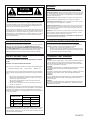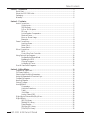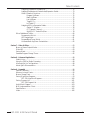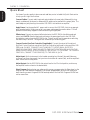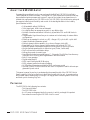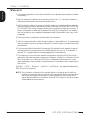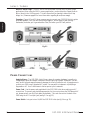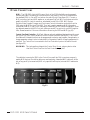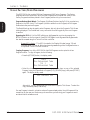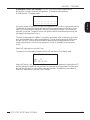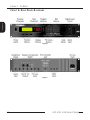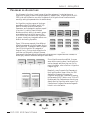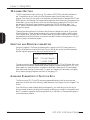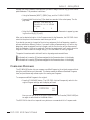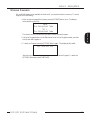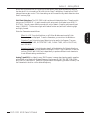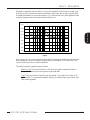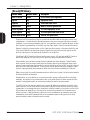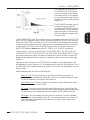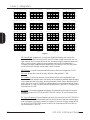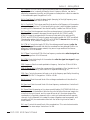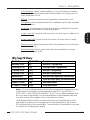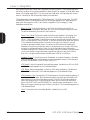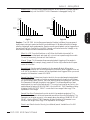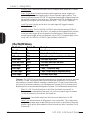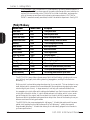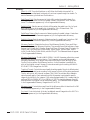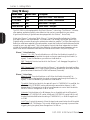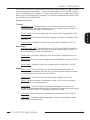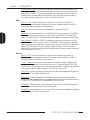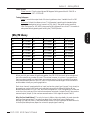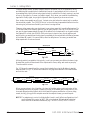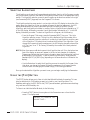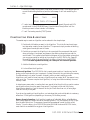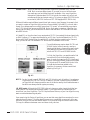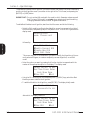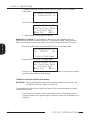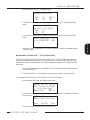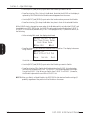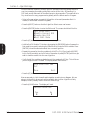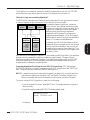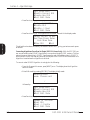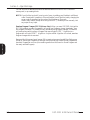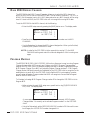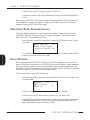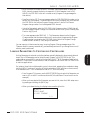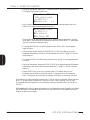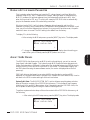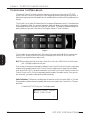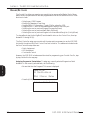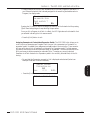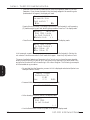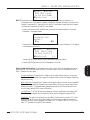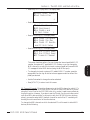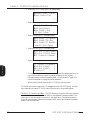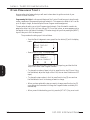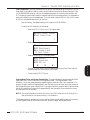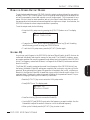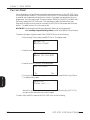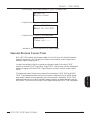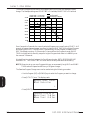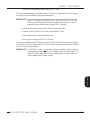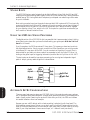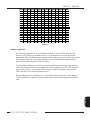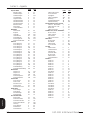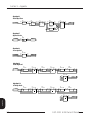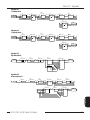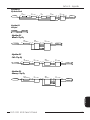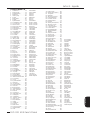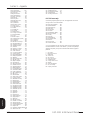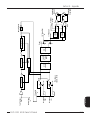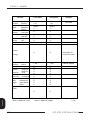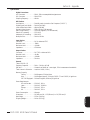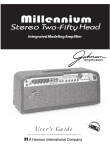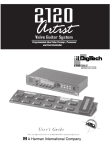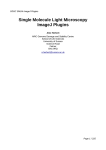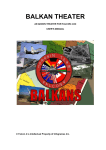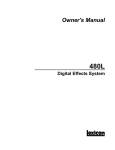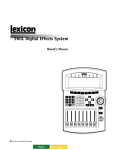Download DigiTech Midi Implementation Owner`s manual
Transcript
A Harman International Company S-DISC™ PROCESSING GSP-2101 Artist Studio Tube Preamp / Multi-Effects Processor Owner's Manual WARNING CAUTION FOR YOUR PROTECTION, PLEASE READ THE FOLLOWING: RISK OF ELECTRIC SHOCK DO NOT OPEN A T T E N T I O N : RISQUE DE CHOC ELECTRIQUE - NE PAS OUVRIR W A R N I N G : TO REDUCE THE RISK OF FIRE OR ELECTRIC SHOCK DO NOT EXPOSE THIS EQUIPMENT TO RAIN OR MOISTURE The symbols shown above are internationally accepted symbols that warn of potential hazards with electrical products. The lightning flash with arrowpoint in an equilateral triangle means that there are dangerous voltages present within the unit. The exclamation point in an equilateral triangle indicates that it is necessary for the user to refer to the owner’s manual. These symbols warn that there are no user serviceable parts inside the unit. Do not open the unit. Do not attempt to service the unit yourself. Refer all servicing to qualified personnel. Opening the chassis for any reason will void the manufacturer’s warranty. Do not get the unit wet. If liquid is spilled on the unit, shut it off immediately and take it to a dealer for service. Disconnect the unit during storms to prevent damage. WATER AND MOISTURE: Appliance should not be used near water (e.g. near a bathtub, washbowl, kitchen sink, laundry tub, in a wet basement, or near a swimming pool, etc). Care should be taken so that objects do not fall and liquids are not spilled into the enclosure through openings. POWER SOURCES: The appliance should be connected to a power supply only of the type described in the operating instructions or as marked on the appliance. GROUNDING OR POLARIZATION: Precautions should be taken so that the grounding or polarization means of an appliance is not defeated. POWER CORD PROTECTION: Power supply cords should be routed so that they are not likely to be walked on or pinched by items placed upon or against them, paying particular attention to cords at plugs, convenience receptacles, and the point where they exit from the appliance. SERVICING: To reduce the risk of fire or electric shock, the user should not attempt to service the appliance beyond that described in the operating instructions. All other servicing should be referred to qualified service personnel. FOR UNITS EQUIPPED WITH EXTERNALLY ACCESSIBLE FUSE RECEPTACLE: Replace fuse with same type and rating only. U.K. MAINS PLUG WARNING ELECTROMAGNETIC COMPATIBILITY A moulded mains plug that has been cut off from the cord is unsafe. Discard the mains plug at a suitable disposal facility. NEVER UNDER ANY CIRCUMSTANCES SHOULD YOU INSERT A DAMAGED OR CUT MAINS PLUG INTO A 13 AMP POWER SOCKET. Do not use the mains plug without the fuse cover in place. Replacement fuse covers can be obtained from your local retailer. Replacement fuses are 13 amps and MUST be ASTA approved to BS1362. This unit conforms to the Product Specifications noted on the Declaration of Conformity. Operation is subject to the following two conditions: • this device may not cause harmful interference, and • this device must accept any interference received, including interference that may cause undesired operation. Operation of this unit within significant electromagnetic fields should be avoided. SAFETY INSTRUCTIONS LITHIUM BATTERY WARNING NOTICE FOR CUSTOMERS IF YOUR UNIT IS EQUIPPED WITH A POWER CORD. CAUTION! This product contains a lithium battery. There is danger of explosion if battery is incorrectly replaced. Replace only with an Eveready CR 2032 or equivalent. Make sure the battery is installed with the correct polarity. Discard used batteries according to manufacturer’s instructions. ADVARSEL! Lithiumbatteri - Eksplosjonsfare. Ved utskifting benyttes kun batteri som anbefalt av apparatfabrikanten. Brukt batteri returneres apparatleverandøren. ADVARSEL! Lithiumbatteri - Eksplosionsfare ved fejlagtig håndtering. Udskiftning må kun ske med batteri av samme fabrikat og type. Levér det brugte batteri tilbage til leverandøren. VAROITUS! Paristo voi räjähtää, jos se on virheellisesti asennettu. Vaihda paristo ainoastaan laitevalmistajan suosittelemaan tyyppin. Hävitä käytetty paristo valmistajan ohjeiden mukaisesti. VARNING! Explosionsfara vid felaktigt batteribyte. Använd samma batterityp eller en ekvivalent typ som rekommenderas av apparattillverkaren. Kassera använt batteri enligt fabrikantens instruktion. WARNING: THIS APPLIANCE MUST BE EARTHED. The cores in the mains lead are coloured in accordance with the following code: GREEN and YELLOW - Earth BLUE - Neutral BROWN - Live As colours of the cores in the mains lead of this appliance may not correspond with the coloured markings identifying the terminals in your plug, proceed as follows: • The core which is coloured green and yellow must be connected to the terminal in the plug marked with the letter E, or with the earth symbol, or coloured green, or green and yellow. • The core which is coloured blue must be connected to the terminal marked N or coloured black. • The core which is coloured brown must be connected to the terminal marked L or coloured red. This equipment may require the use of a different line cord, attachment plug, or both, depending on the available power source at installation. If the attachment plug needs to be changed, refer servicing to qualified service personnel who should refer to the table below. The green/yellow wire shall be connected directly to the unit's chassis. CONDUCTOR WIRE COLOR Normal Alt L LIVE BROWN BLACK N NEUTRAL BLUE WHITE E EARTH GND GREEN/YEL GREEN WARNING: If the ground is defeated, certain fault conditions in the unit or in the system to which it is connected can result in full line voltage between chassis and earth ground. Severe injury or death can then result if the chassis and earth ground are touched simultaneously. 18-0267-F Table of Contents Section 1 - Introduction ..................................................................................................................4 Quick Start...........................................................................................................................4 About the GSP-2101 Artist ................................................................................................5 Packaging .............................................................................................................................5 Warranty ..............................................................................................................................6 Section 2 - The Basics Audio Connections .............................................................................................................7 Guitar Inputs ..........................................................................................................7 2101 Outputs ..........................................................................................................7 1/4" vs. XLR Outputs..............................................................................................7 FX Loop ..................................................................................................................7 Active Speaker Compensator ................................................................................7 Phantom Power ......................................................................................................7 Mono vs. Stereo Usage...........................................................................................8 Examples.................................................................................................................8 Power Connections..............................................................................................................8 Applying Power ......................................................................................................8 Power Cord .............................................................................................................8 Power Switch..........................................................................................................8 Other Connections..............................................................................................................9 MIDI .......................................................................................................................9 Control One Foot Controller.................................................................................9 Using Factory/User Programs ............................................................................................10 Program Button/Data Wheel................................................................................10 Bypassing the 2101 ...............................................................................................10 Copying Programs.................................................................................................10 Accessing the Tuner.............................................................................................10 Front & Rear Panel Diagrams............................................................................................12 Section 3 - Editing Effects.............................................................................................................13 Programs vs. Algorithms....................................................................................................13 FX Library Buttons.............................................................................................................14 Selecting and Modifying Parameters .................................................................................14 Assigning Parameters to Function Keys ............................................................................14 Comparing Programs .........................................................................................................15 Naming Programs...............................................................................................................16 Storing Changes.................................................................................................................17 Analog Effects....................................................................................................................18 Compression .........................................................................................................18 Using the Distortions ...........................................................................................18 Tubes ....................................................................................................................18 Solid State ...........................................................................................................19 Analog 7-band GEQ ............................................................................................19 Digital Noise Gate and Wet/Dry Mixer ............................................................................20 Digital Effects.....................................................................................................................20 [EQ] FX Library ....................................................................................................20 [Reverb] FX Library ..............................................................................................22 Gated Reverbs ......................................................................................................26 [Dly/Smp] FX Library............................................................................................27 [Cho/Fla] FX Library.............................................................................................30 GSP-2101 Artist Owner’s Manual 1 Table of Contents Section 3 - Editing Effects (cont...)..............................................................................................32 [Pitch] FX Library .................................................................................................32 [Gate] FX Library..................................................................................................36 [More] FX Library .................................................................................................38 [Mix] FX Library ...................................................................................................41 Why are there mixers?..........................................................................................41 Optimizing Levels ..............................................................................................................43 Distortion On vs. Off Levels ................................................................................44 Section 4 - Algorithm Usage.........................................................................................................45 Selecting Algorithms .........................................................................................................45 Using the [TEST] button...................................................................................................45 Constructing User Algorithms ..........................................................................................46 Maximum Algorithms ..........................................................................................46 Memory Usage Information .................................................................................46 L/R DSP Inputs.....................................................................................................47 Algorithm Construction Hints ............................................................................48 Entering/Exiting FX Edit Mode............................................................................48 Adding FX Modules..............................................................................................49 Deleting Individual FX Modules ..........................................................................51 Deleting All FX Modules .....................................................................................52 Deleting Algorithms.............................................................................................52 Move Modules/Switch S-DISCs (PPC-210 Users Only).....................................53 Step-by-Step (Simple Example)...........................................................................55 Linking (Audio Path Routing).............................................................................55 Storing an Algorithm ...........................................................................................58 “Why can’t I copy over an existing Algorithm?” .................................................59 Converting Algorithms from Single to Dual (PPC-210 Users Only) .................60 Converting Algorithms from Dual to Single (PPC-210 Users Only) .................61 Adding/Deleting Modules in Second S-DISC™ (PPC-210 Users Only) ...........61 Seamless Program Changes (PPC-210 Users Only) ............................................62 Section 5 - The GSP-2101 and MIDI .........................................................................................62 Main MIDI Receive Channel............................................................................................62 Program Mapping...............................................................................................................63 Send Front Panel Program Change ...................................................................................63 Device Mapping.................................................................................................................64 Linking Parameters to MIDI Continuous Controllers ......................................................65 Maximum Links per Program ...............................................................................65 Linked Parameter Example ..................................................................................65 Display Active Linked Parameter......................................................................................67 About SysEx Dumps ..........................................................................................................67 System SysEx Data ...............................................................................................67 Program SysEx Data .............................................................................................68 MIDI Merging....................................................................................................................69 MIDI Program Load Type..................................................................................................69 Section 6 - The GSP-2101 and the Control One Foot Remote.................................................70 Configuring the Pedalboard...............................................................................................70 Pedal Calibration..................................................................................................70 Banks/Patches ....................................................................................................................72 2 GSP-2101 Artist Owner’s Manual Table of Contents Assigning Programs to Footswitches ....................................................................72 Assigning Parameters to Footswitches/Expression Pedals....................................73 Other Footswitch Functions.................................................................................75 Program Up/Down...................................................................................75 Bank Up/Down........................................................................................75 List Up/Down ..........................................................................................75 Toggle CCs ..............................................................................................75 Int. Pedal CC...........................................................................................75 Assigning MIDI to Expression Pedals ..................................................................76 Assign CC Number .................................................................................76 CC Transmit Channel ............................................................................77 Set MIDI CC Value Min/Max ................................................................78 Other Pedalboard Tidbits ..................................................................................................80 Programming Set List ...........................................................................................80 LED Assignments .................................................................................................81 Program/Bank/Tuner Switch................................................................................81 Alternate Bank Up/Down Footswitches ..............................................................82 Section 7 - Other Utilities ............................................................................................................83 Mono vs. Stereo Output Modes.........................................................................................83 Global EQ ..........................................................................................................................83 Factory Reset......................................................................................................................84 Seamless Program Change Times......................................................................................85 Section 8 - Advanced Applications ..............................................................................................88 Studio Hints.......................................................................................................................88 Using the 2101 for Studio Processing................................................................................88 Alternate Set Up Configurations ......................................................................................88 About SysEx Documentation ............................................................................................89 Section 9 - Appendix .....................................................................................................................90 Special Characters .............................................................................................................90 Harmony Interval Charts ..................................................................................................90 Memory Usage Chart.........................................................................................................91 Factory Algorithm Diagrams .............................................................................................93 PPC-210 Algorithm Diagrams ...........................................................................100 Factory Program List ........................................................................................................101 PPC-210 Program List ........................................................................................102 Audio Block Diagram ......................................................................................................103 MIDI Implementation Chart...........................................................................................104 Specifications...................................................................................................................105 Index.................................................................................................................................106 GSP-2101 Artist Owner’s Manual 3 Section 1 - Introduction Introduction QUICK START For those of you who prefer to burn now and read later, we've included this Quick Start section to help you do it right the first time. Connect Cables: Connect audio input and output cables to the rear jacks. Balanced (tip-ringsleeve), unbalanced (tip-sleeve) or balanced XLR cables can be used with the output jacks. The rear headphone jack permits you to use the GSP-2101 Artist without an amplifier. Apply Power: Use the supplied AC power cord to connect the GSP-2101 Artist to an appropriately grounded outlet. Be sure you run all your power cables away from audio cables. This will prevent noise and stray magnetic fields from entering the signal path. Effects Loop: Connect any external effects devices to the GSP-2101 Artist effects send and return jacks. NOTE: External devices should return the same signal level to the GSP-2101 Artist as they receive from the GSP-2101 Artist. This will avoid level changes when switching the effects loop in and out. This signal level relationship is called unity gain. Connect Control One Foot Controller (if applicable): Connect the output of the optional DigiTech Control One foot controller to the Foot Controller jack found on the rear of the GSP2101 Artist. DO NOT CONNECT ANYTHING BUT THE OPTIONAL DIGITECH CONTROL ONE FOOT CONTROLLER TO THE FOOT CONTROLLER JACK ON THE REAR PANEL! DOING SO MAY DAMAGE THE DEVICE. IF YOU WANT TO USE MIDI CONTROL, CONNECT THE DEVICE(S) TO THE MIDI IN JACK. Adjust Input: Set the instrument to the loudest operating level that will be used. Make sure your amp is set for a clean sound, that your tone controls are all neutral (flat), and the amplifier's main volume is all the way down. Adjust Output: Set the GSP-2101 Artist output level to the 12 o'clock position, and turn up the amplifier's main volume to the desired level. Select Program: Begin playing your guitar, and choose any program using the Data wheel, or the Program Up/ Down buttons. Programs 1-100 are user-programmable, and you can modify and store them as you want. Programs 101-240 are duplicates of the first 100. Programs 101-240 cannot be overwritten. 4 GSP-2101 Artist Owner’s Manual Section 1 - Introduction Introduction ABOUT THE GSP-2101 ARTIST Congratulations, and thank you for your purchase of the DigiTech GSP-2101 Artist Studio Tube Preamp/Multi-Effects Processor. The original GSP 2101 has become the world's most popular professional guitar processor and to prove it, many of the industry's top players have contributed their own presets to the GSP-2101 Artist. The GSP-2101 Artist continues to go beyond the expected, offering total flexibility and control of the best digital effects in the industry. Special features include: • Full bandwidth effects (20-20kHz) • 24-bit signal path, 48-bit internal data path • Any digital effect can appear at any point in any effects chain • Number of simultaneous effects limited only by available CPU and RAM blocks in the unit • Programmable Algorithms allow you to create an unlimited variety of custom effects configurations • Effects can be repeated in a chain, e.g. EQ + flange + EQ + pitch shift + pitch shift • Instant Module and Parameter access • Multiple dynamic effects capability (e.g. chorus + flange+ pitch shift) • Expandable to 2x factory memory and processing with optional PPC-210 • Balanced, speaker-compensated outputs for running direct to a mixing console • World-class tube preamp with six distortion types (3 tube, 3 solid state) • DigiTech’s exclusive modulation delays • New and improved chromatic tuner • New Effects include: improved Whammy™, Chromatic Pitch Shifter, New Harmony Intelligent Pitch Shifting, and Programmable Cabinet Emulation • Built-in tone generator • Digital and analog EQ • MIDI input filtering and MIDI Merging • MIDI program transmit and receive mapping • All Effects and Parameters available for MIDI continuous control • Optional Control One foot controller with built-in Expression Pedal for ultimate programmability and control This owner's manual is your key to understanding the powerful world of the GSP-2101 Artist. Read it carefully. After you've had time to familiarize yourself with the unit, try experimenting with unusual effects combinations or routings. You may get some interesting results. Good luck, and thank you for choosing DigiTech. PACKAGING The GSP-2101 Artist’s shipping box contains: - This Owner's Manual - The GSP-2101 Artist - An AC power cord appropriate for the country in which you bought this product - Four screws for mounting the GSP-2101 Artist in a rack. GSP-2101 Artist Owner’s Manual 5 Section 1 - Introduction Introduction WARRANTY 1. The warranty registration card must be mailed within ten days after purchase date to validate this warranty. 2. DigiTech warrants this product, when used solely within the U.S., to be free from defects in materials and workmanship under normal use and service. 3. DigiTech liability under this warranty is limited to repairing or replacing defective materials that show evidence of defect, provided the product is returned to DigiTech WITH RETURN AUTHORIZATION, where all parts and labor will be covered up to a period of one year. A Return Authorization number may be obtained from DigiTech by telephone. The company shall not be liable for any consequential damage as a result of the product's use in any circuit or assembly. 4. Proof-of-purchase is considered to be the burden of the consumer. 5. DigiTech reserves the right to make changes in design, or make additions to, or improvements upon this product without incurring any obligation to install the same on products previously manufactured. 6. The consumer forfeits the benefits of this warranty if the product's main assembly is opened and tampered with by anyone other than certified Digitech technician or, if the product is used with AC voltages outside of the range suggested by the manufacturer. 7. The foregoing is in lieu of all other warranties, expressed or implied, and DigiTech neither assumes nor authorizes any person to assume any obligation or liability in connection with the sale of this product. In no event shall DigiTech or its dealers be liable for special or consequential damages or from any delay in the performance of this warranty due to causes beyond their control. DigiTech™, S-DISC™, Whammy™, AutoLink™, and Silencer™ are registered trademarks of DOD Electronics Corporation. NOTE: The information contained in this manual is subject to change at any time without notification. Some information contained in this manual may also be inaccurate due to undocumented changes in the product or operating system since this version of the manual was completed. The information contained in this version of the owner's manual supersedes all previous versions. 6 GSP-2101 Artist Owner’s Manual Section 2 - The Basics AUDIO CONNECTIONS The Basics Guitar Inputs - The GSP-2101 Artist provides two jacks to choose from when connecting your guitar. One on the front, and one one the back (see diagrams 2-4 & 2-5 ). They are identical except that the front input jack takes priority over the rear input jack (i.e. when you use the front jack, the rear jack becomes inactive). The rear jack is provided for those who "hard-wire" their equipment into racks and prefer to run their cables behind the equipment instead of the across the front. 2101 Outputs - The GSP-2101 Artist includes both balanced 1/4" and XLR outputs (see diagram 2-5). The 1/4" outputs are commonly used to feed a guitar amp(s), and the XLRs are usally connected to a mixing console (in both live and recording studio situations). Be sure to keep levels low to avoid possible speaker damage when making these audio connections. 1/4" vs. XLR Outputs - These outputs are identical except, the Active Speaker Compensator circuit only effects the XLR outputs. This allows a player to run an amp set-up on stage, while simultaneously sending signal to a mixing console using the Active Speaker Compensator. FX Loop - The GSP-2101 Artist provides a programmable line level mono send/stereo return FX loop (see diagram 2-5). This allows you to insert additional processing into the 2101's signal path. The signal leaves the box after the Preamp and EQ circuits, and returns just before the A/D convertors for the digital processing (see Block Diagram ). Although the A/D converters usually only receive a mono signal from the analog section, the FX Loop Returns can be used for either mono (left jack only) or stereo applications (both jacks). How the FX Loop Return’s signals combine with the original signal can be defined and stored into each Program, using the following settings: Bypass - The FX Loop Returns are off, and completely ignored. Summed - The FX Loop Returns are summed together with the original signal using a 50:50 ratio. No Sum - If plugs are connected to the FX Loop Return jack(s), they are the primary signal source. If there is no signal present at these jacks, you don't hear anything from the GSP-2101 Artist. When the jacks aren't used, No Sum behaves the same as the FX Loop Bypass setting. Every Program in the 2101 has the FX Loop set to bypass, so you will need to turn the loop on in each Program that requires the external processing. See Editing Effects on pg. 13 for information concerning parameter editing. Active Speaker Compensator- The GSP-2101 Artist includes special circuitry before the XLR and Headphone outputs that simulates the sound of microphoned guitar cabinets. The Active Speaker Compensator is engaged when the button next to the XLR out jacks is pressed in. This circuit is extremely useful for recording studio applications, or connecting the 2101 directly to the mixing console in live applications. Guitar speakers are not flat, full frequency transducers. The Active Speaker Compensator simulates the frequency response and behavior of a common 4 x 12 Cabinet, giving you true guitar speaker sound without extra baggage! Phantom Power - The GSP-2101 Artist has no need for Phantom Power supplied by mixing consoles. If your console doesn't allow you turn off Phantom Power to individual channels, don't worry, the 2101 will survive. However, with all equipment exposed to Phantom Power, you should always engage the Phantom Power AFTER all audio connections are completed. GSP-2101 Artist Owner’s Manual 7 Section 2 - The Basics Mono vs. Stereo Usage - The GSP-2101 Artist can be used in either mono or stereo output applications. When using the 2101 in a mono application, you should set the Output Mode to Mono (found in the Utilities menu). This will ensure that you hear both sides of multi-tap delays, etc. (Please see page 83 for more information regarding Mono/Stereo usage). The Basics Examples - Figures 2-1 and 2-2 show common ways to connect your GSP-2101 Artist to guitar amps and speakers. Once you have everything plugged in, set the amps to clean settings. Remember, the better your rig sounds when clean, the better your 2101 will perform. Fig 2-1 Fig 2-2 POWER CONNECTIONS Applying Power - The GSP-2101 Artist, like any piece of computer hardware, is sensitive to voltage drops, spikes, and surges. Interference such as lightning or power "brownouts" can seriously, and in extreme cases, permanently damage the circuitry inside the unit. Always be sure to connect your 2101 to well grounded AC outlets. You may wish to implement a Spike/Surge Suppressor or AC Line Conditioners to further protect your investment. Power Cord - Use the power cord supplied with the GSP-2101 Artist when making your AC connections. The power cord should be appropriate for the country where the 2101 was sold. If not, please contact your DigiTech dealer immediately. This cord connects to the back of the 2101 using the AC Line Input Jack (see fig 2-5 on pg. 12). Power Switch - Lets you to turn On/Off the GSP-2101 Artist (see fig 2-4 on pg. 12). 8 GSP-2101 Artist Owner’s Manual Section 2 - The Basics OTHER CONNECTIONS The Basics MIDI - The GSP-2101 Artist is MIDI savvy. Much of the 2101's flexibility can be accessed remotely using MIDI, allowing you to focus more on your playing. The 2101 is complete with the standard MIDI In, Out and Thru jacks on the rear of the unit (see figure 2-5). Connect a MIDI controller (such as a MIDI sequencer, or perhaps a DigiTech MC2 continuous controller pedal) to the MIDI In jack for remote or automated control of the 2101. MIDI System Exclusive Data, Program Changes, and Continuous Control information can be sent from the 2101 using the MIDI Out jack. The MIDI Thru jack is used to pass along MIDI information received at the MIDI In jack. MIDI information created by the 2101 can be Merged with incoming data and passed to the MIDI Out jack, offering a second Thru option for your MIDI applications. Please see section 5 for more information concerning the 2101 and MIDI (pg. 63). Control One Foot Controller - DigiTech offers an optional pedalboard designed to get the most out of your GSP-2101 Artist, called the Control One foot controller (see fig 2-3). The Control One features 10 footswitches that can be programmed to select a new program, change banks, or change parameter values. It also includes a built-in Expression Pedal for changing parameters in real-time. The Control One is connected to the Foot Controller Input on the rear of the unit (see figure 2-5). WARNING: This jack supplies voltage to the Control One. Do not plug any device other than the Control One into the Foot Controller Input jack. The cable that connects the 2101 to the Control One uses 5-pin DIN connectors commonly used by MIDI devices. Should the cable ever need replacing, a standard MIDI cable will do the job, as long as all 5 pins are wired (MIDI only requires 3 active pins, but most MIDI cables wire all 5). Fig 2-3 GSP-2101 Artist Owner’s Manual 9 Section 2 - The Basics USING FACTORY/USER PROGRAMS The GSP-2101 Artist contains 100 User Programs and 140 Factory Programs. The Factory Programs cannot be copied over, while the User Programs can be copied over. Many of the Factory Programs have been placed in User Program positions for your convenience. The Basics Program Buttons/Data Wheel: The Program [Up/Down] buttons (see fig 2-4) let you select any Program in the 2101 Artist. The Program Up button selects the next Program, while Program Down selects the previous Program. The Data Wheel can also be used to select Programs, but only when the Program's Title Screen is being displayed. The Data Wheel is very convenient for scrolling quickly from one Program to another. Bypassing the 2101: All of the 2101’s effects can be Bypassed at one time by pressing the [BYPASS] button on the front panel. Press [BYPASS] again to exit Bypass mode. Bypass mode can also be accessed using the Control One foot controller. Bypass LED indicator - This LED is located in the Display Window (see pg. 12) and indicates (when lit) that all effects have been bypassed using either the Bypass button or the optional Control One foot controller. Copying Programs: Any of the GSP-2101 Artist's 240 Programs can be copied to a User Program location. To copy a Program, do the following: • Press the [STORE] button, the display reads: Copy Dry Saturated Tube To: 1 Dry Saturated Tube • Select the User Program position where you want to place a copy of the selected Program (using the Data wheel or Program [UP] / [DOWN] keys), and press [STORE] again. The display briefly reads: *** Copying *** after which, you will automatically be returned to Program's Title Screen. To abort the copy command, press [COMPARE]. If a new Program is stored in a location where a Program already exists, the old Program will be overwritten by the new one. Make sure you know where you’re storing your Programs to avoid accidental loss of valuable sounds. 10 GSP-2101 Artist Owner’s Manual Section 2 - The Basics Accessing the Tuner/Tone Generator: The GSP-2101 Artist comes complete with a full-function chromatic tuner and tone generator. To access the tuner, press the [TUNER] button. The display reads: Tuner A = 440 The Basics -- -- -- -- -- -- --- -- -- -- -- -- -As you play a note on the guitar, line two of the display will tell you which note you are playing. The 3rd and 4th lines of the display will begin to show characters moving to the left or to the right. If the characters are moving right, the note you are playing is sharp. If the characters move left, you are flat. The goal is to tune your guitar so that the characters stop moving, and the display indicates you are in tune. The tuner is referenced to A=440Hz. If you prefer tuning sharp or flat according to the A reference, use the Data Wheel to select a new reference. This can be set as high as A=453Hz or as low as A=427Hz. The tuner can also be used for alternate tuning references where A=Ab (meaning you play an A chord, but you hear an Ab chord). It is possible to tune as low as A=Gb. Press the [Tuner] button to exit the Tuner. To access the Tone Generator, press and hold the [Tuner] button. The display reads: Tone Generator Lev 0 E2: 82.41 Hz Press the [1] button, then use the Data wheel to modify the Level parameter. Pressing button [2] and then using the Data Wheel lets you select the tone that is being generated. The tone generator can be very helpful in helping other musicians tune their instruments to your reference. Press the [Tuner] button to exit the Tone Generator. GSP-2101 Artist Owner’s Manual 11 Section 2 - The Basics FRONT & REAR PANEL DIAGRAMS The Basics Fig 2-4 Fig 2-5 12 GSP-2101 Artist Owner’s Manual Section 3 - Editing Effects PROGRAMS VS. ALGORITHMS For a Program to function, it must have an Algorithm assignment. In simplest terms, an Algorithm is a group of effects connected together in a specific way. Algorithms tell the GSP2101 Artist which effects to use, while Programs tell the Algorithm how the effects should sound (by setting the parameters to the stored values). Editing Effects An Algorithm contains a group of single-purpose effects called FX Modules (see fig. 3-2). Each FX Module contains its own set of Parameters, and is designed to perform a specific function. It is within these individual Modules, and their ability to be used in groups or to stand alone that, the full power of the GSP-2101 Artist is utilized. When combined in groups, virtually any imaginable effects combination and routing is possible. Figure. 2-3 shows an example of two different Algorithms assigned to three Programs. Notice that Algorithm A is assigned to both Programs 1 and 3, while Algorithm B is assigned to Program 2 only. (Using a single Algorithm for more than one Program is common. Because, Programs with the same effects Modules and routings as other Programs are often needed, but with slightly different Parameter settings for each effect.). Since Algorithms can be modified, there are some rules concerning when User Algorithms can be changed, and when they can not. For more information, refer to Section 4 Algorithm Usage on pg. 45. Essentially, every Program's first Parameter is the Algorithm select screen. When the 2101 displays the Program's title screen,the Algorithm select screen is reached by pressing the Parameter [NEXT] button once. All the FX Modules and their Parameters are found immediately after the Algorithm select screen. Fig 32 shows how a Program's Parameter Pages arelinked in a circular fashion. Fig 3-3 GSP-2101 Artist Owner’s Manual 13 Section 3 - Editing Effects FX LIBRARY BUTTONS The FX Library buttons (see fig 2-4 on pg. 12) make the GSP-2101 Artist easier and faster to use. These buttons let you jump to the first Parameter page of each Module used in the Program. From there, you can scroll to the Parameter you want using the Parameter [NEXT] and [PREV] buttons. For example: if a Program uses an algorithm that contains two choruses and one reverb effect, you can jump directly to the first chorus module by pressing the [CHO/FLA] button, and get to the second chorus module by pressing the [CHO/FLA] button again. The [NEXT] button could have taken you to the same location, but the FX Library Buttons made things much quicker. Editing Effects There are two buttons found in this button array that aren't labeled with names. They are the [<] and [>] buttons. These two buttons allow you to jump from effect module to effect module. This is helpful when you're not sure of the effect order, and you don't wishto scroll through all the parameters. Press the [>] button to access the next effect module in the algorithm, or the [<] button to jump to the previous module. SELECTING AND MODIFYING PARAMETERS Using the Program's Title Screen as a starting point, press one of the FX Library buttons, or [Prev] or [Next] buttons to enter Edit Mode. Once in Edit Mode, you will see that Parameters are often logically grouped into sets of two and three like this: Stereo Noise Gate SNGt On |Thresh|Hyster |-64dB |6dB To select one of the three displayed parameters, press either the [1], [2], or [3] button. Once you have selected the Parameter, use the Data Wheel to adjust the value. Pressing the [1], [2], or [3] button again will cause the value to increment or decrement (depending on its current assignment and the last direction it was moved). To retain any changes you have made to a Program, Store it before changing Programs (see Storing Changes pg. 17) ASSIGNING PARAMETERS TO FUNCTION KEYS The Function keys ([1], [2], and [3]) are user-programmable buttons that let you access and tweak up to three of your most commonly used Parameters in a Program, from the Program Title Screen. If you find that you need to adjust delay times frequently, you could set up a Function key to give you instant access to the delay time Parameter, enabling you to tweak it’s value quickly and easily. This feature is great for maximizing productivity in the studio, or fixing something fast in a live performance situation. 14 GSP-2101 Artist Owner’s Manual Section 3 - Editing Effects Suppose you’re using a stereo chorus and that you want to assign Function key [1] to the chorus speed Parameter. The procedure is as follows: • Using the Parameter [NEXT] / [PREV] keys, scroll to CHORUS SPEED. • Press and hold Function key [1] for about two seconds. After a short pause, The display reads: Select parameter's location on program screen ¨ ¨ ¨ Editing Effects • Select the Program screen location where you want the Parameter to appear by pressing Function key [1], [2], or [3]. After you’ve selected a location in the Program screen for the Parameter, the GSP-2101 Artist returns to the place in the Parameter menu where you left off. If you decide you want to change the Function key assignment for that Parameter, repeat the process, and select a different location. If you want to leave a Parameter with no Function key assignment, press its assigned Function key again, and the Function key will be disconnected from the Parameter. After you've made your Function key assignments, you’ll need to store the Program in order to retain the changes. See pg. 17 for information on Storing Programs. The special characters used to indicate Function key assignments are as follows: ¡ Indicates that Access key [1] has been assigned to the Parameter shown in the display. ™ Indicates that Access key [2] has been assigned to the Parameter shown in the display. £ Indicates that Access key [3] has been assigned to the Parameter shown in the display. COMPARING PROGRAMS The [COMPARE] button lets you compare a modified Program to the original program without losing the modifications you have made. This feature makes the difference between Programs clear, and provides an easy reference point for creating new Programs. To compare a modified Program to the original: • Press the [COMPARE] button. The GSP-2101 Artist will temporarily switch to the original Program settings, and the display will read: *** *** *** COMPARING *** *** *** Now you can hear what the original Program sounds like. Press the [COMPARE] button again to switch back to the edited version. The GSP-2101 Artist will not respond to any buttons or commands while in Compare mode. GSP-2101 Artist Owner’s Manual 15 Section 3 - Editing Effects NAMING PROGRAMS The GSP-2101 Artist lets you give your Programs and Algorithms custom names (up to 20 characters in length). Use the Data wheel and the Function keys to make naming quick and easy. Function key [1] changes the character from upper to lower case and vice versa. Function key [2] inserts a space into the Program name, and Function key [3] jumps to the numbers in the character set. To custom name a Program or Algorithm, do the following: • Press the [NAME] button once. The display looks something like this: Dry Saturated Tube Editing Effects ¡CAPS ™SPC £NUM The numbers preceding each option indicates the Function key that will perform the function shown. • Using the Data wheel, scroll to the character you want to use, or press one of the Function keys. When you have selected the character you want, press the Parameter [NEXT] button. Note that the cursor moves to the next character. Repeat this procedure until the display shows what you want. Unique to the GSP-2101 Artist are several special naming functions. The [<], and [>] buttons in the FX Library group let you bump an entire name, or section of a name, left or right in onespace increments. Whether you move left or right, all characters to the right of the cursor will move. The Program [UP] button copies a character into memory. This lets you place a copy of that character (using the Program [DOWN] key) anywhere in the name. NOTE: if you exit the name mode before storing, an asterisk appears in the upper right corner of the display. This means that you must store the changes you have made in order for your custom Program name to be retained in memory. 16 GSP-2101 Artist Owner’s Manual Section 3 - Editing Effects STORING CHANGES For modified Programs to be available for later recall, you must store them in memory. To store a Program, do the following: • After you have changed the Program, press the [STORE] button once. The display looks something like this: Editing Effects Save Dry Saturated Tube To: 1 Dry Saturated Tube This screen lets you choose where you want to store the new Program. • Using the Program buttons or the Data wheel, scroll to the Program number you want to store the new Program to. • To store the Program, press the [STORE] button again. The display briefly reads: *** Storing *** after storing you will automatically be returned to the current Program. To abort the [STORE] command, press [COMPARE]. GSP-2101 Artist Owner’s Manual 17 Section 3 - Editing Effects ANALOG EFFECTS Every Program has a set of analog effects whose signal routing order is always fixed. These analog effects include Compression, Distortion, and a 7-band Graphic Equalizer. Compression: Every Program in the GSP-2101 Artist has a dynamic range compression circuit specially designed for use with guitars. Compression does exactly what its name implies; it compresses the dynamic range of a signal. It does this by turning signals down as they become louder. After it makes the adjustment to the level, it boosts the overall signal back up. This can be used to increase sustain, and tighten up guitar signal, and is particularly useful on clean sounds. Parameters of the GSP-2101 Artist compressor are as follows: Editing Effects Effect On / Off: Turns the Module on or off. When Modules are turned off, their Parameters are not displayed. To see the Parameters, you must turn the Module on. Compression Ratio: Controls the amount of gain reduction for a given input signal level. This means that if RATIO is set to 2:1, every 2 dB increase in input level results in a 1 dB increase in compressor output. Likewise, if RATIO is set to 5:1, every 5 dB increase in input level will result in a 1 dB output level increase. The higher the RATIO setting, the more compressed the output signal becomes. Ranges from 1.5:1 to infinity:1. Threshold: Sets the minimum input level at which the compressor will engage. As THRESHOLD is lowered, the compressor engages at lower input levels, causing the apparent output level to decrease. Ranges in 5 dB steps from -30dB to -45 dB. Output Level: Adjusts the overall output level of the compressor. Ranges in 6 dB steps from -6 dB to +6 dB. Distortions: The distortion section of the GSP-2101 Artist is capable of producing six distinctly different types of distortion: three are tube-driven (using 12AX7’s), and three are solid state. Any one of these distortions is available in every 2101 Program. Tube Distortions: We’ve provided you with two completly separate gain controls in the tube section. The first gain control adjusts how hard the guitar signal hits the first 12AX7 tube. This control is very useful in compensating for different pickup strengths from your guitar. If one of your guitars provides a very strong signal, you will hear more distortion than guitars with weaker pickups. Use the first gain control to help match the distortion sound between the two guitars. The second gain control adjusts how much gain is applied to the signal feeding the second 12-AX7 tube (the signal being the result of the first 12AX7 tube). This is where distortion really starts to build. Thousands of tonal possibilities are available by using different combinations of Gain1 and Gain2. Low Gain1 and High Gain2 settings produce more dynamic type distortions while, the opposite provide more tones with more natural edge. Using high settings for Gain1 and Gain2, offer more than enough distortion for most applications. The 2101 gives you three types of tube circuitry to choose from. Saturated tube offers tight, all out gain possibilities. Distorted tube has less gain overall, and is a little looser in the bottom end. It also has a little darker natural tone overall. 18 GSP-2101 Artist Owner’s Manual Section 3 - Editing Effects While turning the distortion OFF gives you a clean sound, many guitarists prefer the sound of the tube when it is not overdriven. We call this the Clean Tube setting. It uses the first 12AX7 tube and has one gain control. This clean setting can still be used for very subtle distortion when Gain1 is set very high. Solid State Distortions: The GSP-2101 Artist has three solid-state distortions. These three distortions are: OVERDRIVE - A gentle overdrive with extra punch for bluesier tones. HEAVY SUSTAIN - Smooth, warm distortion sound with a lot of sustain. Great for really smooth lead tones. GRUNGE - This has tons of gain with loads of bottom end, while still remaining tight and highly focused. Editing Effects Distortion Parameters are as follows: Effect On / Off: Turns the Module on or off. When Modules are turned off, their Parameters are not displayed. To see the Parameters, you must turn the Module on. Distortion Type: Selects the type of distortion to be used in the Program. They are: SATURATED TUBE , DISTORTED TUBE , CLEAN TUBE , HEAVY SUSTAIN, and GRUNGE Distortion Gain(#): Controls the gain stage(s) of the distortion. Solid state distortions have one gain stage, and tube distortions (except CLEAN TUBE) have two. In tube distortions, GAIN1 and GAIN2 act independently to produce different tonal characteristics at different setting combinations. Analog 7-band GEQ: Included in every 2101 Program, is a seven-band analog graphic equalizer with ±12 dB cut or boost in 2 dB steps. Frequency centers are: 80, 160, 320, 640, 1.28k, 2.56k, and 5.12k Hz. Use the [NEXT] and [PREV] keys to select the frequency you want to modify. Use the Data wheel to boost or cut the selected frequency. GSP-2101 Artist Owner’s Manual 19 Section 3 - Editing Effects DIGITAL NOISE GATE AND WET/DRY MIXER There are two digital effect modules present in every GSP-2101 Artist Program: The digital noise gate and the wet/dry mixer. The digital noise gate uses DigiTech’s Silencer™ technology, and is used for eliminating excess noise or creating special effects. This module appears in the FX Library when creating your own Algorithms. There may be some unique applications where you want to place a noise gate somewhere else in the effect chain. For more information on noise gate Parameters, see pg. 36. Editing Effects The wet/dry mixer control is used to quickly change the overall effects level of a Program. If a Program has too much effect for your taste, press the [MIX] button, and the 2101 will jump to the wet/dry Parameter screen. Use the Data Wheel to adjust this relationship. Remember to store the Program after you change it (see pg. 17). DIGITAL EFFECTS All digital Modules can be placed anywhere in a signal path, and routed any way you choose. This flexibility puts S-DISC processing in a class of its own. [EQ] FX Library Module Name 6Bnd GEQ 10Bnd GEQ 15 Band GEQ Low Pass Filter High Pass Filter 1Bnd ParamtrcEQ 3Bnd ParamtrcEQ 5Bnd ParamtrcEQ Band Pass Filter Notch Filter Cabinet Emulator Module Abbrv. GEQ6 GEQ10 GEQ15 LPF HPF PEQ1 PEQ3 PEQ5 BPF Notch Cab Description Full bandwidth 6-band graphic equalizer Full bandwidth 10-band graphic equalizer Full bandwidth 15-band graphic equalizer Double-pole low-pass filter Double-pole high-pass filter 1-band parametric equalizer 3-band parametric equalizer 5-band parametric equalizer with shelving high and low Double-pole bandpass filter Double-pole notching (cut only) filter Guitar Cabinet/Speaker Emulation The equalizer Modules provided in the GSP-2101 Artist offer superb noise performance and allow accurate tonal shaping of many different types of sound sources. There are three different graphic EQs: the high-pass, low-pass, bandpass, and notch filters. All allow precise band limiting of source material. Parametric equalizers are represented in 1-band, 3-band, and 5-band Modules, all with adjustable Qs (see discussion of Q on next page). The 5-band parametric has shelvingtype, high and low-frequency controls, each with selectable frequencies. A Programmable cabinet emulator can be used in place of the analog cabinet emulation provided at the XLR outputs. This lets you decide Program by Program whether or not to use cabinet emulation. 20 GSP-2101 Artist Owner’s Manual Section 3 - Editing Effects Adjustable Q equalizers offer the ability to control the bandwidth of the boost/cut ranges. High Q settings (Q=8) yield extremely narrow bandwidths, where boost and cut have minimal effect on frequencies adjacent to the center frequency. Fig. 3-4 shows how low Q settings affect a wider number of frequencies when the selected band is boost or cut. DigiTech Audio Precision STD AMPL (dBr) vs FREQ (Hz) 20.000 15.000 10.000 Q= 2 Q= 4 Q 0.0 Editing Effects 5.0000 = 8 -5.000 -10.00 -15.00 -20.00 100 1k 10k Fig 3-4 With a Q setting of 2, you can see that a large number of frequencies are affected by boosting the center frequency. Look at the middle and lower curves in the diagram. The curves with Q setting of 4 and 8 have a much narrower bandwidth. The cabinet emulator’s parameters are as follows: Effect On / Off: Turns the Module on or off. When the cabinet emulation Module is turned off, the sound continues to pass through the Module. Type: There are 10 cabinet types that can be selected. They range from 1-Warm to 10MaxBndwidth. The maximum bandwidth setting is the same as having the cabinet emulator module bypassed. GSP-2101 Artist Owner’s Manual 21 Section 3 - Editing Effects [Reverb] FX Library Editing Effects Module Name Multi-FX Reverb BigVerb GigaVerb Gated Reverb Stereo Big Reverb Stereo Gigaverb Stereo Gated Reverb Module Abbrv. MVerb Big Gig GtRvb SBig SGig SGtRv Description For use in multi-effects Algorithms High-quality reverb Professional studio reverb Mono in, stereo out gated reverb True stereo high-quality reverb True stereo professional studio reverb Stereo in /out gated reverb GigaVerb has 20 Parameters, that give exceptional soundfield and tonal shaping control over reverberation. It is best suited for simulating natural room environments that have no acoustic treatment, like churches and assembly halls. A one input/four output GigaVerb Module, is capable of producing reverberation of virtually any size, shape, depth, timbre or soundfield location. Bigverb is a slightly trimmed version of the GigaVerb, offering much of the same flexibility and controls as GigaVerb, but using less memory. Bigverb lets you produce a high-quality reverb, while including one or two other small Modules in the Algorithm. Like Bigverb, MFX Reverb is a slimmer and trimmer version of GigaVerb, but MFX Reverb is specifically designed to fit efficiently into Algorithms, using multiple effects Modules. Also available, are true stereo reverbs: Stereo GigaVerb and Stereo Bigverb. These Modules allow channel inputs to remain totally discrete, thereby retaining the imaging of stereo input sources. These reverbs also offer stereo mix controls that allow mixing of left- and right-channel early reflections and reverberations. These controls can be used to blur stereo imaging of input sources, creating a subtle stereo ambience rather than fully discrete reverberation channels. Before covering all the reverb Parameters and their definitions in detail, let’s discuss the benefits and theory behind reverberation. Reverberation, or room ambience, occurs when acoustic energy is reflected off room surfaces, materials, and objects. Using reverberation with your guitar gives the listener a sense that the material is being performed in an environment where you are not actually present. The GSP-2101 Artist uses early reflections in several Modules to get a better emulation of the natural sound of a room. Early reflections are short clusters of direct reflections from the room’s closest walls. In an average size room, these direct reflections usually occur within the first 30 to 100 milliseconds, depending on the size of the room and the placement of the sound source within the room. Adding these early reflections to the reverberation increases the perceived reverberation time and the apparent size of the reverberant space. Adding more than small amounts tends to make the reverb sound unnatural. 22 GSP-2101 Artist Owner’s Manual Section 3 - Editing Effects The GigaVerb’s ER SPREAD, ER SHAPE, and RV ROOM SIZE controls let you modify the build/decay of the early portion of the reverberation envelope and the relative reverberation time of the midrange reverb frequencies. Editing Effects Fig. 3-5 The ER SHAPE Parameter controls the shape of the early reflection envelope, and ER SPREAD sets the time over which this early reflection shape is achieved. A chart showing all 16 early reflection shapes can be found on Pg. 24. The RV ROOM SIZE control is the master control for the apparent room size. The RV RTMID and RV RTBASS Parameters vary in relation to the setting of the RV ROOM SIZE. Meaning, that as RV ROOM SIZE is modified, the RV RTMID and RV RTBASS Parameters change to correspond with the selected room size. These values are calculated automatically, and the relative settings of RV RTMID and RV RTBASS remain the same. On the other hand, the RV ROOM SIZE Parameter does not vary when RV RTMID or RV RTBASS are modified. These controls, in conjunction with the RV X OVER FREQUENCY, RV DIFFUSION, RV HI-FREQ DECAY, RV HI-FREQ ROLLOFF, RV MID LEVEL, and RVBASS LEVEL controls, give your simulated environment its reflective characteristics, and can be used to simulate the presence of any large-area reflective surface in a reverberant space, such as wood, carpet, glass, metal, etc. Adding more sonic flexibility to the GSP-2101 Artist’s GigaVerb is a 1-band parametric EQ with adjustable Q control (more on Q in the Equalizer section) and ±15 dB of boost/cut. This is included as part of the GigaVerb Module, giving more tonal control over reverberation than any other processor. Reverb Parameters and their functions are as follows: Effect On / Off: Turns the Module on or off. When the Module is turned off, its Parameters are not displayed and, signal will not continue to pass through the module. To see the Parameters, you must turn the Module on. ER Pre-delay Time: Controls the length of time before the early reflections are heard. Ranges in milliseconds from 0 to 100. ER Spread: Controls the length of time the early reflections occur. Low settings yield dense, smooth clusters of early reflections, while higher settings spread the same number of reflections out over a longer period of time. Ranges from 20 to 600 milliseconds. ER Shape: Controls the shape of the early reflection envelope. There are 16 different early reflection envelope shapes. See fig. 3-6. The numbers across the top of each envelope shape graphic represents the level (relative to unity gain) of the signal at each point in the envelope. GSP-2101 Artist Owner’s Manual 23 Section 3 - Editing Effects -5 dB -10 dB -15 dB -20 dB TIME -5 dB -10 dB -15 dB -20 dB -20 dB -5 dB -3 dB -20 dB -10 dB -15 dB -20 dB -20 dB -11 dB -10 dB -15 dB -20 dB -3 dB -20 dB -8 dB -20 dB 0 dB -10 dB -15 dB -20 dB -20 dB -12 dB TIME -10 dB -15 dB -20 dB -20 dB -14 dB -8 dB -2 dB SHAPE = 13 -10 dB -15 dB -20 dB -15 dB -20 dB 0 dB -5 dB -13 dB 0 dB -5 dB -10 dB -15 dB -20 dB -20 dB -15 dB -10 dB -15 dB -20 dB TIME -2 dB SHAPE = 8 -20 dB 0 dB -5 dB -10 dB -15 dB -20 dB -9 dB -10 dB -20 dB 0 dB -5 dB -20 dB -13 dB -6 dB 0 dB -20 dB 0 dB -5 dB -10 dB -15 dB -20 dB TIME SHAPE = 11 -3 dB SHAPE = 12 -6 dB -20 dB -15 dB -10 dB -5 dB 0 dB 0 dB TIME TIME -10 dB -20 dB -10 dB TIME AMPLITUDE IN dB AMPLITUDE IN dB -5 dB -11 dB -20 dB 0 dB -5 dB SHAPE = 10 -20 dB 0 dB -5 dB SHAPE = 7 -5 dB SHAPE = 9 -1 dB -1 dB -13 dB -20 dB 0 dB SHAPE = 4 TIME -5 dB -6 dB TIME AMPLITUDE IN dB Editing Effects -20 dB 0 dB 0 dB SHAPE = 3 -11 dB -20 dB 0 dB AMPLITUDE IN dB -8 dB -5 dB -7 dB -15 dB SHAPE = 6 TIME -20 dB -13 dB -10 dB TIME AMPLITUDE IN dB -1 dB -5 dB -20 dB TIME -5 dB SHAPE = 5 -14 dB -20 dB 0 dB AMPLITUDE IN dB -12 dB -20 dB 0 dB TIME -20 dB -11 dB -7 dB SHAPE = 2 AMPLITUDE IN dB -5 dB AMPLITUDE IN dB -2 dB -2 dB TIME SHAPE = 1 -20 dB -13 dB AMPLITUDE IN dB -20 dB -15 dB -20 dB 0 dB AMPLITUDE IN dB -15 dB -9 dB AMPLITUDE IN dB -10 dB -3 dB -5 dB -10 dB -15 dB -20 dB TIME SHAPE = 14 0 dB AMPLITUDE IN dB -5 dB -6 dB AMPLITUDE IN dB -15 dB -20 dB 0 dB AMPLITUDE IN dB -10 dB AMPLITUDE IN dB -5 dB AMPLITUDE IN dB 0 dB -5 dB -10 dB -15 dB -20 dB TIME SHAPE = 15 SHAPE = 16 Fig 3-6 ER Stereo Blend: Appears only in the Stereo GigaVerb Module, and controls the amount of early reflections from the left side of the stereo image to be mixed into the right channel, and vice versa. When set at 0, the stereo image is completely preserved, with no mixing of early reflections from opposite channels. As this Parameter is increased, the stereo image becomes less and until, at a setting of 100, the early reflections from the left and right can be heard in both channels. ER Diffusion: Controls the smoothness of the early reflections. Ranges from 1 to 10. ER Level: Master level control for early reflections. Ranges from 0 - 100. RV Predelay: Controls the amount of time before the first room reverberations are heard. In an actual acoustic space, the amount of reverberation predelay depends largely on the shape and size of the room, and the placement of both listener and sound source within the room. Long RV PREDELAY settings place the reverberation behind the program material (in time, not stereo soundfield) rather than in sync with it. Ranges in milliseconds from 0 to 100. RV Spread: Controls the dispersal and density of reverberations through the course of the early portions of RV RTMID and RV RTBASS. Varies in 20 ms increments from 20-200 ms. RV X Over Frequency: Sets the frequency at which the transition from RV RTBASS to RV RTMID occurs. We recommend that this control be set at least two octaves higher than the frequency you want to boost. For instance, if you want to boost a signal at 200 Hz, set the RV XOVER FREQ control to 800 Hz (an octave above 200 Hz is 400 Hz, two octaves above = 800 Hz). 24 GSP-2101 Artist Owner’s Manual Section 3 - Editing Effects RV Diffusion: RV DIFFUSION controls the smoothness of the reverberation. In a real room, reverberation is naturally diffused by the air. However, diffusion can also be affected by temperature, humidity, and the presence of absorptive or reflective materials in the reverberant space. Ranges from 1 to 10. RV Hi-Freq Decay: Controls the decay length (damping) of the high frequency reverberations. Variable from 25Hz to 20 kHz. RV Hi-Frq Rolloff: This is a low-pass filter that sets the rolloff frequency of the reverberations and early reflections. This is a band-limiting control, and the frequencies above the setting of this Parameter will be rolled off rapidly. Variable from 25Hz to 20 kHz. Editing Effects RV Room Size: Sets the apparent size of the reverberant space. As the setting of RV ROOM SIZE is increased or decreased, the settings of both RV RTMID and RV RTBASS change to correspond with the new room size setting (the settings of RV RTMID and RV RTBASS retain the same relative settings when RV SIZE is modified). Changing the setting of either RV RTMID or RV RTBASS does not affect the setting of RV ROOM SIZE, however. Ranges from 1 to 10. RV RTMid: Controls the length (RT60) of the midrange reverb frequencies after the signal has stopped. Remember that after the reverberations have decayed 60 dB in the presence of continuous program material, they are no longer audible to the listener. Ranges from .01 to 20 seconds. RV RTBass: Controls the RT60 of the low frequency reverberations after the signal has stopped. Ranges from .01 to 20 seconds. RV RT60: Controls the length of the reverberation after the signal has stopped. Ranges from .01 to 20 seconds. PEQ Frequency: Sets the reverb equalization frequency. Varies from 25 Hz to 20 kHz. PEQ Q (Bandwidth): Adjusts the narrowness of the equalization filter. Variable from .25 to 16.00. For more about Q, see the section on equalizer Modules, pg. 20. PEQ Gain: Controls the amount of boost or cut at the frequency specified by the setting of PEQ FREQUENCY. Ranges from -15 dB to +15 dB. RV Mid Level: Sets the overall level of the midrange reverberations. Varies from 0 to 100. RV Bass Level: Sets the overall level of the low-frequency reverberations. Varies from 0 to 100. RV Stereo Blend: Appearing only in stereo reverb Modules, RV STEREO BLEND controls the amount of reverberation reflections from the left side of the stereo image to be mixed into the right channel, and vice versa. When set at 0, the stereo image of the reverberation is completely preserved, with no mixing of reverberations from opposite channels. As this Parameter is increased, the stereo image becomes less apparent, until at a setting of 100, the reverberations from both the left and right can be heard in either channel. RV Level: Controls the overall level of the reverberations. This control also acts as the master level for stereo setups. Varies from 0 to 100. GSP-2101 Artist Owner’s Manual 25 Section 3 - Editing Effects Gated Reverbs - A true gated reverb is simply a reverb followed by a gate. In the GSP-2101 Artist, this combination is emulated in a single Module. Gates usually include adjustable thresholds to set the point at which the reverberations will be gated (cut off). In fig. 3-7,you can see that reverberations occurring at a level below the gate threshold cutoff point are muted. This causes the reverb to decay for a specific amount of time (determined by the gate time), then it is cut off abruptly. Gated reverbs are most commonly used on percussion, but there are other ways to employ the unique sound they produce. For instance, using a BUILD envelope shape, a reverse reverb effect can be accomplished. Rather than decaying out to be cut off by the gate, a reverse gate builds for a specific amount of time, and is cut off by the gate. Reverse envelopes are similar in sound to playing a record backwards. Fig. 3-8 shows how it works. Editing Effects Fig 3-7 Fig 3-8 The accent point shown in the diagram allows placement of the actual sound, either before or after the gate has cut off the reverberation. The GSP-2101 Artist offers three different envelope shapes in the gated reverb Modules: RAMP DOWN, FLAT, and RAMP UP. RAMP DOWN is a standard gated reverb envelope, with a linear decay to the cutoff point. In most applications, the RAMP DOWN envelope doesn't need an accent point, although it can produce some interesting unnatural sounds. In instances where an accent point is not needed, simply turn down the left and right REVERB ACCENT LVL parameters. Using a FLAT envelope shape, the reverberation neither decays nor builds, but remains at a constant level for a specified amount of time (determined by the setting of DECAY TIME). This shape is particularly useful for short, percussive sounds. RAMP UP allows creation of dramatic reverse gate reverb effects, with placement of the accent point permitted within 50 milliseconds before or after the end of DECAY TIME. Gated reverbs can be found in the <REVERB> library, and their parameters are as follows: Effect On / Off: Turns the Module on or off. When the Module is turned off, its Parameters are not displayed and signal will not continue to pass through the module. To see the Parameters, you must turn the Module on. Pre-Delay Time : Sets the amount of time before the reverberations are heard. Adjustable from 0 to 100 milliseconds. Decay Time: Controls the amount of time before the gate cuts off the reverberations. Variable from 50 to 1000 milliseconds. Envelope Shape: Sets the shape of the reverberation envelope (DECAY, FLAT, or BUILD). 26 GSP-2101 Artist Owner’s Manual Section 3 - Editing Effects Rvrb StereoBlend: Appears in stereo Modules only. Controls the amount of reverberation from the left side of the stereo sound field that is heard in the right side (and viceversa). Ranges from 0 to 100. Diffusion: Controls the smoothness of the reverberations. Variable from 1 to 10. LPF Frequency: Sets the frequency below which reverberations will be heard. Adjustable from 25Hz to 20kHz. Accent Dly: Allows placement (in time) of the actual sound, between 50 milliseconds before or 50 milliseconds after the reverb has been gated. Editing Effects Accent Level Left: Controls the level of the accent in the left channel. Variable from 0 to 100. Accent Level Right: Controls the level of the accent in the right channel. Variable from 0 to 100. Reverb Level Left: Sets the overall output level of the reverberations in the left channel. Variable from 0 to 100. Reverb Level Right: Sets the overall output level of the reverberations in the right channel. Variable from 0 to 100. [Dly/Smp] FX Library Module Name Mono Delay x.x Sec Stereo Delay x.x Sec 2 Tap Delay x.x Sec 4 Tap Delay x.x Sec Modulated Delay Stereo Modulated Delay Sampler x.x Seconds St. Sampler x.x Seconds Module Abbrv. Dly SDly 2TDly 4TDly MDly SMDly Smpl SSmpl Description Mono in/out 1-tap digital delay Stereo input/output 1-tap digital delay Mono input 2-tap digital delay Mono input 4-tap digital delay Mono input/output digitally pitch-modulated delay Stereo input/output digitally pitch-modulated delay Mono sampler Module Stereo sampler Module Delays - All the non-modulated delays in this group have the same basic Parameters for controlling the behavior of the Module. General Parameters include: DELAY ON/OFF, INPUT LEVEL, DELAY TIME, FEEDBACK and REPEAT HOLD. The only differences between them are in the number of taps available. The multi-tap delays also include independent delay time controls for each tap, with a feedback control on the last tap in the series. The Modulated Delays are a DigiTech exclusive that allow you to modulate the pitch of the delay repeats. They are similar in most respects to the rest of the delay family, but include an LFO modulation section like a chorus Module. The overall effect is that modulation is not heard in the signal until the delays begin repeating. GSP-2101 Artist Owner’s Manual 27 Section 3 - Editing Effects Each delay Module has a number that immediately follows the name. These numbers represent the amount of delay time in seconds available to each Module. For example, if the Module name shown in the display reads 4TDLY 0.5, you know that the Module is a 4-tap delay with a maximum of .5 seconds (or 500 milliseconds) of delay time available. The available delay time ranges are 0.5 (500 milliseconds), 1.0 (1000 milliseconds), 2.0 (2000 milliseconds), and 5.0 (5000 milliseconds). Each Delay type appears once in each delay time range (with the exception of SDLY, which does not appear in the 5.0 category). Delay Parameters are as follows: Effect On / Off: Turns the Module on or off. When the Module is turned off, its Parameters are not displayed, and signal will not continue to pass through the module. To see the Parameters, you must turn the Module on. Editing Effects Delay Time (Tap #): Controls the delay time of the tap indicated in the display. If no tap number is shown, this Parameter controls the overall delay time of the Module. DELAY TIMEs are editable in two different ranges to give the most flexibility and accuracy in the least amount of scrolling time. If you turn the Data wheel when the cursor is in the hundred milliseconds position (one place to the right of the decimal), you will increase or decrease the delay time in increments of 100 milliseconds. Pressing the Parameter’s Function key moves the cursor to the third position to the right of the decimal point, or milliseconds position. Each click of the Data wheel from this position increases the delay time in single millisecond steps. Using this method of ranging allows you to scroll rapidly to large-value delay times without having to wait for the unit to scroll to it in single millisecond steps. Variable from 0.000 sec. to 5.000 sec. Feedback (Tap #): Controls the amount of feedback, or number of repeats, in the delay line. In multi-tap delays, this Parameter controls the feedback amount of the last tap in the series. Variable from 0 (Off) to 100%. See fig. 3-9. LFO Speed: Controls the speed of the modulation sweep. Variable from .06 Hz to 16.00 Hz. This Parameter appears only in Modulated Delays. LFO Depth: Sets the sweep depth (intensity) of the delay modulation. Variable from 0.00 to 40.00 milliseconds. This Parameter appears only in Modulated Delays. LFO Waveform Type: Controls the LFO (low-frequency oscillator) waveform pattern of the delay modulation effect. SINE produces a smooth sine wave-type modulation with even transitions in and out of turnaround points. TRIANGLE is a linear modulation effect, and ramps the pitch of the wave up and down with no slowing at turnaround points. LOGARITHMIC and EXPONENTIAL waveforms are more dramatic in their effect on the signal, producing a type of bouncy oscillation. This Parameter appears only in Modulated Delays. Level: Controls the level of the delay Module. Variable from 1 to 100. 28 GSP-2101 Artist Owner’s Manual Section 3 - Editing Effects Repeat Hold: This is the infinite repeat Parameter. When turned on, the delay taps will repeat indefinitely until the REPEAT HOLD Parameter is disengaged. See fig. 3-9. -30 dB INITIAL SOUND TIME Fig 3-9 -30 dB TIME Editing Effects AMPLITUDE INITIAL SOUND AMPLITUDE 0 dB 0 dB REPEAT HOLD Fig 3-10 Samplers - The GSP 2101 Artist offers several sampler Modules in different time ranges and input/output routings to maximize flexibility and usefulness. All Modules offer 48 kHz sample rates for professional studio-grade samples. Sample recording and playback can be triggered from the optional DigiTech Control One, via MIDI (through continuous controller linkages), or by audio sources. Sampler Module Parameters are as follows: Effect On / Off: Turns the Module on or off. When the Module is turned off, its Parameters are not displayed, and signal will not continue to pass through the module. To see the Parameters, you must turn the Module on. Manual Trigger: This Parameter allows manual playback triggering of the sample in memory. To trigger the sample, simply press the Function key located under this parameter on this screen. Record Mode: Sets the mode of operation for the sampler Module. When set to RECORD, the sampler will record a new sample into memory when triggered. When set to PLYBCK, the sample in memory will be played back when triggered. After you record a sample, this Parameter is reset to PLYBCK. Sample Start Point: Determines the point at which the recorded sample starts playback. This Parameter can be used to eliminate unwanted sounds at the beginning of the sample, such as empty space (silence), fret noise, amplifier buzz, wrong notes, etc. Each time this Parameter is changed, the sample is retriggered. This allows easy editing of start sample points (try turning the Data wheel!). This control can be set at any point in the sample below the setting of SAMPLE END. Like the DELAY TIME Parameter of delay Modules, SAMPLE START POINT is controlled in two ranges. Refer to pg. 27 for explanation of the ranges. Sample Stop Point: Determines the point at which the sample stops playing. This Parameter can be used to eliminate unwanted sounds from the end of the sample. This Parameter can be set at any point in the sample above the setting of SAMPLE START POINT. Like the DELAY TIME Parameter of delay Modules, this Parameter is controlled in two ranges. Refer to pg. 27 for explanation of the ranges. Direct Level: Sets the level of the dry (non-effected) sound. Variable from 1 to 100. GSP-2101 Artist Owner’s Manual 29 Section 3 - Editing Effects Playback Level: Determines the overall level of the sample when played back. Variable from 0 to 100. Audio Trigger Mode: Determines whether audio triggering or manual triggering is active. There is one audio triggering option and one manual triggering option. They behave as follows: when set to MAN TR, samples and sampling are triggered using manual methods (footswitch, front panel, etc.). When set to AUD TR, the sample is retriggered any time a signal over the level setting of INPUT TRIG LEVEL is detected. Input Trig Level: Sets the level at which the audio signal will trigger the sample. Variable from 0 to 100. Editing Effects Playback Looping: The PLAYBACK LOOPING option has two settings: MANUAL and AUTO. When it is set to MANUAL, the sample must be triggered either manually or using an audio trigger. When the sample is finished playing, it resets and waits for another manual trigger. When this Parameter is set to AUTO, the sample plays continuously, until PLAYBACK LOOPING is switched back to MANUAL. [Cho/Fla] FX Library Module Name Mono Chorus Dual Chorus 4 Phase Chorus Stereo Chorus Stereo Dual Chorus Mono Flanger Dual Flanger 4 Phase Flanger Stereo Flanger Module Abbrv. Cho DCho 4PCho SCho SDCho Fla DFla 4PFla SFla Description 1-in / 1-out chorus 1-input / 2-output dual chorus 1-input/4-output chorus w/ 4 independent delay times Stereo input/output chorus Stereo input/quad output dual chorus Mono flange 1-input / 2-output dual flange 1-input/4-output flange w/independent phasing Stereo input/output flange Choruses - The GSP-2101 Artist offers a diverse selection of choruses, each unique in character and sound. The dual chorus and 4-phase chorus Modules offer exceptionally rich chorusing using multiple voices with different modulation characteristics. The dual chorus Module uses two chorus voices whose modulation is set 180 degrees out of phase, while the 4-phase chorus Module uses four voices modulated 90 degrees out of phase. Chorus Parameters are as follows: Effect On / Off: Turns the Module on or off. When the Module is turned off, its Parameters are not displayed and signal will not continue to pass through the module. To see the Parameters, you must turn the Module on. Chorus Level: Controls the overall level of the chorus. Variable from 0 to 100. Delay Time: Sets the amount of delay present in the chorus effect. This is useful when trying to create larger stereo images. Setting one voice (left) up with 30ms of delay and another (right) up with 60ms causes the chorus to sound very wide. Varies from 0 to 60 milliseconds. 30 GSP-2101 Artist Owner’s Manual Section 3 - Editing Effects LFO Speed: Controls the speed of the chorus sweep. The higher this is set, the faster the chorus oscillates back and forth. This will also cause the chorus to modulate deeper (as it goes faster). Variable from 00.06 to 16.00 Hz. LFO Depth: This Parameter sets the sweep depth (intensity) of the chorus. Variable from 0.00 to 40.00 milliseconds. 0 ms TIME 0 MS CHORUS WAVEFORM: TRIANGLE CHORUS DEPTH 40 ms 0 ms TIME CHORUS WAVEFORM: SINE 40 ms CHORUS DEPTH 40 ms CHORUS DEPTH CHORUS DEPTH 40 ms TIME CHORUS WAVEFORM: LOGARITHMIC Editing Effects LFO Waveform Type: Controls the LFO (low-frequency oscillator) waveform pattern of the chorus effect. SINE produces a smooth sine wave-type chorus with even transitions in and out of the turnaround points. TRIANGLE is a linear chorus effect, and ramps the pitch of the wave up and down, with no slowing at turnaround points (your ear will perceive this almost as detuning instead of chorusing). LOGARITHMIC and EXPONENTIAL waveforms are more dramatic in their effect on the signal, producing a bouncy oscillation. See fig. 3-11. 0 ms TIME CHORUS WAVEFORM: EXPONENTIAL Fig 3-11 Flangers - The GSP-2101 Artist also offers a diverse selection of flangers, each unique in character and sound. Flangers are much like choruses except that the chorused signal is fed back into the input, causing the sound to curl or comb. Like the chorus, the dual flanger uses two flanger voices whose modulation is set 180 degrees out of phase, while the 4-phase flanger Module uses four voices modulated 90 degrees out of phase. Flanger Parameters are as follows: Effect On / Off: Turns the Module on or off. When the Module is turned off, its Parameters are not displayed, and signal will not continue to pass through the module. To see the Parameters, you must turn the Module on. Flanger Level: Controls the overall level of the flanger. Variable from 0 to 100. Delay Time: Sets the amount of delay present in the flange effect. Varies from 0.00 to 10.0 milliseconds. Regeneration: Controls the amount of flanged sound fed back to the input of the Module. High regeneration settings produce dramatic and interesting unnatural effects like your guitar curling in a tube. Varies from -99% to +99%. This Parameter can also be turned off. LFO Speed: Controls the speed of the flange sweep. The higher this is set, the faster the flanger oscillates back and forth. This will also cause the flanger to modulate deeper (as it goes faster).Variable from 0.06 to 16.00 Hz. LFO Depth: This Parameter sets the sweep depth (intensity) of the flange. This Parameter sets the sweep depth (intensity) of the chorus. Intensity is also changed as the LFO Speed changes (faster = deeper). Variable from 0.00 to 40.00 milliseconds. GSP-2101 Artist Owner’s Manual 31 Section 3 - Editing Effects LFO Waveform Type: Controls the LFO (low-frequency oscillator) waveform pattern of the flange effect. SINE produces a smooth sine wave-type flange with even transitions in and out of the turnaround points. TRIANGLE is a linear chorus effect, and ramps the pitch of the wave up and down with no slowing at turnaround point. LOGTHM or EXPNTL waveforms usually sound best, but don’t be afraid to experiment. See fig. 3-11 [Pitch] FX Library Editing Effects Module Name Pitch Shifter Dual Pitch Shifter Stereo Pitch Shifter Smooth Pitch Shifter Harmony Mono Detuner Dual Detuner Stereo Detuner Stero Dual Detuner 4 Voice Detuner Arpeggiator Stereo Arpeggitor Whammy Programmable Whammy Smooth Whammy Module Abbrv. Pch DPch SPch Pch2 Harm Dtn DDtn SDtn SDDtn 4VDtn Arp SArp Wham PWhm Whm2 Description 1-voice pitch shifter Dual-voice pitch shifter Stereo 1-voice pitch shifter Smooth Tracking 1-voice Pitch Shifter 1-voice intelligent pitch shifting Mono single detuner Mono Dual Detuner Stereo single detuner Stero dual detuner Quad output 4-voice detuner Mono single arpeggiator Stereo arpeggiator Mono in /out pedal-controlled pitch shifter Custom pedal-controlled pitch shifter Fast tracking pedal-controlled pitch shifter The [PITCH] FX Library offers a diverse array of pitch shifter Modules, including multi-voice pitch shifting, intelligent pitch shifting, detuning, arpeggiation, and DigiTech’s exclusive Whammy™. Shifting a pitch involves taking a signal and moving it to a new pitch. This can be done in very small amounts which causes a note to sound detuned (like two guitar strings playing the same note but slightly out of tune). In larger amounts, it can help you create actual harmonies. An arpeggiator is a pitch shifter with a delay and a feedback loop. Each time a note is fed back to the input of the pitch shifter, it is pitch shifted and sent to the delay, which in turn, sends part of the signal to the output, and the rest back into the pitch shifter to repeat the process. Experiment with high feedback settings and short delay times. Some of the sounds you can produce are reminiscent of early synthesizers. The GSP-2101 Artist comes equipped with a Whammy™ Module that performs all the same radical pitch-bending functions as the famous DigiTech Whammy™ pedal, plus a special Programmable Whammy™ Module that allows you to individually program note intervals to your own specifications. 32 GSP-2101 Artist Owner’s Manual Section 3 - Editing Effects As a side note, several of these effects are in their second generation of development since the original release of the GSP-2101 (i.e. they have been improved). The smooth pitch shifter and smooth whammy both offer improved tracking capabilities, while the intelligent pitch shifter incorporates new pitch recognition technology. Parameters are as follows: Pitch Shifters Effect On / Off: Turns the Module on or off. When the Module is turned off, its Parameters are not displayed, and signal will not continue to pass through the module. To see the Parameters, you must turn the Module on. Editing Effects Pitch Level: Controls the overall level of the pitch shift. Variable from 0 to 100. Predelay Time: Sets the amount of time before the pitch shifted note is heard. When used with low values, PITCH PREDELAY can be used to widen mono images. Variable from 0 to 100 milliseconds. Key (Harmony Only): Allows you to set the musical key for harmonies. If the song you are playing is in G Major, you would select G for the scale. Scale (Harmony Only): Sets the scale type for the harmony you want to hear. Scale types include: Major, MInor, Harmonic Minor, Melodic Minor, Dorian, Mixolydian, Lydian, Major Pentatonic, Minor Pentatonic, and Blues. Interval (Harmony Only): Sets the basic interval of the harmony. You can choose from one of several intervals (2nd, 3rd, 4th...Oct...etc). See Page 90 for Interval Chart. Detune (Cents): Determines the amount of detuning applied to the shifted note. Variable in cents, from -99 to +99. Pitch Shift (Tones): Sets the interval between the original note and the pitch shifted note. Variable in semitone steps from -24 to +24 (4 octaves). Tracking (Tones): Controls the sound quality/tracking speed of the pitch shifted material. This control should be set according to the amount of pitch shifting being performed. That is, as the pitch shift interval increases, TRACKING should also be increased to optimize sound quality. Each value setting of this Parameter is optimized for specific ranges of pitch shifting. For instance, if the value displayed reads 6-10, it means that the setting of PITCH SHIFT should be 6 to 10 steps from the original note for best sound quality. Variable form 0-1 to 12-24. Regeneration: Controls the amount of pitch shifted material that is fed back to the input of the pitch shifter. High regeneration settings produce interesting unnatural sounds. Varies from -99% to +99%. This Parameter can also be turned off. GSP-2101 Artist Owner’s Manual 33 Section 3 - Editing Effects Detuners Effect On / Off: Turns the Module on or off. When the Module is turned off, its Parameters are not displayed and signal will not continue to pass through the module. To see the Parameters, you must turn the Module on. Detuner Level Controls the overall level of the detuner Module. Varies from 0 to 100. Detune (Cents): Controls the amount of detuning applied to the effected sound. Variable, in cents, from -100 to +100. Voice # Predelay: Sets the amount of time before the indicated voice is heard. Ranges, in milliseconds, from 0 to 100. Editing Effects Voice # Detune : Appears only in multi-voice detuner Modules. Controls the amount of detuning for the indicated voice. Variable, in cents, from -100 to +100. Voice # Delay Time: Sets the amount of delay time before the indicated voice is heard. Variable, in milliseconds, from 0 to 100. Arpeggiators Effect On / Off: Turns the Module on or off. When the Module is turned off, its Parameters are not displayed, and signal will not continue to pass through the module. To see the Parameters, you must turn the Module on. Arpeggiator Level: Controls the overall level of the arpeggiator. Variable from 0 to 100. Pitch Shift (Tones): Sets the interval between the original note and the shifted note. Variable in semitone steps from -24 to +24 (4 octaves). Detune (Cents): Determines the amount of detuning applied to the shifted note. Variable, in cents, from -100 to +100. Tracking (Tones): Controls the sound quality/tracking speed of the pitch shifted material. This control should be set according to the amount of pitch shifting being performed. That is, as the pitch shift interval increases, TRACKING should also be increased to optimize sound quality. Each value setting of this Parameter is optimized for specific ranges of pitch shifting. For instance, if the value displayed reads 6-10, it means that the setting of PITCH SHIFT should be 6 to 10 steps from the original note for best sound quality. Varies from, 0-1 to 12-24. Delay Time: Controls the amount of time before the shifted note is heard. Ranges in seconds from 0 to 1.500. Delay Feedback : Sets the amount of pitch shifted material that is fed back into the input of the arpeggiator. High settings of DELAY FEEDBACK produce interesting unnatural sounds. Ranges from 0% to 99%, plus OFF. 34 GSP-2101 Artist Owner’s Manual Section 3 - Editing Effects Whammy™ Effect On / Off: Turns the Module on or off. When the Module is turned off, its Parameters are not displayed, but signal will continue to pass through the module. To see the Parameters, you must turn the Module on. Pedal Down Pitch: Sets the amount of pitch shifting when the pedal is down (the “down” position is when the toe of the pedal is down). Varies from -24 to +24 semitones. This Parameter appears only in the Programmable Whammy. Pedal Up Pitch: Sets the amount of pitch shifting when the pedal is up (the “up” position is when the toe of the pedal is up). Varies from -24 to +24 semitones. This Parameter appears only in the Programmable Whammy. Editing Effects Pedal Down Detune: Sets the amount of detuning when the pedal is down. Varies from 100 to +100 cents. This Parameter appears only in the Programmable Whammy. Pedal Up Detune: Sets the amount of detuning when the pedal is up. Varies from -100 to +100 cents. This Parameter appears only in the Programmable Whammy. Whammy Function: Selects the function of the Whammy Module. There are 16 functions available in regular Whammy Modules. They are as follows: ShallowDetune, Deep Detune, Up 1 Octave, Up 2 Octaves, Down 2nd, Down 1 Octave, Down 2 Octaves, Up 2nd-Up 3rd, Up m3rd-Up3rd, Up3rd-Up4th, Up4th-Up5th, Up5th-Up6th, Up5thUp7th, Dn4th-Dn3rd, Dn5th-Dn4th, and Dn12-Up12. This Parameter does not appear in the Programmable Whammy. Whammy Pedal Value: The WHAMMY PEDAL VALUE Parameter reflects the current setting of the continuous control device. This Parameter can be modified manually using the Data wheel, or by using a continuous control device (such as the DigiTech Control One) to perform the Whammy function. As the Parameter is modified, the pitch of the original note will change in intervals according to the setting of WHAMMY FUNCTION. Ranges from 0 to 100. Tracking (Tones): Controls the sound quality/tracking speed of the pitch shifted material. This control should be set according to the amount of pitch shifting being performed. That is, as the pitch shift interval increases, TRACKING should also be increased to optimize sound quality. Each value setting of this Parameter is optimized for specific ranges of pitch shifting. For instance, if the value displayed reads 6-10, it means that the setting of PEDAL DOWN PITCH or PEDAL UP PITCH should be between 6 and 10 semitones from the original note for best sound quality. This Parameter does not appear in the Programmable Whammy. Ranges form 0-1 to 12-24. Whammy Level: Controls the overall level of the Whammy effect. Varies from 0 to 100. This Parameter appears only in the Programmable Whammy. Dry Level: Controls the level of the dry (unaffected) sound. Ranges from 0 to 100. This Parameter appears only in the Programmable Whammy. GSP-2101 Artist Owner’s Manual 35 Section 3 - Editing Effects [Gate] FX Library Module Name S-DISC Silencer St S-D Silencer Noise Gate Stereo Noise Gate Module Abbrv. Shh Shhh NGt SNGt Description Mono S-DISC Silencer™ Noise Reduction Stereo S-DISC Silencer™ Noise Reduction Mono Silencer™ noise gate Stereo Silencer™ noise gate Editing Effects The GSP-2101 Artist is equipped with DigiTech’s Silencer™ technology. The Silencer™ Modules offer seamless, professional-quality noise reduction that can be incorporated into your custom Algorithms (the factory Algorithms are also equipped with the Silencer™ Noise Gate). What is the Silencer™ technology? Well, Silencer™ Noise Gate and Noise Reduction Modules shut down signals in the digital domain. This means that it can actually write digital zeros to the Digital/Analog converters, ensuring the quietest noise reduction possible. The Noise Gate and Noise Reduction modules are essentially the same module, except that the Noise Gate Modules are flexible enough for use in any application. They include special controls that allow independent on-threshold and off-threshold settings, while the Noise Reduction Modules have fewer Parameters, and are easier to use. Noise Gates and Noise Reduction Modules can be found in the [MORE] library. Silencer™ Noise Reduction Silencer™ On / Off: Turns the Module on or off. When the Module is turned off, its Parameters are not displayed but the signal continues to pass through the Module (i.e. bypass). To see the Parameters, you must turn the Module on. SNR Threshold : Sets the level at which the Silencer™ will disengage. Ranges from -3 dB to -100 dB. SNR Release Time: Controls how fast the Silencer™ activates after the signal has fallen below SNR THRESHOLD. Large numbers yield slow release times, while small numbers give a fast release. Varies from 0 to 2000 milliseconds (2 seconds). Silencer™ Noise Gates Effect On / Off: Turns the Module on or off. When the Module is turned off, its Parameters are not displayed but the signal continues to pass through the Module (i.e. bypass). To see the Parameters, you must turn the Module on. Threshold: Sets the level at which the gate will open. As THRESHOLD is modified, the off-threshold (HYSTERESIS) setting maintains the same relative distance (in dB) between them. This requires you to set only one Parameter to control both thresholds. See HYSTERESIS. Ranges from -3 dB to -100 dB. Hysteresis: Sets the distance (in dB) between the on-threshold and the off-threshold. For example, if THRESHOLD is set at -40 dB and HYSTERESIS is set at 8 dB, the offthreshold would be 8 dB below the setting of THRESHOLD, or -48 dB. Ranges from 0 to 12 dB. Hold Time: Controls the amount of time the signal must remain below the off-threshold before RELEASE TIME begins. This control should be set long enough to prevent false triggering during long decay times. Ranges from 0 to 500 ms. 36 GSP-2101 Artist Owner’s Manual Section 3 - Editing Effects Attack Time: Controls how fast the gate opens after detecting a signal above THRESHOLD. Large numbers yield slower attack times, while small numbers give a fast attack. Varies from 0 to 2000 milliseconds (2 seconds). Release Time: Controls how fast the gate closes after the signal has fallen below HYSTERESIS for the amount of time set by HOLD TIME. Large numbers yield slow release times, while small numbers give a fast release. Varies from 0 to 2000 milliseconds (2 seconds). Attenuation: Sets the amount of attenuation (signal reduction) when the gate is closed. Varies from 100 dB (below the level of the nongated noise floor) to 0 dB (no attenuation). GSP-2101 Artist Owner’s Manual Editing Effects Delay Time: Acts as a pre-trigger for Program material. The source signal is detected, but the gate is not opened until the time set by DELAY TIME has elapsed, after which, the gate is then opened. This Parameter allows source material with very fast attack time to be heard in its entirety, without the lag in gate response or attack transient loss that is common to inferior noise gates. Variable from 0 to 10 milliseconds. 37 Section 3 - Editing Effects [More] FX Library Editing Effects Module Name Mono Tremolo Stereo Tremolo Auto Panner Mono Phaser Dual Phaser Stereo Phaser 4 Voice Phaser 4 Way Auto Panner Phase Inverter Module Name Trm STrm Pan Pha DPha SPha 4PPha 4Pan Inv Description 1-in / 1-out tremolo Stereo input / output tremolo 1-in / 1-out auto panner Mono phaser 1-input / 2-output dual phaser Stereo input/output phaser 1-input/4-output phaser w/4 independent delay times 1-in / 4-out auto panner Inverts signal phase Traditional Wah Smooth Wah Automatic Wah TWah SWah AWah Vintage wah effect Smoother/faster responding Automatic amplitude-based wah effect Mono Ducker Stereo Ducker Tuning Reference Duc SDuc Tone Mono input / output automatic ducker Stereo input / output automatic ducker Sine wave generator with selectable reference frequency Tremolo was one of the first real “effects”, and appeared mostly on early guitar amplifiers. Because of this, tremolo is sometimes perceived as sounding classic or vintage. The GSP-2101 Artist however, breathes new life into this classic effect, providing totally silent volume modulation of sound sources. An auto panner is a modern relative of the tremolo. Instead of modulating the volume of the entire sound, the Auto panner modulates the sound from left to right, at a given rate. Phasers are also very vintage sounding with their very unique sweeping effect. It is actually caused by taking a signal, copying it, then adding it back to original, while smoothly flipping it in and out of phase. Adding some feedback regeneration to the process makes the results even more intense. The 2101 has three Wah Modules in its arsenal. The Smooth Wah is just a faster/smoother version of the Traditional Wah. For best results, these Modules should be used with a Control One Foot Controller, or a MC2 MIDI Expression Pedal. The Automatic Wah is sensitive to the dynamics of your playing...the louder you play the guitar, the more it Wahs your sound. The [MORE] FX Library contains utility type Modules. One of the coolest is the Ducker which, when placed after an effect (like a Delay), lets you lower the level of an effect when you are playing loud. When you play soft, this effect becomes louder. This is very useful when you want to use lots of effect on your sound but you want it to dry up a little when you really start digging in. 38 GSP-2101 Artist Owner’s Manual Section 3 - Editing Effects Another utility module is the Phase Inverter, which simply flips the phase of the signal (great for eliminating acoustic guitar feedback). The last utlity type module in the Fx (MORE) Library is is the Tuning Reference tone generator. This can be very useful when you need to get the whole band in tune (should that be one of your goals). It can also be accessed anytime by simply pressing and holding the [TUNER] button. Parameters are as follows: Tremolos Tremolo On / Off: Turns the Module on or off. When the Module is turned off, its Parameters are not displayed, but signal will continue to pass through the module. To see the Parameters, you must turn the Module on. Editing Effects Tremolo Level: Controls the output level of the tremolo effect. Ranges from 0 to 100. Tremolo Speed: Controls the tremolo speed (speed of modulation). Varies from 0.06 to 16.0 (Hz). Tremolo Depth: Adjusts the intensity of the tremolo effect. Variable from 1 to 100. Auto Panners Auto Panner On / Off: Turns the Module on or off. When the Module is turned off, its Parameters are not displayed, but signal will continue to pass through the module. To see the Parameters, you must turn the Module on. Panner Level: Controls the output level of the panning effect. Ranges from 0 to 100. Panner Speed: Controls the panning speed (speed of modulation). Varies from 0.06 to 16 .0 (Hz). Panner Depth Adjusts the intensity of the panning effect. Variable from 1 to 100. Phasers Effect On / Off: Turns the Module on or off. When the Module is turned off, its Parameters are not displayed, and signal will not continue to pass through the module. To see the Parameters, you must turn the Module on. Phaser Level: Controls the overall level of the phaser. Variable from 0 to 100. Delay Time: Sets the amount of delay present in each voice of multi-voice phasing effects. Varies from 0 to 60 milliseconds. Regeneration: Controls the amount of phased sound fed back to the input of the Module. High regeneration settings produce dramatic and interesting unnatural sounds. Varies from -99% to +99%. This Parameter can also be turned off. LFO Speed: Controls the speed of the phase sweep. Variable from 0.06 to 16.00 Hz. LFO Depth: This Parameter sets the sweep depth (intensity) of the phaser. Variable from 0.00 to 40.00 milliseconds. GSP-2101 Artist Owner’s Manual 39 Section 3 - Editing Effects LFO Waveform Type: Controls the LFO waveform pattern of the phasing effect. SINE produces a smooth sine wave-type phasing with even transitions in and out of the turnaround points. TRINGL is a linear phasing effect, and ramps the pitch of the wave up and down with no slowing at turnaround points. LOG and EXPN waveforms offer a more intense sound characteristic unique to the GSP-2101 Artist. Wahs Effect On / Off: Turns the Module on or off. When the Module is turned off, its Parameters are not displayed, but signal will continue to pass through the module. To see the Parameters, you must turn the Module on. Level: Controls the overall level of the wah effect. Varies from 0 to 100. Editing Effects Sensitivity: Adjusts the sensitivity of the detection for the automatic wah. High SENSITIVITY settings cause the wah filter to open wider. Low settings limit the wah filter range. Varies from 0 to 100. This Parameter appears only in the automatic wah Module. Pedal Position: The PEDAL POSITION Parameter reflects the current setting of the continuous control device used to control the wah effect. This Parameter can be modified manually using the Data wheel or by using a continuous control device (such as the optional DigiTech Control One) to perform the wah function. As the Parameter is modified, the tone of the original note will change, exactly like using a stand-alone wah pedal. Ranges from 0 to 100. Duckers Effect On / Off: Turns the Module on or off. When the Module is turned off, its Parameters are not displayed but, signal will continue to pass through the module. To see the Parameters, you must turn the Module on. Control Threshold: Sets the minimum input level required to trigger the ducker (this Parameter can be thought of as the ducker sensitivity). Higher settings of CONTROL THRESHOLD require higher input levels to trigger the ducker. Lower settings make the ducking effect easier to trigger. Ranges in 1 dB step from -100 to 0 dB. Hold Time: Controls the amount of time before the ducker disengages after the signal has stopped. Varies from 0.000 to 5.000 seconds. Attenuation: Adjusts the amount of level attenuation applied to the ducked effects when the ducker is engaged (ducker is engaged when the input level exceeds the setting of CONTROL THRESHOLD). Adjustable from -100 dB to 0 dB. Attack Rate: Sets the amount of time over which the ducker will reach full attenuation. Adjustable in milliseconds from 0.00 to 14.00 seconds. Release Rate: Sets the amount of time over which the ducker will disengage. Adjustable in milliseconds from 0.00 to 14.00 seconds. 40 GSP-2101 Artist Owner’s Manual Section 3 - Editing Effects Phase Inverter Phase Inverter Flips the signal phase 180 degrees. Settings are either IN PHASE or OUT OF PHASE. Tuning Reference Level: Controls the output level of the tuning reference tone. Variable from 0 to 100. Editing Effects Reference: Selects the reference tone. This Parameter has settings for standard guitar tuning, standard guitar tuning harmonics (12th fret), E flat guitar tuning tones and 12th fret harmonics, 437-443 Hz tones, and a 1kHz reference tone. Note: This module is always available by pressing and holding the [TUNER] button. [Mix] FX Library Module Abbrv. Description Module Abbrv. Description Module Abbrv. Description 2x1 2-in / 1-out mixer 2x2 2-in / 2-out mixer 2x3 2-in / 3-out mixer 3x1 3-in / 1-out mixer 3x2 3-in / 2-out mixer 3x3 3-in / 3-out mixer 4x1 4-in / 1-out mixer 4x2 4-in / 2-out mixer 4x3 4-in / 3-out mixer 5x1 5-in / 1-out mixer 5x2 5 in / 2-out mixer 5x3 5 in / 3-out mixer 6x1 6-in / 1-out mixer 6x2 6-in / 2-out mixer 6x3 6-in / 3-out mixer 7x1 7-in / 1-out mixer 7x2 7-in / 2-out mixer 7x3 7-in / 3-out mixer 8x1 8-in / 1-out mixer 8x2 8-in / 2-out mixer 10x1 10-in / 1-out mixer 10x2 10-in / 2-out mixer 12x2 12-in / 2-out mixer 14x2 14in / 2-out mixer 16x2 16-in / 2-out mixer When you Link your custom Algorithms together, the GSP-2101 Artist will allow a single output to be routed to any number of inputs. The reverse, however, is not true. If you want more than one output routed to a single input, you must use a mixer, just like you would if you were using discrete effects devices. The GSP-2101 Artist provides a wide range of mixer Modules to accommodate virtually any routing application. Each mixer channel is equipped with an input level and an output level (except 3-out mixers) to give maximum control over levels coming and going to and from different Modules. Mixer Modules are available in 1-out, 2-out, and 3-out configurations. 2-out configurations include pan controls on the inputs, and 3-out mixers have a stereo output pair (outputs 2 and 3) plus a mono summed output (output 1) that carries a summed version of the signal at outputs 2 and 3. Why Do You Need Mixers? The role of mixers in effects chains is probably the most misunderstood and least appreciated. They quietly go about their job without hype or fanfare, and although you may not know it, most multi-effects chains, from the most sophisticated rack units to the simplest stomp boxes, depend on mixers for proper signal handling. GSP-2101 Artist Owner’s Manual 41 Section 3 - Editing Effects Choruses, delays, reverbs, phasers, flangers, and pitch shifters all rely on a combination of dry and effects signal to produce their characteristic sounds. A good example of this is a chorus. A chorused signal by itself (without a dry signal mixed in) sounds like it’s slowly moving in and out of tune (a dry signal is, of course, just a plain signal). Only when you combine the modulating signal with the dry signal, do you get the dynamic detuning sound you know as a chorus. Even simple chorus pedals use a 2-input, 1-output mixer just before the output jack to combine the wet and dry signals. The GSP-2101 Artist, on the other hand, separates the effects from the mixers to give you maximum flexibility and control over signal flow. Editing Effects There are other reasons why you might want to use mixers, especially in multi-effects setups. Fig. 3-12 shows a basic multi-effect Algorithm you can easily set up in the GSP-2101 Artist. As you can see, the signal passes straight through all the effects to the outputs with no dry paths except the Master Mix control (set at 50:50). Without mixers in place to carry the dry path around each Module, you would hear the dry signal immediately at the outputs without effects (because of the Master Mix path). One second later, after the delay has run its course, you would hear delay repeats with chorus and reverb. Master Mix Dry Path Inp 1 Dly 1 Mono Delay 1.0 Cho Mono Chorus Out 1 Inp 1 Out 1 Inp 1 MVRB MFX Reverb Out 1 Out 2 Source ∑ Master Mix Amp and Speakers Fig 3-12 Although perfectly acceptable, this typically, is not how you want your effects to behave. Logic dictates that you should hear sound at the outputs with chorus, delay, and reverb as you play. Thus the need for mixers. Fig. 3-13 shows the same Algorithm, except that instead of running the Modules in straight series as shown in fig. 3-12, mixers are inserted to carry signal around each individual Module and into the next. Master Mix Dry Path Inp 1 Source Cho Mono Chorus 2x1 Mono 2 x 1 Mixer Out 1 Inp 1 Inp 2 Dly 1 Mono Delay 1.0 Out 1 Inp 1 2x1 Mono 2 x 1 Mixer Out 1 Inp 1 Inp 2 Out 1 Inp 1 MVRB MFX Reverb 3x2 Mono 3 x 2 Mixer Out 1 Inp 1 Out 2 Inp 2 Inp 3 Out 1 Out 2 ∑ Master Mix Amp and Speakers Fig 3-13 When you use mixers in the Algorithm, the input of the delay gets a combined version of the chorused signal and the dry signal. Likewise, the input of the reverb gets a combination of the chorused, delayed, and dry signals, while the Master Mix gets a combination of chorus, delay, reverb, and dry, giving you the complete sound at the outputs the way you would expect. NOTE: The easiest way to control individual effect levels in multi-effects configurations is to 1 run the Master Mix control at WET:100, mixer levels at 100 and adjust individual effect levels at the Modules themselves (e.g. CHORUS LEVEL, DELAY LEVEL). 42 GSP-2101 Artist Owner’s Manual Section 3 - Editing Effects Using mixers in the GSP-2101 Artist is especially important because, you may want to turn individual effects on or off using the optional Control One foot controller. If your Algorithm has chorus, delay, and reverb, and you turn off the chorus, you would expect the delay and reverb to stay. Look back at fig. 3-12 and you'll see that if you turn off the chorus, the signal doesn't even get to the delay and reverb. The only signal at the outputs is through the dry Master Mix path. The way to solve this problem is shown in fig. 3-13, where each Module has an individual feed from the Module before it, and through the mixers. Editing Effects What’s the point of the Master Mix control? The Master Mix control works best for single effect Algorithms, like Factory Algorithm #7 (GigaVerb for Gtr). However, if you find that the overall effect levels are too high in multi-effect setups, you can use the Master Mix control to scale back all the effects at the same time. OPTIMIZING LEVELS Combining the worlds of analog and digital signals can be a real challenge at times. Fortunately, the 2101 gives you all the flexibility you need to make sure the two worlds come together perfectly. When optimizing your levels you have 3 goals: 1) Get great sounds 2) Get optimum signal to noise performance (while avoiding unwanted clipping) 3) Set proper playing levels when moving from Program to Program Before we go any further, remember what distortion is and isn’t. It is a signal that is purposely being clipped and is not very dynamic. One thing that you will notice when you first plug your 2101 in is that the Headroom meter doesn’t go as high on distortion sounds as it does on clean sounds. This is normal. Since distortion sounds are much more compact dynamically, they sound louder, all the time, even though the meter makes it look like they are quieter. Since clean sounds are more dynamic, they will usually need the most help level optimizing. There are LED indicators to help indicate possible problems in your Program. Headroom meter - Like any digital device, it is possible to drive the GSP-2101 Artist’s internal signal level too high, causing clipping. Most devices, however, can only show the level at one point in the signal path even though the signal may be clipping in other areas. The GSP-2101 Artist headroom meter shows the signal level at four points, the highest of which registers on the meter. If clipping occurs, the location of the clip in the signal path is indicated by one of the clip indicators (Input, Gain1, EQ, Level). Clip indicators - These indicator LEDs tell you which section of the circuitry is clipping. The clip indicators show clipping at the following points: the input stage (immediately after the guitar input), the first gain stage, the local (analog) EQ stage, and the Master Volume (level) stage. The guideline for these indicators is let your ears be the judge. If the indicators light occasionally, and no audible or undesirable distortion is present, they can be ignored. If undesirable distortion is audible in the output signal, simply scroll to the indicated location and turn down the level. GSP-2101 Artist Owner’s Manual 43 Section 3 - Editing Effects • Overload indicator - Indicates (when lit) that the digital section of the GSP-2101 Artist is being overloaded. If this indicator lights when the GSP-2101 Artist is receiving signal, simply reduce the overall level of the digital effects in the Program. Again, let your ears be the judge. If the indicator lights regularly and no undesirable distortion is present, it can be ignored. Generally, you want to set the levels of the Clean sounds and make sure they are sounding the way that you want. The easiest Parameter to use for setting levels is the Master Volume (if you can see the Program’s Title screen, you can get to this Parameter by pressing the [MORE] button). Remember to leave some room on the top to work with... don’t set everything to +15dB. Editing Effects Try setting all the clean Programs you plan to use to 0dB with the Master Volume. Listen to all of them and determine which one best represents the average volume of all your clean sounds. Then adjust the other Programs up or down to match the average one. Once this is done, you can match the distortion Programs the same way (matching one first to the clean Program and then to each other). We would have loved to do this all for you at the factory, but we weren’t sure which guitar you are using or which pick-up you use with certain clean sounds. It makes a big difference, so take the time to get your rig set up right. You may want to take optimizing to the next level because you want your 2101 to be dead quiet in noise sensitive environments like the recording studio. What you want to try and do is send as much signal to the digital section as possible, and then turn down levels of digital effects and mixers to avoid digital clipping. This takes a little more patience but can be very rewarding when you don’t want to be heard. Distortion On vs. Distortion Off Levels: Every 2101 Program actually has two Master Volume levels. One when the distortion is turned, on and one when it is turned off. This can be very useful when you are using a Control One foot controller that has a footswitch assigned to turn distortion On/Off. The Master Volume Parameter tells you which level is currently being used. 44 GSP-2101 Artist Owner’s Manual Section 4 - Algorithm Usage SELECTING ALGORITHMS The Algorithm you choose for a Program determines the basic function of the Program, so make sure you choose an Algorithm that has all the Modules you want to use in an appropriate configuration. The Algorithm selection screen for each Program can be found one screen to the right (one Parameter [NEXT] keypress) from the Program's Title Screen The Algorithm selection screen works in conjunction with the LED display to show other information about the Algorithm. When you change a Program’s Algorithm assignment, the LED display shows whether the currently selected Algorithm is a factory Algorithm or a user Algorithm, and the Algorithm’s number in memory. Factory Algorithms are indicated by an “F” in the LED display, followed by a number. User Algorithms are indicated by a “U” in the LED display, followed by a number. To select an Algorithm for a Program, do the following: Algorithm Use • From the Program Title screen, press the Parameter [NEXT] key once. This is the Algorithm selection screen. The top line of the display tells you the number of the currently selected Algorithm, whether it is a factory or user Algorithm, and the name of the Algorithm. The bottom three lines show the Modules in the Algorithm. If you change the Program’s Algorithm assignment, the LED display changes to show either a "U” for User, or an “F” for Factory, followed by the number of the newly selected Algorithm. NOTE: When there are more Module names in the Algorithm than will fit on the bottom two lines of the display, an arrow will appear in the first or last character of the display. These arrows indicate that there is more information about the Modules that could not be displayed on a single screen. To see the remaining information, simply press the Parameter [NEXT] or [PREV] key (depending on the arrow direction indicated in the display). • Use the Data wheel to select the Algorithm you want to use with the Program. Note that when you change the Program’s Algorithm assignment, the Program must be stored to retain the changes you've made. See pg. 17 for storing procedures. Once you’ve selected the Algorithm you want to use, you can begin modifying the Parameters. USING THE [TEST] BUTTON The [TEST] button allows you to listen to individual effects Modules by themselves. This can help you decide which FX Modules you want to include in your User Algorithms. The Parameter settings for the GSP-2101 Artist [TEST] sounds are basic, general-use sound settings only, and have a 50:50 wet/dry mix. To listen to an individual effect Module, do the following: • Press the [TEST] button from anywhere in the Parameter menu or from the title screen. The display reads: Select Fx module for sound test. GSP-2101 Artist Owner’s Manual 45 Section 4 - Algorithm Usage • Use the FX Library keys to select the Module you want to hear. The display shows the current Module being auditioned, and the test message. It will look something like this: **** **** Sound Test **** **** MVrb: Multi-FX Reverb • To select another Module from the same group (e.g. Gigaverb, Bigverb, and MFX reverbs are all in the [REVERB] library), press the same library button until the Module you want to hear is shown in the display. • To exit Test mode, press the [TEST] button. CONSTRUCTING USER ALGORITHMS The easiest way to create an Algorithm can be reduced to four simple steps: Algorithm Use 1. Decide which Modules you want in the Algorithm. This is the first and most important step when creating a new Algorithm. This process is simply a matter of deciding what types of sounds you want to create. 2. Decide how you want the Algorithm to be connected. We recommend that you sit down with a pencil and paper, and draw out the effects routings that you want for each Module. This creates a simplified block diagram of the input/output scheme that you can use as a guide for setting up the routings in the GSP-2101 Artist. Pages 92 through 101, show all the routings of all the factory Algorithms in the GSP-2101 Artist. Use them as guidelines to help you create your own custom Algorithms. 3. Add the Modules to a new Algorithm. 4. Link and Save the Algorithm. Maximum Algorithms: The GSP-2101 Artist is a pretty smart machine. It works very hard at giving you the most value for your investment. One way it does this is by optimizing the memory it needs and uses it only when it needs it. Naturally, when you start creating your own Algorithms, you'll want to know how many Algorithms you can create. Well, the answer is very much up to you. The more complex the Algorithm (i.e. using lots of effect modules), the more memory it uses. A mistake many users make in creating their own sounds is that they think they need to create a new Algorithm every time they want a new sound. They forget to look at all the Factory Algorithms to determine if one of these will do the job. More often than not, a Factory algorithm will do the job very well. If you do end up needing a User Algorithm, our tests show that you should be able to create anywhere from 7-14 Algorithms (depending on how many FX Modules you use). Memory Usage Information: An Algorithm is made up of individual effects, called Modules. Each Module requires a certain amount of processing power (CPU) and memory (RAM) to perform the effect’s functions. These memory quantities are measured in small chunks, called “blocks.” From the factory, the GSP-2101 Artist has 256 RAM blocks and 256 CPU blocks, most of which are available for any given User Algorithm. 46 GSP-2101 Artist Owner’s Manual Section 4 - Algorithm Usage IMPORTANT: When you start building your own Algorithms, remember that CPU and RAM block counts are approximate. It is normal to run out of blocks even your math says you have a few blocks still available. Also, every Algorithm automatically requires about 28 CPU blocks for the master mix control and miscellaneous input and output routing. This gives you about 228 CPU blocks to work with (484 CPU blocks on a PPC-210 equipped GSP-2101 Artist). Different Modules require different quantities of each memory type. Suppose, for example, that you want to create an Algorithm that contains a 2-second delay, a 6-band EQ, a chorus, and a reverb. Since delays require more RAM space than CPU space, a 2-second delay may require only 7 CPU blocks, but as many as 100 RAM blocks. If you were to create an Algorithm containing just this delay, you would be left with around 249 available CPU blocks and 156 available RAM blocks. A 6-band EQ, on the other hand, may require about 51 CPU (processing) blocks and practically no RAM (memory). The space requirements for an EQ, then, can be translated into: 51 CPU blocks and 0 RAM blocks. When you add this EQ to the Algorithm containing the 2-second delay, you are left with 165 available CPU blocks and 162 available RAM blocks. Algorithm Use Chorus Modules may require about 50 CPU and 10 RAM blocks, but since we only need one, there should be plenty of space for a small reverb. After adding the chorus to the Algorithm, you are left with 115 CPU and 152 RAM blocks. To finish the Algorithm, you would need to find a reverb that fits into the available memory space. A reverb that requires 69 CPU blocks and 30 RAM blocks would leave you about 46 unused CPU blocks and 122 unused RAM blocks. After all the Modules have been added to the Algorithm, the memory divisions would look something like Fig. 4-1 Fig. 4-1 NOTE: You don’t need to use all 256 RAM and CPU blocks in each Algorithm. Unused space is ignored by the GSP-2101 Artist. In addition, the total number of blocks needed for an Algorithm will always exceed the sum of the blocks used by the Modules because a few blocks are always used for system processing. L/R DSP Inputs: Although the GSP-2101 Artist only has mono guitar inputs, the digital processing section can actually handle stereo signals. This is important as you decide upon the structure of your User Algorithm. The FX Loop has Stereo Returns, so your User Algorithm may want accommodate stereo signal paths. Upon examining the Factory Algorithms, you can see that many algorithms are set up for mono use and others for stereo. The stereo algorithms are mono compatible, so you won't notice any indication that one is mono and another stereo. Once you start using the Stereo Returns of the FX Loop, the difference between mono and stereo is very obvious. GSP-2101 Artist Owner’s Manual 47 Section 4 - Algorithm Usage Algorithm Construction Hints: Building an Algorithm is much like having a large rack full of individual effects and patching them all together with dozens of patch cables. We have found that if you don't prepare for this task, it can be a little overwhelming. Use the following hints to make this task much easier. • Study the Factory Algorithms - We have mentioned this in other sections of this manual, but it can never be said too often. The Factory Algorithms are designed by professionals who know what they're doing. Examine their work and learn! • Diagram your Algorithm Structure - This will help you avoid confusion, while pulling all the pieces of your Algorithm together. You don't have to possess a technical degree to do this. Simply draw boxes that represent your effects and how you want to connect them together (see fig. 4-2). • Since Algorithms can be shared across several Programs, it can be advantageous to place extra FX modules in your Algorithm for optional use. For example, you may want to have the Algorithm as diagrammed below, but use a dual chorus sometimes in place of the dual detune. Use both and replace the 3x3 mixer with a 5x3 mixer. This way you can pick which one you prefer (or both!) and use only one Algorithm. Algorithm Use Input PEQ Dual Dtn 4tap Dly 3x3 Mix 6x2 Mix Left Out Right Out Fig 4-2 Entering/Exiting Edit Mode: Although the GSP-2101 Artist can be edited in many ways to your needs, only when you are modifying Algorithms are you actually in an area called Edit mode. Once in Edit mode, signals are no longer able to be processed. Everything gets put on hold while you modify User Algorithms. Once you exit Edit mode, everything returns to normal. To enter Edit mode, do the following: • From the Program Title screen, press the [NEXT] button once to locate the Algorithm Select screen. It looks something like this: F 2:Pch≥Cho4≥Dly Pa* Comp Dist EQ FxL NGt Pch 2x1 4PCch 5x2 Dly2 Pan 4x2 MMix 48 GSP-2101 Artist Owner’s Manual Section 4 - Algorithm Usage • Pressing the [ENTER] button once. The Edit LED lights and the display reads: Entering edit mode, Please wait / followed by: Edit Algorithm: ¡Modify Current Alg ™Create New Alg £Exit Edit Mode You can now select whether you want to modify the current Algorithm, create a new Algorithm, or Exit directly out of Edit mode. Algorithm Use Edit LED indicator - This LED is located in the Display Window (see pg. 12) and indicates (when lit) that you are in Algorithm Edit mode. This LED lights when performing operations like adding or deleting effects Modules from an Algorithm or when naming an Algorithm. Once you are in Edit mode, you can exit by pressing the [3] button. If you have made any changes to the Algorithm, the display reads: Save Changes ? ¡Yes ™Edit £Exit This prompt allows you to save the algorithm, return to the Edit mode, or exit the Edit mode without saving any of the changes you made. Adding FX Modules: Adding effects Modules to an Algorithm is like placing a group of objects on a table for later use. They are not arranged in any specific order (although you can use AutoLink™if Modules are added to the Algorithm in an order that reflects the way they will be routed), and there are no inputs or outputs connected. Once all the Modules that you want to use have been added, you can begin the Linking process. NOTE: There are a few conditions that will prevent you from making changes to existing Algorithms. For instance, if an existing Algorithm is used by more than one Program, you will only be allowed to temporarily add or delete effects Modules to and from the Algorithm. Permanent changes to the Algorithm can only be saved as a new Algorithm that contains all the elements of the Algorithm you modified originally. This safety fea ture prevents you from accidentally modifying Programs by making changes to their assigned Algorithms. The GSP-2101 Artist will allow changes to be saved to an existing User Algorithm if it is used by only one Program. Any modification attempts under any other circumstances will be deferred to a new Algorithm. GSP-2101 Artist Owner’s Manual 49 Section 4 - Algorithm Usage To add effects Modules to an Algorithm, you must first enter Edit mode. Edit mode is reached by scrolling to the Algorithm screen (one screen to the right of the Title Screen) and pressing the [ENTER] or [ADD] button. IMPORTANT: Do not confuse Edit mode with the mode in which Parameter values are modi fied. The term “Edit mode” is used only when referring to Algorithm editing. Changing Parameter values is called “Program modification”. To add effects Modules to an Algorithm, start from the title screen and do the following: • Switch to Edit mode by scrolling to the Algorithm screen (one screen to the right of the title screen) and pressing the [ENTER] button once. The Edit LED lights and the display reads: Entering edit mode, Please wait / followed by: Algorithm Use Edit Algorithm: ¡Modify Current Alg ™Create New Alg £Exit Edit Mode This screen asks you to choose whether you want to modify the Algorithm of the currently selected Program, to create a completely new user Algorithm, or exit Edit mode. • Select the option you want by pressing the Function key that corresponds with the number of the appropriate option in the display. The display reads: Select effect to ADD And Then Press Enter Link When Done ¡Show Alg £Exit • Using the FX Library keys or the Parameter [NEXT] / [PREV] keys, select the effect Module you want to add to the Algorithm. • To add the Module to the Algorithm, press [ENTER]. The display briefly reads: ** Module Added ** *** Successfully *** after which the display returns to: Select effect to ADD And Then Press Enter Link When Done ¡Show Alg £Exit 50 GSP-2101 Artist Owner’s Manual Section 4 - Algorithm Usage • Continue adding Modules by selecting the Module and pressing [ENTER]. If there is not enough memory for the Module, the display will tell you that the Module won't fit. Deleting Individual FX Modules: The [DELETE] key allows you to delete a single Module from an Algorithm, to delete all the Modules from within an Algorithm, or to delete an entire Algorithm from memory. When deleting Modules or Algorithms, you are bound by the same conditions as those for adding Modules. You can only delete or overwrite user Algorithms that are used by one or less Programs. The procedure for deleting an individual FX Module is as follows: • From the Program's Title Screen, switch to Edit mode by scrolling to the Algorithm selection screen and pressing the [ENTER] button. The display reads: Algorithm Use Edit Algorithm: ¡Modify Current Alg ™Create New Alg £Exit Edit Mode • Press Function key [1]. The display reads: Select effect to ADD And Then Press Enter Link When Done ¡Show Alg £Exit • Press the [DELETE] button once. The display reads: Select effect to DEL And Then Press Enter Link When Done ¡Show Alg £Exit • Using the FX Library keys or the Parameter [NEXT] / [PREV] keys, select the effect Module that you want to delete from the Algorithm. The display will look something like this: DEL: DCho Dual Chorus Link When Done Press ENTER to DEL GSP-2101 Artist Owner’s Manual 51 Section 4 - Algorithm Usage • To delete the selected Module from the Algorithm, press [ENTER]. The display briefly reads: ** Module Deleted ** ** Successfully ** after which the display reads: Select effect to DEL And Then Press Enter Link When Done ¡Show Alg £Exit • To delete another Module, repeat this process. Deleting All FX Modules: It is also possible to delete all the existing Modules from the Algorithm without deleting the entire Algorithm. This procedure is called “clearing the workspace”, and it allows you to start from scratch with clean and empty RAM and CPU memory. Algorithm Use •After entering Edit mode, press and hold [DELETE] until the display reads: *** Deleting all *** *** EFFECTS *** Clearing Workspace • Release the [DELETE] key. The display reads: Select effect to ADD And Then Press Enter Link When Done ¡Show Alg £Exit At this point, you’ve successfully cleared out all the Modules in the Algorithm, leaving you free to begin building a new Algorithm. To delete an entire user Algorithm from memory: WARNING! This procedure deletes the selected Algorithm permanently from memory, and all Programs that use the Algorithm will be lost. This procedure only works for user Algorithms. Factory Algorithms are permanent and cannot be deleted from memory. • From Program’s Title screen, scroll to the Algorithm screen. The display shows the Algorithm number, the Algorithm type, the Algorithm name, and the Modules in the Algorithm. 52 GSP-2101 Artist Owner’s Manual Section 4 - Algorithm Usage • Press the [DELETE] key. The display reads: Delete Algorithm: Yes ¡ No ™ Edit £ • To delete the Algorithm from memory, press Function key [1]. The display briefly reads: Progs using Alg will be lost, You Sure ? Yes No ¡ ™ • To delete the Algorithm from memory, press Function key [1]. The display briefly reads: **** **** Algorithm Use **** DELETING **** ALGORITHM after which you’ll be returned to the current Program. To abort the command, press Function key [2]. Move Modules / Switch S-DISC™ (PPC-210 users only) The Move and Switch options are found in the SHOW ALG section of Edit mode, and they allow you to rearrange the Modules in an Algorithm quickly. The Move option allows you to rearrange the order of the Modules on the screen. Reasons you might want to shuffle Modules around are: 1. So that Modules appear on the display in a more logical order that reflects the way they will be linked. 2. To assist AutoLink™ in generating more accurate routings for your Algorithm. To change a Module's location in the Algorithm list, do the following: • After entering Edit mode, the display should read: Select effect to ADD And Then Press Enter Link When Done ¡Show Alg £Exit • Press Function key [1] to show the contents of the Algorithm. The display looks something like this: î4PCho 2x1 ˆ6x2 4TDly2 5x2 Pch Move Switch Exit Note that a cursor appears under the first Module. GSP-2101 Artist Owner’s Manual 53 Section 4 - Algorithm Usage • Use the [NEXT] and [PREV] keys to select the Module you want to Move. • Press Function key [1] to "pick up" the Module. Note that the MOVE on the display is replaced by DROP and that the Module name disappears from the menu. • Use the [NEXT] and [PREV] keys to select the location where you want the Module. • Press Function key [1] to drop the Module into place in front of the selected Module. While MOVE simply changes the screen order of the Modules within an individual S-DISC and is available in any GSP-2101 Artist, the SWITCH option switches the Module from S-DISC 1 to S-DISC 2 or vice versa (available only in PPC-210-equipped units). To perform a Switch, do the following: • After entering Edit mode, the display should read: Algorithm Use Select effect to ADD And Then Press Enter Link When Done ¡Show Alg £Exit • Press Function key [1] to show the contents of the Algorithm. The display looks something like this: î4PCho 2x1 ˆ6x2 4TDly2 5x2 Pch Move Switch Exit Note that a cursor appears under the first Module. • Use the [NEXT] and [PREV] keys to select the Module you want to Switch. • Press Function key [2] to Switch the Module to the other S-DISC. Note that when you Switch a Module from S-DISC 1 to S-DISC 2, the Module appears at the beginning of the S-DISC 2 list. When you Switch from S-DISC 2 to S-DISC 1, however, the Module is placed at the end of the S-DISC 1 list. NOTE: When you Switch a linked Module, the GSP-2101 Artist retains all audio routings (if possible), regardless of the position of the Module on the screen. 54 GSP-2101 Artist Owner’s Manual Section 4 - Algorithm Usage Linking (Audio Path Routing) After you have added all the Modules that you want to use, the next step is to connect the inputs and outputs of each Module to the other Modules or to the GSP-2101 Artist inputs and outputs. The linking process itself is similar to connecting patch cables between discrete effects devices; that is, you are connecting outputs to inputs. There are four conditions that govern the capabilities of the Link mode. They are as follows: • Outputs can be connected to any number of inputs without using mixer Modules. • Inputs can be connected to only one output. If you want to connect more than one output to a single input, you must use a mixer Module in your Algorithm. By using this method, any number of outputs can be connected to a single input. • You are always connecting outputs to inputs, much the same as if you were connecting a series of discrete effects boxes. Algorithm Use • The left side of the display always shows where the connection is coming from, and the right side of the display shows what the item on the left is currently connected to. The center section of the display is reserved for graphic representations of the current connection. It sounds a bit complicated at first, but once you sit down and try it, you’ll see that it’s simple. The easiest way to get the routing you want can be reduced to three simple steps: 1. Add the Modules in the order you want them routed. 2. Use AutoLink™. In most cases, if your Modules are ordered correctly, AutoLink™ can usually take care of everything, and there is nothing left to do but save the new Algorithm. 3. Double-check your routings to make sure they are correct. If necessary, manually Link (or re-Link) the connections you want. Step by Step (A Simple Example): After you have read over the section about Algorithm Use, you may wish to build an Algorithm with a little help. So lets build one together and see just how simple it really is. Step by step...here we go! • What sound should we create? How about a chorused reverb? Not a chorus that feeds a reverb (there are Factory algorithms to do that), rather a reverb that feeds a chorus. Just for fun lets add a delay that pans back and forth. First, draw it out... Input MFX Rvrb St. Chor Dly Auto Pan 5x2 Mix Left Out Right Out Dry Path Fig 4-3 GSP-2101 Artist Owner’s Manual 55 Section 4 - Algorithm Usage Now let’s add the modules to a new Algorithm. Because we are using several effects at one time, managing the wet/dry relationship can be a little tricky. By handling it in DSP land, we can make each of the effects as wet or dry as we want. The master Wet to Dry mixer found in every program works globally with the effects used in a Program. • Select a Program where you want this Algorithm to be used (remember after it is created, it can be used in several Programs). • Press the [NEXT] button so that the Algorithm Select screen can be seen. • Press the [ENTER] button to enter the Edit mode. The screen should look like this: Edit Algorithm: ¡Modify Current Alg ™Create New Alg £Exit Edit Mode • Press the [2] button so that we can create a new Algorithm. Algorithm Use • Add the first FX Module. This is done by pressing the [REVERB] button (because the first module is a reverb) and using the Data Wheel to locate the MVrb module. Press [ENTER] to load the selected module into our new Algorithm. • Repeat this process for the other modules. Add a SCho, Dly1, Pan (use the [MORE] key to find this module), and a 5x2 mixer. Remember to press [ENTER] each time you want to load the module into the new Algorithm. • Verify that all the modules are loaded correctly by pressing the [1] key. This will show you the Algorithm as it is loaded. The display should look like this: MVrb SCho Dly1 Pan 5x2 Move Exit • Press the [3] button to exit the Show Algorithm mode. Now we are ready to Link the audio paths together according to our diagram. We are going to let AutoLink do as much work as possible, but since our Algorithm is fairly complex, we will probably need to reconnect a few things. • Press the [LINK] button. The display will read: Perform AutoLink? Yes ¡ 56 No ™ GSP-2101 Artist Owner’s Manual Section 4 - Algorithm Usage • Press [1] for yes.The display should look like this: Link FX OUTs to INs Press Store when rdy Left Input To MVrb INP 1 ≥ AutoLink has made a guess as to how we may want to link our FX Modules together. But, by using the the [NEXT] and [PREV] buttons we notice that not everything is right according to our original diagram. Drawing the AutoLink’s work, looks like this: Input MFX Rvrb St. Chor Dly Auto Pan 5x2 Mix Left Out Algorithm Use Right Out Fig 4-4 Although this doesn’t look much like our original drawing, it will only take a few tweaks to get it right. To fix this, all we need to concern ourselves with is the input of a given FX Module. Examining the AutoLink’s work shows us that the inputs for the reverb, stereo chorus, auto pan and left/right outputs are fine. The delay input and the mixer inputs need to be corrected. • Using the [NEXT] and [PREV] button, locate the Dly1 input connection. The screen will look like this: Link FX OUTs to INs Press Store when rdy SCho OUT 1 ≤ To Dly1 INP 1 ≥ This tells us that the input to Dly1 is connected to the first output of the stereo chorus. We actually want the delay to be hooked up to the main input, so use the Data Wheel to select the Left Input (remember this is a mono in Algorithm so the right input is not being used). The display should say: Link FX OUTs to INs Press Store when rdy Left Input ≤ To Dly1 INP 1 ≥ • Using the the [NEXT] and [PREV] buttons, locate the inputs for the 5x2 mixer. Set those up so that they match our original Algorithm drawing (i.e. SCho Out 1 connected to 5x2 Inp 1, SCho Out 2 connected to 5x2 Inp 2, Pan Out 1 connected to 5x2 Inp 3, etc...) GSP-2101 Artist Owner’s Manual 57 Section 4 - Algorithm Usage • After linking all the FX Modules correctly, press the [STORE] button. After renaming our new Algorithm (optional), press [STORE] again to compile the Algorithm into something we can use. The new Algorithm is now loaded in the currently selected Program. Check to make sure that the master Wet to Dry mixer is set to All Wet. After you tweak up the effect’s parameters (to get the sound just right), use the [STORE] button to save your new sound. Congratulations! You are now officially a GSP-2101 Artist power user! PPC-210 USERS ONLY: Algorithm Use Because the PPC-210 adds a second S-DISC to your GSP-2101, it is possible to link effects not only in the normal ways (series, parallel or any combination of series/parallel), but across S-DISCs as well. This means that any of the outputs from Modules residing in S-DISC 1 can be routed to any of the inputs of Modules residing in S-DISC 2, and vice versa. There are limits on the number of these cross-linkages however (the average is about 10 in each direction, depending on memory constraints), so we recommend you keep them to a minimum. It’s also easier and less confusing to build a signal path straight through S-DISC 1 before proceeding to S-DISC 2. Also, AutoLink™ will only perform one cross-link, and only at the end of the S-DISC 1 signal path (between S-DISC 1 and S-DISC 2). REMEMBER: Seamless Program changes will not occur when switching to or away from a Program that uses a dual S-DISC Algorithm. Storing an Algorithm: Once the Modules of an Algorithm are Linked, you must save the Algorithm to retain your changes. This is done with the [STORE] button (in the Edit section of the front panel). Do not exit Link mode to store Algorithms. To store an Algorithm in memory, do the following: • From Link mode, press the [STORE] button once. If the currently selected Algorithm name is already in use, the display will briefly read: Algorithm name is already in use after which you are automatically placed in Name mode. • Give the Algorithm a new name (using the naming procedures covered on pg. 16) and press the [STORE] key again. The display briefly reads: **** **** SAVING ALG **** **** / after which you are automatically returned to the Algorithm select screen. 58 GSP-2101 Artist Owner’s Manual Section 4 - Algorithm Usage The Algorithm is now saved in memory for use with Programs. When you exit, the GSP-2101 Artist selects the newly saved Algorithm for use in the Program that you return to. “Why can’t I copy over an existing Algorithm?” The GSP-2101 Artist keeps track of where Algorithms are used. Since Algorithms can be used in various Programs, things can become a little confusing if you’re not careful. For example, suppose Algorithm A contains a reverb, a chorus, and a flanger, and that you want PROGRAM 1 PROGRAM 2 PROGRAM 3 to replace the reverb with a multi-tap delay. Since Algorithm A is used by more than one Program, modifying the Algorithm might cause both Programs 1 and 3 to change. On a larger scale, imagine what would happen if 25 or 30 Programs used the same Algorithm, and you were allowed to modify it. The results could be disastrous. ALGORITHM B EFFECT MODULE Parameter Parameter EFFECT MODULE Parameter Parameter EFFECT MODULE Parameter Parameter EFFECT MODULE Parameter Parameter Fortunately, the GSP-2101 Artist does not allow mistakes of this kind. Instead, you will be informed that the Algorithm is already in use, and you will be asked to give a name to a new Algorithm. This is a safety feature that keeps all your Programs (and your sanity) intact. Fig. 4-5 Algorithm Use ALGORITHM A Let's refer back to the example in figure 4-5. If you wanted to modify Algorithm B, you would be allowed to do only because the Algorithm is used by a single Program. The same is true of Algorithms that aren’t used by any Programs. Only under these conditions will the GSP-2101 Artist allow modification of existing Algorithms. Modification attempts under any other circumstances will be deferred to a new Algorithm. Converting Algorithms From Single to Dual (PPC-210 Users Only): PPC-210-equipped GSP-2101 Artists allow conversion of standard single S-DISC Algorithms to dual S-DISC versions. This gives you room to add more effects to the Algorithm. NOTE: To maintain maximum Program switching speed, you should only convert Algorithms that need more effects than a single S-DISC can handle. The reason is simple: more effects = more data that has to be cleared from memory when you switch Programs. To convert a single S-DISC Algorithm to a dual, do the following: • From the Program title screen, press [NEXT] once. The display shows the Algorithm selection screen. • Enter Edit mode by pressing [ENTER]. The display briefly reads: Entering edit mode, Please wait / followed by: GSP-2101 Artist Owner’s Manual 59 Section 4 - Algorithm Usage Edit Algorithm: ¡Modify Current Alg ™Create New Alg £Exit Edit Mode • Press Function key [1]. The display reads: Number of S-DISCs: ¡Single Alg ™Single -> Dual £Exit Edit Mode • Press Function key [2]. The Algorithm is converted, after which the display reads: Select effect to ADD And Then Press Enter Link When Done ¡Show Alg £Exit Algorithm Use The Algorithm has been successfully converted to dual S-DISC, giving you twice as much space for effects. Converting Algorithms From Dual to Single (PPC-210 Users Only): With the PPC-210, you can convert existing dual S-DISC Algorithms to conventional single S-DISC versions. This procedure throws out everything in S-DISC 2 and leaves the end of the effects chain in S-DISC 1 unconnected. You will not hear any sound at the outputs of the GSP-2101 Artist whenever this Algorithm is used unless the Algorithm is relinked. To convert a dual S-DISC Algorithm to a single, do the following: • From the Program title screen, press [NEXT] once. The display show the Algorithm selection screen. • Enter Edit mode by pressing [ENTER]. The display briefly reads: Entering edit mode, Please wait / followed by: Edit Algorithm: ¡Modify Current Alg ™Create New Alg £Exit Edit Mode • Press Function key [1]. The display reads: Number of S-DISCs: ¡Dual Alg ™Dual -> Single £Exit Edit Mode 60 GSP-2101 Artist Owner’s Manual Section 4 - Algorithm Usage • Press Function key [2]. The Algorithm is converted, after which the display reads: Select effect to ADD And Then Press Enter Link When Done ¡Show Alg £Exit The Algorithm has been successfully converted to dual S-DISC, giving you twice as much space for effects. Adding/Deleting Effects Modules in Dual S-DISC Algorithms (PPC-210 Users Only): The procedure for adding/deleting effects Modules to dual S-DISC Algorithms is identical in many respects to the conventional method. The main difference is that if the Algorithm uses two SDISCs, you must specify the S-DISC to which you want to add/delete the Module. Let’s add a Gigaverb to S-DISC 2 as an example. • After entering Edit mode, the display should read: Algorithm Use Select effect to ADD And Then Press Enter Link When Done ¡Show Alg £Exit • Press [REVERB] three times. The display reads: î ADD: (Won't fit) GigaVerb Press ENTER to ADD The î character in the upper left corner of the display indicates that when you press [ENTER] (and if there’s room), a GigaVerb Module will be added to S-DISC 1. • Press [ADD] once. Note that the î character has changed to a ˆ character and the (WON’T FIT) is replaced by the name of the Module. This indicates that when you press [ENTER], the GigaVerb Module will be added to S-DISC 2 (you can select either S-DISC by pressing the [ADD] key repeatedly). If a Module doesn’t fit in î, try ˆ. • Press [ENTER] to add the GigaVerb to S-DISC 2. The display briefly reads: ** Module Added ** *** Successfully *** Followed by: Select effect to ADD And Then Press Enter Link When Done ¡Show Alg £Exit GSP-2101 Artist Owner’s Manual 61 Section 4 - Algorithm Usage You can continue to add/delete Modules as described above until both S-DISCs are out of memory and / or processing blocks. NOTE: If you find that you’re still running out of room, try adding your Modules in a different order. Sometimes it’s possible to fit more Modules in an Algorithm just by changing the screen order. Remember that the order of the Modules on the screen doesn’t really matter (except when using AutoLink™) because you can manually Link any output to any input. Seamless Program Changes (PPC-210 Users Only): When you use a GSP-2101 Artist with a PPC-210 installed, you gain the capability of having your Programs change “seamlessly” from one program to another. This makes for very natural sounding Program changes. This feature only works when switching from a Program that uses a Single S-DISC™ Algorithm to a Program with a Single S-DISC™ Algorithm. Anytime a Dual Algorithm is involved, seamless Program changes are not executed. Algorithm Use Ramp and Hold times can be set (see pg. 85) to create unique sound possibilities. Setting up a Sound on Sound type Program with a long Hold time allows you to select a new Program and hear both Programs at one time (the remaining audio from the Sound on Sound Program and the newly selected Program). 62 GSP-2101 Artist Owner’s Manual Section 5 - The GSP-2101 and MIDI MAIN MIDI RECEIVE CHANNEL The GSP-2101 Artist MIDI Channel Parameter allows you to select the MIDI channel on which the GSP-2101 Artist will receive MIDI data. This can be set to channels 1 - 16, ALL, or NONE. If this Parameter is set to ALL, MIDI data received on any MIDI channel will be recognized. If it is set to NONE, the GSP-2101 Artist will not recognize incoming MIDI data. To set the GSP-2101 Artist’s MIDI channel, do the following: • Enter the MIDI setup menu by pressing the [MIDI] button once. The display reads: ¡MIDI Channel 1 ™Receive MIDI Prg £ as GSP Prg 1 1 ≥ • Press Function key [1] once. A cursor appears under the number next to MIDI CHANNEL. • Use the Data wheel to change the MIDI channel designation. When you’re finished, press the [MIDI] button to Exit MIDI mode. 2101 & MIDI NOTE: In order for the GSP-2101 Artist to respond to incoming CCs, the MIDI CHANNEL setting must match the channel designation of the incoming messages. PROGRAM MAPPING The RECEIVE MIDI PRG (#) AS GSP PRG (#) function allows you to map incoming Program Changes that are within MIDI range to any Program out of MIDI Program Change number range on the GSP-2101 Artist. For example, suppose you want to access Program #146 using a MIDI Program Change. Since MIDI only supports Program Change numbers 1 - 128, Program Change number 146 would normally be impossible for the GSP-2101 Artist to recognize (or the sending device to send). With the GSP-2101 Artist's flexible MIDI input mapping, however, you can assign a Program Change number that MIDI will recognize to be received as Program #146 on the GSP-2101 Artist. To illustrate, let's assign MIDI Program Change number 26 to change the GSP-2101 Artist to Program #131. • After entering the main MIDI setup menu, press Function key [2] (RECEIVE MIDI PRG) once. The display reads: ¡MIDI Channel 1 ™Receive MIDI Prg 1 £ as GSP Prg 1 ≥ A cursor appears under RECEIVE MIDI PRG. At this moment, MIDI Program Change number 1 is currently set to activate Program number 1 on the GSP-2101 Artist. • Using the Data wheel, set the RECEIVE MIDI PRG number to 26. Note as this number changes, the AS GSP PRG number changes with it. GSP-2101 Artist Owner’s Manual 63 Section 5 - The GSP-2101 and MIDI • Press Function key [3]. The cursor moves to AS GSP PRG. • Change the number to 131 using the Data wheel. When you’re finished, press [MIDI] to exit. Now, when the GSP-2101 Artist receives Program Change number 26 via MIDI, Program 131 will be recalled. Any number of Program Changes (up to the MIDI maximum of 128) can be mapped to recall any GSP-2101 Artist Program. SEND FRONT PANEL PROGRAM CHANGE This option determines whether or not corresponding Program Changes will be sent out the GSP-2101 Artist MIDI Out port as you scroll through the Programs. This Parameter is set to either YES or NO. The procedure is as follows: • After entering the main MIDI setup menu, press the [NEXT] key four times. The display reads: ¡MIDI merging Off ™Send Front Panel program change? No ≤ ≥ 2101 & MIDI • To change the setting, press Function key [2]. When you’re finished, press the [MIDI] button once to return to exit MIDI mode. DEVICE MAPPING Device mapping allows the GSP-2101 Artist to act as a MIDI multiplexer for up to four other devices. Here’s how it works: when the GSP-2101 Artist receives a Program Change message via MIDI, each device you specify can receive independent Program Change messages on an individual MIDI channels. This feature can allow you to have up to 32 MIDI channels (16 would be downline from the GSP-2101 Artist, and 16 would be upline). To set up external devices for MIDI multiplexing: • After entering the MIDI setup menu, press the [NEXT] key five times. The top line of the display reads: ¡Device 1 CH 1 ™GSP Program 1 £Send as 1 ≤ • Press Function key [1]. A cursor appears under the DEVICE number. • Using Function key [1], select the device number (1-4) you want to edit. • Press [NAME] and identify the device with a custom name according to the standard naming procedures found on pg. 16. When you're finished, press the [NAME] key again, and the display returns to where you left off. 64 GSP-2101 Artist Owner’s Manual Section 5 - The GSP-2101 and MIDI • With the cursor still under the DEVICE number, use the Data wheel to select the MIDI channel you want the device to respond to (if this Parameter is set to DISABLED, the GSP-2101 Artist will not send out any Program Change messages for that device). • Press Function key [2]. The cursor appears under the GSP PROGRAM number on the second line of the display. The second and third lines of the display tell you that when the GSP-2101 Artist receives Program Change number 1, device 1 will be sent Program change number 1 on its designated MIDI channel. • Using the Data wheel, select the GSP-2101 Artist Program number (1-240) that will send the mapped Program Change to the external device. When you’re finished, press Function key [3] once. • The cursor appears under SEND AS 1. This Parameter determines the Program Change number that the external device will receive when the appropriate Program Change number is received on the GSP-2101 Artist. Select the Program Change number that will be sent (1-128) using the Data wheel. You can map up to 4 devices and as many incoming Program Change messages as you like. These are stored in memory automatically, and are always active until you change them or until a factory reset is performed. 2101 & MIDI LINKING PARAMETERS TO CONTINUOUS CONTROLLERS Linking Parameters to external controllers has been specially designed to be extremely fast and simple. Up to 10 Parameters can be linked for each Program in the GSP-2101 Artist. This means that an external MIDI controller like the DigiTech MC2 MIDI Expression Pedal (which sends MIDI Continuous Controller data) or a MIDI sequencer can control the GSP 2101 Artist in real-time applications. For instance, these links could be used to control chorus level, sweeping from moderate to deep. Let’s link MIDI Continuous Controller #7 (which set aside in MIDI world as a volume control) to a Parameter item. To link a Parameter to a MIDI CC, do the following: • From Program’s Title screen, use the [NEXT]/[PREV] keys to select the Parameter you want to link to a MIDI continuous controller (let’s use Stereo Chorus Level from our example). • When you have selected the Parameter you want to link, enter the LINK setup menu by pressing and holding the [MIDI] key. • When you release the key, the display looks something like this: ¡Link:2 SCho Level is not linked ≤ ≥” GSP-2101 Artist Owner’s Manual 65 Section 5 - The GSP-2101 and MIDI • Using the Data wheel, select the CC number you want to control the Parameter with. The display looks something like this: ¡Link:2 ™Min/Max SCho Level Links to MIDI CC 7 £Delete Link ≤ ≥ • After you have selected a CC number, set the min/max value by pressing function button [2]. The display looks something like this: ¡SCho Level Links to MIDI CC 7 ™Min Value 0 £Max Value 100 Note the Min/Max settings that allow you to scale Parameter ranges to fit your personal taste. These values can be reversed so that the minimum MIDI CC value takes you to the maximum Parameter value. • To change the MIN VALUE setting, press Function button [2]. A cursor appears under the value. 2101 & MIDI • Using the Data wheel, change the MINIMUM VALUE to the desired minimum Parameter value setting (the value of the Parameter when the CC pedal is in the full toe up position). • To change the MAX VALUE setting, press Function key [3]. A cursor appears under the value. • Using the Data wheel, change the MAX VALUE to the desired maximum Parameter value setting (the value of the Parameter when the CC pedal is in the full toe down position). • Press the [MIDI] key to exit the Link setup menu. The display returns to the Parameter you left off with. Note that a small CC appears next to the Parameter name. This symbol tells you that the Parameter is linked to a continuous controller. At this point, you have successfully linked local CC #7 to control a Parameter. When you send MIDI CC #7 data (using the same MIDI channel the 2101 is set to receive), the GSP-2101 Artist sweeps smoothly between the two Parameter values you selected (MIN VALUE, MAX VALUE). Editing assigned Links is the same as for assigning a new Parameter, except that after you release the [MIDI] button, the Data wheel selects the Link you want to edit. Don't forget to store the Program to retain your changes. 66 GSP-2101 Artist Owner’s Manual Section 5 - The GSP-2101 and MIDI DISPLAY ACTIVE LINKED PARAMETER This is a simple option that allows you to see the CC values change in real time. When this Parameter is set to YES, the CC response time is slower, making it useful for troubleshooting MIDI CC problems (for quickest response time, this Parameter should be set to NO). Also, when this item is set to YES, any CC activity will cause the GSP-2101 Artist to automatically jump to the Parameter screen of the value being controlled. If the item is set to PAR, it will only show a Parameter being changed in real-time if the Parameter is currently being viewed. When the Parameter is being updated on the screen in realtime, you will notice that response time is slower. Once you move to another screen, the performance will return to normal. The PAR setting is the default from the factory. To display CCs, do the following: • After entering the MIDI setup menu, press the [NEXT] key twice. The display reads: ¡FC/CC displayed Par ™Dump system data ≤ ≥ 2101 & MIDI • To change the setting, press Function key [1] until the display shows the setting you want. When you’re finished, press the [MIDI] button once to exit. ABOUT SYSEX DUMPS The GSP-2101 Artist allows you to use MIDI to archive the settings in your unit or even set tings of each individual Program. This is done through MIDI System Exclusive data protocols. System Exclusive data, or SysEx as it is often called, can be shared between two 2101s by simply connect the MIDI Out of one 2101 to the MIDI In of the other. To ensure data integrity, the two 2101s should be using the same software version (the version is displayed when the unit powers up). 2101 SysEx data can also be sent to an external MIDI recording device, such as a MIDI sequencer or a computer outfitted with a proper MIDI interface. Once the data is there, it can be sent back to the 2101 to restore settings to their archived values. System SysEx Data: The DUMP SYSTEM DATA option allows a complete system exclusive dump of the entire contents of the GSP-2101 Artist memory. This includes all user Programs, Algorithms,Utility, and MIDI Menu setups. Also, if dumping to another GSP-2101 Artist, the unit is capable of detecting and filtering out identical user Algorithms. To perform a system exclusive dump of the entire contents of the GSP-2101 Artist memory, do the following: • After entering the MIDI setup menu, press the [NEXT] key twice. The display reads: ¡FC/CC displayed Par ™Dump system data ≤ GSP-2101 Artist Owner’s Manual ≥ 67 Section 5 - The GSP-2101 and MIDI • Press Function key [2]. The display reads: Press ¡ to start MIDI data dump of entire system. 18340 Bytes Total The total number of bytes to be dumped may vary depending on how many of your own custom Programs and Algorithms you have in memory. • To dump the data, press Function key [1]. The display briefly reads: *** Sending MIDI *** System Data *** / *** 18340 Bytes *** *** *** *** after which you are returned to the MIDI setup menu. To abort the command, press Function key [2]. •Exit the Dump screen by pressing the [MIDI] button. 2101 & MIDI Program SysEx Data: The GSP-2101 Artist has the convenient ability to dump an individual Program as a MIDI program number other than its own. This is particularly useful in cases where you need to perform Program dumps from one GSP-2101 Artist to another, and you don’t want to overwrite the corresponding Program number in the destination unit. To dump an individual Program, do the following: • After entering the MIDI setup menu, press the [NEXT] key three times. The display reads: ¡Dump program ™ as MIDI prg £Start the dump ≤ 1 1 ≥ • Press Function key [1] once. A cursor appears under the DUMP PROGRAM number. • Use the Data wheel to select the number of the Program you want to dump. • Press Function key [2]. A cursor appears under the AS MIDI PRG number. • Use the Data wheel to select the Program number you want the Program dumped as. • To initiate the dump, press Function key [3] once. The display briefly reads: Sending program 1 as MIDI program 1 • When the dump has finished, press the [MIDI] key once to exit. 68 GSP-2101 Artist Owner’s Manual Section 5 - The GSP-2101 and MIDI MIDI MERGING The MIDI merging option allows incoming MIDI data to be merged with any MIDI data generated by the GSP-2101 Artist before being sent to the MIDI Out port. To change the setting of the MIDI merging option, do the following: • After entering the MIDI setup menu, press the [NEXT] key four times. The display reads: ¡MIDI merging Off ™Send Front Panel program change? No ≤ ≥ • To change the MIDI merging setting, press Function key [1]. When you’re finished, press the [MIDI] button once to exit. MIDI PROGRAM LOAD TYPE 2101 & MIDI The GSP-2101 Artist works hard at making Program load times as small as possible. One of the ways it does this, is by caching the Programs before they are actually needed. When the Control One foot controller is connected, it caches according to Banks. Otherwise it pre-loads Programs closest to the currently loaded Program. Using MIDI Program changes can can be troublesome in this regard because unlike the Control One, MIDI isn’t thinking in Banks. Using Program 6, then 7, then jumping to 20 can deliver slightly different load times. This can be inconvenient if you are counting on a Sequencer to change Programs for you at an exact instant. We give two options to help in these situations: NORMAL MIDI Program Load and FAST MIDI Program Load. The NORMAL setting disregards the caching completely (and ensures consistent load times) while the FAST setting tries its best to cache Programs. To change the setting of the MIDI Program Load option, do the following: • After entering the MIDI setup menu, press the [NEXT] key six times. The display reads: ¡NORMAL MIDI Program Load • To change the MIDI Program Load setting, press Function key [1]. When you’re finished, press the [MIDI] button once to exit. GSP-2101 Artist Owner’s Manual 69 Section 6 - The GSP-2101 and the Control One CONFIGURING THE PEDALBOARD The optional Control One foot controller can help you get the most out of your GSP-2101 Artist. Since the Control One talks to the 2101 using a proprietary communication protocol, it offers better response time and capabilities not available with convention MIDI pedalboard controllers. The Control One includes 12 footswitches for Program and Parameter control. It also features a built-in Expression Pedal. An external expression pedal jack allows you to add a second passive volume pedal for even more real-time control of your sound. The large 20 character display constantly feeds you important information like Program names or Tuner indicators. Fig 5-1 2101 & C1 The Control One uses a standard 5-pin DIN cable (like those used for MIDI) to communicate with the 2101. Simply connect the Control One output jack to the GSP-2101 Artist Foot Controller input jack and your ready to roll! NOTE: Never plug anything other than a Control One into the 2101’s Foot Controller input jack. (Voltage is present at this jack). If you choose to use a second expression pedal with the Control One foot controller, simply plug a cable from the pedal’s output to the Control One’s Ext pedal input. Voltage Control pedals (such as the DOD FX-17) can also be used with the Control One. You will need to connect the Control One to the CV Out of the expression pedal instead of the audio output. Once you are are connected, you need to calibrate the pedal (see below). Pedal Calibration: Calibration procedures are the same for both the internal (built-in) Control One expression pedal and external pedals that can be connected to the Control One. They are as follows: • Press the [UTILITY] key once. The display reads: ¡Output Mode: Stereo ™Foot Controller ≥ 70 GSP-2101 Artist Owner’s Manual Section 6 - The GSP-2101 and the Control One • Press Function key [2] once. The display reads: ¡Patch Assignment ™LED Assignment £Exp Pedals and CC Xmit Setup ≥ • Press Function key [3]. The display reads: ¡Exp ™Exp £Exp and Pedal Calibrate Pedal Min/Max Pedal CC Assign CC Xmit Setup • Press Function key [1]. The display reads: ¡Calib Int Exp Pedal ™Calib Ext Exp Pedal • Select whether you want to calibrate the internal (built-in) CC pedal or an externally connected pedal by pressing the appropriate Function key. The display will look something like this: Calib Int Exp Pedal Move Pedal Fully Down (Forward) and ¡ Press #1 This step sets the maximum value of the CC pedal when it is in the fully forward position. 2101 & C1 • Move the pedal to its full forward (toe down) position and press Function key [1]. The display reads: Calib Int Exp Pedal Move Pedal Fully Up (Back) & Press #2 ™ • Move the pedal to its full back (toe up) position and press Function key [2]. When the display returns to the Utility setup menu, you have successfully calibrated the CC pedal. • Press the [UTILITY] key to exit the Calibration mode. GSP-2101 Artist Owner’s Manual 71 Section 6 - The GSP-2101 and the Control One BANKS/PATCHES The Control One helps you organize your sounds into ten groups called Banks. Each of these Banks contain ten patches which are user programmable to do one of several functions. These functions include: • Selecting any 2101 Program • Modifying Parameters in real-time • Sending MIDI CC information (Toggle CC# for values 0 or 127) • Assign a MIDI CC# for the Expression pedal to send out the MIDI port • Selecting the next or previous Program (Program Up/Down) • Selecting the next or previous Bank (Bank Up/Down) • Selecting the next or previous Program in the user defined Song List (List Up/Down) To change Banks, tap the the Prg/Bnk/Tuner footswitch twice on the Control One, then tap footswitch 1 through 10 (0). The Foot Controller setup menu contains all the setup options necessary to use the GSP-2101 Artist with the optional DigiTech Control One foot controller. The submenus included under the Foot Controller setup menu are: • Patch Assignment • LED Assignment • Continuous Control However, the GSP-2101 includes several shortcuts for programming your Control One. So, step by step, let’s do this the easy way. Assigning Programs to Footswitches: To assign any currently selected Program to a Patch footswitch in the currently selected bank, do the following: 2101 & C1 • Be sure that that the Program’s Title screen is displayed. Lead On Me St Cho≥Dly≥Revrb MVol |Chorus |Delay • Press the [Link] button once. The display reads: Select a Foot Switch 72 GSP-2101 Artist Owner’s Manual Section 6 - The GSP-2101 and the Control One • Simply press one of the ten Patch footswitches to Link that Program to that switch. If you choose a footswitch that is already assigned to do something else besides select a Program, the display reads: Do you want to re-assign this foot switch ? ¡Yes ™No Pressing the [1] function button re-assigns the function of the footswitch while pressing [2] will leave everything as it was, aborting the procedure. Once you link a Program to a Patch in a Bank, the LED lights above the footswitch that you selected indicating the Link was successful. • Press the [Link] button to exit. Assigning Parameters to Footswitches/Expression Pedals: The GSP-2101 Artist allows you to control up to ten Parameters per Program. Each time you link a parameter to a Footswitch or expression pedal, it is added to any assignments already made to that controller. There are actually two quick ways to link a Parameter to a footswitch or Expression pedal. The first assumes you want to use the minimum and maximum range of a parameter. The second offers more flexibility and a way to delete unwanted or redundant links. To assign any currently selected Parameter to a Patch footswitch or Expression pedal in the currently selected bank, do the following: • Be sure that the Parameter you want to link is displayed and selected (below is an example the Master Volume Parameter): 2101 & C1 Master Volume Distortion on 0dB Low <<>> High • Press the [Link] button once. The display reads: Select a Foot Switch GSP-2101 Artist Owner’s Manual 73 Section 6 - The GSP-2101 and the Control One • Press one of the ten Patch footswitches or move the Expression pedal to Link that Parameter. If you choose a footswitch that is already assigned to do something else (besides select a Program), the display will read: Do you want to re-assign this foot switch ? ¡Yes ™No Pressing Function button [1] re-assign the function of the footswitch, while pressing [2] leaves everything as it was, aborting the procedure. Press Yes. The display reads: ¡Link:2 ™Min/Max MVol MVol Links to Foot Switch 1 £Delete Link ≤ ≥ • Press Function button [2] to set the min/max values. The display reads: ¡MVol MVol Links to Foot Switch 1 ™Min Value -16 £Max Value 15 In this example, we want to kick up the volume 3dB when we hit the footswitch. Setting the min value to 0 and the max value to 3 will make this happen. Press the [Link] button to exit. The second method of assigning a Parameter to the Control one involves a few more steps but allows you more flexibility in your set-up. It also gives you the opportunity to delete other links, and get a feel for what all the links are doing in the current Program. The following is a example of the extended set up procedure: 2101 & C1 • Be sure that that the Parameter you want to link is displayed and selected (below is an example Master Volume): Master Volume Distortion On 0 dB Low <<>> High • Press and hold the [MIDI] button until the display reads: Assigning CC/FS • After releasing the [MIDI] button, the display reads: ¡Link:2 MVol MVol is not Linked ≤ ≥ •Use the Data Wheel to select the pedal to be used, the display reads: 74 GSP-2101 Artist Owner’s Manual Section 6 - The GSP-2101 and the Control One ¡Link:2 ™Min/Max MVol MVol Links to Int Exp Pedal £Delete Link ≤ ≥ NOTE: Remember that the 2101 recalls the stored value first and pays no attention to Parameter links. If you want a Program to load with a Master Volume of 3, store it with Master Volume set at 3. Setting the link at Min Value doesn’t mean that the Program automatically loads with that Min Value loaded. • Press one of the ten Patch footswitches or move the Expression pedal to Link that Parameter. The display reads: Do you want to re-assign foot switch ? ¡Yes £No Pressing the [1] function button re-assigns the function of the footswitch. The display looks something like this: ¡Link:2 ™Min/Max MVol MVol Links to Foot Switch 9 £Delete Link ≤ ≥ Pressing [2] will leave everything as it was, aborting the procedure. 2101 & C1 • Press the [MIDI] button to exit the Parameter Link mode. Other Footswitch Functions: The footswitches on the Control One can be assigned to do several functions. This is done through the Foot Controller menu in the Utilities section of the 2101. These functions include: Program Up/Down: Footswitches in a Bank can be used to select the next or previous Program available instead of some specific Program (exactly like the Program Up/Down buttons function). Bank Up/Down: Footswitches in a Bank can be used to select the next or previous Bank. Many players set aside two footswitches in each Bank so that they can get around their Banks more easily. The Bypass and Prg/Bank/tuner buttons can also be set up to function this way (see pg. 81 for more information). List Up/Down: The 2101 allows you to program a song or performance list (see pg. 80). After that list is created, the List Up/Down allow you to navigate through that list. Toggle CC: This function allows you to send MIDI Continuous Controller (CC) information out the MIDI port while the footswitch still maintains its ability to control a Parameter directly. When assigned to a footswitch, CC values 0 (Off) or 127 (On) are sent. CC numbers 0 through 127 are available. GSP-2101 Artist Owner’s Manual 75 Section 6 - The GSP-2101 and the Control One Int. Exp pedal CC: The Expression pedal of the Control One can also send MIDI CC data . This switch function allows you to re-assign the MIDI CC assignment for the Expression pedal (i.e. if the pedal were assigned to send CC4 data, it could be temporarily re-assigned to send CC7 using the Int. pedal CC function). The procedure for setting up a footswitch function is as follows: • Press the [UTILITY] key once. The display reads: ¡Output Mode: Stereo ™Foot Controller ≥ • Press Function key [2] once. The display reads: ¡Patch Assignment ™LED Assignment £Exp Pedals and CC Xmit Setup ≥ • Press Function key [1]. The display reads: ¡Bank Number: ™Foot Switch: £Program Number: Lead On Me 1 1 1 This screen tells you that Footswitch 1 in Bank 1 of the Control One is set to recall Program 1 of the GSP-2101 Artist. 2101 & C1 • The cursor appears under PROGRAM NUMBER. Using Function key [3] or the Data wheel, locate the footswitch function you wish to use. • The display may read: ¡Bank Number: ™Patch Number: £Program Up 1 1 * • Press [UTILITY] to exit the Foot Controller setup menu. Assigning MIDI Control to the Expression Pedals: This series of menus and submenus allows MIDI setup of the Expression pedal(s) of the Control One. There are several things you must do in order for the Expression pedals to work properly with MIDI. Assign CC Number - This option allows you to choose the MIDI CC numbers you want to use for sending continuous control messages. From the factory, the Expression pedal(s) are not pre-assigned to any MIDI CC number. To assign which CC number is sent from the Expression pedal(s), do the following. 76 GSP-2101 Artist Owner’s Manual Section 6 - The GSP-2101 and the Control One • Press the [UTILITY] key once. The display reads: ¡Output Mode: Stereo ™Foot Controller ≥ • Press Function key [2] once. The display reads: ¡Patch Assignment ™LED Assignment £Exp Pedals and CC Xmit Setup ≥ • Press Function key [3]. The display reads: ¡Exp ™Exp £Exp and Pedal Calibrate Pedal Min/Max Pedal CC Assign CC Xmit Setup • Press Function key [3]. The display reads: ¡Int Exp CC:Not Used ™Ext Exp CC:Not Used £CC Transmit Channel 2101 & C1 This screen has three options. You can change the internal pedal’s MIDI CC number, the external CC pedal’s MIDI CC number, or you can change the MIDI channel(s) on which the internal or external pedal will transmit MIDI CC messages to other MIDI devices (using the MIDI Out port). • To change the internal or external CC pedals’ MIDI CC number, press the appropriate Function key. Note that a cursor appears under the value of the pedal you selected. • Use the Data wheel to change the value as desired. • Press [UTILITY] to return to exit this menu. CC Transmit Channel - This option allows you to set the MIDI channel on which CCs will be sent out the GSP-2101 Artist’s MIDI Out port to other MIDI devices. If you are using the Control One for the GSP-2101 Artist only, you don’t need to worry about setting up this option. However, if you plan to use the Control One for continuous control over other MIDI devices (either in conjunction with the GSP-2101 Artist or by themselves), you need to assign a MIDI transmit channel for each of the CC numbers you’ll be using for continuous control of the other devices. To change the MIDI channels on which the selected CCs will transmit to other MIDI devices, do the following: GSP-2101 Artist Owner’s Manual 77 Section 6 - The GSP-2101 and the Control One • Press the [UTILITY] key once. The display reads: ¡Output Mode: Stereo ™Foot Controller ≥ • Press Function key [2] once. The display reads: ¡Patch Assignment ™LED Assignment £Exp Pedals and CC Xmit Setup ≥ • Press Function key [3]. The display reads: ¡Exp ™Exp £Exp and Pedal Calibrate Pedal Min/Max Pedal CC Assign CC Xmit Setup • Press Function key [3]. The display reads: ¡Int Exp CC:Not Used ™Ext Exp CC:Not Used £CC Transmit Channel • Press Function key [3]. The display reads: 2101 & C1 CC Transmit Channels ¡Int Exp Pedal: 1 ™Ext Exp Pedal: 1 £Toggle CC : 1 • To change the CC transmit channel numbers, press the appropriate Function key to select whether you want to change the setting for the internal Expression pedal, external Expression pedal, or the Footswitch Toggle CCs. Use the Data wheel to change the value as desired. • When you’re finished, press the [UTILITY] key to exit this mode. For the external units to respond to CC messages from the GSP-2101 Artist, set them up to respond to the same CC MIDI channel that you set in the preceding steps. Set MIDI CC Value Min and Max - The 2101 allows you to set the minimum and maximum MIDI CC values for the internal (built-in) and external Expression pedals. This allows you to limit the range of control to fit your application. Procedures for setting minimum and maximum values are the same for both internal and external Expression pedals. They are as follows: 78 GSP-2101 Artist Owner’s Manual Section 6 - The GSP-2101 and the Control One • Press the [UTILITY] key once. The display reads: ¡Output Mode: Stereo ™Foot Controller ≥ • Press Function key [2] once. The display reads: ¡Patch Assignment ™LED Assignment £Exp Pedals and CC Xmit Setup • Press Function key [3]. The display reads: ¡Exp ™Exp £Exp and Pedal Calibrate Pedal Min/Max Pedal CC Assign CC Xmit Setup • Press Function key [2]. The display reads: Set Pedal’s Min/Max ¡Int Exp Pedal ™Ext Exp Pedal • Select whether you want to set the MIN/MAX for the internal or external Expression pedal by pressing the appropriate Function key. The display reads: 2101 & C1 MIN/MAX - EXT PEDAL Cur Pedal Value: ¡Set Min Value: 0 ™Set Max Value: 127 followed by the current pedal value and current minimum and maximum settings for the pedal you selected. Note that as you move the pedal, the CUR PEDAL VALUE changes to correspond. • To change minimum or maximum values, press the Function key that corresponds with the value you want to change (Function key [1] for minimum, Function key [2] for maximum). Note that a cursor appears under the value. • Using the Data wheel, change the value as desired. Note that MIN cannot be set higher than MAX. When you’re finished, press the [UTILITY] key to exit. GSP-2101 Artist Owner’s Manual 79 Section 6 - The GSP-2101 and the Control One OTHER PEDALBOARD TIDBITS Here are a few other features that you will want to learn about to get the most out of your Control One foot controller. Programming Set Lists: Another special feature of the Control One allows you to step through custom sequences of Programs using a single footswitch. This sequence is called a List. It can be up to 31 steps in length, and each step has its own Program number assignment. The procedure for setting up a List of Programs is quite simple. First a Footswitch needs to be assigned to either List Up or List Down (see pg. 72). Once that is done, an arrow appears next to the asterisk on the right side of the display. This arrow simply tells you that pressing the [NEXT] key will take you to the List setup menu. The procedure for setting up a List is as follows: • From the Patch Assignment menu, press Function button [3] until the display reads: ¡Bank Number: ™Foot Switch: £List Up 1 1 *≥ • Press the [NEXT] key. The display reads: ¡List Size: 10 ™Step Number: 1 £Program Number: 1 ≤ ¡ ™ £ 2101 & C1 This display tells you that the current list is 10 steps long, and that the first step in the List will recall Program number 1. • To change the number of steps in the List, press Function key [1] once. Using the Data wheel, adjust the length of the List (Lists can have a maximum of 31 steps). • To change the step number in the List, press Function key [2] once and use the Data wheel to scroll to the step you want to change. • When you have selected the step you want to change, press Function key [3] once and use the Data wheel to change the Program number recalled by the selected step. • When you are finished setting your List, press the [UTILITY] key once to exit. 80 GSP-2101 Artist Owner’s Manual Section 6 - The GSP-2101 and the Control One LED Assignments: The LED indicators of the Control One can be set up to function in one of three ways. In the LED NORMAL mode, the LED above the currently selected Patch will light. In LED REVERSED mode, all LEDs on the pedalboard except the currently selected Patch are lit. This setting is particularly useful for extreme low light environments where it is impossible to see the actual switches on the pedalboard. The third mode is called LED ALL ON, which causes all LEDs on the pedalboard to be lit all the time. From the factory, the default setting of this option is LED NORMAL. To select an LED mode, do the following: • Press the [UTILITY] key once. The display reads: ¡Output Mode: Stereo ™Foot Controller ≥ • Press Function key [2] once. The display reads: ¡Patch Assignment ™LED Assignment £Exp Pedals and CC Xmit Setup • Press Function key [2]. The display reads: * £ 2101 & C1 ¡LED Normal ™LED Reversed £LED All On ¡ ™ • To select a mode, simply press the appropriate Function key. Note that the asterisk moves next to the option you choose. • To exit, press [UTILITY] once. Program/Bank/Tuner and Bypass Footswitches: These two footswitches are located at the far right side of the Control One next to the Expression pedal. The Program/Bank/Tuner footswitch, as you may have guessed, accesses Programs, Banks and the Tuner respectfully. To access a Program, press the Program/Bank/Tuner footswitch once and then enter the number of the Program using the other footswitches. To access a new Bank, press the switch twice and use the other footswitches. Pressing the Program/Bank/Tuner footswitch three consecutive times will place you into tuner mode. NOTE: The tuner information found on the front of the 2101 is also sent to the Control One foot controller for convenient tuning in live situations. The Bypass footswitch performs as its name implies. Pressing the Bypass footswitch once places you into Bypass mode (all effects are turned off). Pressing it again exits Bypass mode. GSP-2101 Artist Owner’s Manual 81 Section 6 - The GSP-2101 and the Control One Alternate Bank Up/Down Footswitches: Many players feel that giving up two footswitches for use as Bank Up/Down switches in every Bank is just too costly. So, the GSP-2101 Artist allows you to re-assign the Program/Bank/Tuner and Bypass footswitches as Bank Up/Down footswitches. To change this assignment, do the following: • Enter the Utilities menus by pressing the [UTILITY] button once. The screen reads: ¡Output Mode: Stereo ™Foot Controller ≥ • Press [2] to enter the Foot Controller menus. The screen reads: ¡Patch Assignment ™LED Assignment £Exp Pedals and CC Xmit Setup • Press [Next] once. The screen reads: ¡Prg/Byp= Prg/Byp • Press [1] once. The screen reads: ¡Prg/Byp= Bank up/dn 2101 & C1 • Press [UTILITY] once to exit these menus. The Program/Bank/Tuner footswitch now functions as a Bank Up switch and the Bypass footswitch as a Bank down switch. 82 GSP-2101 Artist Owner’s Manual Section 7 - Other Utilities MONO VS. STEREO OUTPUT MODES To get the best results from your GSP-2101 Artist, the output mode must be set for your particular setup. The OUTPUT MODE option in the Utility setup menu allows you to set whether the unit will be operated in stereo (dual outputs) or mono (single output). This is important for one reason: if the unit is set for stereo operation and only one output is used, effects may not sound the same as when both outputs are summed together to a single mono output. As a reminder, the GSP-2101 indicates the current output mode when it powers up. To set the output mode, do the following: • Enter the Utility setup menu by pressing the [UTILITY] button once. The display reads: ¡Output Mode: Stereo ™Foot Controller ≥ • Change the OUTPUT MODE option by pressing Function key [1] until its setting reflects the way you will be using your GSP-2101 Artist. • To exit the Utility setup menu, press the [UTILITY] button again. GLOBAL EQ Other Utilities As you know, each Program in the GSP-2101 Artist has a 7 Band Graphic local EQ that can be customized individually and stored in memory for later recall. The Global EQ, however, serves as a master equalizer that everything passes through before leaving the outputs of the GSP-2101 Artist. The frequency centers and the boost / cut ranges of the Global EQ are the same as those found in local EQs. The Global EQ is used to customize the overall tonal character of the GSP-2101 Artist. From the factory, the default Global EQ settings are completely flat (no boost or cut at any of the frequencies). Many guitarists like to setup a Program that is completely flat (no EQ, no effects, no distortion), then use the Global EQ to tweak their rig up so that it sounds correct to them in its most basic state. The better the natural rig sound, the better all the presets will sound. The procedure for changing the setting of the Global EQ is as follows: •Press the [UTILITY] key once to enter the Utility setup mode. • Press [NEXT] once. The display reads: ¡Global EQ ™Factory Reset ≤ • Press Function key [1] once to access the Global EQ. • Use the [NEXT] and [PREV] keys to select the frequency you want to adjust. Use the Data wheel to adjust the amount of boost or cut for the selected frequency. • When you’re finished, press the [UTILITY] key to return to exit. GSP-2101 Artist Owner’s Manual 83 Section 7 - Other Utilities FACTORY RESET Factory Reset gives you two different options for restoring the memory of the GSP-2101 Artist to its original factory condition. The first (RELOAD PRG/ALG) is a hard reset that permanently erases all user Programs and Algorithms in the unit. If you want to erase everything you’ve programmed, this is the reset to use. The second option (RESET Utility/MIDI) is a softer reset that simply restarts the GSP-2101 Artist. This reset does not affect the status of any user Programs or Algorithms, and is similar to turning the GSP-2101 Artist’s power switch off and back on. To restart the unit, this is the reset to use. WARNING: Performing the following procedure will destroy all user-programmed data(including Programs and Algorithms), and all such data will be lost forever! To perform a Program Algorithm reset of the GSP-2101 Artist, do the following: • After entering Utility mode, press [NEXT] once. The display reads: ¡Global EQ ™Factory Reset ≤ • Press Function key [2]. The display reads: ¡Reload Prg/Alg ™Reset Utility/MIDI • Press Function key [1] once. The display reads: Are You Sure? No Yes Other Utilities • This is your last chance to change your mind. To reset, press Function key [3] once. The display briefly reads: Resetting Please wait ... / after which you exit. To abort the operation, press Function key [1] or [UTILITY], and you will be returned to the current Program. To reset Utility and MIDI menus of the GSP-2101 Artist, do the following: 84 GSP-2101 Artist Owner’s Manual Section 7 - Other Utilities • After entering Utility mode, press [NEXT] once. The display reads: ¡Global EQ ™Factory Reset ≤ • Press Function key [2]. The display reads: ¡Reload Prg/Alg ™Reset Utility/MIDI • Press Function key [2] once. The display reads: Resetting Please wait ... / after which you will be returned to the current Program. SEAMLESS PROGRAM CHANGE TIMES With a PPC-210 installed, a third page is added to the Utility menu; it’s called the Seamless Program Change menu, and it allows you to determine the behavior of each Program when seamless Program changing occurs. You also have two basic Algorithm types at your disposal instead of one: single S-DISC Algorithms and dual S-DISC Algorithms. Single S-DISC Algorithms let you take advantage of seamless changing, while dual S-DISC Algorithms give you lots of room for complex effects chains. GSP-2101 Artist Owner’s Manual Other Utilities The Seamless Program Change menu consists of two Parameters: HOLD TIME and RAMP TIME. These Parameters behave exactly like the sustain-release portion of an ADSR (attackdecay-sustain-release) envelope generator (such as those found in keyboards). HOLD TIME determines how long the currently selected Program holds after a Program change is received, while RAMP TIME controls the length of the Program’s decay after HOLD TIME has elapsed. 85 Section 7 - Other Utilities The following diagram shows exactly what happens during the course of a seamless Program change. The example settings are: HOLD TIME = 1.4 seconds; RAMP TIME = 2.6 seconds. 40 dB Original Program New Program Decaying (no signal) HOLD TIME = 1.4 seconds RAMP TIME = 2.6 seconds 20 dB Program Change 0 dB Hold Time 20 dB p am R 40 dB e m Ti 60 dB 80 dB 00 dB 20 dB 0 sec 1 sec 2 sec 3 sec 4 sec 5 sec 6 sec From 0 seconds to 2 seconds, the currently selected Program runs normally using S-DISC 1. At 2 seconds, a Program change message is received, initiating HOLD TIME for the original Program and ramping the S-DISC 1 inputs to zero. Simultaneously, the new Program is loaded into SDISC 2 and begins running. At 3.4 seconds (1.4 seconds from the Program change), RAMP TIME is initiated, which smoothly ramps the original Program level down to inaudibility over the course of 2.6 seconds. It is significant to note that, between the 2 and 6 second marks, BOTH PROGRAMS ARE RUNNING AT THE SAME TIME. No other device currently available has this ability. NOTE: Be sure to set up your own Programs this way, as unnecessarily long HOLD and RAMP TIMEs reduce the speed and efficiency of Program changes. The Seamless Program Change menu can be reached using the following procedure: • Use the Program [UP] or [DOWN] keys to select the Program you want to change. Other Utilities • Press [UTILITY] once. The display reads: ¡Output Mode: Stereo ™Foot Controller ≥ • Press [NEXT] twice. The display reads: Seamless Program 99 ¡Hold Time: 5.0 Sec ™Ramp Time: 0.0 Sec ≤ 86 GSP-2101 Artist Owner’s Manual Section 7 - Other Utilities Note that a cursor appears under the 0 in HOLD TIME. This is the seamless Program change setup menu. This menu is Program specific; each Program can be set up to behave differently using this setup screen. IMPORTANT: The seamless Program change setup menu only shows up WHEN THE CUR RENTLY LOADED PROGRAM USES A SINGLE S-DISC ALGORITHM. If this menu does not appear using the procedure described above, check to make sure that the Program uses a single S-DISC Algorithm. • Using the Data wheel, change HOLD TIME to the desired value. • Press Function key [2] once. The cursor moves to RAMP TIME. • Use the Data wheel to select the desired value. • When you’re finished, press [UTILITY] to exit. The maximum available RAMP TIME is 10 seconds. HOLD TIME also has a maximum setting of 10 seconds, but also includes an INFINITE option that holds the previous Program indefinitely until the next Program change. Other Utilities IMPORTANT: The INFINITE option is not an infinite repeat for delays or reverbs. Infinitely repeating effects must be set up in the Parameter menu for each Program. The INFINITE option allows the infinitely repeating effect to continue without ramping down after a Program change. GSP-2101 Artist Owner’s Manual 87 Section 8- Advanced Applications STUDIO HINTS The GSP-2101 has two sets of outputs that do slightly different things. Both the XLR and 1/4” outputs provide great sounding audio signals, but the XLRs can also have the Cabinet Emulation enabled (see pg. 20). Having both sets of outputs at your disposal can make things a little easier for you in the studio. Most mixing consoles have input channels that accept both XLR inputs and 1/4” line inputs. By connecting the both the XLRs and 1/4” outputs to the mixing console, you can have the best of both worlds at the flip of a switch. Use the XLR outputs with the Cabinet Emulation engaged for your distortion tones. Then, switch to the 1/4” line inputs for crystal clean sounds when you don’t need the Cabinet Emulation filters. USING THE 2101 FOR STUDIO PROCESSING The digital section of the GSP-2101 Artist is so powerful that it seems a waste to have it sitting around during mix-down after you have finished tracking your guitar parts. Well don’t let it sit there! Put it to work! If you’ll remember, the 2101 has a stereo FX loop return. This means you have two inputs into the digital effects section. Simply connect a couple Aux Effect Sends from your mixing console to the stereo FX Loop return of the 2101. You can construct an Algorithm (or more!) that is better suited for you studio mix-down needs. Also remember to turn the Gate OFF (since it is looking at the guitar input for triggering information) and the Wet to Dry Mixer to ALL WET. The two inputs can be used for true stereo processing or for running two independent signal paths. A simple, yet very usable Algorithm is shown below: Left Input Big Verb Right Input Dual Chor 5x2 Mix Left Out Right Out Advanced Apps Fig 8-1 ALTERNATE SETUP CONFIGURATIONS There are many basic ways to setup your GSP-2101 Artist. Using a single combo amp, perhaps two, or perhaps a stereo power amp with a couple guitar cabinets. But what if you already have a classic rig and you don’t want to give up what it has to offer you. Well, the 2101 can interface into several situations. Here is an example: Suppose you own a 4x12 cabinet, with a classic sounding ( and plenty loud) Amp head. The Amp head has a great tone of its own, so you don’t want to lose that. Plug your guitar into the input of the Amp head and then from the second input, daisy chain the 2101 input to the Amp head (if your Amp head doesn’t have a second input, a -Y- cable will work just as well). 88 GSP-2101 Artist Owner’s Manual Section 8- Advanced Applications Now we are actually feeding the two pre-amps the same guitar signal. Most Amp heads have an FX loop, so lets put this to work for us. Use an instrument cable to connect the Amp head’s FX loop out to the Left (mono) FX Loop return of the 2101. Take another cable and connect the 2101’s Left Output (mono) to the Amp head’s FX loop return. The whole wiring configuration should look something like this: Fig 8-2 With this type of setup (it also, can be expanded to run is stereo ), you get both great pre-amps, and the Amp head now has digital effects it can work with. The programmable FX Loop in the 2101 becomes control central for this rig. Signal from the guitar always feeds both pre-amps, but the 2101’s FX Loop decides what happens from there. If the Loop is set to BYPASS, the 2101’s pre-amp becomes the principle preamp. When the FX Loop is set to NO SUM, the Amp head takes over...except that the Digital Effects section of the 2101 is still in the picture! Your old Amp head never sounded better! If you are real experimental, setting the FX Loop to SUMMED gives you usage both pre-amps. Advanced Apps ABOUT SYSEX DOCUMENTATION If you are interested in obtaining a copy of the SysEx documentation for the GSP-2101 for the purposes of writing a Editor/Librarian or some other application that requires extended control of your 2101, please contact us at: GSP-2101 SysEx Documents Attn: Product Management Department 8760 South Sandy Parkway Sandy, Utah 84070 USA or call our Customer Service Department (801)566-8800 GSP-2101 Artist Owner’s Manual 89 Section 9 - Appendix SPECIAL CHARACTERS There are several special characters that the GSP-2101 Artist uses to tell you at a glance exactly what is happening. Most special characters in the GSP-2101 Artist are in reversed type, that is, reversed out of a black background, and they usually appear in the upper right-hand corner of the display. There are instances, however, when they appear somewhere other than in the upper righthand corner or when more than one special character appears in the display. Letters A-F are used in Algorithms where two or more effects Modules have the same name. This is an instance in which a special character will immediately follow the Module name rather than appear in the corner of the display. Following is a list of all the GSP-2101 Artist special characters and their meanings. Ç This indicates that a Continuous Controller is linked to the Parameter. å∫ç∂éƒ Characters from this group are used for distinguishing between Modules of the same name in a single Algorithm. ≤≥ These arrows at the bottom of menu screens indicate that additional menus can be reached using the [PREV]/[NEXT] buttons. * The asterisk in the top right corner of a Program’s Title screen indicates the current Program has been modified. In the Parameter Screen, this indicates the currently selected Parameter has been changed. Harmony Interval Charts Intervals for the first seven scale types in Fig. 9-1 (Major to Lydian) are expressed as simple steps of the selected scale. The second seven scale types in Fig. 9-2 (Lydian Aug. to Blues), use a more detailed method of the naming of intervals. These charts are referenced with C as the input note. Other input notes will vary. Appendix Interval Major Minor Harm.Minor Mel.Minor Dorian Mixolydian Lydian üOct ü7th ü6th üOct üOct üOct üOct Ref ¨2nd ¨3rd ¨4th ¨5th ¨6th ¨7th ¨Oct C C C C C C C B Bb B B Bb Bb B A Ab Ab A A A A G G G G G G G F F F F F F F# E Eb Eb Eb Eb E E D D D D D D D C C C C C C C B Bb B B Bb Bb B A Ab Ab A A A A G G G G G G G F# F F F F F F E Eb Eb Eb Eb E E D D D D D D D C C C C C C C Fig. 9-1 90 GSP-2101 Artist Owner’s Manual Section 9 - Appendix Lydian Aug. Int. Int. Major Pent. Int. Minor Pent. Int. Blues Int. Whole Tone Int. Hlf-Whl Dim. Int. Whl-Hlf Dim. üOct C üOct C B C üı7th Bb ü6th ü7th B üOct C üOct C ü6th A ü5th ü6th A üOct Bb üı7th A# ü5th G üı6th G# ü#5th G# üı5th F# ü#4th F# ü3rd ü2nd üOct A C üOct C üı7th ü6th A üb7th Bb ü5th G ü#5th G# ü#4th F# ü5th G ü5th G üı5th F# ü#4th F# ü3rd E ü4th F E ü3rd E ü4th F ü4th F ü3rd E ü#2nd üı3rd ü2nd D üı3rd üı3rd Eb ü2nd D ü2nd Db Eb D Eb Eb ü2nd D Ref C Ref C Ref C Ref C Ref C Ref C Ref C ¨ı2nd B ¨ı3rd A ¨2nd Bb ¨2nd B ¨2nd A# ¨2nd Bb ¨ı2nd B ¨ı3rd A ¨4th G ¨4th G ¨4th G ¨3rd G# ¨ı3rd A ¨ı3rd A ¨3rd G# ¨ı6th E ¨5th F ¨b5th F# ¨ı5th F# ¨4th G ¨3rd G# ¨b5th F# ¨ı7th D ¨6th Eb ¨5th F ¨ı6th E ¨ı5th F# ¨ı5th F# ¨b6th E ¨Oct C ¨Oct C ¨6th Eb ¨ı7th D ¨ı6th Eb ¨5th F ¨b7th D ¨Oct C ¨Oct C ¨6th E ¨6th ¨Oct C ¨7th Db Eb ¨ı7th D ¨Oct C ¨Oct C Fig. 9-2 Memory Usage Chart On the following page is a list of all the Modules available in the GSP-2101 Artist and the RAM and CPU memory requirements for each. The values shown next to each Module are approximate, due to the fact that there are several other types of memory involved in the process of building an Algorithm. For the sake of simplicity, we’ve condensed these several different types into two basic groups: RAM and CPU blocks. There are instances where you’ll think you may just be able to squeeze another Module into an Algorithm (according to the memory usage chart), when the display of the GSP-2101 Artist will tell you that it won’t fit. If any one of the other memory types are completely used, the GSP2101 Artist will tell you that the Module won’t fit. When building your own Algorithms, try to leave a few blocks of extra space in each category. This will simplify the Algorithm-building process and eliminate memory questions at the same time. Appendix GSP-2101 Artist Owner’s Manual 91 Section 9 - Appendix Appendix EQUALIZERS 6-Band Graphic 10-Band Graphic 15-Band Graphic Low-Pass Filter High-Pass Filter 1-Band Parametric 3-Band Parametric 5-Band Parametric Band-Pass Filter Notch Filter Cabinet Emulator REVERBS MFX Reverb BigVerb GigaVerb Gated Reverb Stereo BigVerb Stereo GigaVerb Stereo Gated Reverb DELAYS Mono Delay 0.5 Mono Delay 1.0 Mono Delay 2.0 Mono Delay 5.0 Stereo Delay 0.5 Stereo Delay 1.0 Stereo Delay 2.0 2-Tap Delay 0.5 2-Tap Delay 1.0 2-Tap Delay 2.0 2-Tap Delay 5.0 4-Tap Delay 0.5 4-Tap Delay 1.0 4-Tap Delay 2.0 4-Tap Delay 5.0 Modulated Delay Stereo Modulated Delay SAMPLERS Sampler 1.0 Sampler 2.5 Sampler 5.0 Stereo Sampler 1.0 Stereo Sampler 2.5 CHORUSES Mono Chorus Dual Chorus 4-Phase Chorus Stereo Chorus Stereo Dual Chorus FLANGERS Mono Flanger Dual Flanger 4-Phase Flanger Stereo Flanger PITCH SHIFTERS Pitch Shifter Dual Pitch Shifter Stereo Pitch Shifter Smooth Pitch Shifter Harmony Mono Detuner Dual Detuner Stereo Detuner 92 RAM CPU 0 0 0 0 0 0 0 0 0 0 0 51 81 114 11 11 14 30 47 11 12 17 30 79 191 62 65 157 85 69 119 225 135 136 221 217 24 47 94 235 47 94 188 24 47 94 235 24 47 94 235 97 102 12 12 12 12 18 18 18 16 16 16 16 24 24 24 24 48 62 47 118 235 94 235 110 98 98 110 110 10 10 10 19 20 50 62 82 66 90 10 19 38 19 54 68 96 70 13 13 25 16 1 9 9 17 60 110 78 167 188 44 62 64 RAM Stereo Dual Detuner 17 4-Voice Detuner 9 Arpeggiator 78 Stereo Arpeggiator 156 Whammy 76 Programmable Wham. 76 Smooth Whammy 16 NOISE REDUCTION / GATES Silencer™ Noise Reduc. 1 Stereo Silencer™ NR 1 Noise Gate 1 Stereo Noise Gate 1 TREMOLOS / AUTO PANNERS Mono Tremolo 0 Stereo Tremolo 0 Auto Panner 0 4 Way Auto Panner 0 PHASERS Mono Phaser 2 Dual Phaser 2 Stereo Phaser 2 4-Voice Phaser 8 OTHER Phase Inverter 0 Traditional Wah 0 Smooth Wah 0 Automatic Wah 0 Mono Ducker 0 Stereo Ducker 0 Tuning Reference 0 MIXERS 2x1 Mixer 0 3x1 Mixer 0 4x1 Mixer 0 5x1 Mixer 0 6x1 Mixer 0 7x1 Mixer 0 8x1 Mixer 0 10x1 Mixer 0 2x2 Mixer 0 3x2 Mixer 0 4x2 Mixer 0 5x2 Mixer 0 6x2 Mixer 0 7x2 Mixer 0 8x2 Mixer 0 10x2 Mixer 0 12x2 Mixer 0 14x2 Mixer 0 16x2 Mixer 0 2x3 Mixer 0 3x3 Mixer 0 4x3 Mixer 0 5x3 Mixer 0 6x3 Mixer 0 7x3 Mixer 0 CPU 100 158 58 84 57 58 167 12 14 12 14 15 18 24 34 46 48 68 100 4 11 25 49 28 32 15 5 6 7 8 9 10 11 13 8 10 13 15 17 19 21 22 29 31 37 6 8 10 12 14 16 GSP-2101 Artist Owner’s Manual Section 9 - Appendix Factory Algorithm Routing Diagrams Following are block diagrams of all the Factory Algorithms. These diagrams show all of the input and output information associated with each Module, as well as the signal path routings for each of the 32 Algorithms. Algorithm #1 CabEm>DCho Dly Rvb Cabinet Emulator LEFT INPUT Dly 2 Mono Delay 2.0 Dual Chorus Out 1 Inp 1 Inp 1 4x2 Stereo 4 x 2 Mixer Out 1 Out 1 Inp 1 Out2 In 1 In 2 4x2 Stereo 4 x 2 Mixer MFX Reverb Inp 1 Out L Out R Tap 1 Tap 2 Out 1 Out 2 In 1 In 2 In 3 In 4 In 3 Out 1 Out 2 Out L Out R LEFT MAIN RIGHT MAIN In 4 Algorithm #2 Pch>Cho4>Dly Pan LEFT INPUT Inp 1 Pch Mono Pitch Shift 2x1 Mono 2 x 1 Mixer Out 1 Inp 1 Inp 2 Out 1 Inp 1 4PCho 4-Phase Chorus Cho 1 Cho 2 Cho 3 Cho 4 5x2 Stereo 5 x 2 Mixer Out 1 Out 2 Out 3 Out 4 Inp 1 Inp 2 Inp 3 Inp 4 Inp 5 In 1 In 2 In 3 In 4 In 5 Out L Out R Dly 2 Mono Delay 2.0 Inp 1 Out 1 Out 2 Out 1 Inp 1 Pan Auto Panner Out 1 Out 2 4x2 Stereo 4 x 2 Mixer Inp 1 In 1 Out L Inp 2 In 2 Out R Inp 3 In 3 Inp 4 In 4 Out 1 Out 2 LEFT MAIN RIGHT MAIN Algorithm #3 Cho+Dtn>Dly Pan LEFT INPUT Inp 1 Inp 1 DCho Dual Chorus 5x2 Stereo 5 x 2 Mixer Cho 1 Cho 2 Out 1 Out 2 Detune 1 Detune 2 Out 1 Out 2 DDtn Dual Detune Inp 1 Inp 2 Inp 3 Inp 4 Inp 5 In 1 In 2 In 3 In 4 In 5 Out L Out R Dly 5 Mono Delay 5.0 Out 1 Out 2 Inp 1 Out 1 Inp 1 4x2 Stereo 4 x 2 Mixer Out 1 Inp 1 In 1 Out L Out 2 Inp 2 In 2 Out R Inp 3 In 3 Inp 4 In 4 Pan Auto Panner Out 1 Out 2 LEFT MAIN RIGHT MAIN Algorithm #4 Pitch>Chor4>4Tap LEFT INPUT Inp 1 Pch Mono Pitch Shift 2x1 Mono 2 x 1 Mixer Out 1 Inp 1 Inp 2 Out 1 Inp 1 4PCho 4-Phase Chorus Cho 1 Cho 2 Cho 3 Cho 4 5x2 Stereo 5 x 2 Mixer Out 1 Out 2 Out 3 Out 4 Inp 1 Inp 2 Inp 3 Inp 4 Inp 5 In 1 In 2 In 3 In 4 In 5 Out L Out R Out 1 Out 2 Inp 1 4TDly2 4-Tap Delay 2.0 Tap 1 Tap 2 Tap 3 Tap 4 6x2 Stereo 6 x 2 Mixer Out 1 Out 2 Out 3 Out 4 Inp 1 Inp 2 Inp 3 Inp 4 Inp 5 Inp 6 In 1 In 2 In 3 In 4 In 5 In 6 Out L Out R Out 1 Out 2 LEFT MAIN RIGHT MAIN LEFT INPUT Inp 1 PEQ1 1-Band Parametric Out 1 Inp 1 4VDtn 4-Voice Detune Detune 1 Detune 2 Detune 3 Detune 4 5x2 Stereo 5 x 2 Mixer Out 1 Out 2 Out 3 Out 4 GSP-2101 Artist Owner’s Manual Inp 1 Inp 2 Inp 3 Inp 4 Inp 5 In 1 In 2 In 3 In 4 In 5 Out L Out R Out 1 Out 2 Inp 1 2TDly 2-Tap Delay 5.0 Tap 1 Tap 2 4x2 Stereo 4 x 2 Mixer Out 1 Inp 1 In 1 Out L Out 2 Inp 2 In 2 Out R Inp 3 In 3 Inp 4 In 4 Out 1 Out 2 Appendix Algorithm #5 4VoiceDtn>2Tdly5 LEFT MAIN RIGHT MAIN 93 Section 9 - Appendix Algorithm #6 Cho>2TDly>StTrem LEFT INPUT Inp 1 PEQ3 3-Band Parametric Out 1 Inp 1 DCho Dual Chorus Cho 1 Cho 2 3x2 Stereo 3 x 2 Mixer Out 1 Inp 1 In 1 Out L Out 2 Inp 2 In 2 Out R Inp 3 In 3 Out 1 Out 2 Inp 1 2TDly 2-Tap Delay 5.0 5x2 Stereo 5 x 2 Mixer Tap 1 Tap 2 Out 1 Out 2 STrm Stereo Tremolo Inp 1 Inp 2 Inp 1 Inp 2 Inp 3 Inp 4 Inp 5 Out 1 Out 2 In 1 In 2 In 3 In 4 In 5 Out L Out R Out 1 Out 2 LEFT MAIN RIGHT MAIN Algorithm #7 GigaVerb for Gtr Gig GigaVerb LEFT INPUT RIGHT INPUT Inp 1 Inp 2 Out 1 Out 2 LEFT MAIN RIGHT MAIN Algorithm #8 Stereo GigaVerb SGIG Stereo Gigaverb LEFT INPUT RIGHT INPUT Inp 1 Inp 2 Out 1 Out 2 LEFT MAIN RIGHT MAIN Algorithm #9 St Cho>Dly>Revrb SCho Stereo Chorus LEFT INPUT RIGHT INPUT Inp 1 Inp 2 4x2 Stereo 4 x 2 Mixer Out 1 Inp 1 In 1 Out L Out 2 Inp 2 In 2 Out R A Inp 3 In 3 Inp 4 In 4 SDly 2 Stereo Dly 2.0 Out 1 Out 2 Inp 1 Inp 2 4x2 Stereo 4 x 2 Mixer Out 1 Inp 1 In 1 Out L Out 2 Inp 2 In 2 Out R B Inp 3 In 3 Inp 4 In 4 Out 1 Out 2 2x1 Mono 2 x 1 Mixer Inp 1 Inp 2 Out 1 Inp 1 4x2 Stereo 4 x 2 Mixer Inp 1 In 1 Out L Inp 2 In 2 Out R C Inp 3 In 3 Inp 4 In 4 MVRB MFX Reverb Out 1 Out 2 Out 1 Out 2 LEFT MAIN RIGHT MAIN Algorithm #10 St Fla>Dly>Revrb SFla Stereo Flange LEFT INPUT RIGHT INPUT Inp 1 Inp 2 4x2 Stereo 4 x 2 Mixer Out 1 Inp 1 In 1 Out L Out 2 Inp 2 In 2 Out R A Inp 3 In 3 Inp 4 In 4 SDly 2 Stereo Dly 2.0 Out 1 Out 2 Inp 1 Inp 2 4x2 Stereo 4 x 2 Mixer Out 1 Inp 1 In 1 Out L Out 2 Inp 2 In 2 Out R B Inp 3 In 3 Inp 4 In 4 Out 1 Out 2 2x1 Mono 2 x 1 Mixer Inp 1 Inp 2 Out 1 Inp 1 Appendix 4x2 Stereo 4 x 2 Mixer Inp 1 In 1 Out L Inp 2 In 2 Out R C Inp 3 In 3 Inp 4 In 4 94 MVRB MFX Reverb Out 1 Out 2 Out 1 Out 2 LEFT MAIN RIGHT MAIN GSP-2101 Artist Owner’s Manual Section 9 - Appendix Algorithm #11 St Pch>Dly>Revrb LEFT INPUT RIGHT INPUT Inp 1 Inp 2 SPch Stereo Pitch Shift 4x2 Stereo 4 x 2 Mixer Out 1 Inp 1 In 1 Out 2 Inp 2 In 2 Inp 3 In 3 Inp 4 In 4 A Out L Out R SDly 2 Stereo Dly 2.0 Out 1 Out 2 Inp 1 Inp 2 4x2 Stereo 4 x 2 Mixer Out 1 Inp 1 In 1 Out L Out 2 Inp 2 In 2 Out R B Inp 3 In 3 Inp 4 In 4 Out 1 Out 2 2x1 Mono 2 x 1 Mixer Inp 1 Inp 2 Out 1 Inp 1 4x2 Stereo 4 x 2 Mixer Inp 1 In 1 Out L Inp 2 In 2 Out R C Inp 3 In 3 Inp 4 In 4 MVRB MFX Reverb Out 1 Out 2 Out 1 Out 2 LEFT MAIN RIGHT MAIN Algorithm #12 St Pha>Dly>Revrb SPha Stereo Phaser LEFT INPUT RIGHT INPUT Inp 1 Inp 2 4x2 Stereo 4 x 2 Mixer Out 1 Inp 1 In 1 Out L Out 2 Inp 2 In 2 Out R A Inp 3 In 3 Inp 4 In 4 SDly 2 Stereo Dly 2.0 Out 1 Out 2 Inp 1 Inp 2 4x2 Stereo 4 x 2 Mixer Out 1 Inp 1 In 1 Out L Out 2 Inp 2 In 2 Out R B Inp 3 In 3 Inp 4 In 4 Out 1 Out 2 2x1 Mono 2 x 1 Mixer Inp 1 Inp 2 Out 1 Inp 1 4x2 Stereo 4 x 2 Mixer Inp 1 In 1 Out L Inp 2 In 2 Out R C Inp 3 In 3 Inp 4 In 4 MVRB MFX Reverb Out 1 Out 2 Out 1 Out 2 LEFT MAIN RIGHT MAIN Algorithm #13 Dly>4PhaseChoFla 2x1 Mono 2 x 1 Mixer LEFT INPUT RIGHT INPUT Inp 1 Inp 2 Dly 2 Mono Delay 2.0 Out 1 Inp 1 2x1 Mono 2 x 1 Mixer Out 1 Inp 1 Inp 2 A Out 1 Inp 1 4PFla 4-Phase Flange B Inp 1 8x2 Stereo 8 x 2 Mixer Inp 1 Inp 2 Inp 3 Inp 4 Inp 5 Inp 6 Inp 7 Inp 8 Out 1 Out 2 Out 3 Out 4 4PCho 4-Phase Chorus Cho 1 Cho 2 Cho 3 Cho 4 Out 1 Out 2 Out 3 Out 4 3x2 Stereo 3 x 2 Mixer Out 1 Inp 1 In 1 Out L Out 2 Inp 2 In 2 Out R Inp 3 In 3 Out 1 Out 2 In 1 In 2 In 3 In 4 In 5 In 6 In 7 In 8 Out L Out R Out 1 Out 2 LEFT MAIN RIGHT MAIN Algorithm #14 DTune>2Tap>Reverb Inv Phase Inverter LEFT INPUT Inp 1 Out 1 Inp 1 PEQ3 3-Band Parametric Out 1 Inp 1 DDtn Dual Detune Detune 1 Detune 2 4x1 Mono 4 x 1 Mixer Inp 1 Inp 2 Inp 3 Inp 4 Out 1 Inp 1 2x1 Mono 2 x 1 Mixer Inp 1 Inp 2 Out 1 Inp 1 2TDly2 2 Tap Delay 2.0 6x2 Stereo 6 x 2 Mixer MVRB MFX Reverb Out 1 Inp 1 Out 2 Inp 2 Inp 3 Inp 4 Inp 5 Inp 6 In 1 In 2 In 3 In 4 In 5 In 6 Out L Out R Tap 1 Tap 2 Out 1 Out 2 Out 1 Out 2 LEFT MAIN RIGHT MAIN Appendix GSP-2101 Artist Owner’s Manual 95 Section 9 - Appendix Algorithm #15 2TDly>2 Reverbs 2x1 Mono 2 x 1 Mixer LEFT INPUT RIGHT INPUT Inp 1 Inp 2 Out 1 Inp 1 PEQ3 3-Band Parametric Out 1 Inp 1 2TDly2 2 Tap Delay 2.0 Tap 1 Tap 2 Out 1 Out 2 Inp 1 A Inp 1 6x2 Stereo 6 x 2 Mixer MVRB MFX Reverb Inp 1 Inp 2 Inp 3 Inp 4 Inp 5 Inp 6 Out 1 Out 2 MVRB MFX Reverb B Out 1 Out 2 In 1 In 2 In 3 In 4 In 5 In 6 Out L Out R Out 1 Out 2 LEFT MAIN RIGHT MAIN Algorithm #16 Wah>Wham>Cho>Dly 2x1 Mono 2 x 1 Mixer LEFT INPUT RIGHT INPUT Inp 1 Inp 2 Out 1 Inp 1 PEQ3 3-Band Parametric TWah Traditional Wah Out 1 Inp 1 Wham Whammy Out 1 Inp 1 Out 1 Inp 1 DCho Dual Chorus Cho 1 Cho 2 SDly 2 Stereo Dly 2.0 Inp 1 Inp 2 3x2 Stereo 3 x 2 Mixer Out 1 Inp 1 In 1 Out L Out 2 Inp 2 In 2 Out R Inp 3 In 3 4x2 Stereo 4 x 2 Mixer Out 1 Inp 1 In 1 Out L Out 2 Inp 2 In 2 Out R Inp 3 In 3 Inp 4 In 4 Out 1 Out 2 Out 1 Out 2 LEFT MAIN RIGHT MAIN Algorithm #17 Cho>Arpegio2>Dly 2x1 Mono 2 x 1 Mixer LEFT INPUT RIGHT INPUT Inp 1 Inp 2 Out 1 Inp 1 Cho Mono Chorus 2x1 Mono 2 x 1 Mixer Out 1 Inp 1 Inp 2 A Out 1 Inp 1 Arp Arpeggiator Out 1 B Inp 1 Arp Arpeggiator Out 1 3x2 Stereo 3 x 2 Mixer Inp 1 In 1 Out L Inp 2 In 2 Out R Inp 3 In 3 Inp 1 Inp 2 4x2 Stereo 4 x 2 Mixer Inp 1 In 1 Out L Inp 2 In 2 Out R Inp 3 In 3 Inp 4 In 4 Algorithm #18 Sampler5.0>GEQ15 2x1 Mono 2 x 1 Mixer LEFT INPUT RIGHT INPUT SDly Stereo Dly 0.5 Out 1 Out 2 Inp 1 Inp 2 Smpl Sampler 5.0 Sec Out 1 Inp 1 Out 1 Inp 1 Out 1 Out 2 Out 1 Out 2 LEFT MAIN RIGHT MAIN GEQ15 15-Band Graphic Out 1 LEFT MAIN Inv Phase Inverter Inp 1 Out 1 RIGHT MAIN Algorithm #19 Cho>2 Pitch>4Tap 2x1 Mono 2 x 1 Mixer LEFT INPUT RIGHT INPUT Inp 1 Inp 2 A Out 1 Inp 1 Cho Mono Chorus 2x1 Mono 2 x 1 Mixer Out 1 Inp 1 Inp 2 B Out 1 Inp 1 DPch Dual Pitch Shift Pitch 1 Pitch 2 4x2 Stereo 4 x 2 Mixer Out 1 Inp 1 In 1 Out L Out 2 Inp 2 In 2 Out R Inp 3 In 3 Inp 4 In 4 Inp 1 Out 1 Out 2 4TDly2 4-Tap Delay 2.0 Tap 1 Tap 2 Tap 3 Tap 4 6x2 Stereo 6 x 2 Mixer Appendix Inp 1 Inp 2 Inp 3 Inp 4 Inp 5 Inp 6 96 In 1 In 2 In 3 In 4 In 5 In 6 Out L Out R Out 1 Out 2 Out 1 Out 2 Out 3 Out 4 LEFT MAIN RIGHT MAIN GSP-2101 Artist Owner’s Manual Section 9 - Appendix Algorithm #20 Pha>Cho>2Tap>Pan Pha Mono Phaser LEFT INPUT Inp 1 2x1 Mono 2 x 1 Mixer Out 1 Inp 1 Inp 2 Out 1 Inp 1 DCho Dual Chorus 3x1 Mono 3 x 1 Mixer Cho 1 Cho 2 Out 1 Out 2 Out 1 Inp 1 Inp 2 Inp 3 Inp 1 5x2 Stereo 5 x 2 Mixer 2TDly 2-Tap Delay 5.0 Out 1 Inp 1 Out 2 Inp 2 Inp 3 Inp 4 Inp 5 Tap 1 Tap 2 6x2 Stereo 6 x 2 Mixer Pan Auto Panner Inp 1 Inp 2 Inp 3 Inp 4 Inp 5 Inp 6 Out 1 Out 2 A Inp 1 Inp 1 Pan Auto Panner Out 1 Out 2 B In 1 In 2 In 3 In 4 In 5 In 6 Out L Out R In 1 In 2 In 3 In 4 In 5 Out L Out R Out 1 Out 2 Out 1 Out 2 LEFT MAIN RIGHT MAIN Algorithm #21 Dly>8Voice Chorus 2x1 Mono 2 x 1 Mixer LEFT INPUT RIGHT INPUT Inp 1 Inp 2 Out 1 Inp 1 2TDly2 2 Tap Delay 2.0 Tap 1 Tap 2 3x2 Stereo 3 x 2 Mixer Out 1 Inp 1 In 1 Out L Out 2 Inp 2 In 2 Out R Inp 3 In 3 Out 1 Out 2 Inp 1 4PCho 4-Phase Chorus A Inp 1 10 x 2 Stereo 10 x 2 Mixer Cho 1 Cho 2 Cho 3 Cho 4 Inp 1 Inp 2 Inp 3 Inp 4 Inp 5 Inp 6 Inp 7 Inp 8 Inp 9 Inp 10 Out 1 Out 2 Out 3 Out 4 4PCho 4-Phase Chorus B Cho 1 Cho 2 Cho 3 Cho 4 Out 1 Out 2 Out 3 Out 4 In 1 In 2 In 3 In 4 In 5 In 6 In 7 In 8 In 9 In 10 Out L Out R LEFT MAIN RIGHT MAIN Algorithm #22 Cho>2Tap>Dt>8Tap LEFT INPUT Inp 1 Out 1 Out 2 Cho Mono Chorus 2x1 Mono 2 x 1 Mixer Out 1 Inp 1 Inp 2 Out 1 Inp 1 2TDly1 2 Tap Delay 1.0 Tap 1 Tap 2 Out 1 Inp 1 Out 2 Inp 2 SDtn Stereo Detune Out 1 Out 2 Inp 1 Inp 1 4TDly1 4-Tap Delay 1.0 Tap 1 Tap 2 Tap 3 Tap 4 Out 1 Out 2 Out 3 Out 4 4TDly2 4-Tap Delay 2.0 Tap 1 Tap 2 Tap 3 Tap 4 Out 1 Out 2 Out 3 Out 4 12 x 2 Stereo 12 x 2 Mixer GSP-2101 Artist Owner’s Manual In 1 In 2 In 3 In 4 In 5 In 6 In 7 In 8 In 9 In 10 In 11 In 12 Out L Out R Out 1 Out 2 LEFT MAIN RIGHT MAIN Appendix Inp 1 Inp 2 Inp 3 Inp 4 Inp 5 Inp 6 Inp 7 Inp 8 Inp 9 Inp 10 Inp 11 Inp 12 97 Section 9 - Appendix Algorithm #23 Mod Dly>St Revrb MDly Modulation Delay LEFT INPUT Inp 1 2x2 Stereo 2 x 2 Mixer Out 1 Inp 1 In 1 Out L Inp 2 In 2 Out R SBIG Stereo Big Rvb Out 1 Out 2 4x2 Stereo 4 x 2 Mixer Out 1 Inp 1 In 1 Out L Out 2 Inp 2 In 2 Out R Inp 3 In 3 Inp 4 In 4 Inp 1 Inp 2 Out 1 Out 2 LEFT MAIN RIGHT MAIN Algorithm #24 Whammy>2Tap>Rvrb Wham Whammy LEFT INPUT Inp 1 Out 1 Inp 1 2TDly2 2 Tap Delay 2.0 Tap 1 Tap 2 3x1 Mono 3 x 1 Mixer Out 1 Out 2 Inp 1 Inp 2 Inp 3 Out 1 Out 2 Inp 1 Inp 2 Inp 3 Out 1 Inp 1 Out 1 Inp 1 BIG Big Verb 5x2 Stereo 5 x 2 Mixer Out 1 Inp 1 Out 2 Inp 2 Inp 3 Inp 4 Inp 5 In 1 In 2 In 3 In 4 In 5 Out L Out R Out 1 Out 2 LEFT MAIN RIGHT MAIN Algorithm #25 Wah>2Tap>Rvrb TWah Traditional Wah LEFT INPUT Inp 1 Out 1 Inp 1 2TDly2 2 Tap Delay 2.0 Tap 1 Tap 2 3x1 Mono 3 x 1 Mixer BIG Big Verb 5x2 Stereo 5 x 2 Mixer Out 1 Inp 1 Out 2 Inp 2 Inp 3 Inp 4 Inp 5 In 1 In 2 In 3 In 4 In 5 Out L Out R Out 1 Out 2 LEFT MAIN RIGHT MAIN Algorithm #26 AWah>Dtn>Cho>Dly AWah Automatic Wah LEFT INPUT Inp 1 Out 1 Inp 1 2x1 Mono 2 x 1 Mixer Dtn Mono Detune Out 1 Out 1 Inp 1 Inp 2 Inp 1 4PCho 4-Phase Chorus 5x2 Stereo 5 x 2 Mixer Out 1 Out 2 Out 3 Out 4 Cho 1 Cho 2 Cho 3 Cho 4 Inp 1 Inp 2 Inp 3 Inp 4 Inp 5 In 1 In 2 In 3 In 4 In 5 Out L Out R SDly 2 Stereo Dly 2.0 Out 1 Out 2 Inp 1 Inp 2 Out 1 Out 2 A 5x2 Stereo 5 x 2 Mixer Inp 1 Inp 2 Inp 3 Inp 4 Inp 5 Algorithm #27 4PCho>Ducked Dly LEFT INPUT Inp 1 4PCho 4-Phase Chorus Cho 1 Cho 2 Cho 3 Cho 4 5x2 Stereo 5 x 2 Mixer Out 1 Out 2 Out 3 Out 4 Inp 1 Inp 2 Inp 3 Inp 4 Inp 5 In 1 In 2 In 3 In 4 In 5 Out L Out R Out 1 Out 2 2x1 Mono 2 x 1 Mixer Inp 1 Inp 2 Inp 1 Out 1 Inp 1 A 2x1 Mono 2 x 1 Mixer Inp 1 Inp 2 Dly 1 Mono Delay 1.0 Out 1 B A In 1 In 2 In 3 In 4 In 5 SDuc Stereo Ducker Out 1 Inp 1 Inp 2 Inp 3 Out L Out R LEFT MAIN RIGHT MAIN B Out 1 Out 2 Dly 1 Mono Delay 1.0 B Out 1 Appendix 4x2 Stereo 4 x 2 Mixer Inp 1 In 1 Out L Inp 2 In 2 Out R Inp 3 In 3 Inp 4 In 4 98 Out 1 Out 2 Out 1 Out 2 LEFT MAIN RIGHT MAIN GSP-2101 Artist Owner’s Manual Section 9 - Appendix Algorithm #28 Dly>Ducked Revrb Dly 2 Mono Delay 2.0 LEFT INPUT Inp 1 2x1 Mono 2 x 1 Mixer Out 1 Inp 1 Inp 2 Out 1 Inp 1 SDuc Stereo Ducker BIG Big Verb Out 1 Inp 1 Out 2 Inp 2 Inp 3 Out 1 Out 2 3x2 Stereo 3 x 2 Mixer Inp 1 In 1 Inp 2 In 2 Inp 3 In 3 Out L Out R Out 1 Out 2 LEFT MAIN RIGHT MAIN Algorithm #29 No Digital LEFT INPUT RIGHT INPUT LEFT OUT RIGHT OUT Algorithm #34 Wham2>4 Tap Dly LEFT INPUT Inp 1 Whm2 Smooth Whammy 4TDly2 4 Tap Delay 2.0 Out 1 Inp 1 Out 1 Out 2 Out 3 Out 4 Inp 1 Inp 2 Inp 3 Inp 4 Inp 5 Out 1 Inp 1 Out 1 Inp 1 5x2 Stereo 5 x 2 Mixer Out 1 Out 2 LEFT MAIN RIGHT MAIN Algorithm #35 Pch2>2 Tap Dly 2x1 Mono 2 x 1 Mixer Pch2 Smooth Pitch Shift LEFT INPUT Inp 1 Out 1 Inp 1 Inp 2 3x2 Stereo 3 x 2 Mixer 2TDly2 2 Tap Delay 2.0 Out 1 Out 2 Out 1 Inp 1 Out 2 Inp 2 Inp 3 LEFT MAIN RIGHT MAIN Algorithm #36 Harmony>4 Tap Dly LEFT INPUT Inp 1 2x1 Harmony Mono 2 x 1 Mixer Intelligent Harmonizer Out 1 Inp 1 Inp 2 4TDly2 4 Tap Delay 2.0 Out 1 Out 2 Out 3 Out 4 Inp 1 Inp 2 Inp 3 Inp 4 Inp 5 5x2 Stereo 5 x 2 Mixer Out 1 Out 2 LEFT MAIN RIGHT MAIN Appendix GSP-2101 Artist Owner’s Manual 99 Section 9 - Appendix PPC-210 users only:PPC-210 Algorithms These Algorithms are only available in PPC-210-equipped GSP-2101 Artists running version 2.00. 00 or later software Unlabeled = S-DISC 1 ˆ = S-DISC 2 Algorithm #30 Tuning Reference Tone Tone Generator Inp 1 LEFT INPUT Out 1 Algorithm #31 Super Mod/Pitch LEFT MAIN RIGHT MAIN DCho Dual Chorus Inp 1 Cho 1 Cho 2 Out 1 Out 2 Inp 1 Inp 2 Inp 3 Inp 4 Inp 5 Inp 6 Inp 7 Inp 8 Inp 9 Inp 10 Inp 11 Inp 12 DFla Dual Flange Inp 1 2x1 Mono 2 x 1 Mixer LEFT INPUT RIGHT INPUT Out 1 Out 2 DPha Dual Phaser Inp 1 Out 1 Inp 1 Inp 2 Out 1 Out 2 DDtn Dual Detune Inp 1 ˆ Dly 5 Mono Delay 5.0 12 x 2 Stereo 12 x 2 Mixer Detune 1 Detune 2 Out 1 Out 2 In 1 In 2 In 3 In 4 In 5 In 6 In 7 In 8 In 9 In 10 In 11 In 12 Out L Out R Out 1 Out 2 Inp 1 ˆ ˆ Pitch 1 Pitch 2 ˆ Out 1 Out 2 ˆ 4x2 Stereo 4 x 2 Mixer Inp 1 In 1 Out L Inp 2 In 2 Out R Inp 3 In 3 Inp 4 In 4 ˆ DPch Dual Pitch Shift Inp 1 Pan Auto Panner Out 1 Inp 1 Out 1 Out 2 LEFT MAIN RIGHT MAIN Out 1 Out 2 Algorithm #32 Whammy Madness 2x1 Mono 2 x 1 Mixer Out 1 Inp 1 Inp 2 LEFT INPUT RIGHT INPUT Inp 1 PWhm PEQ3 Programmable Whammy 3-Band Parametric Out 1 Inp 1 Out 1 Inp 1 Inp 2 SMDly SDuc Stereo Modulation Delay Stereo Ducker Out 1 Inp 1 Out 2 Inp 2 Inp 3 STrm Stereo Tremolo Inp 1 Inp 2 ˆ SGtRv Stereo Gated Reverb Inp 1 Left Inp 2 Right Out 1 Out 2 ˆ Left Right Out 1 Out 2 4x2 Stereo 4 x 2 Mixer Inp 1 In 1 Out L Inp 2 In 2 Out R A Inp 3 In 3 Inp 4 In 4 4x2 Stereo 4 x 2 Mixer Out 1 Inp 1 In 1 Out L Out 2 Inp 2 In 2 Out R B Inp 3 In 3 Inp 4 In 4 Out 1 Out 2 Out 1 Out 2 LEFT MAIN RIGHT MAIN ˆ Algorithm #33 Old Time FX 3x1 Mono 3 x 1 Mixer LEFT INPUT RIGHT INPUT Inv Phase Inverter Inp 1 B HPF High-Pass Filter Out 1 Inp 1 Inp 2 Inp 3 Inp 1 A Inv Phase Inverter Out 1 Inp 1 A Appendix 100 In 1 In 2 In 3 In 4 In 5 In 6 Out L Out R Out 1 Out 2 Inp 1 Inp 2 Inp 1 Out 1 Inp 1 B Inp 1 Inp 2 Pan Auto Panner Out 1 Inp 1 Out 1 Out 2 B SGIG Stereo Gigaverb Out 1 Out 2 Out 1 Out 2 A Dly 2 Mono Delay 2.0 STrm Stereo Tremolo 6x2 Stereo 6 x 2 Mixer Inp 1 Inp 2 Inp 3 Inp 4 Inp 5 Inp 6 B Pan Auto Panner Out 1 A LPF Low-Pass Filter Out 1 Inp 1 B Out 1 Inp 1 A HPF High-Pass Filter Out 1 Inp 1 Dly 2 Mono Delay 2.0 LPF Low-Pass Filter Out 1 Inp 1 ˆ 4x2 Stereo 4 x 2 Mixer Out 1 Inp 1 In 1 Out L Out 2 Inp 2 In 2 Out R Inp 3 In 3 Inp 4 In 4 ˆ Out 1 Out 2 LEFT MAIN RIGHT MAIN GSP-2101 Artist Owner’s Manual Section 9 - Appendix Factory Program List Lead On Me . . . . . . . . . . . . . . F9 Smiling Chords. . . . . . . . . . . . F9 Sonofa Blues Solo . . . . . . . . . . F9 Studio Strat. . . . . . . . . . . . . . . F7 Band Of Jeeps.. . . . . . . . . . . .F13 Airgulls. . . . . . . . . . . . . . . . . . .F3 Mount Shasta . . . . . . . . . . . . F21 Wetness. . . . . . . . . . . . . . . . . . F7 MyNervousPhase . . . . . . . . . . F9 Wild Wild Wah Wes. . . . . . . F25 Cuccurullo Lead. . . . . . . . . . .F11 Galactic Tenths. . . . . . . . . . . . F2 Morse Clean Chords. . . . . . . F21 Metal Rhythm. . . . . . . . . . . . . F3 Home Grown Tone. . . . . . . . . F3 Home Page . . . . . . . . . . . . . . F12 George Blues Lead . . . . . . . . . F8 George Rhythm . . . . . . . . . .F15 Amp On Fire . . . . . . . . . . . . .F29 Acid Wash. . . . . . . . . . . . . . . .F9 Vinman Lead. . . . . . . . . . . . . .F3 Mandolin Echo . . . . . . . . . . . F15 “Ed”ify Yourself. . . . . . . . . . . F12 Stratocas Maximus . . . . . . . . . F7 Traveler Lead . . . . . . . . . . . . . F2 Upchurch’s Jazz . . . . . . . . . . . .F9 Wes Montgomery . . . . . . . . . . F2 Mayzing Chorus . . . . . . . . . . . F5 Dry Stratini. . . . . . . . . . . . . . F29 Stevens Rhythm. . . . . . . . . . . F7 Stevens Solo. . . . . . . . . . . . . .F15 Big Al. . . . . . . . . . . . . . . . . . ..F12 Pimp Life.. . . . . . . . . . . . . . . . .F5 Dusty Lead.. . . . . . . . . . . . . . . .F7 Dizzy Jen Turner. . . . . . . . . . .F20 Skunk Pedal Steel. . . . . . . . . . .F7 Squall Now . . . . . . . . . . . . . .F24 All U Need . . . . . . . . . . . . . .F29 Fingerpickin’ . . . . . . . . . . . . . F14 Will Lee Sledge-H . . . . . . . .F35 Will “Enve” Lee . . . . . . . . . . F26 Stanley . . . . . . . . . . . . . . . . . . F7 Fretless Meloldy . . . . . . . . . . . F3 Solo Bass Fifths . . . . . . . . . . . .F2 Terminator . . . . . . . . . . . . . . F19 Funkenstein . . . . . . . . . . . . . .F20 A.J. Fingerstyle . . . . . . . . . . . . F3 Fretless Bass Casas . . . . . . . . . .F7 Very Fishy . . . . . . . . . . . . . . .F12 Squire’s RickenB . . . . . . . . . .F29 Look Out Below . . . . . . . . . . . F2 SR EW&F Rhythm . . . . . . . . .F9 *ELECTRIC SARALAND . F22 Wet 12 String . . . . . . . . . . . . .F4 Dry Ice. . . . . . . . . . . . . . . . . .F21 Dry Saturated Tube . . . . . . . .F29 Black Hole . . . . . . . . . . . . . . F19 Chicken Pickin’ . . . . . . . . . . F25 Parallel Chor&Dtn . . . . . . . . . F3 Lotus Lead . . . . . . . . . . . . . . .F17 Big Stereo Punch. . . . . . . . . . F23 Warm Sweet Solo . . . . . . . . . .F9 RAW CAN ROLL . . . . . . . F29 Plutonium . . . . . . . . . . . . . . .F10 Punchy Pitch. . . . . . . . . . . . . .F5 Death Metal Grind . . . . . . . F29 Floating 5ths . . . . . . . . . . . . . .F2 Quad Detune. . . . . . . . . . . . . .F5 3rd Above- E minor . . . . . . .F36 Killer Chorus. . . . . . . . . . . . .F21 Heap O'Bottumus . . . . . . . . . F29 Nozone . . . . . . . . . . . . . . . . . F3 Napalm Solo . . . . . . . . . . . . . .F4 Pyro Lead. . . . . . . . . . . . . . . . . F5 Metal Tremolo . . . . . . . . . . . . .F6 Grunge To The Max . . . . . . . .F9 Beavis Shredhed . . . . . . . . . . .F7 Lerxst. . . . . . . . . . . . . . . . . . . F25 Frank Gambale Frank Gambale Paul Pesco Paul Pesco Paul Pesco Eddie Berner Steve Vai Steve Vai Jennifer Batten Wesley B. Wright Warren Cuccurullo Warren Cuccurullo Steve Morse Yngwie Malmsteen Chris Haskett Chris Haskett George Lynch George Lynch Ivan Julian Vinnie Moore Vinnie Moore Don Teshner Dweezil Zappa Dweezil Zappa Chan Kinchla Phil Upchurch Phil Upchurch Tim May Warren DeMartini Steve Stevens Steve Stevens Albert Lee Blues Saraceno Blues Saraceno Jennifer Turner Jeff “Skunk” Baxter Reeves Gabrels Reeves Gabrels Lawrence Juber Will Lee Will Lee Stanley Clarke Steve Bailey Steve Bailey Vail Johnson T.M. Stevens Alphonso Johnson Jorge Casas Chris Squire Chris Squire Kenny Aaronson Sheldon Reynolds GSP-2101 Artist Owner’s Manual 79 Phaser in Space . . . . . . . . . . . F12 80 Whammy Down (use FC) . . .F16 81 Grunge Solo . . . . . . . . . . . . . F15 82 Naked Solo. . . . . . . . . . . . . . .F29 83 3rd Above- D Mixolyd . . . . . F36 84 Primitive&Effective. . . . . . . .F29 85 Look Wah, No Feet! . . . . . . .F26 86 Possessed to Skate . . . . . . . . . . F9 87 Funhouse . . . . . . . . . . . . . . . . . F7 88 Whammy Down2(use FC) . . F34 89 3rd Above- A Major . . . . . . . F36 90 Clean and Wide. . . . . . . . . . . .F3 91 I Like My Surf Board . . . . . . . F7 92 Chorus Tremolo . . . . . . . . . . ..F6 93 Dirty Slapped Phaser . . . . . . .F20 94 Sludge Tap Detuner . . . . . . . .F5 95 EdgeHog . . . . . . . . . . . . . . . .F29 96 String Volume Swell . . . . . . . .F4 97 ZZ Tush Comp. . . . . . . . . . . . .F7 98 Big Rock Rhythm . . . . . . . . . .F9 99 Dire Strat Grit . . . . . . . . . . . .F23 100 Big Clean Rhythm . . . . . . . . .F21 101 Lead On Me. . . . . . . . . . . . . . F9 102 Smiling Chords . . . . . . . . . . . F9 103 Sonofa Blues Solo . . . . . . . . . F9 104 Studio Strat. . . . . . . . . . . . . . .F7 105 Band Of Jeeps . . . . . . . . . . . F13 106 Airgulls. . . . . . . . . . . . . . . . . . F3 107 Mount Shasta . . . . . . . . . . . .F21 108 Wetness . . . . . . . . . . . . . . . . . F7 109 MyNervousPhase. . . . . . . . . . F9 110 Wild Wild Wah Wes.. . . . . . F25 111 Cuccurullo Lead . . . . . . . . . . F11 112 Galactic Tenths. . . . . . . . . . . . F2 113 Morse Clean Chord . . . . . . .F21 114 Metal Rhythm. . . . . . . . . . . . ..F3 115 Home Grown Tone.. . . . . . . . F3 116 Home Page . . . . . . . . . . . . . . F12 117 George Blues Lead. . . . . . . . . .F8 118 George Rhythm. . . . . . . . . . . F15 119 Amp On Fire. . . . . . . . . . . . . F29 120 Acid Wash . . . . . . . . . . . . . . . .F9 121 Vinman Lead . . . . . . . . . . . . . .F3 122 Mandolin Echo . . . . . . . . . . .F15 123 “Ed”ify Yourself . . . . . . . . . . . F12 124 Stratocas Maximus . . . . . . . . . F7 125 Traveler Lead. . . . . . . . . . . . . .F2 126 Upchurch’s Jazz . . . . . . . . . . . .F9 127 Wes Montgomery. . . . . . . . . . .F2 128 Mayzing Chorus . . . . . . . . . . . .F5 129 Dry Stratini . . . . . . . . . . . . . .F29 130 Stevens Rhythm . . . . . . . . . . . F7 131 Stevens Solo. . . . . . . . . . . . . F15 132 Big Al . . . . . . . . . . . . . . . . . . .F12 133 Pimp Life . . . . . . . . . . . . . . . . F5 134 Dusty Lead. . . . . . . . . . . . . . . F7 135 Dizzy Jen Turner . . . . . . . . . . F20 136 Skunk Pedal Steel . . . . . . . . . . F7 137 Squall Now . . . . . . . . . . . . . .F24 138 All U Need . . . . . . . . . . . . . F29 139 Fingerpickin’ . . . . . . . . . . . . .F14 140 Will Lee Sledge-H . . . . . . . . F35 141 Will “Enve” Lee . . . . . . . . . . F26 142 Stanley . . . . . . . . . . . . . . . . . . F7 143 Fretless Melody . . . . . . . . . . . . F3 144 Solo Bass Fiths . . . . . . . . . . . . F2 145 Terminator . . . . . . . . . . . . . . F19 146 Funkenstien. . . . . . . . . . . . . . F20 147 A.J. Fingrerstyle . . . . . . . . . . . F3 148 Fretless Bass Casas . . . . . . . . . .F7 149 Very Fishy . . . . . . . . . . . . . . .F12 150 Squire’s RickenB. . . . . . . . . . F29 151 Look Out Below. . . . . . . . . . . F2 152 SR EW&F Rhythm. . . . . . . . . F9 153 * ELECTRIC SARALAND*.F22 154 Wet 12 String . . . . . . . . . . . . . F4 155 Dry Ice . . . . . . . . . . . . . . . . . F21 156 Dry Saturated Tube. . . . . . . . F29 Frank Gambale Frank Gambale Paul Pesco Paul Pesco Paul Pesco Eddie Berner Steve Vai Steve Vai Jennifer Batten Wesley B. Wright Warren Cuccurullo Warren Cuccurullo Steve Morse Yngwie Malmsteen Chris Haskett Chris Haskett George Lynch George Lynch Ivan Julian Vinnie Moore Vinnie Moore Don Teshner Dweezil Zappa Dweezil Zappa Chan Kinchla Phil Upchurch Phil Upchurch Tim May Warren DeMartini Steve Stevens Steve Stevens Albert Lee Blues Saraceno Blues Saraceno Jennifer Turner Jeff “Skunk” Baxter Reeves Gabrels Reeves Gabrels Lawrence Juber Will Lee Will Lee Stanley Clarke Steve Bailey Steve Bailey Vail Johnson T.M. Stevens Alphonso Johnson Jorge Casas Chris Squire Chris Squire Kenny Aaronson Sheldon Reynolds Appendix 1 2 3 4 5 6 7 8 9 10 11 12 13 14 15 16 17 18 19 20 21 22 23 24 25 26 27 28 29 30 31 32 33 34 35 36 37 38 39 40 41 42 43 44 45 46 47 48 49 50 51 52 53 54 55 56 57 58 59 60 61 62 63 64 65 66 67 68 69 70 71 72 73 74 75 76 77 78 101 Section 9 - Appendix Appendix 157 158 159 160 161 162 163 164 165 166 167 168 169 170 171 172 173 174 175 176 177 178 179 180 181 182 183 184 185 186 187 188 189 190 191 192 193 194 195 196 197 198 199 200 201 202 203 204 205 206 207 208 209 210 211 212 213 214 215 216 217 218 219 220 221 222 223 224 225 226 227 228 229 230 231 232 233 234 235 102 Black Hole . . . . . . . . . . . . . . F19 Chicken Pickin’. . . . . . . . . . .F25 Parallel Chor&Dtn . . . . . . . . . F3 Lotus Lead. . . . . . . . . . . . . . . F17 Big Stereo Punch . . . . . . . . . F23 Warm Sweet Solo . . . . . . . . . . F9 RAW CAN ROLL . . . . . . . F29 Plutonium . . . . . . . . . . . . . . . F10 Punchy Pitch. . . . . . . . . . . . . . F5 Death Metal Grind . . . . . . . . F29 Floating 5ths . . . . . . . . . . . . . . F2 Quad Detune . . . . . . . . . . . . . F5 3rd Above- E minor . . . . . . . F36 Killer Chorus . . . . . . . . . . . . F21 Heap O'Bottumus . . . . . . . . F29 Nozone. . . . . . . . . . . . . . . . . . F3 Napalm Solo . . . . . . . . . . . . . F4 Pyro Lead . . . . . . . . . . . . . . . . F5 Metal Tremolo . . . . . . . . . . . . F6 Grunge To The Max . . . . . . . F9 Beavis Shredhed. . . . . . . . . . . F5 Lerxst . . . . . . . . . . . . . . . . . . F25 Phaser In Space. . . . . . . . . . . F12 Whammy Down (use FC) . . F16 Grunge Solo . . . . . . . . . . . . . F15 Naked Solo. . . . . . . . . . . . . . F29 3rd Above- D Mixolyd . . . . . F36 Primitive&Effective. . . . . . . F29 Look Wah, No Feet . . . . . . . F15 Possessed To Skate . . . . . . . . F9 Funhouse . . . . . . . . . . . . . . . . F7 3rd Above- A Major . . . . . . F36 Mammoth Chorus . . . . . . . . . F4 Clean and Wide. . . . . . . . . . . F3 I Like My Surf Board . . . . . . F7 Chorus Tremolo . . . . . . . . . . F6 Dirty Slapped Phaser . . . . . . F20 Sludge Tap Detuner. . . . . . . . F5 EdgeHog. . . . . . . . . . . . . . . . F29 String Volume Swell . . . . . . . F4 ZZ Tush Comp. . . . . . . . . . . . F7 Big Rock Rhythm . . . . . . . . . F9 Dire Strat Grit . . . . . . . . . . . F23 Big Clean Rhythm. . . . . . . . F21 Heartland Crunch . . . . . . . . F29 NeckPickUp Blues. . . . . . . . . F9 Roadhouse Blues . . . . . . . . . F29 Chicago Blues Lead . . . . . . . . F8 Duck da'Verb Blues . . . . . . . F28 Clean Tube Skank. . . . . . . . . F7 SRV Leslie/Rhythm. . . . . . . . F6 Bit O'Grit . . . . . . . . . . . . . . F23 Metal Bo Beat . . . . . . . . . . . . F6 Smoke That Carlton! . . . . . F27 Country Tremolo. . . . . . . . . . F6 BothSides of Country . . . . . F14 Spanky Room . . . . . . . . . . . . F8 TeleStrat Rhythm . . . . . . . . . F3 Steel Nashville . . . . . . . . . . F22 Warm Studio Steel . . . . . . . . F7 E.Ac(Brite for Cabs) . . . . . . F14 PedalSteel1 (use FC) . . . . . . F24 PedalSteel2 (use FC) . . . . . . F24 SlideSteel1 (use FC) . . . . . . F24 Jazzy Hall . . . . . . . . . . . . . . . . F7 Jazzy Delay . . . . . . . . . . . . . . . F9 Jazz Lead. . . . . . . . . . . . . . . . . F8 Old Jazz Club . . . . . . . . . . . . . F7 Soloing with 4ths. . . . . . . . . . F2 Jangly Rhythm. . . . . . . . . . . F11 Blues Solo . . . . . . . . . . . . . . F20 Rhythmic Orbits . . . . . . . . . . F9 Ducked LA X-Delays. . . . . . F27 Extra Dry Martini . . . . . . . . F29 SoundOnSound(useFC) . . . F11 5 Second Sampler . . . . . . . . F18 Purple Haze . . . . . . . . . . . . . F11 ANCIENT HARMONIZAH F19 Better Than Cats . . . . . . . . . F20 236 237 238 239 240 Cyclone Hangover. . . . . . . . F20 Holdsworthian 5ths . . . . . . . . F2 The Morgue AutoSwell. . . . F17 Octopus Garden . . . . . . . . . . F3 The Big Volume Swell . . . . . F4 PPC-210 users only: The Following Programs appear only in PPC-210 equipped GSP-2101 Artists running version 2.00.00 or later software. 241 242 243 244 245 246 247 248 249 250 251 252 253 254 255 Gooey 2101 Treatment . . . .F31 Quaalude Buzz Box . . . . . . . .F32 Analog Kentucky . . . . . . . . .F33 Outer Limits . . . . . . . . . . . . .F33 Ain’t No Saint . . . . . . . . . . .F32 The Works . . . . . . . . . . . . . .F31 Hide Behind My Bebop . . . .F33 Sunrise in Okinawa . . . . . . . .F31 Curiosity . . . . . . . . . . . . . . . .F32 MuckVerb . . . . . . . . . . . . . . .F33 Analogged Blues . . . . . . . . . .F33 Dirty Delay Heaven . . . . . . . .F3 Eternities . . . . . . . . . . . . . . . . .F4 Chorus Cavern . . . . . . . . . . .F21 Canned AM Radio . . . . . . . .F33 * If you are Upgrading your GSP 2101 to the 2101 Artist, the following presets have been deleted from 2.55.00 or later software. If you wish to keep these programs after the update, you may want to wite them down before the upgrade is performed. 2 5 8 16 24 26 27 39 45 56 87 88 On Cloud 9... Edge of the Universe Studio Steel Clean Arena Solo In Arena Ultra Thick Chorus Small Brite Room Grunge Chorus Crunch Squealie Cat Scratch Nuggent All in the Family Comping Chor&Det GSP-2101 Artist Owner’s Manual FX Loop Return Left Appendix GSP-2101 Artist Owner’s Manual FX Loop Return Right Rear Panel Input Front Panel Input FX Loop Send FX Loop Bypass, Summed, No Sum Compressor A/D Converter Meter S_DISC™ Processor (DSP) Gain 1 Distortion D/A Converter Output Level Analog Graphic EQ Cabinet Emulator Cabinet Emulator Headphone Output Cabinet Emulator Switch 1/4" Output Left 1/4" Output Right Master Volume VCA Balanced XLR Output Right 1 2 3 1 2 3 Balanced XLR Output Left Section 9 - Appendix 103 Section 9 - Appendix Function... Transmitted Recognized Remarks Recorded Basic Channel Default Channel 1-16 1-16 1-16 1-16 Mode Default Messages Altered Mode 3 X Mode 3 X X X X X X X X X X X X X O O Transmitted via Control One pedal 1-128 1-128 Internally mapped O X X X X X X X X X O X X X X X X X X X X X Note Number Velocity After Touch Pitch Bender True Voice Note ON Note OFF Key's Ch's Control Change Prog Change True # System Exclusive System :Song Pos :Song Sel :Tune Common System :Clock Real Time :Commands :Local ON/OFF Aux :All Notes Off Mes:Active Sense sages :Reset Notes Appendix Mode 1 : OMNI ON, POLY Mode 3 : OMNI OFF, POLY 104 Mode 2 : OMNI ON, MONO Mode 4 : OMNI OFF, MONO O : Yes X : No GSP-2101 Artist Owner’s Manual Section 9 - Appendix Specifications Digital Conversions: A/D Converter . . . . . . . . . . . . 18 bit, 128 x oversampled delta-sigma stereo D/A Converter . . . . . . . . . . . . 18 bit PCM Sampling Frequency . . . . . . . . 48 kHz DSP Section: Architecture . . . . . . . . . . . . . . Static/Dynamic Instruction Set Computer (S-DISC™) Digital Signal Path Width . . . 24 bits (144.5 dB) Internal Data Path Width. . . . 48 bits (289 dB) Dynamic Delay Memory . . . . . 256k x 24 bits (5.46 seconds) Static Delay Memory . . . . . . . 256 24-bit registers (5.33 milliseconds) Data ALU Processing . . . . . . . 12.3 MIPS Address ALU Processing. . . . . 18.4 MIPS Multiplier Size . . . . . . . . . . . . . 24 bits x 24 bits Input Section: Connector . . . . . . . . . . . . . . . . 1/4” Unbalanced TRS Nominal Level. . . . . . . . . . . . . -8 dBu Maximum Level . . . . . . . . . . . +10 dBu Impedance . . . . . . . . . . . . . . . . 470 kohms Output Section: Connector . . . . . . . . . . . . . . . . 1/4” TRS or balanced XLR Nominal Level. . . . . . . . . . . . . +4 dBu Maximum Level . . . . . . . . . . . +18 dBu Impedance . . . . . . . . . . . . . . . . 50 ohms General: Tubes: 12AX7A (2) Frequency Response . . . . . . . . 20 Hz. - 20 kHz. ±0.5 dB S/N ratio . . . . . . . . . . . . . . . . . Greater than 90 dB; ref = max signal, 22 kHz measurement bandwidth Total Harmonic Distortion . . . Less than 0.03% (1 kHz.) Memory Capacity: Factory. . . . . . . . . . . . 140 Programs, 32 Algorithms User . . . . . . . . . . . . . . 100 Programs, approx. 12 single S-DISC (7 Dual S-DISC) Algorithms PPC-210 Equipped . . 100 user Programs, 36 factory Algorithms Power Requirements: US and Canada. . . . . 120 VAC, 60 Hz Japan . . . . . . . . . . . . . 100 VAC, 50/60 Hz Europe . . . . . . . . . . . . 230 VAC, 50 Hz UK. . . . . . . . . . . . . . . 240 VAC, 50 Hz GSP-2101 Artist Owner’s Manual Appendix Power Consumption . . . . . . . . 40 watts Dimensions . . . . . . . . . . . . . . . 19”(482 mm) W x 3.5”(88 mm) H x 10”(254 mm) D Net Weight . . . . . . . . . . . . . . . 12 lbs. (5.44 kg.) Shipping Weight . . . . . . . . . . . 14 lbs. (6.35 kg.) 105 Section 9 - Appendix Appendix Active Speaker Compensator 7,12 Algorithms 13,45-62, 95-99 creating 46 deleting 51,52 linking 55,56 modifying 49-51 naming 16, selecting 45 Alternate Set Up Configurations 88 Audio Block Diagram 103 Appendix 92-108 Bypass 10,82 Cables 4 Cabinet Emulator 7,20 Chorus 30,31 Compression 18 Continous Control 66-68,78-80 Control One 4,9,71 banks 73,76,83,104 calibration 71,72 expression pedal 71-75,77,78 functions 74,76,77 patches 73 set lists 81 CPU Blocks 46,47,90,91 Delay 27,28 Distortion 18 Ducker 38,40 Edit Mode 48 Effects 13,20-42 analog 18 digital 20 editing 13 EQs 20,84 adjustable Q 21 analog 19 digital 20 global 84 Flanger 30,31 Foot Controller 9 Function Keys 14 Fx Buttons 12,14 Fx Loop 4,7,12 bypass 7 returns 7 no summed 7 summed 7 Fx Modules 20-43 adding 49,60 deleting 51-53,60 moving 52,53 Inputs 4,7,12 mono 4 fx loop 4,7,12 Levels 43,44 Liability 6 106 Memory Usage Chart 91,92 Midi 9,63-70,104 channel 62,63 connections 9,12 continous control 66-68,78-79 mapping 64 merging 69 program load type 70 receive 63 send front panel change 64 System Exclusive 67,68,89 transmit 77 Mixer 41,42,93 modules 41 wet/dry 20 Noise Gate 36,37 Outputs 7,83 Panner, Auto 38,39 Parameters 14 assigning 73-77 modifying 14 Phase Inverter 38,41 Phaser 38,39 Pitch Shifter 32-35 arpeggiator 32,34 detuner 32,34 Harmony 32,33 Harmony Interval Charts 90,91 smooth pitch shifter 32 smooth whammy 32 whammy 32,35 Power 4,7,8 AC 8 phantom 7,62 PPC-210 58-59,61,62,86,101,102 Programs 10,13,84,101 changing 85,86 comparing 15 copying 10 factory 4,10,100,101 naming 15,16 seamless changes 61,85-86 storing 17 user 4,10 RAM Blocks 46,47,91,92 Reset, Factory 84,85 Reverb 22-27 gated 26 parameters 23-27 Samplers 27,29 Signals 4,7,12,43,47 inputs 4,7,12,47 levels 4,43,44 outputs 7,12,83 stereo 83 S-Disc 5,6 GSP-2101 Artist Owner’s Manual Section 9 - Appendix Silencer 36,37 Special Characters 90 Specifications 105 Test Button 45 Tone Generator 10,11 Tremolo 38,39 Tuner, Chromatic 10,11,81 Tuning Reference 38,41 Utilities 83-89 Waranty 6 Wah 38,40 automatic 38 smooth 38 traditional 38 Appendix GSP-2101 Artist Owner’s Manual 107 8760 South Sandy Parkway Sandy, Utah, 84070 Telephone (801) 566-8800 FAX (801) 566-7005 InterNet: www.digitech.com International Distribution: 3 Overlook Drive, Unit 4 Amherst, New Hampshire 03031 U.S.A. FAX (603) 672-4246 DigiTech™, S-DISC™, Whammy™, AutoLink™ and Silencer™ are registered trademarks of DOD Electronics Corporation Copyright © 1996 DOD Electronics Corporation Printed In U.S.A. 4/96 Manufactured in the U.S.A. GSP-2101 Artist Part No. 18-0267-F OS V3.00