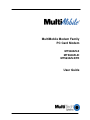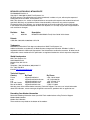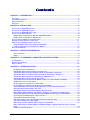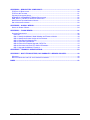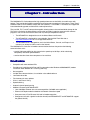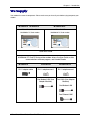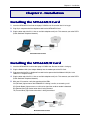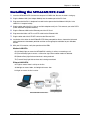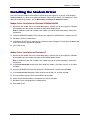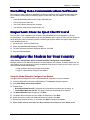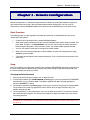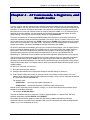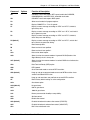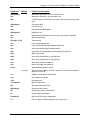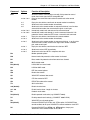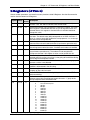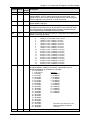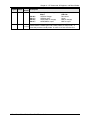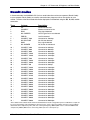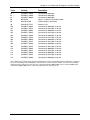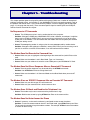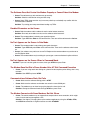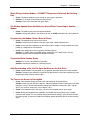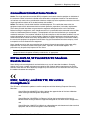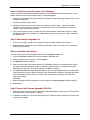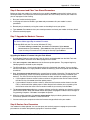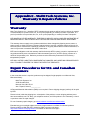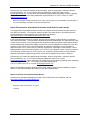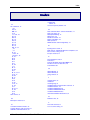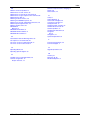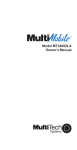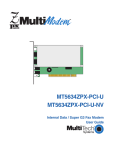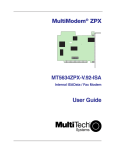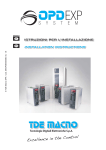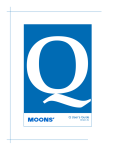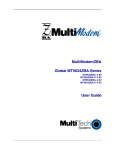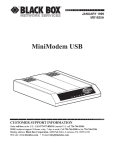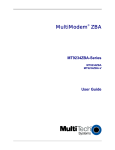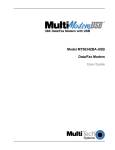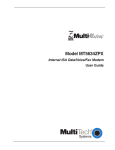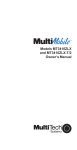Download Multi-Tech MultiMobile MT5634ZLX/FE User guide
Transcript
MultiMobile Modem Family PC Card Modem MT5634ZLX MT5634ZLXI MT5634ZLX/FE User Guide MT5634ZLX, MT5634ZLXI, MT5634ZLX/FE P/N S000266A Revision A Copyright © 1999-2002 by Multi-Tech Systems, Inc. All rights reserved. This publication may not be reproduced, in whole or in part, without prior expressed written permission from Multi-Tech Systems, Inc. Multi-Tech Systems, Inc. makes no representations or warranties with respect to the contents hereof and specifically disclaims any implied warranties of merchantability or fitness for any particular purpose. Furthermore, Multi-Tech Systems, Inc. reserves the right to revise this publication and to make changes in the content hereof without obligation of Multi-Tech Systems, Inc. to notify any person or organization of such revisions or changes. Revision A Date Description 08/07/02 MT5634ZLX MultiMobile Family User Guide initial release. Patents 4,453,450; 4,603,320; 4,686,506; 4,972,470 Trademarks MultiMobile and the Multi-Tech logo are trademarks of Multi-Tech Systems, Inc. Adobe and Acrobat are trademarks of Adobe Systems Incorporated. Microsoft, Windows is either a registered trademark of Microsoft Corporation in the United States and/or other countries. All other brands and product names mentioned in this publication are registered trademarks of their respective companies. World Headquarters Multi-Tech Systems, Inc. 2205 Woodale Drive Mounds View, MN 55112 U.S.A Telephone (763) 785-3500 or (800) 328-9717 Fax (763) 785-9874 Internet http://www.multitech.com Technical Support Country By Email By Phone France [email protected] +(33) 1-64 61 09 81 India [email protected] +91 (124) 6340778 U.K. [email protected] +(44) 118 959 7774 U.S. and Canada [email protected] (800) 972 -2439 Rest of the World [email protected] +(763) 717-5863 Note the status of the modem before contacting Technical Support. The status can include information about LED indicators, screen messages, diagnostics test results, problems with an application, etc. Recording Your Modem Information Record the following information about your Multi-Tech modem before calling Technical Support. Modem Model Number: Modem Serial Number: These numbers are printed on the bottom of the modem. MT5634ZLX, MT5634ZLXI, MT5634ZLX/FE User Guide Contents CHAPTER 1 – INTRODUCTION .................................................................................................................. 5 FEATURES ................................................................................................................................................... 5 SYSTEM REQUIREMENTS .............................................................................................................................. 6 SAFETY WARNINGS...................................................................................................................................... 6 WE SUPPLY ................................................................................................................................................. 7 CHAPTER 2 – INSTALLATION ................................................................................................................... 8 INSTALLING THE MT5634ZLX CARD ............................................................................................................. 8 INSTALLING THE MT5634ZLXI CARD ............................................................................................................ 8 INSTALLING THE MT5634ZLX/FE CARD ....................................................................................................... 9 INSTALLING THE MODEM DRIVER ................................................................................................................ 10 Modem Driver Installation for Windows 95/98/Me/2000/XP ................................................................ 10 Modem Driver Installation for Windows NT ......................................................................................... 10 INSTALLING DATA COMMUNICATION SOFTWARE .......................................................................................... 11 IMPORTANT: HOW TO EJECT THE PC CARD ................................................................................................ 11 CONFIGURE THE MODEM FOR YOUR COUNTRY ........................................................................................... 11 Using the Global Wizard to Configure Your Modem............................................................................ 11 Using AT Commands to Configure Your Modem ................................................................................ 12 DIAL-UP NETWORKING ............................................................................................................................... 12 CHAPTER 3 – REMOTE CONFIGURATION............................................................................................. 13 Basic Procedure................................................................................................................................... 13 Setup.................................................................................................................................................... 13 CHAPTER 4 – AT COMMANDS, S-REGISTERS, AND RESULT CODES............................................... 15 AT COMMANDS ......................................................................................................................................... 16 S-REGISTERS (ATSN=X)............................................................................................................................ 21 RESULT CODES ......................................................................................................................................... 24 CHAPTER 5 – TROUBLESHOOTING ....................................................................................................... 26 No Response to AT Commands .......................................................................................................... 26 The Modem Does Not Execute the Command Line ............................................................................ 26 The Modem Does Not Give a Response After an Executed AT Command........................................ 26 The Modem Gives an ‘ERROR’ Response After an Executed AT Command .................................... 26 The Modem Goes Off-Hook and Disables the Telephone Line........................................................... 26 The Modem Does Not Auto-Answer the Phone................................................................................... 26 The Software Does Not Control the Modem Properly or Cannot Detect the Modem.......................... 27 Doubled Characters on the Screen ..................................................................................................... 27 No Text Appears on the Screen in Data Mode .................................................................................... 27 No Text Appears on the Screen When in Command Mode ................................................................ 27 The Modem Does Not Dial a Phone Number After AT Dial Command Execution .............................. 27 Communications Software Dials, But Fails.......................................................................................... 27 The Modem Connects with Some Modems, But Not Others............................................................... 27 When Dialing Another Modem, a CONNECT Response Is Received, But Nothing Else.................... 28 The Modem Speaker Does Not Make Any Sound When Connecting to Another Modem .................. 28 Occasionally, the Modem Gives a Burst of Errors............................................................................... 28 Transmitted Data Random Errors........................................................................................................ 28 After Downloading a File, the File Does Not Store on the Disk Drive ................................................. 28 The Text on the Screen Is Not Legible ................................................................................................ 28 When Using V.42bis or MNP5, Some Features Are Disabled............................................................. 29 When Connecting to Another Modem, the Modem Reports a Higher Baud Rate Than It’s Really Using .................................................................................................................................................... 29 COM Port and IRQ Conflicts................................................................................................................ 29 MT5634ZLX, MT5634ZLXI, MT5634ZLX/FE User Guide APPENDIX A – REGULATORY COMPLIANCE........................................................................................ 30 FCC PART 15 REGULATION ....................................................................................................................... 30 FCC PART 68 TELECOM ............................................................................................................................ 31 CANADIAN LIMITATIONS NOTICE.................................................................................................................. 32 MT5634ZLXI, MT5634ZLX/FE MODEM RESTRICTIONS............................................................................. 32 EMC, SAFETY, AND R&TTE DIRECTIVE COMPLIANCE ................................................................................. 32 NEW ZEALAND TELECOM WARNING NOTICE ................................................................................................ 33 SOUTH AFRICAN STATEMENT ..................................................................................................................... 33 APPENDIX B – GLOBAL WIZARD............................................................................................................ 34 USING THE GLOBAL WIZARD....................................................................................................................... 34 APPENDIX C – FLASH WIZARD............................................................................................................... 36 UPGRADE PROCEDURES ............................................................................................................................ 36 Overview .............................................................................................................................................. 36 Step 1: Identify the Modem’s Model Number and Firmware Version .................................................. 36 Step 2: Identify the Current Version of the Firmware .......................................................................... 37 Step 3: Download the Upgrade File..................................................................................................... 37 Step 4: Install the Flash Wizard ........................................................................................................... 37 Step 5: Extract the Firmware Upgrade (.HEX) File.............................................................................. 37 Step 6: Document and Clear Your Stored Parameters ....................................................................... 38 Step 7: Upgrade the Modem’s Firmware ............................................................................................. 38 APPENDIX D – TECHNICAL SPECIFICATIONS ...................................................................................... 39 APPENDIX E – MULTI-TECH SYSTEMS, INC. WARRANTY & REPAIRS POLICIES ............................ 40 WARRANTY................................................................................................................................................ 40 REPAIR PROCEDURES FOR U.S. AND CANADIAN CUSTOMERS ...................................................................... 40 INDEX ......................................................................................................................................................... 42 MT5634ZLX, MT5634ZLXI, MT5634ZLX/FE User Guide Chapter 1 – Introduction Chapter 1 – Introduction The MultiMobile PC Card modems offer high-speed performance and reliability for mobile users with laptops. They provide the flexibility needed for local and remote connections to the Internet. These Type II PCMCIA credit card size modems comply with the PCMCIA 2.1 and JEIDA 4.1 standards and support the fastest downloading speeds available over standard phone lines. They are Bell, ITU-T and AT command compatible, allowing them to be used worldwide (except for the ZLX which is limited to the United States and Canada) with today’s popular communication software programs. You can send and receive faxes with any Group 3 compatible fax device. • The MT5634ZLX is designed for use in the United States and Canada. • The MT5634ZLXI is designed for use worldwide. See the Multi-Tech Web site at http://www.multitech.com for a list of approved countries. • The MT5634ZLX/FE is designed for use in the United States, Canada, and Europe. It can connect to an enterprise LAN as well as the Internet. The MultiMobile PC Cards are fax/modem communications devices that perform the following communications tasks: • provide V.90 compatibility for data transmission speeds up to 56 Kbps, while maintaining compatibility with lower-speed modems. • send and receive faxes from computers or fax machines . Features • Compatible with most notebook PCs • Provides easy installation with Plug-and-Play operation under Windows 98/Me/2000/XP (modem installation under Windows NT is not Plug-and-Play) • Hot swappable • Includes data communications, fax and other value-added software • Low Power when idle • Flash memory for easy updates • Class 1 and Class 2 faxing • Speed buffering • Automatic format/speed sensing • Additional Features of MT5634ZLX/FE • 10 or 100 Mbps Ethernet data rate auto-negotiation (10/100M auto-negotiation) • Ethernet full-duplex mode that doubles the network connection speed • Concurrent use of Fast Ethernet LAN and fax/modem operation • Configures easily with a global installation wizard (both MT5634ZLX/FE and MT5634ZLXI support the globabl wizard). . MT5634ZLX, MT5634ZLXI, MT5634ZLX/FE User Guide 5 Chapter 1 – Introduction System Requirements • An IBM compatible PC or notebook computer with 386SX or faster processor • At least one type II PCMCIA socket or 32-bit CardBus slot • PCMCIA compliant Card Services and Socket Services • An RJ-11 jack for connecting to a phone plug • MT5634ZLX/FE only: An RJ-45 jack for 100BaseTX connection to your Ethernet LAN Safety Warnings • Use this product only with UL- and CUL-listed computers. • To reduce the risk of fire, use only 26 AWG (.41mm) or larger telephone wiring. • Never install telephone wiring during a lightning storm. • Never install a telephone jack in a wet location unless the jack is specifically designed for wet locations. • Never touch uninsulated telephone wires or terminals unless the telephone line has been disconnected at the network interface. • Use caution when installing or modifying telephone lines. • Avoid using a telephone during an electrical storm; there is a risk of electrical shock from lightning. • Do not use a telephone in the vicinity of a gas leak. MT5634ZLX, MT5634ZLXI, MT5634ZLX/FE User Guide 6 Chapter 1 – Introduction We Supply Your modem has several components. Please make sure you have all parts before trying to operate your modem. MT5634ZLX MT5634ZLXI MT5634ZLX/FE MT5634ZLX, MT5634ZLXI MT5634ZLX/FE MultiMobile PC Card modem MultiMobile PC Card modem Quick Start Guide MultiMobile PC Card CD that provides modem drivers, the User Guide, a data communications software program, and Acrobat Reader MT5634ZLX RJ-11 adapter cable MT5634ZLXI MT5634ZLX/FE RJ-11 telephone cord RJ-11 telephone cord One Modem-LAM (Line Adapter Modules) Two LAMs (Line Adapter Modules) One Modem-LAM One Ethernet-LAM MT5634ZLX, MT5634ZLXI, MT5634ZLX/FE User Guide 7 Chapter 2 – Installation Chapter 2 – Installation Installing the MT5634ZLX Card 1. Insert the MT5634ZLX Card into the laptop’s PCMCIA slot. Be sure the label is facing up. 2. Plug 15-pin adapter end of the telephone cord into the MT5634ZLX Card. 3. Plug the other end of the RJ-11 into an available telephone wall jack. This connects you to the PSTN (Public Switched Telephone Network). MT5634ZLX Connections Installing the MT5634ZLXI Card 1. Insert the MT5634ZLXI Card into the laptop’s PCMCIA slot. Be sure the label is facing up. 2. Plug the Modem-LAM (Line Adapter Module) into the modem port of the PC Card. 3. Plug one end of the RJ-11 telephone line cord into the open end of the Modem-LAM (this is the LAM’s RJ-11 receptacle side). 4. Plug the other end of the RJ-11 into an available telephone wall jack. This connects you to the PSTN (Public Switched Telephone Network). 5. With your PC turned on, verify the operation of the LEDs. OH (Off-Hook) light on means the MT5634ZLXI is dialing, is online, or answering a call. CD (Carrier Detect) light on means a valid carrier signal from another modem is detected. RD (Receive Data) light flashes when data is being received. TD (Transmit Data) light flashes when data is being transmitted. MT5634ZLXI Connections MT5634ZLX, MT5634ZLXI, MT5634ZLX/FE User Guide 8 Chapter 2 – Installation Installing the MT5634ZLX/FE Card 1. Insert the MT5634ZLX/FE Card into the computer’s PCMCIA slot. Be sure the label is facing up. 2. Plug the Modem-LAM (Line Adapter Module) into the modem port of the PC Card. 3. Plug one end of the RJ-11 telephone line cord into the open end of the Modem-LAM (this is the LAM’s RJ-11 receptacle side). 4. Plug the other end of the RJ-11 into an available telephone wall jack. This connects you to the PSTN (Public Switched Telephone Network). 5. Plug the Ethernet-LAM into the Ethernet port of the PC Card. 6. Plug one end of either a UTP or an STP cable into the Ethernet-LAM. 7. Plug the other end of the UTP/STP cable into the Ethernet LAN. 8. Installation of the driver for the MT5634ZLE/FE: When prompted for drivers, choose the Advanced path and browse to the Drivers_FE folder and then to the appropriate subfolder for your Windows version. 9. With your PC turned on, verify the operation of the LEDs. Modem LAM LEDs OH (Off-Hook) light on means the MT5634ZLXI is dialing, is online, or answering a call. CD (Carrier Detect) light on means a valid carrier signal from another modem is detected. RD (Receive Data) light flashes when data is being received. TD (Transmit Data) light flashes when data is being transmitted. Ethernet LAM LEDs ACT light on means there’s activity on the line. 10/100 light on means 100m; 10/100 light off means 10m. Link light on means the line is active. MT5634ZLX/FE Connections MT5634ZLX, MT5634ZLXI, MT5634ZLX/FE User Guide 9 Chapter 2 – Installation Installing the Modem Driver You must install the modem’s driver onto the hard drive of your laptop PC. If you are using Windows 95/98/Me/2000/XP, the driver is installed with Windows’ Plug and Play feature. For Windows NT, which does not support Plug and Play, see the Modem Driver Installation for Windows NT below. Modem Driver Installation for Windows 95/98/Me/2000/XP 1. Make sure your modem PC card is connected properly, and then turn on your laptop PC. Windows should detect your new modem and open the install New Modem wizard. Note: If Windows cannot find a modem, your modem may not be connected properly. Check your connections. 2. Insert the MT5634ZLX Modem Family CD into your laptop PC’s CD-ROM drive, and then click OK. 3. Windows installs the modem driver. 4. Installing the ZLX/FE drivers requires you to select the Advanced option. Then browse the Drivers_FE folder and select the appropriate subfolder. 5. Click Finish to exit. Modem Driver Installation for Windows NT 1. Make sure your modem PC card is connected properly, and then turn on your laptop PC. Windows should detect your new modem and open the install New Modem wizard. Note: If Windows cannot find a modem, your modem may not be connected properly. Check your connections. 2. In the Install New Modem wizard, select Don’t detect my modem; I will select it from a list, and then click Next. 3. Insert the MT5634ZLX CD into your laptop PC’s CD-ROM drive, and then click Have Disk. 4. In the Install from Disk dialog box, select the drive that the CD is in, and then click OK. 5. A list of modems appears. Select your modem and click Next. 6. Select the port that the modem is connected to, and then click Next. 7. Windows installs and configures the modem driver. 8. Click Finish to exit. MT5634ZLX, MT5634ZLXI, MT5634ZLX/FE User Guide 10 Chapter 2 – Installation Installing Data Communication Software Data communications software is designed to enable your modem to send and receive data. Multi-Tech has included a communications software program, Phone Tools, with your modem. To install Phone Tools: • Insert the MultiMobile CD into your laptop’s CD-ROM drive. • Click on the Phone Tools icon. • You will be asked to choose your language. • The software automatically loads onto your PC. Important: How to Eject the PC Card The PC Card is a hot-swappable card. However, when MT5634ZLX/FE is connected to a LAN and transferring data, it is recommended that you use the following steps to eject the PC Card if you choose to do so during this process. Removing the PC Card during this process without using these steps could cause Windows to lock up. 1. On the task bar, click the PCMCIA icon. 2. Select Stop MultiMobile MT5634ZLX PCMCIA. 3. The Safe to Remove Hardware dialog box displays. Click OK. 4. Eject the PCMCIA adapter. Configure the Modem for Your Country Note: Country configuration applies to the MT5634ZLXI is designed for use worldwide. Different countries have different requirements for how modems must function. Therefore, before you use your modem, you must configure it to match the defaults of the country in which you are using it. You can use one of two configuration methods: • Using the Global Wizard to Configure Your Modem • Using AT Commands to Configure Your Modem Using the Global Wizard to Configure Your Modem The Global Wizard configuration utility is recommended for computers running in Windows. 1. Insert the MT5634ZLX CD into the CD-ROM drive. The Autorun dialog box appears. 2. Click Initial Setup and Country Selection. 3. Choose either: • Run Global Wizard from CD. This option will not load the wizard onto your hard drive, or • Install Global Wizard on the HD. This option installs the wizard onto your hard drive. 4. 5. 6. 7. 8. The Global Wizard dialog box appears. Click Next. The Global Wizard searches for your modem and identifies it. Click Next. Select the country in which the modem will be used, and then click Next. Review your choice of country. If it is correct, click Next to configure the modem. When Global Wizard announces that the parameters have been set, click Finish to exit. MT5634ZLX, MT5634ZLXI, MT5634ZLX/FE User Guide 11 Chapter 2 – Installation Using AT Commands to Configure Your Modem 1. Run Phone Tools or use your favorite communications program and open the program’s terminal window. 2. To configure the modem for a specific country, type AT%T19,0,nn, where nn is the country code, and then press Enter. The message OK displays. 3. To verify the change, type ATI9, and then press Enter. The country code is displayed, as in this example: Country AT Command Result code Euro/NAM AT%T19,0,34 (default) 52 4. The complete list of country codes can be found on the Multi-Tech Web site at http://www.multitech.com/GlobalModem/config. Dial-Up Networking Before you can connect to the Internet, you must set up a remote-node client program, known as Dial-Up Networking in Windows. Dial-Up Networking establishes your connection to your ISP’s (Internet Service Provider) server, which is the shared computer that manages calls from clients (your computer and other clients’ computers) to the Internet. Most, if not all, Windows browsers start Dial-Up Networking automatically when you open them after you have setup your PC for Dial-Up Networking. Many ISPs provide a program that will install and configure Dial-Up Networking automatically for you. If this program was not provided, contact your ISP for instructions. You can also find Dial-Up Networking information in your Windows operating system online help or printed documentation. MT5634ZLX, MT5634ZLXI, MT5634ZLX/FE User Guide 12 Chapter 3 – Remote Configuration Chapter 3 – Remote Configuration Remote configuration is a network management tool that allows you to configure modems anywhere in your network from one location. With password-protected remote configuration, you can issue AT commands to a remote MultiMobile Modem for maintenance or troubleshooting as if you were on-site. Basic Procedure The following steps are valid regardless of whether the connection is established by the local or the remote Multi-Tech modem. 1. Establish a data connection with a remote MultiMobile Modem. 2. Send three remote configuration escape characters followed by AT and the setup password, and press Enter. Example: %%%ATMTSMODEM. You have four tries to enter the correct password before being disconnected. If the password is correct, the remote modem responds with OK. 3. You can now send AT commands to configure the remote modem. 4. When you have finished configuring the remote modem, save the new configuration by typing AT&W0 and pressing Enter. 5. Type ATO and press Enter to exit remote configuration. You can now break the connection in the normal way. Setup Multi-Tech modems are shipped with a default setup password (MTSMODEM). Because anyone who has the User Guide knows the default setup password, you should change the password and possibly also the remote configuration escape character. Changing the Setup Password 1. Open a data communications program such as HyperTerminal. 2. In the terminal window, type AT#SMTSMODEM (or AT#Syyyyyy if you have replaced the MTSMODEM password with yyyyyy) and press Enter. The modem responds with OK if the setup password is correct and ERROR if it is wrong. 3. To change the password, type AT#S=yyyyyy, where yyyyyy stands for the password, and press Enter. The password can include any keyboard character and can be up to eight characters long. The modem responds with OK. 4. The new password is saved automatically. You can now either enter more AT commands or exit the data communications program. The next time you remotely configure the modem you must use the new setup password. Caution: You can only change the setup password locally; you cannot do it remotely. Also, passwords are case sensitive. The next time you enter the password, it must be in the same case as you set it up. MT5634ZLX, MT5634ZLXI, MT5634ZLX/FE User Guide 13 Chapter 3 – Remote Configuration Changing the Remote Escape Character To further improve security, you can change a remote modem’s remote configuration escape character. The remote configuration escape character is stored in register S9. The factory default is 37, which is the ASCII code for the percent character (%). Setting S9 to 0 (zero) disables remote configuration entirely. Caution: If you do this remotely, you won’t be able to change it back remotely! 1. Establish a remote configuration link with the remote modem as described in Basic Procedure. 2. Note: This command can be executed locally as well as remotely. 3. Type ATS9=n, where n is the ASCII code for the new remote configuration escape character, then press Enter. 4. Save the new value by typing AT&W and pressing Enter. 5. Type ATO and press Enter to exit remote configuration. MT5634ZLX, MT5634ZLXI, MT5634ZLX/FE User Guide 14 Chapter 4 – AT Commands, S-Registers, and Result Codes Chapter 4 – AT Commands, S-Registers, and Result Codes Typically, your fax and data communications software controls the modem for you. For complete control over your modem, you may also want to use AT commands. Each AT command must be preceded by the characters AT to get the ATtention of the modem. You need to be careful when using these commands because they can cause your software to lose its ability to control the modem. If an AT command you’ve entered has caused a problem, turn the computer off and then back on to reset the modem to factory default settings. You may also reset the factory defaults by typing AT&F&WZ. The format for entering an AT command is ATXn, where X is the command and n is the value for the command, sometimes called the command parameter. The value is always a number. If the value is zero, you can omit it from the command; (e.g. AT&W is equivalent to AT&W0). Most commands have a default value, which is the value that is set at the factory. The default values are included in the AT Commands section which follows. You must press Enter to send the command to the modem. To send AT commands to the modem you must use a communications program, such as HyperTerminal, which is included in Windows 95, 98, NT and 2000. You can issue commands to the modem directly by typing them in the terminal window of the communications program or indirectly by configuring the communications program to send the command automatically. If you are using Windows Dial-Up Networking, AT commands can be included in the connection properties (described later in this chapter). You can issue several commands in one line; this is called a command string. A command string begins with AT and ends when you press Enter. Spaces separating the commands are optional; they are ignored by the command interpreter. The most familiar command string is the initialization string (used to configure the modem when it is turned off, reset, or when your communications software initiates a call to another modem). To use an AT command, you must first: 1. Run your communication software. 2. Configure the software for the appropriate COM port and IRQ settings, if necessary. 3. Enter Terminal mode (also known as Command mode, Local mode, or Direct mode). This is the mode in which most data communications software packages start up. You can then type the desired AT command and press the Enter key. For example, type: ATH0<Enter> to hang up the modem connection, or AT&K3<Enter> to enable bi-directional CTS/RTS hardware flow control. Most of the AT commands can be entered in “strings” (i.e., on the same command line) without spaces between the individual commands. For example: AT&K3H0<Enter> Any time the modem receives a command, it sends a response known as a Result Code. The most common result codes are OK, ERROR, and CONNECT. Fortunately, communication programs make daily operation of modems effortless by hiding the commands from the user. Most users, therefore need to use AT commands only when reconfiguring the modem, e.g., to turn autoanswer on or off. MT5634ZLX, MT5634ZLXI, MT5634ZLX/FE User Guide 15 Chapter 4 – AT Commands, S-Registers, and Result Codes AT Commands The commands labeled as default are factory default settings. Command Options Function & Description +++AT Escape Sequence puts the modem in command mode (and optionally issues a command) while remaining online. Type +++AT and up to ten command characters, then press ENTER. Used mostly to issue the hang-up command: +++ATH <cr> %%%AT Remote Configuration Escape Sequence initiates remote configuration mode while online with a remote modem. The remote configuration escape character (%) is defined in register S13. A/ <any key> Re-execute the last command string. Terminate the current connection attempt when entered in handshaking state. All the following commands require an AT prefix $ Calling Card “Bong” Detection. A Go off-hook and attempt to establish a connection without waiting for a ring. Bn Line modulation options. B0 Select ITU-T V.22 mode for 1200 bps connection and V.21 mode for 300 bps. B1 (default) Select Bell 212A for 1200 bps connection; Bell 103 for 300 bps. B2 Select V.23 1200 bps for receiving, 75 bps for transmitting in originate mode; 75 bps for receiving and 1200 bps for transmitting in answer mode. B3 Select V.23 75 bps for receiving, 1200 bps for transmitting in originate mode; 1200 bps for receiving and 75 bps for transmitting in answer mode. Dn Dial command, beginning the dialing sequence. The string “n” (telephone number and modifiers) listed as follows is entered after the “D” command. P Pulse dial. Only digits 0 to 9 can be dialed. R Reverse dial. Originate call in answer mode (go on-line in answer mode). Sn Dial the phone number stored in NVRAM at location n (n=0, 1, 2, 3). T DTMF tone dial. Any digit 0 to 9, *, #, A, B, C… maybe dialed as a tone. W Wait for second dial tone. The modem waits for the second dial tone before processing the dial string. , Pause. Causes the modem to pause for a time before processing the dial string (value set by S8 register). ! Flash hook (for call transfer). Causes the modem to go on-hook for 0.5 second then return off-hook. @ Wait for 5 seconds of silence after dialing a number. MT5634ZLX, MT5634ZLXI, MT5634ZLX/FE User Guide 16 Chapter 4 – AT Commands, S-Registers, and Result Codes Command Options Function & Description ; Return to command state after dialing a number without disconnecting the call. En AT command echo options. E0 Echo disabled. E1 (default) Echo enabled. Hn Switch-hook control H0 Modem goes on-hook. H1 Modem goes off-hook. Ln Speaker Volume Control Level (0-3); L3 being the highest. Mn Speaker control. M0 Speaker always off. M1 (default) Speaker on until carrier present. M2 Speaker always on. M3 Speaker off during dialing and on until carrier present. Nn Select negotiate handshake. N0 When originating or answering, handshake only at the communication rate specified by the S37 register and “ATBn” and no fallback. N1 (default) When originating or answering, start handshaking only at the comm standard specified by S37 register and “ATBn”. During handshake, fallback to a lower speed may occur except in “AT\N1” mode. On Go on-line. O0 Return modem to a previously established state. O1 Begin an equalizer retrain sequence, then return to on-line state. O3 to O14 Force modem to a new rate that is user defined. New rates are defined in S62 register. P Enable pulse dialing. Qn Result code display options. Q0 (default) Result code enabled. Q1 Result code disabled. T Enable tone dialing. Vn Result code form. V0 Display result code in numeric form (see also the result code options table). V1 (default) Display result code in verbose form. Wn Select extended result codes. W0 (default) CONNECT result code reports DTE speed. (See also the “Result Code Options Table”) MT5634ZLX, MT5634ZLXI, MT5634ZLX/FE User Guide . 17 Chapter 4 – AT Commands, S-Registers, and Result Codes Command Options Function & Description W1 CONNECT result code reports DTE speed; enable the CARRIER, COMPRESSION, and PROTOCOL extended result code. W2 CONNECT result code reports DCE speed. Xn Select result codes/call progress options. X0 Display CONNECT or “1” for all speeds. X1 Display connect message according to “ATW” and “AT\V”, blind dial, ignore busy tone. X2 Display connect message according to “ATW” and “AT\V”, wait for dial tone, ignore busy tone. X3 Display connect message according to “ATW” and “AT\V”, blind dial, check busy tone after dialing. X4 (default) Display connect message according to “ATW” and “AT\V”, wait for dial tone, check busy tone after dialing. Zn Recall stored profile. Z0 Reset and recall user profile 0. Z1 Reset and recall user profile 1. &Cn Data carrier detect option. &C0 State of carrier from remote modem is ignored. RLSD (Receive Line Signal Detect) circuit is always on. &C1 (default) State of carrier from remote modem is tracked. RLSD circuit reflects the state of carrier. &Dn Data Terminal Ready (DTR) option &D0 DTR ignored. &D1 Go to command mode on on-to-off DTR transition. &D2 (default) Hang up and go to command mode on on-to-off DTR transition. Autoanswer is disabled if DTR is low. &D3 Hang up and reset from user profile 0 on on-to-off DTR transition. &F Recall factory default setting as active configuration. &Gn Guard tone option. &G0 (default) No guard tone. &G1 550 Hz guard tone. &G2 1800 Hz guard tone. &Jn Dummy command for AutoSync compatibility. &Kn Set flow control. &K0 Disable flow control. &K3 (default) Enable bi-directional hardware flow control (CTS/RTS). &K4 Enable bi-directional software flow control (XON/XOFF). &Pn Dial Pulse make/break ratio. MT5634ZLX, MT5634ZLXI, MT5634ZLX/FE User Guide 18 Chapter 4 – AT Commands, S-Registers, and Result Codes Command Options Function & Description &P0 (default) Make=40%, Break=60% for use in North America. &P1 Make=33%, Break=67% for International use. &Rn CTS/RTS option (for non-CTS flow control mode and synchronous mode only). &R0 (default) CTS follows RTS. &R1 CTS always true. &Sn Data Set Ready (DSR) option. &S0 (default) DSR always on. &S1 DSR on during handshake and on-line, off in test mode or idle mode. &Tn Self-test commands. &T0 (then ^ATO) Terminate test. &T1 Local analog loopback test. &T3 Local activated remote digital loopback (RDL) test. &Vn View active configuration and stored profile. &V0 View active file, stored profile #0 and stored phone numbers. &Wn Store active profile. &W0 Save active configuration as user profile #0. &W1 Save active configuration as user profile #1. &Yn Select stored profile on power-up. &Y0 Recall user profile 0 on power-up. &Zn=x Store telephone number n=0 to 3. x=<string> See also the dial modifier in ”ATDn” command. The maximum number of digits per string is 36. %A Adaptive Answer Result Code Enable. %Cn Data compression option. %C0 No compression. %C1 (default) MNP 5 compression. \Gn Set modem port flow control. \G0 (default) Disable port flow control. \G1 Set port flow control to XON/XOFF. \Jn Constant DTE speed option. \J0 (default) DCE and DTE rates are independent. \J1 DTE rate adjusts to DCE connection rate after on-line. MT5634ZLX, MT5634ZLXI, MT5634ZLX/FE User Guide 19 Chapter 4 – AT Commands, S-Registers, and Result Codes Command Options \K=n n=0 or 2 or 4 n=1 n=3 n=5 n=0 or 2 or 4 n=1 or 3 or 5 n=0 or 1 n=2 or 3 n=4 or 5 n=0 or 1 n=2 or 3 n=4 or 5 Function & Description Set break control. In on-line data state with V.42 protocol or normal mode, then break signal to DTE through RS-232. Enter on-line command state but do not send break to the remote modem. Empty the data buffers; send break to remote modem immediately. Send break to the remote modem immediately. Send break to the remote modem in sequence with data in on-line data state with direct mode, then receive break signal at serial port. Immediately send break and enter on-line command state. Immediately send break through. In on-line command state with V.42 protocol or normal mode, the DTE issues a transmit break command. Empty the data buffers; send the break to remote modem. Send break to the remote modem immediately. Send break to the remote modem in sequence with data. In on-line data state with normal mode, receive break signal from remote at modem port, send to serial port. Empty the data buffers; send the break to the local DTE. Send break to local DTE immediately. Send break to the local DTE in sequence with data. \Nn Modem protocol options. \N0 Normal mode. No protocol, but flow control is allowed. \N1 Direct mode. No protocol and no flow control are allowed. \N2 MNP reliable mode. \N3 (default) LAPM, MNP or normal mode. \N4 LAPM or MNP mode. \Qn DTE flow control options. \Q0 Disable flow control \Q1 XON/XOFF software flow control. \Q2 CTS flow control to DTE. \Q3 RTS/CTS hardware flow control. \Tn Set inactive timer. n=0 (default) Disable inactive timer. n=1 - 90 Enable inactive timer. Length in minutes. \Vn Protocol result codes. \V0 (default) Disable protocol result code (e.g. CONNECT 9600). \V1 Enable protocol result code (e.g. CONNECT 9600/LAP-M). \Xn XON/XOFF pass-through options. \X0 (default) Process XON/XOFF per AT\Gn and AT\Qn option, if XON/XOFF flow control enabled, do not pass XON/XOFF to remote modem or local DTE. \X1 Process XON/XOFF per AT\Gn and AT\Qn option, always pass XON/XOFF to the remote modem or local DTE. MT5634ZLX, MT5634ZLXI, MT5634ZLX/FE User Guide . 20 Chapter 4 – AT Commands, S-Registers, and Result Codes S-Registers (ATSn=x) Certain modem parameters are stored in memory locations called S-Registers. Use the S command to read or alter the contents of S-Registers. Factory Description Default 0–255 0 Sets number of the rings required before the modem automatically answers a call. Set “S0=0” to disable auto-answer mode. Counts the incoming rings and stores the value to this register. The value 0–255 0 of this register is incremented with each ring. If no rings occur over an 8 seconds interval, this register is cleared. User can read but should not change this value. Holds the decimal value of the ASCII character used as the escape 0–255 043 character. The default value (043) corresponds to an ASCII character “+” (plus). A value of 128 to 255 disables the escape process; i.e., no escape character will be recognized 043. 0–127 013 Holds the decimal value of the Carriage Return <cr> character used as the command line and result code terminator (asynchronous operation only). 0–127 010 Holds the decimal value of the character recognized as a line feed after the carriage return control character, if verbose result codes are enabled. 0–127 008 Holds the decimal value of the character recognized as a backspace (asynchronous operation only). The modem will not recognize the backspace character if this register is set to a value greater than 32. Sets the length of time, in seconds, that the modem must wait (minimum 2 0–255 002 seconds even if the value is less than 2) after going off-hook before dialing the first digit of the telephone number. Sets the time, in seconds, that the modem must wait before hanging up 1–255 050 because a carrier is not detected. 0–255 002 Sets the time, in seconds, that the modem must pause when the “,” dial modifier is encountered in the dial string. Sets the length of time, in tenths of a second, that the modem waits before 1–255 020 hanging up after a loss of carrier. 50–255 095 Sets the DTMF duration and inter digit delay in milliseconds, in DTMF touch-tone dialing. Defines the maximum period, in 2-hundredths of a second, allowed 0–255 050 between consecutive asynchronous escape character “+” (plus) for the escape sequence to be considered valid. Selects DTE speed during data transfer. 0–18 0 Register Range S0 S1 S2 S3 S4 S5 S6 S7 S8 S10 S11 S12 S16 0 1 2 3 4 5 6 7 8 9 10 11 12 13 14 15 16 17 Last auto-baud speed 300 bps 600 bps 1200 bps 2400 bps 4800 bps 9600 bps 7200 bps 12000 bps 14400 bps 16800 bps 19200 bps 21600 bps 24000 bps 26400 bps 28800 bps 38400 bps 57600 bps MT5634ZLX, MT5634ZLXI, MT5634ZLX/FE User Guide 21 Chapter 4 – AT Commands, S-Registers, and Result Codes Register Range Factory Description Default 18 S18 0–255 000 S25 0–255 005 S30 0–90 000 S36 0–7 S37 0–19 0 0 3 5 6 7 8 9 10 11 12 13 14 15 16 17 18 19 S38 115200 bps Sets the length of time, in seconds, that the modem conducts a test (commanded by “AT&Tn”) before returning to command mode. If this register value is zero, the test automatically terminates, the test progress must be ended by issuing “AT&T0” or “ATH” commands. Sets the length of time, in hundredths of a second, which the modem ignores before hanging up. Controls the inactivity timer, which sets the length of time, in minutes, that the modem counts when there is no data flow in or out of the DTE serial port. A connection is disengaged when the counter reaches the preset value. Setting to S30 =0 disables the inactivity timer. Specifies the action to take in the event of a negotiation failure when error control is selected. (See S48) Sets the desired DCE speed (line speed). Attempt to connect at the last “AT” speed Attempt to make a 300 bps connection Attempt to make a 1200 bps connection Attempt to make a 2400 bps connection Attempt to make a 4800 bps connection Attempt to make a 7200 bps connection Attempt to make a 9600 bps connection Attempt to make a 12000 bps connection Attempt to make a 14400 bps connection Attempt to make a 16800 bps connection Attempt to make a 19200 bps connection Attempt to make a 21600 bps connection Attempt to make a 24000 bps connection Attempt to make a 26400 bps connection Attempt to make a 28800 bps connection Attempt to make a 31200 bps connection Attempt to make a 33600 bps connection Sets “downstream” data rate where K56 provides rates of 32,000 to 56,000 in 2,000 bps increments, V.90 provides rates of 28,000 to 56,000 bps in increments of 1,333 bps. 0–23 0 = V.90 disabled 1 = V.90 autorate 2 = 28,000 bps 3 = 29,333 bps 4 = 30,666 bps 5 = 32,000 bps 6 = 33,333 bps 7 = 34,666 bps 8 = 36,000 bps 9 = 37,333 bps 10 = 38,666 bps 11 = 40,000 bps 12 = 41,333 bps 13 = 42,666 bps 14 = 44,000 bps 15 = 45,333 bps 16 = 46,666 bps 17 = 48,000 bps 18 = 49,333 bps 19 = 50,666 bps 20 = 52,000 bps 21 = 53,333 bps 22 = 54,666 bps 23 = 56,000 bps S48 7 or 128 7 K56 rates 2 = 32,000 bps 3 = 34,000 bps 4 = 36,000 bps 5 = 38,000 bps 6 = 40,000 bps 7 = 42,000 bps 8 = 44,000 bps 9 = 46,000 bps 10 = 48,000 bps 11 = 50,000 bps 12 = 52,000 bps 13 = 54,000 bps 14 = 56,000 bps Note:Upstream V.90 data rates are 4800 to 33,600 bps in 2400 bps increments. Enables (7) or disables (128) LAPM negotiation. The following table lists MT5634ZLX, MT5634ZLXI, MT5634ZLX/FE User Guide 22 Chapter 4 – AT Commands, S-Registers, and Result Codes Register Range S89 0, 5-255 Factory Description Default the S36 and S48 configuration settings for certain types of connections. S48=7 S48=128 S36=0,2 LAPM or Hangup Do not use S36=1,3 LAPM or async Async S36=4,6 LAPM, MNP, or hangup MNP or hangup S36=5,7 LAPM,MNP or async MNP or async 10 Sets the length of time, in 1-second increments, in the off-line command (6.5 secs) mode before the modem goes into standby mode (or sleep mode). A value of 0 prevents standby mode. A value of 1-4 sets the value to 5. MT5634ZLX, MT5634ZLXI, MT5634ZLX/FE User Guide 23 Chapter 4 – AT Commands, S-Registers, and Result Codes Result Codes In Command mode, the MultiMobile PC Card can send information and status responses (Result Codes) to your computer. Result Codes are used by communications programs and can also appear on your monitor. The form of the Result Code information displayed can be defined using the Qn, Vn, Wn, and Xn commands. Terse Verbose Description 0 1 2 3 4 5 6 7 8 10 11 12 13 14 24 25 26 40 55 56 57 58 59 60 70 71 72 73 74 75 76 77 78 79 OK CONNECT RING NO CARRIER ERROR CONNECT 1200 NO DIALTONE BUSY NO ANSWER CONNECT 2400 CONNECT 4800 CONNECT 9600 CONNECT 14400 CONNECT 19200 CONNECT 7200 CONNECT 12000 CONNECT 16800 CONNECT 300 CONNECT 21600 CONNECT 24000 CONNECT 26400 CONNECT 28800 CONNECT 31200 CONNECT 33600 CONNECT 32000 CONNECT 34000 CONNECT 36000 CONNECT 38000 CONNECT 40000 CONNECT 42000 CONNECT 44000 CONNECT 46000 CONNECT 48000 CONNECT 50000 Command executed Modem connected to line Ring signal detected Carrier signal lost or not detected Invalid command Connected at 1200 bps No dial tone detected Busy signal detected No answer at remote end Connected at 2400 bps Connected at 4800 bps Connected at 9600 bps Connected at 14400 bps Connected at 19200 bps Connected at 7200 bps Connected at 12000 bps Connected at 16800 bps Connected at 300 bps Connected at 21600 bps Connected at 24000 bps Connected at 26400 bps Connected at 28800 bps Connected at 31200 bps Connected at 33600 bps Connected at 32000 bps Connected at 34000 bps Connected at 36000 bps Connected at 38000 bps Connected at 40000 bps Connected at 42000 bps Connected at 44000 bps Connected at 46000 bps Connected at 48000 bps Connected at 50000 bps * * * * * * * * * * * * * * * * * * * * * * * * * * * EC is added to these Result Codes when the extended Result Codes configuration option is enabled. EC is replaced by one of the following codes, depending on the type of error control connection: V42bis (V.42 error control [LAP-M] and V.42bis data compression); V42 (V.42 error control [LAP-M] only); MNP5 (MNP 4 error control and MNP 5 data compression); MNP4 (MNP 4 error control only); NoEC (No error control protocol). MT5634ZLX, MT5634ZLXI, MT5634ZLX/FE User Guide 24 Chapter 4 – AT Commands, S-Registers, and Result Codes Terse Verbose Description 80 * 81 * 82 * 88 89 90 100 101 102 103 104 105 106 107 108 109 110 111 112 113 114 CONNECT 52000 CONNECT 54000 CONNECT 56000 DELAYED BLACKLISTED BLACKLIST FULL CONNECT 28000 CONNECT 29333 CONNECT 30666 CONNECT 33333 CONNECT 34666 CONNECT 37333 CONNECT 38666 CONNECT 41333 CONNECT 42666 CONNECT 45333 CONNECT 46666 CONNECT 49333 CONNECT 50666 CONNECT 53333 CONNECT 54666 Connected at 52000 bps Connected at 54000 bps Connected at 56000 bps Delay is in effect for the dialed number Dialed number is blacklisted Blacklist is full Connected at 28000 bps, V.90 rate Connected at 29333 bps, V.90 rate Connected at 30666 bps, V.90 rate Connected at 33333 bps, V.90 rate Connected at 34666 bps, V.90 rate Connected at 37333 bps, V.90 rate Connected at 38666 bps, V.90 rate Connected at 41333 bps, V.90 rate Connected at 42666 bps, V.90 rate Connected at 45333 bps, V.90 rate Connected at 46666 bps, V.90 rate Connected at 49333 bps, V.90 rate Connected at 50666 bps, V.90 rate Connected at 53333 bps, V.90 rate Connected at 54666 bps, V.90 rate * EC is added to these Result Codes when the extended Result Codes configuration option is enabled. EC is replaced by one of the following codes, depending on the type of error control connection: V42bis (V.42 error control [LAP-M] and V.42bis data compression); V42 (V.42 error control [LAP-M] only); MNP5 (MNP 4 error control and MNP 5 data compression); MNP4 (MNP 4 error control only); NoEC (No error control protocol). MT5634ZLX, MT5634ZLXI, MT5634ZLX/FE User Guide 25 Chapter 5 – Troubleshooting Chapter 5 – Troubleshooting This chapter provides general and specific problem solving steps. Below are a number of examples of problems, probable causes, and solutions. If your MultiMobile PC Card is not working properly, look up the problem and solution here. If you cannot solve the problem, Technical Support (see the Copyright page – it’s the page after the cover). There are some specific steps for resolving IRQ and COM port conflicts listed at the end of this chapter. No Response to AT Commands • Cause: The COMx port may be in use by another device in the computer. Solution: Change the COMx port of MultiMobile PC Card to a different, unused port. It might be best to set it to COM3 or COM4. Even if you are not using a serial port that is set to the same COMx port as the modem, it can still interfere with the modem. Be sure to update your software COMx port setting as well. • Cause: The Interrupt the modem is using may be the same Interrupt used by another device. Solution: Change the IRQ settings to a different, unused, IRQ. Even if you are not using a serial port that is set to the same IRQ as the modem, it can still interfere with the modem. The Modem Does Not Execute the Command Line • Cause: Make sure you are typing AT at the beginning of the command line (and hit Enter at the end). • Cause: Make sure the modem is not in Data Mode. Type +++ if necessary. • Cause: Make sure your software is set to the same COMx port as your MultiMobile PC Card. The Modem Does Not Give a Response After an Executed AT Command • Cause: The echo and/or responses may be turned off by the ATE0Q1 commands. Solution: Use ATE1Q0 then Enter to change them back. • Cause: Make sure the modem is in Command Mode and not Data Mode when you enter AT commands. The Modem Gives an ‘ERROR’ Response After an Executed AT Command • Cause: Make sure you did not type an invalid command. • Cause: Make sure your command line is 40 characters or less. The Modem Goes Off-Hook and Disables the Telephone Line • Cause: The modem may be set to auto-answer the phone when it rings. Solution: Disable auto-answer by typing ATS0=0 then Enter at the command line. The Modem Does Not Auto-Answer the Phone • Cause: If necessary, make sure the software is configured to auto-answer the phone. Solution: To set auto-answer mode on from AT command mode, type ATS0=n then press Enter. The n stands for number of rings the modem answers. For example: ATS0=3 causes the modem to answer on the third ring. MT5634ZLX, MT5634ZLXI, MT5634ZLX/FE User Guide 26 Chapter 5 – Troubleshooting The Software Does Not Control the Modem Properly or Cannot Detect the Modem • Cause: The software may not have been set up correctly. Solution: Check the initialization string and dial string. • Cause: Some TSRs (programs that stay in memory after they are loaded) may conflict with the communications software. Solution: Try starting your computer without loading any TSRs. Doubled Characters on the Screen • Cause: Both the modem and the software have the echo feature turned on. Solution: Since only one needs an echo, turn the software echo feature off. • Cause: The remote modem is echoing your typed characters. Solution: Type ATE1 then Enter at the command line. Then turn off the software echo feature. No Text Appears on the Screen in Data Mode • Cause: The remote modem is not echoing your typed characters. Solution: Type ATE0 and press Enter at the command line. Then turn the software echo feature on. • Cause: Your software may not be set to use Full Duplex or the remote modem may not be set to use Full Duplex either. • Cause: The remote modem may be waiting for you to type a command before it replies with text. No Text Appears on the Screen When in Command Mode Solution: If you can’t see the typed characters, then type ATE1 then press Enter. The Modem Does Not Dial a Phone Number After AT Dial Command Execution • Cause: If you are using touch tone dialing on a phone line that requires pulse dialing, then it may not work. Solution: Use ATDT in place of ATDP. Communications Software Dials, But Fails • Cause: Make sure the software-dialing prefix is ATDT. • Cause: Make sure the software and modem are set to the same COMx port. • Cause: The modem may not have hung up the phone line since the last call. Solution: Change to Command mode and type ATH then press Enter. The Modem Connects with Some Modems, But Not Others • Cause: The remote modem may not support data compression or error correction, which might cause it to take too long to negotiate a link. Solution: You might try changing the way the modem negotiates by using the AT&Qn, ATNn, and ATS37=n commands. It might be best to start with AT&Q0N1. MT5634ZLX, MT5634ZLXI, MT5634ZLX/FE User Guide 27 Chapter 5 – Troubleshooting When Dialing Another Modem, a CONNECT Response Is Received, But Nothing Else • • Cause: The remote modem may be waiting for you to type a command. Solution: Try to log on to the remote site (press Enter). Solution: Type an AT command, then press Enter. The Modem Speaker Does Not Make Any Sound When Connecting to Another Modem • Cause: The software may have the speaker disabled. Solution: Change the setting in your software or use the ATMn command to turn the speaker on. Occasionally, the Modem Gives a Burst of Errors • Cause: The telephone line may be noisy or bad. Solution: Hang up the call and try to connect again to get a better telephone line. • Cause: If there are other telephones on the same line your modem is using, someone may have picked up a telephone on that extension. • Cause: Your telephone line may have the Call Waiting feature. Solution: Try adding *70 to your ATDT dialing command line. If it doesn’t help, ask your telephone company how to temporarily disable call waiting. Transmitted Data Random Errors Solution: Try to use V.42 or MNP2-4 if possible. Solution: Connect the modems at a slower baud rate. After Downloading a File, the File Does Not Store on the Disk Drive • Cause: If both modems are using MNP or V.42 protocol, then flow control may not be enabled. Solution: Configure your software to use RTS/CTS flow control to cause your computer to pause long enough for the file to be stored to disk. The Text on the Screen Is Not Legible • Cause: Your software settings may not match the settings of the remote device. Solution: Make sure your data bits, stop bits, and parity settings match the settings that the other computer is using. The two most common settings are: 8 data bits, None parity, and 1 stop bit (8,N,1) or 7 data bits, Even parity, and 1 stop bit (7,E,1). • Cause: If the telephone line is very noisy, you may see corrupted data on your screen. • Cause: Due to poor telephone line conditions, the modem may have fallen back to a slower communication speed. You may need to change the baud rate setting in your software to match this slower speed. To return the modem to the higher speed, disconnect the link and re-establish again. MT5634ZLX, MT5634ZLXI, MT5634ZLX/FE User Guide 28 Chapter 5 – Troubleshooting When Using V.42bis or MNP5, Some Features Are Disabled • Cause: You may be using a non-streaming protocol, like Xmodem or Ymodem to transfer files. Those are fine unless you are using V.42bis or MNP5. • Cause: When using V.42bis or MNP5, you should use a streaming transfer protocol like Ymodem-G or Zmodem. Solution: Configure your software to use hardware flow control (RTS/CTS ON). When Connecting to Another Modem, the Modem Reports a Higher Baud Rate Than It’s Really Using • Cause: The modem defaults to report the modem-to-computer baud rate when it responds with CONNECT. Solution: Go to Command mode with your communication program and type ATW2, then press Enter. This tells the modem to report the modem-to-modem baud rate instead. COM Port and IRQ Conflicts If you have isolated a problem to an IRQ or COM port conflict, refer to the following sections for resolving IRQ and COM port conflicts in Windows 95/98. 1. In Windows 98/95, right-click on My Computer. 2. Select Properties from the menu. 3. Click on the Device Manager tab 4. Double-click on Ports, and then double-click on the Communications Port your modem is connected to. 5. In the port’s Properties sheet, click on the Resources tab to see the port’s Input/Output range and Interrupt Request. If another device is using the same address range or IRQ, it will appear in the Conflicting Device List. 6. Uncheck Use Automatic Settings to change the port’s settings so they do not conflict with the other device, or select the port the conflicting device is on and change it instead. If you need to open your computer to change switches or jumpers on the conflicting device, refer to the device’s documentation. MT5634ZLX, MT5634ZLXI, MT5634ZLX/FE User Guide 29 Appendix A – Regulatory Compliance Appendix A – Regulatory Compliance FCC Part 15 Regulation This equipment has been tested and found to comply with the limits for a Class B digital device, pursuant to Part 15 of the FCC rules. These limits are designed to provide reasonable protection against harmful interference in a residential installation. This equipment generates, uses, and can radiate radio frequency energy, and if not installed and used in accordance with the instructions, may cause harmful interference to radio communications. However, there is no guarantee that interference will not occur in a particular installation. If this equipment does cause harmful interference to radio or television reception, which can be determined by turning the equipment off and on, the user is encouraged to try to correct the interference by one or more of the following measures: • Reorient or relocate the receiving antenna. • Increase the separation between the equipment and receiver. • Plug the equipment into an outlet on a circuit different from that to which the receiver is connected. • Consult the dealer or an experienced radio/TV technician for help. This device complies with Part 15 of the FCC rules. Operation of this device is subject to the following conditions: (1) This device may not cause harmful interference, and (2) This device must accept any interference that may cause undesired operation. WARNING – Changes or modifications to this unit not expressly approved by the party responsible for compliance could void the user’s authority to operate the equipment. Industry Canada This Class B digital apparatus meets all requirements of the Canadian Interference-Causing Equipment Regulations. Cet appareil numérique de la classe B respecte toutes les exigences du Reglement Canadien sur le matériel brouilleur. MT5634ZLX, MT5634ZLXI, MT5634ZLX/FE User Guide 30 Appendix A – Regulatory Compliance FCC Part 68 Telecom 1. This equipment complies with Part 68 of the Federal Communications Commission Rules. On the outside surface of this equipment is a label that contains, among other information, the FCC registration number. This information must be provided to the telephone company. 2. The suitable USOC jack (Universal Service Order Code connecting arrangement) for this equipment is shown below. If applicable, the facility interface codes (FIC) and service order codes (SOC) are shown. 3. An FCC-compliant telephone cord and modular plug is provided with this equipment. This equipment is designed to be connected to the telephone network or premises wiring using a compatible modular jack that is Part 68 compliant. 4. The ringer equivalence number (REN) is used to determine the number of devices that may be connected to the telephone line. Excessive RENs on the telephone line may result in the device not ringing in response to an incoming call. In most, but not all, areas the sum of the RENs should not exceed 5.0. To be certain of the number of devices that may be connected to the line, as determined by the total RENs, contact the local telephone company. 5. If this equipment causes harm to the telephone network, the telephone company will notify you in advance that temporary discontinuance of service may be required. But if advance notice is not practical, the telephone company will notify you as soon as possible. Also, you will be advised of your right to file a complaint with the FCC if you believe it is necessary. 6. The telephone company may make changes in its facilities, equipment, operations, or procedures that could affect the operation of the equipment. If this happens, the telephone company will provide advance notice in order for you to make necessary modifications in order to maintain uninterrupted service. 7. If trouble is experienced with this equipment (the model of which is indicated below) please contact Multi-Tech Systems, Inc. at the address shown below for details of how to have repairs made. If the trouble is causing harm to the telephone network, the telephone company may request you remove the equipment from the network until the problem is resolved. 8. No repairs are to be made by you. Repairs are to be made only by Multi-Tech Systems or its licensees. Unauthorized repairs void registration and warranty. 9. This equipment should not be used on party lines or coin lines. 10. If so required, this equipment is hearing aid compatible. Manufacturer: Trade Name Model Number: FCC Registration No: Multi-Tech Systems, Inc. MultiMobile MT5634ZLX, MT5634ZLXI, MT5634ZLX/FE MT5634ZLX: AU7USA-31371-MM-E MT5634ZLXI, MT5634ZLX/FE: AU7USA-32497-M5-E Ringer Equivalence: MT5634ZLX: 0.7B MT5634ZLXI, MT5634ZLX/FE: .04B Modular Jack (USOC): RJ-11 Service Center in USA: Multi-Tech Systems, Inc. 2205 Woodale Drive Mounds View, MN 55112 U.S.A. (763) 785-3500 (763) 785-9874 Fax MT5634ZLX, MT5634ZLXI, MT5634ZLX/FE User Guide 31 Appendix A – Regulatory Compliance Canadian Limitations Notice Notice: The ringer equivalence number (REN) assigned to each terminal device provides an indication of the maximum number of terminals allowed to be connected to a telephone interface. The termination on an interface may consist of any combination of devices subject only to the requirement that the sum of the ringer equivalence numbers of all the devices does not exceed 5. Notice: The Industry Canada label identifies certified equipment. This certification means that the equipment meets certain telecommunications network protective, operational, and safety requirements. The Industry Canada label does not guarantee the equipment will operate to the user’s satisfaction. Before installing this equipment, users should ensure that it is permissible to be connected to the facilities of the local telecommunications company. The equipment must also be installed using an acceptable method of connection. The customer should be aware that compliance with the above conditions may not prevent degradation of service in some situations. Repairs to certified equipment should be made by an authorized Canadian maintenance facility designated by the supplier. Any repairs or alterations made by the user to this equipment or equipment malfunctions may give the telecommunications company cause to request the user to disconnect the equipment. Users should ensure for their own protection that the electrical ground connections of the power utility, telephone lines and internal metallic water pipe system, if present, are connected together. This precaution may be particularly important in rural areas. Caution: Users should not attempt to make such connections themselves, but should contact the appropriate electric inspection authority, or electrician, as appropriate. MT5634ZLXI, MT5634ZLX/FE Modem Restrictions Some dialing and answering defaults and restrictions may vary for international modems. Changing settings may cause a modem to become non-compliant with national telecom requirements in specific countries. Also note that some software packages may have features or lack restrictions that may cause the modem to become non-compliant. EMC, Safety, and R&TTE Directive Compliance The CE mark is affixed to this product to confirm compliance with the following European Community Directives: Council Directive 89/336/EEC of 3 May 1989 on the approximation of the laws of Member States relating to electromagnetic compatibility; and Council Directive 73/23/EEC of 19 February 1973 on the harmonization of the laws of Member States relating to electrical equipment designed for use within certain voltage limits; and Council Directive 1999/5/EC of 9 March on radio equipment and telecommunications terminal equipment and the mutual recognition of their conformity. MT5634ZLX, MT5634ZLXI, MT5634ZLX/FE User Guide 32 Appendix A – Regulatory Compliance New Zealand Telecom Warning Notice 1. The grant of a Telepermit for any item of terminal equipment indicates only that Telecom has accepted that the item complies with minimum conditions for connection to its network. It indicates no endorsement of the product by Telecom, nor does it provide any sort of warranty. Above all, it provides no assurance that any item will work correctly in all respects with another item of Telepermitted equipment of a different make or model, nor does it imply that any product is compatible with all of Telecom’s network services. This equipment is not capable under all operating conditions of correct operation at the higher speed which it is designated. 33.6 kbps and 56 kbps connections are likely to be restricted to lower bit rates when connected to some PSTN implementations. Telecom will accept no responsibility should difficulties arise in such circumstances. 2. Immediately disconnect this equipment should it become physically damaged, and arrange for its disposal or repair. 3. This modem shall not be used in any manner, which could constitute a nuisance to other Telecom customers. 4. This device is equipped with pulse dialing, while the Telecom standard is DTMF tone dialing. There is no guarantee that Telecom lines will always continue to support pulse dialing. Use of pulse dialing, when this equipment is connected to the same line as other equipment, may give rise to ‘bell tinkle’ or noise and may also cause a false answer condition. Should such problems occur, the user should not contact the Telecom Faults Service. The preferred method of dialing is to use DTMF tones, as this is faster than pulse (decadic) dialing and is readily available on almost all New Zealand telephone exchanges. 5. Warning Notice: No ‘111’ or other calls can be made from this device during a mains power failure. 6. This equipment may not provide for the effective hand-over of a call to another device connected to the same line. 7. Some parameters required for compliance with Telecom’s Telepermit requirements are dependent on the equipment (PC) associated with this device. The associated equipment shall be set to operate within the following limits for compliance with Telecom’s Specifications: For repeat calls to the same number: • There shall be no more than 10 call attempts to the same number within any 30-minute period for any single manual call initiation, and • The equipment shall go on-hook for a period of not less than 30 seconds between the end of one attempt and the beginning of the next attempt. For automatic calls to different numbers: • The equipment shall be set to ensure that automatic calls to different numbers are spaced such that there is no less than 5 seconds between the end of one call attempt and the beginning of another. • For automatically answered incoming calls: • The equipment shall be set to ensure that calls are answered between 3 and 30 seconds of receipt of ringing. 8. For correct operation, total of the RN’s of all devices connected to a single line at any time should not exceed 5. South African Statement This modem must be used in conjunction with an approved surge protection device. MT5634ZLX, MT5634ZLXI, MT5634ZLX/FE User Guide 33 Appendix B – Global Wizard Appendix B – Global Wizard Before using your modem, or if you operate your modem from a country different than where it was originally set up, you must configure it for country-specific operation. If you are using Windows 95, 98, NT, Me, 2000, or XP, you may quickly and easily configure your modem using Multi-Tech Systems Global Wizard configuration utility. If you are using a non-Windows operating system, or if you prefer to configure your Windows based modem using AT commands, follow the procedure titled, "Configuring Your Modem for Country-Specific Operation" in Chapter 2. Important: The Global Wizard can be used by the MT5634ZLXI. Using the Global Wizard 1. Insert the MultiMobile Modem CD into your CD-ROM drive. The AutoRun dialog box displays: 2. Click the Initial Setup & Country Selection icon. 3. Select either Run Global Wizard or Install Global Wizard. Run Global Wizard allows you to configure your modem by running Multi-Tech’s Global Wizard configuration utility from the CD. If you select this option, continue with Step 4. If you plan to use your computer from different countries, you may want to select Install Global Wizard to install the configuration utility to your hard drive and add the Global Wizard to your Start Menu. After installing the Global Wizard, you may use the program by selecting Start | Programs | Global Wizard. Continue with Step 4. 4. The Global Wizard dialog box displays, prompting you to begin the configuration process. Click Next>. 5. Wait while the wizard searches for your modem (this process may take a couple of minutes). 6. The Global Wizard dialog box indicates the modem has been identified. Click Next>. 7. An informational message appears indicating that the country list provided within the Global Wizard application does not indicate that the modem you are using is approved for use in that country. Refer to Multi-Tech System’s web site at www.multitech.com for the most up-to-date country approval information or contact your Multi-Tech sales representative. Click OK to continue. 8. The Global Wizard prompts you to select the country to configure the modem for. 9. Scroll through the country list and highlight the country from which you’ll operate the modem. 10. The Global Wizard dialog box displays the name of the country that you have selected. Click Next>. MT5634ZLX, MT5634ZLXI, MT5634ZLX/FE User Guide 34 Appendix B – Global Wizard 11. The Global Wizard dialog box indicates it will set the homologation parameters for the country you have selected. If the correct country is displayed, click Next> to continue; otherwise, click the <Back button and make the appropriate country selection. 12. The Global Wizard dialog box displays asking you to wait while it sets the homologation parameters for the selected country. 13. The Global Wizard indicates the homologation parameters have been successfully set for the country you selected. Click Finish to exit the Global Wizard. Your modem is ready to use. MT5634ZLX, MT5634ZLXI, MT5634ZLX/FE User Guide 35 Appendix C – Flash Wizard Appendix C – Flash Wizard Your modem is controlled by semi-permanent software, called firmware, which is stored in flash memory. Firmware is nonvolatile; that is, it remains stored in memory when the modem is turned off. However, either the manufacturer or the user can change the firmware as bugs are repaired or new features are added. Multi-Tech System’s Flash Wizard utility can be used in the Windows operating system to update (flash) your modem’s firmware. The Flash Wizard utility is available on the MultiMobile CD or can be downloaded from Multi-Tech’s Web site. Upgrade Procedures Overview The upgrade (flash) procedure for the Windows operating system consists of the following steps, which are described in greater detail later in the chapter: 1. Identify the modem’s model number and firmware version. 2. Identify the current version of the firmware from the Multi-Tech Web site. If your modem already has the current firmware, there is no need to update it. 3. Download the upgrade (.HEX) file for your modem. 4. Install the Flash Wizard. 5. Extract the firmware upgrade (.HEX) file. 6. Document and clear your stored parameters. 7. Upgrade the modem’s firmware. 8. Restore your parameters. Step 1: Identify the Modem’s Model Number and Firmware Version You must know the model number and firmware version of your Multi-Tech modem to know whether you should update it. 1. Run your favorite terminal program. In Windows 95, Windows 98, Windows NT, or Windows 2000, you may use HyperTerminal. 2. In the program’s terminal window, type AT&F. Even if you cannot see the AT&F command on your screen, be sure to type it completely, and then press Enter. The modem should respond OK. 3. After the modem responds OK, type ATi and press Enter. Record your results. The model number and firmware version should appear similar to that shown below. LT V.90 1.0 MT5634ZLXI PCMCIA Data/Fax Modem Version 1.16f MT5634ZLX, MT5634ZLXI, MT5634ZLX/FE User Guide 36 Appendix C – Flash Wizard Step 2: Identify the Current Version of the Firmware Identify the current version of the firmware available for your modem on the Multi-Tech web site. If your modem already has the current firmware, there is no need to update it. 1. Using your favorite Web browser, go to Multi-Tech System’s support web page. Follow the links to the modem firmware page. 2. Locate your modem model number. 3. Compare the firmware version number for your modem as found in Step 1: Identify the Modem Firmware, to the latest firmware version as listed on the web site. If your modem is at the current version, it does not need to be updated. 4. If the current firmware version is greater than the firmware version number found in Step 1: Identify the Modem Firmware, your modem has an older firmware version. Continue with Step 3: Download the Upgrade File. Step 3: Download the Upgrade File 1. If you are not already at Multi-Tech’s Firmware Web page, follow the procedure in Step 2. 2. Downloading the upgrade file for your modem by clicking its name, and save the file in a temporary folder on your hard drive. Step 4: Install the Flash Wizard You may install the Flash Wizard upgrade utility from the MultiMobile Modem CD. 1. Insert the MultiMobile Modem CD into your computer’s CD-ROM drive. 2. When the Autorun menu appears, click Flash Wizard. 3. The Welcome dialog box displays. 5. Before continuing with the firmware update, exit all Windows programs. Click Cancel to quit Setup if you need to close other Windows programs. Close any programs that are running and restart the update Wizard. When you are ready to proceed, click Next> to continue. 6. The Choose Destination Location dialog box displays. You may click Browse and select another folder if you do not want to use the default installation path. Remember the location of the destination folder; you’ll need to copy the firmware .Hex file to the same location before using the Flash Wizard to update your modem. Click Next>. 7. When the program finishes copying files to your computer, the Setup Complete dialog box displays. 8. Select Finish. Step 5: Extract the Firmware Upgrade (.HEX) File 1. When the system restarts, move the upgrade file (downloaded from the web site) to the Flash Wizard utility directory on your computer’s hard drive. 2. In Windows, double-click the self-extracting update file. The extracted files include the .HEX file used to update your modem. MT5634ZLX, MT5634ZLXI, MT5634ZLX/FE User Guide 37 Appendix C – Flash Wizard Step 6: Document and Clear Your Stored Parameters Before you flash your modem it is important that you send the AT&W1Z command to it to clear out any stored parameters. You should also record the parameters that are currently stored in your modem so you can reprogram it after flashing. 1. Run your favorite terminal program. 2. In the program’s terminal window, type AT&V and press Enter to list your modem’s current parameters. 3. Record your parameters by saving the screens and sending them to your printer. 4. Type AT&W1Z. Press Enter to clear your stored parameters and reset your modem to factory default. 5. Close the terminal program. Step 7: Upgrade the Modem’s Firmware CAUTION: If you are using Windows NT, you must disable Windows RAS and Microsoft Fax Service before upgrading the modem’s firmware. To disable RAS and your Fax service (Windows NT Only): • Click Start | Settings | Control Panel, then double-click Services. Select Remote Access Server and click Startup.... Select Manual as the Start Up Type and click OK. • If you are using a Fax service in NT, change its Start Up Type to Manual. Upgrading the Modem’s Firmware Using the Flash Wizard 1. Use Windows Explorer to copy the new .Hex file (which you downloaded from the Multi-Tech web site) to the folder in which the Flash Wizard program was installed. 2. Click Start | Programs | Flash Wizard to start the firmware update process. The program begins by identifying devices attached to your computer. 3. The Wizard displays a list of installed devices able to be flashed with the update. You may update more than one device in a single procedure. Select the device(s) you’d like to update and click Next> to continue. 4. Next, the Firmware Update Wizard displays current firmware version information. The top portion of the window provides port, version and country identification for the firmware currently installed on your device(s). The Hex File list box displays the firmware versions available for updating your modem. a. If your modem’s firmware version number matches or is higher than the version number listed in the Hex File list, click Cancel to end the update process. b. If your modem’s firmware version number is lower than the firmware version shown in the Hex File list, continue with the update process. Select the port for the device you are updating. Use the list box to select the latest .Hex file version number for your country and click Next>. 5. The Firmware Update Wizard displays a progress indicator and begins updating your device(s) with the new firmware version. When the Wizard finishes the update, the progress indicator status changes to Programming Complete. Click Next> to complete the update. 6. When the update completes, the Firmware Update Wizard displays indicating the device has been successfully updated. Click Finish> to close the Wizard. 7. You must restart your computer to make the firmware changes effective for your modem. Step 8: Restore Your Parameters Your modem has been updated. You can now open your terminal program to reprogram your modem parameters or to confirm the update by typing ATi in a terminal window. MT5634ZLX, MT5634ZLXI, MT5634ZLX/FE User Guide 38 Appendix D – Technical Specifications Appendix D – Technical Specifications Trade Name: MultiMobile Model Number: MT5634ZLX, MT5634ZLXI, MT5634ZLX/FE PC Card Interface: PCMCIA Type II Ethernet (MT5634ZLX/FE only): 10/100BaseT Modem Standards: Dimensions: Data – V.34; V.90/56K Error Correction: V.42; MNP Class 2-4 Data Compression: MNP Class 5; V.42bis Fax: V.17, Group 3; Class 1 and Class 2 2.0” w x 0.2” h x 3.4” d; 1.2 oz 5.1cm x 0.5 cm x 8.6 cm; 34g Client-to-Client Data Rates: 33,600, 31,200, 28,800, 26,400, 24,000, 21,600, 19,200, 16,800, 14,400, 12,000, 9600, 7200, 4800, 2400, 1200, 0-300 bps Dialing Capability: DTMF tone and rotary pulse Operating Modes: Asynchronous full duplex; Manual/Automatic answer Operating System Support:: Windows 98/Me/XP/NT/2000 Warranty: 5 Years Note: Although V.90 and K56 technologies are capable of downloads of up to 56 Kbps, FCC regulations currently restrict ISP modems to downloads of 53 Kbps. MT5634ZLX, MT5634ZLXI, MT5634ZLX/FE User Guide 39 Appendix E – Warranty and Repairs Policies Appendix E – Multi-Tech Systems, Inc. Warranty & Repairs Policies Warranty Multi-Tech Systems, Inc., (hereafter “MTS”) warrants that its products will be free from defects in material or workmanship for a period of two, five, or ten years (depending on model) from date of purchase, or if proof of purchase is not provided, two, five, or ten years (depending on model) from date of shipment. MTS MAKES NO OTHER WARRANTY, EXPRESS OR IMPLIED, AND ALL IMPLIED WARRANTIES OF MERCHANTABILITY AND FITNESS FOR A PARTICULAR PURPOSE ARE HEREBY DISCLAIMED. This warranty does not apply to any products which have been damaged by lightning storms, water, or power surges or which have been neglected, altered, abused, used for a purpose other than the one for which they were manufactured, repaired by Customer or any party without MTS’s written authorization, or used in any manner inconsistent with MTS’s instructions. MTS’s entire obligation under this warranty shall be limited (at MTS’s option) to repair or replacement of any products which prove to be defective within the warranty period or, at MTS’s option, issuance of a refund of the purchase price. Defective products must be returned by Customer to MTS’s factory – transportation prepaid. MTS WILL NOT BE LIABLE FOR CONSEQUENTIAL DAMAGES, AND UNDER NO CIRCUMSTANCES WILL ITS LIABILITY EXCEED THE PRICE FOR DEFECTIVE PRODUCTS. Repair Procedures for U.S. and Canadian Customers In the event that service is required, products may be shipped, freight prepaid, to our Mounds View, Minnesota factory: Multi-Tech Systems, Inc. 2205 Woodale Drive Mounds View, MN 55112 Attn: Repairs, Serial # ____________ A Returned Materials Authorization (RMA) is not required. Return shipping charges (surface) will be paid by MTS. Please include, inside the shipping box, a description of the problem, a return shipping address (must have street address, not P.O. Box), your telephone number, and if the product is out of warranty, a check or purchase order for repair charges. For out of warranty repair charges, go to www.multitech.com/documents/warranties Extended two-year overnight replacement service agreements are available for selected products. Please call MTS at (888) 288-5470, extension 5308 or visit our web site at http://www.multitech.com/programs/orc/ for details on rates and coverage’s. MT5634ZLX, MT5634ZLXI, MT5634ZLX/FE User Guide 40 Appendix E – Warranty and Repairs Policies Please direct your questions regarding technical matters, product configuration, verification that the product is defective, etc., to our Technical Support department at (800) 972-2439 or email [email protected]. Please direct your questions regarding repair expediting, receiving, shipping, billing, etc., to our Repair Accounting department at (800) 328-9717 or (763) 717-5631, or email [email protected]. Repairs for damages caused by lightning storms, water, power surges, incorrect installation, physical abuse, or user-caused damages are billed on a time-plus-materials basis. Repair Procedures for International Customers (Outside U.S.A. and Canada) Your original point of purchase Reseller may offer the quickest and most economical repair option for your Multi-Tech product. You may also contact any Multi-Tech sales office for information about the nearest distributor or other repair service for your Multi-Tech product. http://www.multitech.com/COMPANY/offices/DEFAULT.ASP In the event that factory service is required, products may be shipped, freight prepaid to our Mounds View, Minnesota factory. Recommended international shipment methods are via Federal Express, UPS or DHL courier services, or by airmail parcel post; shipments made by any other method will be refused. A Returned Materials Authorization (RMA) is required for products shipped from outside the U.S.A. and Canada. Please contact us for return authorization and shipping instructions on any International shipments to the U.S.A. Please include, inside the shipping box, a description of the problem, a return shipping address (must have street address, not P.O. Box), your telephone number, and if the product is out of warranty, a check drawn on a U.S. bank or your company’s purchase order for repair charges. Repaired units shall be shipped freight collect, unless other arrangements are made in advance. Please direct your questions regarding technical matters, product configuration, verification that the product is defective, etc., to our Technical Support department nearest you or email [email protected]. When calling the U.S., please direct your questions regarding repair expediting, receiving, shipping, billing, etc., to our Repair Accounting department at +(763) 717-5631 in the U.S.A., or email [email protected]. Repairs for damages caused by lightning storms, water, power surges, incorrect installation, physical abuse, or user-caused damages are billed on a time-plus-materials basis. Repair Procedures for International Distributors Procedures for International Distributors of Multi-Tech products are on the distributor web site. http://www.multitech.com/PARTNERS/login/ Copyright ã Multi-Tech Systems, Inc. 2001 10-Sep-01 MT5634ZLX, MT5634ZLXI, MT5634ZLX/FE User Guide 41 Index Index A AT commands, 12 !, 16 #S, 13 #S=, 13 $, 16 %%%AT, 16 &C, 18 &D, 18 &F, 18 &G, 18 &J, 18 &K, 18 &P, 18 &W, 13, 14 ,, 16 ;, 17 @, 16 +++AT, 16 <any key>, 16 A/, 16 B, 16 D, 16 E, 17 H, 17 \K, 20 L, 17 M, 17 \N, 20 N, 17 O, 13, 14, 17 P, 16, 17 \Q, 20 Q, 17 R, 16 S, 16 \T, 20 T, 16, 17 \V, 20 V, 17 W, 16, 17 \X, 20 X, 18 Z, 18 Auto-answer, 21 configuration remote, 13 Connect response problem, 28 D Data communications software installation, 11 Data rates (bps), 39 Dial-Up Networking, 12 Dimensions, 39 Double characters, 27 Drivers installation, 10 DTE speeds, 21 DTMF duration and inter digit delay, 21 E Ejecting the PC Card, 11 EMC, Safety, and R&TTE Directive Compliance, 32 Error control, setting, 22, 23 Escape character, 21 F FCC Regulations, 30, 31 Features, 5 Features disabled with V.42bis/MNP5, 29 File doesn’t store on disk drive, 28 Flash Wizard, 36 G Global Modem, 11 Global Wizard, 34 going off-hook, 21 I Inactivity timer, 22 Included, 7 Incoming rings, 21 Installation data communications software, 11 Installation drivers, 10 Installation MT5634ZLX, 8 Installation MT5634ZLX/FE, 9 Installation MT5634ZLXI, 8 International Modem Restrictions, 32 K B K56 data rates, 22 Backspace character, 21 L C Canadian Limitations Notice, 32 Carriage Return <CR> character, 21 COM Port and IRQ Conflicts, 29 MT5634ZLX, MT5634ZLXI, MT5634ZLX/FE User Guide Line feed character, 21 Loss of carrier setting, 21 42 Index M Modem connection problem, 27 Modem does not auto answer, 26 Modem does not execute the command, 26 Modem does not give response after command, 26 Modem doesn’t dial, 27 Modem give burst of Errors, 28 Modem gives ERROR response, 26 Modem goes off-hook and disables phone line, 26 Modem reports high baud rate, 29 Modem speaker control, 28 MT5634ZLX Overview, 5 MT5634ZLX installation, 8 MT5634ZLX/FE installation, 9 MT5634ZLXI installation, 8 N New Zealand Telecom Warning Notice, 33 No response to AT commands, 26 No text on screen in command mode, 27 No text on screen in data mode, 27 O Operating Modes, 39 Operating System Support, 39 Remote escape character, changing, 14 Repair, 40 Result Codes, 24 S safety, 6 Safety Warnings, 6 Screen text not legible, 28 servicing your modem, 31 Setup password, 13 Setup password, changing, 13 Software dials, but fails, 27 Software problem, 27 South African Statement, 33 S-registers S9, 14 S-Registers, 21 System Requirements, 6 T Technical specifications, 39 Technical Support, 2 U Upgrade procedures, 36 W R Random errors in transmitted data, 28 Remote configuration, 13 Escape character, 14 MT5634ZLX, MT5634ZLXI, MT5634ZLX/FE User Guide warranty, 31 Warranty, 39, 40 World Headquarters, 2 43