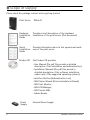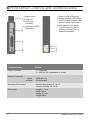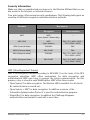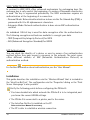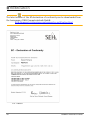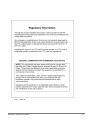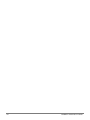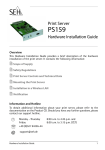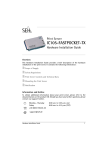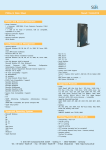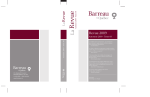Download SEH SEH InterCon PS54a-G Installation guide
Transcript
Print Server PS54a-G Hardware Installation Guide Overview This Hardware Installation Guide provides a brief description of the hardware installation of the print server. It contains the following information: Scope of Supply Safety Regulations Print Server Controls and Technical Data Mounting the Print Server Installation in a Wireless LAN Notification Information and Hotline To obtain additional information about your print server, please refer to the documentation on the Product CD. Should you have any further questions, please contact our support hotline. ℡ @ Monday - Thursday Friday +49 (0)521 94226-44 8:00 a.m. to 4:45 p.m. and 8:00 a.m. to 3:15 p.m. (CET) [email protected] Hardware Installation Guide 1 Scope of Supply Please check the package content before getting started: Print Server PS54a-G Hardware Installation Guide Provides a brief description of the hardware installation of the print server. (This document) Quick Installation Guide Provides information about a fast operational readiness of the print server. Product CD The Product CD provides: - User Manual (The pdf file provides a detailed description of the installation and administration.) - Installation Manuals (The pdf files provide a detailed description of the software installation under each of the supported operating systems.) - InterCon-NetTool (Administration tool), - SEH Printer Wizard (Printer Installation Wizard), - SEH Print Monitor, - SEH UTN Manager, - SEH Private-MIB, - Adobe Reader Power Supply 2 External Power Supply Hardware Installation Guide Safety Regulations English [en] Print servers are network interfaces for printers in office environments and are designed for the direct integration of printers into networks. Before starting the initial operation procedure of your device, please note the following safety regulations: • • • • • • • • • Read the documentation and make sure that your system meets the requirements listed therein. Avoid contact with humidity or liquids. The device must only be connected and operated if it is in perfect condition. Make sure that no-one steps on or stumbles over the cables. Only use cables conforming to IEEE 1284 as data cables. The shielding must fit flushly to the connector. Warning! This is a Class A product. In a domestic environment this product may cause radio interference in which case the user may be required to take adequate measures. The device must only be operated using the power pack included in the package. Observe the national restrictions which apply for the use of WLAN print devices. For more information, consult your retailer. Use a certified USB Hi-Speed cable to connect the printer. A list of certified cables may be found at www.usb.org! Deutsch [de] Printserver sind Netzwerkschnittstellen für Drucker in Büroumgebungen und dienen zum direkten Einbinden von Druckern in Netzwerken. Beachten Sie vor Inbetriebnahme Ihres Gerätes folgende Sicherheitsvorschriften: • • • • • • • • • Lesen Sie die Dokumentation und stellen Sie sicher, dass Ihr System den aufgeführten Anforderungen entspricht. Das Gerät darf nicht mit Feuchtigkeit oder Flüssigkeit in Berührung kommen. Das Gerät darf nur in unversehrtem Zustand angeschlossen und betrieben werden. Verlegen Sie alle Kabel so, dass niemand darauf treten oder darüber stolpern kann. Verwenden Sie als Datenkabel nur Kabel, die IEEE 1284 konform sind. Kabelschirm und Steckerschirm des Kabels müssen flächig verbunden sein. Warnung! Dies ist eine Einrichtung der Klasse A. Diese Einrichtung kann im Wohnbereich Funkstörungen verursachen; in diesem Fall kann vom Betreiber verlangt werden, angemessene Maßnahmen durchzuführen. Das Gerät darf nur mit dem mitgelieferten Netzteil betrieben werden. Beachten Sie nationale Einschränkungen beim Betrieb des WLAN-Gerätes. Fragen Sie hierzu Ihren Fachhändler. Verwenden Sie für die Verbindung zum Drucker ein zertifiziertes USB-Hi-Speed-Kabel. Eine Liste der zertifizierten Kabel finden Sie unter www.usb.org! Hardware Installation Guide 3 Français [fr] Les serveurs d'impression sont des interfaces réseaux pour les imprimantes dans des bureaux et servent à l'intégration directe des imprimantes dans les réseaux. Avant de mettre en service votre périphérique, veuillez suivre ces quelques conseils de sécurité: • • • • • • • • • Lisez attentivement la documentation et assurez-vous que votre système satisfait bien toutes les exigences mentionnées. Evitez le contact avec l'humidité ou avec le liquide. Le périphérique doit être connecté et exploité uniquement en parfait état de fonctionnement. Assurez-vous que personne ne trébuche sur les câbles. Comme câble de données, utilisez uniquement des câbles conformes à la norme IEEE 1284. Le blindage doit être fixé au connecteur de manière plane. Avertissement ! Celui-ci est un produit de la classe A. Dans un environnement domestique, ce produit peut produire des perturbations radio-électriques. Dans ce cas, l'utilisateur est prié de prendre des mesures appropriées. Le périphérique doit être connecté à l'alimentation électrique inclue dans la livraison. Veuillez lire et respecter les restrictions nationales concernant l'utilisation des périphériques WLAN. Contacter à ce propos votre commerçant spécialisé. Utilisez un câble certifié USB Hi-Speed pour connecter l’imprimante. Vous trouverez une liste de câbles certifiés sous www.usb.org ! Español [es] Los servidores de impresión son interfaces de la red para impresoras en oficinas y sirven para la integración directa de impresoras en redes. Tenga en cuenta antes de poner en funcionamiento su dispositivo las siguientes precauciones: • • • • • • • • • Lea la documentación y compruebe que su sistema reune los requisitos necesarios. Evite el contacto con la humedad o con el líquido. El dispositivo sólo debe ser conectado y accionado en un estado intacto. Cerciórese de que nadie camine en o tropiece con los cables. Utilice como cable de datos sólo cables que cumplan la norma IEEE 1284. La protección al conector debe ser laminar. ¡Aviso! Esto es un producto de la clase A. En un entorno doméstico, este producto puede causar interferencias radioeléctricas. En este caso puede requerirse del utilizador que tome medidas apropriadas. El dispositivo tiene que ser conectado al transformador incluido en el emballaje. Lea y tenga en cuenta las restricciones nacionales con respecto al uso de los dispositivos WLAN. Para más informaciones, consulte su comerciante especializado. Para la conexión con la impresora, utilice un cable USB certificado que aparece en la lista en www.usb.org. Italiano [it] 4 Hardware Installation Guide I server di stampa sono interfacce della rete per le stampanti negli ambienti dell'ufficio e servono all'integrazione diretta delle stampanti nelle reti. Prima di mettere in esercizio il dispositivo, osservare le istruzioni di sicurezza descritte qui di seguito: • • • • • • • • • Leggere la documentazione ed assicurarsi che il proprio sistema sia conforme ai requisiti riportati. Evitare il contatto con l'umidità e con il liquido. Il dispositivo deve essere collegato e messo in funzione solo in condizioni perfette. Assicurarsi che nessuno inciampa nei cavi. Come cavo dati, utilzzare unicamente i cavi che sono conformi alle norme IEEE 1284. La schermatura al connettore deve essere fissata in piano. Avviso! Questo è un prodotto della categoria A. In un ambiente domestico, questo prodotto può causare radiodisturbi. In questo caso potrebbe richiedersi all'utente di prendere gli adeguati provvedimenti. Il dispositivo deve essere utilizzato con l'alimentatore compreso nella consegna. Leggere e osservare le limitazioni nazionali per l'uso dei dispositivi WLAN. Rivolgersi ad un commerciante specializzato. Per il collegamento alla stampante, utilizzare un cavo USB certificato che si trova nel elenco all'indirizzo www.usb.org. Português [pt] Servidores de impressão são interfaces de rede para impressoras em ambientes empresariais e destinam-se à integração directa das impressoras dentro das redes. Antes de colocar o seu dispositivo em funcionamento, observe os seguintes avisos de segurança: • • • • • • • • • Leia a documentação e certifique-se de que o seu sistema corresponde aos requisitos indicados. O dispositivo não pode entrar em contacto com humidade ou líquidos. O dispositivo apenas deve ser ligado e operado se estiver em perfeitas condições. Coloque os cabos de forma a evitar que as pessoas possam tropeçar sobre eles ou pisar nos mesmos. Como cabo de dados utilize apenas cabos que estejam em conformidade com a norma IEEE 1284l. A blindagem do cabo e a blindagem da ficha devem ser ligados de forma a que encostem bem. Aviso! Esta é uma instalação da Classe A. Esta instalação pode causar interferências de rádio em zonas residenciais; nesse caso pode ser exigido do proprietário da instalação, que tome as devidas providências. O dispositivo tem de ser operado com um equipamento de alimentação enviado. os dispositivos Observe as restrições nacionais ao utilizar os dispositivos WLAN. Para o efeito, consulte o seu revendedor especializado. Para a ligação da impressora, utilize um cabo Hi Speed USB certificado. Poderá encontrar uma lista de cabos certificados no endereço www.usb.org ! Svenska [sv] Hardware Installation Guide 5 En printserver är ett nätverksinterface för skrivare i kontor och används för den direkta integreringen av skrivare i nätverk. Beakta följande säkerhetsanvisningar före idrifttagandet av apparaten: • • • • • • • • • Läs dokumentation och säkerställ att ditt system motsvarar de uppförda kraven. Apparaten får ej utsättas för fukt eller vätskor. Apparaten får endast anslutas och tas i drift i felfritt tillstånd. Lägg alla kablar på ett sådant sätt att personer ej trampar på dem eller snavar över dem. Använd endast datakablar som uppfyller kraven enligt IEEE 1284. Kabelns och kontaktens skärmningsytor måste vara ordentligt förbundna. Varning! Detta är en produkt av klass A. Vid hembruk kan produkten orsaka radiostörningar vilket kan leda till att användaren tvingas vidta lämpliga åtgärder. Använd endast nätadaptern som levererats med apparaten. Iakta nationella inskränkningar rörande drift av WLAN-apparat. Fråga din lokala fackhandel om du är osäker. Använd en certifierad USB-Hi-Speed-kabel för anslutning till skrivaren. En lista över certifierade kablar finns hos www.usb.org! Dansk [da] Printservere er netværksgrænseflader til printere i kontormiljøer og bruges til at integrere printere direkte i netværk. Inden De tager Deres apparatet i brug, skal De være opmærksom på følgende sikkerhedsforskrifter: • • • • • • • • • Læs det tilhørende skriftlige materiale, og kontroller, at Deres system opfylder de angivne krav. Produktet må ikke komme i kontakt med fugt eller væske. Apparatet skal være fuldstændig intakt og uden skader, når den tilsluttes og under anvendelse. Kabler skal udlægges således, at personer ikke kan træde på dem eller snuble over dem. Som datakabel må kun anvendes kabler, som er i overensstemmelse med IEEE 1284. Kablets lednings- og stikafskærmning skal være fladt forbundet. Advarsel! Dette er en klasse A indretning. Denne indretning kan forårsage forstyrrelse af radiomodtagelse i boligområdet; i dette tilfælde kan den driftsansvarlige forlange, at der gennemføres passende foranstaltninger. Apparatet må kun drives med den medleverede strømforsyning. Vær opmærksom på nationale indskrænkelser ved driften af WLAN-apparatet. Spørg hertil din faghandler. Anvend til forbindelsen til printeren et certificeret USB-Hi-Speed-kabel. En liste over de certificerede kabler finder du under www.usb.org ! Suomi [fi] Tulostinpalvelimet ovat tulostimille tarkoitettuja, toimistoympäristössä käytettäviä verkkoliittymiä, ja niiden käyttötarkoitus on liittää tulostimet tietoverkkoihin. Ennen laitteen käyttöönottoa tulee ottaa huomioon seuraavat turvamääräykset: 6 Hardware Installation Guide • • • • • • • • • Lue dokumentaatio ja varmista, että järjestelmäsi täyttää siinä esitetyt vaatimukset. Laitteeseen ei saa joutua kosteutta tai nesteitä. Laitetta ei saa liittää verkkoon tai käyttää, jos se on vahingoittunut. Sijoita johdot kulkuväylän ulkopuolelle siten, ettei johtoihin voi kompastua. Käytä tietokaapelina vain IEEE 1284 -normin mukaista johtoa. Tarkista, että pistoke on kaikilta osiltaan suojattu: johtosuojan ja johdon liitinsuojan tulee peittää toisensa liitoskohdassa. Varoitus! Tämä on A-luokan laite. Se saattaa aiheuttaa radiohäiriöitä asuinalueilla. Tällöin sen käyttäjää voidaan vaatia tekemään tarvittavat korjaustoimenpiteet. Laitetta saa käyttää vain mukana toimitetun verkkolaitteen kanssa. Noudata kansallisia määräyksiä WLAN-laitetta käyttäessäsi. Kysy lisää alan liikkeestä. Käytä tulostinliitäntään sertifioitua USB-Hi-Speed-kaapelia. Sertifioidut kaapelit sisältävän luettelon löydät Internet-osoitteesta www.usb.org! Nederlands [nl] Printservers zijn netwerkinterfaces voor printers in kantooromgevingen en zijn bedoeld voor het direct invoegen van printers in netwerken. Voor de ingebruikname van de apparaat dienen de volgende veiligheidsvoorschriften in acht te worden genomen: • • • • • • • • • Lees de documentatie en vergewist u zich er van dat uw systeem voldoet aan de vermelde vereisten. Het apparaat mag niet in aanraking komen met vochtigheid of met vloeistoffen. Het apparaat mag alleen in onbeschadigde toestand worden aangesloten en bedreven. Kabels dienen zo te worden gelegd, dat niemand er op stapt of er over kan struikelen. Gebruik als datakabels uitsluitend IEEE 1284-conforme kabels. De afscherming van de kabel en van de stekker van de kabel dienen als in een vlak op elkaar aan te sluiten. Waarschuwing! Dit is een apparaat uit klasse A. Dit apparaat kan interferentie veroorzaken in de directe omgeving. In dit geval moet de gebruiker mogelijk passende maatregelen nemen. Voor het apparaat mag uitsluitend de meegeleverde voedingstekker worden gebruikt. Neem de nationale beperkingen bij het gebruik van de WLAN-apparaat in acht. Vraag uw vakhandel om informatie. Gebruik voor de verbinding met de printer een gecertificeerde USB Hi-Speed-kabel. U vindt een lijst met gecertificeerde kabels op www.usb.org! Eλληνικά [el] Οι printserver είναι διεπαφές δικτύου για εκτυπωτές σε χώρους γραφείου και εξυπηρετούν την απευθείας σύνδεση εκτυπωτών σε δίκτυα. Πριν τη θέση σε λειτουργία της συσκευής σας λάβετε υπόψη σας τις ακόλουθες οδηγίες ασφαλείας: • • Διαβάστε το εγχειρίδιο και βεβαιωθείτε ότι το σύστημά σας ανταποκρίνεται στις απαιτήσεις που αναφέρονται στο εγχειρίδιο λειτουργίας. Η συσκευή δεν επιτρέπεται να έρθει σε επαφή με υγρασία ή με οποιοδήποτε υγρό. Hardware Installation Guide 7 • • • • • • • Η συσκευή επιτρέπεται να συνδέεται και να χρησιμοποιείται μόνο εφόσον βρίσκεται σε άρτια κατάσταση. Τοποθετείτε όλα τα καλώδια έτσι ώστε να μην υπάρχει κίνδυνος να τα πατήσει κανείς ή να σκοντάψει πάνω τους. Χρησιμοποιείτε ως καλώδια μεταφοράς δεδομένων μόνον καλώδια που ανταποκρίνονται στην προδιαγραφή IEEE 1284. Το περίβλημα καλωδίου και το περίβλημα του φις του καλωδίου πρέπει να ενώνονται επίπεδα. Προσοχή! Πρόκειται για εγκατάσταση τάξης Α. Η εγκατάσταση αυτή ενδέχεται να προκαλέσει παρεμβολές σε οικιακό περιβάλλον. Στην περίπτωση αυτή μπορεί να απαιτηθεί από το φορέα η λήψη των απαραίτητων μέτρων. Η συσκευή επιτρέπεται να λειτουργεί μόνο με το τροφοδοτικό που σας παρέχεται κατά την παράδοση. Τηρείτε τους εθνικούς περιορισμούς κατά τη χρήση της συσκευής WLAN. Για περισσότερες πληροφορίες απευθυνθείτε στον αντιπρόσωπο. Για τη σύνδεση με τον εκτυπωτή χρησιμοποιείτε αυθεντικό καλώδιο USB Hi-Speed. Κατάλογο των εγκεκριμένων καλωδίων μπορείτε να βρείτε στην ιστοσελίδα www.usb.org! Slovenčina [sk] Printservery sú sietovými užívateľskými rozhraniami pre tlačiarne do kancelárskeho prostredia a slúžia na priame pripojenie tlačiarní k sieti. Pred uvedením Vášho zariadenia tlačového servera do prevádzky zohladnite nasledovné bezpečnostné predpisy: • • • • • • • • • Preèítajte si dokumentaèný materiál a uistite sa, že Váš systém vyhovuje uvádzaným požiadavkám. Prístroj nesmie príst do kontaktu s vlhkostou alebo s kvapalinami. Zariadenie tlaèového servera smie byt’ zapojené a prevádzkované len v nepoškodenom stave. Všetky vodièe umiestnite tak, aby nikto na ne nemohol šliapnut alebo o ne zakopnút. Ako dátový kábel používajte len vodice, ktoré sú zhodné s IEEE 1284. Ochrana vodiča a ochrana zástrčky kábla musia byt spojené plošne. Výstraha! Toto je zariadenie triedy A. Zariadenie môže v obytnom priestore rušit’ rozhlasový príjem, v tomto prípade sa môže od prevádzkovateľa požadovat, aby vykonal primerané opatrenia. Zariadenie tlaèového servera sa smie prevádzkovat’ iba so súèasne dodaným siet’ovým zdrojom. Dodržujte národné obmedzenia pri prevádzke tlačového servera WLAN. Opýtajte sa na to Vášho odborného predajcu. Pre spojenie s tlačiarnou používajte certifikovaný USB-Hi-Speed-kábel. Zoznam certifikovaných káblov nájdete na stránke www.usb.org ! Eesti [et] Printserverid on võrguliidesed bürooprinterite jaoks ning nende ülesandeks on printerite otsene ühendamine võrku. Lugege enne seadme kasutuselevõtmist läbi järgnevad ohutusjuhised: 8 Hardware Installation Guide • • • • • • • • • Lugege dokumentatsioon läbi ning kontrollige, kas Teie süsteem vastab loetletud nõuetele. Seade ei tohi kokku puutuda niiskuse ega vedelikega. Ühendada ja kasutada võib ainult vigastamata seadet. Paigutage kõik kaablid selliselt, et keegi ei astuks neile peale ega komistaks nende otsa. Andmekaablina kasutage ainult kaablit, mis vastab IEEE 1284-le. Kaablikaitse ja kaabli pistiku kaitse peavad olema omavahel ühendatud. Hoiatus! Tegemist on A-klassi seadmega. Eluruumides paiknemise korral võib see tekitada raadiohäireid. Sellepärast võib seadme kasutajalt nõuda kohaste vastumeetmete rakendamist. Kasutage seadet ainult koos kaasasoleva toiteplokiga. Arvestage WLAN seadmetele kehtestatud kohalikke piiranguid. Sellekohast infot saate seadme müüjalt. Kasutage serveri ja printeri ühendamiseks sertifitseeritud USB-HS-kaablit. Sertifitseeritud kaablite nimekirja leiate Internetist www.usb.org. Lietuvių kalba [lt] Printserveriai skirti tinklo sąsajos biuro spausdintuvams ir jie naudojami jungiant spausdintuvus į tinklą. Prieš pradėdami naudoti savo prietaisą atkreipkite dėmesį į šiuos nurodymus dėl saugos: • Perskaitykite dokumentus ir įsitikinkite, ar jūsų sistema atitinka nurodytus reikalavimus. • Prietaisui kenkia drėgmė ar skystis. • Tik nepriekaištingos būklės priet aisą galima prijungti ir juo naudotis. • Ištieskite visus kabelius taip, kad niekas jų neužmintų ir už jų neužkliūtų. • Duomenims perduoti naudokite tik kabelį, atitinkantį IEEE 1284. Kabelio šarvas ir kabelio kištukinės jungties šarvas turi būti sujungti plokščiai. • Dėmesio! Šis įrengimas klãse A. Šis įrengimas moka gyvenamoji viete radiogedimas padaryti; tada turi operator tińkamas imtis priemonių. • Prietaisą galima eksploatuoti tik su kartu pristatytu maitinimo bloku. • Eksploatuodami savo WLAN prietaisą, laikykitės nacionalinių apribojimų. Informacijai gauti kreipkitės į pardavėją. • Panaudóti už kontãktas pas printer sertificas USB-Hi-Speed-kãbelis. Sąrašas sertificas USB – kãbelis stovet põ internetas www.usb.org. Latviešu valoda [lv] Printera serveri ir tīkla saskarnes printeriem biroju apkārtnē un tie kalpo tiešai printeru ieslēgšanai tīklos. Pirms uzsākt iekārtas ekspluatāciju, lūdzam iepazīties ar sekojošiem drošības noteikumiem: • • • Iepazīstieties ar dokumentāciju un pārliecinieties, ka Jūsu sistēma atbilst minētajām prasībām. Iekārta nedrīkst nonākt saskarē ar mitrumu vai šķidrumu. Iekārtu drīkst pieslēgt un ekspluatēt tikai nebojātā stāvoklī. Hardware Installation Guide 9 • • • • • • Visus kabeļus novietojiet tā, lai neviens nevarētu uz tiem uzkāpt vai aizķerties aiz tiem. Kā datu kabeli izmantojiet tikai IEEE 1284 atbilstošu kabeli. Kabeļa ekrāns un kabeļa kontaktspraudņa ekrāns ir plakani jāsavieno. Brīdinājums! Runa ir par A klases ierīci. Šī ierīce var radīt radiotraucējumus dzīvojamajās telpās; šādā gadījumā no operatora var pieprasīt veikt nepieciešamos pasākumus. IIekārtu drīkst izmantot tikai ar tai pievienoto tīkla kabeli. Izmantojot WLAN-iekārtu, jāņem vērā attiecīgajā valstī spēkā esošie ierobežojumi. Lūdzu, griezties ar jautājumiem specializētā veikalā. Printera pievienojumam izmantot sertificētu ātrdarbīgu USB-kabeli. Sertificētu kabeļu sarakstu atradīsiet interneta lapā www.usb.org ! Slovenščina [sl] Tiskalniški strežniki so omrežni vmesniki za tiskalnik v uradih in služijo za neposredno povezavo tiskalnikov v omrežja. Pred zagonom svoje naprave upoštevajte naslednje varnostne predpise: • • • • • • • • • Preberite dokumentacijo in prepričajte se, da vaš sistem ustreza navedenim zahtevam. Stroj ne sme priti v stik z vlago ali tekočino. Naprava se sme priključevati in poganjati samo v nepoškodovanem stanju. Vse kable položite tako, da na nje nihče ne more stopiti ali se ob njih spotakniti. Kot podatkovne kable uporabljajte samo kable, ki ustrezajo IEEE 1284. Kabelski ščitnik in ščitnik kabelskega vtiča morata biti plosko povezana. Opozorilo! To je naprava razreda A. Ta naprava lahko v stanovanju povzroči radijske motnje; v tem primeru bo uporabnik moral izvesti ustrezne ukrepe. Naprava se sme poganjati le s priloženim omrežnim delom. Upoštevajte nacionalne omejitve pri uporabi WLAN-naprava. O tem vprašajte svojega prodajalca. Za povezavo s tiskalnikom uporabite certificirani USB-kabel visoke hitrosti (USB-HiSpeed-kabel). Seznam certificiranih kablov boste našli pod www.usb.org! Polski [pl] Serwery druku stanowią interfejsy sieciowe dla drukarek w otoczeniach biurowych i służą do bezpośredniego integrowania drukarek w sieci. Przed uruchomieniem urzadzenie należy przestrzegać następujących przepisów bezpieczeństwa: • • • • • 10 Przeczytać dokumentację i upewnić się, że posiadany system spełnia podane tam wymagania. Urządzenie nie może mieć kontaktu z wilgocią lub cieczami. Urządzenie może być podłączane i eksploatowane tylko w nieuszkodzonym stanie. Wszystkie kable należy układać w taki sposób, aby nie można było na nie wejść lub potknąć się na nich. Jako kable do transmisji danych należy używać tylko kabli zgodnych z IEEE 1284. Ekran kabla i ekran wtyczki muszą być połączone ze sobą na dużej powierzchni. Hardware Installation Guide • • • • Uwaga! Jest to urządzenie klasy A. Urządzenie to może powodować uszkodzenia elektryczne w obrębie mieszkania; z tego względu oczekuje się o d osoby eksploatującej to urządzenie przedsięwzięcie odpowiednich środków. Urządzenie może być zasilane wyłącznie przez dołączony do niego zasilacz. Należy przestrzegać właściwych dla danego kraju ograniczeń używania urządzenie WLAN. Proszę o to zapytać swojego sprzedawcę. Do połączenia z drukarką należy używać kabla USB-Hi-Speed z certyfikatem. Lista kabli z certyfikatem znajduje się na stronie www.usb.org . Česky [cs] Tiskové servery jsou sít’ová rozhraní pro tiskárny v kancelářském prostředí a slouží pro přímé sdílení tiskáren v sítích. Před uvedením tiskového serveru do provozu dodržujte následující bezpečnostní předpisy: • Přečtěte si dokumentaci a zajistěte, aby Váš systém odpovídal uvedeným požadavkům. • Přístroj nesmí přijít do styku s vlhkostí nebo tekutinou. • Přístroj smí být instalován a provozován pouze v neporušeném stavu. • Instalujte všechny kabely tak, aby na ně nemohl nikdo stoupnout nebo o ně zakopnout. • Jako datový kabel používejte pouze kabel shodný s IEEE 1284. Stínění kabelu a zásuvky musí být spojeno plošně. • Výstraha! Jedná se o zařízení třídy A. Toto zařízení může v obytném prostoru způsobovat rádiové rušení; pokud se tak děje, lze požádat výrobce, aby provedl přiměřená opatření. • Přístroj je dovoleno provozovat pouze s dodaným sítovým dílem. • Při provozu tiskového serveru WLAN dodržujte národní předpisy. Bližší informace o nich vám sdělí prodejce. • K připojení tiskárny používejte certifikovaný vysokorychlostní kabel USB. Seznam certifikovaných kabelů naleznete na adrese www.usb.org. Magyar [hu] A nyomtatószerverek hálozati interfészek irodahelyiségekben elhelyezett nyomtatók számára és feladatuk a nyomtatók közvetlen bekötése a hálozatokba.Vegye figyelembe az Ön nyomtatószerverének üzembevétele előtt a következő biztonsági előírásokat: • • • • • • Olvassa el a dokumentációt és biztosítsa, hogy az Ön rendszere megfeleljen a felsorolt követelményeknek. A készülék nem léphet érintkezésbe nedvességgel vagy folyadékkal. Csak sértetlen állapotban csatlakoztatható és üzemeltethető a készülék. Az összes kábelt fektesse úgy, hogy senki ne léphessen rá vagy botolhasson meg. Adatkábelként csak az IEEE 1284-nek megfelelő kábelt használjon. A kábel árnyékolás és a kábel dugó árnyékolás felületei megfelelően kell legyenek összenyomva. Figyelmeztetés! Ez egy A osztályú berendezés, amely lakásokban rádiózavart okozhat. Az üzembentartótól megkövetelhetik, hogy tegye meg a szükséges intézkedéseket a rádiózavar elhárítására. Hardware Installation Guide 11 • • • A készüléket csak a hozzá adott tápegységgel szabad üzemeltetni. Kérjük, hogy a WLAN készülék használatakor tartsa be az országos korlátozásokat. Ezekről a nyomtatókiszolgáló viszonteladójától kérhető további felvilágosítás. A nyomtatókiszolgáló és a nyomtató összekapcsolására használjon tanúsított nagysebességu USB kábelt. A tanúsított kábelek jegyzéke a www.usb.org helyen megtalálható. Malti [mt] Il-print servers huma interfaces ta' netwerk ghall-printers f'uffiććju u huma ddisinjati ghallintegrazzjoni diretta ta' printers ma' netwerks. Qabel ma tibda bil-proćedura inizjali ta' thaddim ta' l-apparat tieghek, jekk joghgbok hu nota tar-regolamenti ta' sigurtŕ li gejjin: • • • • • • • • Aqra d-dokumentazzjoni u aghmel ćert li s-sistema tieghek tissodisfa l-htigijiet elenkati fiha. Evita kuntatt ma' l-umditŕ jew ma' likwidi. L-apparat ghandu jigi mqabbad u mhaddem biss jekk ikun f'kundizzjoni perfetta. Aghmel ćert li hadd ma jirfes jew jaqa' fuq il-kejbils. Uża biss kejbils li huma konformi ma' IEEE bhala kejbils tad-data. Il-kisi ghandu jidhol flaxx mal-konnettur.Twissija! Dan hu prodott tal-Klassi A. F'ambjent domestiku dan ilprodott jista' johloq interferenza tar-radju f'liema każ l-utent ikun mehtieg jiehu miżuri xierqa. L-apparat ghandu jithaddem biss bit-taghmir li jforni l-energija li jinsab fil-pakkett. Hares ir-restrizzjonijiet nazzjonali li japplikaw ghall-użu ta' print servers WLAN. Ghal aktar informazzjoni, ikkonsulta lill-bejjiegh. Uża kejbil USB Hi-Speed biex tqabbad mal-printer. Elenku ta' kejbils iććertifikati jinsabu fuq www.usb.org. Български [bg] Принтсървърите представляват интерфейс за принтери в офиси и служат за директна връзка на принтерите с мрежата. Преди пускане в експлоатация на уреда имайте предвид следните указания за безопасност: • • • • • • • • 12 Прочетете документацията и се уверете, че Вашата система отговаря на изискванията. Уредът не бива да има съприкосновение с влага или с течности. Уредът може да се свърже и експлоатира само в безупречно състояние. Положете кабела така, че никой да не може да го настъпи или да се спъне в него. За кабел за данни ползвайте само кабел, съответствуващ на IEEE 1284. Ширмовките на кабела и на щекера трябва да се свържат с добро застъпване с голяма обща площ. ПРЕДУПРЕЖДЕНИЕ! Това е уредба от клас А. Тази уредба може да предизвика звукови радио-смущения в жилищна обстановка; в такъв случай може потребителят да бъде принуден да вземе съответни мерки. Уредът може да се ползва само с доставеното захранване. При употреба на WLAN-уред имайте предвид националните ограничения. По този въпрос се обърнете към Вашия специализиран търговец. Hardware Installation Guide • За връзка с принтера ползвайте сертифициран USB-Hi-Speed-кабел. Списък със сертифицираните кабели ще намерите на www.usb.org! Românã [ro] Cu Printserver sunt denumite interfeţele de reţea pentru imprimante de birou; aceste servere au rolul de integrare directă a imprimantelor în reţele. Înainte de punerea în funcţiune a aparatului dumneavoastră, aveţi în vedere următoarele prescripţii de siguranţă: • • • • • • • • • Citiţi documentaţia şi asiguraţi-vă că sistemul dumneavoastră corespunde cerinţelor enumerate. Aparatul nu are voie să vină în contract cu umiditate sau lichide. Aparatul se va conecta şi pune în funcţiune numai dacă este în stare intactă. Amplasaţi toate cablurile în poziţii în care pericolul de împiedicare este exclus. Folosiţi pe post de cablu de dat numai cabluri conforme cu IEEE 1284. Ecranarea cablului şi a fişei cablului trebuie să fie îmbinate pe suprafaţă. Avertizare! Acesta este un dispozitiv de clasa A. Dispozitivul poate provoca perturbaţii radio în locuinţă; în acest caz, se poate solicita administratorului adoptarea unor măsuri adecvate. Funcţionarea aparatului este permisă numai prin intermediul alimentatorului de reţea din setul de livrare. La utilizarea aparatelor WLAN, vă rugăm să respectaţi restricţiile în vigoare pe plan naţional. Solicitaţi informaţii în acest sens de la distribuitorul de specialitate. Pentru conectarea la imprimantă, utilizaţi un cablu USB-Hi-Speed certificat. O listă a cablurilor certificate este prezentată la www.usb.org! Hardware Installation Guide 13 Print Server Controls and Technical Data 1) Status button 1) Power On/Off LED (green) 2) USB port 2) Network activity LED (yellow): The LED lights up when data packets are being received. 3) Centronics connector 4) Connector for SEH power pack Characteristics 3) Link indicator LED (green): The LED lights up when a wireless connection to the network is available. Values Printer Connector - 1 x Centronics - 1 x USB 2.0 HS (expandable to 4 ports) Network Connection logical: physical: - IEEE 802.11g - WLAN Module Operating Environment - Ambient temperature: 5 - 40 °C - Relative humidity: 20 - 80 % Dimensions - Length 117 mm - Width 70 mm - Height 151 mm - Weight 360 g 14 Hardware Installation Guide Mounting the Print Server The print server can be used for printers with parallel or USB interface. You can connect up to two printers. It is also possible to connect a hub to the USB interface of the print server and use it with up to four additional printers. Proceed as follows: 1. Turn the printer off. 2. Connect the printer’s data cable (Parallel or USB) to the print server. 3. Connect the power cord to the print server. 4. Turn the printer on. 5. Press the status button of the print server in order to print out a status page. A status page can only be printed if the printer supports ASCII, PostScript, DATAMAX (label printer), or the Citizen-Z (label printer) format. Hardware Installation Guide 15 Installation in a Wireless LAN General Setup Information Communication mode By selecting the communication mode you define the type of network structure the print server is to be installed in. Two modes are available: - In the 'Ad-Hoc' mode, the print server communicates directly with another WLAN Client (peer-to-peer). - The 'Infrastructure' mode is suitable for setting up large wireless networks with several devices in different rooms. Communication between the devices is done via an access point which is connected to the network. The access point may be protected by encryption or authentication. SSID (Service Set Identifier) The SSID is a wireless network identifier. Each Wireless LAN has a configurable SSID serving to uniquely identify the wireless network. The SSID is defined at the access point of a Wireless LAN and needs to be adopted by all PCs and print servers that are meant to have access to the respective network. 16 Hardware Installation Guide Security Information Make sure that no unauthorized user logs on to the Wireless LAN and that no one has access to the Internet or network resources. Your print server offers several security mechanisms. The following table gives an overview of different encryption and authentication methods. Standard Mechanism Encryption Authentication WEP WEP (Open System / Shared Key) --- WEP+EAP WEP (Open System) EAP (TLS / MD5 / LEAP / TTLS / PEAP / FAST) WPA (Personal Mode) TKIP/MIC PSK WPA2 (Personal Mode) AES-CCMP PSK WPA (Enterprise Mode) TKIP/MIC EAP (TLS / MD5 / LEAP / TTLS / PEAP / FAST) WPA2 (Enterprise Mode) AES-CCMP EAP (TLS / MD5 / LEAP / TTLS / PEAP / FAST) WEP (Wired Equivalent Privacy) WEP is an encryption method according to IEEE 802.11 on the basis of the RC4 encryption algorithm. WEP offers mechanisms for data encryption and authentication. WEP uses a key to encrypt the entire communication. For this purpose, a key is stored in each WLAN device. WEP offers three modes. - 'Open System' for data encryption. The Wireless LAN is available for all clients. No authentication is carried out. - 'Open System + EAP' for data encryption. In addition a version of the 'Extensible Authentication Protocol' is used for authentication purposes. - 'Shared Key' for data encryption. In addition the Challenge-Response authentication mechanism is used with a secret key. Hardware Installation Guide 17 WPA / WPA2 (Wi-Fi Protected Access) In contrast to WEP, WPA offers enhanced mechanisms for exchanging keys. The exchange key is only used at the beginning of a session. Afterwards a session key is used. The key is regenerated periodically. The WPA mechanism requires an authentication at the beginning of a connection. - Personal Mode: Network authentication is done via the Pre-Shared-Key (PSK), a password with 8 to 63 alphanumeric characters. - Enterprise Mode: Network authentication is done via an EAP authentication method. An individual 128-bit key is used for data encryption after the authentication. The following encryption methods are available to encrypt your data. - TKIP (Temporal Key Integrity Protocol) for WPA - AES (Advanced Encryption Standard) for WPA2 EAP Authentication You can check the identity of a device or user by means of an authentication method before they gain access to resources in the network. The print server offers different variants of EAP (Extensible Authentication Protocol) as authentication method. For further information about authentication, see the ’User Manual’. Installation This guide describes the installation via the 'Wireless Wizard' that is included in the 'InterCon-NetTool'. The configuration via the 'Properties' dialog or the 'Print Server Homepage' is also possible. Verify the following points before configuring the PS54a-G: You have decided into which network the PS54a-G is to be integrated, and you know the current WLAN settings. The PS54a-G is connected to a printer, and to the mains. The InterCon-NetTool is installed on the PC. Refer to the User Manual if necessary. The PC is able to establish a wireless connection. 18 Hardware Installation Guide Proceed as follows: 1. Adapt the WLAN settings of the PC to the current print server settings to communicate with the PS54a-G. The PS54a-G ships with the following default settings. Mode: Ad-Hoc SSID: SEH Channel: 3 The current print server settings can be seen at any time on the status page. To print a status page press the status button on the print server. 2. Start the InterCon-NetTool and find the PS54a-G in the print server list. Refer to the 'InterCon-NetTool' section in the User Manual if necessary. 3. Highlight the PS54a-G in the print server list and start the Wireless Wizard via the context menu. 4. Follow the instructions of the Wireless Wizard. • Manually enter an IP address or select a method to automatically assign the IP address. • Optionally the Wireless Wizard asks for a temporary IP address. The temporary IP address is needed for configuration purposes; it does not need to be identical to the final IP address. The temporary IP address must be within the IP address range of the configuration PC. Example: - PC IP = 192.168.100.001 / Subnetmask = 255.255.255.000 - Print server IP = 192.168.100.002 / Subnetmask = 255.255.255.000 • Select the WLAN communication mode. - Select 'Ad-Hoc', if you want to operate the print server 'Peer to Peer'. - Select 'Infrastructure' if you want to operate the print server within a network with an access point. • Enter the SSID. - If you operate the print server in the 'Ad-Hoc' mode, enter a freely definable name. - If you operate the print server in the 'Infrastructure' mode, enter the SSID of the access point. • Select a WLAN security mode and follow the instructions. 5. Verify the settings and click ’Finish’. The settings are saved and the print server is restarted. 6. Adapt the WLAN settings of the PC to the new print server settings. 7. Choose the ’Find New’ option in the ’Search’ menu of the InterCon-NetTool to find the PS54a-G. If the PS54a-G is not listed, print a status page and verify the settings. In the event of incorrect parameters please reset the print server and repeat the installation. Refer to the User Manual if necessary. 8. Start the software installation of the print server on the PC. Hardware Installation Guide 19 Notification The latest version of the EC declaration of conformity can be downloaded from the homepage of SEH Computertechnik GmbH: http://www.seh-technology.com/services/ce-notification.html EC - Class A 20 Hardware Installation Guide FCC - Class A Hardware Installation Guide 21 22 Hardware Installation Guide Hardware Installation Guide 23 Manufactured by: SEH Computertechnik GmbH Suedring 11 33647 Bielefeld Germany Phone: +49 (0)521 94226-29 Fax: +49 (0)521 94226-99 Support: +49 (0)521 94226-44 Email: [email protected] Web: http://www.seh.de Document: Type: Hardware Installation Guide Title: PS54a-G Version: 1.5 Order number: MHAB-EB-IV-PS54a-G Online Links to important Internet Resources: Free Guarantee Extension: Support Contacts and Information: Sales Contacts and Information: http://www.seh-technology.com/guarantee http://www.seh-technology.com/support http://www.seh-technology.com/sales Recycling notes according to the Electric and Electronic Equipment Act as well as the European directive ’WEEE’. Dispose of the device separately at the end of its life cycle. Do not dispose of the product together with your domestic waste. You can return the device free of charge to your local collection point. © 2011 SEH Computertechnik GmbH All trademarks, registered trademarks, logos and product names are property of their respective owners. This product uses ’Open Source Software’. For further information, please contact http://www.seh.de. The product documentation gives you valuable information about your product. Keep the documentation for further reference during the life cycle of the product. 24 Hardware Installation Guide
This document in other languages
- español: SEH SEH InterCon PS54a-G
- Nederlands: SEH SEH InterCon PS54a-G
- dansk: SEH SEH InterCon PS54a-G
- polski: SEH SEH InterCon PS54a-G
- čeština: SEH SEH InterCon PS54a-G
- svenska: SEH SEH InterCon PS54a-G
- slovenčina: SEH SEH InterCon PS54a-G
- eesti: SEH SEH InterCon PS54a-G
- suomi: SEH SEH InterCon PS54a-G