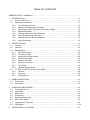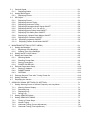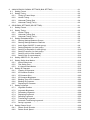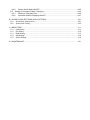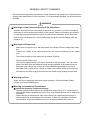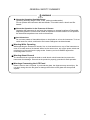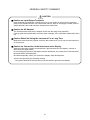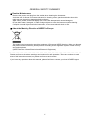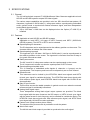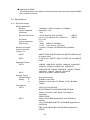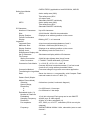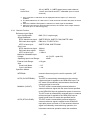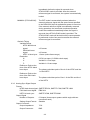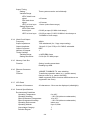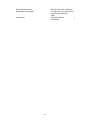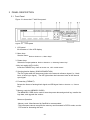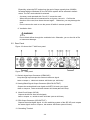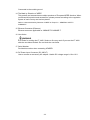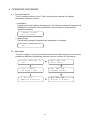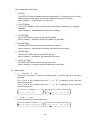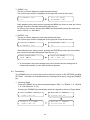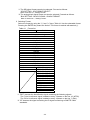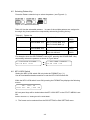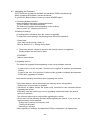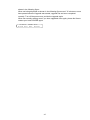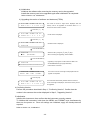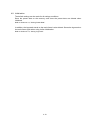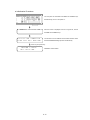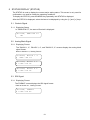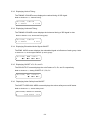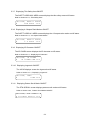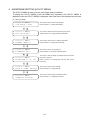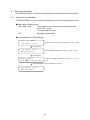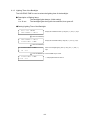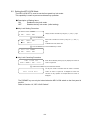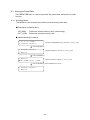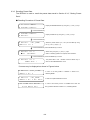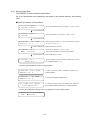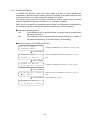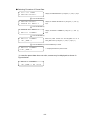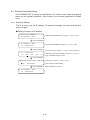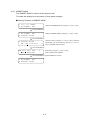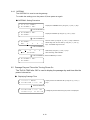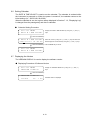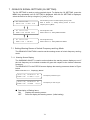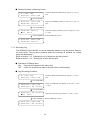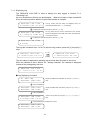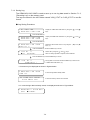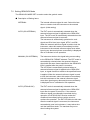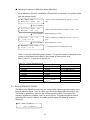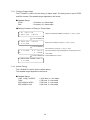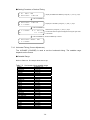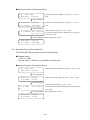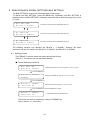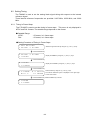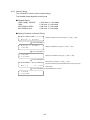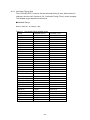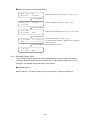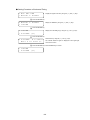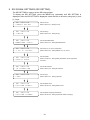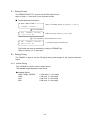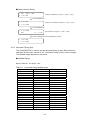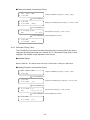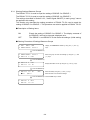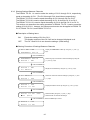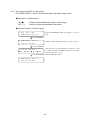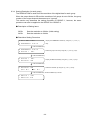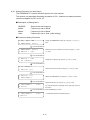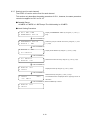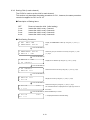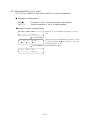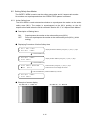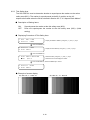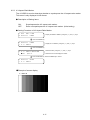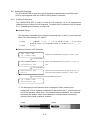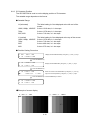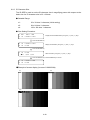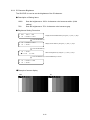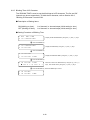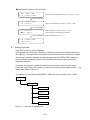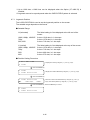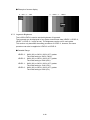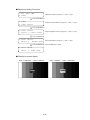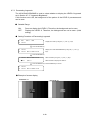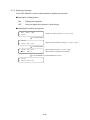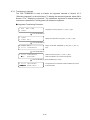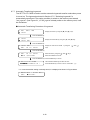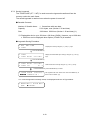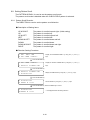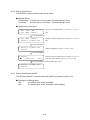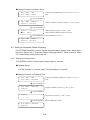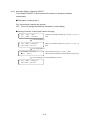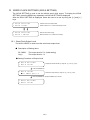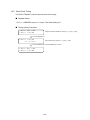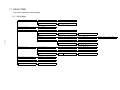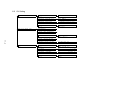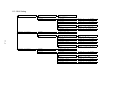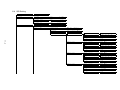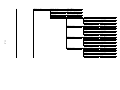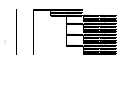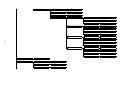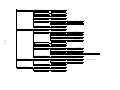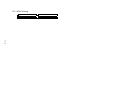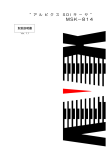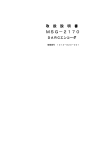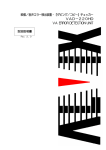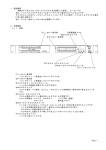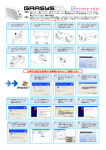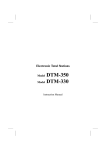Download CORBERO LT 4400 Instruction manual
Transcript
LT 4400 MULTIFORMAT VIDEO GENERATOR Instruction Manual LEADER ELECTRONICS CORP. TABLE OF CONTENTS GENERAL SAFETY SUMMARY .................................................................................................I 1 INTRODUCTION ..................................................................................................................1-1 1.1 Scope of Warranty .........................................................................................................1-1 1.2 Operating Precautions ...................................................................................................1-1 1.2.1 Line Voltage and Fuse ............................................................................................1-1 1.2.2 Maximum Allowable Input Voltage..........................................................................1-2 1.2.3 Shorting the Output Connectors, Reverse Voltage.................................................1-2 1.2.4 Mechanical Shock...................................................................................................1-2 1.2.5 Damage Caused by Static Electricity......................................................................1-2 1.2.6 About the Mounting to the Rack..............................................................................1-2 1.2.7 About the Electric Shock Hazard etc. .....................................................................1-2 1.2.8 About Preheating ....................................................................................................1-2 2 SPECIFICATIONS ................................................................................................................2-1 2.1 General ..........................................................................................................................2-1 2.2 Features.........................................................................................................................2-1 2.3 Specifications.................................................................................................................2-2 2.3.1 SDI Video Output ....................................................................................................2-2 2.3.2 Genlock Function ....................................................................................................2-4 2.3.3 Analog Sync Signal Output .....................................................................................2-5 2.3.4 Word Clock Output..................................................................................................2-6 2.3.5 Memory Card Slot ...................................................................................................2-6 2.3.6 Ethernet Connector.................................................................................................2-6 2.3.7 LCD Panel...............................................................................................................2-6 2.3.8 General Specifications ............................................................................................2-6 2.4 LT 4400-70 (OP70) Full Size Logo Option ....................................................................2-8 2.4.1 General ...................................................................................................................2-8 2.4.2 Features..................................................................................................................2-8 2.4.3 Specifications..........................................................................................................2-8 3 PANEL DESCRIPTION.........................................................................................................3-1 3.1 Front Panel ....................................................................................................................3-1 3.2 Rear Panel.....................................................................................................................3-2 4 OPERATING PROCEDURE.................................................................................................4-1 4.1 Turning Power On..........................................................................................................4-1 4.2 Main Menu .....................................................................................................................4-1 4.3 Menu Keys.....................................................................................................................4-2 4.4 Format Key ....................................................................................................................4-3 4.5 Selecting Pattern Key ....................................................................................................4-5 4.6 KEY LOCK Switch .........................................................................................................4-5 4.7 Upgrading the Firmware ................................................................................................4-6 4.8 Initialization ....................................................................................................................4-10 5 STATUS DISPLAY (STATUS) ..............................................................................................5-1 5.1 Genlock Signal...............................................................................................................5-1 5.1.1 Displaying Status ....................................................................................................5-1 5.2 Analog Black Signal.......................................................................................................5-1 5.2.1 Displaying Format ...................................................................................................5-1 5.3 SDI Signal......................................................................................................................5-1 5.3.1 Displaying Format ...................................................................................................5-1 5.3.2 Displaying Vertical Timing .......................................................................................5-2 5.3.3 Displaying Horizontal Timing...................................................................................5-2 5.3.4 Displaying Embedded Audio Signal ON/OFF .........................................................5-2 5.3.5 Displaying ON/OFF of Y, Cb, and Cr.......................................................................5-2 5.3.6 Displaying Action Safety Area ON/OFF ..................................................................5-2 5.3.7 Displaying Title Safety Area ON/OFF......................................................................5-3 5.3.8 Displaying 4:3 Aspect Ratio Marker ON/OFF .........................................................5-3 5.3.9 Displaying ID Character ON/OFF ...........................................................................5-3 5.3.10 Displaying Logomark ON/OFF ..............................................................................5-3 5.3.11 Displaying Pattern Scroll Mode ON/OFF ..............................................................5-3 6 MAINFRAME SETTING (UTILITY MENU) ...........................................................................6-1 6.1 Setting the Backlight ......................................................................................................6-2 6.1.1 Brightness of the Backlight .....................................................................................6-2 6.1.2 Lighting Time of the Backlight .................................................................................6-3 6.2 Setting the KEY LOCK Mode.........................................................................................6-4 6.3 Setting the Preset Data..................................................................................................6-5 6.3.1 Selecting Media ......................................................................................................6-5 6.3.2 Recalling Preset Data .............................................................................................6-6 6.3.3 Storing Preset Data.................................................................................................6-7 6.3.4 POWER ON RECALL .............................................................................................6-8 6.4 Ethernet Parameters Setup ...........................................................................................6-10 6.4.1 Setting IP Address ..................................................................................................6-10 6.4.2 SUBNET MASK ......................................................................................................6-11 6.4.3 GATEWAY...............................................................................................................6-12 6.5 Passage Day and Time after Turning Power On ...........................................................6-12 6.6 Setting Calendar ............................................................................................................6-13 6.7 Displaying the Version ...................................................................................................6-13 7 GENLOCK SIGNAL SETTINGS (GL SETTING) ..................................................................7-1 7.1 Setting Warning Screen of Unlock Frequency and Log Mode. ......................................7-1 7.1.1 Warning Screen Display..........................................................................................7-1 7.1.2 Recording Log.........................................................................................................7-2 7.1.3 Displaying Log ........................................................................................................7-3 7.1.4 Saving Log ..............................................................................................................7-4 7.2 Setting GENLOCK Mode ...............................................................................................7-5 7.3 Setting GENLOCK TIMING............................................................................................7-7 7.3.1 Timing in Frame Steps............................................................................................7-8 7.3.2 Vertical Timing.........................................................................................................7-8 7.3.3 Horizontal Timing (Course Adjustment) ..................................................................7-9 7.3.4 Horizontal Timing (Fine Adjustment) .......................................................................7-10 8 ANALOG BLACK SIGNAL SETTINGS (BLK SETTING) ......................................................8-1 8.1 Setting Format ...............................................................................................................8-1 8.2 Setting Timing ................................................................................................................8-2 8.2.1 Timing in Frame Steps ............................................................................................8-2 8.2.2 Vertical Timing.........................................................................................................8-3 8.2.3 Horizontal Timing (Dot) ...........................................................................................8-4 8.2.4 Horizontal Timing (Time) .........................................................................................8-5 9 SDI SIGNAL SETTINGS (SDI SETTING).............................................................................9-1 9.1 Setting Format ...............................................................................................................9-2 9.2 Setting Timing................................................................................................................9-2 9.2.1 Vertical Timing.........................................................................................................9-2 9.2.2 Horizontal Timing (Dot) ...........................................................................................9-3 9.2.3 Horizontal Timing (Time) .........................................................................................9-4 9.3 Setting Embedded Audio ...............................................................................................9-5 9.3.1 Sharing Settings Between Groups..........................................................................9-6 9.3.2 Sharing Settings Between Channels ......................................................................9-7 9.3.3 Audio Signal ON/OFF (in each group) ....................................................................9-8 9.3.4 Setting Resolution (in each group)..........................................................................9-9 9.3.5 Setting Pre-Emphasis (in each group) ....................................................................9-10 9.3.6 Setting Frequency (in each group)..........................................................................9-11 9.3.7 Setting Level (in each channel)...............................................................................9-12 9.3.8 Setting Click (in each channel) ...............................................................................9-13 9.4 Setting ON/OFF of Y, Cb, and Cr...................................................................................9-14 9.5 Setting Safety Area Marker............................................................................................9-15 9.5.1 Action Safety Area ..................................................................................................9-15 9.5.2 Title Safety Area......................................................................................................9-16 9.5.3 4:3 Aspect-Ratio Marker .........................................................................................9-17 9.6 Setting ID Character ......................................................................................................9-18 9.6.1 Creating ID Character .............................................................................................9-18 9.6.2 ID Character Position..............................................................................................9-19 9.6.3 ID Character Size....................................................................................................9-20 9.6.4 ID Character Brightness..........................................................................................9-21 9.6.5 Blinking Time of ID Character .................................................................................9-22 9.6.6 Blinking ID Character ..............................................................................................9-23 9.6.7 Displaying ID Character ..........................................................................................9-23 9.7 Setting Logomark...........................................................................................................9-24 9.7.1 Logomark Position ..................................................................................................9-25 9.7.2 Logomark Brightness ..............................................................................................9-26 9.7.3 Penetrating Logomark.............................................................................................9-28 9.7.4 Displaying Logomark ..............................................................................................9-29 9.7.5 Selecting Logomark ................................................................................................9-30 9.7.6 Transferring Logomark............................................................................................9-31 9.7.7 Automatic Transferring Logomark...........................................................................9-32 9.7.8 Saving Logomark ....................................................................................................9-33 9.8 Setting Pattern Scroll .....................................................................................................9-34 9.8.1 Pattern Scroll Direction ...........................................................................................9-34 9.8.2 Pattern Scroll Speed ...............................................................................................9-35 9.8.3 Pattern Scroll Mode ON/OFF..................................................................................9-35 9.9 Setting of Automatic Pattern Changing..........................................................................9-36 9.9.1 Setting of Changing Time........................................................................................9-36 9.9.2 Automatic Pattern Changing ON/OFF ....................................................................9-37 10 WORD CLOCK SETTINGS (WCLK SETTING)....................................................................10-1 10.1 Word Clock Output Level .............................................................................................10-1 10.2 Word Clock Timing .......................................................................................................10-2 11 MENU TREE.........................................................................................................................11-1 11.1 Utility Menu ..................................................................................................................11-1 11.2 GL Setting ....................................................................................................................11-2 11.3 BLK Setting ..................................................................................................................11-3 11.4 SDI Setting...................................................................................................................11-4 11.5 WCLK Setting ..............................................................................................................11-9 12 MAINTENANCE....................................................................................................................12-1 GENERAL SAFETY SUMMARY ■ To Avoid Personal Injury It is recommended that only qualified personnel with technical knowledge use this instrument only after reading and fully understanding all functions of the instrument described this instruction manual. This instrument is not designed and manufactured for consumers. If you do not have enough knowledge on electricity, to avoid personal injury and prevent damage to this product, please be sure to use this product only under the supervision of an engineer who has sufficient knowledge about electronics. ■ Precautions on Contents Should you find the contents in this manual and any of its technical terms confusing, please feel free to contact your local LEADER agent. ■ Symbols and Terms Following terms and symbols indicate necessary warnings and cautions used in this manual and on the product are there for safe operation. <Symbol> <Term> WARNING <Term> CAUTION The sections where this symbol is marked in this manual or instrument, if not correctly performed or practiced, could result in personal injury or cause serious danger to the instrument. Misuse could also produce unintentional movement to create an operational impediment on the instrument or other products that might be connected to it. Be sure to refer to the safety precautions in this manual to safely use the part of the instrument where the symbol is marked. Warning statements identify warning conditions that if disregarded or not correctly performed or adhered to, could result in serious personal injury or even loss of life. Caution statements identify caution conditions that if disregarded or not correctly performed or adhered to, could result in personal injury or damage to the instrument. I GENERAL SAFETY SUMMARY Review the following safety precautions to avoid operator's injury and loss of life and prevent damage and deterioration to this instrument. To avoid potential hazards, use this product as specified. WARNING ■ Warnings on the Cases and Panels of the Instrument Operator should not remove any cases or panel for any reasons. If you touch inside the instrument it could result personal shock or fire hazard. Refrain from spilling any liquid on or inserting anything flammables or piece of metal into the ventilation of the instrument. Such actions could cause fire, shock, malfunction and be an accident hazard while the power is on. ■ Warnings on Power Line Make sure to connect only to the rated power line voltage. Excess voltage may cause fire. Confirm the voltage of the commercial power line before connecting the AC power cord. The power frequency of the power line should be 50/60 Hz. Warning on the Power Cord Use only the optional power cord that is attached to this instrument. The use of the power cord other than that attached could cause fire hazard. If the attached cord is damaged, stop using it and contact your local LEADER agent. Should you use a damaged cord, it could cause a shock or create a fire hazard. When you pull out the cord be sure to hold it by plug and pull from the socket not by holding the cord wire. ■ Warning on Fuse When the fuse is melted the instrument stops operation. If the fuse melted, please contact your local LEADER agent. ■ Warning on Installation Environment ● About the Operating Temperature Range Operate the instrument between the temperature range of 0 to 40 °C. Operating the instrument at higher temperatures could cause a fire hazard. Be sure not to obstruct air circulation. Rapid changes of temperatures from cold to warm can create internal moisture or condensation and could damage the instrument. If there is a possibility of moisture condensation, allows the instrument to sit for 30 minutes without the power on. II GENERAL SAFETY SUMMARY WARNING ● About the Operating Humidity Range Operating humidity range is ≤ 85 % RH. (without condensation) Do not operate the instrument with wet hands. This could cause a shock and fire hazard. ● About the Operation in the Presence of Gasses Operating the instrument in and near the presence or storage locations of flammable, explosive gasses or fumes could create an explosion and fire hazard. Do not operate the instrument anywhere near such environments. ● Avoid Insertions Do not insert metals or flammable objects or drop liquid on or into the instrument. To do so could cause fire, shock, malfunction and create a dangerous accident hazard. ■ Warning While Operating While operating the instrument if smoke, fire, or a bad smell occurs, turn off the instrument at once for it could cause a fire hazard. When such a case occurs, turn off the power switch and pull the plug of the cord from the plug socket. Contact your local LEADER agent after confirming there is no fire. ■ Warning About Ground The instrument has a ground terminal to avoid electric shock hazard and to protect the instrument from damage. Ensure that the product is properly grounded for safe operation. ■ Warnings Concerning the LCD Panel Glass is used on the LCD panel. If you break the glass, the fragments may cause injury. Do not apply strong shock to the glass or damage the surface of the glass with sharp metal objects. III GENERAL SAFETY SUMMARY CAUTION ■ Caution on Input/Output Terminals Input terminals are rated with a maximum input. Do not supply an input over the specified rating in the standard section of the instruction manual. Also, do not supply external power to Output terminal, this could cause the instrument to malfunction. ■ Caution on AC Adaptor The instrument that uses the AC adaptor should use the thing surely specified. If things other than specification are used, there is danger of the instrument malfunction and a fire. ■ Caution When Not Using the Instrument For a Long Time Make sure to disconnect the power cord from the socket when you do not use the instrument for a long time. ■ Caution on Connection of the Instrument and a Display While the instrument is being connected with a ground terminal of the display, connect or disconnect the signal cable . By connecting the ground of the display with the instrument, the output part of the instrument becomes difficult to break easily. Be careful especially, when you connect the display under development. Connect the ground by the following method. ・The ground terminal of the instrument connects with the ground of the display. IV GENERAL SAFETY SUMMARY ■ Routine Maintenance Remove the power cord plug from the socket when cleaning the instrument. Avoid the use of thinner or benzene solvents for cleaning cases, panels and knobs since this might remove the paint or damage plastic surfaces. Wipe cases, panels, and knobs lightly with a soft cloth damped with neutral detergent. Do not allow water, detergent, or other foreign objects to enter the instrument while cleaning. If a liquid or metal object enters the instrument, it can cause electric shock or fire. ■ About the Mark by Directive of WEEE in Europe This product and accessories are object products of European WEEE directive. When you discard this product and accessories, please process according to the regulation system of each country and various places. (WEEE Directive: Waste Electrical and Electronic Equipment) ・・・・・・・・・・・・・・・・・・・・・・・・・・・・・・・・・・・・・・・・・・・・・・・・・・・・・・ Please conform to the above warnings and cautions for safe operation. There are cautions in each area of this instruction manual, so please conform to each caution. If you have any questions about this manual, please feel free to contact your local LEADER agent. V 1 INTRODUCTION Thank you for purchasing LEADER’s measuring instruments. Please read this instruction manual carefully to ensure correct and safe operation. If you have any difficulties or questions on how to use the instrument after you have read this manual, please feel free to contact your local LEADER agent. After you have read the manual, keep the manual in a safe place for quick reference. 1.1 Scope of Warranty This LEADER instrument has been manufactured under the strictest quality control guidelines. LEADER shall not be obligated to furnish free service during the warranty period under the following conditions. 1 Repair of malfunction or damages resulting from fire, natural calamity, or improper voltage applied by the user. 2 Repair of an instrument that has been improperly repaired, adjusted, or modified by personnel other than a factory-trained LEADER representative. 3 Repair of malfunctions or damages resulting from improper use. 4 Repair of malfunctions caused by devices other than this instrument. 5 Repair of malfunctions or damages without the presentation of a proof of purchase or receipt bill for the instrument. 1.2 Operating Precautions 1.2.1 Line Voltage and Fuse WARNING Confirm that the power line voltage is correct before connecting the power cord. Usable AC voltage range of an accessory AC adaptor is 100 V to 250 V. The power frequency of the power line should be 50/60 Hz. If the fuse melted, please contact your local LEADER agent after confirming there is no fire. (A fuse is in the power supply circuit inside the instrument.) The voltage range of the DC power supply is 10 V to 18 V. Do not apply voltage exceeding this range as it can cause a malfunction or fire. 1-1 1.2.2 Maximum Allowable Input Voltage CAUTION The maximum allowable input voltage to the input connectors is shown in the table 1-1 below. Do not apply excessive voltage to prevent damage to the instrument. Table 1-1 Maximum allowable input voltage Input Connector GENLOCK Maximum Input Voltage ±4.5V (DC + peak AC) 1.2.3 Shorting the Output Connectors, Reverse Voltage Do not short any output connectors to prevent damage the instrument.Do not supply external power to Output terminal, this could cause the instrument to malfunction. Otherwise, you may damage the instrument or other property. 1.2.4 Mechanical Shock Please be careful not to expose the instrument to other forms of severe mechanical shock as this product contains shock sensitive precise parts. 1.2.5 Damage Caused by Static Electricity Electronic parts are susceptible to damage from electrostatic discharge (ESD). The core wire of the coaxial cable may be charged with static electricity. If you are connecting a coaxial cable that is not connected on either end to an input/output connector of the instrument, short the cable’s core wire and external conductor beforehand. 1.2.6 About the Mounting to the Rack When you mount the instrument to the rack, be sure to prepare the mechanical parts supporting main body. In addition, the rail supporting a main body is prepared as an option goods. 1.2.7 About the Electric Shock Hazard etc. When you perform an examination and adjustment of a television, VTR, and other related devices, refer to the service manual of each device. When you connect this instrument to the inside of a device to be measured, be sure to remove that power cord from a socket, and an electric shock hazard should not occur. Especially when you connect this instrument to the device which contains high-voltage circuits, such as television, wears the glove which endures the high voltage and be careful of it not to get an electric shock. 1.2.8 About Preheating To secure more accurate operation, turn on the power before about 30 minutes of use, and stabilize an internal temperature. 1-2 2 SPECIFICATIONS 2.1 General The 1U half-rack sized compact LT 4400 Multiformat Video Generator applicable to both HD-SDI and SD-SDI systems outputs SDI video signals. The various output capabilities are provided: color bar, SDI check field test pattern, ID characters, logomark in QVGA size(*1), safety-area marker, superimposing embedded audio, genlock mode to synchronize external reference signal, and three independent analog black signal systems. *1 Up to 1920 dots x 1080 lines can be displayed when the Option (LT 4400-70) is installed. 2.2 Features ● Applicable to both HD-SDI and SD-SDI systems Applicable to both HDTV (18 types of HDTV formats) and SDTV (525i/59.94, 625i/50) systems. The HDTV or SDTV can be selected. ● Superimposing ID characters The ID characters can be superimposed at the arbitrary position on the screen. The character blinks to indicate the freeze status. ● Superimposing logomark The logomark up to 320 dots x 240 lines in QVGA size(*1) can be superimposed at the arbitrary position on the screen. The logomark is converted from the bit map to four-grade monochrome data. ● Safety-area marker The 90 % and 80 % safety-area markers can be superimposed on the screen. The 4:3 aspect-ratio marker can also be superimposed in HDTV format. ● Superimposing embedded audio The 16 channels of embedded audio signals (4 channels x 4 groups) can be superimposed. The frequency and level can be respectively set to each channel. ● Genlock mode This instrument can be locked by the NTSC/PAL black burst signals and HDTV tri-level sync signal for variable the timing. The NTSC/PAL black burst signals with field reference pulse signal, and NTSC/PAL black burst signal with 10-field ID are also applicable. ● Stay-in sync function This function ensures the stable operation in genlock mode even when the external reference signal is accidentally intermitted. ● Analog black signal output Three independent analog black signal output systems are provided. The black burst signal with the same format as the SDI output, or HDTV tri-level sync signal with the same format of clock frequency can be selected for variable the timing. The NTSC/PAL black burst signals with field reference pulse signal, and NTSC black burst signal with 10-field ID are also applicable. ● Pattern scroll (Simple motion picture mode) The simple motion picture mode is provided to scroll the pattern. ● Word clock output The 48 kHz word clock output is provided to synchronize the audio signal. 2-1 ● Applicable to SNMP The network system can easily be constructed since this instrument supports SNMP. (Not available currently) 2.3 Specifications 2.3.1 SDI Video Output SDI Characteristics Bit Rate: Output Amplitude: Overshoot: Rise and Fall Times: DC Offset: Output Impedance: Return Loss: Number of Outputs: Output Connector: Conform To HDTV: SDTV: Applicable Format HDTV: SDTV: Variable Timing Variable Range: Setting V: H: Test Patterns HDTV: SDTV: 1.485Gbps, 1.485/1.001Gbps, or 270Mbps 800mVp-p±10% ≤10% ≤270ps (between 20% and 80%) (HDTV) 0.4 to 1.5 ns (between 20 % and 80 %) (SDTV) 0V±0.5V 75 Ω ≥15dB (5MHz to 742.5MHz) ≥10 dB (742.5 MHz to 1.485 GHz) 1 system, 2 outputs (HD-SDI/SD-SDI selectable) BNC SMPTE 274M, SMPTE 296M, and SMPTE 292M (Except for Return Loss) ITU-R BT 601, SMPTE 125M, ITU-R BT 656, and SMPTE 259M 1080i/60, 1080i/59.94, 1080i/50, 1080p/30, 1080p/29.97, 1080p/25, 1080p/24, 1080p/23.98, 1080PsF/24, 1080PsF/23.98, 720p/60, 720p/59.94, 720p/50, 720p/30, 720p/29.97, 720p/25, 720p/24, 720p/23.98 525i/59.94-270MHz, 625i/50-270MHz Entire frame range Settable in line steps Settable in clock steps (74.25MHz, 74.25/1.001MHz, 27MHz) 100%/75% COLOR BAR MULTIFORMAT COLOR BAR (ARIB STD-B28) (Pattern 2 Section: 100% White/ 75% White/ +I selectable) CHECK FIELD 100% COLOR BAR (applicable to both 525i/59.94, 625i/50) 75% COLOR BAR/ SMPTE COLOR BAR (applicable to 525i/59.94) EBU COLOR BAR/ BBC COLOR BAR (applicable to 625i/50) 2-2 CHECK FIELD (applicable to both 525i/59.94, 625i/50) Safety Area Marker HDTV: SDTV: Action safety area (90%) Title safety area (80%) 4:3 aspect ratio Selectable ON/OFF individually Action safety area (90%) Title safety area (80%) Selectable ON/OFF individually ID Characters Number of Characters: Up to 20 characters Size: 32x32/ 64x64/ 128x128 dots selectable Display Position: Displays at an arbitrary position on the screen Freeze Confirmation Display: Blinking OFF, 1 to 9 seconds Logomark Logomark Data: 4-level monochrome data between 0 and 3 Maximum Size: 320 dots × 240 lines (QVGA size) (*1) Display Position: Displays at an arbitrary position on the screen Display Level: Set arbitrary levels for levels 0 to 3 Simultaneous Display with the ID Character: Simultaneous display with the ID character File Format Before Conversion: 24-bit full-color bitmap data (.bmp) format After Conversion: LT 4400/ LT 443D dedicated (.lg) format Conversion Color Matrix: Y = 0.212 *R + 0.701 *G + 0.087 *B Converts 256-level monochrome data (Y) to four levels (levels 0 to 3) using arbitrary threshold values. Conversion Method: Converted using the logo mark conversion application. Transferring the Logo Mark Data: Saves the data to a commercially sold Compact Flash card and inserts it to the LT 4400. (*2) Pattern Scroll (Simple Motion Picture Mode) Direction: 8 directions (vertical, horizontal, diagonal) Speed (Range, Resolution) V: 0 to 255 lines in 1 line steps H: 0 to 254 dots in 2 dot steps Embedded Audio (*3) Number of Channels Embedded: 16 ch (4ch x 4group) Each group can be set ON/OFF Sampling Frequency: 48 kHz (sync to video signal) Resolution: 20 bits, or 24 bits, selectable (*4) Pre-emphasis: OFF, 50/15 µs, or CCITT, selectable (CS bit can only be selected) Frequency: SILENCE/400Hz/ 800Hz/ 1kHz, selectable (sets to each channel) 2-3 Level: Audio Click: -60 to 0 dBFS, in 1 dBFS steps (sets to each channel) 1 sec/2 sec/3 sec/4 sec/OFF, selectable (sets to each channel) *1 Up to 1920 dots x 1080 lines can be displayed when the Option (LT 4400-70) is installed. *2 The data loaded from CF card to the LT 4400 cannot be held when the power is turned OFF. *3 When the CHECK FIELD pattern is selected, no audio signal is embedded. *4 When the input format is SD and makes it 24 bits, the number of the output channels becomes up to 12 channels (3group). 2.3.2 Genlock Function Reference Input Signal Input Configuration: BNC (75Ω, loop through) Signal Standards NTSC black burst signal: SMPTE RP154, SMPTE 170M, SMPTE 318M PAL black burst signal: EBU N14, ITU-R BT.470-6 HDTV tri-level sync: SMPTE 274M, SMPTE 296M Sync Level NTSC black burst signal: -286mV PAL black burst signal: -300mV HDTV tri-level sync: ±300mV Maximum Allowable Input Voltage: ± 4.5V (DC + peak AC) Operating Input Level Range: ±6 dB External Lock Range: ± 10 ppm Jitter Burst Lock Mode: ≤ 0.5° Sync Lock Mode: ≤ 1ns Operation Modes INTERNAL: AUTO (GO INTERNAL): MANUAL (GO INT): AUTO (STAYinSYNC): Internal reference signal is used for operation. (INT mode) The EXT is automatically selected when the external reference signal is applied to the GENLOCK input. The INT mode is automatically selected when the external reference signal is removed. The EXT mode is automatically selected when the external reference signal with the same format specified to the GENLOCK input is applied after power is turned on. The INT mode is automatically selected when no external reference signal is applied to the GENLOCK input or signal format does not match the specified format. The EXT mode is automatically selected when the external reference signal is applied to the GENLOCK input after power is turned on. If the external reference signal is accidentally removed during operation, the instrument continues operation under the conditions 2-4 immediately before the signal is removed since STAYinSYNC mode is provided. After the external reference signal is recovered, the system is automatically locked. MANUAL (STAYinSYNC): Genlock Timing Variable Range NTSC black burst signal: PAL black burst signal: HDTV tri-level sync: Resolution H: V: F: Reference Point at the time of the NTSC black burst input: Reference Point at the time of the PAL black burst input: The EXT mode is automatically selected when the external reference signal with the same format specified to the GENLOCK input is applied after power is turned on. If the external reference signal is accidentally removed during operation, the instrument continues operation under the conditions immediately before the signal is removed since STAYinSYNC mode is provided. The STAYinSYNC mode will be held until the reset operation is performed via the front panel even after the external reference signal is recovered. ± 5 frames ± 2 frames 1 frame (entire frame range) 0.0741 μs steps (13.5 MHz clock steps) Variable in 1 line steps Variable in 1 frame steps The phase coincident point of line 4 of the NTSC and line 1 of the HDTV The phase coincident point of line 1 of the PAL and line 1 of the HDTV 2.3.3 Analog Sync Signal Output Format NTSC black burst signal: PAL black burst signal: HDTV tri-level sync: Output Signal Number of Outputs: Setting Output Format: Output Connector Output Impedance: Output Connector: SMPTE RP154, SMPTE 170M, SMPTE 318M EBU N14 SMPTE 274M, SMPTE 296M 6 Outputs (three output systems which equip with two connectors each) Settable 75Ω BNC 2-5 Output Timing Setting: Variable Range NTSC black burst signal: PAL black burst signal: HDTV tri-level sync: Setting Resolution NTSC/PAL black burst signal: HDTV tri-level sync: Three systems can be set individually. ± 5 frames ± 2 frames 1 frame (entire frame range) 0.0185 μs steps (54 MHz clock steps) 0.0135 μs steps (74.25/1.001MHz in clock steps or 74.25MHz in clock steps) 2.3.4 Word Clock Output Frequency: Output Impedance: Output Amplitude: Output Connector: Number of Outputs: Timing Variable Variable Range: Setting Resolution: 48kHz 75Ω unbalanced (for 1 Vp-p output setting) 1Vp-p±0.1V (into 75 Ω) or 5V CMOS, selectable BNC 1 ±1 AES/EBU frame 512 fs (24.576 MHz) steps 2.3.5 Memory Card Slot Function: Storing/ reading preset data Reading logo data 2.3.6 Ethernet Connector Type: Function: 10BASE-T/100BASE-TX, auto switching Transferring operation status (e.g., genlock status) Remote control (e.g., pattern switching) SNMP supported (All the functions described above are supported in the future) 2.3.7 LCD Panel Number of Characters: 20 characters x 2 lines can be displayed (w/backlight). 2.3.8 General Specifications Environmental Conditions Operating Temperature: Operating Humidity: Spec-Guaranteed Temperature: Spec-Guaranteed Humidity: Operating Environment: Operating Altitude: Overvoltage Category: Pollution Degree: 0 to 40℃ ≤ 85% RH (without condensation) 10 to 35℃ ≤ 85% RH (without condensation) Indoor use Up to 2,000m Ⅰ 2 2-6 Power Requirements: Dimentions and Weight: DC12V (10 to 18V), 20Wmax. 213 (W) x 44 (H) x 400 (D) mm (excluding projections) 1.8kg Instruction Manual 1 AC adapter 1 Accessories 2-7 2.4 LT 4400-70 (OP70) Full Size Logo Option 2.4.1 General LT 4400-70 is the option to extend the logomark size from 320 dots x 240 lines (QVGA) to the full screen size of 1920 dots x 1080 lines. 2.4.2 Features z Applicable to logo of full screen The logo of full screen size of up to 1920 dots x 1080 lines can be displayed. 2.4.3 Specifications Logomark Maximum Size: 1920 dots x 1080 lines Environmental Conditions: Other specifications apply to standard model. 2-8 3 PANEL DESCRIPTION 3.1 Front Panel Figure 3-1 shows the LT 4400 front panel. Figure 3-1 Front panel 1 LCD panel 20-character x 2-line LCD display 2 Menu keys Sets the menu. Refer to Section 4.3, “Menu Keys”. 3 Pattern keys Selects the output patterns. Refer to Section 4.5, “Selecting Pattern Key”. 4 Key lock switch (KEY LOCK) Locks the FORMAT key. Refer to Section 4.6, “KEY LOCK Switch”. 5 Synchronization display (SYNCHRONIZATION) The EXT lights when the instrument locks to the external reference signal (i.e., black burst, tri-level sync signal). The INT lights when the instrument locks to the internal sync signal. 6 Format key (FORMAT) Selects the format of analog black signal and SDI signal. Refer to Section 4.4, "Format Key". 7 Memory card slot (MEMORY CARD) The MEMORY CARD slot is used to store the preset data and genlock log, transfer the logo data, and upgrade the version. Notes on Operation ・Memory card: Manufactured by SanDisk is recommended. ・This instrument cannot recognize the memory card formatted in FAT32 mode; use the FAT mode for formatting the card. 3-1 Especially, select the FAT mode since the card of larger capacity than 32 MB is formatted with the Windows XP, the FAT32 file system will be selected in default status. The FAT mode should be selected. ・ A memory card operated with "Vcc=5 V" cannot be used. ・ When the card cannot be inserted as far as it goes, remove it. Confirm the direction of the card, then insert the card again. Otherwise, you may damage the card. ・ Do not remove the card or turn the power off while in access operation. 8 Ventilation Hole WARNING Do not block airflow through the ventilation hole. Otherwise, you run the risk of fire or instrument damage. 3.2 Rear Panel Figure 3-2 shows the LT 4400 rear panel. Figure 3-2 Rear panel. 9 Genlock signal Input Connector (GENLOCK) Loop-through input accepts the external reference signal. Refer to Chapter 7, “GENLOCK SIGNAL SETTINGS (GL SETTING)”. 10 Analog Black Signal Output Connector (BLACK OUTPUT) Outputs the analog black burst signal and HDTV tri-level sync signal. Refer to Chapter 8, “ANALOG BLACK SIGNAL SETTINGS (BLK SETTING)”. 11 Word Clock Output (WCLK) Outputs the 48 kHz word clock signals. Refer to Chapter 10, “WORD CLOCK SETTING” (WCLK SETTING). 12 SDI Output Connector (SDI OUTPUT) Outputs the serial digital signal. It is the switching system of the SD/ HD, and outputs the same signal. Refer to Chapter 9, SDI SIGNAL SETTINGS (SDI SETTING)”. 13 Grounding Terminal 3-2 Connected to the outside ground. 14 The Mark by Directive of WEEE This product and accessories are object products of European WEEE directive. When you discard this product and accessories, please process according to the regulation system of each country and various places. Refer to “About the Mark by Directive of WEEE in Europe” in “ GENERAL SAFETY SUMMARY”. 15 Ethernet Connector (Ethernet) Ethernet connector applicable to 100BASE-TX/10BASE-T. 16 Vent Holes WARNING Vent holes for cooling the LT 4400. Smoke or fire may result if you use the LT 4400 with the vent holes blocked. Do not block the vent holes. 17 Serial Number Provide this number when contacting LEADER. 18 DC Power Input Connector (DC INPUT) Use to connect an accessory AC adaptor. Usable DC voltage range is 10 to 18 V. 3-3 4 OPERATING PROCEDURE 4.1 Turning Power On There is no power switch on the LT 4400; connecting the accessory AC adaptor immediately supplies the power. 1 Initialization Supplying the power initializes this instrument. The following message is displayed until initialization is completed. During initialization, incorrect signal is output and key operation is disabled. LEADER LT4400 INITIALIZING. . . 2 Status Display The following message is displayed until initialization is completed. [STATUS] GENLOCK ST INT 4.2 Main Menu The menu consists of six groups in hierarchical structure. When the top menu is selected, pressing the MENU key sequentially selects the menus as shown in Figure below. 1.WCLK SETTING [STATUS] GENLOCK ST u WCLK LEVEL INT 1.UTILITY MENU 1.SDI SETTING u LCD BACK LIGHT u FORMAT SELECT 1.GL SETTING 1.BLK SETTING u GENLOCK FUNCTION u BLACK1,2 SIGNAL 4-1 Each explanation is as follows. 1 STATUS The STATUS is used to display the current setting status. This screen is only used for confirming the current status; not used for setting the operating conditions. Refer to Chapter 5, “STATUS DISPLAY (STATUS)” 2 UTILITY MENU The UTILITY MENU is used to set the main frame setting conditions (e.g., backlight, calendar). Refer to Chapter 6, “MAINFRAME SETTING (UTILITY MENU)”. 3 GL SETTING The GL SETTING is used to set the genlock signals. Refer to Chapter 7, “GENLOCK SIGNAL SETTINGS (GL SETTING)”. 4 BLK SETTING The BLK SETTING is used to set the analog black signals. Refer to Chapter 8, “ANALOG BLACK SIGNAL SETTINGS (BLK SETTING)”. 5 SDI SETTING The SDI SETTING is used to set the SDI signals Refer to Chapter 9, “SDI SIGNAL SETTINGS (SDI SETTING)”. 6 WCLK SETTING The WCLK SETTING is used to set the word clock. Refer to Chapter 10, “WORD CLOCK SETTINGS (WCLK SETTING)”. 4.3 Menu Keys 1 [t] key and [u] key These keys are used to change the setting items or numeric values in the menu selected. The [t] key is only enabled when the 「t」 or 「v」 is displayed at the lower-left corner of the screen. The [u] key is only enabled when the 「u」 or 「v」 is displayed at the lower-left corner of the screen. 1.UTILITY MENU 2.DATE & TIME ADJUST v KEY LOCK SET 2007/01/01 12:38:28 2 [3]key, [4]key It uses for selecting or moving the items. 2.LCD BACK LIGHT 2.DATE & TIME ADJUST 2007/01/01 12:38:28 ■HIGH □MID □LOW □OFF 4-2 3 [MENU]key This key is used to display the upper hierarchical layer. The current layer number is displayed at the upper-left corner of the screen. 2.ETHERNET SET 1.UTILITY MENU u IP v ETHERNET SET While displaying the setting screen, pressing the MENU key does not enter the current settings; returns to the upper hierarchical layer by one. On the top menu screen, pressing the MENU key sequentially selects the main menu. Refer to Section 4.2, "Main Menu". 4 [ENTER]key This key is used to display the next lower hierarchical layer. The current layer number is displayed at the upper-left corner of the screen. 1.UTILITY MENU 2.ETHERNET SET v ETHERNET SET u IP While displaying the setting screen, pressing the ENTER key enters the current data, then returns to the upper hierarchical layer by one. (*1) 2.KEY LOCK SET □ON 1.UTILITY MENU v KEY LOCK SET ■OFF *1: In some cases, the current settings may not be entered and the setting item is marked with asterisk (*) even when this key is pressed. 4.4 Format Key The FORMAT key is a shortcut key used to select the format of SDI SETTING and BLK SETTING. Procedure is described below for selecting the format by using the FORMAT key. 1 Selecting Signal Press the FORMAT key to select the desired signal: "SDI" (*1), "BLACK 1, 2", "BLACK 3, 4," and "BLACK 5, 6" (*2). Pressing the FORMAT key sequentially selects the signals as shown in Figure below. 2.SDI FORMAT SELECT 3.BLACK5,6 FORMAT v *1080i/59.94 v *1080i/59.94 3.BLACK1,2 FORMAT 3.BLACK3,4 FORMAT v *1080i/59.94 v *1080i/59.94 4-3 *1 The SDI signal format can also be selected. Proceed as follows: “SDI SETTING - SDI FORMAT SELECT" Refer to Section 9.1, "Setting Format". *2 The analog black signal format can also be selected. Proceed as follows: “BLK SETTING - BLACK SIGNAL - BLACK FORMAT” Refer to Section 8.1, "Setting Format". 2 Selecting Format Select the format by using the [t] and [u] keys. Table 4-1 lists the selectable format. Pressing the ENTER key enters the format. The format is marked with asterisk (*). Table 4-1 Format list SDI BLACK 1080i/60 1080i/59.94 (initial setting) 1080i/50 1080p/30 1080p/29.97 1080p/25 1080p/24 1080p/23.98 1080PsF/24 1080PsF/23.98 720p/60 720p/59.94 720p/50 720p/30 720p/29.97 720p/25 720p/24 720p/23.98 525i/59.94 NTSC BB 625i/50 NTSC BB+REF(*1) NTSC BB+ID(*2) NTSC BB+REF+ID NTSC BB+SETUP NTSC BB+S+REF NTSC BB+S+ID NTSC BB+S+R+ID 525i/59.94 525p/59.94 PAL BB PAL BB+REF 625i/50 625p/50 *1 "REF" denotes the identification signal containing the following signals. ・The 714-mV reference signal is added to every 2 frames on the line 10. (NTSC) ・The 700-mV reference signal is added to every 4 frames on the line 7. (PAL) *2 "ID" denotes the signal containing the ID signal conforming to SMPTE 318M standards. 4-4 4.5 Selecting Pattern Key Press the Pattern selection key to select the pattern. (see Figure 4-1) Figure 4-1 Pattern selection key Table 4-2 lists the selectable patterns. In case of the multiple patterns are assigned to the single key, these patterns are sequentially selected by pressing the key. Table 4-2 Pattern list SDI FORMAT COLOR BAR 1 HD COLOR BAR 2 COLOR BAR 100% COLOR BAR 75% SD(525i/59.94) COLOR BAR 100% COLOR BAR 75% COLOR BAR 100% SD(625i/50) MULTI COLOR BAR 100% MULTI COLOR BAR 75% MULTI COLOR BAR (+I) SMPTE COLOR BAR EBU COLOR BAR BBC COLOR BAR CHECK FIELD CHECK FIELD CHECK FIELD CHECK FIELD For example, when the SDI FORMAT is set to HD, pressing the COLOR BAR 1 key sequentially selects the patterns as shown in Figure below. PATTERN CHANGE PATTERN CHANGE COLOR BAR 100% COLOR BAR 75% 4.6 KEY LOCK Switch Setting the KEY LOCK switch ON only locks the FORMAT key (*1). Use an insulated flat-head screwdriver to set the KEY LOCK switch ON. While the KEY LOCK switch is set ON, pressing the FORMAT key displays the following screen. KEY LOCK ON TURN OFF KEY_LOCK SW All front panel keys will be locked when the KEY LOCK SET in the UTILITY MENU is set ON. Refer to Section 6.2, "Setting the KEY LOCK Mode". *1 The format can be selected from the SDI SETTING or BLK SETTING menu. 4-5 4.7 Upgrading the Firmware The LT 4400 can upgrade the software and hardware (FPGA) simultaneously. When upgrading the software, proceed as follows: To procure the latest software, contact your local LEADER agent. 1 Confirming Software Version When confirming the version, proceed as follows: “UTILITY MENU - VERSION DISPLAY.” The method of upgrade varies depending on the versions. Refer to Section 6.7, "Displaying the Version". 2 Backup of Settings All settings will be initialized when the version is upgraded. To retain the current settings, the following items should be backed up. ・Preset data: Store them on the memory card (*1). Refer to Section 6.3.3, "Storing Preset Data". *1 The preset data etc. cannot be stored to the memory card to be upgraded. Please prepare the card only for data. ・ETHERNET: Make a memorandum. 3 Upgrading Version The method of upgrade varies depending on the current software versions. ・In case of the Ver1.65 and later: Carries out the upgrade of software and hardware (FPGA). ・In case of the Ver1.45 or previous: Carries out the upgrade of software and hardware (FPGA) after upgrading of software. Note that the following instructions when upgrading the version. *The preset data etc. cannot be stored to the memory card to be upgraded. Please use it as a card only for upgrade. * Disconnect all cables (except the power cord) connected to this instrument before upgrading the version. Especially, note that trouble may occur if upgrading is performed when the genlock mode is in operation. The incorrect signal may be output while upgrading the version. * Do not carry out the following operation while upgrading the version. If you do so, the instrument may not be restarted. ・Pulling out or inserting of a memory card ・Turning off the power ・Operating of the keys *After upgrading of software and hardware (FPGA) is completed, it is displayed as 4-6 shown in the following figure. When not being displayed as shown in the following figure even if 15 minutes or more have passed since the upgrade was started, upgrade has not been completed correctly. Turn off the power once, and do the upgrade again. When not normally starting even if you have upgraded once again, please feel free to contact your local LEADER agent. UPDATE COMPLETE PUSH ANY KEY START 4-7 ● Upgrading Procedure (When the current software version is ver1.65 and later) 1.SYSTEM VERSION UP The software version is displayed when the memory card to be u SOFT-Ver *.**4*.** upgraded is connected. Press the [u] key. 1.SYSTEM VERSION UP FPGA version is displayed. v FPGA-Ver *.* 4 *.* Press the [u] key 1.SYSTEM VERSION UP UPDATE screen is displayed. t UPDATE Press the ENTER key Select the OK by using the [3] and [4] keys. 2.UPDATE ■OK When canceling the upgrading, select CANSEL. □CANCEL Press the ENTER key Upgrading is in progress. The INT and EXT LEDs in the 2.UPDATE SYNCHRONIZATION group light alternately. It takes about 10 ■□□□□□□□□□□□□□□□□□□□ minutes. UPDATE COMPLETE The screen as shown in left Figure is displayed when the PUSH ANY KEY START upgrade is completed. Press any key The instrument automatically restarts. After the screen as 1.SYSTEM VERSION UP shown in left Figure is displayed, remove the memory card to u SOFT-Ver *.**4*.** be upgraded. ● Upgrading Procedure (When the current software version is ver1.45 or previous) Please upgrade in the following procedure. a) Upgrading the software u CF OPERATION CF Ver *.** The screen as shown in Figure left is displayed when the memory card to be upgraded is connected. 4 4400 Press the ENTER key. < SYSTEM LDR UPDATE > Upgrading is in progress. The INT and EXT LEDs in the SYNCHRONIZATION group light alternately. COPY.. . It takes about 3 minutes. 1. SYSTEM VERSION UP u S O F T -Ver *.** 4*.** After the version is upgraded, the instrument automatically restarts. The software version that has been just upgraded is displayed. Both of "*.**" become the same version numbers. 4-8 b) Initialization Initializes the software after removing the memory card to be upgraded. Installs the memory card to be upgraded again after initialization is completed. Refer to Section 4.8, "Initialization". C) Upgrading the version of software and hardware (FPGA) 1.SYSTEM u VERSION SOFT-Ver The screen as shown in Figure left is displayed when the UP memory card to be upgraded is connected. Both of "*.**" *.**4*.** become the same version numbers. Press the[u] key. 1.SYSTEM v VERSION FPGA-Ver UP 4 *.* FPGA version is displayed. *.* Press the[u] key 1.SYSTEM t VERSION UP UPDATE screen is displayed. UPDATE Press the ENTER key Select the OK by using the [3] and [4] keys. 2.UPDATE ■OK When canceling the upgrading, select CANSEL. □CANCEL Press the ENTER key 2.UPDATE Upgrading is in progress. The INT and EXT LEDs in the ■□□□□□□□□□□□□□□□□□□□ SYNCHRONIZATION group light alternately. It takes about 10 minutes. UPDATE PUSH COMPLETE ANY KEY The screen as shown in left Figure is displayed when the upgrade is completed START Press any key. 1.SYSTEM u VERSION SOFT-Ver The instrument automatically restarts. After the screen as UP shown in left Figure is displayed, remove the memory card to *.**4*.** be upgraded. 4 Confirming Version Perform the procedure described in Step 1, "Confirming Version". Confirm that the version is the same as the version displayed in Step 3, "Upgrading Version". 5 Initialization Initialize this instrument, then confirm that the instrument correctly restarts. To initialize this instrument, hold down the MENU and FORMAT keys simultaneously, then turn the power on. Since all settings are initialized, apply the backup data as required. Refer to Section 4.8, "Initialization". 4-9 4.8 Initialization The default settings can be made for all settings conditions. Store the preset data on the memory card since the preset data are deleted when initialized. Refer to Section 6.3.3, "Storing Preset Data". In addition, the logomark stored on the main frame is also deleted. Stores the logomark on the main frame again when using it after initialization. Refer to Section 9.7.8, “Saving Logomark”. 4-10 ● Initialization Procedure Turn the power off. Hold down the MENU and FORMAT keys simultaneously, then turn the power on. MEMORY INITIALIZE After the screen is displayed as shown in Figure left, remove the MENU and FORMAT keys. INITIALIZE COMPLETE The instrument is now initialized. The INT LED and EXT LED in PUSH ANY the SYNCHRONIZATION group blink simultaneously. KEY RESTART Press any front panel key. LEADER LT4400 INITIALIZING. . . Initialization will be started. 4-11 5 STATUS DISPLAY (STATUS) The STATUS is used to display the current major setting status. This screen is only used for confirmation; not used for setting the operating conditions. To display the STATUS, press the MENU key repeatedly until STATUS is displayed. After the STATUS is displayed, select the item to be displayed by using the [t] and [u] keys. 5.1 Genlock Signal 5.1.1 Displaying Status In "GENLOCK ST", the state of Genlock is displayed. [STATUS] GENLOCK ST INT 5.2 Analog Black Signal 5.2.1 Displaying Format The "BLACK 1, 2", "BLACK 3, 4", and "BLACK 5, 6" screens display the analog black signal format. Refer to Section 8.1, "Setting Format". [STATUS] BLACK 1,2 v 1080i/59.94 [STATUS] BLACK 3,4 v 1080i/59.94 [STATUS] BLACK 5,6 v 1080i/59.94 5.3 SDI Signal 5.3.1 Displaying Format The FORMAT screen displays the SDI signal format. Refer to Section 9.1, "Setting Format". [STATUS] FORMAT v 1080i/59.94 5-1 5.3.2 Displaying Vertical Timing The TIMING-V-PHASE screen displays the vertical timing of SDI signal. Refer to Section 9.2.1, “Vertical Timing” [STATUS] TIMING v V-PHASE 5 LINE 5.3.3 Displaying Horizontal Timing The TIMING-H-PHASE screen displays the horizontal timing of SDI signal in dots. Refer to Section 9.2.2, “Horizontal Timing (dot)”. [STATUS] TIMING v H-PHASE 5 DOT 5.3.4 Displaying Embedded Audio Signal ON/OFF The EMB. AUDIO screen displays the embedded signal on/off status of each group. Refer to Section 9.3.3, “Audio Signal ON/OFF (in each group)” [STATUS] EMB.AUDIO v ■G1 ■G2 ■G3 ■G4 5.3.5 Displaying ON/OFF of Y, Cb, and Cr The SDI OUTPUT screen displays the on/off status of Y, Cb, and Cr respectively. Refer to Section 9.4, “Setting ON/OFF of Y, Cb, Cr” [STATUS] SDI OUTPUT v ■Y ■Cb ■Cr 5.3.6 Displaying Action Safety Area ON/OFF The SAFETY AREA-90% AREA screen displays the action safety area on/off status. Refer to Section 9.5.1, “Action Safety Area”. [STATUS] SAFETY AREA v 90% AREA :OFF 5-2 5.3.7 Displaying Title Safety Area ON/OFF The SAFETY AREA-80% AREA screen displays the title safety area on/off status. Refer to Section 9.5.2, “Title Safety Area”. [STATUS] SAFETY AREA v 80% AREA :OFF 5.3.8 Displaying 4:3 Aspect Ratio Marker ON/OFF The SAFETY AREA-4:3 AREA screen displays the 4:3 aspect-ratio marker on/off status. Refer to Section 9.5.3, “4:3 Aspect-Ratio Marker”. [STATUS] SAFETY AREA v 4:3 AREA :OFF 5.3.9 Displaying ID Character ON/OFF The ID CHARA screen displays the ID character on/off status. Refer to Section 9.6.7, “Displaying ID Character”. [STATUS] ID CHARA v ID CHARACTER:OFF 5.3.10 Displaying Logomark ON/OFF The LOGO displays screen the logomark on/off status. Refer to Section 9.7.4, “Displaying Logomark”. [STATUS] LOGO v LOGO:OFF 5.3.11 Displaying Pattern Scroll Mode ON/OFF The PTN SCROLL screen displays pattern scroll mode on/off status. Refer to Section 9.8.3, “Pattern Scroll Mode ON/OFF”. [STATUS] PTN SCROLL v PATTERN SCROLL:OFF 5-3 6 MAINFRAME SETTING (UTILITY MENU) The UTILITY MENU is used to set the main frame setting conditions. To display the UTILITY MENU, press the MENU key repeatedly until UTILITY MENU is displayed. After the UTILITY MENU is displayed, select the item to be displayed by using the [t] and [u] keys. 1.UTILITY MENU This screen is used to set the LCD backlight. u LCD BACK LIGHT Refer to Section 6.1, “Setting the Backlight”. 1.UTILITY MENU This screen is used to set the front panel key lock mode. v KEY LOCK SET Refer to Section 6.2, “Setting the KEY LOCK Mode”. 1.UTILITY MENU This screen is used to store or recall the preset data. v PRESET/RECALL Refer to Section 6.3, “Setting the Preset Data”. 1.UTILITY MENU This screen is used to set the Ethernet. v ETHERNET SET Refer to Section 6.4, “Ethernet Parameters Setup”. This screen is used to display the passage day and time after 1.UTILITY MENU the power is turned on. v DAY&TIME after ON Refer to Section 6.5, “Passage Day and Time after Turning Power ON”. 1.UTILITY MENU This screen is used to set the calendar. v DATE & TIME ADJUST Refer to Section 6.6, “Setting calendar”. 1.UTILITY MENU This screen is used to display the software version. t VERSION DISPLAY Refer to Section 6.7, “Displaying the Version”. 6-1 6.1 Setting the Backlight The LCD BACK LIGHT is used to set the brightness and lighting time of the backlight. 6.1.1 Brightness of the Backlight The BRIGHTNESS is used to select the brightness from four preset brightness levels. ● Description of Setting Items HIGH, MID, LOW The brightness can be selected in the following order: LOW - MID - HIGH The initial setting is HIGH. OFF Backlight is powered off. ● Setting Brightness of the Backlight 1.UTILITY MENU u LCD BACK LIGHT Display the LCD BACK LIGHT by using the [5] and [6] keys. Press enter key. 2.LCD BACK LIGHT u BRIGHTNESS Display the BRIGHTNESS by using the [5] and [6] keys. Press enter key. 3.BRIGHTNESS Select the backlight brightness by using the [3] and [4] □HIGH ■MID □LOW □OFF keys. Press the ENTER key. Press the MENU key to cancel. 2.LCD BACK LIGHT u BRIGHTNESS 6-2 6.1.2 Lighting Time of the Backlight The LIGHTING TIME is used to select the lighting time of the backlight. ● Description of Setting Items ALL The backlight lights always. (initial setting) 1 to 10 sec The backlight lights during the time selected, then goes off. ● Setting Lighting Time of the Backlight 1.UTILITY MENU Display the LCD BACK LIGHT by using the [5] and [6] keys. u LCD BACK LIGHT Press the ENTER key. 2.LCD BACK LIGHT Display the LIGHTING TIME by using the [5] and [6] keys. t LIGHTING TIME Press the ENTER key. 3.LIGHTING TIME Select the backlight lighting time by using the [5] and [6] v 10 sec keys. Press the ENTER key. Press the MENU key to cancel. 3.LIGHTING TIME "*" is displayed before the set time. v*10 sec 6-3 6.2 Setting the KEY LOCK Mode The KEY LOCK SET is used to set the front panel key lock mode. This capability is useful to prevent accidental key operation. ● Description of Setting Items ON Enables the key lock mode. OFF Disables the key lock mode. (initial setting) ● Key Lock Setting Procedure 1.UTILITY MENU Display the KEY LOCK SET by using the [5] and [6] keys. v KEY LOCK SET Press the ENTER key. 2.KEY LOCK SET ■ON □OFF Select ON to enable this mode by using the [3] and [4] keys. To disable this mode, select OFF. Press the ENTER key. Press the MENU key to cancel. 1.UTILITY MENU v KEY LOCK SET ● Key Lock Canceling Procedure KEY LOCK ON PUSH MENU KEY 3sec When ON is selected, pressing any key displays the screen as shown in Figure left. Hold down the MENU key for at least three seconds. The key lock mode is canceled. After this mode is canceled, KEY LOCK OFF screen as shown in Figure left is displayed for about two seconds. No key operation is accepted while this screen is displayed. The FORMAT key can only be locked when the KEY LOCK switch on the front panel is set ON. Refer to Section 4.6, "KEY LOCK Switch". 6-4 6.3 Setting the Preset Data The PRESET/RECALL is used to store/recall the preset data, and power-on recall function. 6.3.1 Selecting Media The MEDIA is used to select the media to store/recall the preset data. ● Description of Setting Items INT_MEM EXT_CARD Selects the internal memory card. (initial setting) Selects the external memory card. ● Media Selecting Procedure 1.UTILITY MENU Display the PRESET/RECALL by using the [5] and [6] keys. v PRESET/RECALL Press the ENTER key. 2.PRESET/RECALL Display the MEDIA by using the [5] and [6] keys. u MEDIA Press the ENTER key. 3.MEDIA ■INT_MEM □EXT_CARD Select the media by using the [3] and [4] keys. Press the ENTER key. Press the MENU key to cancel. 2.PRESET/RECALL u MEDIA 6-5 6.3.2 Recalling Preset Data The RECALL is used to recall the preset data stored in Section 6.3.3, "Storing Preset Data". ● Recalling Procedure of Preset Data 1.UTILITY MENU Display the PRESET/RECALL by using the [5] and [6] keys. v PRESET/RECALL Press the ENTER key. 2.PRESET/RECALL Display the RECALL by using the [5] and [6] keys. v RECALL Press the ENTER key. 3.RECALL (INT_MEM) uRECALL No.0 Select the preset number (i.e., 0 to 9) to be recalled by using the [5] and [6] keys. (*1) Press the ENTER key. Press the MENU key to cancel. 4.RECALL ■OK No.0 □CANCEL Select OK by using the [3] and [4] keys. When no recalling operation is required, select CANCEL. Press the ENTER key. Press the MENU key to cancel. 4.RECALL No.0 COMPLETE ! The preset data is now recalled. Press the MENU key to return to the PRESET/RECALL menu. * Screens may be displayed as shown in Figures below. 3.RECALL (EXT_CARD) In case of the EXT_CARD is selected in Section 6.3.1, uRECALL No.0 "Selecting Media". 3.RECALL (INT_MEM) uRECALL No.0 NO DATA CF CARD NOT READY PUSH MENU KEY In case of the preset data does not exist. In case of the memory card is not installed even when the EXT_CARD is selected in Section 6.3.1, "Selecting Media". 6-6 6.3.3 Storing Preset Data The PRESET is used to store the preset data. Up to ten preset data can respectively be stored in the internal memory and memory card. ● Storing Procedure of Preset Data 1.UTILITY v MENU Display the PRESET/RECALL by using the [5] and [6] keys. PRESET/RECALL Press the ENTER key. 2.PRESET/RECALL v Display the PRESET by using the [5] and [6] keys. PRESET Press the ENTER key. 3.PRESET uPRESET (INT_MEM) Select the preset number (i.e., 0 to 9) to be stored by using the [5] and [6] keys. (*1) No.0 Press the ENTER key. Press the MENU key to cancel. 4.PRESET ■OK Select OK by using the [3] and [4] keys. No.0 When no store operation is required, select CANCEL. □CANCEL Press the ENTER key. Press the MENU key to cancel. 4.PRESET The preset data is now stored. Press the MENU key to return to No.0 COMPLETE the "2.PRESET/RECALL”. (*2) ! *1 Screens may be displayed as shown in Figures below. 3.PRESET (EXT_CARD) In case of the EXT_CARD is selected in Section 6.3.1, uPRESET No.0 "Selecting Media". 3.PRESET (INT_MEM) uPRESET No.0 CF CARD NOT READY In case the preset data is already stored. In case the memory card is not installed even when the EXT_CARD is selected in Section 6.3.1, "Selecting Media". PUSH MENU KEY *2 In case the preset data is already stored, it is displayed as shown in Figure below. 5.WARNING!! □OK OVER WR? ■CANCEL 6-7 6.3.4 POWER ON RECALL In POWER ON RECALL, when the power supply is turned on, select whether the initialization is performed by the setting (except for a setting of the pattern selection key) of the last memory, or by after recalling the setting of the preset. The setting of the preset can be select from both an internal memory and an external memory regardless of selection of Section 6.3.1, "Selection of Media". When there is no data in the specified preset number, the initialization is performed by the setting (except for a setting of the pattern selection key) of the last memory. ● Description of Setting Items ON The initialization will be performed after the preset data is recalled when the power is turned on. OFF The initialization will be performed by the setting (except for a setting of the pattern selection key) of the last memory. (initial setting) ● Setting Procedure of POWER ON RECALL 1.UTILITY MENU Display the PRESET/RECALL by using the [5] and [6] keys. v PRESET/RECALL Press the ENTER key. 2.PRESET/RECALL Display the POWER ON RECALL by using the [5] and [6] 5 POWER ON RECALL keys. Press the ENTER key. 3.POWER ON RECALL Display the P-ON RECALL by using the [5] and [6] keys. u P-ON RECALL ON/OFF Press the ENTER key. 4.P-ON RECALL ON/OFF ■ON Select the state to be initialized by using the [3] and [4] keys. □OFF Press the ENTER key. Press the MENU key to cancel. 3.POWER ON RECALL u P-ON RECALL ON/OFF 6-8 ● Selecting Procedure of Preset Data 1.UTILITY MENU Display the PRESET/RECALL by using the [5] and [6] keys. v PRESET/RECALL Press the ENTER key. 2.PRESET/RECALL Display the POWER ON RECALL by using the [5] and [6] 5 POWER ON RECALL keys. Press the ENTER key. 3.POWER ON RECALL Display the RECALL NUMBER by using the [5] and [6] 5 RECALL NUMBER keys. Press the ENTER key. 4.RECALL NUMBER Select the preset number from the "INT_MEM 0 to 9" or u INT_MEM 0 "EXT_MEM 0 to 9" by using the [5] and [6] keys. (*1) Press the ENTER key. Press the MENU key to cancel. 4.RECALL NUMBER u*INT_MEM 0 "*" is displayed before the preset number. * In case the preset data does not exist, screens may be displayed as shown in Figures below. 4.RECALL NUMBER u INT_MEM 0 NO DATA 6-9 6.4 Ethernet Parameters Setup The ETHERNET SET is used to set the Ethernet. The remote control status and genlock status can be remotely monitored. (This function is not currently applicable for SNMP user.) 6.4.1 Setting IP Address The IP is used to set the IP address. To enable the settings, turn the power off, then power on again. ● Setting Procedure of IP Address 1.UTILITY MENU Display the ETHERNET SET by using the [5] and [6] keys. v ETHERNET SET Press the ENTER key. 2.ETHERNET SET Display the IP ADDRESS by using the [5] and [6] keys. u IP ADDRESS Press the ENTER key. Move the cursor by using the [3] and [4] keys to select the 3.IP ADDRESS desired digit, then set the address by using the [5] and [6] IP:192.168. 20. 63 keys. The settable range is 0 to 255. Press the ENTER key. IP:192.168. 20. 63 ■OK □CANCEL Select OK by using the [3] and [4] keys. When canceling, select CANSEL. Press the ENTER key. Press the MENU key to cancel. 2.ETHERNET SET u IP ADDRESS 6-10 6.4.2 SUBNET MASK The SUBNET MASK is used to set the subnet mask. To enable the settings, turn the power off, then power on again. ● Setting Procedure of SUBNET MASK 1.UTILITY MENU Display the ETHERNET SET by using the [5] and [6] keys. v ETHERNET SET Press the ENTER key. 2.ETHERNET SET Display the SUBNET MASK by using the [5] and [6] keys. v SUBNET MASK Press the ENTER key. Move the cursor by using the [3] and [4] keys to select the 3.SUBNET MASK SM:255.255.255. desired digit, then set the value by using the [5] and [6] 0 keys. The settable range is 0 to 255. Press the ENTER key. SM:255.255.255. ■OK □CANCEL 0 Select OK by using the [3] and [4] keys. When canceling, select CANSEL. Press the ENTER key. Press the MENU key to cancel. 2.ETHERNET SET v SUBNET MASK 6-11 6.4.3 GATEWAY The GATEWAY is used to set the gateway. To enable the settings, turn the power off, then power on again. ● GATEWAY Setting Procedure 1.UTILITY MENU Display the ETHERNET SET by using the [5] and [6] keys. v ETHERNET SET Press the ENTER key. 2.ETHERNET SET Display the GATEWAY by using the [5] and [6] keys. t GATEWAY Press the ENTER key. Move the cursor by using the [3] and [4] keys to select the 3.GATEWAY GW: 0. 0. 0. desired digit, then set the value by using the [5] and [6] 0 keys. The settable range is 0 to 255. Press the ENTER key. GW: 0. ■OK 0. 0. Select OK by using the [3] and [4] keys. 0 When canceling, select CANSEL. □CANCEL Press the ENTER key. Press the MENU key to cancel. 2.ETHERNET SET t GATEWAY 6.5 Passage Day and Time after Turning Power On The "DAY & TIME after ON" is used to display the passage day and time after the power is turned on. ● Displaying Passage Time 1.UTILITY MENU Display the DAY & TIME after ON by using the [5] and [6] v DAY&TIME after ON keys. Press the ENTER key. 2.DAY&TIME after ON 00001days 12:38:28 Passage day and time after turning the power on is displayed. 6-12 6.6 Setting Calendar The DATE & TIME ADJUST is used to set the calendar. The calendar is retained while the instrument is powered on. When the power is turned off, the calendar returns to the initial settings (i.e., 2007/01/01 00:00:00). When the calendar is set, the log time stamp displayed in Section 7.1.3, "Displaying Log" is changed from the passage day and time to calendar. ● Calendar Setting Procedure 1.UTILITY MENU Display the DATE & TIME ADJUST by using the [5] and [6] v DATE & TIME ADJUST keys. Press the ENTER key. Move the cursor by using the [3] and [4] keys to select the 2.DATE & TIME ADJUST 2007/01/01 desired digit, then set the value by using the [5] and [6] keys. 12:38:28 Press the ENTER key. Press the MENU key to cancel. 1.UTILITY MENU v DATE & TIME ADJUST 6.7 Displaying the Version The VERSION DISPLAY is used to display the software version. ● Displaying Procedure of Software Version 1.UTILITY MENU Display the VERSION DISPLAY by using the [5] and [6] t VERSION DISPLAY keys. Press the ENTER key. 2.VERSION DISPLAY LT4400 Ver 1.00 Software version is displayed. 6-13 7 GENLOCK SIGNAL SETTINGS (GL SETTING) The GL SETTING is used to set the genlock signal. To display the GL SETTING, press the MENU key repeatedly until GL SETTING is displayed. After the GL SETTING is displayed, select the item to be set by using the [t] and [u] keys. Sets the warning screen of unlock frequency and log mode. 1.GL SETTING Refer to Section 7.1, “Setting Warning Screen of Unlock u GENLOCK FUNCTION Frequency and Log Mode”. 1.GL SETTING Sets the genlock mode. v GENLOCK MODE SET Refer to Section 7.2, “Setting GENLOCK Mode”. 1.GL SETTING Sets the genlock timing. t GENLOCK TIMING Refer to Section 7.3, “Setting GENLOCK TIMING”. 7.1 Setting Warning Screen of Unlock Frequency and Log Mode. The GENLOCK FUNCTION is used to set the warning screen of unlock frequency and log mode. 7.1.1 Warning Screen Display The WARNING ON/OFF is used to select whether the warning screen displays or not if the lock frequency to be locked exceeds ±10 ppm with respect to the internal reference frequency. The GENLOCK ST in the STATUS screen displays the warning screen as shown in Figure below. Refer to Section 5.1.1, "Displaying Status". [STATUS] GENLOCK ST WARNING! OVER+10ppm [STATUS] GENLOCK ST WARNING! UNDER 10ppm The frequency exceeds 10 ppm. The frequency is under 10 ppm. ● Description of Setting Items ON Displays the warning screen. OFF Does not display the warning screen. (initial setting) 7-1 ● Setting Procedure of Warning Screen 1.GL SETTING Display the GENLOCK FUNCTION by using the [5] and [6] u GENLOCK FUNCTION keys. Press the ENTER key. 2.GENLOCK FUNCTION Display the WARNING ON/OFF by using the [5] and [6] u WARNING ON/OFF keys. Press the ENTER key. Select ON to display the warning screen by using the [3] and 3.WARNING ON/OFF ■ON [4] keys. □OFF Press the ENTER key. Press the MENU key to cancel. 2.GENLOCK FUNCTION u WARNING ON/OFF 7.1.2 Recording Log The GENLOCK LOG ON/OFF is used to determine whether to log the genlock status in the main frame. The log data is retained while the instrument is powered on: turning power off deletes data. Refer to Section 7.1.3, "Displaying Log" to display the log being saved. Refer to Section 7.1.4, "Saving Log" to save the log data. ● Description of Setting Items ON Records the log data in the main frame. OFF Does not record the log data in the main frame. (initial setting) ● Log Recording Procedure 1.GL SETTING Display the GENLOCK FUNCTION by using the [5] and [6] u GENLOCK FUNCTION keys. Press the ENTER key. 2.GENLOCK FUNCTION Display the GENLOCK LOG ON/OFF by using the [5] and v GENLOCK LOG ON/OFF [6] keys. Press the ENTER key. 3.GENLOCK LOG ON/OFF ■ON □OFF Select ON to record the log by using the [3] and [4] keys. Press the ENTER key. Press the MENU key to cancel. 2.GENLOCK FUNCTION v GENLOCK LOG ON/OFF 7-2 7.1.3 Displaying Log The GENLOCK LOG DISP is used to display the data logged in Section 7.1.2, "Recording Log". Up to 64 characters x 99 lines can be displayed. When the number of logs exceeds 99 lines, the oldest log will be deleted. Figure below shows an example. The log number and time stamp are displayed. When the 3.GENLOCK LOG DISP continued information exists, 「4」 is displayed. 5:0000days00:00:274 To display the continued information, press the 「4」 key. The log number and the screen continued form the previous 3.GENLOCK LOG DISP screen are displayed. The first letter is the same as the last letter 5:7 DATE & TIME AD4 on the previous screen. To display the continued information, press the 「4」 key. 3.GENLOCK LOG DISP 5:DJUST The logs are numbered from 1 to 99. To select the log number, press the [t] key and [u] keys. [u] key 3.GENLOCK LOG DISP 5:0000days00:00:274 [t] key 3.GENLOCK LOG DISP 4:0000days00:00:234 The time stamp is displayed in passage day and time after the power is turned on. When the calendar is set in Section 6.6, "Setting Calendar", the calendar is displayed instead of the passage day and time. 3.GENLOCK LOG DISP 5: 2007/01/01 12:34 ● Log Displaying Procedure 1.GL SETTING Display the GENLOCK FUNCTION by using the [5] and [6] u GENLOCK FUNCTION keys. Press the ENTER key. 2.GENLOCK FUNCTION Display the GENLOCK LOG DISP by using the [5] and [6] v GENLOCK LOG DISP keys. Press the ENTER key. 3.GENLOCK LOG DISP 5:0000days00:00:274 Confirm the log status by using the [5], [6], [3], and [4] keys. Press the ENTER key or MENU key to return. 2.GENLOCK FUNCTION v GENLOCK LOG DISP 7-3 7.1.4 Saving Log The GENLOCK LOG SAVE is used to save up to ten log data saved in Section 7.1.2, "Recording Log" on the memory card. The logs are saved in the LOG folder named "LOG_0.TXT" to "LOG_9.TXT" in text file format. ● Log Saving Procedure Display the GENLOCK FUNCTION by using the [5] and [6] 1.GL SETTING u GENLOCK FUNCTION keys. Press the ENTER key. Display the GENLOCK LOG SAVE by using the [5] and [6] keys. 2.GENLOCK FUNCTION t GENLOCK LOG SAVE Press the ENTER key. 3.GENLOCK LOG SAVE uLOG No.0 Select the LOG number from 0 to 9 by using the [5] and [6] keys. (*1) Press the ENTER key. Press the MENU key to cancel Select OK by using the[3] and [4] keys. 4.LOG No. 0 ■OK When no saving operation is required, select CANCEL. □CANCEL Press the ENTER key. Press the MENU key to cancel 4.LOG No.0 The log data is now saved. Press the MENU key to return to the COMPLETE ! “2. GENLOCK FUNCTION”. (*2) *1 Screens may be displayed as shown in Figures below. 3.GENLOCK LOG SAVE uLOG No. CF CARD NOT READY PUSH MENU KEY In case the log data is already saved. In case the memory card is not connected. *2 In case the logo data is already saved, it is displayed as shown in Figure below. 5.WARNING!! □OK OVER WR? ■CANCEL 7-4 7.2 Setting GENLOCK Mode The GENLOCK MODE SET is used to select the genlock mode. ● Description of Setting Items INTERNAL The internal reference signal is used. Select this item when no need to lock the instrument to the external signal. (initial setting) AUTO (GO INTERNAL) The EXT mode is automatically selected when the external reference signal is applied to the GENLOCK input. The INT mode is automatically selected when the external reference signal is removed. The instrument is automatically genlocked to such signals as HD tri-level sync signal, NTSC, and PAL. When the external reference signal is used to lock the instrument, select this mode to immediately lock the instrument to the external reference signal even when ignoring any abnormal picture momentarily is displayed due to a transient in lock operation. MANUAL (GO INTERNAL) The instrument locks to the signal being set according to the GENLOCK FORMAT selected. The EXT mode is automatically selected when the external reference signal with the same format specified to the GENLOCK input is applied after the power is turned on. The INT mode is automatically selected when no external reference signal is applied to the GENLOCK input, or signal format not match to the specified format is applied. When the external reference signal is used to lock the instrument, select this mode to immediately lock this instrument to the external reference signal even when ignoring any abnormal picture momentarily is displayed due to a transient in lock operation. AUTO (STAYinSYNC) The EXT mode is automatically selected when the external reference signal is applied to the GENLOCK input after the power is turned on. If the external reference signal is accidentally intermitted during operation, the STAYinSYNC function retains the conditions immediately before trouble occurs to continue the operation. The EXT LED blinks in this case. After the external signal is recovered, the instrument automatically goes into lock status. It may take a time until the instrument locks. The transient may occur when locking the system. 7-5 MANUAL (STAYinSYNC) This instrument locks to the signal being set according to the GENLOCK FORMAT selected. The EXT mode is automatically selected when the external reference signal with the same format specified to the GENLOCK input is applied after the power is turned on. If the external reference signal is accidentally intermitted during operation, the instrument continues the operation immediately before the signal intermittent since the STAYinSYNC mode is provided. The EXT LED blinks in this case. The STAYinSYNC mode will be held until the reset operation is performed via the front panel controls and pressing the ENTER key even after the external is recovered. If unlock status occurs when this instrument locks to the specified external signal, select this mode to lock the instrument after operation is completed. When the external reference signal in specified format is used to lock the instrument, select this mode to immediately lock this instrument to the external reference signal even when ignoring any abnormal picture momentarily is displayed due to a transient in lock operation. ● Selecting Procedure of GENLOCK Mode (except MANUAL) 1.GL SETTING Display the GENLOCK MODE SET by using the [5] and [6] v GENLOCK MODE SET keys. Press the ENTER key. 2.GENLOCK MODE SET v AUTO (GO INTERNAL) Display the GENLOCK MODE by using the [5] and [6] keys. Press the ENTER key. Press the MENU key to cancel. 2.GENLOCK MODE SET v*AUTO (GO INTERNAL) "*" is displayed before the selected genlock mode. 7-6 ● Selecting Procedure of GENLOCK Mode (MANUAL) When MANUAL (GO INT) or MANUAL (STAYinSYNC) is selected in the genlock mode, also the genlock format. 1.GL SETTING Display the GENLOCK MODE SET by using the [5] and [6] v GENLOCK MODE SET keys. Press the ENTER key. 2.GENLOCK MODE SET Display the GENLOCK MODE by using the [5] and [6] keys. v MANUAL (GO INT) Press the ENTER key. Press the MENU key to cancel. 3.MANUAL (GO INT) Display the GENLOCK FORMAT by using the [5] and [6] v keys. 525i/59.94 Press the ENTER key. Press the MENU key to cancel. 3.MANUAL (GO INT) v *525i/59.94 "*" is displayed before the selected genlock format. Table 7-1 lists the selectable genlock formats. The genlock format is expressed in the number of total frame lines instead of the number of active picture lines. Refer to Table 4-1, "Format Iist" for the REF.ID. Table 7-1 List of Genlock format 1125i/60 1125i/59.94 (initial setting) 1125i/50 1125p/30 1125p/29.97 1125p/25 1125p/24 1125p/23.98 1125PsF/24 1125PsF/23.98 750p/60 750p/59.94 750p/50 750p/30 750p/29.97 750p/25 750p/24 750p/23.98 NTSC BB NTSC BB+REF NTSC BB+ID NTSC BB+REF+ID 525i/59.94 525p/59.94 PAL BB PAL BB+REF 625i/50 625p/50 7.3 Setting GENLOCK TIMING The GENLOCK TIMING is used to set the analog black signal timing with respect to the internal reference signal. There is a time lag to the output signal after the timing is set. The timing is updated in a period of the internal reference signal. Two types of the reference signals are provided: 2.997 Hz and 0.250 Hz. The genlock signal should be applied for this setting. If there is no usable genlock signal, the following screen is displayed. REF.(=NO SIGNAL) NOT PRESENT 7-7 7.3.1 Timing in Frame Steps The F-PHASE is used to set the timing in frame steps. The timing can be set in NTSC and PAL formats. The settable range depends on the format. ● Settable Range NTSC: PAL: ±5 frames, in 1 frame steps ±2 frames, in 1 frame steps ● Setting Procedure of Timing in Frame Steps 1.GL SETTING Display the GENLOCK TIMING by using the [5] and [6] keys. t GENLOCK TIMING Press the ENTER key. 2.GENLOCK TIMING Display the F-PHASE by using the [5] and [6] keys. u F-PHASE Press the ENTER key. 3.F-PHASE GL. R:2.997Hz 0 FRAME Sets the frame by using the [5] and [6] keys. The internal reference signal is displayed at the upper-right corner of the screen. Press the ENTER key. Press the MENU key to cancel. 2.GENLOCK MODE SET u F-PHASE 7.3.2 Vertical Timing. The V-PHASE is used to set the vertical timing. The settable range depends on the format. ● Settable Range 1125i, 1125p, 1125PsF: 750p: 525i, 525p for NTSC: 625i, 625p for PAL: ±1125 lines, in 1 line steps ±750 lines, in 1 line steps ±525 lines, in 1 line steps ±625 lines, in 1 line steps 7-8 ● Setting Procedure of Vertical Timing 1.GL SETTING Display the GENLOCK TIMING by using the [5] and [6] keys. t GENLOCK TIMING Press the ENTER key. 2.GENLOCK TIMING Display the V-PHASE by using the [5] and [6] keys. v V-PHASE Press the ENTER key. 3.V-PHASE GL. Sets the line by using the [5] and [6] keys. R:2.997Hz +5 The internal reference signal is displayed at the upper-right corner LINE of the screen. Press the ENTER key. Press the MENU key to cancel. 2.GENLOCK MODE SET u F-PHASE 7.3.3 Horizontal Timing (Course Adjustment) The H-PHASE (COURSE) is used to set the horizontal timing. The settable range depends on the format. ● Settable Range Refer to Table 7-2. The step is about 0.0741 μs. Table 7-2 Horizontal timing settable range Format 1125i/60 1125i/59.94 1125i/50 1125p/30 1125p/29.97 1125p/25 1125p/24 1125p/23.98 1125PsF/24 1125PsF/23.98 750p/60 750p/59.94 750p/50 750p/30 750p/29.97 750p/25 750p/24 750p/23.98 NTSC BB NTSC BB+REF NTSC BB+ID NTSC BB+REF+ID 525i/59.94 525p/59.94 PAL BB PAL BB+REF 625i/50 625p/50 H-PHASE [μs] ±14.8148 ±14.8148 ±17.7778 ±14.8148 ±14.8148 ±17.7778 ±18.5185 ±18.5185 ±18.5185 ±18.5185 ±11.1111 ±11.1111 ±13.3333 ±22.2222 ±22.2222 ±26.6667 ±27.7778 ±27.7778 ±31.7778 ±31.7778 ±31.7778 ±31.7778 ±31.7778 ±15.8519 ±32.0000 ±32.0000 ±32.0000 ±16.0000 7-9 ● Setting Procedure of Horizontal Timing 1.GL SETTING Display the GENLOCK TIMING by using the [5] and [6] t GENLOCK TIMING keys. Press the ENTER key. 2.GENLOCK TIMING Display the H-PHASE (COARSE) by using the [5] and [6] v H-PHASE (COARSE) keys. Press the ENTER key. Sets the timing by using the [5] and [6] keys. 3.H(COARSE)R:2.997Hz GL. The internal reference signal is displayed at the upper-right +0.0741 μs corner of the screen. Press the ENTER key. Press the MENU key to cancel. 2.GENLOCK TIMING v H-PHASE (COARSE) 7.3.4 Horizontal Timing (Fine Adjustment) The H-PHASE (FINE) is used to set the horizontal timing. ● Settable Range ±100, in 1 steps The one step (i.e., ±0.0741 μs) is divided into about ±100. ● Setting Procedure of Horizontal Timing Display the GENLOCK TIMING by using the [5] and [6] keys. 1.GL SETTING t GENLOCK TIMING Press the ENTER key Display the H-PHASE (FINE) by using the [5] and [6] keys. 2.GENLOCK TIMING t H-PHASE (FINE) Press the ENTER key. 3.H(FINE) R:2.997Hz GL. 0 Sets the timing by using the [5] and [6] keys. The internal reference signal is displayed at the upper-right corner of the screen. Press the ENTER key. Press the MENU key to cancel. 2.GENLOCK TIMING t H-PHASE (FINE) 7-10 8 ANALOG BLACK SIGNAL SETTINGS (BLK SETTING) The BLK SETTING is used to set the analog black output signal. To display the BLK SETTING, press the MENU key repeatedly until BLK SETTING is displayed. After the BLK SETTING is displayed, select the item to be set by using the [t] and [u] keys. 1.BLK SETTING u BLACK1,2 SIGNAL 1.GL SETTING v BLACK3,4 SIGNAL 1.GL SETTING t BLACK5,6 SIGNAL This screen is used to set the analog black signal 1, 2. This screen is used to set the analog black signal 3, 4. This screen is used to set the analog black signal 5, 6. The following sections only describe the "BLACK 1, 2 SIGNAL", however, the same procedure can also be used for the "BLACK 3, 4 SIGNAL" and "BLACK 5, 6 SIGNAL". 8.1 Setting Format The FORMAT is used to select the analog black signal format. Table 4-1, "Format list" lists the selectable formats. ● Format Selecting Procedure 1.BLK SETTING Selecting the signal to be set by using the [5] and [6] keys. u BLACK1,2 SIGNAL Press the ENTER key. 2.BLACK1,2 SIGNAL Display the FORMAT by using the [5] and [6] keys. u FORMAT Press the ENTER key. 3.BLACK1,2 FORMAT v 525i/59.94 Select the format by using the [5] and [6] keys. Press the ENTER key. Press the MENU key to cancel. 3.BLACK1,2 FORMAT v *525i/59.94 "*" is displayed before the selected format. This format can also be selected by using the FORMAT key. Refer to Section 4.4, “Format Key”. 8-1 8.2 Setting Timing The TIMING is used to set the analog black signal timing with respect to the internal reference signal. Three internal reference frequencies are provided: 2.997 MHz, 6.250 MHz, and 3.000 MHz. 8.2.1 Timing in Frame Steps The F-PHASE is used to set the timing in frame steps. This menu is only displayed in NTSC and PAL formats. The settable range depends on the format. ● Settable Range NTSC: PAL: ±5 frames, in 1 frame steps ±2 frames, in 1 frame steps ● Setting Procedure of Timing in Frame Steps 1.BLK SETTING Select the signal to be set by using the [5] and [6] keys. u BLACK1,2 SIGNAL Press the ENTER key. 2.BLACK1,2 SIGNAL Display the TIMING by using the [5] and [6] keys. t TIMING Press the ENTER key. 3.TIMING Display the F-PHASE by using the [5] and [6] keys. u F-PHASE Press the ENTER key. Sets the frame by using the [5] and [6] keys. 4.F-PHASE BLK1,2 R:6.250Hz +2 FRAME The internal reference signal is displayed at the upper-right corner of the screen. Press the ENTER key. Press the MENU key to cancel. 3.TIMING u F-PHASE 8-2 8.2.2 Vertical Timing The V-PHASE is used to set the vertical timing. The settable range depends on the format. ● Settable Range 1080i, 1080p, 1080PsF: 720p: 525i, 525p for NTSC: 625i, 625p for PAL: ±1124 lines, in 1 line steps ±749 lines, in 1 line steps ±524 lines, in 1 line steps ±624 lines, in 1 line steps ● Setting Procedure of Vertical Timing 1.BLK SETTING Display the signal to be set by using the [5] and [6] keys. u BLACK1,2 SIGNAL Press the ENTER key. 2.BLACK1,2 SIGNAL Display the TIMING by using the [5] and [6] keys. t TIMING Press the ENTER key. 3.TIMING Display the V-PHASE by using the [5] and [6] keys. v V-PHASE Press the ENTER key. Sets the line by using the [5] and [6] keys. 4.V-PHASE BLK1,2 R:6.250Hz +5 LINE The internal reference signal is displayed at the upper-right corner of the screen. Press the ENTER key. Press the MENU key to cancel. 3.TIMING v V-PHASE 8-3 8.2.3 Horizontal Timing (Dot) The H-PHASE (DOT) is used to set the horizontal timing in dots. When the dot is changed, the time set in Section 8.2.4, "Horizontal Timing (Time)" is also changed. The settable range depends on the format. ● Settable Range Refer to Table 8-1. The step is 1 dot. Table 8-1 Horizontal timing settable range Format H-PHASE (DOT) 1080i/60 ±2199 1080i/59.94 ±2199 1080i/50 ±2639 1080p/30 ±2199 1080p/29.97 ±2199 1080p/25 ±2639 1080p/24 ±2749 1080p/23.98 ±2749 1080PsF/24 ±2749 1080PsF/23.98 ±2749 720p/60 ±1649 720p/59.94 ±1649 720p/50 ±1979 720p/30 ±3299 720p/29.97 ±3299 720p/25 ±3959 720p/24 ±4124 720p/23.98 ±4124 NTSC BB ±3431 NTSC BB+REF ±3431 NTSC BB+ID ±3431 NTSC BB+REF+ID ±3431 NTSC BB+SETUP ±3431 NTSC BB+S+REF ±3431 NTSC BB+S+ID ±3431 NTSC BB+S+R+ID ±3431 525i/59.94 525p/59.94 PAL BB PAL BB+REF 625i/50 625p/50 ±3431 ±1715 ±3455 ±3455 ±3455 ±1727 H-PHASE (μs) ±29.6161 ±29.6457 ±35.5420 ±29.6161 ±29.6457 ±35.5420 ±37.0235 ±37.0605 ±37.0235 ±37.0605 ±22.2087 ±22.2309 ±26.6531 ±44.4309 ±44.4754 ±53.3198 ±55.5420 ±55.5976 ±63.5370 ±63.5370 ±63.5370 ±63.5370 ±63.5370 ±63.5370 ±63.5370 ±63.5370 ±63.5370 ±31.7592 ±63.9814 ±63.9814 ±63.9814 ±31.9814 8-4 ● Setting Procedure of Horizontal Timing 1.BLK SETTING Display the signal to be set by using the [5] and [6] keys. u BLACK1,2 SIGNAL Press the ENTER key. 2.BLACK1,2 SIGNAL Display the TIMING by using the [5] and [6] keys. t TIMING Press the ENTER key. 3.TIMING Display the H-PHASE (DOT) by using the [5] and [6] keys. v H-PHASE [DOT] Press the ENTER key. Sets the dot by using the [5] and [6] keys. 4.H-PHASE R:2.997Hz BLK1,2 +10 DOT The internal reference signal is displayed at the upper-right corner of the screen. Press the ENTER key. Press the MENU key to cancel. 3.TIMING v H-PHASE [DOT] 8.2.4 Horizontal Timing (Time) The H-PHASE (μs) is used to set the horizontal timing in second. When the time is changed, the horizontal timing set in Section 8.2.3, "Horizontal Timing (Dot)" is also changed. The settable range depends on the format. ● Settable Range Refer to Table 8-1. The step is about 0.0135 μs in HD format, 0.0185 μs in SD format. 8-5 ● Setting Procedure of Horizontal Timing 1.BLK Display the signal to be set by using the [5] and [6] keys. SETTING u BLACK1,2 SIGNAL Press the ENTER key. Display the TIMING by using the [5] and [6] keys. 2.BLACK1,2 SIGNAL t TIMING Press the ENTER key. Display the H-PHASE (μs) by using the [5] and [6] keys. 3.TIMING t H-PHASE [μs] Press the ENTER key. 4.H-PHASE R:6.250Hz BLK1,2 +0.0185 μs Sets the time by using the [5] and [6] keys. The internal reference signal is displayed at the upper-right corner of the screen. Press the ENTER key. Press the MENU key to cancel. 3.TIMING t H-PHASE [μs] 8-6 9 SDI SIGNAL SETTINGS (SDI SETTING) The SDI SETTING is used to set the SDI output signal. To display the SDI SETTING, press the MENU key repeatedly until SDI SETTING is displayed. After the SDI SETTING is displayed, select the item to be set by using the [t] and [u] keys. 1.SDI SETTING Sets the format. u FORMAT SELECT Refer to Section 9.1, “Setting Format”. 1.SDI SETTING Sets the timing. v TIMING Refer to Section 9.2, “Setting Timing”. 1.SDI SETTING Sets the embedded audio. v EMBEDDED AUDIO Refer to Section 9.3, “Setting Embedded Audio”. 1.SDI SETTING Sets on/off of Y, Cb, and Cr respectively. v Y,Cb,Cr ON/OFF Refer to Section 9.4, “Setting ON/OFF of Y, Cb, and Cr.”. 1.SDI SETTING v SAFETY AREA Sets the marker. Refer to Section 9.5, “Setting Safety Area Marker (to be supported in the future)”. 1.SDI SETTING Sets the ID Character. v ID CHARACTER Refer to Section 9.6, “Setting ID Character”. 1.SDI SETTING Sets the Logo. v LOGO Refer to Section 9.7, “Setting Logomark”. 1.SDI SETTING Sets the pattern scroll. v PATTERN SCROLL Refer to Section 9.8, “Setting Pattern Scroll”. 1.SDI SETTING Sets the pattern changing automatically. t PATTERN CHANGE Refer to Section 9.9, “Setting of Automatic Pattern Changing”. 9-1 9.1 Setting Format The FORMAT SELECT is used to set the SDI signal format. Refer to Table 4-1, "Format list" for the selectable formats. ● Format Selecting Procedure 1.SDI SETTING Display the FORMAT SELECT by using the [5] and [6] u FORMAT SELECT Press the ENTER key. 2.SDI v FORMAT SELECT 525i/59.94 Select the format by using the [5] and [6] keys. Press the ENTER key. Press the MENU key to cancel. 2.SDI FORMAT SELECT v *525i/59.94 "*" is displayed before the selected format. This format can also be selected by using the FORMAT key. Refer to Section 4.4, “Format Key”. 9.2 Setting Timing The TIMING is used to set the SDI signal timing with respect to the internal reference signal. 9.2.1 Vertical Timing. The V-PHASE is used to set the vertical timing. The settable range depends on the format. ● Settable Range 1080i, 1080p, 1080PsF: 720p: 525i: 625i: ±1124 lines, in 1 line steps ±749 lines, in 1 line steps ±524 lines, in 1 line steps ±624 lines, in 1 line steps 9-2 ● Setting Vertical Timing 1.SDI SETTING Display the TIMING by using the [5] and [6] keys. v TIMING Press the ENTER key. 2.TIMING Display the V-PHASE by using the [5] and [6] keys. u V-PHASE Press the ENTER key. 3.V-PHASE Sets the line by using the [5] and [6] keys. SDI +5 LINE Press the ENTER key. Press the MENU key to cancel. 2.TIMING u V-PHASE 9.2.2 Horizontal Timing (Dot) The H-PHASE (DOT) is used to set the horizontal timing in dots. When the dot is changed, the time set in Section 9.2.3, "Horizontal Timing (Time)" is also changed. The settable range depends on the format. ● Settable Range Refer to Table 9-1. The step is 1 dot. Table 9-1 Horizontal timing settable range Format H-PHASE (DOT) 1080i/60 ±2199 1080i/59.94 ±2199 1080i/50 ±2639 1080p/30 ±2199 1080p/29.97 ±2199 1080p/25 ±2639 1080p/24 ±2749 1080p/23.98 ±2749 1080PsF/24 ±2749 1080PsF/23.98 ±2749 720p/60 ±1649 720p/59.94 ±1649 720p/50 ±1979 720p/30 ±3299 720p/29.97 ±3299 720p/25 ±3959 720p/24 ±4124 720p/23.98 ±4124 525i/59.94 ±1715 625i/50 ±1727 9-3 H-PHASE (μs) ±29.6161 ±29.6457 ±35.5420 ±29.6161 ±29.6457 ±35.5420 ±37.0235 ±37.0605 ±37.0235 ±37.0605 ±22.2087 ±22.2309 ±26.6531 ±44.4309 ±44.4754 ±53.3198 ±55.5420 ±55.5976 ±63.5185 ±63.9629 ● Setting Procedure of Horizontal Timing 1.SDI SETTING Display the TIMING by using the [5] and [6] keys. v TIMING Press the ENTER key. 2.TIMING Display the H-PHASE (DOT) by using the [5] and [6] keys. v H-PHASE [DOT] Press the ENTER key. 3.H-PHASE[DOT] SDI +5 Sets the dot by using the [5] and [6] keys. DOT Press the ENTER key. Press the MENU key to cancel. 2.TIMING v H-PHASE [DOT] 9.2.3 Horizontal Timing (Time) The H-PHASE (μs) is used to set the horizontal timing in second. When the time is changed, the horizontal timing set in Section 9.2.2, "Horizontal Timing (Dot)" is also changed. The settable range depends on the format. ● Settable Range Refer to Table 9-1. The step is about 0.0135 μs in HD format, 0.0370 μs in SD format. ● Setting Procedure of Horizontal Timing 1.SDI SETTING Display the TIMING by using the [5] and [6] keys. v TIMING Press the ENTER key. 2.TIMING Display the H-PHASE (μs) by using the [5] and [6] keys. t H-PHASE [μs] Press the ENTER key. 3.H-PHASE[μs] SDI +0.0135 μs Sets the time by using the [5] and [6] keys. Press the ENTER key. Press the MENU key to cancel. 2.TIMING t H-PHASE [μs] 9-4 9.3 Setting Embedded Audio The EMBEDDED AUDIO is used to set the embedded audio for CH 1 to CH 16. The embedded audio can be set for each group or for each channel. ● Setting Each Group Respectively The CH 1 to CH 4 are assigned to GROUP 1. Also assign remaining channels to GROUP 2 to GROUP 4 as listed in Table 9-2. Table 9-2 Relationship between the channel number and group number for Embedded Audio. Channel Number Group Number CH 1 to CH 4 GROUP1 CH 5 to CH 8 GROUP2 CH 9 to CH12 GROUP3 CH13 to CH16 GROUP4 The same procedure used to equal the setting of GROUP 2 to GROUP 1 can also be applied to equal the setting of GROUP 4 to GROUP 3. Refer to Section 9.3.1, "Sharing Settings Between Groups". ● Setting Each Channel Respectively Set each channel, CH 1 to CH 16 The CH 2 to CH 4 can be set to equal the CH 1. The CH 6 to CH 8 can be set to equal the CH 5. The CH 10 to CH 12 can be set to equal the CH 9. The CH 14 to CH 16 can be set to equal the CH 13. Refer to Section 9.3.2, "Sharing Settings Between Channels". 9-5 9.3.1 Sharing Settings Between Groups The EQUAL TO G1 is used to equal the setting of GROUP 2 to GROUP 1. The EQUAL TO G3 is used to equal the setting of GROUP 4 to GROUP 3. The settings described in Section 9.3.3, "Audio Signal ON/OFF (in each group)" cannot be applied to this setting. This section only describes the setting procedure of EQUAL TO G1 used to equal the setting of GROUP 2 to GROUP 1. This procedure can also be applied to EQUAL TO G3. ● Description of Setting Items ON OFF Equals the setting of GROUP 2 to GROUP 1. The display contents of the GROUP 2 will not be changed; displayed as is. The GROUP 1 and GROUP 2 do not share the settings. (initial setting) ● Sharing Procedure of Settings Between Groups 1.SDI SETTING Display the EMBEDDED AUDIO by using the [5] and [6] v EMBEDDED AUDIO keys. Press the ENTER key. 2.EMBEDDED AUDIO Select the group to share the settings by using the [5] and v GROUP 2 SET [6] keys. Press the ENTER key. 3.GROUP 2 SET Display the EQUAL TO G1 by using the [5] and [6] keys. u EQUAL TO G1 Press the ENTER key. 4.EQUAL TO G1 ■ON (G2) Select the ON by using the [3] and [4] keys. Select the OFF not to share the settings. □OFF Press the ENTER key. Press the MENU key to cancel. 3.GROUP 2 SET u EQUAL TO G1 9-6 9.3.2 Sharing Settings Between Channels The EQUAL TO CH 1 is used to make the setting of CH 2 through CH 4, respectively, equal to the setting of CH 1. (The CH 2 through CH 4 should be set respectively.) The EQUAL TO CH 5 is used to equal the setting of CH 6 through CH 8 to CH 5. The EQUAL TO CH 9 is used to equal the setting of CH 10 through CH 12 to CH 9. The EQUAL TO CH 13 is used to equal the setting of CH 14 through CH 16 to CH 13. This section only describes the setting procedure of EQUAL TO CH 1 used to equal the setting of CH 2 to CH 1, however, the same procedure can also be applied to EQUAL TO CH 5, EQUAL TO CH 9, and EQUAL TO CH 13. ● Description of Setting Items ON: OFF: Equals the setting of CH 2 to CH 1. The display contents of the CH 2 will not be changed; displayed as is. The CH 1 and CH 2 do not share the settings. (initial setting) ● Sharing Procedure of Settings Between Channels 1.SDI SETTING Display the EMBEDDED AUDIO by using the [5] and [6] v EMBEDDED AUDIO keys. Press the ENTER key. 2.EMBEDDED AUDIO Select the group of channels to share the settings by using the v GROUP 1 SET [5] and [6] keys. Press the ENTER key. 3.GROUP 1 SET Display the CH SELECT by using the [5] and [6] keys. t CH SELECT Press the ENTER key. 4.CH SELECT Select the channel to share the settings by using the [5] and v GROUP 1 CH2 [6] keys. Press the ENTER key. 5.GROUP 1 CH2 Display the EQUAL TO CH1 by using the [5] and [6] keys. u EQUAL TO CH1 Press the ENTER key. 6.EQUAL TO CH1(CH2) ■ON Select the ON by using the [3] and [4] keys. Select the OFF not to share the settings. □OFF Press the ENTER key. Press the MENU key to cancel. 5.GROUP 1 CH2 u EQUAL TO CH1 9-7 9.3.3 Audio Signal ON/OFF (in each group) The AUDIO ON/OFF is used to set the embedded audio signal output on/off. ● Description of Setting Items ON (■): OFF (□): Outputs the embedded audio signal. (initial setting) Does not output the embedded audio signal. ● Setting Procedure of Output Signal 1.SDI Display the EMBEDDED AUDIO by using the [5] and [6] SETTING v EMBEDDED keys. AUDIO Press the ENTER key. 2.EMBEDDED u AUDIO AUDIO Display the AUDIO ON/OFF by using the [5] and [6] keys. ON/OFF Press the ENTER key. Move the cursor (*) to the desired item by using the [3] and 3.AUDIO ■*G1 ON/OFF ■ G2 ■ G3 ■ [4] keys, then select ON (■) by using the [5] key, select G4 OFF (□) by using the [6] key. Press the ENTER key. Press the MENU key to cancel. 2.EMBEDDED u AUDIO AUDIO ON/OFF 9-8 9.3.4 Setting Resolution (in each group) The RESOLUTION is used to set the resolution of the digital data for each group. When the output format is SD and the resolution of all groups is set to 24 bits, the group number of the output channels becomes up to 3 groups. This section only describes the setting procedure of GROUP 1, however, the same procedure can also be applied to the GROUP 2 to GROUP 4. ● Description of Setting Items 20 Bit: 24 Bit: Sets the resolution to 20 bits. (initial setting) Sets the resolution to 24 bits. ● Resolution Setting Procedure 1.SDI Display the EMBEDDED AUDIO by using the [5] and [6] SETTING v EMBEDDED keys. AUDIO Press the ENTER key. 2.EMBEDDED v GROUP 1 AUDIO Select the group to be set by using the [5] and [6] keys. SET Press the ENTER key. 3.GROUP 1 SET Display the RESOLUTION by using the [5] and [6] keys. u RESOLUTION Press the ENTER key. 4.RESOLUTION □20 Bit ■24 Select the resolution by using the [3] and [4] keys. Bit Press the ENTER key. Press the MENU key to cancel. 3.GROUP 1 SET u RESOLUTION 9-9 9.3.5 Setting Pre-Emphasis (in each group) The EMPHASIS is used to set the pre-emphasis mode for each group. This section only describes the setting procedure of GROUP 1, however, the same procedure can also be applied to GROUP 2 to GROUP 4. ● Description of Setting Items 50/15: CCITT: OFF: Sets the pre-emphasis mode to 50/15. Sets the pre-emphasis mode to CCITT. Sets the pre-emphasis mode to OFF. (initial setting) ● Setting Procedure of Pre-Emphasis 1.SDI SETTING Display the EMBEDDED AUDIO by using the [5] and [6] v keys. EMBEDDED AUDIO Press the ENTER key. 2.EMBEDDED v GROUP 1 AUDIO Select the group to be set by using the [5] and [6] keys. SET Press the ENTER key. 3.GROUP v 1 SET Display the EMPHASIS by using the [5] and [6] keys. EMPHASIS Press the ENTER key. 4.EMPHASIS □50/15 □CCITT ■OFF Select the emphasis by using the [3] and [4] keys. Press the ENTER key. Press the MENU key to cancel. 3.GROUP v 1 SET EMPHASIS 9-10 9.3.6 Setting Frequency (in each group) The FREQUENCY is used to set the frequency for each channel. This section only describes the setting procedure of CH 1, however, the same procedure can also be applied to CH 2 to CH 16. ● Description of Setting Items SILENCE: 400Hz: 800Hz: 1kHz: Does not set the frequency. Frequency is set to 400Hz. Frequency is set to 800Hz. Frequency is set to 1kHz. (initial setting) ● Frequency Setting Procedure 1.SDI Display the EMBEDDED AUDIO by using the [5] and [6] SETTING keys. v EMBEDDED AUDIO Press the ENTER key. 2.EMBEDDED AUDIO Select the group of channels to be set by using the [5] and v GROUP 1 SET [6] keys. Press the ENTER key. 3.GROUP 1 SET t CH Display the CH SELECT by using the [5] and [6] keys. SELECT Press the ENTER key. 4.CH SELECT u GROUP1 Select the channel to be set by using the [5] and [6] keys. CH1 Press the ENTER key. 5.GROUP1 CH1 Display the FREQUENCY by using the [5] and [6] keys. u FREQUENCY Press the ENTER key. Select the frequency by using the [5] and [6] keys. 6.FREQUENCY (CH1) v 800Hz The selected channel is displayed at the upper-right corner of the screen. Press the ENTER key. Press the MENU key to cancel. 6.FREQUENCY v*800Hz (CH1) "*" is displayed before the selected frequency. 9-11 9.3.7 Setting Level (in each channel) The LEVEL is used to set the level for each channel. This section only describes the setting procedure of CH 1, however, the same procedure can also be applied to CH 2 to CH 16. ● Settable Range -60 dBFS to 0 dBFS in 1 dBFS steps The initial setting is -20 dBFS ● Level Setting Procedure 1.SDI Display the EMBEDDED AUDIO by using the [5] and [6] SETTING keys. v EMBEDDED AUDIO Press the ENTER key. 2.EMBEDDED AUDIO Select the group of channels to be set by using the [5] and v GROUP 1 SET [6] keys. Press the ENTER key. 3.GROUP 1 SET Display the CH SELECT by using the [5] and [6] keys. t CH SELECT Press the ENTER key. 4.CH SELECT Select the channel to be set by using the [5] and [6] keys. u GROUP1 CH1 Press the ENTER key. 5.GROUP1 CH1 Display the LEVEL by using the [5] and [6] keys. v LEVEL Press the ENTER key. 6.LEVEL -20 (CH1) dBFS Select the level by using the [5] and [6] keys. The selected channel is displayed at the upper-right corner of the screen. Press the ENTER key. Press the MENU key to cancel. 5.GROUP1 CH1 v LEVEL 9-12 9.3.8 Setting Click (in each channel) The CLICK is used to set the click for each channel. This section only describes the setting procedure of CH 1, however, the same procedure can also be applied to CH 2 to CH 16. ● Description of Setting Items OFF 1 sec: 2 sec: 3 sec: 4 sec: Does not insert the click. (initial setting) Inserts the click in every 1 second. Inserts the click in every 2 seconds. Inserts the click in every 3 seconds. Inserts the click in every 4 seconds. ● Click Setting Procedure 1.SDI Display the EMBEDDED AUDIO by using the [5] and [6] SETTING keys. v EMBEDDED AUDIO Press the ENTER key. 2.EMBEDDED AUDIO Select the group of channels to be set by using the [5] and v GROUP 1 SET [6] keys. Press the ENTER key. 3.GROUP 1 SET Display the CH SELECT by using the [5] and [6] keys. t CH SELECT Press the ENTER key. 4.CH SELECT Select the channel to be set by using the [5] and [6] keys. u GROUP1 CH1 Press the ENTER key. 5.GROUP1 CH1 Display the CLICK by using the [5] and [6] keys. t CLICK Press the ENTER key. 6.CLICK (CH1) v 1 sec Select the click type by using the [5] and [6] keys. The selected channel is displayed at the upper-right corner of the screen. Press the ENTER key. Press the MENU key to cancel. 6.CLICK v*1 sec (CH1) "*" is displayed before the selected setting. 9-13 9.4 Setting ON/OFF of Y, Cb, and Cr The "Y, Cb, Cr, ON/OFF" is used to set on/off for Y, Cb, and Cr respectively. ● Description of Setting Items ON (■): OFF (□): Outputs the Y, Cb, or Cr signal selected. (initial setting) Does not output the Y, Cb, or Cr signal selected. ● Setting Procedure of Output Signal 1.SDI SETTING Display the “Y, Cb, Cr, ON/OFF” by using the [5] and [6] v Y,Cb,Cr ON/OFF keys. Press the ENTER key. Position the cursor (*) to the desired item by using the [3] and 2.Y,Cb,Cr ON/OFF ■*Y ■ Cb ■ Cr [4] keys, then select ON (■) by using the [5] key, select OFF (□) by using the [6] key. Press the ENTER key. Press the MENU key to cancel. 1.SDI SETTING v Y,Cb,Cr ON/OFF 9-14 9.5 Setting Safety Area Marker The SAFETY AREA is used to set the safety area marker and 4:3 aspect-ratio marker. No markers are superimposed when the CHECK FIELD pattern is selected. 9.5.1 Action Safety Area The 90% AREA is used to determine whether to superimpose the marker on the action safety area (90%). The marker is superimposed at the 90-% position on the 4:3 aspect-ratio marker when the ON is selected in Section 9.5.3, "4:3 Aspect-Ratio Marker". ● Description of Setting Items ON: OFF: Superimposes the marker at the action safety area (90%). Does not superimpose the marker at the action safety area (90%). (initial setting) ● Displaying Procedure of Action Safety Area 1.SDI SETTING v Display the SAFETY AREA by using the [5] and [6] keys. SAFETY AREA Press the ENTER key. 2.SAFETY AREA u 90% Display the 90% AREA by using the [5] and [6] keys. AREA Press the ENTER key. 3.90% ■ON AREA MARKER Select the ON by using the [3] and [4] keys. Select the OFF not to display the marker. □OFF Press the ENTER key. Press the MENU key to cancel. 2.SAFETY AREA u 90% AREA ● Example of screen display 90% AREA ON / 4:3 AREA OFF 90% AREA ON / 4:3 AREA ON 9-15 9.5.2 Title Safety Area The 80% AREA is used to determine whether to superimpose the marker on the action safety area (80%). The marker is superimposed at the 80-% position on the 4:3 aspect-ratio marker when the ON is selected in Section 9.5.3, "4:3 Aspect-Ratio Marker". ● Description of Setting Items ON: OFF: Superimposes the marker at the title safety area (80%). Does not superimpose the marker at the title safety area (80%). (initial setting) ● Displaying Procedure of Title Safety Area 1.SDI SETTING v SAFETY Display the SAFETY AREA by using the [5] and [6] keys. AREA Press the ENTER key. 2.SAFETY v 80% AREA Display the 80% AREA by using the [5] and [6] keys. AREA Press the ENTER key. 3.80% ■ON AREA MARKER Select the ON by using the [3] and [4] keys. Select the OFF not to display the marker. □OFF Press the ENTER key. Press the MENU key to cancel. 2.SAFETY v 80% AREA AREA ● Example of screen display 80% AREA ON / 4:3 AREA OFF 80% AREA ON / 4:3 AREA ON 9-16 9.5.3 4:3 Aspect-Ratio Marker The 4:3 AREA is used to determine whether to superimpose the 4:3 aspect-ratio marker. This menu is only displayed in HD format. ● Description of Setting Items ON: OFF: Superimposes the 4:3 aspect-ratio marker. Does not superimpose the 4:3 aspect-ratio marker. (initial setting) ● Setting Procedure of 4:3 Aspect-Ratio Marker 1.SDI SETTING v SAFETY Display the SAFETY AREA by using the [5] and [6] keys. AREA Press the ENTER key. 2.SAFETY t 4:3 AREA Display the 4:3 AREA by using the [5] and [6] keys. AREA Press the ENTER key. 3.4:3 AREA ■ON MARKER Select the ON by using the [3] and [4] keys. Select the OFF not to display the marker. □OFF Press the ENTER key. Press the MENU key to cancel. 2.SAFETY t 4:3 AREA AREA ● Example of screen display 4:3 AREA ON 9-17 9.6 Setting ID Character The ID CHARACTER is used to set the ID character superimposed on the SDI signal. No ID is superimposed when the CHECK FIELD pattern is selected. 9.6.1 Creating ID Character The CHARACTER SET is used to create the ID character. Up to 20 alphanumeric characters can be used for the ID character. To display the ID character, refer to Section 9.6.7, "Displaying ID Character" to select ON. ● Settable Range The characters selectable from the space by pressing the [t] and [u] keys are shown below. The initial setting is "LT 44003". [t] key [u] key !”#$%&’ ()*+,-./0123456789:;<=>?@A BCDEFGHIJKLMNOPQRSTUVWXYZ[¥]^_→← 3(*1) ● Setting Procedure of ID Character 1.SDI SETTING v ID Display the ID CHARACTER by using the [5] and [6] keys. CHARACTER Press the ENTER key. 2.ID u Display the CHARACTER SET by using the [5] and [6] CHARACTER CHARACTER keys. SET Press the ENTER key. 3.CHARACTER SET Move the cursor to the desired item by using the [3] and [4] keys, then set the character by using the [5] and [6] keys. LT44003 Press the ENTER key. Press the MENU key to cancel. 2.ID u CHARACTER CHARACTER SET *1 The background of 20-character area is displayed in black, however, the background of each character is displayed in black when the [3] is entered at the end of the character. When the [3] is entered between characters, the continued characters are deleted. When other character is entered instead, the display returns to the original conditions, however. LT4400 LT44003 9-18 9.6.2 ID Character Position The ID POSITION is used to set the display position of ID character. The settable range depends on the format. ● Settable Range H (horizontal) The initial setting is 0 dot displayed at the left end of the screen. 1080i, 1080p, 1080PsF: 0 dot to 1919 dots, in 1 dot steps 720p: 0 dot to 1279 dots, in 1 dot steps 525i, 625i: 0 dot to 719 dots, in 1 dot steps V (vertical) 1080i, 1080p, 1080PsF: 720p: 525i: 625i: The initial setting is 0 dot displayed at the top of the screen. 0 dot to 1079 dots, in 1 dot steps 0 dot to 719 dots, in 1 dot steps 0 dot to 486 dots, in 1 dot steps 0 dot to 575 dots, in 1 dot steps ● Position Setting Procedure 1.SDI v ID SETTING Display the ID CHARACTER by using the [5] and [6] keys. CHARACTER Press the ENTER key. 2.ID CHARACTER v ID Display the ID POSITION by using the [5] and [6] keys. POSITION Press the ENTER key. 3.ID POSITION Move the cursor to the desired item by using the [3] and [4] ■H: keys, then set the position by using the [5] and [6] keys. 10DOT□V: 10DOT Press the ENTER key. Press the MENU key to cancel. 2.ID CHARACTER v ID POSITION ● Example of screen display H : 0DOT / V : 0DOT H : 750DOT / V : 500DOT 9-19 9.6.3 ID Character Size The ID SIZE is used to set the ID character size in magnifying power with respect to the basic size. An ID character size is 32 x 32 dots. ● Settable Range x1: x2: x4: 32 x 32 dots/ 1 character (initial setting) 64 x 64 dots/ 1 character 128 x 128 dots/ 1 character ● Size Setting Procedure 1.SDI SETTING v ID Display the ID CHARACTER by using the [5] and [6] keys. CHARACTER Press the ENTER key. 2.ID CHARACTER v SIZE ID Display the ID SIZE by using the [5] and [6] keys. Press the ENTER key. 3.ID SIZE ■X1 □X2 □X4 Select the size by using the[3] and [4] keys. Press the ENTER key. Press the MENU key to cancel. 2.ID CHARACTER v SIZE ID ● Example of screen display (in case of 1080i/59.94) ×1 ×2 ×4 9-20 9.6.4 ID Character Brightness The ID LEVEL is used to set the brightness of the ID character. ● Description of Setting Items 100%: 75%: Sets the brightness to 100%. A character color becomes white. (initial setting) Sets the brightness to 75%. A character color becomes gray. ● Brightness Setting Procedure 1.SDI SETTING v ID Display the ID CHARACTER by using the [5] and [6] keys. CHARACTER Press the ENTER key. 2.ID CHARACTER v LEVEL ID Display the ID LEVEL by using the [5] and [6] keys. Press the ENTER key. 3.ID LEVEL ■100% □75% Select the brightness by using the [3] and [4] keys. Press the ENTER key. Press the MENU key to cancel. 2.ID CHARACTER v LEVEL ID ● Example of screen display 100% 75% 9-21 9.6.5 Blinking Time of ID Character The ID BLINK TIME is used to set the blink interval of ID character. The On and Off intervals can be set respectively. To blink the ID character, refer to Section 9.6.6, "Blinking ID Character" to select ON. ● Description of Setting Items ON (blinking on time): OFF (blinking off time): 1 to 9second, in 1second steps (initial setting is 1sec) 1 to 9second, in 1second steps (initial setting is 1sec) ● Setting Procedure of Blinking Time 1.SDI SETTING v ID Display the ID CHARACTER by using the [5] and [6] keys. CHARACTER Press the ENTER key. 2.ID CHARACTER v BLINK ID Display the ID BLINK by using the [5] and [6] keys. Press the ENTER key. 3.ID BLINK u BLINK ID Display the ID BLINK TIME by using the [5] and [6] keys. TIME Press the ENTER key. 4.ID BLINK ■ ON:2 s Move the cursor to the desired item by using the [3] and [4] TIME □ OFF:3 s keys , then set the time by using the [5] and [6] keys. Press the ENTER key. Press the MENU key to cancel. 3.ID BLINK t BLINK ID TIME 9-22 9.6.6 Blinking ID Character The ID BLINK ON/OFF is used to determine whether the ID character blinks or not. ● Description of Setting Items ON: OFF: Blinks the ID character Does not blink the ID character (initial setting) ● Blinking Setting Procedure 1.SDI SETTING v ID Display the ID CHARACTER by using the [5] and [6] keys. CHARACTER Press the ENTER key. 2.ID CHARACTER v BLINK ID Display the ID BLINK by using the [5] and [6] keys. Press the ENTER key. 3.ID BLINK t BLINK ID Display the ID BLINK ON/OFF by using the [5] and [6] keys. ON/OFF Press the ENTER key. 4.ID BLINK ■ON ON/OFF Select the ON by using the [3] and [4] keys. Select the OFF not to blink the ID character. □OFF Press the ENTER key. Press the MENU key to cancel. 3.ID BLINK u BLINK ID ON/OFF 9.6.7 Displaying ID Character The ID ON/OFF is used to determine whether the ID character displays. ● Description of Setting Items ON: OFF: Displays the ID character Does not display the ID character (initial setting) 9-23 ● Displaying Procedure of ID Character 1.SDI SETTING v ID Display the ID CHARACTER by using the [5] and [6] keys. CHARACTER Press the ENTER key. 2.ID CHARACTER t ON/OFF ID Display the ID ON/OFF by using the [5] and [6] keys. Press the ENTER key. 3.ID Select the ON by using the [3] and [4] keys. ON/OFF ■ON Select the OFF not to display the ID character. □OFF Press the ENTER key. Press the MENU key to cancel. 2.ID CHARACTER t ON/OFF ID 9.7 Setting Logomark The LOGO is used to set the logomark. The logomark up to 320 (dot) x 240 (line) in QVGA(*1) size can be superimposed to the SDI signal(*2). The logomark is converted from the 24-bit full color bit map to four-grade monochrome data. No logomark is superimposed when the CHECK FIELD pattern is selected. When converting the data into four-grade monochrome data, procure the application software. To display the logomark, transfer the data form the memory card to the main frame. Create the "logo" folder on the memory card, then enter the file with arbitrary name (*. 1g) underneath. Refer to Figure 9-1. The logomark created with the LEADER LT 443D can also be used for the LT 4000. Memory card LOGO logo1.lg logo2.lg logo3.lg set_logo.txt Figure 9-1 Structure of logomark file. 9-24 *1 Up to 1920 dots x 1080 lines can be displayed when the Option (LT 4400-70) is installed *2 Logomark cannot be superimposed when the CHECK FIELD pattern is selected. 9.7.1 Logomark Position The LOGO POSITION is used to set the logomark position on the screen. The settable range depends on the format. ● Settable Range H (horizontal) The initial setting is 0 dot displayed at the left end of the screen. 1080i, 1080p, 1080PsF: 0 dot to 1919 dots, in 1 dot steps 720p: 0 dot to 1279 dots, in 1 dot steps 525i, 625i: 0 dot to 719 dots, in 1 dot steps V (vertical) 1080i, 1080p, 1080PsF: 720p: 525i: 625i: The initial setting is 0 dot displayed at the top of the screen. 0 dot to 1079 dots, in 1 dot steps 0 dot to 719 dots, in 1 dot steps 0 dot to 486 dots, in 1 dot steps 0 dot to 575 dots, in 1 dot steps ● Position Setting Procedure 1.SDI SETTING Display the LOGO by using the [5] and [6] keys. v LOGO Press the ENTER key. 2.LOGO Display the LOGO POSITION by using the [5] and [6] keys. u LOGO POSITION Press the ENTER key. 3.LOGO POSITION Move the cursor to the desired item by using the [3] and [4] ■H: keys, then set the position by using the [5] and [6] keys. 10DOT□V: 10DOT Press the ENTER key. Press the MENU key to cancel. 2.LOGO u LOGO POSITION 9-25 ● Example of screen display H : 0DOT / V : 0DOT H : 750DOT / V : 500DOT 9.7.2 Logomark Brightness The LOGO LEVEL is used to set the brightness of logomark. The logomark can be displayed in four-grade monochrome data (LEVEL 3, LEVEL 2, LEVEL 1, LEVEL 0 - in high to low). The brightness can be set for each grade. This section only describes the setting procedure of LEVEL 3, however, the same procedure can also be applied to LEVEL 2 to LEVEL 0. ● Settable Range LEVEL 3: LEVEL 2: LEVEL 1: LEVEL 0: 040H (0%) to 3ACH (100%), 877 grades The initial setting is 3ACH (100%). 040H (0%) to 3ACH (100%), 877 grades The initial setting is 288H (66%). 040H (0%) to 3ACH (100%), 877 grades The initial setting is 164H (33%). 040H (0%) to 3ACH (100%), 877 grades The initial setting is 040H (0%). 9-26 ● Brightness Setting Procedure 1.SDI SETTING Display the LOGO by using the [5] and [6] keys. v LOGO Press the ENTER key. 2.LOGO Display the LOGO LEVEL by using the [5] and [6] keys. v LOGO LEVEL Press the ENTER key. 3.LOGO LEVEL Select the grade to be set by using the [5] and [6] keys. u LEVEL 3 3ACH(100%) Press the ENTER key. 4.LOGO LEVEL LEVEL 3 Set the brightness by using the [5] and [6] keys. v3ABH(99% Press the ENTER key. Press the MENU key to cancel. 3.LOGO LEVEL u LEVEL 3 3ABH(99%) ● Example of screen display LEVEL 3 3ACH(100%) / LEVEL 0 040H(0%) 9-27 LEVEL 3 040H(0%) / LEVEL 0 3ACH(100%) 9.7.3 Penetrating Logomark The LOGO BACKGROUND is used to select whether to display the LEVEL-0 logomark set in Section 9.7.2, "Logomark Brightness". If this function set to ON, the background of the portion of the LEVEL 0 penetrates and can be seen. ● Settable Range ON: OFF: Does not display the LEVEL 0. Therefore, the background can be seen. Displays the LEVEL 0. Therefore, the background can not be seen. (initial setting) ● Setting Procedure of Penetrating Logomark 1.SDI SETTING v Display the LOGO by using the [5] and [6] keys. LOGO Press the ENTER key. Display the LOGO BACKGROUND by using the [5] and [6] 2.LOGO v LOGO keys. BACKGROUND Press the ENTER key. 3.LOGO ■ON BACKGROUND Select the ON by using the [3] and [4] keys. □OFF Select the OFF to display the LEVEL 0. Press the ENTER key. Press the MENU key to cancel. 2.LOGO v LOGO BACKGROUND ● Example of screen display BACKGROUND OFF BACKGROUND ON 9-28 9.7.4 Displaying Logomark The LOGO ON/OFF is used to select whether to display the logomark. ● Description of Setting Items ON: OFF: Displays the logomark. Does not display the logomark. (initial setting) ● Displaying Procedure of Logomark 1.SDI SETTING v Display the LOGO by using the [5] and [6] keys. LOGO Press the ENTER key. 2.LOGO v LOGO Display the LOGO ON/OFF by using the [5] and [6] keys. ON/OFF Press the ENTER key. 3.LOGO ■ON ON/OFF Select the ON by using the [3] and [4] keys. □OFF Select the OFF not to display the ID character. Press the ENTER key. Press the MENU key to cancel. 2.LOGO v LOGO ON/OFF 9-29 9.7.5 Selecting Logomark The SELECT LOGO is used to select the logomark to be transferred from the memory card to the main frame set in Section 9.7.6, "Transferring Logomark". The logomark can be selected form the main frame or memory card. To save the logomark, refer to Section 9.7.8, "Saving Logomark". ● Logomark Selecting Procedure 1.SDI SETTING Display the LOGO by using the [5] and [6] keys. v LOGO Press the ENTER key. 2.LOGO Display the LOGO SET by using the [5] and [6] keys. v LOGO SET Press the ENTER key. 3.LOGO SET Display the SELECT LOGO by using the [5] and [6] keys. u SELECT LOGO Press the ENTER key. Select the file from main frame or memory card by using the 4.SELECT LOGO u LOGO.LG INT_MEM [5] and [6] keys. (*1) Press the ENTER key. Press the MENU key to cancel. 4.SELECT LOGO u*LOGO.LG INT_MEM "*" is displayed before the selected file. *1 The screen below is displayed when no logomark is saved in the main frame. 4.SELECT u NO LOGO DATA!! INT_MEM 9-30 9.7.6 Transferring Logomark The FILE TRANSFER is used to transfer the logomark selected in Section 9.7.5, "Selecting Logomark" to the main frame. To display the selected logomark, select ON in Section 9.7.4, "Displaying Logomark". The transferred logomark is retained while the instrument is powered on; turning power off deletes the logomark. ● Logomark Transferring Procedure 1.SDI SETTING Display the LOGO by using the [5] and [6] keys. v LOGO Press the ENTER key. 2.LOGO Display the LOGO SET by using the [5] and [6] keys. v LOGO SET Press the ENTER key. 3.LOGO SET Display the FILTER TRANSFER by using the [5] and [6] v FILE TRANSFER keys. Press the ENTER key. 4.FILE TRANSFER ■OK □CANCEL Select the OK by using the [3] and [4] keys. Select the CANCEL not to transfer the logomark. Press the ENTER key. Press the MENU key to cancel. 4.FILE TRANSFER ■■■■■ COMPLETE ! The logomark is now transferred. Press the MENU key to return to the LOGO SET. 9-31 9.7.7 Automatic Transferring Logomark The SET TO CF CARD is used to set the automatic logomark transfer mode when power is turned on. The logomark selected in Section 9.7.5, "Selecting Logomark" is automatically transferred. The setting condition is saved on the memory card named "set_logo.txt". (See Figure 9-1.) If "set_logo.txt" already exists on the memory card, it will be overwritten. ● Automatic Transferring Procedure of Logomark 1.SDI SETTING Display the LOGO by using the[5] and [6] keys. v LOGO Press the ENTER key. 2.LOGO Display the LOGO SET by using the [5] and [6] keys. v LOGO SET Press the ENTER key. 3.LOGO SET Display the SET TO CF CARD t SET TO CF CARD keys. by using the [5] and [6] Press the ENTER key. 4.SET TO CF CARD ■OK □CANCEL Select the OK by using the[3] and [4] keys. Select the CANCEL not to set. Press the ENTER key. Press the MENU key to cancel 4.SET TO CF CARD ■■■■■■ COMPLETE ! The automatic transferring has been set now. Press the MENU key to return to the “3. LOGO SET”. ( *1) *1 In case the transfer setting is already saved, it is displayed as shown in Figure below. 5.WARNING!! OVER WR? □OK ■CANCEL 9-32 9.7.8 Saving Logomark The "LOGO SAVE (CF 4 INT)" is used to save the logomark transferred from the memory card to the main frame. The saved logomark is retained even when the power is turned off. ● Savable Contents Number of Savable Items: Capacity: Size: 1 Overwritten with new data 512 k bytes, max (Version 1.30 and later) 1920 dots x 1080 lines (Version 1.30 and later)(*1) ※1 Displayable size is up to 320 dots x 240 lines (QVGA). However, up to 1920 dots x 1080 lines can be displayed when Option (LT4400-70) is installed. ● Logomark Saving Procedure 1.SDI SETTING Display the LOGO by using the [5] and [6] keys. v LOGO Press the ENTER key. 2.LOGO Display the LOGO SAVE (CF4INT) by using the [5] and [6] t LOGO SAVE (CF4INT) keys. Press the ENTER key. 3.LOGO SAVE (CF4INT) v LOGO.LG 2/ 3 Select the file to be save by using the [5] and [6] keys. Press the ENTER key. Press the MENU key to cancel. 3.LOGO SAVE (CF4INT) ■■■■■ COMPLETE ! The logomark has been saved now. Press the MENU key to return to the “2.LOGO”. (*2) *2 In case the logomark is already saved, it is displayed as shown in Figure below. 4.WARNING!! OVER WR? □OK ■CANCEL 9-33 9.8 Setting Pattern Scroll The PATTERN SCROLL is used to set the pattern scroll mode. The pattern scroll mode is disabled when the CHECK FIELD pattern is selected. 9.8.1 Pattern Scroll Direction The DIRECTION is used to set the pattern scroll direction. ● Description of Setting Items UP & RIGHT: UP: UP & LEFT: LEFT DOWN & LEFT: DOWN: DOWN & RIGHT: RIGHT: The pattern is scrolled up and right. (initial setting) The pattern is scrolled up. The pattern is scrolled up and left. The pattern is scrolled left. The pattern is scrolled down and left. The pattern is scrolled down. The pattern is scrolled down and right. The pattern is scrolled right. ● Direction Setting Procedure 1.SDI SETTING Display the PATTERN SCROLL by using the [5] and [6] v PATTERN SCROLL keys. Press the ENTER key. 2.PATTERN SCROLL Display the SCROLL PARAM SET by using the [5] and [6] u SCROLL PARAM SET keys. Press the ENTER key. 3.SCROLL PARAM SET Display the DIRECTION by using the [5] and [6] keys. u DIRECTION Press the ENTER key. 4.DIRECTION v DOWN & LEFT Set the direction by using the [5] and [6] keys. Press the ENTER key. Press the MENU key to cancel. 4.DIRECTION v*DOWN & LEFT "*" is displayed before the setting direction. 9-34 9.8.2 Pattern Scroll Speed The SPEED is used to set the pattern scroll speed. ● Settable Range H (horizontal): 0 to 254 dots in 2 dots steps The initial setting is 0 dot. V (vertical): 0 to 255 dots in 1 dot steps The initial setting is 0 dot. ● Speed Setting Procedure 1.SDI SETTING Display the PATTERN SCROLL by using the [5] and [6] v PATTERN SCROLL keys. Press the ENTER key. 2.PATTERN SCROLL Display the SCROLL PARAM SET by using the [5] and [6] u SCROLL PARAM SET keys. Press the ENTER key. 3.SCROLL PARAM SET Display the SPEED by using the [5] and [6] keys. t SPEED Press the ENTER key. Move the cursor to the desired item by using the [3] and [4] 4.SPEED ■H: 10DOT □V: 10DOT keys, then set the speed by using the [5] and [6] keys. Press the ENTER key. Press the MENU key to cancel. 3.SCROLL PARAM SET t SPEED 9.8.3 Pattern Scroll Mode ON/OFF The SCROLL ON/OFF is used to determine whether the pattern scrolls or not. ● Description of Setting Items ON: The pattern scroll mode is enabled. OFF: The pattern scroll mode is disabled. (initial setting) 9-35 ● Setting Procedure of Pattern Scroll 1.SDI SETTING Display the PATTERN SCROLL by using the [5] and [6] v keys. PATTERN SCROLL Press the ENTER key. 2.PATTERN t SCROLL Display the SCROLL ON/OFF by using the [5] and [6] keys. SCROLL ON/OFF Press the ENTER key. Select the ON by using the [3] and [4] keys. 3.SCROLL ON/OFF ■ON Select the OFF to disable the pattern scroll mode. □OFF Press the ENTER key. Press the MENU key to cancel. 2.PATTERN t SCROLL SCROLL ON/OFF 9.9 Setting of Automatic Pattern Changing The PATTERN CHANGE is used to set the automatic pattern change mode. When ON is selected in Section 9.9.2, "Automatic Pattern Changing ON/OFF", patterns listed in Table 4-2 is automatically changed from the left. 9.9.1 Setting of Changing Time The SPEED is used to set the pattern change speed in seconds. ● Settable Range 1 to 255 seconds, in 1 second steps. The initial setting is 1 second. ● Setting Procedure of Changing Time 1.SDI Display the PATTERN CHANGE by using the [5] and [6] SETTING t PATTERN keys. CHANGE Press the ENTER key. 2.PATTERN CHANGE Display the SPEED by using the [5] and [6] keys. u SPEED Press the ENTER key. 3.SPEED 1 Set the time by using the [5] and [6] keys. sec Press the ENTER key. Press the MENU key to cancel. 2.PATTERN CHANGE u SPEED 9-36 9.9.2 Automatic Pattern Changing ON/OFF The CHANGE ON/OFF is used to determine whether to change the patterns automatically. ● Description of Setting Items ON: Automatically changes the patterns. OFF: Does not change automatically the patterns. (initial setting) ● Setting Procedure of Automatic Pattern Changing 1.SDI SETTING Display the PATTERN CHANGE by using the [5] and [6] t keys. PATTERN CHANGE Press the ENTER key. 2.PATTERN t Display the CHANGE ON/OFF by using the [5] and [6] CHANGE keys. CHANGE ON/OFF Press the ENTER key. 3.CHANGE ON/OFF ■ON Select the ON by using the [3] and [4] keys. Select the OFF to disable the automatic pattern change mode. □OFF Press the ENTER key. Press the MENU key to cancel. 2.PATTERN t CHANGE CHANGE ON/OFF 9-37 10 WORD CLOCK SETTINGS (WCLK SETTING) The WCLK SETTING is used to set the 48-kHz word clock output. To display the WCLK SETTING, press the MENU key repeatedly until WCLK SETTING is displayed. After the WCLK SETTING is displayed, select the item to be set by using the [5] and [6] keys. 1.WCLK SETTING Sets the word clock output level. u WCLK LEVEL Refer to Section 10.1, “Word Clock Output Level”. 1.WCLK SETTING Sets the word clock timing. t WCLK TIMING Refer to Section 10.2, “Word Clock Timing”. 10.1 Word Clock Output Level The WCLK LEVEL is used to set the word clock output level. ● Description of Setting Items 5V CMOS: 1Vp-p: The output level is 5 V. (initial setting) The output level is 1 V. ● Setting Procedure of Output Level 1.WCLK SETTING Display the WCLK LEVEL by using the [5] and [6] keys. u WCLK LEVEL Press the ENTER key. 2.WCLK LEVEL ■5V CMOS □1Vp-p Select the output level by using the [3] and [4] keys. Press the ENTER key. Press the MENU key to cancel. 1.WCLK SETTING u WCLK LEVEL 10-1 10.2 Word Clock Timing The WCLK TIMING is used to set the word clock timing. ● Settable Range ±511 (±1 AES/EBU frame), in 1 steps. The initial setting is 0. ● Timing Setting Procedure 1.WCLK SETTING Display the WCLK TIMING by using the [5] and [6] keys. t WCLK TIMING Press the ENTER key. 2.WCLK TIMING Sets the timing by using the [5] and [6] keys. 10 (512fs) Press the ENTER key. Press the MENU key to cancel. 1.WCLK SETTING t WCLK TIMING 10-2 11 MENU TREE The screen shows the initial settings. 11.1 Utility Menu LCD BACK LIGHT BRIGHTNESS → 6.1 → 6.1.1 KEY LOCK SET ■HIGH □MID □LOW □OFF LIGHTING TIME *ALL → 6.1.2 ( ALL / 10 sec to 1 sec ) □ON ■OFF → 6.2 PRESET/RECALL MEDIA → 6.3 → 6.3.1 ■INT_MEM □EXT_CARD 11-1 RECALL RECALL No.0 NO DATA → 6.3.2 ( No.0 to No.9 ) PRESET PRESET No.0 NO DATA → 6.3.3 ( No.0 to No.9 ) POWER ON RECALL P-ON RECALL ON/OFF □ON ■OFF RECALL NUMBER *INT_MEM 0 NO DATA □OK ■CANCEL □OK ■CANCEL → 6.3.4 ( INT_MEM, EXT_MEM : 0 to 9 ) ETHERNET SET IP ADDRESS → 6.4 → 6.4.1 SUBNET MASK IP: 0. 0. 0. 0 □OK ■CANCEL SM:255.255.255. 0 □OK ■CANCEL GW: 0. 0. 0. 0 □OK ■CANCEL → 6.4.2 GATEWAY → 6.4.3 DAY&TIME after ON 00000days 00:00:00 → 6.5 DATE & TIME ADJUST 2007/01/01 00:00:00 → 6.6 VERSION DISPLAY → 6.7 LT4400 Ver 1.00 WARNING!! OVER WR? 11.2 GL Setting GENLOCK FUNCTION WARNING ON/OFF → 7.1 → 7.1.1 GENLOCK LOG ON/OFF □ON ■OFF □ON ■OFF → 7.1.2 GENLOCK LOG DISP 1:0000days00:00:00→ → 7.1.3 GENLOCK MODE SET GENLOCK LOG SAVE LOG No.0 NO DATA → 7.1.4 ( No.0 to No.9 ) *INTERNAL → 7.2 AUTO (GO INTERNAL) MANUAL (GO INT) *1125i/59.94 ( Refer to Table 7-1 ) AUTO (STAYinSYNC) 11-2 MANUAL(STAYinSYNC) *1125i/59.94 ( Refer to Table 7-1 ) GENLOCK TIMING F-PHASE GL. 0 FRAME → 7.3 → 7.3.1 ( NTSC : ±5 / PAL : ±2 ) V-PHASE GL. 0 LINE → 7.3.2 ( Example : ±1125 in 1125i ) H-PHASE (COARSE) GL. 0.0000 μs → 7.3.3 ( Example : ±14.8148 in 1125i/59.94 ) H-PHASE (FINE) GL. 0 → 7.3.4 ( ±100 ) 11.3 BLK Setting BLACK1,2 SIGNAL BLACK3,4 SIGNAL FORMAT *1080i/59.94 → 8.1 ( Refer to Table 4-1 ) TIMING F-PHASE → 8.2 → Section 8.2.1 ※Displayed in NTSC and PAL formats ( NTSC : ±5 / PAL : ±2 ) V-PHASE BLK1,2 0 LINE → 8.2.2 ( Example : ±1124 in 1080i ) H-PHASE [DOT] BLK1,2 0 DOT → 8.2.3 ( Example : ±2199 in 1080i/59.94 ) H-PHASE [μs] BLK1,2 0.0000 μs → 8.2.4 ( Example : ±29.6457 in 1080i/59.94 ) FORMAT *1080i/59.94 → 8.1 ( Refer to Table 4-1 ) TIMING F-PHASE → 8.2 → Section 8.2.1 ※Displayed in NTSC and PAL formats ( NTSC : ±5 / PAL : ±2 ) 11-3 BLACK5,6 SIGNAL BLK1,2 0 FRAME FORMAT BLK3,4 0 FRAME V-PHASE BLK3,4 0 LINE → 8.2.2 ( Example : ±1124 in 1080i ) H-PHASE [DOT] BLK3,4 0 DOT → 8.2.3 ( Example : ±2199 in 1080i/59.94 ) H-PHASE [μs] BLK3,4 0.0000 μs → 8.2.4 ( Example : ±29.6457 in 1080i/59.94 ) *1080i/59.94 → 8.1 ( Refer to Table 4-1 ) TIMING F-PHASE → 8.2 → Section 8.2.1 ※Displayed in NTSC and PAL formats ( NTSC : ±5 / PAL : ±2 ) BLK5,6 0 FRAME V-PHASE BLK5,6 0 LINE → 8.2.2 ( Example : ±1124 in 1080i ) H-PHASE [DOT] BLK5,6 0 DOT → 8.2.3 ( Example : ±2199 in 1080i/59.94 ) H-PHASE [μs] BLK5,6 0.0000 μs → 8.2.4 ( Example : ±29.6457 in 1080i/59.94 ) 11.4 SDI Setting FORMAT SELECT *1080i/59.94 → 9.1 ( Refer to Table 4-1 ) TIMING V-PHASE SDI 0 LINE → 9.2 → 9.2.1 ( Example : ±1124 in 1080i ) H-PHASE [DOT] SDI 0 DOT → 9.2.2 ( Example : ±2199 in 1080i/59.94 ) H-PHASE [μs] SDI 0.0000 μs → 9.2.3 ( Example : ±29.6457 in 1080i/59.94 ) EMBEDDED AUDIO AUDIO ON/OFF ■*G1 ■ G2 ■ G3 ■ G4 → 9.3 → 9.3.3 GROUP 1 SET RESOLUTION ■20 Bit □24 Bit → 9.3.4 EMPHASIS □50/15 □CCITT ■OFF → 9.3.5 CH SELECT GROUP1 CH1 11-4 GROUP1 CH2 FREQUENCY *1kHz → 9.3.6 ( SILENCE / 400Hz / 800Hz / 1kHz ) LEVEL -20 dBFS → 9.3.7 ( -60 to 0 ) CLICK *OFF → 9.3.8 ( OFF / 1 sec to 4 sec ) EQUAL TO CH1 □ON ■OFF → 9.3.2 FREQUENCY GROUP1 CH3 *1kHz → 9.3.6 ( SILENCE / 400Hz / 800Hz / 1kHz ) LEVEL -20 dBFS → 9.3.7 ( -60 to 0 ) CLICK *OFF → 9.3.8 ( OFF / 1 sec to 4 sec ) EQUAL TO CH1 □ON ■OFF → 9.3.2 FREQUENCY GROUP1 CH4 *1kHz → 9.3.6 ( SILENCE / 400Hz / 800Hz / 1kHz ) LEVEL -20 dBFS → 9.3.7 ( -60 to 0 ) CLICK *OFF → 9.3.8 ( OFF / 1 sec to 4 sec ) EQUAL TO CH1 □ON ■OFF → 9.3.2 FREQUENCY *1kHz → 9.3.6 ( SILENCE / 400Hz / 800Hz / 1kHz ) LEVEL -20 dBFS → 9.3.7 ( -60 to 0 ) CLICK *OFF → 9.3.8 ( OFF / 1 sec to 4 sec ) GROUP 2 SET EQUAL TO G1 □ON ■OFF → 9.3.1 RESOLUTION ■20 Bit □24 Bit → 9.3.4 EMPHASIS □50/15 □CCITT ■OFF → 9.3.5 CH SELECT GROUP2 CH5 GROUP2 CH6 FREQUENCY *1kHz → 9.3.6 ( SILENCE / 400Hz / 800Hz / 1kHz ) LEVEL -20 dBFS → 9.3.7 ( -60 to 0 ) CLICK *OFF → 9.3.8 ( OFF / 1 sec to 4 sec ) EQUAL TO CH5 □ON ■OFF → 9.3.2 GROUP2 CH7 FREQUENCY *1kHz → 9.3.6 ( SILENCE / 400Hz / 800Hz / 1kHz ) LEVEL -20 dBFS → 9.3.7 ( -60 to 0 ) CLICK *OFF → 9.3.8 ( OFF / 1 sec to 4 sec ) EQUAL TO CH5 □ON ■OFF → 9.3.2 11-5 GROUP2 CH8 FREQUENCY *1kHz → 9.3.6 ( SILENCE / 400Hz / 800Hz / 1kHz ) LEVEL -20 dBFS → 9.3.7 ( -60 to 0 ) CLICK *OFF → 9.3.8 ( OFF / 1 sec to 4 sec ) EQUAL TO CH5 □ON ■OFF → 9.3.2 FREQUENCY *1kHz → 9.3.6 ( SILENCE / 400Hz / 800Hz / 1kHz ) LEVEL -20 dBFS → 9.3.7 ( -60 to 0 ) CLICK *OFF → 9.3.8 ( OFF / 1 sec to 4 sec ) GROUP 3 SET RESOLUTION ■20 Bit □24 Bit → 9.3.4 EMPHASIS □50/15 □CCITT ■OFF → 9.3.5 CH SELECT GROUP3 CH9 GROUP3 CH10 FREQUENCY *1kHz → 9.3.6 ( SILENCE / 400Hz / 800Hz / 1kHz ) LEVEL -20 dBFS → 9.3.7 ( -60 to 0 ) CLICK *OFF → 9.3.8 ( OFF / 1 sec to 4 sec ) EQUAL TO CH9 □ON ■OFF → 9.3.2 GROUP3 CH11 FREQUENCY *1kHz → 9.3.6 ( SILENCE / 400Hz / 800Hz / 1kHz ) LEVEL -20 dBFS → 9.3.7 ( -60 to 0 ) CLICK *OFF → 9.3.8 ( OFF / 1 sec to 4 sec ) EQUAL TO CH9 □ON ■OFF → 9.3.2 11-6 GROUP3 CH12 FREQUENCY *1kHz → 9.3.6 ( SILENCE / 400Hz / 800Hz / 1kHz ) LEVEL -20 dBFS → 9.3.7 ( -60 to 0 ) CLICK *OFF → 9.3.8 ( OFF / 1 sec to 4 sec ) EQUAL TO CH9 □ON ■OFF → 9.3.2 FREQUENCY *1kHz → 9.3.6 ( SILENCE / 400Hz / 800Hz / 1kHz ) LEVEL -20 dBFS → 9.3.7 ( -60 to 0 ) CLICK *OFF → 9.3.8 ( OFF / 1 sec to 4 sec ) GROUP 4 SET EQUAL TO G3 □ON ■OFF → 9.3.1 RESOLUTION ■20 Bit □24 Bit → 9.3.4 EMPHASIS □50/15 □CCITT ■OFF → 9.3.5 CH SELECT GROUP4 CH13 GROUP4 CH14 FREQUENCY *1kHz → 9.3.6 ( SILENCE / 400Hz / 800Hz / 1kHz ) LEVEL -20 dBFS → 9.3.7 ( -60 to 0 ) CLICK *OFF → 9.3.8 ( OFF / 1 sec to 4 sec ) EQUAL TO CH13 □ON ■OFF → 9.3.2 GROUP4 CH15 FREQUENCY *1kHz → 9.3.6 ( SILENCE / 400Hz / 800Hz / 1kHz ) LEVEL -20 dBFS → 9.3.7 ( -60 to 0 ) CLICK *OFF → 9.3.8 ( OFF / 1 sec to 4 sec ) EQUAL TO CH13 □ON ■OFF → 9.3.2 11-7 GROUP4 CH16 FREQUENCY *1kHz → 9.3.6 ( SILENCE / 400Hz / 800Hz / 1kHz ) LEVEL -20 dBFS → 9.3.7 ( -60 to 0 ) CLICK *OFF → 9.3.8 ( OFF / 1 sec to 4 sec ) EQUAL TO CH13 □ON ■OFF → 9.3.2 Y,Cb,Cr ON/OFF ■*Y ■ Cb ■ Cr → 9.4 SAFETY AREA 90% AREA → 9.5 → 9.5.1 80% AREA □ON ■OFF □ON ■OFF → 9.5.2 4:3 AREA → 9.5.3 □ON ■OFF FREQUENCY *1kHz → 9.3.6 ( SILENCE / 400Hz / 800Hz / 1kHz ) LEVEL -20 dBFS → 9.3.7 ( -60 to 0 ) CLICK *OFF → 9.3.8 ( OFF / 1 sec to 4 sec ) ID CHARACTER CHARACTER SET → 9.6 → 9.6.1 LT4400← ID POSITION ■H: 0DOT□V: 0DOT → 9.6.2 ( Example : "H : 0 to 1919 / V : 0 to 1079" in 1080i ) ID SIZE ■X1 □X2 □X4 → 9.6.3 ID LEVEL ■100% □75% → 9.6.4 ID BLINK ID BLINK TIME ■ ON:1 s □ OFF:1 s → 9.6.5 ( ON, OFF : 1 to 9 ) ID BLINK ON/OFF □ON ■OFF → 9.6.6 ID ON/OFF □ON ■OFF → 9.6.7 LOGO LOGO POSITION ■H: 0DOT□V: 0DOT → 9.7 → 9.7.1 ( Example : "H : 0 to 1919 / V : 0 to 1079" in 1080i ) LOGO LEVEL LEVEL 3 3ACH(100%) LEVEL 3 ▼3ACH(100 ( 040H to 3ACH ) → 9.7.2 LEVEL 2 288H(66%) LEVEL 2 ◆288H(66% ( 040H to 3ACH ) LEVEL 1 164H(33%) LEVEL 1 ◆164H(33% ( 040H to 3ACH ) LEVEL 0 040H(0%) LEVEL 0 ▲040H(0%) 11-8 ( 040H to 3ACH ) LOGO BACKGROUND □ON ■OFF → 9.7.3 LOGO ON/OFF □ON ■OFF → 9.7.4 LOGO SET SELECT LOGO NO DATA!! INT_MEM → 9.7.5 FILE TRANSFER □OK ■CANCEL → 9.7.6 SET TO CF CARD □OK ■CANCEL WARNING!! OVER WR? → 9.7.7 LOGO SAVE (CF→INT) LOGO.LG 1/ 1 WARNING!! OVER WR? DIRECTION *UP & RIGHT → 9.8.1 ( UP & RIGHT / UP / UP & LEFT / LEFT / DOWN & LEFT / DOWN / DOWN & RIGHT / RIGHT ) → 9.7.8 PATTERN SCROLL SCROLL PARAM SET → 9.8 SCROLL ON/OFF SPEED ■H: 0DOT □V: 0DOT → 9.8.2 ( H : 0 to 254, V : 0 to 255 ) □ON ■OFF → 9.8.3 PATTERN CHANGE SPEED 1 sec → 9.9 → 9.9.1 ( 0 to 255 ) CHANGE ON/OFF □ON ■OFF → 9.9.2 11.5 WCLK Setting WCLK LEVEL ■5V CMOS □1Vp-p → 10.1 WCLK TIMING 0 (512fs) → 10.2 ( ±511 ) 11-9 12 MAINTENANCE This instrument is produced under the strictest quality controls at the factory, but accuracy may gradually deteriorate due to worn components. Therefore, periodic calibration should be performed. Moreover, if troubles etc. are found in operation, the repair is needed. When service or calibration is required, contact your local LEADER agent. 12-1 Nov.15, 2007 07110.05K K 2