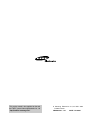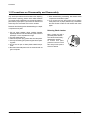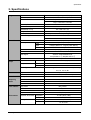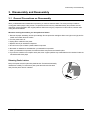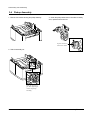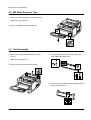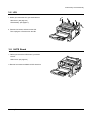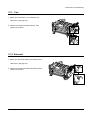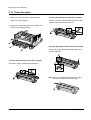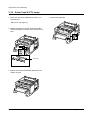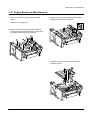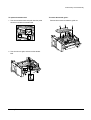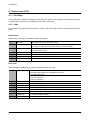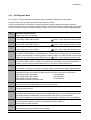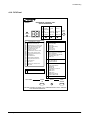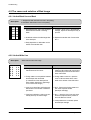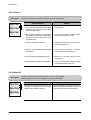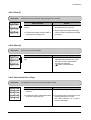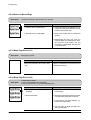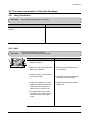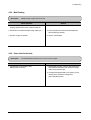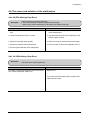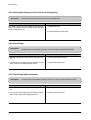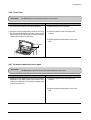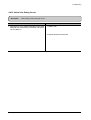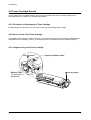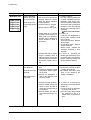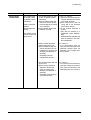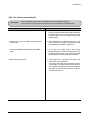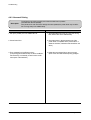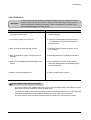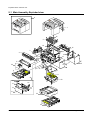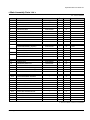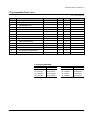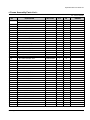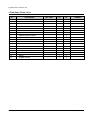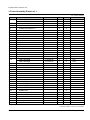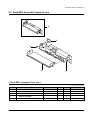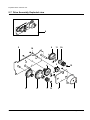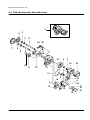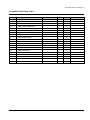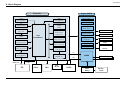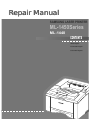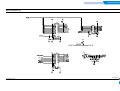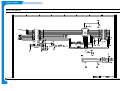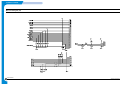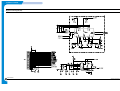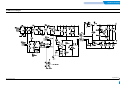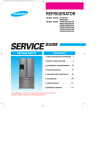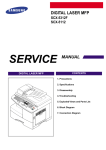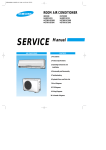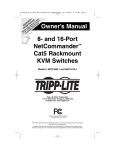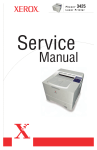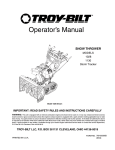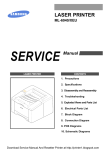Download Samsung ML-1440 Specifications
Transcript
LASER PRINTER ML-1440 SERVICE LASER PRINTER Manual CONTENTS 1. Precautions 2. Specifications 3. Disassembly and Reassembly 4. Troubleshooting 5. Exploded Views and Parts List 6. Block Diagram 7. Connection Diagram This service manual is also provided on the web, the ITSELF system f Samsung Electronics Co., Ltd. “http://itself.sec.samsung.co.kr” © Samsung Electronics Co.,Ltd. MAY 2002 Printed in Korea. VERSION NO. : 1.01 CODE : JC-0066A This manual is stated and provided for service description. All rights reserved. Any parts of the information in this manual are prohibited from free duplication, use or translation without prior written approval except in cases allowed by the Copyright Act. Specifications are subject to change without prior notice. Samsung Electronics Digital Printing CS Group Copyright (c) 2002. 2. Precautions 1. Precautions Please read the following carefully to prevent any accidents and not to damage the unit during service. 1-1 Safety Precautions Read each caution carefully: 1. Do not use this printer near water or when exposed to inclement weather. 2. Do not place this printer on an unstable cart, stand or table; the product may fall, causing serious damage to the product. 3. Slots and openings in the cabinet are provided for ventilation. To ensure reliable operation and to protect the printer from ever heating, do not block or cover any of these openings. Do not place the printer in an enclosure unless the enclosure provides adequate ventilation. 4. Never push objects of any kind into the printer through the cabinet ventilation slots as they may touch dangerous high voltage points, create short circuits, cause a fire, or produce an electrical shock. Never spill liquid of any kind on the printer. 5. Do not place the printer in a location where someone may trip on the cords. 6. Select a work surface that is large enough to hold the printer. 7. Position the printer within six feet of the computer and within five feet of an electrical outlet. 8. Operate this printer using the power source (110V, 220V, etc) indicated on the marking label. If you are not sure of the type of power source available, consult your dealer or local power company. 9. If you need to use an extension power cord with this printer, make sure that it uses a three-wire grounded cord and that the total ampere ratings for all of the products using the extension do not exceed the extension cord ampere rating. Also, make sure that the total of all products plugged into the wall outlet does not exceed 15 ampere. 10. Do not allow anything to rest on the power cord or data communications cable. 11. Unplug this printer from the wall outlet before cleaning. Do not use liquid cleaners or aerosol sprays. Use a damp cloth for cleaning. 12. Do not touch the surface of the photo-sensitive drum as marks or scratches may impair print quality. 13. Do not expose the drum unit to direct light for prolonged periods. 14. Use only standard papers, OHP films, and approved envelopes. Feed OHP films though the manual feed slot only. See specifications for approved papers and envelopes. 15. Other than replacing consumables such as paper and toner, refer all questions to qualified service personnel. Samsung Electronics Especially mind the safety on the part with this mark. You must use regular parts described in specifications for the parts inflammable and where the current can be flown. Otherwise any hazard such as an electric shock or a fire could occur. LASER STATEMENT (LASERTURVALLISUUS) WARNING : NEVER OPERATE AND SERVICE THE PRINTER WITH THE PROTECTIVE COVER REMOVED FROM LASER/SCANNER ASSEMBLY. THE REFLECTIVE BEAM, ALTHOUGH INVISIBLE, CAN DAMAGE YOUR EYES. Class 1 laser product Luokan 1 laserlaite Klass 1 laser apparat Allonpituus 770-795nm Teho 0.3mW±0.03mW CAUTION INVISIBLE LASER RADIATION WHEN THIS COVER OPEN. DO NOT OPEN THIS COVER. VORSICHT UNSICHTBARE LASERSTRAHLUNG, WENN ABDECKUNG GEOFFNET. NIGHT DEM STRAHL AUSSETZEN. ATTENTION REYONNEMENT LASER INVISIBLE EN CAS D’OUVERTURE. EXPOSITION DANGERUSE AU FAISCEAU. ATTENZIONE RADIAZIONE LASER INVISIBLE IN CASO DI APERTURA. EVITARE L’ESPOSIZONE LA FASCIO. PRECAUCION REDIACION LASER INVISIBLE CUANDO SE ABRE. EVITAR EXPONERSE AL RAYO. CAUTION : Avoid exposure to invisible laser radiation when the development unit is not installed. 1-1 Precautions 1-2 Precautions on Disassembly and Reassembly Very careful precautions should be taken when replacing parts. Before replacing, please check cables because you cannot put the cables that you removed for replacing parts into the proper place if you would not make sure of where they were connected and in which condition. 7. When disassembling, assembling, also observe small components are located in place. 8. If you uncover and turn the machine over to replace some parts, toner or paper particles may contaminate the LSU window. Protect the LSU window with clean paper. Please do the following before disassembling for a repair or replacement of parts. Releasing Plastic Latches 1. Pull out paper cassette, printer cartridge installed. Especially careful not to be scratched by the surface of developer or not to expose them to light. 2. Turn the power switch off. 3. Take out the power plug, printer cable from the printer. 4. Use only the same type of part as original when replacing parts. 5. Do not force to open or fasten plastic material components. 6. Be careful that small parts such as screws should not get in the printer. 1-2 Many of parts are held in place with plastic latches. The latches break easily : release them carefully. To remove such parts, press the hook end of the latch away from the part to which it is latched. Samsung Electronics Precautions 1-3 Tools for Troubleshooting The following tools are recommended for safe and smooth troubleshooting described in this service manual. 1 DCU(Diagnostic Control Unit) Standard: Test equipment to diagnose the Laser printer supplied by Samsung Electronics. 2 DVM(Digital Volt Meter) Standard: Indicates more than 3 digits. 4 Driver 5 Pinset 6 Cotton Swab 7 3 Electronic Scale Standard: Equipment to check the weight of consumables(toner cartridge) supplied by Samsung Electronics. (The gram unit can be measured.) 8 Standard: "-" type, "+" type (M3 long, M3 short, M2 long, M2 short). Standard: For general home use, small type. Standard: For general home use, for medical service. Cleaning Equipments a IPA(Isopropyl Alcohol)dry cloth or a soft stuff neutral detergent. Software(Driver) installation CD ROM Note Samsung Electronics Mind your hands not to be touched when you disassemble and reassemble PBA ASS'Y, such as the main board, SMPS, HVPS. 1-3 Specifications 2. Specifications Engine Speed 15 PPM(Letter) , 14 PPM(A4) Resolution True 600 X 600 dpi First Print Time Tray 1 : Less than 15 seconds Tray 2 : Less than 17 seconds Warm-Up Time Less than 40 seconds Power Consump. Print : 350 W, Power save mode : Less than 12 W Dimension(W * D * H) 361 x 409 x 247 mm Weight 11.2 Kg/ 24.7 lb (SET) Acoustic Noise Stand by : Less than 35 dB, Operating : Less than 48 dB Power Rating AC 100~120 V , 50 Hz AC 220~240 V , 60 Hz Controller Processor Memory Power PC (66 MHz) RAM ROM EEPROM 8M (Not Expandable) 4 Mbyte (16M bit x 2 : Program) Flash Memory 512 bytes Emulation SPL(Samsung Printer Language) Interface IEEE1284, USB OS Support Windows 95/98/2000/ME/NT/XP Linux(Redhat 6.0 ↑), iMac(Mac OS 8.0 ↑) N/W Paper Option Input Cassette Output Face down 250 sheets Face up 100 sheets Media Type 270 sheets (75g/m2) A4, Letter. Legal, Executive, B5, A5, Folio, 7 3/4(Monarch), #10, DL, C5, C6, B5 Toner Type Single Cartridge Life 6,000 sheets (Set : 3,000 sheets) Periodic Pick up Roller 75,000 sheets Replacing Feed Roller 75,000 sheets Parts Transfer Roller 75,000 sheets Fuser 75,000 sheets Key & LED 3Key, 4LEDs User interface No LCD YES Toner Save YES(Button) Reprint Environment Operation Environment Temperature Humidity Storage Environment Temperature Humidity Samsung Electronics 10 ~32˚c (50˚F ~ 90˚F) 20 ~ 80 % RH -20 ~40˚c (4˚F ~ 104˚F) 10 ~90 % RH 2-1 Disassembly and Reassembly 3. Disassembly and Reassembly 3-1 General Precautions on Disassembly When you disassemble and reassemble components, you must use extreme caution. The close proximity of cables to moving parts makes proper routing a must. If components are removed, any cables disturbed by the procedure must be restored as close as possible to their original positions. Before removing any component from the machine, note the cable routing that will be affected. Whenever servicing the machine, you must perform as follows: 1. Remove the paper cassette(s), and the print cartridge. Do not expose the cartridge to direct room light or sun light, and be careful not to scratch the drum surface. 2. Turn the power switch off. 3. Unplug all the cables from the printer. 4. Replace with only an authorized component. 5. Do not force to open or fasten a plastic material component. 6. Be careful no obstacles are included when you reassemble components. 7. When you reassemble components, be careful small size components are located in place. 8. If you turn the machine over to replace some parts, toner or paper particles may contaminate the LSU window. Protect the LSU window with clean paper. Releasing Plastic Latches Many of the parts are held in place with plastic latches. The latches break easily; release them carefully. To remove such parts, press the hook end of the latch away from the part to which it is latched. Samsung Electronics 3-1 Disassembly and Reassembly 3-2 Transfer Roller 1. Open the printer cover. 3. Hold the cap at the both end of the roller, then remove the roller. 2. Remove the cap. 3-2 Samsung Electronics Disassembly and Reassembly 3-3 Controller Board 1. Remove two screws and remove the controller board. Samsung Electronics 2. Remove five screws securing the board and unplug all connectors, and then take the controller board out of the printer. 3-3 Disassembly and Reassembly 3-4 Pickup Assembly 1. Remove four screws securing the pickup assembly. 3. Check the pickup rubber wear. If the rubber is heavily worn, replace it with a new one. Squeeze this tab to remove the rubber. 2. Take the assembly out. Push the solenoid if you have difficulty to remove the pickup assembly. 3-4 Samsung Electronics Disassembly and Reassembly 3-5 Main Cover 1. Remove two screws and remove the controller board. 4. Remove two screws securing the main cover. 2. Remove two screws at the back of the printer and unplug one connector from the board, then open the rear cover. 5. Unlatch the front ends of the cover. 6. Slide the main cover upward, out of the printer. 3. Open the printer cover, and open the MP tray. Note that the power switch and the power connecter are properly released when you remove the cover. Samsung Electronics 3-5 Disassembly and Reassembly 3-6 MP (Multi-Purpose) Tray 1. Before you remove the MP tray, you should remove: -Main Cover (see page 3-5) 2. Remove the stoppers securing the MP tray. 3-7 Exit Assembly 1. Before you remove the exit assembly, you should remove: 3. If you want to remove the roller shaft, unlatch both ends of the shaft and take it out -Main Cover (see page 3-5) 2. Remove the exit tray in the direction of arrow. 4. If you want to remove the exit roller, sqeeze the bottom of the roller and take it out. 3-6 Samsung Electronics Disassembly and Reassembly 3-8 LSU 1. Before you remove the LSU, you should remove: -Main Cover (see page 3-5) -Exit assembly (see page 3-7) 2. Remove four screws, and remove the LSU. Then unplug two connectors from the LSU. 3-9 HVPS Board 1. Before you remove the HVPS board, you should remove: -Main Cover (see page 3-5) 2. Remove four screws and take the HVPS board out. Samsung Electronics 3-7 Disassembly and Reassembly 3-10 Drive Assembly 1. Before you remove the drive assembly, you should remove: 4. Remove the motor assembly. Remove two screws securing the motor to the motor bracket, then take the motor out. -Main Cover (see page 3-5) 2. Remove six screws securing the drive assembly from the gear bracket and unplug one connector from the motor, and then take the drive assembly out. 3. If you want to remove the motor from the drive assembly, remove three gold screws securing the motor assembly to the gear bracket. 3-8 Samsung Electronics Disassembly and Reassembly 3-11 Fan 1. Before you remove the fan, you should remove: -Main Cover (see page 3-5) 2. Remove two screws, and remove the fan. Then unplug one connector. 3-12 Solenoid 1. Before you remove the solenoid, you should remove: -Main Cover (see page 3-5) 2. Remove two screws, and remove the solenoid. Then unplug one connector. Samsung Electronics 3-9 Disassembly and Reassembly 3-13 Fuser Assembly 1. Before you remove the fuser, you should remove: -Main Cover (see page 3-5) To remove the thermistor from the fuser assembly : Remove one screw, and release the wire from the three holders, and then take the thermistor out. 2. Remove four screws and unplug one connector, and then remove the fuser assembly. To remove the halogen lamp from the fuser assembly : Remove two screws and take the halogen lamp out of the fuser assembly. To remove the thermostat from the fuser assembly Remove two screws and take the thermostat out. Note: When you reassemble the halogen lamp, make sure that it is inserted into the slot properly. 3-10 Samsung Electronics Disassembly and Reassembly To remove the heat roller from the fuser assembly : 4. Remove the heat roller. 1. Remove the halogen lamp. (see page 3-11) 2. Remove two CS-rings and two gears. Then remove two screws securing the BRKT gear fuser and take the gear fuser out. CS-ring To remove the pressure roller from the fuser assembly : BRKT gear fuser 3. Remove two screws and take the cover fuser out. Remove the roller. pressure roller Holder brush ant 4. Remove two screws and take the holder brush ant out. Samsung Electronics 3-11 Disassembly and Reassembly 3-14 Guide Feed & PTL Lamp 1. Before you remove the guide feed & PTLlamp, you should remove: 4. Remove the guide feed. -Main Cover (see page 3-5) 2. Release the latches on the PTL lamp from the MPF ass’y and unplug one connector, then remove the PTL lamp. PTL lamp 3. Remove two screws and raise the guide feed in the direction of arrow. 3-12 Samsung Electronics Disassembly and Reassembly 3-15 Engine Board and Miscellaneous 1. Before you remove the engine board, you should remove: 3. While you push the latch to release the PCU shield, take the PCU shield out of the printer. -Main Cover (see page 3-5) 2. Remove nine screws securing the PCU shield and remove two screws securing the SCF connector, and then take the PCU shield out of the printer. 4. Unplug all connectors from the PCU shield, and remove the shield. Samsung Electronics 3-13 Disassembly and Reassembly To replace the exit board : Unplug one connector from the controller board and remove one screw securing the board. Then release the wire from two holders and take the board out. To replace the fuser sensor : Remove two screws and take it out. To replace the Cap sensor : Remove two screws and take it out. To replace the actuator empty : Take the sensor out while you squeeze the both ends of the sensor. Actuator empty 3-14 Samsung Electronics Disassembly and Reassembly To replace the actuator feed 1. Turn the mechanism back and push down the points as shown to unlatch the actuator feed. To remove the transfer guide : Remove three screws and take the guide out. 2. Turn the unit over again, and remove the actuator feed. Samsung Electronics 3-15 Troubleshooting 4. Troubleshooting 4-1 How to use DCU 4-4 The cause and solution of the malfunction 4-1-1 DCU Setup ......................................Page(4-2) 4-4-1 All LEDs blinking (Fuser Error)........Page(4-17) 4-1-2 Code ................................................Page(4-2) 4-4-2 All LEDs blinking (SCAN ERROR) .Page(4-17) 4-1-3 Self Diagnostic Mode......................Page(4-3) 4-1-4 Self Test Button ................................Page(4-4) 4-4-3 Not function of the gear of the fuser due to melting away.....................................Page(4-18) 4-1-5 Paper Path Layout ...........................Page(4-4) 4-4-4 Paper Empty.....................................Page(4-18) 4-1-6 DCU Panel .......................................Page(4-5) 4-4-5 Paper Empty without indication.......Page(4-18) 4-4-6 Cover Open ......................................Page(4-19) 4-2 The cause and solution of Bad image 4-2-1 Vertical Black Line and Band ..........Page(4-6) 4-2-2 Vertical White Line ...........................Page(4-6) 4-2-3 Horizontal Black Band .....................Page(4-7) 4-2-4 Black/White Spot..............................Page(4-7) 4-4-7 No lamp on when the cover is open ...........................................................Page(4-19) 4-4-8 Defective motor operation ...............Page(4-20) 4-4-9 No Power..........................................Page(4-20) 4-4-10 Vertical Line Getting Curved .........Page(4-21) 4-2-5 Light Image.......................................Page(4-8) 4-2-6 Dark Image or a Black.....................Page(4-8) 4-2-7 Uneven Density................................Page(4-9) 4-2-8 Background ......................................Page(4-9) 4-2-9 Ghost (1)...........................................Page(4-10) 4-2-10 Ghost (2)..........................................Page(4-10) 4-2-11 Ghost (3) ..........................................Page(4-11) 4-2-12 Ghost (4) .........................................Page(4-11) 4-2-13 Satins on the Face of Page............Page(4-11) 4-5 Toner Cartridge Service 4-5-1 Precautions on Safe-keeping of Toner Cartridge ..........................................................Page(4-22) 4-5-2 Service for the Life of Toner Cartridge ..........................................................Page(4-22) 4-5-3 Service for Judgement of Inferior Expendables and the Standard of Guarantee .....Page(4-22) 4-5-4 Signs and Measures at Poor toner cartridge ..........................................................Page(4-23) 4-2-14 Satins on Back of Page..................Page(4-12) 4-2-15 Blank Page Print out (1) .................Page(4-12) 4-2-16 Blank Page Print out (2) .................Page(4-12) 4-6 The cause and solutions of bad environment of the software 4-6-1 The printer is not working (1)...........Page(4-26) 4-3 The cause and solution of the bad discharge 4-6-2 The printer is not working (2) .........Page(4-27) 4-3-1 Wrong Print Position .......................Page(4-13) 4-6-3 Abnormal Printing.............................Page(4-28) 4-3-2 JAM 0...............................................Page(4-13) 4-6-4 SPOOL Error ...................................Page(4-29) 4-3-3 JAM 1...............................................Page(4-14) 4-3-4 JAM 2...............................................Page(4-14) 4-3-5 Multi-Feeding...................................Page(4-15) 4-3-6 Paper rolled in the fuser .................Page(4-15) 4-3-7 OPC .................................................Page(4-16) Samsung Electronics 4-1 Troubleshooting 4-1 How to use DCU 4-1-1 DCU Setup You can examine the malfunction of the printer. To perform DCU, open the front discharge cover and leave the connect the harness wire(10 pin/4 pin) to the CN10(4 pin) of the Main control board. 4-1-2 Code Connect DCU to the printer and turn the power on. It show 7 LED on the panel and each code tells the function of the printer. Normal Code While printing or warming up, it indicate the position of the paper 61 00-05 Warm up Ready(kind of paper) 20, 21, 22 Print Start 30 40 50 69 Feed Sensor On Feed Sensor off Paper Out Sleep Mode The printer is on, the cover is open or close. The printer is ready, the paper is detected when the first paper is printed. 00: Legal ,01: Letter ,02: A4 ,03: EXEC ,04: B5 ,05: Folio, 06: A5/A6 The engine controller received the print order from the video controller. 20: 1st, 21: MP, 22: SCF The paper is passing out of the Feed Sensor. The paper has passed out of the Feed Sensor. The paper has passed out of Exit Sensor. The fuser power turned off to minimize the power consumption. Error Code When detecting the malfunction, the printing is stopped to indicate error code. 60, 62, 68 Fuser Error 64 65 70 71 72 73 76 95 Cover Open CRU Error No Paper Paper Jam 0 Paper Jam 1 Paper Jam 2 Out Bin Full LSU Not Ready 4-2 The error in the fuser occurred. There is a short circuit in the thermistor and the thermostat while printing, Low Temperature Error occurs. • 60: Open Fuser Error • 62: Low Heat Error • 68: Over Heat Error The Printer Cover is open. The Toner Cartridge not installed, No paper in the paper cassette. The front part of paper is jammed between pickup unit and Feed sensor. The front part of paper is jammed between the Discharge sensor and Feed sensor. The front part of paper is jammed just after passing through the discharge sensor. The Out bin is filled with paper. LSU Scanner Motor not ready or Hsync signal not output. Samsung Electronics Troubleshooting 4-1-3 Self Diagnostic Mode If Error code occurs due to malfunction of the printer, perform Self Diagnostic Mode to solve the problem. The printer works only in the self-test mode to solve the malfunction problem. To enter the self-test mode, turn the power on pressing the buttons of [Down], [Shift] and [Stop] at the same time. Release the button within 2 or 3 seconds if 78 shows in the DCU. If 00 shows in the DCU, press the button [Up] or [Shift] to select the self+test , and press the button of [Enter] to operate. To stop, press the button of [shift] and [Enter] together. 00 Main Motor Operating System Only the main motor is in operation. 01 Main High Voltage On(THV-) -1400 voltage output by MHV terminal. 02 Transfer High Voltage(-)On(THV-) -1000 voltage output by MHV terminal. 03 Caution : High voltage probe should be used. Transfer High Voltage (+)Reference on (THV +) +800 voltage output by MHV terminal. 04 Caution : High voltage probe should be used. Caution : High voltage probe should be used. DEV/supply High Voltage : DEV/Supply High Voltage Test. The left one of the three LEDs in the self-test panel is on when DEV high voltage Supply high voltage output by each HV terminal(-500V). Press the [Up] button to switch the voltage. The middle and right one of the three LEDs are on and -650 voltage output by DEV HV terminal. Caution : High voltage probe should be used. 05 LSU Operating System The scanning motor of LSU is in operation, the right LED of the three buttons on. Press the [Up] button to Check LD. LD is functioning and the middle button is on. If the LD is normal, all LEDs are on. 06 Pickup clutch on The Solenoid in the printer is in operation. To stop the operation, Press the button [shift] and [Enter] together. 07 Paper Empty(1st, SCF, MF) Sensor Test : If activate the Actuator of the PEMPTY/PWIDTH Sensor, the left and right of the three LEDs are on. Paper Empty Sensor (1st) ON/OFF Paper Empty Sensor (SCF) ON/OFF Paper Empty Sensor (MP) ON/OFF Increment DCU Code No. (08, Sensor TEST) 08 1st LED ON/OFF 2nd LED ON/OFF 3rd LED ON/OFF Feed & Exit Sensor Test Test the Feed sensor and Discharge sensor in the same way as '06'. 09 Cover Open Sensor Test The same way as code '06'. 10 Fuser Test If the [Enter] button pressed, the right LED is on and temperature of the fuser is up to READY Mode. If the [Up] button pressed, the middle LED is on and temperature of the fuser is up to Printing Mode. If you press the button once more, the left LED is on and temperature of the fuser is up to overheat Mode. 11 Hot Burn Test If the [enter] button pressed, the printer is continuously printing without detection. Turn the power off to stop operation. 12 Cleaning Mode Print Mode Print the paper to clean the OPC Drum in the Cartridge. Samsung Electronics 4-3 Troubleshooting 13 THV(+) TRIGGER. ALL HV : All high voltage output by each HV terminal and LSU and the fan is in operation. In this mode, electronic resistance of transfer roller and high voltage is detected. 14 +7P Clutch Test : Same method of the code ‘06’. 15 Fan Test : Indicates the function of the fan, same method of the code ‘06’. 16 Paper size Sensor Test : Cassette Sensor 1 ON/OFF Cassette Sensor 2 ON/OFF Cassette Sensor 3 ON/OFF Increment DCU Code No. (00,MAIN MOTOR TEST) Decrement DCU Code No. (15, FAN TEST) 17 1st LED ON/OFF 2nd LED ON/OFF 3rd LED ON/OFF SMD Test : This function is for a manufacturing process. You can test all diagnostic Codes(0~06). When you push the ‘Enter’ button, the main motor runs (Diagnostic Code 00). If you push the ‘up’ botton, the current diagnostic Code stops, and the next diagnostic Code starts. 4-1-4 Self Test Button If the Self-Test button pressed, vertical lines are printed. Turn the power on while pressing this button, '89' shows in the DCU and the printer is warming up. After warming-up the printer is in READY Mode, and '88' shows in the DCU. In this mode, without any detection, the printer begins printing(trial printing and data from the PC). It is convenient to use this mode when the engine malfunction is detected in the control board. 4-1-5 Paper Path Layout EXIT2 OUT BIN FULL SEN FACE DOWN LSU FACE UP CARTRIDGE FUSER PTL CR H/R FEED SEN DR SR EXIT1 IDLE OPC EXIT SEN Pr/R FEED TR PICK UP EMPTY SEN CASSETTE SCF 4-4 Samsung Electronics Troubleshooting 4-1-6 DCU Panel DIAGNOSTIC CONTROL UNIT QUICK REFERANCE 04 BIAS 3 BIAS 1 BIAS 0 05 LSU READY LSU MT&LD LSU MOTOR 07 PAPER EMPTY SCF MP SELF 08 CRU FEED SENSOR TEST EXIT SENSOR 09 COVER OPEN COVER COVER OUT BIN STATUS 10 COER HEAT DIAGNOSTIC ON DIAGNOSTIC CODE PRINT HEAT STANDBY HEAT OFF STATUS CODE 00 01 02 03 04 05 06 07 08 09 10 11 MAIN MOTOR OPERATION MAIN HIGH VOLTAGE ON TRNSFER HIGH VOLTAGE (-)ON THV(+) REFERANCE VOLTAGE DEV/SUPPLY VOLTAGE ON LSU OPERATING TEST PICKUP CLUTC ON PAPER EMPTY SENSOR TEST FEED & EXIT SENSOR TEST COVER OPEN SENSOR TEST FUSER TEST HOT BURN TEST 12 CLEAN (MESSAGE)PRINT 13 THV(+)TRIGGER &THV ON 14 MP PICKUP ON 15 FAN TEST 16 PAPER SIZE SENSOR TEST 17 SMD TEST 00 01 02 03 04 05 06 READY (REGAL) READY (LETTER) READY (A4) READY (EXECUTIVE) READY (B5) READY (FOLIO) READY (A5,A6) 20 21 22 40 50 PRINT START (1’st CASSETTE) PRINT START (MP) PRINT START (2’nd CASSETTE) FEED SENSOR 2’st ON PAPER OUT 60 OPEN FUSER ERROR 62 LOW HEAT ERROR 68 OVERHEAT ERROR GREEN STATUS CODE 88 99 61 64 65 69 70 71 72 73 76 90 WARM UP COVER OPEN ERROR CRU ERROR SLEEP MODE NO PAPERR or CASSETTE PAPER JAM 0 PAPER JAM 1 PAPER JAM 2 OUTBIN FULL ERROR MANUAL PRINT MODE 95 LSU NOT READY DCU MODE DOWN UP SHIFT STOP ENTER O ENTER DIAGNOSTIC MODE, PUSH THREE BUTTONS SIMUL ANEOUSL THE PRINTER POWER ON. Samsung Electronics 4-5 Troubleshooting 4-2 The cause and solution of Bad image 4-2-1 Vertical Black Line and Band • Description Digital Printer Digital Printer Digital Printer Digital Printer Digital Printer 1. Straight thin black vertical line occurs in the printing. 2. Dark black vertical band occur in the printing. Check and Cause Solution 1. Damaged develop roller in the Developer. Deformed Doctor-blade or cleaningblade. 1. If causes 1 and 2 occur in the developer cartridge, replace the developer and try to print out. 2. Scratched surface of the discharge roller in the developer. 2. Replace the transfer roller if occurred as No. 3. 3. Partly depression or deformation on the surface of the transfer roller. 4-2-2 Vertical White Line • Description Digital Printer Digital Printer Digital Printer Digital Printer Digital Printer White vertical voids in the image. Check and Cause Solution 1. Foreign matter stuck onto the window of internal lenses of LSU mirror. 1. Foreign matter stuck onto the window : Clean the LSU window with recommended cleaner(IPA) Clean the window with a clean cotton swab. 2. Foreign matter or toner particles between the developer roller and blade. (In case the life of the developer has been expired, white lines or light image occur in front of the image.) 2. Foreign matter in the LSU : Open the cover of LSU and clean with a cotton swab on the surface of the reflex mirror. 3. It may occur when Burr and foreign substances are on the window of the developer frame. 3. No 3. : Remove the foreign matter and burr of the exposure window. (Developer cartridge) 4. If the fuser is defective, voids occur periodically at the top of a black image. 4. No. 4. : Open the front cover and check ribs that corresponds to the position of the voids. Remove if found. 5. If the problems are not solved, replace the developer cartridge. 4-6 Samsung Electronics Troubleshooting 4-2-3 Horizontal Black Band • Description Digital Printer Digital Printer Digital Printer Digital Printer Digital Printer 1. Dark or blurry horizontal stripes occur in the printing periodically. (They may not occur periodically.) Check and Cause Solution 1. Bad contacts of the voltage terminals to developer. 1. Clean each voltage terminal of the Charge, Supply, Develop and Transfer roller. (remove the toner particles and paper particles) 2. The rollers of developer may be stained. Charge roller = 38.5mm Supply roller = 51mm Develop roller = 50mm Transfer roller = 56.8mm 2. Clean the right Gear that has relatively small gap of the teeth in the OPC. 3. If the malfunction persists, replace the developer. 4-2-4 Black/White Spot • Description Digital Printer Digital Printer Digital Printer Digital Printer Digital Printer 1. Dark or blurry black spots occur periodically in the printing. 2. White spots occur periodically in the printing. Check and Cause Solution 1. If dark or blurry black spots occur periodically, the rollers in the Developer may be contaminated with foreign matte or paper particles. ( Charge roller : 38.5 mm interval OPC drum : 96 mm interval) 1. Run OPC cleaning Mode Print and run the Self-test 2 or 3 times. 2. If faded areas or voids occur in a black image at intervals of 96 mm, or black spots occur elsewhere, the OPC drum surface is damaged. 2. In case of 96 mm interval unremovable in 1, cleanly remove foreign substances stuck on the OPC location equivalent to black spots and white spots with a dry duster. 3. If a black image is partially broken, the transfer voltage is abnormal or the transfer roller's life has expired. 3. The transfer roller guarantees 125,000 sheets printing. If the roller's life is expired, replace it. 4. In case of 38.5 mm interval unremovable in 1, take measures as to replace the developer cartridge and try to print out. 5. Clean the inside of the set against the paper particles and foreign matter in order not to cause the trouble. Samsung Electronics 4-7 Troubleshooting 4-2-5 Light Image • Description Digital Printer Digital Printer Digital Printer Digital Printer Digital Printer The printed image is light, with no ghost. Check and Cause Solution 1. Develop roller is stained when the toner of developer cartridge is almost consumed. 1. Check if the Toner Save mode is off. 2. Ambient temperature is below than 10°C. 2. No 1 : Replace the developer cartridge and try to print out. 3. Bad contact caused by the toner stains between the high voltage terminal in the HVPS and the one in the set. 3. No 2 : Wait 30 minutes after printer is powered on before you start printing. 4. Abnormal output from the HVPS. (Run self-test and check 1~4) 4. No3 : Clean up the contaminated area by the toner. 5. Replace the HVPS if the problems are not solved by the above four directions. 4-2-6 Dark Image or a Black • Description Digital Printer Digital Printer Digital Printer Digital Printer Digital Printer The printed image is dark. Check and Cause Solution 1. No charge voltage in the engine board. ( Perform DCU diagnostic code 01) 1. Clean the high voltage charge terminal. 2. Charge voltage is not turned on due to the bad contacts between power supply in the side of the Developer and charge terminal of HVPS. 2. Check the state of the connector which connects the engine board and HVPS. 3. Replace the HVPS if not solved by the above direction 1 and 2. 4-8 Samsung Electronics Troubleshooting 4-2-7 Uneven Density • Description Print density is uneven between left and right. Check and Cause Solution 1. The pressure force on the left and right springs of the transfer roller is not even, the springs are damaged, the transfer roller is improperly installed, or the transfer roller bushing or holder is damaged. 1. Replace both the left and right Spring Holder. 2. The life of the Developer has expired. 2. Occur in the developer cartridge, replace the developer and try to print out. 3. The toner level is not even on the developer roller due to the bad blade. 4-2-8 Background • Description Digital Printer Digital Printer Digital Printer Digital Printer Digital Printer Samsung Electronics Light dark background appears in whole area of the printing. Check and Cause Solution 1. Recycled recording paper has been used. 1. B/S is not guaranteed when using recycled paper. 2. The life of the Developer has expired. 2. Replace the Developer that has expired. 3. The up-to-down movement of the transfer roller is swift? 3. Clean the busing part of the transfer roller. 4. The HVPS is normal? (Perform DCU diagnostic code 01~04) 4. Replace the Developer if not solved by the above direction 1~3. 4-9 Troubleshooting 4-2-9 Ghost (1) • Description 96 mm Digital Printer Digital Printer Digital Printer Digital Printer Digital Printer Digital Printer Ghost occurs at 96 mm intervals of the OPC drum in the whole printing. Check and Cause Solution 1. Bad contacts caused by contamination from toner particles between high voltage terminal in the main body and the electrode of the Developer. 1. Clean the terminals when contaminated by toner particles. 2. Bad contacts caused by contamination from toner particles between high voltage terminal in the main body and the one in the HVPS board. 2. Occur in the developer cartridge, replace the developer and try to print out. 3. The life of developer is expired. 3. Replace the engine board if not solved by the above directions 1-2. 4. Transfer roller lifetime(125,000 sheets) has expired. 4. If not solved by the direction 3, check the transfer roller lifetime and replace it. 5. Abnormal low temperature(below 10°C). 5. Wait about 1 hour after power on before using printer. 6. Damaged cleaning blade in the developer. 6. Occur in the developer cartridge, replace the developer and try to print out. 4-2-10 Ghost (2) • Description 4-10 96 mm Digital Printer Digital Printer Digital Printer Digital Printer Digital Printer Digital Printer Ghost occurs at 96 mm intervals of the OPC drum in the whole printing. (When printing on card stock or transparencies using manual feeder) Check and Cause Solution When printing on card stock thicker than normal paper or transparencies such as OHP, higher transfer voltage is required. Select 'Thick Mode' on paper type menu from the software application and after using returning to the original mode is recommended. Samsung Electronics Troubleshooting 4-2-11 Ghost (3) • Description Check and Cause 51 mm Digital Digital Printer Printer Digital Digital Printer Printer White ghost occurs in the black image printing at 51mm intervals. Digital Digital Printer Printer Solution 1. The life of the developer may be expired. 1. Occur in the developer cartridge, replace the developer and try to print out. 2. The abnormal voltage and bad contact of the terminal of the supply roller 2. Check the approved voltage of the supply roller and contact of the terminal and adjust if necessary. 4-2-12 Ghost (4) • Description Check and Cause 70 mm Digital Printer Digital Printer Digital Printer Digital Printer Digital Printer Digital Printer Ghost occurs at 70 mm intervals. The temperature of the fuser is maintained high. Solution 1. Disassemble the fuser and remove the contaminated toner particles on the roller and clean the foreign matter between Thermistor and Heat roller. ( Caution: can be deformed) 4-2-13 Satins on the Face of Page • Description Digital Printer Digital Printer Digital Printer Digital Printer Digital Printer Samsung Electronics The background on the face of the printed page is stained. Check and Cause Solution 1. Toner leakage due to improperly sealed developer. 1. Replace the developer cartridge. 2. If the transfer roller is contaminated, satins on the face of page will occur. 2. If the transfer roller is contaminated, run PC Cleaning Mode Print 2 or 3 times. And perform Self-Test 2 or 3 times to remove contamination. 4-11 Troubleshooting 4-2-14 Satins on Back of Page • Description Check and Cause Solution 1. Transfer roller is contaminated. 1. Perform the OPC Cleaning Mode Print 2 or 3 times. Run Self-Test to remove the contamination of the transfer roller. 2. Pressure roller is contaminated. 2. Replace the transfer roller if contaminated severely. 70 mm Digital Printer Digital Printer Digital Printer Digital Printer Digital Printer Digital Printer The back of the page is stained at 56.1 mm intervals. 3. Disassemble the fuser and clean the H/R(Heat Roller) and P/R(Pressure roller). And check the area between H/R and Thermistor. If contaminated, clean the area not to be deformed. 4-2-15 Blank Page Print out (1) • Description Digital Printer Digital Printer Digital Printer Digital Printer Digital Printer Blank page is printed. Check and Cause Bad ground contacts in OPC and/or developer. Solution Remove contamination of the terminals of the developer and the unit. 4-2-16 Blank Page Print out (2) • Description Digital Digital Printer Printer Digital Digital Printer Printer Digital Digital Printer Printer 1. Blank page is printed. 2. One or several blank pages are printed. 3. When the printer turns on, several blank pages print. Check and Cause Solution 1. Bad ground contacts in OPC and/or developer. 1. Remove contamination of the terminals of the developer. 2. Abnormal solenoid. 2. Perform the engine self test using DCU to check if the Solenoid is normal.(refer to code 06) 3. If not solved by the above directions 1-2, Replace the engine board. 4. Turn the power off, delete the data of PC and try printing again. 4-12 Samsung Electronics Troubleshooting 4-3 The cause and solution of the bad discharge 4-3-1 Wrong Print Position • Description Printing begins at wrong position on the paper. Check and Cause Solution Wrong sense time caused by defective feed sensor actuator. Replace the defective actuator 4-3-2 JAM 0 1. Paper is not exited from the cassette. 2. Jam-0 occurs if the paper feeds into the printer. EXIT2 FACE DOWN • Description OUT BIN FULL SEN LSU FACE UP CARTRIDGE FUSER H/R FEED SEN EXIT1 Check and Cause IDLE Pr/R FEED TR PICK UP Solution EMPTY SEN 1. Check the Solenoid by using DCU diagnostic mode 06. 1. Replace the solenoid. 2. Check if the pad is loose due to bad sealing of the side-pad. 2. Replace the side-pad Assembly L or R, if necessary. EXIT SEN CASSETTE JAM 0 3. Check the surface of the roller-pickup for foreign matter. 4. If continuous clusters occur, check whether the assembly slot between shaft-pickup and housing-pickup become open or is broken away. 3. Clean with soft cloth dampened with IPA(Isopropyl Alcohol) or water. 4. Replace the Housing-Pickup and/or Shaft-Pickup. 5. If the paper feeds into the printer rand Jam 0 occurs, perform DCU to check feed-sensor of the engine board. Samsung Electronics 4-13 Troubleshooting 4-3-3 JAM 1 EXIT2 OUT BIN FULL SEN FACE UP FACE DOWN 1. Recording paper is jammed in front of or inside the fuser. 2. Recording paper is stuck in the discharge roller and in the fuser just after passing through the Actuator-Feed. LSU CARTRIDGE • Description FUSER H/R EXIT1 IDLE Pr/R FEED TR PICK UP EMPTY SEN Check and Cause EXIT SEN EXIT SEN Solution 1. If the recording paper is jammed in front of or inside the fuser. (Perform DCU diagnostic code of) 1. Replace the SMPS. 2. If the recording paper is stuck in the discharge roller and the fuser just after passing through the ActuatorFeed, Feed Actuator may be defective. 2. Reassemble the Actuator-Feed and Spring-Actuator if the returning is bad. CASSETTE JAM 1 4-3-4 JAM 2 1. Recording paper is jammed in front of or inside the fuser. 2. Recording paper is stuck in the discharge roller and in the fuser just after passing through the Actuator-Feed. • Description FACE DOWN EXIT2 OUT BIN FULL SEN LSU FACE UP CARTRIDGE FUSER H/R EXIT1 IDLE Pr/R FEED TR PICK UP EXIT SEN EXIT SEN CASSETTE JAM 2 4-14 Check and Cause Solution 1. If the paper is completely fed out of the printer, but Jam 2 occurs : Exit sensor is defective. • After the paper is completely discharged, actuator Exit should return to the original position to shut the photo-sensor. Sometimes it takes longer hour than it should and does not return. 1. Check if the exit sensor actuator is defective. • Check if the actuator exit is unformed (Check if the lever part is unformed in shape). • Check whether burrs occur in the assembly part of the actuator exit or not and if the actuator is smoothly operated. • Check if foreign matters and wire get caught in the actuator exit's operation. 2. If the paper is rolled in the Fuser Roller: • This occurs when a Guide claw is broken away or transformed. • It occurs when the Spring of a Guide claw is broken away or transformed. • It occurs when the Heat-Roller or Pressure-Roller is seriously contaminated with the toner. 2. If the paper is stuck in the fuser : disassemble the fuser and remove the jammed paper, and clean the surface of the pressure roller with dry gauze. 3. Paper is accordion in the fuser. 3. Remove the jammed paper after disassembling the fuser : Clean the surface of the pressure roller with dry gauze. • Remove the toner particles stained on the rib. • Check the assemblage and performance of the exit. EMPTY SEN Samsung Electronics Troubleshooting 4-3-5 Multi-Feeding • Description Multiple sheets of paper are fed at once. Check and Cause Solution 1. Solenoid malfunction(the solenoid does not work properly): Perform DCU mode : solenoid check 06. 1. Replace the solenoid if necessary. 2. Pad-Friction is contaminated with foreign matter.(oil...) 2. Clean the pad friction with soft clothe dampened with IPA(Isopropyl Alcohol). 3. The face of paper is blended. 3. Use the smooth paper. 4-3-6 Paper rolled in the fuser • Description If contaminated at intervals of 57mm on the back of a paper. Check and Cause 1. Contamination of the pressure roller. (Background, Hot off set) Solution 1. Disassemble the fuser, clean the area between the Heat-roller and Thermistor and remove the foreign matter of the pressure roller. 2. If background appears badly in the printing, fix it by referring to the solutions for background. (See 4-2-8 Background) Samsung Electronics 4-15 Troubleshooting 4-3-7 OPC • Description Paper is rolled up in the OPC. Check and Cause Solution 1. Paper is too much thin. 1. Recommend to use normal paper. 2. The face of paper is curled. 2. How to remove the rolled paper in the OPC. • Remove the paper while turning the OPC against the ongoing direction. • Clean fingerprints on the OPC softly with soft cloth dampened with IPA(Isopropyl Alcohol) or tissue. 4-16 Samsung Electronics Troubleshooting 4-4 The cause and solution of the malfunction 4-4-1 All LEDs blinking (Fuser Error) • Description 1. All the lamps on the operator panel blink. 2. Gear of the fuser does not work and breaks away melt away. When printing, motor breaks away from its place due to defective fuser gear. Check and Cause Solution 1. Check if the thermostat, AC wire and Heat Lamp is open. 1. If the thermostat is open replace the fuser and check following items. 2. Check if the thermistor sensor is in place. 2. If the thermistor sensor device is located deep in the sponge, replace the fuser. 3. Check if the heat lamp works properly. 3. Check if the circuit of overheat mode works properly. 4. Check if the overheat circuit works properly. 4. Run DCU mode : Perform DCU diagnostic code 10. 5. The fuser gear is defective due to melting away. 4-4-2 All LEDs blinking (Scan Error) • Description 1. All lamps on the operator panel blink. Check and Cause DCU Mode : Perform DCU diagnostic code 05. If the DCU error code 95 is displayed, replace LSU. Solution Replace LSU. If you cannot solve the problem after you replace LSU, replace the main board. Samsung Electronics 4-17 Troubleshooting 4-4-3 Not function of the gear of the fuser due to melting away • Description The motor breaks away from its place due to gear melting away. Check and Cause DCU Mode : Check if the Error States '60' '62' '68' occur. Check the operation of Fuser Erasing Lamp On/Off with the Error Code Check -10-. Solution 1. Replace the Fuser. 2. Replace the Main Control board. 4-4-4 Paper Empty • Description The paper lamp on the operator panel is on even when paper is loaded in the cassette. Check and Cause Solution 1. Bending or deformation of the actuator of the paper sensor. 1. Replace the defective actuator. 2. The function of the engine board is defective Perform DCU mode: Perform DCU diagnostic code 8. 2. Replace the engine board. 4-4-5 Paper Empty without indication • Description The paper lamp on the operator panel does not come on when the paper cassette is empty. Check and Cause Solution 1. Bending or deformation of the actuator of the paper sensor. 1. Replace the defective actuator. 2. The function of the engine board is defective Perform. DCU mode : Perform DCU diagnostic code 8. 2. Replace the engine board. 4-18 Samsung Electronics Troubleshooting 4-4-6 Cover Open • Description The ERROR lamp is on even when the print cover is closed. Check and Cause Solution 1. The Hook Lever in the top cover may be defective. 1. Replace the hook lever, if defective. 2. Check the connector (Engine B’d↔HVPS) and circuit of the cover switch department in the Main Control board. Perform DCU mode : If Error state '64' occurs, Check the related codes of the Cover Open Error. 2. Check the insertion of the Cover Open S/W Connect. 3. Replace the Main Control board or Cover Open S/W. Hook Lever 4-4-7 No lamp on when the cover is open • Description The ERROR lamp does not come on even when the printer cover is open Check and Cause 1. Check the connector(CN8) and circuit of the cover switch department in the Main Control board. Perform DCU mode : If Error state '64' occurs, Check the related codes of the Cover Open Error Solution 1. Check the insertion of the Cover Open S/W Connect. 2. Replace the Main Control board or Cover Open S/W. Samsung Electronics 4-19 Troubleshooting 4-4-8 Defective motor operation • Description Main motor is not driving when printing, and paper does not feed into the printer, resulting 'Jam 0'. Check and Cause Solution 1. Motor harness or sub PCB may be defective. 1. Check the motor harness, replace it, if defective. 2. Perform DCU diagnostic code 00 and Check the motor operation. 2. Replace the SMPS, if necessary. 4-4-9 No Power • Description When system power is turned on, all lamps on the operator panel do not come on. Check and Cause Solution 1. Check if the power input and SMPS output are normal. 1. Replace the power supply cord or SMPS. 2. Check the inferiority of LED-Panel on the front-cover if the LED of Panel does not appear after normal warmingup. 2. Replace the control board. 3. Replace the LED-panel. 4-20 Samsung Electronics Troubleshooting 4-4-10 Vertical Line Getting Curved • Description When printing, vertical line gets curved. Check and Cause 1. If the supply of +24v is unstable in the Main Control board linking with LSU, check drive by DCU Mode: LSU Check -05- LSU Motor on. Solution 1. Replace LSU. 2. Replace the Main Control board. Samsung Electronics 4-21 Troubleshooting 4-5 Toner Cartridge Service It is not guaranteed for the default caused by using other toner cartridge other than the cartridge supplied by the Samsung Electronic or caused by non-licensed refill production. 4-5-1 Precautions on Safe-keeping of Toner Cartridge Excessive exposure to direct light more than a few minutes may cause damage to the cartridge. 4-5-2 Service for the Life of Toner Cartridge If the printed image is light due to the life of the toner, you can temporarily improve the print quality by redistributing the toner(Shake the toner cartridge), however, you should replace the toner cartridge to solve the problem thoroughly. 4-5-3 Judgment of a genuine Toner Cartridge One-way Screw Genuine Label : The prevention of disassembly 4-22 Capacity indication Label One-way Screw Samsung Electronics Troubleshooting 4-5-4 Signs and Measures at Poor toner cartridge Fault Light image and partially blank image (The life is ended.) Digital Printer Digital Printer Digital Printer Digital Printer Digital Printer Signs Cause & Check • The printed image is light or unclean and untidy. 1. If the image is light or unclean and untidy printed image Shake the developer and then recheck. • Some part of the (1)NG: Check the weight of the image is not printdeveloper ed. (2)OK: Lack of toner, so the life is nearly closed. • Periodically a noise 2. Some part of image is not as "tick tick" occurs. printed - Shake the developer and then recheck. (1)NG: Check the weight of the developer and clean the LSU window with a cotton swab, then recheck. (2)OK: Lack of toner, so the life is nearly closed. 3. Periodically a noise as "tick tick" occurs - Measure the cycle and the weight of the developer. 4. White vertical stripes on the whole screen or partly : Check the weight of the developer. Toner Contamination • Toner is fallen on the papers periodically. • Contaminated with toner on prints partly or over the whole surface. Solution 1. All of 1, 2, 3 aboveIf it become better by shaking, replace with a new developer after 50-100 sheets in the closing state of the life span. 2. In case of 2If it becomes better after cleaning the LSU window, then the developer is normal. (Because of foreign substance on the LSU window, the image has not been printed partly.) 3. In case of 3If the cycle of noise is about 2 seconds, the toner inside the developer has been nearly exhausted.( Purchase and replace with a new developer after using about 200 sheets at the point of occurrence) 4. In case of 3This is a phenomenon caused by lack of toner, so replace with a new developer. 1. Toner is fallen on the paper periodically. (1)Check the cycle of the falling of the toner. (2)Check the appearance of both ends of the developer OPC drum. 1. If both ends of the OPC drum are contaminated with toner: Check the life of the developer. 2.The center of the printed matter is contaminated with toner. (1)Check whether foreign substances or toner are stuck to the terminal (contact point) of the developer. (2)Check whether the state of the terminal assembly is normal. 2. Check whether it could be recycled. 3. If it cannot be recycled: Replace the developer. Samsung Electronics 4-23 Troubleshooting Fault White Black spot Digital Printer Digital Printer Digital Printer Digital Printer Digital Printer Signs Cause & Check 1. If light or dark periodical black dots occur, this is because the developer rollers are contaminated with foreign substance or paper particles. • White spots occur in the image period- (1)38.5mm interval : Charged roller ically. (2)96mm interval : OPC cycle • Light or dark black dots on the image occur periodically. 2. If white spots occur in a black image at intervals of 96mm, or black spots occur elsewhere, the OPC drum is damaged or foreign substance is stuck to the surface. Recycled product 4-24 Solution 1. In case of 1 above Run OPC Cleaning Mode Print 4-5 times repeatedly to remove. Especially check foreign substance on the OPC surface, then remove them with a clean gauze moistened with IPA(Isopropyl Alcohol) not to damage OPC if necessary. Never use usual alcohol. 2. In case of 2 If they are not disappeared by running OPC Cleaning Mode Print 4-5 times. : at intervals of 38.5mm - Replace the developer. : at intervals of 96mm - Remove foreign substance. : Broken image - Replace the developer according to carelessness. 3. If a black and white or graphic image is partially broken at irregular intervals, the transfer roller's life has been expired or the transfer voltage is abnormal. 3. In case of 3 - Exchange the transfer roller because the life of the transfer roller in use has been expired. (Check the transfer voltage and readjust if different.) • Poor appearance of 1. Poor appearance of the develthe developer. oper. (1)Check the damage to label • Unclean and rough and whether different materiprintouts. als are used. (2)Check the appearance of • Bad background in parts of the developer, such the image. as frame, hopper. 1. In case of 1 (1)If there is an evidence of disassembling the developer. (2)If materials other than normal parts of the developer are added or substituted. 2. Unclean and rough printouts. (1)Check whether foreign substance or toner are stuck to the terminal (contact point) of the developer. (2)Check whether the state of the terminal assembly is normal. 2. In case of 2 - If there are any abnormals in connection with the situation of 1. (1)It occurs when the developer is recycled over 2 times. (2)If toner nearly being expired are collected to use, it is judged as the recycled developer. Samsung Electronics Troubleshooting Fault Ghost & Image Contamination Signs Cause & Check Solution • The printed image is too light or dark, or partially contaminated black. 1. The printed image is too light or dark, or partially contaminated black. (1)Check whether foreign substance or toner are stuck to the terminal(point of contact) of the developer. (2)Check whether the terminal assembly is normal. 1. All of 1, 2, 3 above (1)Remove toner and foreign substances adhered to the contact point of the developer. (2)The contact point of the unit facing that of the developer also must be cleaned. (3)If the terminal assembly is unsafe: • Fully stick the terminal to or reassemble it after disassembling. • Disassemble the side plate and push the terminal to be stuck, then reassemble it. 2. Totally contaminated black. (Black image printed out) (1)Check whether foreign substances are stuck to the terminal(point of contact) of the developer and the state of assembly. (Especially check the charged roller terminal.) 2. In case of 2 It is a phenomenon when the OPC drum of the developer is not electrically charged. Clean the terminals of the charged roller, then recheck it. 3. The printed image is dark and ghost occurs. (1)Check foreign substance attached to the terminal (point of contact) of the developer and the state of assembly. (Especially check the developing roller terminal.) 3. In case of 3 It is a phenomenon as the developing bias voltage of the developer. Clean the terminals of the developing roller, then recheck it. • Totally contaminatedblack. (Black image printed out) • The density of printouts is too dark and ghost occurs. Samsung Electronics 4-25 Troubleshooting 4-6 The cause and solutions of bad environment of the software 4-6-1 The printer is not working (1) • Description While Power turned on, the printer is not working in the printing mode. Check and Cause Solution 1. Run Self-Test Mode: Turn the power on while pressing the test printing button for 2 or 3 seconds before printing works. 1.Check the power of the printer and perform the SelfTest. If the test printing works, that means no problems in the printer itself. If the test printing does not work, that means bad functioning of the printer(not because of software). Perform DCU to check the Error Status. 2. Check if the PC and the printer is properly connected and the toner cartridge installed. 2. Replace the printer cable. If the problems not solved even after the cable replaced, check the amount of the remaining tone. (refer to Toner Cartridge Service 4-5) 3. Printing is nor working in the Windows. 3. Check if the connection between PC and printer port is proper. If you use windows, check if the printer driver in the controller is set up. If the printer driver is properly set up, check in which program the printing is not working. The best way to find out is to open the memo pad to check the function of printing. If it is not working in a certain program, adjust the setup the program requires. Sometimes, the printout is normal within the Windows basic programs, but it's not working in a particular program. In such case, install the new driver again. If not working in the Windows basic program, Check the setup of the port of CMOS is on ECP. And check the address of IRQ 7 and 378 4. Check if the printer cable is directly connected to peripheral devices 4-26 4. If the scanner needs to be connected to the printer, first the remove the scanner from the PC to see if the printer is properly working alone. Samsung Electronics Troubleshooting 4-6-2 The printer is not working (2) • Description After receiving the printing order, no response at all or the low speed of printing occurs due to wrong setup of the environment rather than malfunction of the printer itself. Check and Cause Solution 1. Secure more space of the hard disk. 1. Not working with the message 'insufficient printer memory' means hard disk space problem rather than the RAM problem. In this case, provide more space for the hard disk. Secure more space using the disk utilities program. 2. Printing error occurs even if there is enough space in the hard disk. 2. The connection of the cable and printer port is not proper. Check if the connection is properly done and if the parallel port in CMOS is rightly set up. 3. Check the parallel-port-related items in the CMOS Setup. 3. As a printer port, Select ECP or SPP among SPP(Normal), ECP, and EPP modes(increase printing speed) SPP normal mode support 8-bit data transfer, while ECP Mode transfer the 12-bit data. 4. Reboot the system to print. 4. If the regular font is not printing, the cable or the printer driver may be defective. Turn the PC and printer off, and reboot the system to print again. If not solved, double-click the printer in my computer If the regular fonts are not printed this time again. the cable must be defective so replace the cable with new one. Samsung Electronics 4-27 Troubleshooting 4-6-3 Abnormal Printing • Description The printing is not working properly even when the cable has no problem. (even after the cable is replaced) If the printer won't work at all or the strange fonts are repeated, the printer driver may be defective or wrong setup in the CMOS Setup. Check and Cause Solution 1. Set up the parallel port in the CMOS SETUP. 1. Select SPP(Normal) or ECP LPT Port the among ECP, EPP or SPP in the CMOS Setup. 2. Printer Driver Error. 2. Check the printer in My Computer.(to see if the printer driver is compatible to the present driver or delete the old driver, if defective and reinstall the new driver) 3. Error message from insufficient memory. (The printing job sometimes stops or due to insufficient virtual memory, but it actually comes from the insufficient space of the hard disk.) 3. Delete the unnecessary files to secure enough space of the hard disk and start printing job again. 4-28 Samsung Electronics Troubleshooting 4-6-4 SPOOL Error • Description To spool which stands for "simultaneous peripheral operations online" a computer document or task list (or "job") is to read it in and store it, usually on a hard disk or larger storage medium so that it can be printed or otherwise processed at a more convenient time (for example, when a printer is finished printing its current document). Check and Cause Solution 1. Insufficient space of the hard disk in the directory assigned for the basic spool. 1. Delete the unnecessary files to provide more space to start printing job. 2. If the previous printing error not solved. 2. If there are some files with the extension name of ****.jnl, Delete them and Reboot the Windows to restart printing job. 3. When expected to collide with other program. 3. Shut down all other programs except the current one, if possible. 4. When an application program or the printer driver is damaged. 4. Delete the printer driver completely and reinstall it. 5. When some files related to OS are damaged or virus infected. 5 After rebooting the computer, check for viruses, restore the damaged files and reinstall the program to do the printing job. 6. Memory is less than suggested one. 6. Add up enough memory to the PC. How to delete the data in the spool manager. In the spool manager, the installed drivers and the list of the documents waiting to be printed are shown. Select the document to be deleted and check the delete menu. If you intend to delete the current document being printed, the data being transferred to the printer will be put out and then the document is removed. Before choosing the document, the menu is still inactive. Or put the document out of the list and repeat the routine as in the above or finish the spool manager. Samsung Electronics 4-29 5. Exploded Views and Parts List The material codes mentioned in themanual are subject to change without prior notice. For the latest exact information, see ITSELF SYSTEM. (http://itself.sec.samsung.co.kr) 5-1 Main Assembly Exploded view ................................................................................................................ page(5-2) 5-2 Top Assembly Exploded view .................................................................................................................. page(5-4) 5-3 Frame Assembly Exploded view ............................................................................................................. page(5-6) 5-4 Exit Assembly Exploded view .................................................................................................................. page(5-9) 5-5 Fuser Assembly Exploded view ............................................................................................................. page(5-11) 5-6 Rack-MPF Assembly Exploded view .................................................................................................... page(5-13) 5-7 Drive Assembly Exploded view .............................................................................................................. page(5-15) 5-8 Pick-Up Assembly Exploded view ......................................................................................................... page(5-17) 5-9 Cassette Assembly Exploded view ....................................................................................................... page(5-19) Samsung Electronics 5-1 Exploded Views and Parts List 5-1 Main Assembly Exploded view 0 1 16 2 19 15 3 18 4 7 14 20 13 9 5 8 17 25 22 22-1 22-1 21 6 12 11 26 10 26-7 26-6 26-3 26-1 26-2 26-5 SA MS UN G 26-4 26-7 23 24 5-2 Samsung Electronics Exploded Views and Parts List < Main Assembly Parts List > SA. : Service Available NO 1 2 3 4 5 6 7 8 9 10 11 12 13 14 15 16 17 18 19 20 21 22 22-1 22-2 23 24 25 26 26-1 26-2 26-3 26-4 26-5 26-6 26-7 DESCRIPTION ELA HOU-COVER MAIN UNIT-LSU ELA UNIT-MOTOR 14 ELA UNIT-DEVE MEA RACK-MPF MEA UNIT-FEED CAT 270 CBF-HARNESS-MOTOR MEA UNIT-FEEDER CBF-HARNESS-ENG-SCF IPR-SHIELD PCU PCT-INSULATOR PCU PBA MAIN-ENGINE_V1(110V) PBA MAIN-ENGINE_V2(220V) ELA UNIT-FRAME BASE ELA UNIT-FRAME BASE PBA MAIN CTRL-LOW ELA UNIT-FUSER ELA UNIT-FUSER CBF HARNESS-LSU SMPS-HVPS MEA RACK-HOU EXIT PMO-DUCT FAN PMO-DUMMY FACE MAIN(L) PMO-DUMMY FACE MAIN(R) UNIT SENSOR MANUAL PMO-CAP SENSOR PBA SUB-MANUAL SENSOR ELA HOU-SCF MEA RACK-SCST, SCF PMO-COVER CONTROLLER MEA UNIT-MP TRAY PMO-COVER MP NPR-BADGE BRAND PMO-TRAY EXTENTION MP PMO-TRAY HOLDER MP IPR-GUIDE LATCH PMO-SIDE GUIDE MP PMO-TRAY LINK MP SEC CODE Q’TY SA See Page 5-5 JC59-00004A JC96-02058A * JC97-01345A JC97-01467A * JC97-01324A JC39-00154A JC70-00080A JC72-00334A JC92-01409A JC92-01410A JC96-01641M JC96-01641L JC92-01392A JC81-00395B JC81-00395A * JC44-00040A JC97-01338L JC72-00582A * * JC96-01814A * * * * JC72-00358A JC97-01325A * * * * * * * 1 1 1 1 1 1 1 1 1 1 1 1 1 1 1 1 1 1 1 1 1 1 1 1 1 1 1 1 1 1 1 1 1 1 1 1 1 2 O O O X O O X O O O O O O O O O O O X O O O X X O X X X X O O X X X X X X X REMARK 110V 220V 110V 220V 110V 220V Optional Optional O: Service available X: Service not available Samsung Electronics 5-3 Exploded Views and Parts List 5-2 Top Assembly Exploded view 0 1 11 10 2 12 3 13 9 4 5 7 6 8 4 5-4 Samsung Electronics Exploded Views and Parts List < Top Assembly Parts List > SA. : Service Available NO DESCRIPTION SEC CODE Q’TY SA See below table 1 O 0 ELA HOU-COVER MAIN 1 PMO-COVER OPEN * 1 X 2 COVER-MAIN 1440 * 1 X 3 PMO-CAP REAR * 1 X 4 PMO-STOPPER HINGE OPEN * 2 X 5 PMO-LENS LED * 1 X 6 PMO-KEY BUTTON * 1 X 7 PMO-KEY SAVE MODE * 1 X 8 PBA SUB-PANEL_II * 1 X 9 PMO-SUPPORT MAIN * 1 X 10 PMO-STOPPER_EXIT,P * 1 X 11 PMO-COVER REAR * 1 X 12 PMO-STACKER REAR * 1 X 13 IPR-SPRING LOCKER REAR * 2 X S1 SCREW-TAPTITE * 6 X REMARK O: Service available X: Service not available ♦ ELA HOU-COVER MAIN Model Samsung Electronics SEC.Code Model SEC.Code ML-1440/XAA JC96-02269F ML-1440/XEU JC96-02269F ML-1440/XAC JC96-02269F ML-1440/XEV JC96-02269U ML-1440/XAX JC96-02269W ML-1440/XIL JC96-02269P ML-1440/XEG JC96-02269F ML-1440/XSA JC96-02269F 5-5 Exploded Views and Parts List 5-3 Frame Assembly Exploded view 0 15-1 15-2 15 15-3 44 2 19-2 19 46 45 1 46 39 3 16-1 3 19-1 16-2 47 48 7 17 16-3 16-4 47 16 21 45 14 13 18-1 18-2 38 18 11 8 22-1 20 34 5 22 10 22-3 36 42 51 30 22-2 30-1 22-4 43 23 9 30-2 49 31-3 31-2 49-2 49-1 49-3 30-3 31-1 24-1 24-2 50 24 35 33 32-2 31 26 25-1 32-1 25-2 28 32 28-2 28-1 25 41 29-1 27 29-2 29-3 29-4 29 4 5-6 Samsung Electronics Exploded Views and Parts List < Frame Assembly Parts List > SA. : Service Available NO 0 1 2 3 4 5 6 7 8 9 10 11 13 14 15 15-1 15-2 15-3 16 16-1 16-2 16-3 16-4 17 18 18-1 18-2 19 19-1 19-2 20 21 22 22-1 22-2 22-3 23 24 24-1 24-2 25 25-1 DESCRIPTION ELA UNIT-FRAME BASE ELA UNIT-FRAME BASE FAN-DC-HAWK PMO-GUIDE RIB CBF HARNESS-INLET ASS’Y PMO-HOLDER WIRE KEY DEVE GEAR-EXIT /U ID CBF-HARNESS_FUSER PBA SUB-EXIT SENSOR CBF-HARNESS-THERMISTOR JOINT CBF-HARNESS-MP_CLUTCH ENG PBA SUB-FUSER SW PMO-FRAME COVER IPR-TERMINAL FU ELA-UNIT-HOLDER TR L PMO-BUSHING TR SPRING TR L PMO-TRANSFER HOLDER ELA-UNIT-HOLDER TR R PMO-BUSHING TR SPRING TR R PMO-TRANSFER HOLDER IPR-PLATE TR GEAR-TR 29 ELA UNIT-GUIDE DEVE L PMO-GUIDE DEVE L SPRING GUIDE DEVE ELA UNIT-GUIDE DEVE R PMO-GUIDE DEVE R SPRING GUIDE DEVE ELA HOU-VARISTOR IPR-TERMINAL TR ELA UNIT-SENSOR DEVE PBA SUB-SWITCH PMO-HOLDER ACTUATOR PMO-ACTUATOR DEVE GROUND FU ELA UNIT-TERMINAL TR S ICT-SHAFT HV LARGE SPRING-HV LARGE ELA UNIT-TERMINAL TR L ICT-SHAFT HV LARGE SEC CODE JC96-01641M JC96-01641L JC31-00004A * * * * * * * * * JC92-01261B * * JC96-01730A * * * JC96-01729A * * * * JC66-00039A * * * * * * JC96-01772A * * * * * * * * * * * Q’TY SA 1 1 1 1 1 1 1 1 1 1 1 1 1 1 2 1 1 1 1 1 1 1 1 1 1 1 1 1 1 1 1 1 1 1 1 1 1 1 3 3 3 1 1 O O O X X X X X X X X X O X X O X X X O X X X X O X X X X X X O X X X X X X X X X X X REMARK 110V 220V O: Service available X: Service not available Samsung Electronics 5-7 Exploded Views and Parts List < Frame Assembly Parts List Cont.> SA. : Service Available NO 25-2 26 27 28 28-1 28-2 29 29-1 29-2 29-3 29-4 30 30-1 30-2 30-3 31 31-1 31-2 31-3 32 32-1 32-2 33 34 35 36 37 38 39 41 42 43 44 45 46 47 48 49 49-1 49-2 49-3 50 51 DESCRIPTION SPRING-HV SMALL GROUND-HVPS IPR-REMOVE KEY ELA UNIT-ACTUATOR FEED PMO-ACTUATOR FEED PMO-HOLDER ACTUATOR ELA UNIT-GUIDE TRANSFER PMO-HADER SAW PLATE IPR-PLATE SAW IPR-GUIDE TRANSFER PMO-GUIDE RIB TR ELA UNIT-GUIDE FEED HAWK16 PMO-GUIDE OPTIC GUIDE FEED PMO-HOLDER G/PAPER ELA UNIT-PTL GUIDE PLATE FEED PMO-HOLDER PTL PBA SUB-PTL ELA UNIT-EMPTY ACT PMO-ACTUATOR EMPTY HAWK SPRING EMPTY PMO-HINGE GUIDE FEED IPR-GND ICU 2 PMO-CAP SENSOR GND MP GEAR P/UP DRV GROUND MOTOR IPR-GUIDE DUST IPR-OPC-HAWK CAP CONNECTOR L CAP CONNECTOR U MEC-ROLLER TRANSFER GEAR IDLE Z27 RING-CS WASHER-PLAIN IPR-WASHER SPRING SU ELA UNIT-ACTUATOR FEED HAWK14 PMO-ACTUATOR FEED PMO-HOLDER ACTUATOR SPRING ETC-FEED HAWK14 PMO-GUIDE_SKEW(12) IPR-TERMINAL TR HAWK SEC CODE * * JC70-00139A * * * * * * * * JC96-01653C * * * * * * * * * * JC72-00321A JC70-00150A * * JC66-40219A * * * * * JC75-10963B * * * * * * * * * * Q’TY SA 1 1 1 1 1 1 1 1 1 1 1 1 1 1 1 1 1 1 1 1 1 1 1 1 1 1 1 1 1 1 1 1 1 1 2 2 1 1 1 1 1 1 1 X X O X X X X X X X X O X X X X X X X X X X O O X X O X X X X X O X X X X X X X X X X REMARK O: Service available X: Service not available 5-8 Samsung Electronics Exploded Views and Parts List 5-4 Exit Assembly Exploded view 0 S1 S1 16 13 S1 14 11 9 17 S1 10 4 3 7 8 6 2 5 1 Samsung Electronics 5-9 Exploded Views and Parts List < Exit Ass’y Parts List > SA. : Service Available NO DESCRIPTION SEC CODE Q’TY SA JC97-01338L 1 O PMO-FRAME REAR * 1 X 2 GEAR-EXIT/U, ID * 1 X 3 RING-CS * 2 X 4 GEAR-IDLE 25 * 1 X 5 SPRING-F/DOWN * 4 X 6 PMO-HOLDER EXIT_F/DOWN * 4 X 7 PMO-ROLLER-EXIT, MAIN * 4 X 8 PMO-ROLLER-EXIT, FR * 4 X 9 MEC-BEARING, EXIT RING-C * 2 X 10 MEA UNIT-ROLL EXIT * 1 X 11 GEAR-EXIT * 1 X 12 MEC-BEARING, EXIT RING-C * 2 X 13 HOLDER LEVER * 2 X 14 LEVER STACKING * 2 X 15 GUIDE EXIT * 1 X 16 RING-C * 2 X S1 SCREW TAPTITE * 4 X 0 MEA RACK-HOU EXIT 1 REMARK O: Service available X: Service not available 5-10 Samsung Electronics Exploded Views and Parts List 5-5 Fuser Assembly Exploded view 2 4 37 7 10 36 0 12 3 1 1 12 6 11 9 8 5 13 1 14 15 16 17 32 31 29 30 35 34 33 20 19 28 27 26 23 24 21 18 38 25 22 Samsung Electronics 5-11 Exploded Views and Parts List < Fuser Assembly Parts List > SA. : Service Available NO 0 1 2 3 4 5 6 7 8 9 10 11 12 13 14 15 16 17 18 19 20 21 22 23 24 25 26 27 28 29 30 31 32 33 34 35 36 37 38 DESCRIPTION AS-FUSER ASSY AS-FUSER ASSY SCREW TAPTITE M3 x 8, BH+ SCREW TAPTITE M3 x 10, FH+ SCREW MACHINE M3 x 6 THERMISTOR-FUSER ELECTRODE FU R ELECTRODE FU M ELECTRODE FU L THERMOSTAT BRKT GEAR FUSER GEAR-IDLE 25 GEAR-IDLE 15 RING-CS COVER FUSER ROLLER EXIT_F/UP EXIT_F/UP (SPRING) SPRING-CLAW GUIDE-CLAW LAMP-HALOGEN LAMP-HALOGEN NEX-ROLLER-HEAT MEC-ROLLER PRESSURE FRAME FUSER PMO-GUIDE INPUT GEAR FUSER, Z32 BUSHING HR-L BUSHING HR-R SPRING-BEARING PR BUSHING PR GUIDE REAR SHAFT EXIT_F/UP BUSHING_TX GEAR-EXIT RUBBER EXIT RUBBER EXIT F/UP ACTUATOR EXIT SPRING-ACTUATOR HOLDER BRUSH BRUSH ANTISTATIC HOLDER SHAFT SEC CODE Q’TY SA JC81-00395B JC81-00395A * * * JC14-00001A * * * * * * * * * * * * * 4713-001135 4713-001136 JC71-20901A JC75-00114A * * * * * * * * * * * * * * * * * * 1 1 10 1 2 1 1 1 1 1 1 1 1 2 1 3 3 4 4 1 1 1 1 1 1 1 1 1 2 2 1 1 3 1 3 1 1 1 1 1 1 O O X X X O X X X X X X X X X X X X X O O O O X x X X X X X X X X X X X X X X X X REMARK 110V 220V 110V 220V O: Service available X: Service not available 5-12 Samsung Electronics Exploded Views and Parts List 5-6 Rack-MPF Assembly Exploded view 0 3 4 2 1 < Rack-MPF Assembly Parts List > SA. : Service Available NO 0 1 2 3 4 DESCRIPTION ELA HOU-MPF PMO-FRAME_MP PMO-PLATE MANUAL BRACKET-MANUAL SCREW TAPTITE SEC CODE Q’TY SA JC97-01345A * * * * 1 1 1 1 1 O X X X X REMARK O: Service available X: Service not available Samsung Electronics 5-13 Exploded Views and Parts List 5-7 Drive Assembly Exploded view 0 2 9 16 10 11 12 4 5 15 16 14 8 5-14 6 7 13 3 1 Samsung Electronics Exploded Views and Parts List < Drive Assembly Parts List > SA. : Service Available NO DESCRIPTION SEC CODE Q’TY SA 0 ELA UNIT-MOTOR 14 JC96-02058A 1 O 1 MOTOR-STEP JC31-00010A 1 O 2 IPR-BRKT GEAR * 1 X 3 IPR-BRKT MOTOR * 1 X 4 GEAR-RDCN 145-70 * 1 X 5 GEAR-RDCN 90-24 * 1 X 6 GEAR-OPC DRV 135 * 1 X 7 GEAR-OPC DRIVE2 * 1 X 8 GEAR-FEED DRV * 1 X 9 GEAR-CLUTCH 56 * 1 X 10 GEAR-FUSER DRV23 * 1 X 11 PMO-CLUTCH LEVER * 2 X 12 SPRING-CLUTCH * 2 X 13 WASHER-PLAIN * 1 X 14 MPR-POLYWASHER 8 * 1 X 15 WASHER-PLAIN * 1 X 16 SCREW-MACHINE * 5 X REMARK O: Service available X: Service not available Samsung Electronics 5-15 Exploded Views and Parts List 5-8 Pick-Up Assembly Exploded view 0 2 8 5 11 24 25 7 2 5 9 5 21 2 14 26 6 12 23 18 2 13 5 22 4 20 15 3 17 16 10 19 10 1 15 5-16 Samsung Electronics Exploded Views and Parts List < Pick-Up Assembly Parts List > SA. : Service Available NO 0 1 2 3 4 5 6 7 8 9 10 11 12 13 14 15 16 17 18 19 20 21 22 23 24 25 26 DESCRIPTION MEA UNIT-FEEDER SCREW-TAPTITE WASHER-PLAIN SPRING-FEED(1) SPRING-FEED(2) BEARING-PICK UP GEAR-P/UP DRIVE GEAR-FEED GEAR-PICK UP(12) IPR-SHAFT FEED IPR-SHAFT FEED IDLER IPR-SHAFT PICK UP GROUND_FEED IPR-GUIDE_FEED PMO-HOUSING P/UP PMO-ROLLER FEED L PMO-ROLLER FEED S PMO-SUB HOLDER FEED PMO-FRAME_FEED PMO-HOLDER FEED(1) PMO-HOLDER FEED(2) PMO-IDLE PICK_UP PMO-ROLL_FEED, DRV 12 RMO-RUBBER PICK_UP RMO-LEVER PICK_UP SPRING PICK UP(12) RING-CS SEC CODE Q’TY SA JC97-01324A * * * * * * * * * * * * * * * * * * * * * * * * * * 1 1 4 1 1 4 1 1 1 1 3 1 1 1 1 2 1 1 1 1 1 1 1 1 1 1 1 O X X X X X X X X X X X X X X X X X X X X X X X X X X REMARK O: Service available X: Service not available Samsung Electronics 5-17 Exploded Views and Parts List 5-9 Cassette Unit Exploded view (270) 0 17 16 15 18 9 8 14 10 13 12 11 1 2 7 6 19 3 5 4 5-18 Samsung Electronics Exploded Views and Parts List < Cassette Unit Parts List > SA. : Service Available NO DESCRIPTION SEC CODE Q’TY SA 0 MEA UNIT-FEEDER CAT 270 JC97-01467A 1 O 1 PMO-FRAME CASSETTE * 1 X 2 PMO-GUIDE INNER,CAST * 1 X 3 PMO-GUIDE CASSETTE P * 1 X 4 PMO-HOLDER INDICATOR * 1 X 5 PMO-INDICATOR EMPTY * 1 X 6 PMO-LOCKER PLATE * 1 X 7 SPRING LOCKER PLATE * 1 X 8 PMO-FRAME LEGAL * 1 X 9 LABEL(R)-PLATE * 1 X 10 PMO-REAR GUIDE CST * 1 X 11 IPR-GUIDE PAPER * 2 X 12 LABEL(R)-HEIGHT * 1 X 13 IPR-FINGER * 1 X 14 PMO-SIDE GUIDE * 1 X 15 SPRING-KNOCK UP * 2 X 16 IPR-NOCK UP PLATE * 2 X 17 PAD KNOCK UP * 1 X 18 GUIDE-PLATE * 1 X 19 SCREW * 3 X REMARK 270 SHEETS O: Service available X: Service not available Samsung Electronics 5-19 Block Diagram 6. Block Diagram Controller Engine/ SM PS L D33C L D25C 3.3V Regulat or 2.5V Regulat or OSC. K 4S641632D- T C75 53.0109277M H z SDRA M N ar r ow Sensor M ain- Clut ch A 2918SWV 64M bit FS781 M ot or Dr iv er M otor 29F800- 70 Fr eq. A t t n. 74H C4060 Flash M em or y X- T A L 10M H z Ripple Count er T hermistor L C245 L M 393 3st at e T r ansceiv er SCF Com par at or 512K bit * 16bit ASIC S3 C4 6 M 0 X 0 1 XC61FN 3112M R V olt age Det ect or 74A CT 245 3st at e T r ansceiv er 74L V X161284 5V 93C66 P1284 N et w or k SM PS EEPROM - 5V 24V H eat Lamp U SB PC Samsung Electronics M anual- F eed Sensor Oc t al D- F/ F PA CS1284 IEEE1 2 84 Em pt y Sensor L CX273 P1284 T r ansc eiv er F AN Feed Sensor Panel L SU Ex it Sensor H V PS Inlet Ass'y Pow er Cord 6-1 Block Diagram 6. Block Diagram Controller Engine/ SM PS L D33C L D25C 3.3V Regulat or 2.5V Regulat or OSC. K 4S641632D- T C75 53.0109277M H z SDRA M N ar r ow Sensor M ain- Clut ch A 2918SWV 64M bit FS781 M ot or Dr iv er M otor 29F800- 70 Fr eq. A t t n. 74H C4060 Flash M em or y X- T A L 10M H z Ripple Count er T hermistor L C245 L M 393 3st at e T r ansceiv er SCF Com par at or 512K bit * 16bit ASIC S3 C4 6 M 0 X 0 1 XC61FN 3112M R V olt age Det ect or 74A CT 245 3st at e T r ansceiv er 74L V X161284 5V 93C66 P1284 N et w or k SM PS EEPROM - 5V 24V H eat Lamp U SB PC Samsung Electronics M anual- F eed Sensor Oc t al D- F/ F PA CS1284 IEEE1 2 84 Em pt y Sensor L CX273 P1284 T r ansc eiv er F AN Feed Sensor Panel L SU Ex it Sensor H V PS Inlet Ass'y Pow er Cord 6-1 Repair Manual SAMSUNG LASER PRINTER ML-1450Series ML-1440 CONTENTS 1. Block Diagram 2. Connection Diagram 3. Schematic Diagrams Electronics SAMSUNG This manual is made and described centering around circuit diagram and circuit description needed in the repair center in the form of appendix. Samsung Electronics Digital Printing CS Group Copyright (c) 2002. 1 Samsung Electronics OSC.(Video) 53.0109277MHz POWER ON RESET OSC. 20MHz IOCS RCS RD WR AD C RAM : 512B Engine Comm. I/F VIS Tone Generator Timer (3 CH) Interrupt Control (4 External) G PIO I/O Control (5 Bank) ROM/SRAM/ FLASH ROM Control (4 Bank) Reset & W D T Generation PLL A/D Bu s LR AM :1296B C XRAM :256B JB IG UA RT ( 3 CH) S yste rm Bu s I nt erfa ce B loc k [A rbite r] CPU B u s In te rf ace Blo ck ARM 7TDM I Cache 8 KB SPGPe (KS32C61100) Sys Data BUS Sys Addr BUS THV READ ADC INPUT THERM STOR ADC INPUT RAM 512B + 512B HPVC HCT DMAC (2 CH) PPI PVC GEU EDO / FPM DRAM Control (4Bank) MA MD RAS CAS /CS,/RD ,/W R OSC. 48 MHz PROGRAM ROM (FLASHMEMORY) 512K*16b*2EA USB INTERFACE IC (USBN9602) USB INTERFACE SMPS 5V DATA ROM (DRAM) 1M*16b*2EA 24V Post Script 3 (Flash : 2MB Font : 2MB) (Option) SUPPLY 24V to Motor/HVPS/FAN/LSUA Laser Diode Vcc on LSU [ COVER OPEN SWITCH ] 24VS 74LS273*3EA 74HC245*2EA I /O INTERFACE SIMM (Up to 64MB) (Option) [ LASER DIODE ON/OFF SWITCH ] PARALLEL INTERFACE NETWORK INTERFACE (Option) SUPPLY 5V to each ICS FONT ROM (MASK ROM) 512K*16b*2EA SCF INTERFACE FUSER CONTROL HVPS CONTROL LSU INTERFACE FAN/PTL CONTROL SOLENOID CONTROL SENSORS INPUT NV RAM INTERCACE MOTOR CONTROL PANEL INTERCACE SYSTEM ADDR. BUS SYSTEM DATA BUS CPU DATA BUS CPU ADDR. BUS 1 BLOCK DIAGRAM 1. Block Diagram Sys Cntl BUS CPU DATA BUS CPU Addr BUS Repair Manual 1-1 2 CONNECTION DIAGRAM 2. Connection Diagram Si ze /E mp ty /Fe ed /Ma nual Senso r s ar e on B © d Mic r o Sw it ch on Board In- 24V Out- 24V S HVPS PTL PT L Ct rl 5V CN2 CN3 CN1 1- GND_5 2- GND_5 3- 5V 4- 5V 5- GND_2 4 6- GND_2 4 7- 24V S 8- 24V S 9- 24V 10- 24V : Normal Connec t or : Board on t y pe Connec t or CN1 4 Solenoid 1- 24V S 2- GN D _2 4 Ther mistor 3- 5V CN1 1- / MP_EMPT Y 2- GND_5 3- 5V CN2 1- 24V S 2- MP_CL UT CH 4- GND _5 V DCU (For Sys t em Tes t ) T herm1 T herm2 Joint t y pe 1- Ther m1 2- Ther m2 Exit Sensor Micro- Switch ( For L SU 5 V S Cut ) LSU Panel B'd 1234- 5V RXD TX D GND- 5V CN1 2 1 - 5V 2 - Ex it _s ignal 3 - GND_5 CN1 3 1 - 5V 2 - 5V S CN1 1 123456- / HSYNC 5V S GND_5 / LD_ON / VDO LSUPOWE R1 200 7- 24V S 8- GND_2 4 9- P_MOT OR 10- / LREA DY 11- EXT _CL K 12345678- 5V GND_5 LED1 LED2 LED3 LED4 Key 1 Key 2 CN1 0 5- T H V _PWM 6- T HV RD 7- / T H V _EN 8- / MHV _PWM 10- PT L 11- N .C. 12- N .C. CN3 CN5 1- Sav e 2- P_Nar r ow 3- Empt y 4- Feed 5- FA N 6- Clut ch 7- Fus er 8- MP_Clut c h 9- MP_Empt y 10- Mot or _PA 11- Mot or _PB 12- / Mot or _PA 13- / Mot or _PB 14- SCF_Cass ete 15- SCF_Mot or 16- SCF_Clut ch 17- SCF_Empt y 18- N.C. 19- T herm2 20- T herm1 21- 5V 22- EXT _Clo ck 23,2 4- 5V 25- 5V PS 26,2 7,28- GND_5 V (PC) 2- SC F_Sel C as set t e 3- SCF_Mot or 4- SCF_CL UT CH SCF (Option) 5- SC F_Empt y 6- 24V S 7,8- GND_5 1234- CN3 CN8 Mot o_PA Mot or _PB / Mot or_PB Mot or _PA CN5 02 HOT Neut ral CN5 01 HOT Neut ral CN5 03 1- FA N Cont rol 2- N.C. 3- 24V Motor Heat Lamp (Fuser) Power Switch AC In- Let 110V for USA 220V f or EU DC FAN 1- N .C,. 2 - N .C ., 3- 5V , 4- /I OC S3 , 5- D31 , 6- D30 , 7- D2 9, 8- GN D 5, 9- D 28, 10- D 27, 11- D26 , 12- GND5 ,13- D 25, 14- D24 , 15- / EIRQ1, 16 - GND 5, 17- A 5, 18- A 4, 19- A 3, 20- / EIRQ0,21- A 2,22- D2 3, 23- D 22, 24 - A 17, 2 5- D 21, 26- A 16, 27- D20 , HOST MP Tray (Option) 1- 5V CN5 Controller CN6 SMPS 9- / DEV _PWM CN2 Remark Par allel Port 36 Pin CN8 36Pin P1284 Con. USB Por t 4 Pin CN7 4Pin USB Jack CN4 28- A 15, 29 - D 19, 3 0- A 14, 31- D 18, 32- A13 , 33- D 17, 34 - A 12, 3 5- D 16, 36- A 11, 37- A6, Network I/F Card (Option) 38- A 10, 39 - / RESET , 4 0- A 9, 4 1- / WA IT , 42 - A 8, 43- / IOCS3, 44 - A 7, 45 - / IOCS3, 4 6- N .C ., 47- N .C., 48- GN D5 , 49- A1 8, 50- / RD, 51- /WE, 5 2- GN D 5, 53- N .C., 54- N .C., 55 - / EIRQ1, 56- GN D 5, 5 7- N .C ., 58- 5V , 59 - 5V , 60 - 5V (60 pi n Connec t or) Repair Manual Samsung Electronics 2-1 3 SCHEMATIC DIAGRAMS 3. Schematic Diagrams 3-1 Main Circuit Diagram (1/6) Repair Manual Samsung Electronics 3-1 SCHEMATIC DIAGRAMS Main Circuit Diagram (2/6) 3-2 Repair Manual Samsung Electronics SCHEMATIC DIAGRAMS Main Circuit Diagram (3/6) Repair Manual Samsung Electronics 3-3 SCHEMATIC DIAGRAMS Main Circuit Diagram (4/6) 3-4 Repair Manual Samsung Electronics SCHEMATIC DIAGRAMS Main Circuit Diagram (5/6) Repair Manual Samsung Electronics 3-5 SCHEMATIC DIAGRAMS Main Circuit Diagram (6/6) 3-6 Repair Manual Samsung Electronics SCHEMATIC DIAGRAMS 3-2 Engine Circuit Diagram (1/2) Repair Manual Samsung Electronics 3-7 SCHEMATIC DIAGRAMS Engine Circuit Diagram (2/2) 3-8 Repair Manual Samsung Electronics SCHEMATIC DIAGRAMS 3-3 SMPS Circuit Diagram Repair Manual Samsung Electronics 3-9