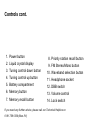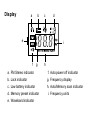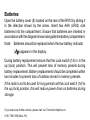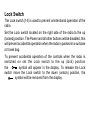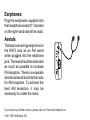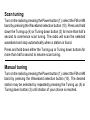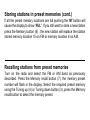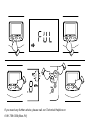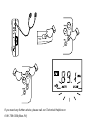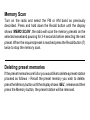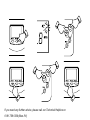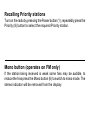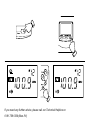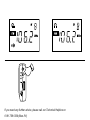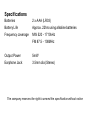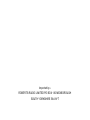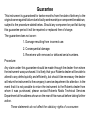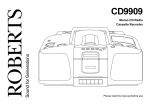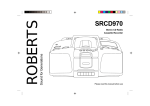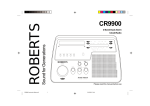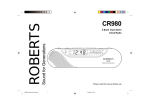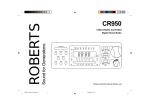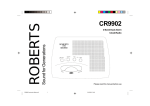Download Roberts R972 Operating instructions
Transcript
Sound for Generations ROBERTS R972 FM STEREO/AM PLL DIGITAL PERSONAL RADIO Operating Instructions Controls 1 2 3 4 11 12 13 14 5 6 7 8 9 10 Controls cont. 1. Power button 2. Liquid crystal display 8. Priority station recall button 9. FM Stereo/Mono button 3. Tuning control down button 10. Waveband selection button 4. Tuning control up button 11. Headphone socket 5. Battery compartment 12. DBB switch 6. Memory button 13. Volume control 7. Memory recall button 14. Lock switch If you need any further advice, please call our Technical Helpline on 0181 758 0338 (Mon-Fri) Display a b c e d i f g h a. FM Stereo indicator f. Auto power off indicator b. Lock indicator g. Frequency display c. Low battery indicator h. Auto/Memory scan indicator d. Memory preset indicator e. Waveband indicator i. Frequency units Batteries Open the battery cover (5) located on the rear of the R972 by sliding it in the direction shown by the arrow. Insert two AAA (LR03) size batteries into the compartment. Ensure that batteries are inserted in accordance with the diagram shown alongside the battery compartment. Note: Batteries should be replaced when the low battery indicator ( ) appears in the display. During battery replacement ensure that the Lock switch (14) is in the up (lock) position. This will prevent loss of memory presets during battery replacement. Battery replacement should be completed within two minutes to prevent loss of stations stored in memory presets. If the radio is not to be used for long periods set the Lock switch (14) to the up (lock) position, this will reduce power drain on batteries during storage. If you need any further advice, please call our Technical Helpline on 0181 758 0338 (Mon-Fri) Lock Switch The Lock switch (14) is used to prevent unintentional operation of the radio. Set the Lock switch located on the right side of the radio to the up (locked) position. The Power and all other buttons will be disabled, this will prevent accidental operation when the radio is packed in a suitcase or travel bag. To prevent accidental operation of the controls when the radio is switched on set the Lock switch to the up (lock) position the symbol will appear in the display. To release the Lock switch move the Lock switch to the down (unlock) position, the symbol will be removed from the display. Earphones Plug the earphones supplied into the headphone socket (11) located on the right-hand side of the radio. Aerials The lead connecting earphones to the R972 acts as an FM aerial when plugged into the earphone jack. The lead should be extended as much as possible to increase FM reception. There is a separate directional aerial built into the radio for AM reception. To achieve the best AM reception, it may be necessary to rotate the radio. If you need any further advice, please call our Technical Helpline on 0181 758 0338 (Mon-Fri) Scan tuning Turn on the radio by pressing the Power button (1), select the FM or AM band by pressing the Waveband selection button (10). Press and hold down the Tuning up (4) or Tuning down button (3) for more than half a second to commence scan tuning. The radio will scan the selected waveband and stop automatically when a station is found. Press and hold down either the Tuning up or Tuning down buttons for more than half a second to resume scan tuning. Manual tuning Turn on the radio by pressing the Power button (1), select the FM or AM band by pressing the Waveband selection button (10). The desired station may be selected by repeatedly pressing the Tuning up (4) or Tuning down button (3) until station of your choice is reached. If you need any further advice, please call our Technical Helpline on 0181 758 0338 (Mon-Fri) Storing stations in preset memories Turn on the radio by pressing the Power button (1), select the FM or AM (MW) band by pressing the Waveband selection button (10). Tune to the desired station using Scan or manual tuning as previously described. Press the Memory button (6) the Display (2) will flash ‘M’ . Whilst the display is flashing select the desired memory position using the Tuning up (4) or Tuning down button (3). Press the Memory button (6) to store the station in the selected memory position. You may store up to 15 stations on FM and 6 stations on AM (MW). Note: If a station has been previously stored in memory pressing the Memory button will cause both the ‘M’ and preset number digit to flash in the display. If you need any further advice, please call our Technical Helpline on 0181 758 0338 (Mon-Fri) Storing stations in preset memories (cont.) If all the preset memory locations are full pushing the ‘M’ button will cause the display to show ‘FUL’. If you still want to store a new station press the Memory button (6) , the new station will replace the station stored memory location 15 on FM or memory location 6 on AM. Recalling stations from preset memories Turn on the radio and select the FM or AM band as previously described. Press the Memory recall button (7), the memory preset number will flash in the display. Select the required preset memory using the Tuning up (4) or Tuning down button (3), press the Memory recall button to select the memory preset. If you need any further advice, please call our Technical Helpline on 0181 758 0338 (Mon-Fri) ATS (Automatic Tuning System) The automatic tuning system on the R972 will scan the selected waveband and automatically store stations in the memory presets. Up to 15 stations can be stored on the FM band and 6 on the AM (MW) band. note: activating the ATS function will overwrite any stations previously stored in the memory presets Connect the earphones to the earphone socket (11). Slide the Lock switch (14) to the unlock (down) position. Turn on the radio by pressing the Power button (1), select the required waveband by pressing the Waveband selection button (10). Press and hold down both the Tuning up (4) and Tuning down (3) buttons until the display shows ‘AUTO SCAN’. The R972 will scan the selected waveband and automatically store stations in memory presets until the memories are full - 15 on FM and 6 on AM. When ATS has finished the first station found during the scan will be displayed. If you need any further advice, please call our Technical Helpline on 0181 758 0338 (Mon-Fri) Memory Scan Turn on the radio and select the FM or AM band as previously described. Press and hold down the Recall button until the display shows ‘MEMO SCAN’, the radio will scan the memory presets on the selected waveband pausing for 3-4 seconds before selecting the next preset. When the required preset is reached press the Recall button (7) twice to stop the memory scan. Deleting preset memories If the preset memories are full or you would like to delete a preset station proceed as follows :- Recall the preset memory you wish to delete, press the Memory button until the display shows ‘dEL’, release and then press the Memory button, the preset station will be removed. If you need any further advice, please call our Technical Helpline on 0181 758 0338 (Mon-Fri) Changing preset station order e.g. exchanging preset station 2 with preset station 6. Turn on the radio and select the FM or AM band as previously described. Press the Memory recall button (7), the memory preset number will flash in the display. Select preset memory 2 using the Tuning up (4) or Tuning down button (3), press the Memory button (6), select preset memory 6 using the Tuning up (4) or Tuning down button (3), press the Memory button to complete. If you need any further advice, please call our Technical Helpline on 0181 758 0338 (Mon-Fri) Priority stations In addition to the normal preset memories up to three stations may be stored in priority memory for easy access. Tune in to the required station using one of the previously described methods. Press the Memory button (6) followed by the Priority button (8). A ‘P’ will flash in the display, select the Priority station memory 1, 2 or 3 using the Tuning up (4) or Tuning down button (3), press the Memory button (6) the ‘P’ will stop flashing in the display indicating that the station has been stored in Priority memory. Repeat the above procedure for the other 2 Priority memories. If you need any further advice, please call our Technical Helpline on 0181 758 0338 (Mon-Fri) Recalling Priority stations Turn on the radio by pressing the Power button (1), repeatedly press the Priority (8) button to select the required Priority station. Mono button (operates on FM only) If the station being received is weak some hiss may be audible, to reduce the hiss press the Mono button (6) to switch to mono mode. The stereo indicator will be removed from the display. If you need any further advice, please call our Technical Helpline on 0181 758 0338 (Mon-Fri) AM tuning step size In Europe and other parts or the world AM tuning steps are 9kHz, in America the AM tuning step size is 10kHz. To change the AM tuning step size from 9KHz to 10KHz proceed as follows:- Turn off the radio using the Power button (1). Turn on the radio whilst holding down the Tuning up button (4). Release both buttons, the AM tuning step size will now be 10KHz. To change the AM tuning step size from 10KHz to 9KHz proceed as follows:- Turn off the radio using the Power button (1). Turn on the radio whilst holding down the Tuning down button (3). Release both buttons, the AM tuning step size will now be 9KHz. If you need any further advice, please call our Technical Helpline on 0181 758 0338 (Mon-Fri) Auto power off In order to save battery power the R972 is designed to automatically switch off after 90 minutes of use, the symbol will appear in the display when the radio is switched on. To disable the auto power off function, press and hold down the power button for more than 2 seconds when turning on the radio. The symbol will be removed from the display. Deep Bass Boost switch Setting the DBB switch (12) to the up (On) position will enhance bass sounds. Return the switch to the down (Off) position to restore normal operation. If you need any further advice, please call our Technical Helpline on 0181 758 0338 (Mon-Fri) Specifications Batteries 2 x AAA (LR03) Battery Life Approx. 22hrs using alkaline batteries Frequency coverage MW 520 - 1710kHz FM 87.5 - 108MHz Output Power 5mW Earphone Jack 3.5mm dia (Stereo) The company reserves the right to amend the specification without notice Notes If you need any further advice, please call our Technical Helpline on 0181 758 0338 (Mon-Fri) Imported by:ROBERTS RADIO LIMITED PO BOX 130 MEXBOROUGH SOUTH YORKSHIRE S64 8YT Guarantee This instrument is guaranteed for twelve months from the date of delivery to the original owner against failure due to faulty workmanship or component breakdown, subject to the procedure stated below. Should any component or part fail during this guarantee period it will be repaired or replaced free of charge. The guarantee does not cover: 1. Damage resulting from incorrect use. 2. Consequential damage. 3. Receivers with removed or defaced serial numbers. Procedure: Any claim under this guarantee should be made through the dealer from whom the instrument was purchased. It is likely that your Roberts dealer will be able to attend to any defect quickly and efficiently, but should it be necessary the dealer will return the instrument to the company’s service department for attention. In the event that it is not possible to return the instrument to the Roberts dealer from whom it was purchased, please contact Roberts Radio Technical Services Department at the address shown on the rear of this manual before taking further action. These statements do not affect the statutory rights of a consumer. ROBERTS RADIO TECHNICAL SERVICES DEPARTMENT 97-99 WORTON ROAD ISLEWORTH MIDDLESEX TW7 6EG Issue2