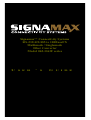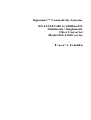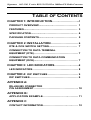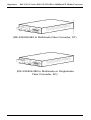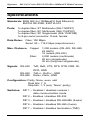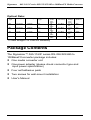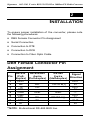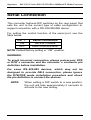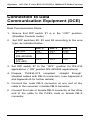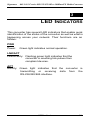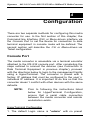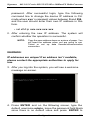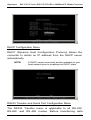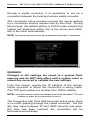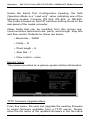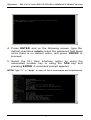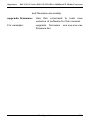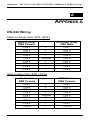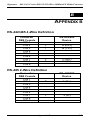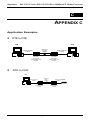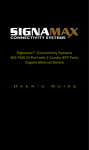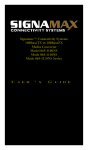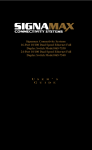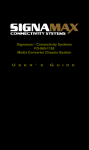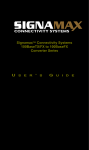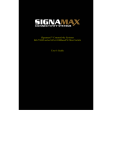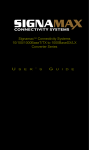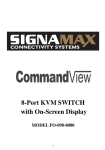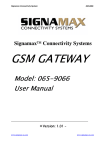Download SignaMax 1163F Series User`s guide
Transcript
SIGNAMAX Networks 065-1180 FiberPack Media Converter Rack Mount Chassis Signamax Connectivity Systems RS-232/422/485 to 100BaseFX Multimode / Singlemode Fiber Converter Model 065-1163F series U S E R ’ S G U I D E Signamax Connectivity Systems RS-232/422/485 to 100BaseFX Multimode / Singlemode Fiber Converter Model 065-1163F series User’s Guide Signamax 065 -1163 F series RS-232/422/485 to 100BaseFX Media Converter FCC Warning This equipment has been tested and found to comply with the limits for a class A digital device, pursuant to Part 15 of the FCC Rules. These limits are designed to provide reasonable protection against harmful interference when the equipment is operated in a commercial environment. This equipment generates, uses and can radiate radio frequency energy and, if not installed and used in accordance with this user’s guide, may cause harmful interference to radio communications. Operation of this equipment in a residential area is likely to cause harmful interference in which case the user will be required to correct the interference at the user’s own expense. CE Mark Warning This is a Class A product. In a domestic environment, this product may cause radio interference in which case the user may be required to take adequate measures. Signamax 065 -1163 F series RS-232/422/485 to 100BaseFX Media Converter Trademarks Product names mentioned in this manual may be trademarks or registered trademarks of those products and are hereby acknowledged. • Ethernet is a trademark of Xerox Corporation. • Microsoft Windows Corporation. • Signamax TM Connectivity Systems is a trademark of Advanced Electronic Support Products, Inc. is a trademark of Microsoft Signamax 065 -1163 F series RS-232/422/485 to 100BaseFX Media Converter T ABLE OF CONTENTS CHAPTER 1: INTRODUCTION… … … … … … … … ..1 PRODUCT OVERVIEW .................… … … … … … … . 1 FEATURES .................… … … … … … … … … … … … 3 SPECIFICATION.................… … … … … … … … .… .. 4 PACKAGE CONTENTS.................… … … … … … … . 5 CHAPTER 2: INSTALLATION… … … … … … … .… . 6 DTE & DCE SWITCH SETTING..........… … … … … … 7 CONNECTION TO DATA TERMINAL EQUIPMENT (DTE)… … … … .....… … … … … … … … . 7 CONNECTION TO DATA COMMUNICATION EQUIPMENT (DCE)..........… … … … … … … … … … ... 7 CHAPTER 3: LED INDICATORS… … … … … … … ..8 LED INDICATORS … … … … … … … … … … … … … … 8 CHAPTER 4: DIP SWITCHES … … … … … … … … … . 9 DIP SWITCHES … … … … … … … … … … … … … … … 9 APPENDIX A: RS-422/485 CONNECTOR PIN ASSIGNMENT… … … … … … … … … … … … .… .. 10 APPENDIX B: APPLICATION EXAMPLE… … .… … … … .… ..… … … 11 APPENDIX C CONTACT INFORMATION… … … … … … … .… ..… … 12 Signamax 065 -1163 F series RS-232/422/485 to 100BaseFX Media Converter 1 INTRODUCTION Product Overview Thank you for selecting the Signamax RS-232/422/485 to 100BaseFX Media Converter. This converter is designed to provide a RS-232/422/485 point-t o-point connection over fiber optic cable where the connected devices employ a RS-232/422/485 interface. It enables serial devices such as CNCs and PLCs to connect to an existing fiber optic Fast Ethernet network, thereby permitting the same cabling plant to support a convergent, multi-functional network solution. This single port converter features complete Ethernet and TCP/IP support for 100 Mbps data rates over fiber, making it easy for milling machines, measurement instruments and other serial devices to migrate to network-based automation. Additionally, by deploying the media converter, users can install the device as a standalone solution or in a Signamax 065-1180 or 065-1185 chassis for a rack mount system, thereby retaining investments made in the existing serial equipment and software Introduction 1 Signamax 065 -1163 F series RS-232/422/485 to 100BaseFX Media Converter (RS-232/422/485 to Multimode Fiber Converter, ST) (RS-232/422/485 to Multimode or Singlemode Fiber Converter, SC) Introduction 2 Signamax 065 -1163 F series RS-232/422/485 to 100BaseFX Media Converter Features • Complies with EIA/TIA and IEEE standards • Supports 4-wire full-duplex asynchronous serial data transmission (RS-422/485) • Supports 2-wire half-duplex asynchronous serial data transmission (RS-485) • Supports serial port asynchronous data rates up to 115.2 Kbps • Extended distances up to 1.2 km (24 AWG) using RS-422/485 • 100 Mbps Fast Ethernet fiber port • 3-in-1 RS-232/422/485 serial interfaces • Terminator feature improves signal quality and distance • LEDs for at-a-glance device status • Stand-alone or chassis installation • External power supply • FCC Class A & CE approved. Introduction 3 Signamax 065 -1163 F series RS-232/422/485 to 100BaseFX Media Converter Specifications Standards: IEEE 802.3u (100BaseFX Fast Ethernet); EIA/TIA RS-232E; EIA/TIA-574 Ports: 1x duplex fiber; ST Multimode (065-1163FST) 1x duplex fiber; SC Multimode (065-1163FSC) 1x duplex fiber; SC Singlemode (065-1163FSM) 1x 9-pin serial connector; D-sub, female Data Rates: Fiber: 100 Mbps Serial: 50 ~ 115.2 kbps (asynchronous). Max. Distance: Copper: 1,200 meters (RS -422, RS-485; 24 AWG) 15 meters (RS-232) Fiber: 2,000 meters (multimode) 20 km (singlemode) 30 km (long haul singlemode) Signals: RS-232: RS-422: RS-485: TxD, RxD, CTS, RTS, DTR, DSR, RI, DCD, GND TxD+/-, RxD+/-, GND Data+, Data-, GND Configuration: Parity: None, even, odd Data bits: 7, 8 Stop bits: 1, 2 (only “None” parity) Switches: DIP 1 – Enables / disables console / data communication mode DIP 2 – Enables / disables RS-232 DIP 3 – Enables / disables RS-422/485 (4-wire) DIP 4 – Enables / disables RS-485 (2-wire) DIP 7 – Enables / disables termination (TMR) Introduction 4 Signamax 065 -1163 F series RS-232/422/485 to 100BaseFX Media Converter Power: AC power adapter; 12V DC @ 0.8A Frequency: 47Hz to 63Hz. Environment: Operating: Temperature: 32°F to 131°F (0°C to 55°C) Relative Humidity: 10% to 80%, non-condensing Non-Operating/Storage: Temperature: -13°F to 158°F (-25°C to 70°C) Relative Humidity: 5% to 90%, non-condensing Emissions: FCC Part 15 of Class A & CE approved Dimensions: 2.9 x 4.3 x 0.9 inches [W x D x H] (73.8 x 109.2 x 23.4 mm) Weight: 5.6 ounces (158 grams) Introduction 5 Signamax 065 -1163 F series RS-232/422/485 to 100BaseFX Media Converter Optical Data: Model Type Fiber (µm) Wavelength Connector Type MT 62.5/125 1300nm ST MC 62.5/125 1300nm SC SC 9/125 1310nm SC SC-30 9/125 1310nm SC TX PWR (min, max) -20, -14 dBm -20, -14 dBm - 20, -14 dBm -15, -7 dBm RX Sensitivity PWR Budget (min, max) 11, 17 dB Typical Distance -31 dBm 11,17 dB 2km -31 dBm 11,17 dB 20km -34 dBm 19, 27 dB 30km. -31 dBm 2km *Power Budget =TX PWR-RX Sensitivity Package Contents The Signamax™ 065-1163F series RS-232/422/485 to 100BaseFX converter package includes: • • • • • One media converter unit One power adapter (please check connector type and input power specification) Four self-adhesive pads Two screws for wall-mount installation User's Manual Introduction 6 Signamax 065 -1163 F series RS-232/422/485 to 100BaseFX Media Converter 2 INSTALLATION To ensure proper installation of the converter, please note the following procedures: • • • • • DB9 Female Connector Pin Assignment Serial Connection Connection to DTE Connection to DCE Connection to Fiber Optic Cable DB9 Female Connector Pin Assignment Pin 1 2 3 4 5 6 7 8 9 RS-232 RS-422/485 (Full4-wire duplex) (Full-duplex) DCD RX RX+ TX TX+ DTR GND GND DSR RTS RXCTS TXRI RS-485 2-wire (Half-duplex) **DATA B(+) GND **DATA A(-) Signal Direction OUT IN OUT IN --OUT IN OUT IN **NOTE: Bi-directional RS-485 BUS line. Installation 7 Signamax 065 -1163 F series RS-232/422/485 to 100BaseFX Media Converter Serial Connection This converter features DIP switches on the rear panel that sets the unit to the correct type of cable configuration to support connection with a RS-232/422/485 device. For setting the control function of the serial port, see the table below: DIP 1** ON OFF Serial Connection RS-232 Console Data Communication NOTE: Default/factory setting is “ON” position. WARNING: To avoid incorrect connection, please review your DTE or DCE’s connector and the converter’s connector pin definition before installation. For some RS-422/485 devices, which may not be designed to provide DB-9 connection, please ignore the DTE/DCE mode installation procedure and check the pin definition to connect the devices. NOTE: When setting a DIP switch to a new position, the unit will take approximately 2 seconds to activate to the new setting. Introduction 8 Signamax 065 -1163 F series RS-232/422/485 to 100BaseFX Media Converter Connection to Data Terminal Equipment (DTE) Console Mode 1. Ensure that DIP switch #1 is in the “ON” position. (Enables Console mode) 2. Set DIP switches #2, #3 and #4 according to wire type as indicated below: RS-232 4-wire (RS-422/485) 2-wire (RS-485) DIP 2 ON OFF DIP 3 OFF ON DIP 4 OFF OFF OFF OFF ON 3. Prepare TIA/EIA-574 compliant ‘cross-over’ shielded cables with DB-9 connectors. 4. Connect the male DB -9 connector at one end of the cable to the converter’s female DB-9 connector. 5. Connect the male or female DB-9 connector at the other end of the cable to the DTE's male or female DB -9 connector. 6. Once the device is connected, proceed to configure the media converter by using the on-screen menu. Installation 9 Signamax 065 -1163 F series RS-232/422/485 to 100BaseFX Media Converter Data Communication Mode 1. Ensure that DIP switch #1 is in the “OFF” position. (Disables Console mode) 2. Set DIP switches #2, #3 and #4 according to the wire type, as indicated below: RS-232 4-wire (RS-422/485) 2-wire (RS-485) DIP 2 ON OFF DIP 3 OFF ON DIP 4 OFF OFF OFF OFF ON 3. Set DIP switch #7 to the “OFF” position for RS -232 application. (“ON” position for RS-422/485 applications). 4. Prepare TIA/EIA -574 compliant ‘cross-over’ shielded cables with DB -9 connectors. (see Appendix A for further details) 5. Connect the male DB-9 connector at one end of the cable to the converter’s female DB-9 connector. 6. Connect the male or female DB -9 connector at the other end of the cable to the DTE's male or female DB -9 connector. Introduction 10 Signamax 065 -1163 F series RS-232/422/485 to 100BaseFX Media Converter Connection to Data Communication Equipment (DCE) Data Communication Mode 1. Ensure that DIP switch #1 is in the “OFF” position. (Disables Console mode) 2. Set DIP switches #2, #3 and #4 according to the wire type, as indicated below: RS-232 4-wire (RS-422/485) 2-wire (RS-485) DIP 2 ON OFF DIP 3 OFF ON DIP 4 OFF OFF OFF OFF ON 3. Set DIP switch #7 to the “OFF” position for RS -232 applications. (“ON” position RS-422/485 applications) 4. Prepare TIA/EIA -574 compliant ‘straight through’ shielded cables with DB-9 connectors. (see Appendix A and Appendix B for further details) 5. Connect the male DB-9 connector at one end of the cable to the converter’s female DB-9 connector. 6. Connect the male or female DB -9 connector at the other end of the cable to the DCE's male or female DB -9 connector. Installation 11 Signamax 065 -1163 F series RS-232/422/485 to 100BaseFX Media Converter Connection to Fiber Optic Cable When connecting fiber cable to the 100BaseFX port of the media converter, be sure the correct type – SC or ST connector is used. Follow the steps below to properly connect the fiber cable: 1. Remove and keep the SC/ST port’s rubber cover. When not connected to a fiber cable, the rubber cover should be replaced to protect the optics. 2. Check that the fiber terminators are clean. You can clean the cable plugs by wiping them gently with a clean tissue or cotton ball moistened with a little ethanol. Dirty fiber terminators on fiber optic cables will impair the quality of the light transmitted through the cable and lead to degraded performance on the port. 3. Connect one end of the cable to the SC/ST port on the media converter and the other end to the SC/ST port on the other device. Note: When inserting the cable, be sure the tab on the plug clicks into position to ensure that it is properly seated. 4. Check the LNK/ACT LED on the front panel of the media converter to be sure that the connection is valid. (See LED Indicators in the next section). Introduction 12 Signamax 065 -1163 F series RS-232/422/485 to 100BaseFX Media Converter 3 LED INDICATORS This converter has several LED indicators that enable quick identification of the status of the converter as well as what is happening across your network. Their functions are as follows: PWR Power: Green light indicates normal operation. LNK/ACT Link/Activity: Flashing green light indicates that the converter is receiving link pulses from compliant devices. ACT Activity: Green light indicates that the converter is transmitting or receiving data from the RS-232/422/485 interface. LED Indicators 13 Signamax 065 -1163 F series RS-232/422/485 to 100BaseFX Media Converter 4 Configuration There are two separate methods for configuring this media converter for use. In the first section of this chapter, the Command line Interface (CLI) or Menu-driven interface via the Console Port to set the device for connection to data terminal equipment in console mode will be defined. The second section will describe the CLI or Menu-driven via Telnet configuration. Console Port The media converter is accessible via a terminal emulator attached to the RS-232 console port. After completing the steps outlined to connect the devices (see Connection to Data Terminal Equipment in previous chapter), proceed with the directions below to login to the management facility using a HyperTerminal. The converter is preset with a factory IP address that must be configured to the user’s individual IP address. It is important to do this so that the converter doesn’t conflict with other devices with the same defaults. NOTE: Prior to following the instructions listed below for HyperTerminal Configuration, ensure that a serial cable connection between the media converter and remote workstation exists. HyperTerminal Configuration 1. The default Login name is “admin” with no preset Configuration 14 Signamax 065 -1163 F series RS-232/422/485 to 100BaseFX Media Converter password. After successful login, type the following command line to change the device IP address in CLI mode where xxx’s represent values between 0 and 254, and the user should enter their own IP address in this form. • set eth0 ip xxx.xxx.xxx.xxx 2. After entering the new IP address. The system will confirm whether the operation is successful. NOTE: Copy the new address down on a piece of paper. You will need the address when you are going to use Telnet or set up data transfer/communication connection. WARNING: IP addresses are unique! If an address isn’t available, please contact the appropriate authorities to apply for one. 3. After you log into the system, you will see a welcome message on-screen. 4. Press ENTER and on the following screen, type the default username admin, leave the password field blank since there is no default value and press ENTER to Configuration 15 Signamax 065 -1163 F series RS-232/422/485 to 100BaseFX Media Converter proceed. 5. Select either the CLI User Interface or the Menu-driven Interface option by using the associated number key or using the TAB key and pressing ENTER. A Main Menu screen appears. Main Menu Configuration Options The figure below shows the Main Menu screen. From this screen the configuration options available provide the user to quickly access and adjust the media converter settings as required. System Information Menu From this menu, the user can view some system-related information and a default IP address. The user should set up the appropriate IP address, subnet mask and Gateway for his own network. After entering a new IP address, Telnet and data communication will be based on the ‘new’ address. Configuration 16 Signamax 065 -1163 F series RS-232/422/485 to 100BaseFX Media Converter DHCP Configuration Menu DHCP (Dynamic Host Configuration Protocol) allows the converter to obtain an IP address from the DHCP server automatically. NOTE: A DHCP server must exist and be available in your local network prior to enabling the DHCP client. RS232 Transfer and Serial Port Configuration Menu The RS232 Transfer menu is applicable to all RS-232, RS-422, and RS -485 modes. Before transferring data Configuration 17 Signamax 065 -1163 F series RS-232/422/485 to 100BaseFX Media Converter through a media converter, it is necessary to set up a connection between the local and remote media converter. The connection setup process involves the server waiting for a connection service request sent by the client. During this process, the default setting is AUTO mode wherein the system will determine which end is the server and which end is the client automatically. NOTE: The server and client can be designated manually if necessary. WARNING: Changes to the settings are saved to a system flash memory and do NOT take effect until a system reset or reboot has occurred to validate the new settings. From this screen, specify the IP address of the remote media converter to which the connection is being made. (The TCP port number is a number from 1024 to 65535). NOTE: Local and remote media converters must have the same TCP port number in order for a connection to occur. The Connection Idle Time field becomes active when there is no traffic passing through the media converter. Set the idle time value between 30 and 3600 seconds and when this time has been reached, the connection will be terminated automatically. Configuration 18 Signamax 065 -1163 F series RS-232/422/485 to 100BaseFX Media Converter Under the Serial Port Configuration heading, the field Operation Mode is a “read only” value indicating one of the following modes: Console, RS -232, RS -422, or RS-485. The mode is based on the DIP switches setting found on the rear panel of the media converter. Other fields that can be modified from this screen are: communication data baud rate, parity, word length, stop bits and flow control. Defaults for these are below: • Baud rate – 38400 • Parity – N • Word length – 8 • Stop bits - 1 • Flow control – none Monitor Menu This screen provides at-a-glance system status information. TFTP Firmware Upgrade Menu From this menu, the user can upgrade the existing firmware to newer firmware available from a TFTP server. Simply enter the file name of the updated firmware in the file name Configuration 19 Signamax 065 -1163 F series RS-232/422/485 to 100BaseFX Media Converter field and enter the IP address of the TFTP server in the IP address field to perform the upgrade. Load System Default The Load System Default command allows a user to restore factory default settings to the converter. From the Main Menu, highlight the Load System Default field and hit the <ENTER> key to execute. System Restart The System Restart allows a user to perform a ‘warm’ restart and validate newly saved configuration to the media converter. From the Main Menu, highlight the System Restart field and hit the <ENTER> key to reset the unit. Command Line Interface (Telnet) The media converter is accessible via a remote computer using Telnet. After completing the steps outlined to connect the devices (see Connection to Data Terminal Equipment in previous chapter), proceed with the directions below to login to the management facility using a remote computer. ) The converter is preset with a factory IP address that must be configured to the user’s individual IP address. It is important to do this so that the converter doesn’t conflict Configuration 20 Signamax 065 -1163 F series RS-232/422/485 to 100BaseFX Media Converter with other devices with the same defaults. NOTE: Prior to following the instructions listed below for Remote Computer Login, ensure that a serial cable connection between the media converter and remote workstation exists. Remote Computer Login 1. The default Login name is “admin” with no preset password. After successful login, type the following command line to change the device IP address in CLI mode where xxx’s represent values between 0 and 254 and the user should enter their own IP address in this form. • telnet xxx.xxx.xxx.xxx. 2. After entering the new IP address, the system will confirm that the operation is successful. NOTE: Copy the new address down on a piece of paper. You will need the address when you are going to use Telnet or set up a data transfer/communication connection. WARNING: IP addresses are unique! If an address isn’t available, please contact the appropriate authorities to apply for one. 3. After you log into the system, you will see a welcome message on-screen. Configuration 21 Signamax 065 -1163 F series RS-232/422/485 to 100BaseFX Media Converter 4. Press ENTER and on the following screen, type the default username admin, leave the password field blank since there is no default value, and press ENTER to proceed. 5. Select the CLI User Interface option by using the associated number key or using the TAB key and pressing ENTER. A command prompt appears. NOTE: Type “?” or “help” to view full list of commands and explanations. Configuration 22 Signamax 065 -1163 F series RS-232/422/485 to 100BaseFX Media Converter Command Definitions backup: Use this command to save configuration settings to file. exit: Type exit or logout and press ENTER to quit the program. help: To access help commands list. ping: Type ping followed by a space, and then the IP address of the device to send a test signal. If a response is received, then the device is connected. To view a full list of ping options, type ping and press ENTER. reset: Type reset config and press ENTER to load factory default settings, or type reset system and press ENTER to restart the system. show: Type show to display a full list of view commands. set: To configure the management console, type the commands below, followed by the ENTER key. NOTE: Separate each port of the command line with a space. set admin - follow the prompts to change user name and password set cfg – the command is for factory setting use set eth0 ip (new IP address) network mask (new network mask) gateway (new gateway). Use this command to set new addresses. set idle (time in seconds) – set automatic logout when the program or Configuration 23 Signamax 065 -1163 F series RS-232/422/485 to 100BaseFX Media Converter communication is idle set xfer – the command is for RS232 configuration and data communication setting. The command syntax is as shown below: set xfer [arg_1 data_1] [arg_2 data_2] ... [arg_n data_n] [Argument List] idle........... Set idle time of serial port type… … … Set operation type (AUTO, SERVER or CLIENT) remote...... Set remote IP address port........... Set TCP port number baud......... Set baud rate of serial port parity......... Set parity of serial port length....... Set word length of serial port stopbits...... Set stop bits of serial port flow............ Set flow control type for serial port statistics..... Clear statistics upgrade: Reloads configuration file or upgrades run-time firmware. upgrade config: Use this command to reload previously saved configurations. For this operation to be successful, type in the IP address Configuration 24 Signamax 065 -1163 F series RS-232/422/485 to 100BaseFX Media Converter and filename accurately. upgrade firmware: Use this command to load new versions of software for this console. For example: upgrade firmware firmware.bin Configuration xxx.xxx.xxx.xxx 25 Signamax 065 -1163 F series RS-232/422/485 to 100BaseFX Media Converter A APPENDIX A RS-232 Wiring Male-to-Female Wire (DTE->DTE): RS-232 (DTE) DB9 Female PIN 1 PIN 2 PIN 3 PIN 4 PIN 5 PIN 6 PIN 7 PIN 8 PIN 9 ? ? ? ? Ground ? ? ? ? PC-COM1 (DTE) DB9 Male PIN 1 PIN 3 PIN 2 PIN 6 PIN 5 PIN 4 PIN 8 PIN 7 PIN 9 Male-to-Male Wire (DTE->DCE): Converter DB9 Female PIN 1 PIN 2 PIN 3 PIN 4 PIN 5 PIN 6 PIN 7 PIN 8 PIN 9 ? ? ? ? Ground ? ? ? ? Appendix A DCE Device DB9 Female PIN 1 PIN 3 PIN 2 PIN 6 PIN 5 PIN 4 PIN 8 PIN 7 PIN 9 26 Signamax 065 -1163 F series RS-232/422/485 to 100BaseFX Media Converter B APPENDIX B RS-422/485 4-Wire Definition Converter DB9 Female PIN 1 PIN 2 PIN 3 PIN 4 PIN 5 PIN 6 PIN 7 PIN 8 PIN 9 RS-422/485 Device ? ? A (RX+) B (TX+) ? ? C (RX-) D (TX-) RS-485 2-Wire Definition Converter DB9 Female PIN 1 PIN 2 PIN 3 PIN 4 PIN 5 PIN 6 PIN 7 PIN 8 PIN 9 RS-422/485 Device ? 1 (B+) ? 2 (A-) Appendix B 27 Signamax 065 -1163 F series RS-232/422/485 to 100BaseFX Media Converter C APPENDIX C Application Examples • DTE to DTE DTE DTE 2km 62.5/ 125um FIBER 1200m RS-485 CABLE PC • RS-485 Converter Push-button set to DTE 1200m RS-232 CABLE RS-485 Converter push-button set to DTE PC DTE to DCE DTE 2km 62.5/ 125um FIBER 1200m RS-485 CABLE PC RS-485 Converter Push-button set to DTE 1200m RS-485 DCE CABLE RS-485 Converter Push-button set to DCE Appendix C 28 Signamax 065 -1163 F series RS-232/422/485 to 100BaseFX Media Converter D CONTACT INFORMATION SIGNAMAX CONNECTIVITY SYSTEMS An AESP Company 1810 N.E. 144th Street. North Miami, Florida 33181, U.S.A. Phone: 305-944-7710 Fax: 305-652-8489 Sales: 800-446-2377 Tech. Support: 800-446-2377, ext. 201 Http://www.signamax.com E-mail: [email protected] EUROPE AESP Ukraine. (UKRAINE) 2 Timiryazevskaya St. 47 252014 Kiev, Ukraine Phone: +380 44 296.53.57 Fax: +380 44 294.88.60 Http://www.aesp.com.ua E-mail: [email protected] AESP Sweden. (SWEDEN) Grevegatan 19-21 SE-815 40 TIERP. SWEDEN Phone:+46-(0)-293-228 88 Fax:+46-(0)-293-228 89 Phone:+49-81-35-9303-0 Http://www.aesp.se E-mail: [email protected] JOTEC AESP AS. (NORWAY) Telefon 23 14 17 00 Ordrefax 23 14 17 10 Karihaugveien 102 Postboks 50 Ellingsrudasen 1006 Oslo, Norway Phone:+47-23-14-1700 Fax:+47-23-14-1710 Http://www.jotec.no E-mail: [email protected] AESP Russia. (RUSSIA) Kronshtadtsky Blv. 125499 Moscow, Russia Phone:+7 095-456-0704 Phone:+7 095-456-0344 Fax:+7 095-454-3040 Http://www.aesp.ru E-mail: [email protected] AESP Germany GmbH (GERMANY) Weisserfelderstr.2 D-85551 Kircheim b. München, Germany Phone:+49-89-901-097-0 Fax:+49-89-901-097-22 E-mail: [email protected] INTELEK spol.s.r.o (CZECH REPUBLIC) Vlarska 22, Brno, CZ 62700 CZE Czech Republic Phone: +420-5-481-27248 Fax: +420-5-481-27247 Http://www.intelek.cz E-mail : [email protected] Contact Information 29