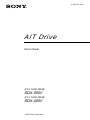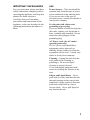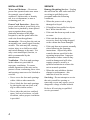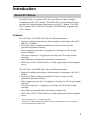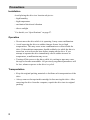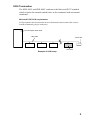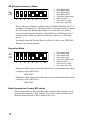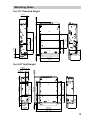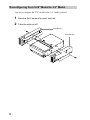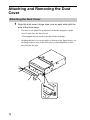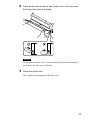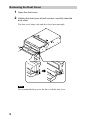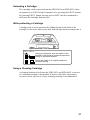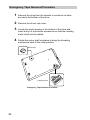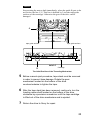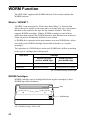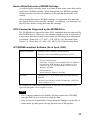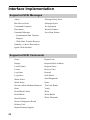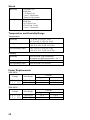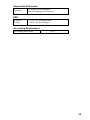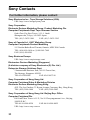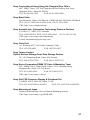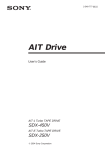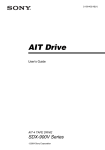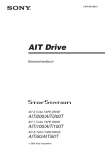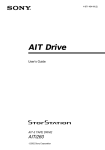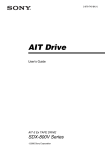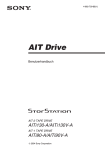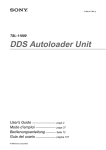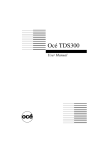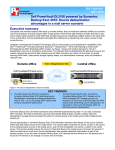Download Acer AIT-1 SDX-400V User`s guide
Transcript
4-680-373-11(1) AIT Drive User’s Guide AIT-2 TAPE DRIVE SDX-500V AIT-1 TAPE DRIVE SDX-400V 2003 Sony Corporation This document contains proprietary information which is protected by copyright. All rights reserved. No part of this document may be photocopied, reproduced or translated to another language without prior written consent of Sony. The information contained in this document is subject to change without notice. SONY MAKES NO WARRANTY OF ANY KIND WITH REGARD TO THIS DOCUMENT. Sony shall not be liable for errors contained herein, indirect, special, incidental or consequential damages in connection with the furnishing, performance or use of this document. Your AIT TAPE DRIVE is assigned a Model No. ATDNA2 for regulatory compliance certifications. The number is indicated on the model number label on your drive along with the rated voltoge and current. 2 VORSICHT Diese Ausrüstung erfüllt die Europäischen EMC-Bestimmungen für die Verwendung in folgender / folgenden Umgebung(en): • Wohngegenden • Gewerbegebiete • Leichtindustriegebiete (Diese Ausrüstung erfüllt die Bestimmungen der Norm EN55022, Klasse B.) IMPORTANT SAFEGUARDS USE For your protection, please read these safety instructions completely before operating the appliance, and keep this manual for future reference. Power Sources – This unit should be operated only from the type of power source indicated on the marking label. If you are not sure of the type of electrical power, consult your dealer or local power company. Carefully observe all warnings, precautions and instructions on the appliance, or the one described in the operating instructions and adhere to them. For the unit with a three-wire grounding type ac plug: If you are unable to insert the plug into the outlet, contact your electrician to have a suitable plug installed. Do not defeat the safety purpose of the grounding plug. AC Power cord: (for AC mains operating unit only) The AC power cord should have appropriate safety approvals or marking for the country in which the equipment will be used. Consult your dealer or local power company. Cleaning – Unplug the unit from the wall outlet before cleaning or polishing it. Do not use liquid cleaners or aerosol cleaners. Use a cloth lightly dampened with water for cleaning the exterior of the unit. Object and Liquid Entry – Never push objects of any kind into the unit through openings as they may touch dangerous voltage points or short out parts that could result in a fire or electric shock. Never spill liquid of any kind on the unit. 3 INSTALLATION SERVICE Water and Moisture – Do not use power-line operated units near water for example, near a bathtub, washbowl, kitchen sink, or laundry tub, in a wet basement, or near a swimming pool, etc. Damage Requiring Service – Unplug the unit from the wall outlet and refer servicing to qualified service personnel under the following conditions: Power-Cord Protection – Route the power cord so that it is not likely to be walked on or pinched by items placed upon or against them, paying particular attention to the plugs, receptacles, and the point where the cord exits from the appliance. Accessories – Do not place the unit on an unstable cart, stand, tripod, bracket, or table. The unit may fall, causing serious injury to a child or an adult, and serious damage to the unit. Use only a cart stand tripod, bracket, or table recommended by the manufacturer. Ventilation – The slots and openings in the cabinet are provided for necessary ventilation. To ensure reliable operation of the unit, and to protect it from overheating, these slots and openings must never be blocked or covered. • Never cover the slots and openings with a cloth or other materials. • Never block the slots and openings by placing the unit on a bed, sofa, rug or other similar surface. • Never place the unit in a confined space, such as a bookcase, or builtin cabinet, unless proper ventilation is provided. 4 • When the power cord or plug is damaged or frayed. • If liquid has been spilled or objects have fallen into the unit. • If the unit has been exposed to rain or water. • If the unit has been subject to excessive shock by being dropped, or the cabinet has been damaged. • If the unit does not operate normally when following the operating instructions. Adjust only those controls that are specified in the operating instructions. Improper adjustment of other controls may result in damage and will often require extensive work by a qualified technician to restore the unit to normal operation. • When the unit exhibits a distinct change in performance - this indicates a need for service. Servicing – Do not attempt to service the unit yourself as opening or removing covers may expose you to dangerous voltage or other hazards. Refer to all servicing to qualified service personnel. Contents Overview .................................................................................................................. 6 Introduction .............................................................................................................. 7 About AIT Drives ............................................................................................ 7 Precautions ....................................................................................................... 8 Installation .............................................................................................................. 10 SCSI Connection/Setting the SCSI ID ........................................................... 10 Option Switches (DIP Switch) ....................................................................... 11 Mounting Holes .............................................................................................. 13 Reconfiguring from 5.25" Model to 3.5" Model ............................................ 14 Orientation ...................................................................................................... 15 Attaching and Removing the Dust Cover ............................................................... 16 Attaching the Dust Cover ............................................................................... 16 Removing the Dust Cover .............................................................................. 18 Operation ................................................................................................................ 19 Location of 3 LEDs ........................................................................................ 19 Drive Operation .............................................................................................. 20 Emergency Tape Removal Procedure ............................................................ 22 WORM Function .................................................................................................... 24 Interface Implementation ........................................................................................ 26 Supported SCSI Messages ............................................................................. 26 Supported SCSI Commands ........................................................................... 26 Specifications ......................................................................................................... 27 Product Specifications .................................................................................... 27 Sony Contacts ......................................................................................................... 30 For further information, please contact: ......................................................... 30 5 Overview The Sony SDX-500V and SDX-400V drives are high capacity data storage devices using Advanced Intelligent tape (AIT) technology. The SDX-500V and SDX-400V drives achieve high data reliability through Read-AfterWrite, an additional level of Error Correction Code, and other features. The Sony SDX-500V and SDX-400V drives store data on tape using standard formats called AIT (Advanced Intelligent Tape) and ALDC formats. 6 Introduction About AIT Drives The SDX-500V is an internal AIT drive unit that uses data cartridges conforming to the AIT-2 format. The SDX-400V is an internal AIT drive unit that uses data cartridges conforming to the AIT-1 format. The SDX500V supports AIT-1 and AIT-2 formats. The SDX-400V supports only AIT-1 format. Features The AIT Drive Unit SDX-500V has the following features: • Supports reading and writing to data cartridges conforming to the AIT-1 and AIT-2 formats. • Read After Write Function and third-level error correction code guarantee high data reliability. • Data compression provides 130 gigabytes of storage on 230 m tapelength cartridge.*1 The native capacity is 50 gigabytes of storage on 230 m tape-length cartridge. • Stored data are automatically checked for compression. • Wide Ultra SCSI LVD/SE interface is fully supported for host computer access. The AIT Drive Unit SDX-400V has the following features: • Supports reading and writing to data cartridges conforming to the AIT-1 format. • Read After Write Function and third-level error correction code guarantee high data reliability. • Data compression provides 91 gigabytes of storage on 230 m tape-length cartridge.*1 The native capacity is 35 gigabytes of storage on 230 m tape-length cartridge. • Stored data are automatically checked for compression. • Wide Ultra SCSI LVD/SE interface is fully supported for host computer access. *1 This is assuming 2.6 : 1 compression ratio. The degree of data compression attained while recording data varies according to system environment and data type. 7 Precautions Installation Avoid placing the drive in a location subject to: – high humidity – high temperature – mechanical shock and vibration – direct sunlight * For details, see “Specifications” on page 27. Operation • Do not move the drive while it is operating. It may cause malfunction. • Avoid exposing the drive to sudden changes from a low to high temperatures. This may cause water condensation to collect inside the drive. If the ambient temperature should suddenly rise while the drive is turned on, wait at least one hour before turning on the drive. If you attempt to operate the drive immediately after a sudden increase in temperature, a malfunction may occur. • Turning off the power to the drive while it is writing to tape may cause the tape to become unreadable. All previously negotiated parameters will be lost, whenever power to the drive is cycled. Transportation • Keep the original packing materials to facilitate safe transportation of the drive. • Always remove the tape/media cartridge before moving the drive. After removing the drive from the computer, repack the drive into its original packing. 8 SCSI Termination The SDX-500V and SDX-400V conform to the Microsoft PC97 standard which requires the internal (naked) drive to be terminated with an internal terminator. Microsoft PC97 SCSI requirements SCSI peripherals must not terminate the bus. Both internal and external cable ends are instead terminated by plug-in connectors. Host Computer Wide SCSI 68p cable Terminator This drive Example of SCSI setup 9 Installation SCSI Connection/Setting the SCSI ID SCSI ID P.D. N.C. 3 2 1 0 SCSI ID 0 1 2 SCSI 68pin Connector 3 Jumpers 4 Power Connector 4 3 2 1 5 5 V GND GND 12 V Parity Disable No Connection SCSI ID 3 SCSI ID 2 SCSI ID 1 SCSI ID 0 6 7 8 9 Parity 10 Disable 11 Enable 12 Note : 13 = CLOSED/Jumper = OPEN/Jumper not installed 14 = Don’t care 15 Parity Disable Jumper Parity check function can be disabled by Jumper. Parity check is disabled while left end jumper is installed. Parity generate function is always enabled. 10 Option Switches (DIP Switch) DIP Switch DIP Switch Positions Default ON OFF 1 2 3 4 5 6 7 8 1 2 3 4 5 6 7 8 Drive Mode (OFF) Drive Mode (OFF) Drive Mode (OFF) Drive Mode (OFF) Terminator Power (ON) Reserved (OFF) DC Control (1) (ON) DC Control (2) (OFF) 11 DR (Disaster Recovery*) Mode ON OFF 1 * 2 3 4 5 6 7 8 1 2 3 4 5 6 7 8 Drive Mode (ON) Drive Mode (OFF) Drive Mode (OFF) Drive Mode (OFF) Terminator Power (ON) Reserved (OFF) DC Control (1) (ON) DC Control (2) (OFF) Disaster Recovery Mode is enabled only if VERITAS Backup ExecTM is running on Windows NT or Windows 2000. In Disaster Recovery Mode, the drive enters the DR Standby Mode 15 seconds after you insert a write-protected tape into the drive, and all the drive LED blink. If you restart the drive while the LED are blinking, it starts as a CD-ROM device. For details about the Disaster Recovery Mode, refer to your VERITAS Backup Exec documentation. Emulation Mode* ON OFF 1 * 2 3 4 5 6 7 8 1 2 3 4 5 6 7 8 Drive Mode (ON) Drive Mode (ON) Drive Mode (ON) Drive Mode (ON) Terminator Power (ON) Reserved (OFF) DC Control (1) (ON) DC Control (2) (OFF) Emulation Mode returns the following in the Product Identification field of Inquiry of the SDX-500V. SDX-500C * Emulation Mode returns the following in the Product Identification field of Inquiry of the SDX-400V. SDX-400C Data Compression Control DIP switch Data compression can be selected by DIP switches. Data compression is enabled while position 7 [DC Control (1)] is ON. Control by host can be disabled when position 8 [DC Control (2)] is ON. 12 41.2 mm (1.62 in) 79.2 mm (3.12 in) 7.6 mm (0.3 in) 7.6 mm (0.3 in) 53.6 mm (2.11 in) 31 mm (1.22 in) 21 mm (0.83 in) 70 mm (2.76 in) 42 mm (1.65 in) 155.0 mm (6.1 in) 60 mm (2.36 in) 90 mm (3.54 in) 7.6 mm (0.3 in) 41.2 mm (1.62 in) 80.1 mm (3.15 in) 47.5 mm (1.87 in) 7 mm (0.28 in) 9.9 mm (0.39 in) 21.8 mm (0.86 in) 155.0 mm (6.1 in) 79.2 mm (3.12 in) 79.2 mm (3.12 in) 41.2 mm (1.62 in) 7.6 mm (0.3 in) 47.5 mm (1.87 in) 17.4 mm (0.69 in) 17.4 mm (0.69 in) Mounting Holes For 3.5" Standard Height 4.8 mm (0.19 in) 97.3 mm (3.83 in) 94 mm (3.7 in) For 5.25" Half Height 139.6 mm (5.5 in) 149.0 mm (5.87 in) 13 Reconfiguring from 5.25" Model to 3.5" Model You can reconfigure the 5.25" model to the 3.5" model yourself. 1 Remove the 2 screws for each side rail. 2 Take the side rail off. Side Rail (L) Side Rail (R) 14 Orientation 10° 10° 10° 10° 10° 10° 10° 10° 15 Attaching and Removing the Dust Cover Attaching the Dust Cover 1 Align the dust cover’s hinge clips (one on each side) with the pins of the drive bezel. • The dust cover should be positioned so that the magnets* on the cover’s back face the drive bezel. * • 16 This magnet does not affect the tape of the cartridge. Holding the dust cover at an angle as shown in the figure below, set the hinge clips on top of the bezel pins, positioning them so that they bracket the pins. 2 Press down at an angle on each side in turn until you hear the hinge clips click into place. Caution Do not press the dust cover in horizontally from the front. Doing so could cause the dust cover to break. 3 Close the dust cover. This completes attachment of the dust cover. 17 Removing the Dust Cover 1 Open the dust cover. 2 Holding the dust cover at both corners, carefully raise the dust cover. The dust cover hinge clips and drive bezel pins uncouple. Note We recommend that you use the drive with the dust cover. 18 Operation Location of 3 LEDs There are three LED indications (TAPE MOTION LED, CLEANING REQUEST LED, REPLACE TAPE LED) and an EJECT button on the front panel of the unit. Front Panel (for 3.5" Standard Height) Advanced Intelligent Tape TAPE MOTION CLEANING REQUEST REPLACE TAPE EJECT button LED LED Indication for Drive Status The LED indicators are defined as follows LED TAPE MOTION CLEANING REQUEST REPLACE TAPE Independent Independent Tape Loaded Independent Independent Tape Access in Progress (write/read) Independent Independent Tape Access in Progress (others) Independent Independent Cleaning is requested Independent Independent Cleaning is Not Completed Independent Independent Sense Media Error Occurred H/W Error Occurred on Slow 1 pulse (0.9 sec on/0.3 sec off) Fast 1 pulse (0.3 sec on/0.3 sec off) 19 Drive Operation Loading a Cartridge Note While setting the data cartridge, do not turn off the host computer. This may cause a malfunction or damage data. 1 Turn on the basic processing unit. Check that the drive’s TAPE MOTION LED, CLEANING REQUEST LED and REPLACE TAPE LED go off. 2 Open the dust cover. 3 Set the AIT data cartridge orientation as shown here and insert it into the data cartridge slot. By inserting the data cartridge to the extent, it is automatically set in the drive and the TAPE MOTION LED lights. 20 Unloading a Cartridge The cartridge can be removed from the SDX-500V and SDX-400V either in response to a SCSI Unload Command, or by pressing the EJECT bottom. By pressing EJECT button, the tape goes to BOT, the drive unthreads it, and ejects the cartridge from the slot. Write-protecting a Cartridge Cartridges can be write-protected by sliding the tab on the back of the cartridge. In this state, data can be read from the tape but not written onto it. AIT-1 AIT-2 Using your fingernail, push the switch in the direction of the arrow to protect the tape from writing or accidental erasure. Return the switch to its original position to re-enable writing. Using a Cleaning Cartridge A cleaning function is built into the SDX-500V and SDX-400V so the use of a cleaning cartridge is not needed. If however the drive experiences excessive errors, the use of a Sony cleaning cartridge is recommended. 21 Emergency Tape Removal Procedure 1 Remove the drive from the chassis or enclosure to allow access to the bottom of the drive. 2 Remove the drive’s top cover. 3 Locate the small opening in the bottom of the drive and insert the tip of a precision screwdriver so that the Loading motor shaft can be rotated. 4 Rotate the motor shaft clockwise to bring the threading mechanism back to the initial position. Reel motor Loading motor Emergency Tape Removal Procedure 22 Caution Stop rotating the motor shaft immediately, when the guide B gets to the area below the line C-C (This line is defined by 2 circular tape guide surfaces of the cartridge). Otherwise the gear of the drive can be damaged. A tape guide surface tape guide surface C C detail A B Cartridge The Initial Position of the Threading Mechanism 5 Before manual eject procedure, tape slack must be removed in order to prevent tape damage. Rotate the gear mechanism located on the bottom of the drive counterclockwize to tighten the tape. 6 After the tape slack has been removed, continue to turn the Loading moter shaft located on the bottom of the drive clockwise by a precision screwdriver until the tape cartridge is lifted out of the drive mechanism and is ejected. 7 Return the drive to Sony for repair. 23 WORM Function The SDX-500V supports the WORM function. This section explains the WORM function. What is “WORM”? “WORM” is an acronym for “Write Once Read Many”, a function that allows data to be written to the same place on a tape only once, but permits that data to be read from the tape for any number of times. This drive supports WORM cartridges. When a WORM cartridge is used with an application that supports the WORM function, data that has been written to a tape can not be accidentally deleted or overwritten. A WORM drive operates in the same manner as a non-WORM drive when used with a non-WORM cartridge (henceforth referred to as “regular cartridge”). The operation of a WORM drive and a non-WORM drive differs according to the type of cartridge that is being used. Tape Drive Cartridge Regular Cartridge (without WORM logo) WORM Cartridge (with WORM logo) Non-WORM drive Read/Write Enabled Waiting for Eject WORM drive Read/Write Enabled Read/Append-Write Enabled AIT-2 WORM cartridge: SDX2-50W WORM Cartridges WORM cartridges can be distinguished from regular cartridges by their WORM logo and red shutters. Red WORM logo AIT-2 WORM cartridge: SDX2-50W 24 How to Write Data onto a WORM Cartridge As with a regular cartridge, there is no limit on how many times data can be read from a WORM cartridge. When writing data to a WORM cartridge, the data can not be written to a portion of the tape that has already been written. When writing data onto a WORM cartridge, it is appended after data that has already been written onto the cartridge. Accordingly, you must move to the EOD area before writing data onto the cartridge. SCSI Commands Supported by the WORM Drive The WORM drives support the same SCSI commands that are supported by non-WORM drives. However, if an attempt is made to write to a portion of a tape where data has already been written, the following error information is returned: “Sense Key = 07, ASC = 27h, ASCQ = 00: Persistent Write Protect” or “Sense Key=03, ASC=27h, ASCQ=04: Write Position Error.” AIT WORM-compliant Software (As of April, 2003) Dantz Development • Retrospect 6.0 for Windows 98/Me/2000/XP • Retrospect 5.0 for Macintosh supporting up to OS X Bakbone Software • NetVault 7.0 – Server/Client Platforms: Alfa Linux, Compaq Tru64, FreeBSD, HP-UX, IBM AIX, Linux Kernel, NCR MP-RAS, SCO OpenServer, SCO UnixWare, SGI Irix, Solaris (SPARC), Solaris (Intel), Windows NT/2000 – Client Platforms: Novell Netware, Windows 95/98/Me Novastor • Novabackup v7.1 for Windows 98 Second Edition/Me/NT/ 2000/XP • NovaNet 9 for Windows 9x/Me/NT/2000/2003 (.NET)/XP, Linux, NetWare 4.x-6.x The company and product names appearing in the table above are trademarks and/or registered trademarks of their respective owners. Notes • The Company cannot accept liability for data written onto a WORM cartridge that is lost as a result of using this unit. • Sony accepts no responsibility for any financial damages, lost profits, or claims made by third parties arising from the use of this product. 25 Interface Implementation Supported SCSI Messages Abort Message Parity Error Bus Device Reset Message Reject Command Complete No Operation Disconnect Restore Pointers Extended Message Save Data Pointer – Synchronous Data Transfer Request – Wide Data Transfer Request Identify ( w/&w/o Disconnect ) Ignore Wide Residue Supported SCSI Commands Erase Report Luns Inquiry Request Block Address Load/Unload Request Sense Locate Reserve Unit Log Sense Rewind Log Select Seek Block Mode Select Send Diagnostic Mode Sense Space Prevent Allow Medium Removal Test Unit Ready Read Verify Read Block Limits Write Read Buffer Write Buffer Read Position Write Filemarks Receive Diagnostic Result Release Unit Report Density Support 26 Specifications Product Specifications Dimensions Height Width Depth 3.5" 41.2 mm (1.62 in) 101.6 mm (4.0 in) 155.0 mm (6.1 in) 5.25" 41.2 mm (1.62 in) 146.0 mm (5.75 in) 155.0 mm (6.1 in) Mass 3.5" 5.25" 740 g (26.1 oz.) 970 g (34.2 oz.) Altitude Operating 0 to 10,000 feet Vibration Operating Non-Operating Swept Sine 5 to 500 Hz *0.25 G Peak 1 Octave/min. 3 axes, 3 directions Swept Sine 5 to 500 Hz *0.5 G Peak 1 Octave/min. 3 axes, 3 directions Acoustic Noise Streaming Write/Read Insert/Eject (A) curve weight 35 db (A) 60 db (A) Note The sound-meter on (A) scale is located 1m in front of the center of the drive front panel. 27 Shock Operating Non-Operating No Data Loss Half Sine 5 G Peak 3 ms 3 axes, 3 directions *Interval 10 seconds No Device Damage Half Sine 90 G Peak 3 ms (30 G Peak 11 ms) 3 axes, 3 directions Temperature and Humidity Range Temperature Operating Non-Operating (mech.) Non-Operating (tape) 5 ˚C to 40 ˚C (∆T<10 ˚C/h) (41 ˚F to 104 ˚F (∆T<50 ˚F/h)) – 40 ˚C to 70 ˚C (∆T<20 ˚C/h) (– 40 ˚F to 158 ˚F (∆T<68 ˚F/h)) – 40 ˚C to 45 ˚C (∆T<20 ˚C/h) (– 40 ˚F to 113 ˚F (∆T<68 ˚F/h)) Humidity Operating Non-Operating (mech.) Non-Operating (tape) 20 to 80% RH, non-condensing Maximum wet bulb temperature = 26 ˚C 5 to 95% RH (∆T<30%/h) 20 to 80% RH (∆T<30%/h) Power Requirements SDX-500V Voltage Max Ripple 5 V +/– 5 % 12 V +/– 10 % 100 mVp-p 150 mVp-p Current Typical 1.1 A 0.4 A Maximum 1.4 A 1.2 A SDX-400V Voltage Max Ripple 5 V +/– 5 % 12 V +/– 10 % 100 mVp-p 150 mVp-p 28 Current Typical 1.1 A 0.4 A Maximum 1.4 A 1.2 A Suspended Particulate Operating Less than 150 microgram/m3 Based Sampling period 24 hours ESD Discharge Voltage < 15 kV: No operation failure < 20 kV: No drive damage Air-cooling Requirement Surrounding temperature < 40 ˚C Clean air flow is recommended to minimize the possibility of data loss. 29 Sony Contacts For further information, please contact: Sony Electronics Inc., Tape Storage Solutions (USA) URL: http://www.storagebysony.com Sony Corporation Electronic Devices Marketing Group, Product Marketing Div. Computer Peripherals Dept. Tape Streamer Section Osaki Gate City East Tower, 1-11-1, Osaki Shinagawa-ku, Tokyo, 141-0032 Japan TEL: (81) 3-5435-3486 FAX: (81) 3-5435-3565 Sony of Canada Ltd., AV/IT Marketing Group Computer Peripherals Product Marketing 115 Gordon Baker Road Toronto, Ontario, M2H 3R6 Canada TEL: (416) 499-1414 or (1) 800-961-7669 FAX: (416) 499-8541 Sony Business Europe URL: http://www.sonyisstorage.com/ Electronics Devices Marketing (Singapore) (A division company of Sony Electronics (S) Pte. Ltd.) Enterprise Storage Solutions Dept. 2 International Business Park, #01-10 Tower One, The Strategy, Singapore 609930 TEL:65-6544-8000 FAX:65-6544-7390 Sony Corporation of Hong Kong Ltd. Computer Peripheral Sales & Marketing Division Electronic Devices Marketing Hong Kong 45/F, The Lee Gardens, 33 Hysan Avenue, Causeway Bay, Hong Kong TEL: (852) 2909-1008 FAX: (852) 2909-2001 Sony Corporation of Hong Kong Ltd. Beijing Rep. Office Computer Peripheral Div. Full Link Plaza Tower A 11/F., No.18 Chaoyangmenwai Ave., Beijing 100020 P.R.C. TEL:86-10-6588-0558 FAX:86-10-6588-0855 URL: http://www.sony.com.cn 30 Sony Corporation of Hong Kong Ltd. Shanghai Rep. Office 44F., HSBC Tower, 101 Yin Cheng East Road, Pudong, New Area, Shanghai, P.R.C. Postcode 200120 TEL: 86-21-6841-3222 FAX: 86-21-6841-0280 Sony Brasil Ltda. Rua Inocéncio Tobias, 125-BlocoA, CEP01144-000, São Paulo -SP-Brasil TEL: (55) 11-3824-6586 to 6598 FAX: (55) 11-3611-9064 URL: http://www.sonybrasil.com Sony Australia Ltd., Information Technology Products Division P.O. Box 377, NSW 1670, Australia TEL: 1800-226-429 FAX: (61) 2-9870-8564 A.C.N. 001 215 354 URL: http://www.sony.com.au/home.asp E-mail: [email protected] Sony Chile Ltda Av. Kennedy 8017, Las Condes, Santiago, Chile TEL: (02) 210-6000 FAX: (02) 210-5417 Sony Taiwan Limited Optical Devices Storage Dept. Data Storage Section 5F, 145 Changchun Road, Taipei 104, Taiwan TEL: 886-2-2522-7920 FAX: 886-2-2522-2153 Sony Korea Corporation EDMK CP Sales & Marketing Team 34F, ASEM Tower, World Trade Center, 159-1, Samsung-Dong, Kangnam-Ku, Seoul, 135-798, Korea TEL: 82-2-6001-4249 FAX: 82-2-6001-4115 URL: http://www.sony.co.kr/cp/ Sony Gulf FZE Computer Display & Peripheral Div. P.O.BOX 16871, Jebel Ali, Dubai, U.A.E. TEL: 971-4-8815488 or 8816912 FAX: 971-4-8817210 or 8816259 Sony Marketing of Japan Business Solution Dept. Server Solution Marketing Section URL: http://www.sony.co.jp/STORAGE 31 Printed in Japan