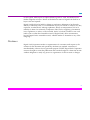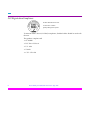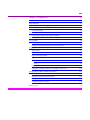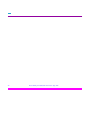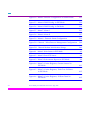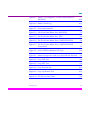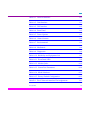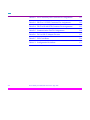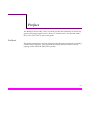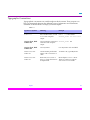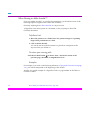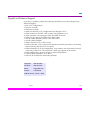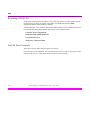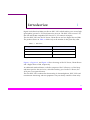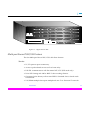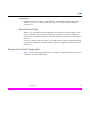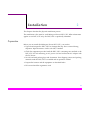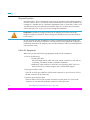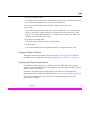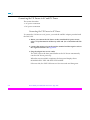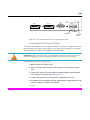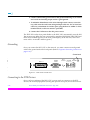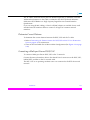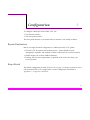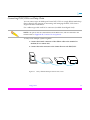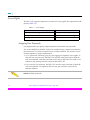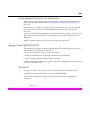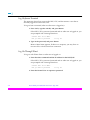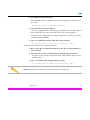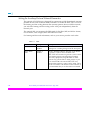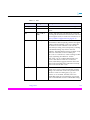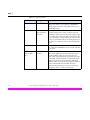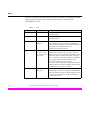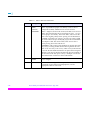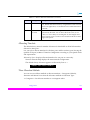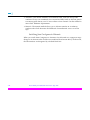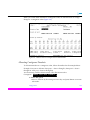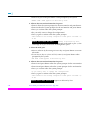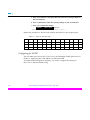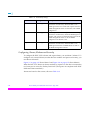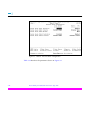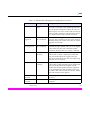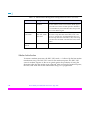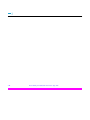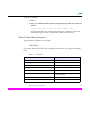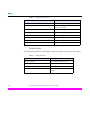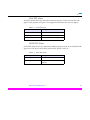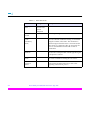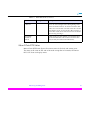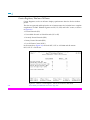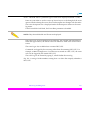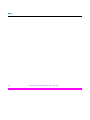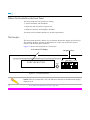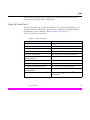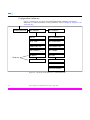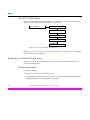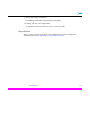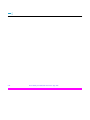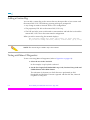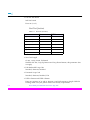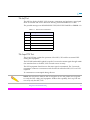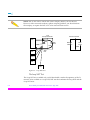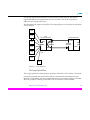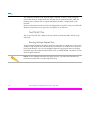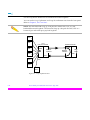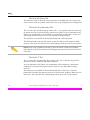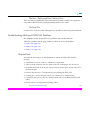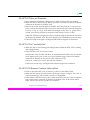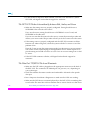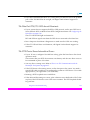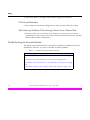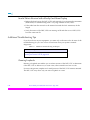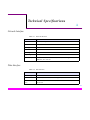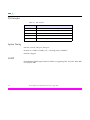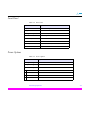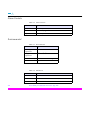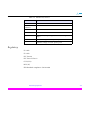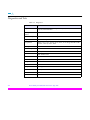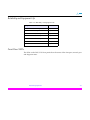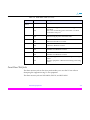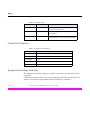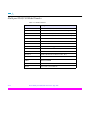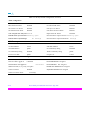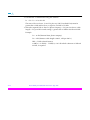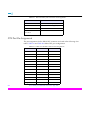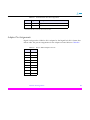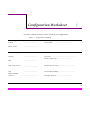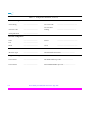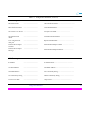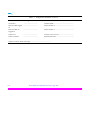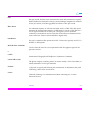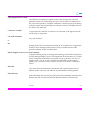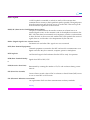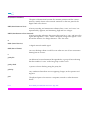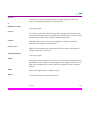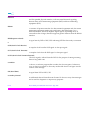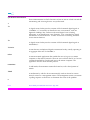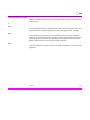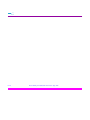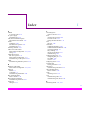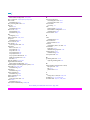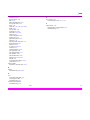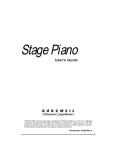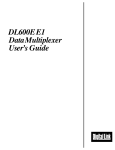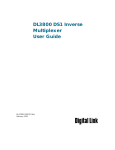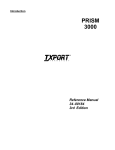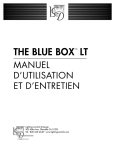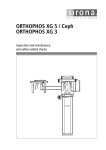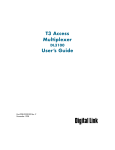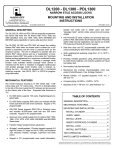Download Encore 24 PORTS NWAY SWITCHING HUB User guide
Transcript
Encore Multi-port DSU/CSU User Guide Part 098-00903-01 Rev. B July, 1997 Copyright Copyright © 1997, Digital Link Corporation World copyright reserved. No part of this publication may be stored in a retrieval system, transmitted, or reproduced in any way, including but not limited to photocopy, photograph, magnetic, chemical, or other record, without the prior agreement and written permission of Digital Link Corporation. Product Limited Warranty Digital Link warrants to buyer that any unit shipped to buyer, under normal and proper use, will be free from defects in material and workmanship for a period of 24 months from the date of shipment to buyer. This warranty will not apply to any unit repaired by anyone other than the Digital Link or its authorized agent. THE FOREGOING WARRANTY IS EXCLUSIVE AND IN LIEU OF ALL OTHER WARRANTIES, EXPRESSED OR IMPLIED, INCLUDING, BUT NOT LIMITED TO, ANY IMPLIED WARRANTIES OF MERCHANTABILITY OR FITNESS FOR A PARTICULAR PURPOSE. Remedies and Limitations of Liability All claims for breach of the foregoing warranty shall be deemed waived unless notice of such claim is received by Digital Link during the applicable warranty period and unless the items claimed to be defective are returned to Digital Link within thirty (30) days after such claim. Failure of Digital Link to receive written notice within the speciÞc period shall constitute a waiver by buyer of any such claim irrespective of whether the facts giving rise to such a claim shall have then been discovered or whether processing, further manufacturing, other use or resale of such items shall have taken place. Buyer's exclusive remedy, and Digital Link's total liability, for any and all losses and damages arising out of any cause whatsoever, (whether such cause is based in contract negligence, strict liability, other tort or otherwise) shall in no event exceed the repair price of the unit from which such cause arises. In no event shall Digital Link be liable for incidental, indirect, special or consequential damages resulting from any such cause event if Digital Link is aware of the possibility of such damages. Digital Link may, at ii Encore Multi-port DSU/CSU User GuideÑJuly, 1997 its sole option, either repair or replace defective goods or work, and shall have no further obligation to buyer. Return of the defective items to Digital Link shall be at buyer's risk and expense. Digital Link shall not be liable for failure to perform its obligations if such results directly or indirectly from, or is contributed to by, any act of God or of buyer; riot; Þre; explosion; accident; ßood; sabotage; epidemics; delays in transportation; lack of or inability to obtain raw materials, components, labor, fuel or supplies; governmental laws, regulations or orders; or labor trouble, strike, or lockout (whether or not such labor event is within the reasonable control of Digital Link); other circumstances beyond Digital Link's reasonable control, whether similar or dissimilar to any of the foregoing. Disclaimer Digital Link Corporation makes no representation of warranties with respect to the contents of this document and speciÞcally disclaims any implied warranties of merchantability or Þtness for any particular purpose. Further, Digital Link Corporation reserves the right to revise this publication and to make changes in it from time to time without obligation to notify any person or organization of such revision or changes. iii ISO RegistrationCompliance Products Manufactured Under An ISO 9001 Certified Quality Management System To maintain EMC Class B (CE Label) compliance, shielded cables should be used with the unit. This product complies with ¥ CE MARK ¥ FCC Part 15 Class A ¥ U.L. 1950 ¥ VL1459 ¥ C.U.L. CSA 950 iv Encore Multi-port DSU/CSU User GuideÑJuly, 1997 Table of Contents G Copyright ii Product Limited Warranty ii Remedies and Limitations of Liability ii Disclaimer iii ISO RegistrationCompliance iv Audience xxiii Symbols xxiv Typographic Conventions xxv When Viewing in Adobe Acrobatª xxvi To follow a link: xxvi To retrace your viewing path: xxvi Examples xxvi Digital Link Technical Support xxvii Returning a DSU/CSU xxviii Send Us Your Comments xxviii Chapter 1, Introduction 1-1 Multi-port Encore DSU/CSU Features 1-3 Service 1-3 Data ports 1-4 Access/Management Features 1-4 v G Compliancy 1-5 About the Telnet Utility 1-5 Example of a Network Configuration 1-5 Chapter 2, Installation 2-1 Preparation 2-1 Required Location 2-2 Check the Equipment 2-2 Equipment Model Numbers 2-3 Preparing the Required Information 2-3 Installation vi 2-4 Flat Surface Installation 2-4 Rack Mount 2-4 Connecting to Power 2-6 Connecting the DL100 to AC Power 2-6 Connecting the VX Encore to AC and DC Power 2-8 Connecting the VX Encore to AC Power 2-8 Connecting the VX Encore to DC Power 2-9 Grounding 2-10 Connecting to the DTE Devices 2-10 Fireberd Compatibility and V.35 Cable 2-11 Connecting the AUX Port to Ancillary Equipment 2-12 Connecting to the T1 Network 2-12 About the Cabling 2-12 Determine Correct Distance 2-13 Connecting a Multi-port Encore DSU/CSU 2-13 Encore Multi-port DSU/CSU User GuideÑJuly, 1997 G Chapter 3, ConÞguration 3-1 Required Information 3-1 Keep a Record 3-1 Check the Comm Port Settings 3-2 View and Modify the DSU/CSU Comm Port Settings 3-2 Switching Modes Connecting an ANSI Terminal Connecting a Terminal Through a Modem 3-2 3-3 3-4 Connecting DSU/CSUs in a Daisy Chain 3-5 Access Rights 3-6 Assigning User Passwords 3-6 Setting Password Protection for the User Interface 3-7 Logging On and Off the DSU/CSU 3-7 The Unit ID 3-7 Log On from a Terminal 3-8 Log On Through Telnet 3-8 Log On in Other Conditions 3-9 Superuser 3-9 User 3-9 Logging Off 3-9 Using the Terminal Interface to Configure a DSU/CSU Configuring the Menu-4 Main Parameters 3-10 3-11 Editing a Parameter 3-11 Setting the Unit ID, Date and Time 3-12 Setting the Auxiliary Port and Network Parameters 3-14 Configuring the Data Ports 3-19 Table of Contents vii G Allocating Timeslots 3-21 Three Allocation Methods 3-21 Switching from Contiguous to Alternate Allocating Contiguous Timeslots 3-23 Allocating Alternate Timeslots 3-25 Allocating Timeslots Manually 3-27 Configuring for SNMP 3-28 Configuring Alarms, Modems and Security 3-32 How Alarms Are Reported How Alarms Reports Are Displayed 3-33 3-34 Menu-7 Alarm I 3-35 Menu-8 Alarm II 3-37 External Alarm Configuration 3-37 Miscellaneous Management Configuration 3-40 Modem Initialization 3-42 Chapter 4, Monitoring and Management 4-1 Monitoring Status 4-2 Menu-1 Main Status 4-2 Menu-1 Main Status Parameters 4-3 Unit Status 4-3 Network Status 4-4 AUX DTE Status 4-5 DATA DTE Status 4-5 Menu-2 Data DTE Status viii 3-22 4-7 Encore Multi-port DSU/CSU User GuideÑJuly, 1997 G Data DTE Status Parameters Monitoring Performance 4-8 4-9 Events in the Performance Reports 4-10 Carrier Register, Current Interval 4-11 Carrier Registers, Total over 24 Hours 4-12 Carrier Registers, 24 Hour Detail 4-13 User Registers, 24 Hour Detail 4-14 Displaying the Performance Report in D4 Mode 4-15 Displaying the Event Log 4-15 Event Log Parameters 4-16 Chapter 5, The Front Panel 5-1 What is Not Available on the Front Panel 5-2 The Interface 5-2 Using the Front Panel 5-3 Changing Information 5-4 Monitor Submenus 5-5 Test Submenus 5-6 Running a TEST PATTERN 5-7 Configuration Submenus 5-8 The AUX CONFIG Menu 5-10 Preparing for the Initial Configuration 5-10 Required Information 5-10 Keep a Record 5-11 Chapter 6, Diagnostics and Troubleshooting Table of Contents 6-1 ix G Adding a Caution Flag 6-2 Testing with Menu-9 Diagnostics 6-2 Menu-9 Diagnostics Parameters Next Test (fraction) 6-6 The Self Test 6-7 The Loop DTE Test 6-7 The Loop NET Test 6-8 The Loop Payload Test 6-9 The DTE/NET Test 6-10 Running Multiple Payload Tests 6-10 The Loop Up Remote Test 6-11 The Pattern Tests 6-13 The QRW Pattern Test 6-13 The Send 1:7 Pattern Test 6-13 The Send 3:24 Pattern Test 6-13 The Send 1:1 Test 6-13 The Send All Ones Test 6-13 The Send All Zeroes Test 6-14 The Send 1:4 (or alternate) Test 6-14 The Send 1:2 Test 6-14 The User 1 Pattern and User 2 Pattern Tests 6-15 The Lamp Test 6-15 Troubleshooting Multi-port DSU/CSU Problems x 6-4 6-15 Required Tools 6-15 The DSU/CSU does not Power Up 6-16 Encore Multi-port DSU/CSU User GuideÑJuly, 1997 G The DSU/CSU System does not Dial Out when an Alarm Occurs 6-17 There is no FDL Communication with the Remote/far End System 6-17 The ESF User Registers do not Clear from the Network Carrier 6-17 Current Tests Terminate without your Intervention 6-18 The System Cannot be put into Network Loopback from the Carrier 6-18 The System cannot be Put into Payload Loopback from the Network 6-18 The NET LED does not Illuminate 6-19 The NET LED is Constantly Red 6-19 The NET LED Remains Constant Amber/yellow 6-19 The NET LED Flickers Intermittently between Red, Amber, and Green 6-20 The Data Port TD/RD LEDs do not Illuminate 6-20 The Data Port RTS/CTS LEDs do not Illuminate 6-21 The DTE Device Shows Intermittent Errors 6-21 LEDs do not Illuminate 6-22 After Powerup, the Menu Clock no Longer Shows Correct Time or Date 6-22 Troubleshooting the Terminal Interface 6-22 No Response from any DSU/CSU on the Communication Network 6-23 No Response from Some DSU/CSUs on the Network 6-23 Invalid Data is Received from One or All DSU/CSUs on the Network 6-23 Invalid Data is Received with a Mostly Good Menu Display 6-24 Additional Troubleshooting Tips 6-24 Running Loopbacks 6-24 Running the Pattern Test 6-25 Appendix A, Technical SpeciÞcations A-1 Network Interface A-1 Table of Contents xi G Data Interface A-1 DS1 Interface A-2 System Timing A-2 SNMP A-2 Front Panel A-3 Power Options A-3 Alarm Contacts A-4 Environmental A-4 Regulatory A-5 Diagnostics and Tests A-6 Reliability and Equipment Life A-7 Front Panel LEDs A-7 Front Panel Test Jacks A-9 Comm Port Parameters A-10 Equipment Grounding Conductor A-10 Multi-port DSU/CSU Model Number A-12 Factory Default Configuration A-13 Determining the Distance between the DSU/CSU and the T1 Line Demarcation Point A-15 Appendix B, Connector Pin Assignments B-1 T1 Network Port Pin Assignments B-1 AUX DTE Pin Assignments B-1 DTE Port Pin Assignments B-2 Communication Port Pin Assignments B-4 Adapter Pin Assignments B-5 DTE Clock Rates B-6 Appendix C, ConÞguration Worksheet xii C-1 Encore Multi-port DSU/CSU User GuideÑJuly, 1997 G Glossary Index Table of Contents Glossary-1 Index-1 xiii G xiv Encore Multi-port DSU/CSU User GuideÑJuly, 1997 G List of Figures G Figure 1-1 VX Encore 1-2 Figure 1-2 DL100 Encore 1-2 Figure 1-3 Digital Service Hub 1-3 Figure 1-4 Example of Wide Area Network 1-6 Figure 2-1 VX Encore Mounted on a 19" Rack 2-5 Figure 2-2 VX Encore Mounted on a 23" Rack 2-5 Figure 2-3 AC Power Receptacle on DL100 Encore and Digital Service Hubs 2-7 Figure 2-4 Plus and Minus Terminals on VX Encore Back Panel 2-9 Figure 2-5 Back Panel Ground Stud Figure 3-1 Daisy-chained Multi-port Encore DSU/CSUs 2-10 3-5 Figure 3-2 Menu-4 Main ConÞguration in ESF 3-12 Figure 3-3 Menu-5 Data Port ConÞguration 3-19 xv G xvi Figure 3-4 Menu-6 Timeslot ConÞguration in Default Mode 3-23 Figure 3-5 Menu-0 SNMP ConÞg. in ESF Mode 3-29 Figure 3-6 Menu-0 SNMP ConÞg. in D4 Mode 3-30 Figure 3-7 Menu-7 Alarm I 3-35 Figure 3-8 Menu-8 Alarm II 3-37 Figure 3-9 Menu-8 - External Alarm ConÞguration 3-38 Figure 3-10 Menu-8 - Miscellaneous Management ConÞguration 3-40 Figure 3-11 Menu-8 Modem Initialization Strings 3-43 Figure 4-1 Menu-1 Main Status in ESF Mode 4-2 Figure 4-2 Menu-2 Data DTE Status 4-8 Figure 4-3 Menu-3 Performance Reports in ESF Mode 4-9 Figure 4-4 Menu-3, Carrier Registers, Current Interval in ESF Mode 4-11 Figure 4-5 Menu-3, Carrier Registers, Total Over 24 Hours in ESF Mode 4-12 Figure 4-6 Menu-3, Carrier Registers, 24 Hour Detail in ESF Mode 4-13 Encore Multi-port DSU/CSU User GuideÑJuly, 1997 G Figure 4-7 Menu-3, User Registers, 24 Hour Detail Report in ESF Mode 4-14 Figure 4-8 Menu-3 Event Log 4-15 Figure 5-1 Front Panel Interface 5-2 Figure 5-2 The Front Panel Menu Tree, MONITOR 5-5 Figure 5-3 The Front Panel Menu Tree, TEST 5-6 Figure 5-4 The Front Panel Menu Tree, CONFIGURATION 5-8 Figure 5-5 The Front Panel Menu Tree, CONFIGURATION (Continued) 5-9 Figure 5-6 AUX CONFIG Submenu, DS1 Port 5-10 Figure 6-1 Menu-9 Diagnostics with Loop Payload Test Selected 6-4 Figure 6-2 Loop DTE Test 6-8 Figure 6-3 Loop NET Test 6-9 Figure 6-4 Loop Payload Test 6-11 Figure 6-5 Loop Up Remote Test 6-12 Figure A-1 VX Encore Front Panel A-8 List of Figures xvii G xviii Encore Multi-port DSU/CSU User GuideÑJuly, 1997 G List of Tables G Table 1-1 Data Ports Table 2-1 Connecting the DTE cable Table 3-1 Access Rights 1-1 2-11 3-6 Table 3-2 Encore Multi-port DSU/CSU Menu Parameters 3-10 Table 3-3 UNIT 3-14 Table 3-4 NET 3-15 Table 3-5 AUX 3-18 Table 3-6 Menu-5 Data Port Parameters 3-20 Table 3-7 Network Time Slot Map 3-25 Table 3-8 Network Time Slot Map 3-27 Table 3-9 Network Time Slot Map 3-28 Table 3-10 SNMP Parameters 3-30 Table 3-11 Community Strings 3-32 xix G xx Table 3-12 Alarm Sources and Events 3-33 Table 3-13 Menu-7 Alarm I Parameters 3-35 Table 3-14 External Alarm Configuration Parameters 3-39 Table 3-15 Miscellaneous Management Configuration Parameters 3-41 Table 4-1 Unit Status 4-3 Table 4-2 Network Status 4-4 Table 4-3 AUX DTE Status 4-5 Table 4-4 DATA DTE Status 4-5 Table 4-5 DATA DTE Status 4-6 Table 5-1 Front Panel Keys 5-3 Table 6-1 Current Test 6-4 Table 6-2 Next Test (Fraction) 6-6 Table 6-3 Self Test Error Indicators 6-7 Table 6-4 Troubleshooting Multi-port Problems 6-16 Table 6-5 Troubleshooting the Terminal Interface 6-22 Table 6-6 Additional Troubleshooting Techniques 6-24 Encore Multi-port DSU/CSU User GuideÑJuly, 1997 G Table A-1 Network Interface A-1 Table A-2 Data Interface A-1 Table A-3 DS1 Interface A-2 Table A-4 Front Panel A-3 Table A-5 Power Options A-3 Table A-6 Alarm Contacts A-4 Table A-7 Environmental A-4 Table A-8 Mechanical A-4 Table A-9 Diagnostics A-6 Table A-10 Reliability and Equipment Life A-7 Table A-11 Front Panel LEDs A-8 Table A-12 Monitor Jacks. A-10 Table A-13 Comm Port Parameters A-10 Table A-14 Model Numbers A-12 Table A-15 Factory Default Configuration A-13 Table B-1 DA-15 Network Interface Pin Assignments List of Tables B-1 xxi G xxii Table B-2 DA-15 Auxiliary DS1 Connector Pin Assignments B-1 Table B-3 DB-25 to V.35 DTE Connector Pin Assignments B-2 Table B-4 DB-25 to RS-449 DTE Connector Pin Assignments B-3 Table B-5 Communication Port Pin Assignments B-4 Table B-6 DC-9 to DB-25 Adapter Pin-outs B-5 Table B-7 DTE Clock Rates B-6 Table C-1 Configuration Worksheet C-1 Encore Multi-port DSU/CSU User GuideÑJuly, 1997 G Preface G The Multi-port Encore DSU/CSU User Guide provides the information to install, test, operate and manage Digital Link VX Encoreª, DL100 Encoreª and DL1200/2400ª DSU/CSUs (DSU/CSU or unit in this guide). Audience This guide is intended for network managers and technicians experienced in installing LAN to WAN equipment. Users should be thoroughly familiar with the network topology within which the DSU/CSU operates. xxiii G Symbols Symbols alert you to instructions that could result in equipment damage, or injury to you. The symbols this guide uses are: NOTE: Important information relating to the previous paragraph. CAUTION: If you do not follow the instructions in the previous paragraph, you might damage the equipment or application. WARNING: If you do not follow the instructions in the previous paragraph, you might injure yourself. Electro-Static Discharge Ñ CAUTION: If you do not follow the instructions in the previous paragraph, you may discharge static electricity into the equipment and, thereby, damage it. xxiv Encore Multi-port DSU/CSU User GuideÑJuly, 1997 G Typographic Conventions Typographical conventions are used throughout this document. Their purpose is to help you distinguish between the different types of information and instructions contained in the document. We hope you Þnd it helpful. Table 0-1 Typeface or Symbol Meaning Example Courier Font AaBbCc123 The names of commands, Þles, and directories, as well as on-screen computer output. Edit your .login Þle. Use ls -a to list all Þles. machine_name% You have mail. Courier Font, Bold AaBbCc123 User-typed input, contrasted with on-screen computer output. machine_name% su Courier Font, Bold AaBbCc123 User keystrokes User keystrokes such as Ctrl-L. Palatino Font, Italic AaBbCc123 Command-line placeholder: replace with a real name or value. To delete a Þle, type rm filename Palatino Font, Italic AaBbCc123 Book titles, new words or terms, or words that need to be emphasized. Read Chapter 6 in User’s Guide. These are called class options. You must be root to do this. Preface xxv G When Viewing in Adobe Acrobatª If you use Adobe Acrobatª to view this documentation, you should be aware of the following helpful navigation hints within the document. Generally, anything that is this color blue is a HyperText Link. A HyperText Link connect parts of a document, or lets you jump to other PDF (Acrobat) documents. To follow a link: 1. Move the pointer over a linked area. The pointer changes to a pointing Þnger when positioned over a link. 2. Click to follow the link. You will be moved in the document to a place that corresponds to the HyperText link you clicked on. To retrace your viewing path: Click the Go Back button or choose View > Go Back to return to the previous page, document, or magniÞcation level. Examples For example, if you click on the following reference to Typographic Conventions on page -xxv, you will be transported to the beginning of this section. Another very useful example of a HyperText Link is a page number in the Table of Contents or Index. xxvi Encore Multi-port DSU/CSU User GuideÑJuly, 1997 G Digital Link Technical Support If you have a problem, prepare the following information and contact Digital Link Technical Support: ¥ ¥ ¥ ¥ ¥ ¥ ¥ ¥ ¥ ¥ ¥ ¥ ¥ ¥ ¥ DSU/CSU conÞguration? Software revision? Hardware revision? When was the DSU/CSU conÞguration last changed? How? What connects to the DSU/CSU (routers, test equipment, etc.)? What operation was in progress when the failure occurred? What was the state of the LEDs on the front panel? Are the cables attached securely to the DSU/CSU? Are the cables shielded? What is the DSU/CSUÕs clock source? What are the DSU/CSUÕs passwords? (Please provide the passwords or reset them before returning the DSU/CSU for repair.) What information is on the conÞguration, error statistics and event history screens at the time of the error? Please provide a hard copy capture of the screens. What methods did you use in trying to resolve the problem? Is the problem repeatable? If so, how? Who can be contacted to discuss the problem? Telephone: (408) 745-4200 Facsimile: (408) 745-6250 Email: [email protected] Internet: www.dl.com 24-Hour Service, 7 Days a Week Preface xxvii G Returning a DSU/CSU In the event that you need to return a DSU/CSU for service or repair, please call the Customer Service Dept. at Digital Link, (408) 745-4200 and obtain an ERA (Equipment Return Authorization) number. Package the DSU/CSU carefully placing the ERA number on the address label and a note inside describing the problem and send it to the address below. Customer Service Department DIGITAL LINK CORPORATION 217 Humboldt Court Sunnyvale, California 94089 Send Us Your Comments WeÕd like to know if this manual meets your needs. If you send us your comments, we can improve our service. Tell us what parts of the manual work for you, what parts did not, and what was missing. xxviii Encore Multi-port DSU/CSU User GuideÑJuly, 1997 G Introduction 1 1 Digital Link offers four Multi-port Encore DSU/CSUs which enable you to access highspeed public/private T1/FT1 and frame relay services. The DSU/CSUs convert V.35, EIA-530 and RS-449 compatible DTE data for T1/FT1 network transport. The four DSU/CSUs are the VX Encore, DL100 Encore and two Digital Service Hubs. The products shown in Table 1-1 differ only in the number of data ports they offer. Table 1-1 Data Ports Multi-port Encore DSU/CSUs Number of Data Ports VX Encore 2 DL100 Encore Two Digital Service 2, 4, or 6 Hubs1 12 or 24 . 1. A Digital Service Hub with 12 data ports is also called a DL1200, with 24 data portsÑDL2400 Figure 1-1, Figure 1-2, and Figure 1-3 show drawings of the VX Encore, DL100 Encore and a Digital Service Hub, respectively. An additional standard feature, with the exception of the VX Encore, is a DS1 Dropand-Insert port for data and voice, called the auxiliary port. On the VX Encore, the AUX port is an optional feature. The four DSU/CSUs combine the functionality of data multiplexers, DSU/CSUs and transmission monitoring and test equipment. They are ideally suited for frame relay. 1-1 1 When referring to the four Multi-port DSU/CSUs, this guide uses DSU/CSU. When information applies to only one of the four, the DSU/CSU is identiÞed by name. VX Figure 1-1 VX Encore DL100 Figure 1-2 1-2 DL100 Encore Encore Multi-port DSU/CSU User GuideÑJuly, 1997 1 PORT 19 PORT 20 PORT 21 PORT 22 PORT 23 PORT 24 PORT 13 PORT 14 PORT 15 PORT 16 PORT 17 PORT 18 PORT 7 PORT 8 PORT 9 PORT 10 PORT 11 PORT 12 PORT 3 PORT 4 PORT 5 PORT 6 DL2400 DIGITAL SERVICE HUB PORT 1 Figure 1-3 PORT 2 Digital Service Hub Multi-port Encore DSU/CSU Features The four Multi-port Encore DSU/CSUs offer these features. Service ¥ T1/FT1 point-to-point connectivity. ¥ Access to packet-based services such as frame relay. ¥ Full FDL communications with the remote DSU/CSU (ESF mode only). ¥ D4 or ESF framing and AMI or B8ZS T1 line encoding schemes. ¥ Guaranteed pulse density with inverted HDLC formatted data or forced mode transmission. ¥ V.35/RS449 multiple data inputs multiplexed onto T1 or Fractional T1 network. Introduction 1-3 1 Data ports ¥ Software conÞguration for V.35, RS-449 or EIA-530 electrical interface with a DB-25 connector. ¥ A DTE or DCE interface. ¥ Bandwidth mapping into contiguous, alternate or manually selected DS0 slots. ¥ Selectable data rates Ñ from 56Kbps to 1.536Mbps. ¥ A smooth clock at all data rates. ¥ Timing optionsÑSCTE, SCT and inverted SCT clock. ¥ Standard DS1 drop and insert port with the DL100 Encore, DL1200 and DL2400; aux. port is optional on the VX Encore. The port is designed for connections to DS0 channelized customer premise devices such as channel banks and PBXs. Access/Management Features ¥ Access for a terminal, Telnet connection, modem, and SNMP management station or DLMS. ¥ Front panel and terminal interface conÞguration and management capability. ¥ An embedded SNMP agent. ¥ An integrated CSU for monitoring the T1 link for network integrity. ¥ Centralized management of DSU/CSUs connected on a single RS-232 multi-drop. ¥ Support for SNMP RFC 1406 (for T1), MIB II (RFC 1213) and Enterprise MIBs. ¥ Front panel LEDs and test jacks. ¥ Front panel with a ßuorescent 16-character front panel display and four keys. ¥ Performance monitoring and built-in test patterns and diagnostic tools to help maintain the line and troubleshoot problems. ¥ Multiple payload loopback tests. ¥ Alarm reporting (including external alarms) to a terminal, printer or dialed-out. 1-4 Encore Multi-port DSU/CSU User GuideÑJuly, 1997 1 Compliancy Compliance with: FCC Part 68, AT&T TR62411, AT&T TR54016-1989, ANSI T1.4031989, FCC Part 15, UL 1459, UL 1950, DOC (IC), CUL (CSA) and AT&T TR54019 Fractional T1 About the Telnet Utility Telnet is a TCP/IP-based network application or Internet service that enables you to log on to another node on the network and use the nodeÕs interface as though you were directly connected to the node. The Telnet application uses TCP as the transport protocol. To log on a remote node using Telnet, you simply enter the telnet command followed by the nodeÕs IP address or domain name or you use an application that executes the command. Example of a Network ConÞguration Figure 1-4 on the following page shows an example of a Wide Area Network with two VX Encores and one DL100 Encore. Introduction 1-5 1 camera V.35/RS449 PBX TV with camera DL100 Encore Router DL100 AUX V.35/RS449 V.35/RS449 Router FT1 V.35/RS449 VX Encore Comm Port router AUX FT1 V.35/RS449 WAN or Frame Relay FT1 PBX Router VX Encore V.35/RS449 SNMP Management System terminal server Tektronix PHASER II V.35/RS449 TV with Figure 1-4 1-6 Example of Wide Area Network Encore Multi-port DSU/CSU User GuideÑJuly, 1997 Printer Installation 2 2 This chapter describes the physical installation process. The installation is the same for each Multi-port Encore DSU/CSU. When information applies to one DSU/CSU only, the DSU/CSU is speciÞcally identiÞed. Preparation Before you can install the Multi-port Encore DSU/CSU, you need to: ¥ Unpack and inspect the DSU/CSU for damage that may have occurred during shipment. Wipe the exterior with a soft cloth, if needed. ¥ Check the equipment provided with the DSU/CSUÑmounting ears attached to the DSU/CSU for rack mounting, an AC power cord and wall mount AC adaptor with the VX Encore. ¥ Save all enclosed packing slips and documents. Save shipping cartons and packing materials until the DSU/CSU is installed and its operation veriÞed. ¥ Prepare the location and the equipment as described below. ¥ Fill out and mail the registration card. 2-1 2 Required Location Install the DSU/CSU in a Restricted Access Area in accordance with safety regulation in Articles 110-16, 110-17, and 110-18 of the National Electric Code, ANSI/NFPA 70. An example of a suitable area us a dedicated equipment room or closet that is clean, wellventilated and free of environmental extremes. Allow two to three feet of clearance around the DSU/CSU to give you access during the installation. WARNING: Hazardous voltages in the form of simplex power may exist at the telephone company's interface. These voltages are hazardous and can cause death or severe injury! Do not proceed with this installation if voltage is present between the transmit and receive pairs of the network interface. You can ask the serving telephone company to temporarily disconnect the simplex power for the installation. This is recommended for your personal safety. Check the Equipment Make sure you have the following equipment ready for the installation: ¥ One of the following: ¥ Comm port cable RS-232 straight ribbon cable with a DC-9 male connector on one end for connecting a terminal, modem or SNMP workstation. ¥ Multi-drop cable with DC-9 connectors for connecting DSU/CSUs in a daisy chain. DC-9 to DB-25 adaptor and a null-modem adaptor. ¥ Data port interface cable The DTE or DCE type cable has a DB-25 male connector on one end and a V.35 or RS-449 connector on the other end. ¥ Network port interface cable Network cable can have DA-15 male connectors on both ends or a DA-15 male connector on one end and an RJ-48C connector on the other end. 2-2 Encore Multi-port DSU/CSU User GuideÑJuly, 1997 2 ¥ AUX port interface cable The cable can have DA-15 male connectors on both ends or a DA-15 male connector on one end and an RJ-48C male connector on the PBX end. ¥ AC power cord and wall mount -48 VDC adaptor (VX Encore only). ¥ Tray cable The cable connects the DSU/CSU to DC power, and must be a UL recognized 14 AWG, 3 conductors, copper strand wire, electrical power and control tray cable, type TC: tray cable, 600 V 90 degree C. An Alpha Wire Company No. 45443 is an example of a proper DC power cable. ¥ Equipment grounding cable This cable connects the DSU/CSU to earth ground. ¥ ANSI terminal Use the ANSI-based VT100-compatible terminal to conÞgure the DSU/CSU. Equipment Model Numbers The Digital Link model numbers are listed in Table A-14 on page A-12. Cable and connector pin-out assignments are listed in Appendix B, Connector Pin Assignments. Preparing the Required Information To establish a Telnet connection to a Multi-port Encore DSU/CSU from a remote terminal and to use SNMP network management, you must specify the DSU/CSU IP address and IP subnet mask. In addition, for SNMP network management, you need one to three Network Management Station (NMS) IP addresses (refer to ConÞguring for SNMP on page 3-28. Have the work order from service provider containing framing and line code requirements available. Installation 2-3 2 Installation The Multi-port Encore DSU/CSU installs on a ßat surface or mount in a 19" or 23" rack. Flat Surface Installation To install a DSU/CSU on a ßat surface: 1. Remove the ears attached to the DSU/CSU. 2. Remove the covering from the stick-on rubber feet and stick the feet to the bottom of the DSU/CSU. 3. Place the DSU/CSU on a ßat, stable surface. You can stack other units on top of the DSU/CSU. Rack Mount The DSU/CSU can mount on a 19Ó or 23Ó rack. To mount a DSU/CSU on a rack: Attach the DSU/CSUÕs ears to the 19" rack, as shown in Figure 2-1 (or in a 23Ó rack as shown in Figure 2-2 on page 2-5). 2-4 Encore Multi-port DSU/CSU User GuideÑJuly, 1997 2 VX EXIT EFS 100 END TEST PERCENT ENTER SND SND RCV MON IN MON TEST NET T1 DSU/CSU PORT 2 PORT 2 TD RD RTS CTS DTR DATA TD RD RTS CTS DTR DATA TEST TEST Figure 2-1 AUX VX Encore Mounted on a 19" Rack VX EXIT EFS 100 PERCENT END TEST ENTER SND SND RCV MON IN MON TEST NET PORT 2 PORT 2 TD RD RTS CTS DTR DATA TD RD RTS CTS DTR DATA TEST Figure 2-2 Installation T1 DSU/CSU AUX TEST VX Encore Mounted on a 23" Rack 2-5 2 Connecting to Power Connecting the DL100 to AC Power The DL100 Encore DSU/CSU and the two Digital Service Hubs (DL1200 and DL2400) use AC power only. (To install the VX Encore to AC power using an adaptor go to Connecting the VX Encore to AC and DC Power on page 2-8.) The DSU/CSU should be within six feet of a grounded AC outlet that is controlled by a circuit breaker and capable of furnishing 120 VAC, 275mA at 60 Hz (for VX Encore), 120 VAC, 0.5A at 60 Hz (for DL100 Encore, DL1200 and DL2400). To connect the DSU/CSU to AC power: 1. Insert the AC power cable into the AC power receptacle on the rear panel see Figure 2-3). Connect the other end to the AC outlet. The TEST LED on the front panel ßashes as the DSU/CSU automatically runs the Self Test at power up. When the test successfully completes, RUNNING SELF TEST and SELF TEST PASSED appears on the front panel display. If the test fails, the TEST LED turns red for 10 seconds and then green. 2-6 Encore Multi-port DSU/CSU User GuideÑJuly, 1997 2 AUX RCV AUX XMT PORT 2 PORT 1 COMM PORT EXT CLOCK ALARM IN RTN OUT DC POWER _ + DC power inputs are not operational Figure 2-3 Installation AC Power Receptacle on DL100 Encore and Digital Service Hubs 2-7 2 Connecting the VX Encore to AC and DC Power This section describes: ¥ AC power connection ¥ DC power connection Connecting the VX Encore to AC Power To connect the VX Encore to AC power, you need the -48VDC adaptor provided with the DSU/CSU. 1. Before you connect the VX Encore to the centralized DC power source, strip 2" of jacket material off the tray cable and 1/2Ó of insulation off each wire. 2. Connect the positive wire to the positive terminal and the negative wire to the negative terminal. See Figure 2-4. 3. Plug the adaptor into an AC outlet. The TEST LED on the front panel ßashes as the VX Encore automatically runs the Self Test at power up. When the test successfully completes, the front panel display shows RUNNING SELF TEST and SELF TEST PASSED. If the test fails, the TEST LED turns red for 10 seconds and then green. 2-8 Encore Multi-port DSU/CSU User GuideÑJuly, 1997 2 . AUX AUX RCV AUX XMT PORT 2 PORT 1 COMM PORT EXT CLOCK DC ALARM POWER _ + IN RTN OUT + terminal - terminal Figure 2-4 Ground Stud Plus and Minus Terminals on VX Encore Back Panel Connecting the VX Encore to DC Power You need a tray cable that is UL recognized 14 AWG, 3 conductors, copper strand wire, electrical power and control cable, type TC: tray cable, 600 V 90 degree C. An Alpha Wire Company No. 45443. is an example of a suitable cable. WARNING: Observe caution when you connect the VX Encore to DC power. If you connect it improperly, you may damage the DSU/CSU and/or harm yourself. To connect the VX Encore to DC power: 1. Make sure the DC power is off. 2. Strip 2" of jacket material off the cable and 1/2" of insulation off each wire. 3. Connect the _48V wire to the negative terminal using a small ßat-blade screw driver to fasten the wire. See Figure 2-5. 4. Connect the ground wire to the positive terminal the same way. 5. The DSU/CSU is designed to operate with negative voltage, therefore, the positive terminal is connected to ground. Installation 2-9 2 6. Connect a third safety ground wire to the ground stud using a 1/4" wrench and a 5 Lb-ins fastening torque and to a good ground. 7. To minimize disturbance to the wires through casual contact, secure the tray cable near the rack frame using multiple cable ties. Use at least four cable ties, a minimum of 4 inches apart, tying the Þrst tie within 6" of the terminal block (a cable tie mount is provided). 8. Connect the VX Encore to the DC power source. The TEST LED on the front panel ßashes as the DSU/CSU automatically runs the Self Test at power up. When the test is successfully completed, RUNNING SELF TEST and SELF TEST PASSED appears on the front panel display. (If the test fails, TEST LED turns red for 10 seconds and then green.) Grounding Once you connect the DSU/CSU to the network, you must connect an earth ground cable to the ground stud on the back panel. (Refer to Equipment Grounding Conductor on page A-10.) Ground stud UX CV AUX XMT PORT 1 PORT 2 Figure 2-5 COMM PORT EXT CLOCK ALARM IN RTN OUT DC POWER _ + Back Panel Ground Stud Connecting to the DTE Devices Once you have conÞgured the DSU/CSU, you are ready to connect it to the DTE devices, the ancillary equipment (if using the optional AUX port) and to the network. 2-10 Encore Multi-port DSU/CSU User GuideÑJuly, 1997 2 To connect the DSU/CSU to the DTE devices, you use a data port interface cable. The cable type depends on the DSU/CSUÕs interface (V.35 or RS-449) and its operating mode (DCE or DTE). Table 2-1 lists the cable and distance requirements. Table 2-1 Connecting the DTE cable DSC/CSU Cable In DCE mode Use a DTE cable. For most applications, the customer equipment operates as a DTE. Set the DSU/CSU operating mode as DCE. In DTE mode Use a DCE cable. In some instances, as in tail circuit applications, the customer equipment operates as a DCE. For these applications, set the operating mode as DTE. See ÒMODEÓ and ÒFORMATÓ <cell>on page 3-22. V.35 interface Use the cableÕs V.35 connector to connect to the DTE device and the DB25 connector to connect to the DSU/CSU. RS-449 interface Use the cableÕs RS-449 connector to connect to the DTE device and the DB-25 connector to connect to the DSU/CSU. Distance Maximum distance between the terminal and DSU/CSUÑ50 ft. NOTE: For EIA 530 or X.21 applications, use an EIA 530 or X.21 cable and set the format to RS-449. Fireberd Compatibility and V.35 Cable If youÕre using a DTE cable not supplied by Digital Link when connecting a Fireberd test set to a DSU/CSU conÞgured for V.35, make sure the following pins are not connected on the cableÕs V.35 end: ¥ BB, Z, EE, CC These pins are reserved for special functions in the Fireberd test set. Installation 2-11 2 To connect the DSU/CSU to the DTE devices: 1. Using the appropriate DTE cable, connect the cable to the DB-25 female port on the DSU/CSU, labeled PORT 1, and to the V.35 or RS-449 port on the Þrst DTE device. 2. Using the appropriate DTE cable, connect the cable to the DB-25 female port on the DSU/CSU, labeled PORT 2, and to the V.35 or RS-449 port on the second DTE device. Use this method to connect the DSU/CSU to the other DTE devices. Connecting the AUX Port to Ancillary Equipment When you connect the ancillary equipment or the PBX to the AUX port, you may need to increase the distance between the DSU/CSU and the DS1 cross connect (patch panel) or the DS1 device (by setting the line equalization in Equalization in Menu-4 Main ConÞguration (refer to ConÞguring the Menu-4 Main Parameters on page 3-11). To connect the ancillary equipment to the AUX port: 1. Using the cable from Digital Link with a female DA-15 connector, connect the cable to the AUX port, labeled AUX, and to the ancillary equipment or PBX. Connecting to the T1 Network Before you connect a Multi-port Encore DSU/CSU to the T1 network, make sure you are using the correct cable and have determined the correct distance between the DSU/CSU and the T1 cable. About the Cabling Use a North American standard T1 cable, a twisted-pair cable with 100 ohm impedance, commonly referred to as T-Screen or ABAM (or its equivalent) to connect a T1 cable to the DSU/CSU. Digital Link has designed the DSU/CSUs to operate with this cable. 2-12 Encore Multi-port DSU/CSU User GuideÑJuly, 1997 2 The T1 cableÕs send and receive pairs are shielded separately to minimize cross-talk. Additional information on this cable is outlined in the AT&T Technical Reference Publication PUB TR62411 on ÒHigh Capacity Digital Service Channel Interface SpeciÞcation.Ó If you are using RJ-48C cabling, a DA-15 to RJ-48C adaptor is available for use with standard network interface cables to connect to all types of customer network interfaces. Determine Correct Distance To determine the correct distance between the DSU/CSU and the T1 cable: ¥ Refer to Determining the Distance between the DSU/CSU and the T1 Line Demarcation Point on page A-15 for instructions. ¥ Then set the Line Build Out in Menu-4 Main ConÞguration (See Figure 3-2 on page 3-12). Connecting a Multi-port Encore DSU/CSU To connect a Multi-port Encore DSU/CSU to the T1 network: Connect the network interface cable to the female DA-15 connector on the DSU/CSU, labeled NET, and then to the T1 network cable. The DSU/CSU is in operating condition once it is connected to the DTE device and network. Installation 2-13 2 2-14 Encore Multi-port DSU/CSU User GuideÑJuly, 1997 ConÞguration 3 3 To conÞgure a Multi-port Encore DSU/CSU, use: ¥ The terminal interface ¥ The front panel interface The front panel interface is convenient when a terminal is not readily available. . Required Information Before you begin the initial conÞguration of a Multi-port DSU/CSU, gather: ¥ The DSU/CSU IP address and IP subnet mask Ñ permit SNMP network management capability and establish a Telnet connection from a remote terminal. ¥ SNMP requires one to three NMS IP addresses. ¥ Framing and line code requirements as speciÞed in the work order from your service provider. Keep a Record The default conÞguration is listed in Table A-14 on page A-13. Keep a written record of each individual DSU/CSU conÞguration. Use the ConÞguration Worksheet in Appendix C, ConÞguration Worksheet. 3-1 3 Check the Comm Port Settings Before you connect the terminal, make sure the DSU/CSU Comm Port settings match the settings on the terminal, terminal server, or modem. The default DSU/CSU Comm Port settings are: ¥ ¥ ¥ ¥ Baud rate Ñ 9600 Parity bitÑ none Word length Ñ 8 Stop bits Ñ2 View and Modify the DSU/CSU Comm Port Settings You can view and modify the Comm Port settings on the DSU/CSU only from the front panel interface. For instructions, refer to ConÞguration Submenus on page 5-8. Switching Modes To switch to Terminal mode when in DLMS mode, press Ctrl-x twice and then 0 (zero). 3-2 Encore Multi-port DSU/CSU User GuideÑJuly, 1997 3 Connecting an ANSI Terminal You can connect an ANSI-based VT100 compatible terminal to the Comm Port either directly, through a Digital Link Management Access Processor (MAP) in ASCII mode, terminal server, or a modem. The DSU/CSU Comm Port (DC-9 connector), on the back panel, is compatible with ANSI-based VT100-compatible terminals or terminal emulation programs supporting this format. If the Comm Port baud rate is 9600, the distance between the terminal and the DSU/CSU cannot exceed 50 feet. NOTE: A proprietary collision avoidance algorithm between the DSUs using the CTS line enables communication from a single Comm Port with any DSU on the network. Pin 8 (CTS) on the female connector should not be connected to Pin 8 on the male connector. If your cable is not supplied by Digital Link, be sure pin 8 is not connected at the connector’s terminal end. Refer to Table B-7 on page B-6. To connect a terminal to the DSU/CSU Comm Port: 1. Use a 9-pin RS-232 straight ribbon cable to connect the male 9-pin connector into the DB-9 female connector of the DSU/CSU. 2. Connect the opposite end of the cable to the DB-9 connector of the terminal. ConÞguration 3-3 3 Connecting a Terminal Through a Modem Use a null modem cable to connect a terminal through a modem. NOTE: Digital Link can provide 9-pin to 25-pin adaptors, as well as a null-modem adaptor if required. With a Comm Port baud rate of 9600, the distance between the terminal and the modem cannot exceed 50 feet. It is recommended, though not required, that you set Connection to Modem in Menu-8 Alarm II. To connect a modem to the DSU/CSU Comm Port: 1. Make sure you have a crossover (null) modem connection. 2. Make sure the DSU/CSU Comm Port settings match the modem settings. If they do not, change the settings on the modem. 3. Connect the modem to the DSU/CSU DB-9 connector. 4. Connect the modem to the phone line and terminal. 3-4 Encore Multi-port DSU/CSU User GuideÑJuly, 1997 3 Connecting DSU/CSUs in a Daisy Chain You can connect up to 60 Multi-port Encore DSU/CSUs in a single RS-232 multi-drop (daisy-chain) for the purpose of monitoring and managing the DSU/CSUs from a single centralized workstation. Use a ribbon-type cable with DC-9 connectors (available from Digital Link). NOTE: CTS (pin 8) must be connected between the DSU/CSUs, and not connected to the terminal. Refer to Appendix B, Connector Pin Assignments. To daisy-chain multiple systems together: 1. Connect the female connector of the ribbon cable to the terminal or modem (if at a remote site). 2. Connect the male connector to the Comm Port on each DSU/CSU. Figure 3-1 Daisy-chained Multi-port Encore DSU/CSUs ConÞguration 3-5 3 Access Rights The DSU/CSU supports superuser or normal user access rights. The superuser has the priority (Table 3-1). Table 3-1 Access Rights Superuser Nornal User Log off a user already logged on the DSU/CSU Be logged off by a superuser Change both passwords Log on only when no one is logged on Clear both passwords Assigning User Passwords It is important that you specify unique superuser and normal user passwords. Two access methods to the DSU/CSU(s) are available (using a terminal connected to the Comm Port or a Telnet connection from a remote terminal). The security of your network depends on proper authorization: ¥ A Òno passwordsÓ situation gives any user logging on superuser access rights. If this user sets one password, the DSU/CSU uses the same password for both the user and superuser, with that password known only to that user. The result is one unknown user gaining exclusive control of that DSU/CSU. ¥ If you set only one password, the DSU/CSU uses the same password for both the user and superuser. As superuser, this user can gain exclusive control of the terminal interface. NOTE: Set both passwords. 3-6 Encore Multi-port DSU/CSU User GuideÑJuly, 1997 3 Setting Password Protection for the User Interface When you log on to the DSU/CSU for the Þrst time, set the superuser and the user password parameters (case-sensitive) in Miscellaneous Management ConÞguration on page 3-40. Default value is an empty text string. No password is required to log on for the Þrst time. If you do not set a password for either parameter, any user can access the DSU/CSU. You can set both password parameters or only the superuser password. If you set only superuser password, the DSU/CSU uses the same password for both the user and superuser. With the superuser password you can set or change the passwords. Logging On and Off the DSU/CSU The conditions for logging on differ when the DSU/CSU terminal interface is free or when another user is currently connected. Use one of two methods to log on to the DSU/CSU: ¥ From a terminal (directly or through a modem) to the Comm Port ¥ From a remote terminal through a Telnet connection Systems with blank IDs are always logged on and cannot be logged off until you assign a unit ID to that DSU/CSU. The Unit ID To log on to a DSU/CSU, you need the case sensitive unit ID of that DSU/CSU. To display the unit ID of the DSU/CSU, press Ctrl-x Þve times. If the ID does not appear, the DSU/CSU has a bad Comm Port conÞguration or connection. ConÞguration 3-7 3 Log On from a Terminal The superuser always has access to the DSU/CSU, and disconnects a user that is currently logged on to that DSU/CSU. To log on from a terminal (when no other user is logged on): 1. Press Ctrl-x, type the unit ID, and press Return. If the DSU/CSU is password protected and no other user is logged on, you are prompted with a message similar to: Current Unit ID is MAUI. Now you need a password to log in: 2. Type in the password, and press Return. Menu-1 Main Status appears. If there is no response, you may have an incorrect ID or a bad Comm Port connection. Log On Through Telnet To log on with Telnet when no other user is logged on: 1. Enter the telnet command and the IP address for the DSU/CSU. If the DSU/CSU is password protected and no other user is logged on, you are prompted with a message similar to: Current Unit ID is MAUI. Now you need a password to log in: 2. Enter the Normal User or superuser password. 3-8 Encore Multi-port DSU/CSU User GuideÑJuly, 1997 3 Log On in Other Conditions The DSU/CSU responds differently depending on who (user or superuser) is logged on. NOTE: After the Þfth unsuccessful attempt to log on, the .DSU/CSU closes the connection. Superuser The superuser has the rights to access the DSU/CSU at anytime. the If a user is logged on through Telnet and the superuser logs on, the DSU/CSU responds: The Terminal User Interface is already in use. Please enter the superuser password to force the other user to log off or type <Ctrl-X> and try again later. Enter the superuser password to log off the user, or press Ctrl-x to abort your login attempt. User Under general operations, use the user password to log on to the DSU/CSU. Should the superuser log on, the DSU/CSU automatically closes the user connection. If the user attempts to log on, the DSU/CSU responds: The superuser is already logged on. Try again later. Logging Off To log off, press Ctrl-x. When the terminal stops responding to your keystrokes, you are logged off. ConÞguration 3-9 3 Do not try to log on from a Telnet session when the DSU/CSU is in dial-up mode. Use a terminal or a terminal emulation program instead to log on directly to the DSU/CSU. NOTE: Telnet sessions to multiple DSU/CSUs on a multi-drop line will result in intermittent delays to each Telnet session. Using the Terminal Interface to ConÞgure a DSU/CSU To fully conÞgure a Multi-port Encore DSU/CSU, set the parameters in the speciÞed menus (refer to Table 3-2). Table 3-2 Encore Multi-port DSU/CSU Menu Parameters Parameter Menu Unit ID, Date, Time, AUX port Menu-4 Main ConÞguration and T1 network parameters Data port parameters Menu-5 Data Port ConÞguration Timeslot allocations Menu-6 Timeslot ConÞguration SNMP parameters Menu-0 SNMP ConÞg Alarm conditions and thresholds, passwords and phone numbers Menu-7 Alarm I and Menu-8 Alarm II To select a menu, press the menu number (as indicated at the bottom of the screen). To redraw or refresh the screen, press Ctrl-L. 3-10 Encore Multi-port DSU/CSU User GuideÑJuly, 1997 3 ConÞguring the Menu-4 Main Parameters Use Menu-4 Main ConÞguration to set the unit ID, date, time and T1 network parameters. If you are using the optional port on the VX Encore, you can also set the AUX (DS1) port parameters. Editing a Parameter You can edit the parameters in a menu that appear in bold face. The other parameters are read-only. To edit any parameter: ¥ Using an Arrow key, move to the value and press Return to activate edit mode Ñ the value highlights and blinks. ¥ Use an Arrow key (or the Space Bar) to cycle through the available options, stop at the desired option and press Return to select it. Or, where appropriate, type in the required value. ¥ Type y to conÞrm your action if prompted to do so. You can also use the u (up), d (down), r (right), and l (left) keys in place of the Arrows keys. ConÞguration 3-11 3 Unit ID Figure 3-2 Time Date Menu-4 Main ConÞguration in ESF NOTE: DACS or Non DACS appears in NET Interface if the remote DSU/CSU is running an older Þrmware version. Setting the Unit ID, Date and Time To set the unit ID, date and time in Menu-4 Main ConÞguration: 1. Press 4 to open Menu-4 Main ConÞguration. 2. To set the unit ID, move to the unit Þeld using an arrow key 3-12 Encore Multi-port DSU/CSU User GuideÑJuly, 1997 3 3. Press Return to select the Þeld. The Þeld blinks (this is edit mode) and a prompt appears at the bottom of the screen: Please Enter an ID [6 characters maximum]: 4. Type the unit ID and press Return. Use up to six alphanumeric characters; do not begin with a number. Do not enter a blank ID. This causes the DSU/CSU to be always logged on. Each DSU/CSU is shipped with a unique default ID, a variant of its serial number (example: FE0086). 5. Type y to conÞrm your action when the system prompts: Do you really want to change the Configuration [Y/N]? To set the date and time, use a similar procedure: 1. Move to the date or time Þeld using an Arrows key and press Return to select the Þeld. 2. Enter the date or time as indicated by the prompt and press Return. Example: 4/8/96 yields 4/08/96 and 22:6:7 yields 22:06:07 (The clock is a 24-hour clock.) 3. Type y to conÞrm when prompted by the system: Do you really want to change the Configuration [Y/N]? NOTE: The software and hardware revision numbers are read-only. ConÞguration 3-13 3 Setting the Auxiliary Port and Network Parameters The optional AUX (DS1) port is designed for connections to DS0 channelized customer premise devices such as channel banks and PBXs. To enable the DSU/CSU to convert the framing and line coding between the customer premise devices and the network, you select the framing and line coding on the AUX port independently from the network port. The optional DS1 port monitors the PBX signal for the Blue (AIS) and Yellow alarms, Loss of Frame, Loss of Signal, BPV and ESF Error Events. For framing and line code information, refer to your service provider work order. Table 3-3 3-14 UNIT Parameter Setting Description Protect Mode Enabled or Disabled DefaultÑDisabled. EnabledÑPrevents you from running tests or making changes from the front panel. Yellow Alarm Mode Enabled or Disabled DefaultÑEnabled. Enabled ÑThe DSU/CSU detects or generates a yellow alarm. Disabled ÑThe DSU/CSU does not detect or generate a yellow alarm. In D4 framing format, DTE equipment (including frame relay equipment) using the HDLC or SDLC protocol may generate Yellow Alarm patterns as part of its normal trafÞc. The remote DSU/CSU may interpret these patterns as yellow alarms. In D4, yellow alarms also interfere with the data trafÞc. Therefore, it is recommended that you set this feature to Disabled. Encore Multi-port DSU/CSU User GuideÑJuly, 1997 3 Table 3-4 NET Parameter Setting Description Framing ESF or D4 DefaultÑESF. Select the Network T1 framing format. Line Code B8ZS or AMI DefaultÑB8ZS. Select the Network T1 line code format. LBO 0dB, -7.5dB, or -15dB DefaultÑ0dB. Select the Line Build Out value used for tuning the attenuation between the DSU/CSU and the last repeater on the T1 circuit. For instructions, see Factory Default ConÞguration on page A-13. Interface Read-only DefaultÑDACS. In the new 3.2 Þrmware version, NET Interface is DACS read-only and does not appear in Menu-4 when both DSU/CSUs are running the new Þrmware version. The DSU/CSU uses the Main/Alt Sync timing source (temporarily switching to NETWORK timing only when in network loopback). The NET Interface appears in Menu-4 only when one of the DSU/CSUs is a Multi-port DSU/CSU or a Solo Encore/ SoloT1 running an older version containing NET Interface. On this DSU/CSU, you can conÞgure NET Interface for DACS or Non DACS. In the new 3.2 Þrmware version, NET Interface appears blank on the screen when on the local DSU/CSU and DACS read-only when on the remote DSU/CSU. DACS1 Select DACS if the DSU/CSU is connected to a Digital Access Cross Connect System that provides timing to all connected circuits. The speciÞed clock selection is used even during tests. If it, or its alternate, is not available, the DSU/CSU uses NETWORK timing. If your application is fractional, set all connected DSU/CSUs to NETWORK timing. ConÞguration 3-15 3 Table 3-4 Parameter NET (Continued) Setting Non DACS Main/Alt Syn Description Non DACS automatically switches to ALTERNATE timing and, if this is not available, to INTERNAL timing. Select Non DACS if the DSU/CSU looses NETWORK timing. INT, EXT[n], NET, and DATA [n] (DTE) NET DefaultÑNET/INT. Select the main clock source and then the alternate clock source for the T1 network transmitter. (Each source has the same options.) Type y to conÞrm each action. The DSU/CSU DSU/CSU always attempts to use the Main clock source. If this source is not available (due to a missing signal from the source or a diagnostic test), it uses the Alternate source. Select NET if the network is the clock source. If it is not, select INT (INTERNAL) at one T1 end, and NET at the other. Digital Link FDL Protocol (ESF only) Enabled or Disabled DefaultÑEnabled. Enabled ÑEnables the remote DSU/CSU display. To provide communications to the remote DSU/CSU via the T1 line, the local DSU/CSU sends Digital Link proprietary messages to the DSU/CSU through the T1 ESF Facility Data Link. These messages do not interfere with AT&T TR54016, which is automatically supported in ESF or ANSI T1.403 (enabled in ANSI FDL Protocol). DisabledÑThe proprietary messages are not sent, resulting in the loss of the remote display. 3-16 Encore Multi-port DSU/CSU User GuideÑJuly, 1997 3 Table 3-4 NET (Continued) Parameter Setting Description ANSI FDL Protocol (ESF only) Enabled or Disabled DefaultÑEnabled. EnabledÑEnables the ANSI T1.403 FDL protocol. DisabledÑDisables the protocol. FDL (ESF only) Block or Through DefaultÑBlock. Through Ñ Enables FDL transmission (in both directions) only between the network and the CSU or AUX port. During a transmission to the network port, the FDL link between the AUX or CSU port is broken. BlockÑDisables the above function. When the DSU/CSU has no trafÞc to send over the network FDL channel, it displays the HDLC IDLE ßag. FDL appears on the screen only when the local and remote DSU/CSUs are in ESF and the remote DSU/CSU has an AUX port. 1. Applies only to DSU/CSUs running the old Þrmware version and containing NET Interface in Menu-4. ¥ DATA [n] Select a data port if the DTE device is the clock source. Use the appropriate V.35 or RS-449 DTE cable to conÞgure the DSU/CSU as a DTE device. (See Connecting to the DTE Devices on page 2-10.) When neither the Main nor Alternate clock source is available, the DSU/CSU uses INTERNAL. To set the clock source to an external source, select EXT, connect the external clock mechanism to the BNC connector, labeled EXT CLOCK., and set the clock rate from the front panel interface. The recommended external clock source is a square wave of 50% duty cycle, TTL level (i.e. 0 to 2.4Vmin). The correct voltage range is 2.4 VDC minimum peak to peak and 5.0 VDC maximum peak to peak. During Loop Up/Loop Down Remote (full bandwidth), Smart Jack Set, Smart Jack Reset and all full bandwidth pattern tests, the DSU/CSU cannot use NETWORK timing. When performing the tests, the remote DSU/CSU is typically in network loopback and the local DSU/CSU should not be using NETWORK timing since the received network signal is the signal it generated. In such a case, the NETWORK ConÞguration 3-17 3 source is overridden and the alternate source (if available) or INTERNAL is used. When neither the main nor the alternate clock sources is available, INT (INTERNAL) is used. Table 3-5 3-18 AUX Parameter Setting Description Framing ESF or D4 DefaultÑESF. Select the DS1 DTE framing format for the auxiliary port. Line Code B8ZS or AMI DefaultÑB8ZS. Select the DS1 T1 line code format for the auxiliary port. Bit 7 StufÞng Enabled or Disabled DefaultÑEnabled. EnabledÑThe timeslots allocated to the auxiliary DS1 port are in BIT 7 STUFFING mode. This mode substitutes zero timeslots with 30H (the second most signiÞcant bit is one). DisabledÑDisables this function. Equalization 0Õ to 133Õ, 133Õ to 266Õ, 266Õ to 399Õ, 399Õ to 533Õ and 533Õ to 655Õ DefaultÑ 0Õ to 133Õ. When you connect the ancillary equipment or the PBX to the AUX port, you may need to increase the distance between the DSU/CSU and the DS1 cross connect (patch panel) or the DS1 device. To do this, set the line equalization. With DS1 cross connect, select the distance between the DSU/CSU and the DS1 cross connect (maximumÑ 655 ft.). With DS1 DTE device, select the double the distance between the DSU/CSU and the DS1 DTE device (maximum Ñ1300 ft.). Alarm Signal Framed or Unframed DefaultÑ Unframed. The VX Encore can send either an unframed or framed alarm signal to the PBX. This feature provides for: FramedÑ Sends framed all ones to the Aux port. UnframedÑ Sends unframed all ones to the Aux port. Encore Multi-port DSU/CSU User GuideÑJuly, 1997 3 ConÞguring the Data Ports Use Menu-5 Data Port ConÞguration to conÞgure the DSU/CSU data ports (DATA01, DATA02, DATA03, etc.). In the example in Figure 3-3 the local DSU/CSU is a DL1200 with 12 ports and the remote DSU/CSU is a VX Encore. Figure 3-3 Menu-5 Data Port ConÞguration Table 3-6 describes the parameters in Figure 3-3. ConÞguration 3-19 3 Table 3-6 3-20 Menu-5 Data Port Parameters Parameter Setting Description Code NORMAL, HDLC, FORCED, DEFERRED DefaultÑNORMAL. NORMAL ÑThis code makes the DTE device responsible for proper ones density (or the T1 line is conÞgured for B8ZS). Additional ones are not inserted. HDLCÑ(High Level Data Link Control) The DSU/CSU receives HDLC data from the DTE device and inverts it (0 to 1, 1 to 0) to ensure proper ones density. The remote DSU/CSU inverts the data to the original polarity before passing it to the DTE device. FORCED ÑThe DSU/CSU inserts a one into every DS0Õs eighth bit which reduces the port bandwidth and results in bandwidth in multiples of 56K. The remote DSU/CSU removes the 1s before passing data to the DTE device. DEFERRED ÑThis code provides multiples of 64 Kbps data rates on T1 lines not using the DS0 timeslot least signiÞcant bit. The DSU/CSU uses only 7 out of every 8 bits in every DS0 timeslot. You must allocate additional timeslots to replace the missing bits; the DSU/CSU does not do this automatically. The total number of bits allocated to the data port is always a multiple of 8. The last allocated timeslot can have less than 7 utilized bits. Loss DTR, RTS or NONE DefaultÑ RTS. Select the criteria the DSU/CSU uses for detecting a loss of signal. MOD E DTE or DCE Default Ñ DCE. ConÞgure the data port as a DTE (Data Terminal Equipment) or DCE (Data Circuit Equipment). Use the appropriate cable for each mode. Encore Multi-port DSU/CSU User GuideÑJuly, 1997 3 Table 3-6 Menu-5 Data Port Parameters (Continued) Parameter Setting Description Format V.35 or RS-449 Default ÑV.35. Select the V.35 or RS-449 format. You can select X.21, EIA530 and other formats by using different cables. For EIA 530 or X.21 applications, use an EIA 530 or X.21 DTE cable and set to RS-449. Clock +SCT, -SCT, or SCTE DefaultÑ +SCT. For DTE timing, select SCT, a unipolar clock generated by the DCE. You can invert the clock (-SCT) or not (+SCT). To correct delays in clocking due to cable length, select SCT inversion (-SCT) or SCTE. To use SCTE, the DTE device must support the option. Allocating Timeslots The default factory network timeslot allocation for bandwidth is all 24 DS0 timeslots allocated to data port 1. It is your job to allocate timeslots for the data ports and the auxiliary port (if using the optional AUX port) in Menu-7 Timeslot ConÞguration according to your speciÞc needs and requirements. Allocate by Port Ñ displays allocated timeslots for one port at a time only. Network Timeslot Map displays the entire timeslot conÞguration. The default factory allocation appears in Allocate by Port as Ñ DATA01 TS01-TS24 1536Kb/s Three Allocation Methods You can use one of three methods to allocate timeslots Ñ Contiguous (default), Alternate and Manual. You select the allocation method in Allocation Type: ¥ Contiguous ÑYou allocate timeslots in a contiguous order. ConÞguration 3-21 3 ¥ Alternate ÑYou allocate timeslots in an alternate order, with slots always odd numbered. Every even numbered slot is unused and Þlled with an All Ones pattern to maintain pulse density over T1 lines without a clear channel. Use this method to meet AT&T TR54019A requirements. ¥ Manual ÑThe manual method allows you to allocate timeslots in an arbitrary random order which decreases the likelihood of unauthorized access via in-line taps. Switching from Contiguous to Alternate When you switch from Contiguous to Alternate, slots allocated in a contiguous range change to an alternate order and the even numbered slots become idle (I). In the menu, the idle timeslots are designated by a dashed blank line. 3-22 Encore Multi-port DSU/CSU User GuideÑJuly, 1997 3 When you switch from Alternate to Contiguous order, all allocated slots in a range change to a contiguous order (Figure 3-4). Figure 3-4 Menu-6 Timeslot ConÞguration in Default Mode Allocating Contiguous Timeslots To allocate timeslots in a contiguous order, follow the method in the example below. Example: You want to allocate: data port 1 Ñslots 1 through 8, data port 2 Ñslots 9 through 20, AUX port Ñslots 21 through 24. You are starting with the default statusÑThe allocation mode is Contiguous. DATA01 TS01-TS24 1536Kb/s 1. Select data port 2: ¥ Move to Allocate by Port using an Arrow key and press Return to activate edit mode. ConÞguration 3-23 3 ¥ Enter 2 for port 2 and press Return when prompted by the system. DATA02 IDLE -IDLE appears in Allocate by Port. 2. Allocate the start and end timeslots for port 2: ¥ Enter 9 when the system prompts for the start timeslot and press Return. ¥ Enter 20 when the system prompts for the end timeslot and press Return. ¥ Press y to conÞrm when the system prompts: ¥ Do you really want to change the conÞguration? ¥ Press y again to conÞrm when the system prompts: Some timeslots are already assigned to other ports. Proceed. (Y or N): appears in Allocate by Port. DATA02 TS11-TS24 896 Kb/s Network Time Slot Map shows slots 1 through 8 allocated to port 1, slots 10 through 20 to port 2 and slots 21 through 24 to port 1. 3. Select the AUX port: ¥ Move to Allocate by Port using an Arrow key and press Return to activate edit mode. ¥ Use an Arrow key to cycle to AUX (or enter a) and press Return when prompted by the system. AUX IDLE -IDLE appears in Allocate by Port. 4. Allocate the start and end timeslots for port 2: ¥ Enter 21 and press Return when the system prompts for the start timeslot. ¥ Enter 24 and press Return when the system prompts for the end timeslot. ¥ Press y to conÞrm when the system prompts: Do you really want to change the configuration? ¥ Press y again to conÞrm when the system prompts: Some timeslots are already assigned to other ports. Proceed. (Y or N): DATA02 TS11-TS24 896 Kb/s appears in Allocate by Port. 3-24 Encore Multi-port DSU/CSU User GuideÑJuly, 1997 3 Network Time Slot Map shows slots 1 through 8 allocated to port 1, slots 10 through 20 to port 2 and slots 21 through 24 to AUX. Table 3-7 1 Network Time Slot Map 2 Local D01 13 D01 14 Local D02 D02 3 4 5 6 7 8 9 10 11 D01 D01 D01 D01 D01 D01 D02 D02 D02 15 16 20 21 22 23 24 AUX AUX AUX AUX D02 D02 17 D02 18 D02 19 D02 D02 12 D02 Allocating Alternate Timeslots To allocate alternate timeslots to one or more ports, follow the method shows in the example below. Example: You want to allocate data port 1 Ñslots 1 through 9, data port 2 Ñslots 11 through 17, AUX port Ñslots 19 through 23. You are starting with the default statusÑThe allocation mode is Contiguous. DATA01 TS01-TS24 1536Kb/s 1. To switch the Allocation Type from Contiguous to Alternate: a. Select Allocation Type and press Return to activate edit mode. b. Use an Arrow key to move to Alternate and press Return to select it. c. Press y to conÞrm the change when prompted. All odd numbered slots are allocated to port 1. All even numbered slots are idle, or blank. 2. To select data port 2: a. Move to Allocate by Port using an Arrow key and press Return to activate edit mode. b. Enter 2 when the system prompts and press Return. ConÞguration 3-25 3 3. To allocate the start and end timeslots for port 1: a. Enter 11 and press Return when the system prompts for the start timeslot. b. Enter 17 and press Return when the system prompts for the end timeslot. c. Press y to conÞrm when the system asks: Do you really want to change the configuration? d. Press y again to conÞrm when the system asks: Some timeslots are already assigned to other ports. Proceed. (Y or N): DATA02 TS11-TS17 256 Kb/s appears in Allocate by Port. 4. Select the AUX port: a. Move to Allocate by Port using an Arrow key and press Return to activate edit mode. b. Use an Arrow key to cycle to AUX and press Return when prompted by the system. AUX IDLE -IDLE appears in Allocate by Port. 5. Allocate the start and end timeslots for the AUX port: a. Enter 19 and press Return when the system prompts for the start timeslot. b. Enter 23 and press Return when the system prompts for the end timeslot. c. Press y to conÞrm when the system asks: Do you really want to change the configuration? d. Press y again to conÞrm when the system asks: Some timeslots are already assigned to other ports. Proceed. (Y or N): 3-26 Encore Multi-port DSU/CSU User GuideÑJuly, 1997 3 AUX TS19-TS23 192 Kb/s appears in Allocate by Port. Network Time Slot Map shows all even numbered slots blank or idle and all odd numbered slot allocated. Table 3-8 1 Network Time Slot Map 2 Local D01 13 --14 Local D02 --- 3 4 5 6 7 8 9 10 11 D01 --- D01 --- D01 --- D01 --- D02 15 16 17 18 19 20 21 22 23 D02 --- D02 --- AUX --- AUX --- AUX 12 --24 --- Allocating Timeslots Manually To allocate timeslots manually, follow the method in the example below. Example: You want to allocate: data port 1 Ñslots 1, 4 and 7, data port 2 Ñslots 2, 5, and 9, AUX port Ñslots 3, 6, and 12. You are starting with the default DATA01 TS01-TS24 1536Kb/s statusÑ 1. Change Allocation Type to Manual: a. Select Allocation Type and press Return to activate edit mode. b. Use the Up or Down Arrow and press Return to select Manual. c. Press y to conÞrm the change when the system prompts. 2. To specify data port 1: a. Move to Allocate by Port using the Down Arrow and press Return to activate edit mode. b. Enter 1 for port number 1 when the system prompts and press Return. DATA01 appears in Allocate by Port. 3. Manually allocate a single timeslot: ConÞguration 3-27 3 a. Enter 1 for timeslot 1 and press Return when the system prompts for the start timeslot. b. Press 1 and Return when the system prompts for the end timeslot. c. Press y to conÞrm the change. DATA01 TS01-TS01 appears. Timeslot 1 in Menu-6 is allocated to port 1. Repeat this procedure to allocate each timeslot individually to the assigned ports. Table 3-9 1 Local D01 13 Local D02 Network Time Slot Map 2 3 4 5 6 7 --- D01 --- D01 --- 15 16 17 18 14 --- D02 --- D02 --- 8 9 10 11 D01 --- D01 --- D02 19 20 21 22 23 AUX --- AUX --- AUX 12 --24 --- ConÞguring for SNMP The four Multi-port Encore DSU/CSUs have a full embedded SNMP agent based on SNMP v1, supporting RFC 1406, MIB II, and Enterprise MIB. To enable SNMP management capability, you need to conÞgure the Multi-port DSU/CSU in Menu-0 SNMP ConÞg. 3-28 Encore Multi-port DSU/CSU User GuideÑJuly, 1997 3 Figure 3-5 Menu-0 SNMP ConÞg. in ESF Mode Table 3-10 and Table 3-11 describes the parameters in Figure 3-5 and Figure 3-6. ConÞguration 3-29 3 Figure 3-6 Menu-0 SNMP ConÞg. in D4 Mode Table 3-10 SNMP Parameters 3-30 Parameter Setting Description Unit SNMP Enabled or Disabled DefaultÑDisabled. EnabledÑEnables use of your SNMP management application. IP address nnn.nnn.nnn.nnn DefaultÑ 0.0.0.0. nnn = 0 through 255. Enter the DSU/CSU IP address. Example Ñ192.84.33.6 IP Mask nnn.nnn.nnn.nnn DefaultÑ0.0.0.0. nnn = 0 through 255. Enter the DSU/CSU IP mask. Example Ñ255.255.255.0 Encore Multi-port DSU/CSU User GuideÑJuly, 1997 3 Table 3-10 SNMP Parameters (Continued) Parameter Setting Description Forward Over FDL Enabled or Disabled DefaultÑ Disabled. EnabledÑEnables the SNMP packets destined for the remote DSU/CSU to be automatically forwarded from the DSU/CSU over FDL (in ESF only). TRAP 1st NMS IP Address nnn.nnn.nnn.nnn DefaultÑ0.0.0.0. nnn = 0 through 255. Enter the IP address of the Þrst Network Management Server. The DSU/CSU sends trap messages to this server. TRAP 2nd NMS IP Address nnn.nnn.nnn.nnn DefaultÑ0.0.0.0. nnn = 0 through 255. Enter the IP address of the second Network Management Server. The DSU/CSU sends trap messages to this server. TRAP 3rd NMS IP Address nnn.nnn.nnn.nnn DefaultÑ 0.0.0.0. nnn = 0 through 255. Enter the IP address of the third Network Management Server. The DSU/CSU sends trap messages to this server. If all three TRAP NMS IP addresses are set, the DSU/CSU sends a trap to all three network management servers. COMM or FDL DefaultÑ COMM (ESF only). Select the port through which the DSU/CSU will send traps to the NMS. Output Port ConÞguration 3-31 3 Table 3-11 Community Strings Parameter Setting Description Get Text string Default Ñ public. Enter an alphanumeric text string (maximumÑ32 characters) which the DSU/CSU SNMP agent will use to check GET requests from the SNMP management station for the DSU/CSU SNMP conÞguration. Set Text string Default Ñ public. Enter an alphanumeric text string (maximumÑ32 characters) which the SNMP agent on the DSU/CSU will use to check SET requests from the SNMP management station to set the SNMP conÞguration on the DSU/CSU. Trap Text string Default Ñ public. Enter an alphanumeric text string (maximumÑ32 characters) which the DSU/CSU SNMP agent will insert in SNMP TRAPs it sends to the SNMP management stations. ConÞguring Alarms, Modems and Security To conÞgure the DSU/CSU to detect and report alarms, you use Menu-7 Alarms I. To conÞgure it for external alarms, modem dial-out numbers and password security, you use Menu-8 Alarms II. Figure 3-7 on page 3-35 shows Menu-7 and Figure 3-8 on page 3-37 shows Menu-8. When the DSU/CSU detects an alarm condition, it reports it to the device connected to its Comm port or across the Facility Data Link. (The reports are compliant with AT&T Publication 62411 standards.) Alarms are based on the sources, shown in Table 3-12. 3-32 Encore Multi-port DSU/CSU User GuideÑJuly, 1997 3 Table 3-12 Alarm Sources and Events Alarm Source Alarm Event T1 Network Port Loss of Network Signal, Loss of Network Frame, Receive Blue Alarm from network (AIS), Receive Yellow Alarm from network Data Port Loss of Signal AUX Port Loss of Signal Exceeded threshold Three threshold settings in Menu-7 Alarm IÑBPV Threshold Alarm, CRC Threshold Alarm OOF Threshold Alarm This section describes how to set Menu-7 Alarms I and Menu-8 Alarms II. How Alarms Are Reported The DSU/CSU always reports all alarm conditions to: ¥ The device connected to its Comm Port (such as a terminal, printer or modem) ¥ The device connected to the remote DSU/CSUÕs Comm Port if Connection is set to FDL (in Menu-8 Alarm II on the local DSU/CSU) If a modem is connected, the DSU/CSU causes the modem to dial out (if in Menu-7 Alarm I, alarms are Enabled and Block all Alarms is set to No and in Menu-8 Alarm II, Connection is set to Modem and valid telephone numbers are set in Phone Number 1 or Phone Number 2). ConÞguration 3-33 3 How Alarms Reports Are Displayed The DSU/CSU displays alarms on a terminal at the bottom of the screen when a terminal is connected to the DSU/CSU Comm Port and you are logged on. When you are not logged on, the alarm appears as a single line showing the unit ID, local or remote alarm, type of alarm, start or end of alarm and the time stamp. Example Ñ a carrier loss condition on a Data Port appears at the bottom of the screen as: --Local ID:Oahu Data1 Carrier Loss Start: 07:17:37 Jan.22, 1996-- The alarm includes the unit ID, local or remote, type of alarm, start or end of alarm condition and date and time. It remains on the screen until a new alarm occurs or you select a new screen. When no alarm is present, a blank dotted line appears: -------------------------------------------------------- An alarm appears the same way on the remote terminal connected to the DSU/CSU by a Telnet connection. In DLMS mode, the DLMS receives the alarm and displays it on the DLMS console. In SNMP mode, the system sends the alarm as a SNMP TRAP to the SNMP manager which displays it on the SNMP console. 3-34 Encore Multi-port DSU/CSU User GuideÑJuly, 1997 3 Menu-7 Alarm I Figure 3-7 shows Menu-7 and Figure 3-8 on page 3-37 shows Menu-8 alarms with descriptions beneath each section. Figure 3-7 Menu-7 Alarm I The example in Figure 3-7 shows the remote DSU/CSU as a VX Encore. Table 3-13 describes the parameters in Figure 3-7. Table 3-13 Menu-7 Alarm I Parameters Parameter Setting Description NET Carrier Loss Alarm Enabled or Disabled DefaultÑEnabled. NET Sync Loss Alarm Enabled or Disabled DefaultÑEnabled. ConÞguration 3-35 3 Table 3-13 Menu-7 Alarm I Parameters (Continued) 3-36 Parameter Setting Description NET AIS Received Alarm Enabled or Disabled DefaultÑEnabled. NET Yellow Received Alarm Enabled or Disabled DefaultÑEnabled. AUX Carrier Loss Alarm Enabled or Disabled (NA) AUX Sync Loss Alarm Enabled or Disabled (NA) AUX AIS Received Alarm Enabled or Disabled (NA) AUX Yellow Received Alarm Enabled or Disabled (NA) DATA DTE Signal Loss Alarm Enabled or Disabled DefaultÑEnabled. BPV Threshold Alarm Set A and B in A x 10 ^ B DefaultÑDisabled. Example: 5 x 10^-4. If the BPVs exceed the set threshold, the alarm is started. CRC Threshold Alarm Set A and B in A x 10 ^ B DefaultÑDisabled. Example: 3 x 10^-4. If the CRCs exceed the set threshold, the alarm is started. OOF Threshold Alarm Set A and B in A x 10 ^ B (DefaultÑDisabled. Example: 7 x 10^-4. If the OOFs exceed the set threshold, the alarm is started Power Supply Failure Alarm Enabled or Disabled DefaultÑDisabled. Controller Card Missing Alarm Enabled or Disabled DefaultÑDisabled. The controller DSU/CSU is missing Encore Multi-port DSU/CSU User GuideÑJuly, 1997 3 Menu-8 Alarm II From this menu, use an arrow key to select a submenu, and the Return key to enter that submenu. Figure 3-8 Menu-8 Alarm II External Alarm ConÞguration Use the External Alarm ConÞguration to deÞne external alarms (Figure 3-9). ConÞguration 3-37 3 Figure 3-9 Menu-8 - External Alarm ConÞguration Table 3-14 describes the parameters shown in Figure 3-9. 3-38 Encore Multi-port DSU/CSU User GuideÑJuly, 1997 3 Table 3-14 External Alarm ConÞguration Parameters Parameter Setting Description External Alarm Input Indication Enabled or Disabled DefaultÑDisabled. EnabledÑEnables the SoloT1 to receive alarms from an external source (such as a door opening or a burglar alarm). You must have a device attached to the DB-9 connector (labeled ALARM IN/OUT) on the back panel. You can have more than one connection on the DB-9 connector. External Alarm Input Contacts Normally Open, Normally Closed DefaultÑNormally Open. Select Normally Open or Normally Closed depending on how the mechanism from the external source (such as a door opening or a burglar alarm) is set. External Alarm Input Message 20 characters maximum Enter an alarm message (20 maximum) that will appear when an external alarm occurs. External Alarm Input Indication must be enabled and External Alarm Input Contacts must be properly set. External Alarm Output Indication Enabled or Disabled DefaultÑDisabled. Set to Enabled to enable a device, connected to the ALARM OUT connector (such as a bell or light) External Alarm Output Contacts DefaultÑNormally Open. (View only) Normally Open ÑAlways ConÞguration 3-39 3 Miscellaneous Management ConÞguration Use Miscellaneous Management ConÞguration to deÞne external communications parameters. Figure 3-10 Menu-8 - Miscellaneous Management ConÞguration Table 3-15 describes these parameters. 3-40 Encore Multi-port DSU/CSU User GuideÑJuly, 1997 3 Table 3-15 Miscellaneous Management ConÞguration Parameters Parameter Setting Description Connection FDL, Modem, Direct DefaultÑDirect. In EFS mode, set to FDL (Facility Data LinkÑa four Kbit/s data channel provided by 12 of the 24 ESF framing bits, used by the carrier to request reports, clear error counters and activate loop backs) to enable a connection with the remote SoloT1. Set to Modem when using a modem connection. Timeout When Logged On 1 Min, 15 Min. 60 Min., Unlimited DefaultÑUnlimited. Applies only when you are logged on. This is the time span after which, if it does not detect activity, the system warns that you will be logged off in 30 seconds. Timeout When Not Logged On 1 Min, 15 Min. 60 Min., Unlimited DefaultÑUnlimited. Applies only when a terminal is connected through a modem and you are not logged on.This is the time span after which the modem disconnects the phone line if no activity is detected. Phone Number 1 Default Ñ empty text string Applies only when youÕre connected through a modem. Enter a unique, valid Hayes-modem dial string. The modem dials out using the Þrst dial string, then automatically tries the second dial string if the Þrst does not respond. Phone Number 2 Default Ñ empty text string Applies only when youÕre connected through a modem. Enter a valid and unique Hayes-modem dial string. The modem dials out using this second number when the Þrst number does not respond. If the second number also fails, the DSU/CSU waits Þve minutes then automatically tries the Þrst number again and continues in this pattern. Normal User Password Text string Enter the login password for the Normal User (20 char. max). Superuser Password Text string Enter the login password for the Superuser (20 char. maximum). ConÞguration 3-41 3 Table 3-15 Miscellaneous Management ConÞguration Parameters (Continued) Parameter Setting Description COMM DCD Enabled, Disabled DefaultÑDisabled. Enabled ÑThe Ensemble Encore uses the modemÕs Data Carrier Detect (DCD) signal to provide more robust modem operation. Disabled Ñ Use Disabled if your null modem does not pass the Data Carrier Detect signal. COMM XON/XOFF Disabled, XOFF until ANY, XOFF until XON Default ÑXOFF until XON. Set XOFF until ANY to use Ctrl-S to stop data ßow from DSU/CSU, and any key to resume ßow. Set XOFF until XON to use Ctrl-S to stop data ßow from DSU/CSU, and Ctrl-Q to resume ßow. Disabled Ñ Disables the XON/XOFF feature. Dial Out Time Interval Use to extend time interval before modem dials out. Modem Initialization To initiate a modem connection, the DSU/CSU sends +++ followed by the Þrst modem initialization string. The DSU/CSU waits for the modem response. The DSU/CSU waits for modem response so that it can guard against the possibility of losing the characters right after the modem reset command. After receiving the modem response, the DSU/CSU sends the second initialization string if it is programmed. 3-42 Encore Multi-port DSU/CSU User GuideÑJuly, 1997 3 Solo T1 assumes that the modem always sends response; it is suggested that the modem not be programmed to override the response. Figure 3-11 Menu-8 Modem Initialization Strings If the modem reset command is used, it is recommended to program everything up to the reset command as the Þrst modem initialization string. Program the rest of the commands as the second modem initialization string. ConÞguration 3-43 3 3-44 Encore Multi-port DSU/CSU User GuideÑJuly, 1997 Monitoring and Management 4 4 The Multi-port Encore DSU/CSU collects and displays performance data (compliant with the AT&T TR54016 registers set) as well as additional data useful for network troubleshooting. You can monitor and manage the DSU/CSU from a terminal, remote terminal Telnet connection, SNMP management station, or DLMS. The DSU/CSU monitors the T1 line continuously and displays all collected data on the terminal screen. The terminal interface menus enable you to: ¥ Monitor the status of the DSU/CSU and it portsÑMenu-1 Main Status and Menu-2 Data DTE Status ¥ Monitor the T1 performance data baseÑMenu-3 Performance Reports ¥ Display or modify the conÞgurationÑMenu-4 Main ConÞguration, Menu-5 Data Port ConÞg, Menu-6 Timeslot ConÞg, Menu-7 Alarm I and Menu-8 Alarm II This chapter describes how to use Menu-1 Main Status, Menu-2 Data DTE Status and Menu-3 Performance Reports to manage and monitor the Multi-port Encore DSU/CSU. 4-1 4 Monitoring Status Monitor the status of the Multi-port Encore DSU/CSU from Menu-1 Main Status and the status of its ports from Menu-2 Data DTE Status Menu-1 Main Status The remote DSU/CSU in this example is a Solo Encore. (Figure 4-1) Figure 4-1 4-2 Menu-1 Main Status in ESF Mode Encore Multi-port DSU/CSU User GuideÑJuly, 1997 4 To clear the counters: 1. Press c. 2. Press y to conÞrm after the system prompt (press any other key to take no action.): Do you really want to clear the error counters (Y/N)? Any status related to the counters may take up to a minute to clear. Error Free Seconds goes to 100%, values below CRC Errors are set to 0. Menu-1 Main Status Parameters All parameters in Menu-1 are read-only. Unit Status Unit Status shows if the DSU/CSU is operating normally of if any special conditions exits. Table 4-1 Unit Status Condition Description Normal No abnormal conditions exist Self Test Unit is running self test. DTE Loopback (full, AUX, DATAn) Unit is in DTE loopback Net Loopback (full) Unit is in network loopback. Send User 1 (full, AUX, DATAn) Unit is sending User 1 pattern. Send 1:4 (full, AUX, DATAn) Unit is sending standard loop up remote code continuously. Send QRW (full, AUX, DATAn) Unit is sending QRSS code. Send All 1Õs (full, AUX, DATAn) Unit is sending all ones signal. Monitoring and Management 4-3 4 Table 4-1 Unit Status (Continued) Condition Description Send All 0Õs (full, AUX, DATAn) Unit is sending all zeros signal. LP DN Remote (full, AUX, DATAn) Unit is sending loopdown code to remote unit for 15 seconds. No Clock Clock source has failed. Lamp Test Unit is undergoing Lamp Test. Smart Jack Reset Unit is sending Smart Jack Reset code. Smart Jack Set Unit is sending Smart Jack Set code. Send Keep Alive Unit is sending All 1Õs Keep Alive signal. Send Yellow Alarm Unit is sending Yellow Alarm. Network Status Network Status indicates any abnormal conditions present on the received T1 signal. Table 4-2 4-4 Network Status Condition Description Normal operation No abnormal conditions exist Loss of Signal Unit network signal is missing. Loss of Frame Unit network frame is missing. Blue Alarm Received Unit has received Blue Alarm (same as AIS) Encore Multi-port DSU/CSU User GuideÑJuly, 1997 4 AUX DTE Status AUX DTE Status shows any abnormal conditions present on the received DS1 DTE signal. If the optional AUX port is not supported, this menu line does not appear. Table 4-3 AUX DTE Status Condition Description Normal No abnormal conditions exist Loss of Signal DS1 DTE signal is missing. Loss of Frame DS1 DTE frame is missing. DATA DTE Status DATA DTE Status shows any abnormal conditions present on the received DATA DTE signal on a DTE port, DATA1 DTE, DATA2 DTE, DATA 3 DTE, etc. Table 4-4 DATA DTE Status Condition Description Normal Operation No abnormal conditions exist Loss of Signal Loss of DTR or RTS DTE lines, user deÞned. Monitoring and Management 4-5 4 Table 4-5 DATA DTE Status Parameter Setting Description Alarm Input Status Normal or 20character userdeÞned description DefaultÑNormal. NormalÑSelect Normal Error Free Seconds 0 to 100% Gives the percentage of seconds that are error free. CRC Errors (Cyclic Redundancy Check) ESF Mode An error checking scheme used to check the received data. The CRC bits within the framing are calculated using the contents of the frame. The calculation is performed again when the frame is received and the CRC values are compared. If they do not match, the frame is considered bad and the CRC statistic is incremented. Bipolar Violations Out Of Frame Events Seconds in Current 15 Minute 4-6 An error checking scheme. This violation occurs when the ones bit is not represented with the opposite signal of the previous ones bit. ESF Mode An error checking scheme. An OOF occurs when two out of four consecutive framing bits are in error. Gives the number of seconds that have occurred since in the current 15 minute interval. To reset to the beginning of the interval, press C. Encore Multi-port DSU/CSU User GuideÑJuly, 1997 4 Table 4-5 Parameter DATA DTE Status (Continued) Setting Description Errored Seconds in Interval Gives the number of errored seconds detected in the receive T1 network signal since the beginning of the current 15 minute interval. An errored second in ESF mode is one or more CRC-6 or OOF events in a second. In D4 mode it is one or more OOF or BPV events in a second. This count clears at the end of event 15-minute interval or by pressing C. Unavailable Seconds in Interval In ESF mode, gives the number of seconds that have elapsed after the DSU/CSU received 10 consecutive SESs (Severely Errored Second indications). Menu-2 Data DTE Status Menu-2 Data DTE Status shows the current status of the local and remote ports. The menu is the same in ESF and in D4 mode except that in D4 mode, the remote DSU/CSU does not display status. Monitoring and Management 4-7 4 Figure 4-2 below shows an example of Menu-2 Data DTE Status. The local DSU/CSU is a VX Encore and the remote DSU/CSU is either a Solo Encore or Ensemble Encore SoloT1. Figure 4-2 Menu-2 Data DTE Status Data DTE Status Parameters Data Port # Ñ Local Test, Signal Loss, Normal Indicates the port status. If the local or remote DSU/CSU does not have a port in this position the Þeld is blank. Signal Loss and Local Test are mutually exclusive since the same interface lines used to initiate the test are also used to indicate the signal loss. 4-8 Encore Multi-port DSU/CSU User GuideÑJuly, 1997 4 Monitoring Performance Each Multi-port Encore DSU/CSU collects and displays performance data (compliant with the AT&T TR54016 registers set) as well as additional parameters to help you in network troubleshooting. To monitor the DSU/CSU, use Menu-3 Performance Reports (Figure 4-3). Figure 4-3 Menu-3 Performance Reports in ESF Mode To select a report, use the Arrow keys to move to the report and press Return. The Þrst three reports display the carrier registers according to AT&T TR54016. The carrier registers are the same as those reported over the FDL in response to FDL requests and can be cleared only by the carrier. Monitoring and Management 4-9 4 The fourth report displays the user registers. You can clear these if necessary. NOTE: The maximum error count displayed in the performance reports is 65,535. The actual value may be higher. Events in the Performance Reports The events in the Menu-3 Performance Reports are: ¥ Errored Seconds (ES) In ESF framing, a second with one or more ESF frame errors or CRC-6 errors. ¥ Unavailable Seconds (US) In ESF mode, the number of seconds elapsed after 10 consecutive SES events are received. ¥ Severely Errored Seconds (SES) In ESF mode, a second during which 320 or more CRC-6 violations or OOF events have occurred. ¥ Bursty Errored Seconds In ESF mode, a second during which more than one but less than 320 CRC-6 errors have occurred. ¥ Loss of Frame Count In ESF mode, the number or times Loss of Frame is declared. 4-10 Encore Multi-port DSU/CSU User GuideÑJuly, 1997 4 Carrier Register, Current Interval The DSU/CSU displays performance data for the most current 15-minute interval (Figure 4-4). Figure 4-4 Menu-3, Carrier Registers, Current Interval in ESF Mode Monitoring and Management 4-11 4 Carrier Registers, Total over 24 Hours Carrier Registers, total over 24 hours displays performance data for the last 24 hour period. The data is organized and displayed in 96 15-minute intervals. Included are a complete complement of AT&T TR54016 registers and ES, US, SES, and LOFC counts, as shown in Figure 4-5. ¥ Errored Seconds (ES) ¥ Unavailable Seconds or Failed Seconds (US or FS) ¥ Severely Errored Seconds (SES) ¥ Bursty Errored Seconds (BES) ¥ Loss Of Frame Count (LOFC) In the example in Figure 4-5, the local DSU/CSU is a DL2400 and the remote DSU/CSU is a VX Encore. Figure 4-5 4-12 Menu-3, Carrier Registers, Total Over 24 Hours in ESF Mode Encore Multi-port DSU/CSU User GuideÑJuly, 1997 4 Carrier Registers, 24 Hour Detail Performance data for the last 24 hours is displayed in the Carrier Registers, 24 hour detail menu as shown in the example in Figure 4-6. Figure 4-6 Menu-3, Carrier Registers, 24 Hour Detail in ESF Mode The local DSU/CSU is a VX Encore and the remote DSU/CSU could be: ¥ ¥ ¥ ¥ ¥ ¥ Solo Encore VX Encore DL100 Encore DL1200 DL2400 An Ensemble Encore SoloT1. Monitoring and Management 4-13 4 User Registers, 24 Hour Detail Performance data in the user registers for the last 24 hours is displayed in the User Registers, 24 hour detail menu as shown in the example in Figure 4-7 below. Figure 4-7 Menu-3, User Registers, 24 Hour Detail Report in ESF Mode The local DSU/CSU is a DL1200 and the remote one of the following: a Solo Encore, VX Encore, DL100 Encore, DL1200, DL2400, or an Ensemble Encore SoloT1. Only the User Registers performance report can be cleared. (This reset the Error Free Seconds in Menu-1 Main Status to 100% in Menu-1.) The Carrier Registers performance report cannot be cleared. 4-14 Encore Multi-port DSU/CSU User GuideÑJuly, 1997 4 Displaying the Performance Report in D4 Mode Two performance reports are available in D4 mode: ¥ User Registers with 24 hour detail ¥ Event Log In Figure 4-9, the local DSU/CSU is a VX Encore and the remote is one of the following: a Solo Encore, VX Encore, DL100 Encore, DL1200, DL2400, or an Ensemble Encore SoloT1. Displaying the Event Log The Event Log display is shown in the Figure 4-8 example below. Figure 4-8 Menu-3 Event Log Monitoring and Management 4-15 4 Event Log Parameters Log - Local or Remote (Default - Local) Select for either Local or Remote event log. Module - displays either Unit, DTE (fraction), Network, AUX, System or All (Default All) The Þeld allows the display of either of the above status changes. The following status changes can be logged as events: Unit - Unit Power On, Self Test, DTE Loopback (fraction), Net Loopback (FULL), PLD Loopback (fraction), LP UP Remote (fraction), LP DN Remote (fraction), Send User 1 (fraction), Send User 2 (fraction), Send 1:1 (fraction, Send 1:2 (fraction), Send 1:4 (fraction), Send 1:7 (fraction), Send 3:24 (fraction), Send QRW (fraction), Send All 1Õs (fraction), Send All 0Õs (fraction), No Clock, Lamp Test, Smart Jack Reset, Smart Jack Set, Send Keep Alive, Send Yellow Alarm, Controlled Slip, Inject a Pattern Error, Clear Patter Error Counter, Clear Event Log, Clear Current Carrier Registers, Clear Carrier Archives, Clear Carrier ESF Error Events, Clear Current User Registers, Clear User Archives, Clear User CRC Errors, Clear User BPV Errors, Clear User 00F Errors, Clear All user Error Counters, Clear 24 Hour User Registers, Back to Factory ConÞg DTE - Loss of Signal, Local Test Network - Loss of Signal, Loss of Frame, Blue Alarm Received, Yellow Alarm Received, Set Code Received, Reset Code Received, BPV Threshold Exceeded, CRC Threshold Exceeded, 00F Threshold Exceeded AUX - Loss of Signal, Loss of Frame, Blue Alarm Received, Yellow Alarm Received System - External Alarm, Power Supply Failure, Controller Module Missing, Remote Responds to DLC FDL 4-16 Encore Multi-port DSU/CSU User GuideÑJuly, 1997 4 Event - This Þeld allows a particular type of event to be displayed (Default - 0, All). Enter an event index or use the cursor up/down keys to scroll through all the event options. While selecting the event, the event description text changes with the index. The event description text is displayed under the Description column in the event log menu. If the Event Þeld is left blank, the Event Þlter parameter is disabled. NOTE: Only selected Module and Events are displayed. The event log is saved in RAM and is bounded by the available run-time memory. When the log overßows, the oldest events are deleted to make room for the latest events. The event log is also available from a remote DSU/CSU. Commands are logged by the executing rather than the initiating DSU/CSU. For example, in Menu-9 Diagnostics, if a remote test is started on a DSU/CSU, the event will only be logged by the remote DSU/CSU. The event log can be cleared by typing C; which ßushes the event log. Seq. No - A string of 32-bit numbers starting from 1 to 232-1 that uniquely identiÞes a DSU/CSU. Monitoring and Management 4-17 4 4-18 Encore Multi-port DSU/CSU User GuideÑJuly, 1997 The Front Panel 5 5 This chapter describes the front panel interface of the DL100 Encore, DL1200, DL2400 and VX Encore. The front panel provides access to these menus: ¥ MONITOR Ñto check the DSU/CSU ¥ TEST Ñ Run diagnostics on the DSU/CSU ¥ CONFIGURATION Ñ to view and/or change the DSU/CSU conÞguration The front panel keys are: ¥ EXIT Ñ Moves up a menu ¥ UP ARROW Ñ Select parameters, other settings, characters, or numbers ¥ DOWN ARROW Ñ Select parameters, other settings, characters, or numbers ¥ ENTER Ñ Move down a menu level, edit a parameter, or modify information From here on, the Up or Down arrow keys are simply Up or Down key. With a little practice, you can use the front panel rapidly. DonÕt worry about making a mistake, itÕs easy to Þx it. Figure 5-2 on page 5-5 shows the menu tree and subsequent sections explain how to use the Exit, Up, Down, and Enter key functions. 5-1 5 What is Not Available on the Front Panel The front panel does not provide for setting: ¥ Alarm conditions and thresholds ¥ Superuser and Normal User passwords ¥ Modem connection and telephone numbers You must use the terminal interface to set these parameters. The Interface The front panel interface consists of a 16 character ßuorescent display and four keys. The interface displays one line of information at a time. You use the four keys to interact with the front panel interface. Figure 5-1 shows the front panel or a VX Encore. 16 Character LED Display Navigation Keys EXIT END TEST ENTER CONFIGURATION TEST Figure 5-1 Front Panel Interface NOTE: If this is a remote DSU/CSU, the left-most character in the ßuorescent display displays an R. 5-2 Encore Multi-port DSU/CSU User GuideÑJuly, 1997 5 The front panel interface can be disabled only from the terminal interface, using Protect Mode in Menu-4, Main ConÞguration. Using the Front Panel The top of the menu tree is ÒEFS 100 PERCENT.Ó If you press the ENTER key, you enter the menu tree. Use the up or down button to select move through the menus (ConÞguration, Test, or Monitor). (Refer to Figure 5-2 on page 5-5.) Table 5-1 shows the key functions. Table 5-1 Front Panel Keys Moving about Front Panel Key(s) To cycle through the available options Up ( ▲) or Down ( ▼) arrow To move down one menu level ENTER To move up one menu level EXIT To open a menu ENTER To return to the top menu Press until EXIT you see EFS 100 PERCENT Editing Functions To activate edit mode ENTER To execute a change in the conÞguration ENTER To exit without executing a change EXIT until you see EFS 100 PERCENT Testing Functions To end any test Press both the Up (▲) and Down (▼) arrows at the same time The Front Panel 5-3 5 Changing Information Most of the menus are toggles: pressing either the up or down arrow key changes the parameter from Yes to No, or Disabled to Enabled, or some other setting according to that parameter features. (Refer to Chapter 3 for descriptions of individual parameters.) In the CONFIGURATION menu, you can modify the information. For example, to change the UNIT ID (at the beginning, EFS 100 PERCENT): 1. Press ENTER. The menu you see is CONFIGURATION. 2. Press ENTER. The menu you see is UNIT CONFIG. 3. Press the Down arrow key. The menu you see it UNIT ID. 4. Press the ENTER key. In edit mode the Þrst LED character blinks showing that it is ready for your change. 5. Press the Down key. The Þrst LED character changes. Each time you press the Down key, an alphabet character is shown. At the end of the alphabet, as you continue to press the down key, you Þnd the 0 through 9 numerals. In Edit mode, the up or down keys give access to: A, B, C, D, E, F, G, H, I, J, K, L, M, N, O, P, Q, R, S, T, U, V, W, X, Y, Z, 0, 1, 2, 3, 4, 5, 6, 7, 8, 9. When you decide which character to use, press the ENTER key. The Þrst LED character key is locked, and the second ßashes to show its readiness for your change. These steps apply to all parts of the CONFIGURATION menus. For the other menus, choosing either the Up or Down key changes the parameter or test setting. 5-4 Encore Multi-port DSU/CSU User GuideÑJuly, 1997 5 Monitor Submenus Figure 5-2 shows the MONITOR submenu and related submenus. For more information on the parameters, refer to Chapter 4, Monitoring and Management. EFS 100 PERCENT MONITOR UNIT NO CLOCK NET LOS AUX DATA CRC 0 BPV 0 OOF 0 EXT ALARM OFF TEST (see Figure 5-3 on page 5-6) CONFIGURATION (see Figure 5-4 on page 5-8) Figure 5-2 The Front Panel Menu Tree, MONITOR The Front Panel 5-5 5 Test Submenus Figure 5-3 shows the TEST submenu and related submenus. For more information on the parameters, refer to Chapter 6, Diagnostics and Troubleshooting. Test Submenu Choices TEST A test is running when Test LED is red. SELF TEST (OK) LOOP DTE 1 <P1>, 2... <P24> LOOP PLD <FULL>, <AUX>, LOOP NET -DTE, +DTE (see The Loop NET Test on page 6-8.) LOOP PAYLOAD LOOP PLD <FULL>, <AUX>, <P1>, ... <P24> LPUP REMOTE TEST PATTERN Refer to Running a TEST PATTERN on page 5-7 LPDN REMOTE LPUP JACK Notes: 1. If the Device has an AUX port 2. As per the number of ports on this device. LPDN JACK LAMP TEST CONFIGURATION (see Figure 5-4 on page 5-8) Figure 5-3 5-6 The Front Panel Menu Tree, TEST Encore Multi-port DSU/CSU User GuideÑJuly, 1997 5 Running a TEST PATTERN Also refer to Running the Pattern Test on page 6-25. To run TEST PATTERN: 1. Select TEST PATTERN and press ENTER to access the patterns submenu. 2. Press ENTER to open the TEST PTRN <P1 ... P24, AUX, or FULL> submenu. 3. Select the pattern (use the up or down keys). 4. Press ENTER to start the test. 5. Press ENTER again at the system prompt to conÞrm this test. The DSU/CSU responds with the message: PATTRN SEARCHING The DSU/CSU sends the chosen pattern and attempt to synchronize with the same pattern returning from the remote DSU/CSU. When the local DSU/CSU achieves a signal lock from the remote DSU/CSU, it displays: PATTRN 0 When it detects errors in the received pattern, it displays the number of received errors. The error count starts at 0 and can reach a ceiling of 65,535. If the pattern lock is lost the DSU/CSU resumes searching. The Front Panel 5-7 5 ConÞguration Submenus Figure 5-4, and Figure 5-5 show the CONFIGURATION submenus and related submenus. For more information on the parameters, refer to Chapter 6, Diagnostics and Troubleshooting CONFIGURATION UNIT CONFIG NET CONFIG UNIT ID NET FRAMING ESF DATE, TIME NET CODE B8ZS COMM PORT CNF DACS MODE YES TEST LENGTH _ _ _ NET TIMING HW REV D NET FDL SW REV 3.3 LPCODE STNDRD Read-only FLPCODE STNDRD YELLOW DISABLE Figure 5-4 5-8 The Front Panel Menu Tree, CONFIGURATION Encore Multi-port DSU/CSU User GuideÑJuly, 1997 5 CONFIGURATION TIMESLOT CONFIG SNMP CONFIG TS CONF CONTIG SNMP ENABLE NO IP 0.0.0.0 TS CONF MANUAL MSK, 0.0.0.0 TS CONF ALT 1ST NMS, 0.0.0.0 2ND NMS, 0.0.0.0 3RD NMS, 0.0.0.0 SNMP PORT COMM FWD OVR FDL, YES GET CMMUNTY STR SET CMMUNTY STR TRP CMMUNTY STR Figure 5-5 The Front Panel Menu Tree, CONFIGURATION (Continued) The Front Panel 5-9 5 The AUX CONFIG Menu Only when the optional auxiliary DS1 port is in use does t he AUX CONFIG menu appear on the front panel interface (refer to Figure 5-6). AUX CONFIG AUX FRAMING ESF AUX CODE AMI AUX EQUL 133 AUX FORCED AUX ALRM Figure 5-6 AUX CONFIG Submenu, DS1 Port Refer to Setting the Auxiliary Port and Network Parameters on page 3-14 for a description of the auxiliary port parameters. Preparing for the Initial ConÞguration Before you start an initial conÞguration, have the required information ready and record the conÞguration. Required Information Collect information: ¥ DSU/CSU IP address and IP subnet mask. For establishing a Telnet connection to the DSU/CSU from a remote terminal and enabling SNMP network management capability. 5-10 Encore Multi-port DSU/CSU User GuideÑJuly, 1997 5 ¥ One to three NMS IP addresses. For enabling SNMP network management capability ¥ Framing and line code requirements. As speciÞed in the work order from your service provider Keep a Record Keep a written record of each DSU/CSU conÞguration. Use the ConÞguration Worksheet provided in Appendix C, ConÞguration Worksheet. The Front Panel 5-11 5 5-12 Encore Multi-port DSU/CSU User GuideÑJuly, 1997 Diagnostics and Troubleshooting 6 6 To verify your connections and T1 line, run diagnostics from Menu-9 Diagnostics: ¥ Self test ¥ Loop DTE test ¥ Loop NET test ¥ Loop Payload test ¥ Loop Up Remote test ¥ Various Pattern tests ¥ Loop Down Remote test ¥ NET/DTE LPBK Test ¥ Lamp test ¥ DTE/NET Loopback Test You can also run these tests from the front panel. Refer to Chapter 5, The Front Panel. NOTE: You do not need to inform the telephone company that you are running the tests. However, if the tests reveal a problem with telephone company service or with the DSU/CSU, you should inform the telephone company that the DTE equipment or the DSU/CSU must be removed from service. When running a test, you can initiate loopbacks and tests on the full bandwidth, or on the data port fraction. You can also set programmable test patterns. 6-1 6 Adding a Caution Flag You can add a caution ßag to the actions that may disrupt trafÞc or lose contact with the remote DSU/CSU. The following warning message is prompted if: ¥ Any change is made to Network DTE or AUX conÞguration ¥ The proprietary FDL link to the remote DSU/CSU is up ¥ The DTE and AUX ports are allocated to some timeslots and both the local and the remote DSU/CSUs are in the same timeslot conÞguration When you add a caution ßag, the terminal displays: The following change will affect the traffic. To abort type ESC. Do you want to change the Local, Remote, or Both units [L, R, or B]? NOTE: The caution flag is available only at the terminal. Testing with Menu-9 Diagnostics To run a test using Menu-9 Diagnostics (refer to Figure 6-1 on page 6-4): 1. Select the test in the Test Þeld. In the example, Loop Payload is selected. 2. Set the Test length, Full Bandwidth Loop Code, Fractional Loop Code and USER1 Pattern and USER2 Pattern. The selections for fractions on which the test is performed are Full Bandwidth, and DATA01. Fraction is ignored with the Self Test, Network Loopback or Lamp test. 6-2 Encore Multi-port DSU/CSU User GuideÑJuly, 1997 6 3. To start the test, press s , then y to conÞrm (or press any other key to cancel). The test results are displayed in the upper half of the screen. 4. To end the test, press e, then y to conÞrm (or any other key to leave the test running). 5. To clear the pattern error counter, press c , then y to conÞrm (or any other key to cancel). When running a test, you can: ¥ Initiate loopbacks and tests on the full bandwidth, or on the data port fraction ¥ Set programmable test patterns The data appearing in the menu for user-selectable pattern tests is not in Òreal timeÓ and may be different if you are logged on to the remote DSU/CSU. The data appearing in the menu for the Test Status is in Òreal time.Ó You may inject a single bit error when the DSU/CSU is sending a test pattern. Diagnostics and Troubleshooting 6-3 6 Figure 6-1 Menu-9 Diagnostics with Loop Payload Test Selected Menu-9 Diagnostics Parameters The parameters and options in the upper test status section of Menu-9 Diagnostics are: Table 6-1 Current Test Idle Self Test DTE Loopback (fraction) LP DN Remote fraction) NET Loopback (FULL) LP UP Remote (fraction) PLD Loopback (fraction) Lamp Test DTE/NET Loopback 6-4 Encore Multi-port DSU/CSU User GuideÑJuly, 1997 6 Table 6-1 Current Test Idle Self Test Send All 1s (fraction) Send All 0s (fraction) Smart Jack Set Smart Jack Reset Send 1:1 (fraction) Send 1:2 (fraction) Send 1:4 (fraction) Send 1:7 (fraction) Send 3:24 (fraction) Send User 1 (fraction) Send User 2(fraction) Send QRW (fraction) ¥ Pattern Test Status Idle, Searching, Locked, Relocked Locked Seconds is displayed if the current pattern test is locked. The Locked Seconds is a 16-bit counter which is reset to 0 if the current pattern is unlocked. The counter label will change to Relocked Seconds if the current pattern is unlocked and then relocked. ¥ Pattern Error Counter Error count The parameters and options in the user selectable portion of Menu-9 Diagnostics are ¥ CRC Errors Error count, (N/A if RC4 is not enabled) ¥ Bipolar Violations Error count ¥ Out of Frame Events (OOF) Error count Diagnostics and Troubleshooting 6-5 6 ¥ Last Self Test Result Self Test Passed Error nn (1 to 5) Next Test (fraction) Table 6-2 Next Test (Fraction) Self Test 1:1 Pattern QRW Pattern Loop DTE 1:2 Pattern USER 1 Pattern Loop NET 1:4 Pattern USER 2 Pattern DTE/NET loopback 1:7 Pattern Smart Jack Set Loop Payload 3:24 Pattern Smart Jack Reset Loop Up Remote All 0 Pattern Loop Down Remote All 1 Pattern Lamp Test ¥ Next Test Length 15 min, 1 min, 60 min, Unlimited With the Self Test, Loop Up Remote and Loop Down Remote, this parameter does not apply. ¥ Full Bandwidth Loop Code Standard, Alternate, Disabled ¥ Fractional Loop Code Standard, Alternate, Disabled, V.54 ¥ USER 1 Pattern and USER 2 Pattern Enter any sequence of 1s and 0s, between 1 and 24 characters in length. With D4 framing, make sure your pattern meets ones density requirements. 6-6 Encore Multi-port DSU/CSU User GuideÑJuly, 1997 6 The Self Test The Self Test checks the DSU/CSU electronic components and performs a signal path check of transmit and receive directions utilizing a simulated 4000 foot T1 line. The possible messages are RUNNINGSELF TEST, SELF TEST PASSED or ERROR <N>. Table 6-3 Self Test Error Indicators Test Description 0 ROM Checksum test failed 1 RAM test failed 2 EEPROM Checksum test failed 3 DTE test failed 4 Pattern test failed 5 Flash Proms Checksum test failed The Loop DTE Test The Loop DTE test veriÞes the operation of the DSU/CSU and the associated DTE cabling and equipment. The DTE full bandwidth loopback loops the T1 network transmit signal through a 4000 foot simulated line to the DSU/CSU network receive circuitry. The DTE equipment should receive the same signal it transmitted. The T1 network transmitter continues to transmit toward the network while the DSU/CSU is in DTE loopback. T1 transmission is interrupted during this test. NOTE: The DTE device must be able to recognize its own test pattern for Loop DTE to verify the DTE cabling and equipment. Without this capability, the Loop DTE test can verify only the DSU/CSU. Diagnostics and Troubleshooting 6-7 6 NOTE: You do not need to inform the carrier company before you run this test. However, if the test results indicate a phone company problem, you should inform the company, or require the DSU/CSU to be removed from service. Local multi-port DSU/CSU DTE DSU Data Ports Remote DSU/CSU CSU Network Interface CSU S Network Interface Data Ports DSU AUX Port DTE DTE DTE PBX Figure 6-2 Loop DTE Test The Loop NET Test The Loop NET test, available only on full bandwidth, veriÞes the operation of the T1 network. Also available is a Loop DTE/NET test that combines the Loop DTE and the Loop NET tests. 6-8 Encore Multi-port DSU/CSU User GuideÑJuly, 1997 6 It loops the data received from the T1 network back to the network. The data is regenerated before it is looped back, however, the DSU/CSU does not perform additional processing of the data. This minimizes the impact of the DSU/CSU during the test so that network problems can be isolated. DTE DTE Local multi-port DSU/CSU CSU DSU Data Ports DTE Remote DSU/CSU Network Interface S DTE Network Interface Data Ports DSU CSU AUX Port DTE DTE PBX Figure 6-3 Loop NET Test The Loop Payload Test The Loop Payload test veriÞes proper operation of the DSU/CSU and the T1 network. It loops the payload data received from the T1 network back toward the network. Before it is looped back, the data is regenerated and a new framing pattern is inserted. Thus, the proper T1 framing of the DSU/CSU and network can be veriÞed. Diagnostics and Troubleshooting 6-9 6 The individual channel Loop Payload loops a selected ÒfractionÓ of the T1 signal toward the network. In this mode, the selected data is corrected for BPV, CRC and framing errors, and the FDL is regenerated before the data is looped back to the network. Receive and transmit clocks and data are suppressed toward the V.35 port on the DTE channels. Payload service to ports not in loopback is not affected. The DTE/NET Test The Loop DTE/NET test combines the Loop DTE on full bandwidth, and the Loop NET tests. Running Multiple Payload Tests To run multiple loopbacks the device must have more than two DTE ports. You can run multiple Loop Payload tests simultaneously from Menu-9 or SNMP but not from the front panel interface. You can run multiple fractional loop payload tests by sending fractional loop codes from the remote DSU/CSU via SNMP, DLMS, a terminal, or from the front panel interface. NOTE: To run multiple fractional loop payload tests, you must Þrst terminate any current tests (other than a fractional payload test). 6-10 Encore Multi-port DSU/CSU User GuideÑJuly, 1997 6 (This feature in not available on the VX Encore.) DTE DTE Local multi-port DSU/CSU CSU DSU Data Ports DTE Network Interface S DTE Remote DSU/CSU Network Interface Data Port DSU CSU AUX Port DTE DTE PBX Figure 6-4 Loop Payload Test The Loop Up Remote Test The Loop Up Remote test puts the remote DSU/CSU into Network Loopback using the industry standard set codes. Once in Loop Up Remote, test patterns can be sent to verify the Bit Error Rate (BER) performance of the bidirectional T1 network signal. To put the remote DSU/CSU into network loopback, the local DSU/CSU momentarily transmits the industry standard loop up code to the remote DSU/CSU. If the remote DSU/CSU does not go into network loopback within 15 seconds, a failure is declared and the DSU/CSU stops sending the loop up code. The loop code and network parameters for the local and remote DSU/CSUs must match. Diagnostics and Troubleshooting 6-11 6 Use the Loop Down Remote test to terminate the remote loopback. You can run the Loop Up Remote and Loop Down Remote tests from the front panel. Refer to Chapter 5, The Front Panel. NOTE: The full bandwidth loop up code puts the remote DSU/CSU in a full bandwidth network loopback. The fractional loop up code puts the DSU/CSU in a fractional (per individual port) payload loopback. DTE DTE Local multi-port DSU/CSU DSU Data Ports DTE CSU Network Interface DTE CSU AUX Port DTE DTE PBX Figure 6-5 6-12 Remote DSU/CSU Loop Up Remote Test Encore Multi-port DSU/CSU User GuideÑJuly, 1997 Network Interface Data Ports DSU S 6 The Pattern Tests The QRW Pattern Test QRW is a pseudo random signal which may catch problems not exposed by other test patterns. The DSU/CSU transmits a QRW pattern to the T1 network, the remote system loops it back to the DSU/CSU which monitors the signal for QRW bit errors. You can also use the QRW code to isolate a T1 network problem to a speciÞc transmission direction. In this case, both T1 transmission directions are monitored when the local and the remote system transmit QRW (the remote is not put into loopback). This test is available on any port in any fraction. The Send 1:7 Pattern Test This pattern stresses the timing recovery circuits of repeaters and other intermediate equipment. The Send 3:24 Pattern Test This pattern tests for ones density (consecutive zeros) tolerance on AMI lines. The Send 1:1 Test This pattern sends alternate ones and zeros. It is used to test for bridge taps. The Send All Ones Test This pattern is used for signal power measurements. All Ones simulates the highest spectral components and the highest energy out of the DSU/CSU and out of the line repeaters on the T1 line. Diagnostics and Troubleshooting 6-13 6 The Send All Zeroes Test This pattern is used to check the correct operation of the B8ZS (T1) line coding. This code is meant to allow a pattern with many 0 bits to go through the line transparently. The Send 1:4 (or alternate) Test The 1:4 code is the standard loop up remote code. It is typically used when the loop up remote test fails to put the remote system into loopback. You can determine if the failure is an intermittent or a hard failure by continuously sending the 1:4 code, and monitoring the network status to see if the pattern is being received. The selections are available on the full bandwidth and on the data ports The full bandwidth code puts the remote system into full network loopback. When used on a data port, the code puts the corresponding remote port into Loop Payload. NOTE: If the Loop Up Remote test fails to place the remote system into loopback, check that the Loop Code and Network Framing parameters are the same at each end of the link. The Send 1:2 Test The 1:2 code is the standard loop down remote code. Use it when the Loop Down Remote test fails to terminate the remote loopback. You can determine if the failure is an intermittent or hard failure by continuously sending the 1:2 and monitoring the network status to see if the pattern is being received. The selections are available on the full bandwidth and on Data Port 1. The full bandwidth code takes the remote system out of full network loopback. When used on Data Port 1, the code takes the corresponding remote port out of Loop Payload. 6-14 Encore Multi-port DSU/CSU User GuideÑJuly, 1997 6 The User 1 Pattern and User 2 Pattern Tests These two user programmable (up to 24 characters) patterns enable you to generate a test pattern rather than use pre-programmed patterns or live trafÞc. The Lamp Test Use this test to verify the LEDs. During the test, all LEDs on the front panel illuminate. Troubleshooting Multi-port DSU/CSU Problems The remainder of this chapter discusses problems and possible solutions. Tables list problems and the page number in which to resolve the problem: ¥ Table 6-4 on page 6-16 ¥ Table 6-5 on page 6-22 ¥ Table 6-6 on page 6-24 Required Tools You need the following tools and equipment to isolate the DSU/CSU from the network: ¥ A standard T1 test set, such as a T-Berd 211 or equivalent. ¥ A DA-15 male connector with two patch cords for connecting to the T1 test set. ¥ Terminate the patch cords on pins 3 and 11 for the receive pair, on pins 1 and 9 for the transmit pair. ¥ In lieu of this test set, a T1 loopback plug for isolating the DSU/CSU. ¥ Connect pins 1 and 3, and pins 9 and 11 to construct a T1 loopback plug. ¥ A standard data test set, such as a Fireberd 6000 with a V.35/RS449 interface and cables. ¥ Hand tools for screwing and unscrewing cables. Diagnostics and Troubleshooting 6-15 6 Table 6-4 Troubleshooting Multi-port Problems Problem Description and Location The DSU/CSU does not Power Up on page 6-16 The DSU/CSU System does not Dial Out when an Alarm Occurs on page 6-17 There is no FDL Communication with the Remote/far End System on page 6-17 The ESF User Registers do not Clear from the Network Carrier on page 6-17 Current Tests Terminate without your Intervention on page 6-18 The System Cannot be put into Network Loopback from the Carrier on page 6-18 The System cannot be Put into Payload Loopback from the Network on page 6-18 The NET LED does not Illuminate on page 6-19 The NET LED is Constantly Red on page 6-19 The NET LED Remains Constant Amber/yellow on page 6-19 The NET LED Flickers Intermittently between Red, Amber, and Green on page 6-20 The Data Port TD/RD LEDs do not Illuminate on page 6-20 The Data Port RTS/CTS LEDs do not Illuminate on page 6-21 The DTE Device Shows Intermittent Errors on page 6-21 LEDs do not Illuminate on page 6-22 After Powerup, the Menu Clock no Longer Shows Correct Time or Date on page 6-22 The DSU/CSU does not Power Up ¥ Make sure the DSU/CSU is plugged in to a live AC outlet, if it is AC powered. If it is DC powered, make sure the respective DC leads are not crossed. 6-16 Encore Multi-port DSU/CSU User GuideÑJuly, 1997 6 ¥ Check all fuses for opens and replace as needed. If the DSU/CSU blows fuses continuously, call Digital Link technical support. The DSU/CSU System does not Dial Out when an Alarm Occurs ¥ Make sure the connection between the Comm Port and the modem is a crossover (null) modem connection. ¥ A DCE port is represented the same way as the modem port. ¥ Make sure Connection is set to Modem and two valid telephone numbers are set in Phone Number 1 and Phone Number 2 in Menu 8 Alarm II. ¥ Make sure Block all Alarms is set to No in Menu-7 Alarm and the occurring alarm is set to Enabled. ¥ If the above steps do not correct the problem, call Digital Link technical support for assistance. There is no FDL Communication with the Remote/far End System ¥ Make sure the DSU/CSU is conÞgured for ESF framing and the Digital Link FDL protocol is enabled in the Menu-4 Main ConÞguration menu. FDL communications do not exist in D4 framing. ¥ Make sure you have no DACS devices between your local and remote DSU/CSUs. If a DACS device is in your T1 circuit, you will not have FDL communication (regardless of your framing format). ¥ If the above steps fail to solve the problem, call Digital Link technical support for assistance. The ESF User Registers do not Clear from the Network Carrier ¥ Make sure the ANSI FDL protocol is set to Enabled in the Menu-4 Main ConÞguration menu. Diagnostics and Troubleshooting 6-17 6 ¥ Make sure the network carrier is using the ANSI T1.403 or AT&T TR54016 protocol. The system does not respond to any other ESF protocols. ¥ If the above steps fail to solve the problem, call Digital Link technical support for assistance. Current Tests Terminate without your Intervention ¥ Make sure the system is set to run the test for an unlimited amount of time. Test length options are 15 min., 1 min., 60 min., Unlimited. With Self Test, Loop Up Remote and Loop Down Remote, Unlimited does not apply. ¥ If the above step does not correct the problem, call Digital Link technical support for assistance. The System Cannot be put into Network Loopback from the Carrier ¥ Make sure the network carrier is sending a standard framed network loop up code of 10000 to the system. ¥ Make sure the system is set to receive the same standard or alternate code as the network. ¥ Using your T1 test set, send a loop up code into the system. If the system still does not loop up, call Digital Link technical support for assistance. The System cannot be Put into Payload Loopback from the Network ¥ Make sure the system is set for V.54 fractional loopback code, if the network is sending V.54 to loop it up. ¥ Make sure the payload portion you are attempting to loop up has assigned bandwidth. ¥ If the DSU/CSU still does not loop up, use your T1 test set to inject a fractional loopback signal on the channels you want to test. ¥ If the above steps fail, call Digital Link technical support for assistance. 6-18 Encore Multi-port DSU/CSU User GuideÑJuly, 1997 6 The NET LED does not Illuminate ¥ Run a lamp test from Menu-9 Diagnostics to make sure the LEDs are working. ¥ Make sure the T1 line from your service provider is connected to the DA-15 female connector on the back of the DSU/CSU. ¥ Remove the T1 line from the back of the DSU/CSU and place the T1 test set in its place. Connect the transmit of the T1 test set to the receive of the network plug (pins 3 and 11, 3Ñtip, 11Ñring). If the NET LED changes to any color, i.e., green or red, contact your service provider for assistance with cutting over the T1 line. If the NET LED does not light, place the T1 loopback plug on the network connector on the back of the DSU/CSU. If it then changes color, troubleshoot your test setup. ¥ If the NET LED never lights, call Digital Link technical support for assistance. The NET LED is Constantly Red ¥ Make sure the T1 line framing and coding formats match the DSU/CSUÕs framing and coding formats. ¥ Check the DSU/CSU for excessive errors. In ESF mode, check for CRC and BPVs; in D4 mode check for BPVs only. If excessive errors appear, place your T1 test set or your loopback plug on the DA-15 female connector on the back of the system to see if the errors stop. If they do, contact your service provider for assistance. If the errors do not stop, call Digital Link technical support for assistance. The NET LED Remains Constant Amber/yellow ¥ Check to see if the DSU/CSU is receiving a yellow or AIS (blue) alarm. ¥ Make sure the remote/far end system is receiving a proper T1 signal. If it is not, it will be generating a yellow alarm towards your equipment. ¥ If the system is still receiving a yellow alarm, place the T1 test set or the T1 loopback plug on the DA-15 connector on the back of the DSU/CSU. If the yellow alarm stops, contact your service provider for assistance. Diagnostics and Troubleshooting 6-19 6 ¥ If, after all above steps have been satisÞed, your DSU/CSU still shows a yellow NET LED, call Digital Link technical support for assistance. The NET LED Flickers Intermittently between Red, Amber, and Green ¥ Make sure the timing source is properly conÞgured. Timing should be set to NETWORK if the network is the source. If it is not the source, timing should be set to INTERNAL at one T1 end, and NETWORK at the other end. If youÕre not sure that the network is the source, contact the network provider and discuss your circuit order. The provider will tell you if the T1 network is the source. ¥ If the timing source is properly conÞgured and the NET LED continues to ßicker between red, amber and green, isolate the system with the T1 test set to see if the problem clears. Place the T1 test set into the proper timing mode (provide timing or recover timing). You cannot use the loopback plug in this application since it would require us to provide timing and would not allow us to see if we can recover timing from a valid T1 source. ¥ If the NET LED continues to ßicker, call Digital Link technical support for assistance. The Data Port TD/RD LEDs do not Illuminate ¥ Make sure the DTE cable is plugged into the appropriate connector on the back of the DSU/CSU. The connectors are labeled port one, port two, etc., depending on your system type. ¥ Check the timeslot allocation to make sure bandwidth is allocated to the speciÞc data port. ¥ Run a lamp test from Menu-9 Diagnostics to make sure the LEDs are working. ¥ Make sure the DTE devices connected physically to the DSU/CSUs are sending data to each other. The serial line will not transmit data or receive data if it is shut down. 6-20 Encore Multi-port DSU/CSU User GuideÑJuly, 1997 6 ¥ If you have eliminated the above as a cause, place your data test set on the problem portÑif the TD/RD LEDs do not light, call Digital Link technical support for assistance. The Data Port RTS/CTS LEDs do not Illuminate ¥ If your system does not support the RTS or DTR protocol, set the port DTE loss to None (defaultÑRTS) in Menu-2 Data DTE ConÞguration menu. See ConÞguring the Data Ports on page 3-19. The CTS LED should light and remain lit. RTS and DTR are signals sent from the DTE device connected to the Data Port. ¥ Run a lamp test from Menu-9 Diagnostics to make sure the LEDs are working. ¥ If the CTS LED still does not illuminate, call Digital Link technical support for assistance. The DTE Device Shows Intermittent Errors ¥ If your T1 line is conÞgured for AMI line coding, place the Data Port in the forced operation mode. This ensures that your DTE device meets ones density and does not allow errors to be transmitted in place of live data. ¥ You may have a timing error. Refer to There is no FDL Communication with the Remote/far End System on page 6-17. ¥ If the DTE device is the timing source, set the data port as the source. You need a special DTE cable to enable you to conÞgure the system as a DTE device. Use a cable appropriate to your application (V.35 or RS-449). ¥ Running a DTE Loopback test is useful here. ¥ If the cable and the timing are correct, place a data test set at both ends of the T1 line in place of the DTE devices to see if the errors continue. The DTE loopback should be good here. Diagnostics and Troubleshooting 6-21 6 ¥ If the errors persist, call Digital Link technical support for assistance. LEDs do not Illuminate ¥ Run a lamp test from Menu-9 Diagnostics to make sure the LEDs are working. After Powerup, the Menu Clock no Longer Shows Correct Time or Date ¥ The menu clock is not a real-time clock. Each time you power up, it is reset to a predetermined value. You must enter the correct time and date in the time and date Þelds in Menu-4 Main ConÞguration. Troubleshooting the Terminal Interface The Digital Link terminal interface is designed for simplicity, reliability, and ease of maintenance. However, you may occasionally encounter problems. Table 6-5 Troubleshooting the Terminal Interface Problem Description and Location No Response from any DSU/CSU on the Communication Network on page 623 No Response from Some DSU/CSUs on the Network on page 6-23 Invalid Data is Received from One or All DSU/CSUs on the Network on page 6-23 Invalid Data is Received with a Mostly Good Menu Display on page 6-24 6-22 Encore Multi-port DSU/CSU User GuideÑJuly, 1997 6 No Response from any DSU/CSU on the Communication Network ¥ Make sure Pin 8, CTS, is not connected at the ASCII terminal end of the Comm Port cable. Standard Digital Link Comm Port cables do not have this connection. Some ASCII terminals activate the CTS line and thus interfere with the DSU/CSU collision avoidance. ¥ Get a null modem adapter to cross pins 2 and 3 (transmit and receive for modems) on the terminal. ¥ The Comm Port cable is connected to an inactive or faulty port on the terminal, or the terminal is faulty. ¥ Replace the Comm Port cable if it is faulty. ¥ Make sure the Comm Port parameters match the terminalÕs parameters. No Response from Some DSU/CSUs on the Network ¥ Make sure the DSU/CSU is powered up. ¥ Make sure the unit ID is correct. ¥ Swap the connector positions with a DSU/CSU that has no problem communicating with the terminal, to Þnd out if a portion of the Comm Port cable is faulty. ¥ Make sure the Comm Port parameters match the terminalÕs parameters. Invalid Data is Received from One or All DSU/CSUs on the Network ¥ Make sure the Comm Port parameters (on the problem DSU/CSUs) match the parameters of the terminal. ¥ Verify that none of the DSU/CSUs are missing an ID and that no two DSU/CSUs have the same unit ID. ¥ Verify a DSU/CSU that is not in DLMS or SNMP mode. Diagnostics and Troubleshooting 6-23 6 Invalid Data is Received with a Mostly Good Menu Display ¥ Reduce the baud rate on the DSU/CSUs and terminal if you are using the maximum (9600 baud) for communicating with a very large number of DSU/CSUs. ¥ If the cable from the network to the terminal exceeds the 50 ft. maximum, Þx the length. ¥ Verify that none of the DSU/CSUs are missing an ID and that no two DSU/CSUs have the same unit ID. Additional Troubleshooting Tips If you do not have any test equipment, you must rely on the network to do most of the troubleshooting for you. You can run several tests from your systemÕs internal diagnostics. Table 6-6 Additional Troubleshooting Techniques Problem Description and Location Running Loopbacks on page 6-24 Running the Pattern Test on page 6-25 Running Loopbacks Running a loopback test enables you to isolate sections of the DSU/CSU to determine if the DSU/CSU is defective or, in some cases, other outside forces are at work. No test is 100-percent complete and a small portion of the DSU/CSU remains untested. The DSU/CSU may allow only one active loopback at a time. 6-24 Encore Multi-port DSU/CSU User GuideÑJuly, 1997 6 ¥ Network loopback If you suspect that the DSU/CSU is defective, manually place the DSU/CSU in a network loopback to isolate it from the rest of the equipment. The DSU/CSU loops the T1 signal as soon as it arrives and sends it back to the carrier. Run this test from a local terminal. You can also run the Loop Up Remote and Loop Down Remote tests from the front panel. ¥ DTE loopback To verify that your DTE device is able to send and receive signals, manually place the system in a DTE loopback. The loopback brings in the DTE signal, runs it through the system, and loops it back to the DTE device before sending it to the network. Do not run this test if your DTE device is not able to accept its own signal. Running the Pattern Test To test the T1 circuit between two DSU/CSUs, generate a variety of data patterns across the T1 circuit from the DSU/CSU. ¥ Make sure both ends of the T1 circuit are generating the same pattern i.e., QRW, or 3 in 24. ¥ The test is successful if you have pattern sync and no errors. This test is also useful if you suspect that your DTE device is sending data with errors. ¥ To ensure that data is sent only from the DSU/CSU, the DTE device is not allowed to pass data to the network during the test. Diagnostics and Troubleshooting 6-25 6 6-26 Encore Multi-port DSU/CSU User GuideÑJuly, 1997 Technical SpeciÞcations A A Network Interface Table A-1 Network Interface Item SpeciÞcation Receive line rate 1.544Mb/s ±50bp/s Line code AMI, B8ZS Framing D4, ESF ESF FDL AT&T TR54016-1986, AT&T TR54016-1989, ANSI T1.403-1989 Input signal DSX-1, -24dB0 Output signal 0, -7.5dB or -15dB LBO Pulse density AT&T TR62411, HDLC inversion, deferred, B7 stufÞng, forced, AT&T TR54019A, FCC Part 68 Data Interface Table A-2 Data Interface Item SpeciÞcation Interface types V.35, RS-449/EIA-530 Data rates N x 56Kb/s & 64Kb/s (N = 1 through 24) Number of data ports VX EncoreÑ2, DL100 EncoreÑ2, 4, 6 DL1200 EncoreÑ 12, DL2400 EncoreÑ24 A-1 A DS1 Interface Table A-3 DS1 Interface Item SpeciÞcation Line Rate N x 56Kb/s & 64Kb/s (N = 1 through 24) ±50b/s Line Rate N x 56Kb/s & 64Kb/s (N = 1 through 24) ±50b/s Line code AMI, B8ZS Framing D4, ESF Equalization 0-655 feet to DSX-point System Timing Internal, network, DS1 port, data port External (N x 56Kb/s & 64Kb/s (N = 1 through 24)) or 1544Kb/s Stratum 4 support SNMP Full embedded SNMP agent based on SNMP v1, supporting RFC 1213, RFC 1406, MIB II, Enterprise MIB A-2 Encore Multi-port DSU/CSU User GuideÑJuly, 1997 A Front Panel Table A-4 Front Panel Item SpeciÞcation Display Key pad 16 character alphanumeric 4 keys LEDs (per data port) TD, RD, CTS, RTS, DTR, DATA/TEST Status Network port AUX (DSX1) Port Test Bantam jacks T1 Send (IN/MON) T1 Receive (OUT) Power Options Table A-5 Power Options Item SpeciÞcation AC input voltage 110 VAC (for DL100 Encore, DL1200 and DL2400) DC input voltage -48 VDC Power consumption VX Encore 10W maximum DL100 Encore 40W maximum DL1200 Encore 60W maximum DL2400 Encore 60W maximum Technical SpeciÞcations A-3 A Alarm Contacts Table A-6 Alarm Contacts Item SpeciÞcation Input Form C dry contacts, NO or NC Activated by application of 20 and to 50 volts Output Form A dry contacts, NO or NC Environmental Table A-7 Environmental Item SpeciÞcation Operating temperature 0 to 50 °C Storage temperature -20 to +60 °C Relative humidity 0 to 95% non-condensing Altitude 15,000 ft. AMSL Table A-8 Mechanical A-4 Item SpeciÞcation VX Encore 17.2"W x 11.75"D x 1.75"H DL100 Encore 17.2"W x 11.75"D x 2.5"H DL1200/2400 17.2"W x 11.75"D x 4.82"H Encore Multi-port DSU/CSU User GuideÑJuly, 1997 A Table A-8 Mechanical (Continued) Item SpeciÞcation Comm Port DC-9 socket Network Connector DA-15 socket DTE connector DB-25 socket DS1 connector DA-15 socket External clock BNC, 50 ohm, unipolar signal, Stratum 4, 56 Kbp/s-1.544 Mbp/s minimum voltageÑ2.4 VDC peak to peak maximum voltageÑ5.0 VDC peak to peak Regulatory UL 1459 UL 1950 FCC Part 68 FCC Part 15 Class A CUL (CSA) DOC (IC) ESD Standard compliance: C62.41-1980 Technical SpeciÞcations A-5 A Diagnostics and Tests Table A-9 Diagnostics Item SpeciÞcation Loopbacks T1 Network, T1 Payload, Multiple T1 Payload, DTE, Fractional T1 Payload, Fractional DTE T1 Loopback control T1 Set/Reset code, ESF FDL commands, Front Panel, Comm Port Fractional Payload Loopback control CCITT V.54 Sequence, Front Panel, Comm Port Test patterns QRW, 1-in-1, 1-in-7, 3-in-24, All 1s, All 0s, 2-User Programmable 24 Bit Patterns, Smart Jack Set /Reset Alarm parameters T1 network port NET Carrier Loss NET Sync Loss NET AIS Received NET Yellow Received CRC, BPV, OOF Threshold Data port RTS Loss DTR Loss DS1 port DS1 Signal Loss DS1 Sync Loss DS1 AIS Received DS1 Yellow Received A-6 Encore Multi-port DSU/CSU User GuideÑJuly, 1997 A Reliability and Equipment Life Table A-10 Reliability and Equipment Life Equipment MTBF VX Encore without DS1 port 9.1 years VX Encore with DS1 port 8.9 years DL100 Encore with 2 data ports 7.6 years DL100 Encore with 4 data ports 6.2 years DL100 Encore with 6 data ports 5.3 years DL1200 Encore 3.37 years DL2400 Encore 2.2 years Front Panel LEDs The LEDs on the DSU/CSU front panel show the status of the data port, network port and diagnostic tests. Technical SpeciÞcations A-7 A The example in Figure A-1 shows the front panel LEDs on a VX Encore. EXIT EFS 100 END TEST PERCENT ENTER T1 DSU/CSU SND SND RCV MON IN MON TEST PORT 2 PORT 2 TD NET TD RD RTS CTS DTR DATA AUX RD RTS CTS DTR DATA TEST TEST LEDs Figure A-1 VX Encore Front Panel Table A-11 Front Panel LEDs Item LED Description TEST Solid green Solid red Power is on; unit has passed Self Test. Power is on; Self Test failed. Red LED remains on for 10 seconds, then turns green. Power is on; Self Test running. Power is on; test other than Self Test running. Power is off Blinking yellow Solid yellow OFF NET A-8 Solid green Solid red Blinking red/grn Solid yellow OFF Signal from network is good. Unit cannot synchronize to network frame. DSU/CSU is receiving frame errors or illegal BPVs from network. DSU/CSU is detecting CMI, OOS or OOF signal from network. No signal coming from network. Encore Multi-port DSU/CSU User GuideÑJuly, 1997 A Table A-11 Item Front Panel LEDs (Continued) LED Description Green DTE transmitting pulses; DSU/CSU detecting pulses (1s) from DTE. DSU/CSU not detecting pulses from DTE or no DTE connected to data port. PORT 1 and PORT 2 TD OFF RD Green OFF DTE receiving pulses from DSU/CSU. DTE receiving no pulses from DSU/CSU. RTS Yellow OFF RTS line from DTE asserted. RTS line from DTE not asserted. CTS Yellow OFF CTS line to DTE asserted. CTS line to DTE not asserted DTR Yellow OFF DTR line from DTE is asserted. DTR line from DTE not asserted. DATA/TEST Yellow OFF DTR line from DTE is asserted. DTR line from DTE not asserted. AUX Solid green Ancillary equipment or PBX transmitting or detecting pulses. Ancillary equipment or PBX not transmitting or detecting pulses. OFF Front Panel Test Jacks The three monitor jacks on the front panel enable you to test the T1 line without disrupting the equipment using T1 test equipment. The three monitor jacks are SND MON, SND IN, and RCV MON. Technical SpeciÞcations A-9 A Table A-12 Monitor Jacks. Item Meaning Description SND MON Send Monitor The test equipment monitors the signal sent to the T1 line. Non-intrusive SND IN Send In The test equipment injects data into the T1 line. Intrusive. RCV MON Receive Monitor The test equipment monitors the signal received from the T1 network. Non-intrusive. Comm Port Parameters Table A-13 Comm Port Parameters Parameter Option Baud rate 300, 1200, 2400, 4800, 9600, 14400, 19200, 28800, 38400 Parity Even, Odd and None Word length 7 or 8 Comm Port DCD ON XOFF Until ON XOFF Until ANY, XOFF Until XON Equipment Grounding Conductor The equipment grounding conductor or cable is connected to ground at the service equipment. It should be installed as part of the circuit supplying the system and should not be smaller in size than the ungrounded branch-circuit supply conductors. A-10 Encore Multi-port DSU/CSU User GuideÑJuly, 1997 A A bare, covered or insulated grounding conductor is acceptable. An individually covered or insulated conductor should have a green, or green with one or more yellow stripes, continuous outer Þnish. The attachment-plug receptacle in the vicinity of the system should be of a grounding type and the grounding conductor serving the receptacle should be connected to earth ground at the service equipment. Technical SpeciÞcations A-11 A Multi-port DSU/CSU Model Number Table A-14 Model Numbers Item Description DL090-P VX Encore DSU/CSU with SNMP DL090-P-D VX Encore DSU/CSU with SNMP with DS1 port DL100ENC-P-2 DL100 Encore DSU/CSU with SNMP with 2 DTE ports DL100ENC-P-4 DL100 Encore DSU/CSU with SNMP with 4 DTE ports DL100ENC-P-6 DL100 Encore DSU/CSU with SNMP with 6 DTE ports DL1200 DL1200 DSU/CSU DL2400 Dl2400 DSU/CSU DTE Cables Cable to customer equipment DL1301-01 V.35, DB-25 male to M34 socket, 1 ft. DL1301-10 V.35, DB-25 male to M34 socket, 10 ft. DL1303-10 RS-449, DB-25 male to DB-37 socket, 10 ft. Network Cable A-12 Communications Cables Cable to terminal DL1082 DC-9 to DC-9, 4 connections DL1083 DC-9 to DC-9, 8 connections Encore Multi-port DSU/CSU User GuideÑJuly, 1997 A Factory Default ConÞguration Table A-15 Factory Default ConÞguration Unit ConÞguration Unit IDNo ID assigned Protect Mode Disabled No Yellow Alarm Network ConÞguration Framing ESF Line Code B8ZS LBO 0dB Interface DACS Main Synch. Source Network Alternate Synch Source Internal Digital Link FDL Protocol Enabled ANSI FDL Protocol Enabled FDL Block Aux Port Bit 7 StufÞng No Aux Framing ESF Aux Line Code V.35 Aux Line Code B8ZS Aux Port Bit 7 StufÞng No Aux Equalization 0Õ-133Õ AUX Port ConÞguration Data Port ConÞguration Code Normal Format V.35 Loss RTS Clock SCTE Mode DCE All Bandwidth Allocated to DATA01 Full Bandwidth Loop Code Standard Timeslot Allocation Allocation Type Contiguous Diagnostic ConÞguration User Pattern 1 User Pattern 2 001100110011001100110011 000000010000000100000001 Technical SpeciÞcations Fractional Bandwidth Loop CodeStandard A-13 A Table A-15 Factory Default ConÞguration (Continued) Alarm ConÞguration Block All Alarms No CRC Threshold Alarm Disabled BPV Threshold Alarm Disabled OOF Threshold Alarm Disabled Net Carrier Loss Alarm Enabled Net Sync Loss Alarm Enabled Net AIS Received Alarm Enabled Net Yellow Received Alarm Enabled Loss of Signal from data portEnabled Report External Alarms Disabled External Alarm Input Contacts Normally Open External Alarm Output Contacts Normally Open External Alarm Input Message External Alarm Output IndicationNo message No message SNMP ConÞguration IP Address 0.0.0.0 IP Subnet Mask 0.0.0.0 1st NMS Address 0.0.0.0 2nd NMS Address 0.0.0.0 3rd NMS Address public Set Community String Disabled Get Community String Disabled TRAP Community String public Forward over FDL public Output Port Comm Comm Port and Terminal ConÞguration Connection Direct Terminal Mode Timeout when Logged on Unlimited Phone Number 2Not Assigned Timeout when not Logged on Unlimited Phone Number 1 Not Assigned Comm Port 9600, 8, no parity, 2 stop bits Normal User Password Not Assigned Comm Port DCD Superuser Password Not Assigned Comm Port XON/XOFF A-14 Disabled (read-only) Encore Multi-port DSU/CSU User GuideÑJuly, 1997 Enabled A Determining the Distance between the DSU/CSU and the T1 Line Demarcation Point You need to determine the correct distance between the DSU/CSU and the T1 line demarcation point before you connect the T1 cables. Calculate the T1 transmission loss at the premises remote-end. Transmission loss is attributed to cable attenuation (signal loss) from the last telephone company repeater to the DSU/CSU network interface. You do the adjustment with the LBO (L3) which you set in Menu-4 Main ConÞguration. First loss (L1) Phone company loss, between 0 and 22 dB, speciÞed by phone company Second loss (L2) Cable length loss. Calculate L2 from the distance of the customer premise cabling, approximately 1dB for every 200 feet 1 (cable length/200 =dB loss). Cannot exceed 22.5 dB minus L1 LBO (L3) DL3900 LBO setting. 15 to 22.5 dB loss required of the premises remote-end section (LBO optionsÑ0 dB, 7.5 dB, and 15 dB down.) 1. Actual cable loss depends on the particular cable type and the manufacturer which must meet AT&T speciÞcation . Technical SpeciÞcations A-15 A ¥ Calculate the T1 transmission using this formula: L1 + L2 + L3 = 15 to 22.5 dB The sum of the two losses, L1 and L2, plus any LBO (Line Build Out) must be greater than 15 dB and less than, or equal to, 22.5 dB at 772 kHz. ¥ Select the required LBO so that: L1 (phone company) + L2 (your loss due to cable length) + L3 (your LBO switch setting) = greater than 15 dB but less than 22.5 dB. Example L1 = 11 dB (Obtained from phone company) L2 = 2 dB (Premises cable length is 400 ft., 1dB per 200 ft.) LBO = 7.5 dB selected because: 11 dB(L1) + 2 dB(L2) + 7.5 dB(L3) = 20.5 dB which is between 15 dB and 22.5 dB, as required. A-16 Encore Multi-port DSU/CSU User GuideÑJuly, 1997 Connector Pin Assignments B B T1 Network Port Pin Assignments Table B-1 Pin DA-15 Network Interface Pin Assignments Signal 1 Send toward Network Tip (T1) 9 Send toward Network Ring (R1) 2 Frame Ground 3 Receive from Network Tip (T) Receive from Network Ring (R) 11 4 Frame Ground 5, 6, 7, 8, 10, 12,13,14,15 N/C AUX DTE Pin Assignments Table B-2 Pin DA-15 Auxiliary DS1 Connector Pin Assignments Signal 1 Receive from DTE Tip (T1) 9 Receive from DTE Ring (R1) 2 Frame Ground B-1 B Table B-2 DA-15 Auxiliary DS1 Connector Pin Assignments Pin Signal 3 Send toward DTE Tip (T1) Send toward DTE Ring (R1) 11 4 Frame Ground 5, 6, 7, 8, 10, 12,13,14,15 N/C DTE Port Pin Assignments The pin assignments for the DB-25 DTE connector are listed in the following four tables. Table B-3 and Table B-4 deÞne DTE port conÞguration. Table B-3 B-2 DB-25 to V.35 DTE Connector Pin Assignments Twisted Pair V.35 DB-25 Yellow T 16 Black R 3 Brown S 14 Black P 2 Black E 6 Blue NC NC White H 20 Red NC NC Red K 18 Green B 7 Red D 5 Yellow NC NC Orange F 8 Encore Multi-port DSU/CSU User GuideÑJuly, 1997 B Table B-3 DB-25 to V.35 DTE Connector Pin Assignments (Continued) Twisted Pair V.35 DB-25 Red NC NC Black X 9 Red V 17 Green Y 15 Black AA 12 Blue U 24 RED W 11 Blue C 4 Green NC NC DRAIN A Table B-4 DB-25 to RS-449 DTE Connector Pin Assignments Twisted Pair RS-449 DB-25 Blue 17 24 Red 35 11 Blue 7 4 Black 25 19 Yellow 24 16 Black 6 3 Brown 22 14 Black 4 2 Black 11 6 Connector Pin Assignments B-3 B Table B-4 DB-25 to RS-449 DTE Connector Pin Assignments (Continued) Twisted Pair RS-449 DB-25 Green 18 25 Yellow 27 13 Red 9 5 Orange 13 8 Red 31 10 Black 26 9 Red 8 17 Green 5 15 Black 23 12 Black 19 7 Blue NC NC Drain 1 NC Communication Port Pin Assignments Table B-5 describes the Comm Port pin assignments for the Multi-port Encore DSU/CSU. Table B-5 B-4 Communication Port Pin Assignments Pin Signal Description 2 SD Send Data 7 RTS Request to Send 3 RD Receive Data 81 CTS Clear To Send (I/O to all DSUs only) Encore Multi-port DSU/CSU User GuideÑJuly, 1997 B Table B-5 Communication Port Pin Assignments Pin Signal Description 5 SG Signal Ground (bi-directional) 1 DCD Data Carrier Detect 1. CTS is used by the DSU/CSU as a collision avoidance line. This line should not be connected at the CRT terminal end of the Comm Port cable. Adapter Pin Assignments Digital Link provides a DB-25 to DC-9 adapter for the Digital Link DC-9 Comm Port ribbon cable. The pin-out assignments for the adapter are listed below in Table B-6. Table B-6 DC-9 DB-25 3 2 2 3 7 4 8 5 6 6 5 7 1 8 9 23 4 21 DC-9 to DB-25 Adapter Pin-outs Connector Pin Assignments B-5 B DTE Clock Rates Table B-7 lists the DTE clock rates. Table B-7 Line Code Network B8ZS 1 1.528 Mb/s 2 3.056 Mb/s 3 4.584 Mb/s 4 6.112 Mb/s 5 7.640 Mb/s 6 9.168 Mb/s 7 10.696 Mb/s 8 12.224 Mb/s 1 1.336 Mb/s 2 2.672 Mb/s 3 4.008 Mb/s 4 5.344 Mb/s 5 6.680 Mb/s 6 8.016 Mb/s 7 9.352 Mb/s 8 10.688 Mb/s AMI B-6 DTE Clock Rates DTE Clock Rate Encore Multi-port DSU/CSU User GuideÑJuly, 1997 ConÞguration Worksheet C C Use this worksheet to keep a written record of your conÞguration. Table C-1 ConÞguration Worksheet Unit ConÞguration Unit ID ......................................... Yellow Alarm ......................................... Protect Mode ......................................... Network ConÞguration Framing ......................................... LBO ......................................... Line Code....................................................................... Interface (read-only)......................................... Main Synch. Source Alternate Synch. Source ............................................. ......................................... FDL ......................................... Aux Port Bit 7 StufÞng.............................................. Digital Link FDL Protocol ......................................... ANSI FDL Protocol................................................ C-1 C Table C-1 ConÞguration Worksheet (Continued) AUX Port ConÞguration Aux Framing ......................................... Aux Line Code ......................................................... Aux Line Code ......................................... Aux Port Bit 7 StufÞng ...................................................... Aux Equalization ......................................... Format .......................................................... .......................................................... Data Port ConÞguration Code . ........................................ Loss ......................................... Mode ......................................... Clock ......................................... All Bandwidth Allocated to........................................ Timeslot Allocation Allocation Type Diagnostic ConÞguration User Pattern 1 .......................................... Full Bandwidth Loop Code.................................... User Pattern 2 ........................................ Fractional Bandwidth Loop Code..................................... C-2 Encore Multi-port DSU/CSU User GuideÑJuly, 1997 C Table C-1 ConÞguration Worksheet (Continued) Alarm ConÞguration Block All Alarms ......................................... CRC Threshold Alarm................................................. BPV Threshold Alarm ......................................... OOF Threshold Alarm................................................ Net Carrier Loss Alarm ......................................... Net Sync Loss Alarm......................................... Net AIS Received Alarm ......................................... Net Yellow Received Alarm ........................................ Loss of Signal from data port ......................................... Report External Alarms ............................................... External Alarm Input Contacts ......................................... External Alarm Output Contacts ................................. External Alarm Input Message ......................................... External Alarm Output Indication............................... IP Address ......................................... IP Subnet Mask...................................................... 1st NMS Address ......................................... 2nd NMS Address...................................................... 3rd NMS Address ......................................... Set Community String............................................... Get Community String ......................................... TRAP Community String ....................................... Forward over FDL ......................................... Output Port.......................................................... SNMP ConÞguration ConÞguration Worksheet C-3 C Table C-1 ConÞguration Worksheet (Continued) Comm Port and Terminal ConÞguration Connection ......................................... Terminal Mode.......................................................... Timeout when Logged on ......................................... Phone Number 2....................................................... Timeout when not Logged on ......................................... Phone Number 1....................................................... Comm Port ......................................... Normal User Password............................................. Comm Port DCD ......................................... Superuser Password...................................................... Comm Port XON/XOFF (read-only) .......................................................... C-4 Encore Multi-port DSU/CSU User GuideÑJuly, 1997 Glossary G G A ABAM A designation for 22 gauge, 110 ohm, plastic insulated, twisted pair Western Electric cable normally used in central ofÞces. AIS (Alarm Indication Signal) An unframed sequence of All Ones normally sent by a DSU/CSU that cannot maintain the required pulse density in AMI mode or sent by a CSU that has a loss of signal condition on its data port. The signal is sent to maintain continuity of transmission and to notify the far-end that a transmission fault exists on the line. Same as Blue Alarm. alternate loop code Used to invert loop codes from U.S. standard code; inverts zeros to ones and ones to zeros. AMI (Alternate Mark Inversion) A line code in which the signal carrying the binary value alternates between positive and negative polarities. ANSI (American National Standards Institute) Coordinates the development of U.S. voluntary national standards in both the private and public sectors. Standards pertain to programming languages, EDI, telecommunications and physical properties of diskettes, cartridges and magnetic tapes. ASCII (American National Standard Code) The standard and predominant seven-bit (eight bits with parity) character code used for data communications and data processing. G-1 G asynchronous transmission Transmission not related to a speciÞc frequency, or to the timing of the transmission facility. attenuation Reduction or loss of signal strength, measured in decibels; opposite of gain. B B8ZS (Bipolar 8 Zero Substitution) A technique used to accommodate the ones density requirements of T1 transmission. bandwidth The data-carrying capacity of a transmission medium, usually measured in Hertz (Hz), which equals cycles per second. baud A measurement of the signaling speed of a data transmission device. BER See bit error rate. BES (Bursty Errored Seconds) Occurs when a second has 320 or more CRC violations. (ESF format only) bipolar The predominant signaling method used for digital transmission services, such as DDS and T1, in which the signal carrying the binary value successively alternates between positive and negative polarities. Zero and one values are represented by the signal amplitude at either polarity, while no value ÒspacesÓ are at zero amplitude. bit error Occurs when the value of an encoded bit is changed in transmission, and interpreted incorrectly by the receiver. Bit Error Rate (BER) The percentage of received bits that are in error, relative to a speciÞc amount of bits received; usually expressed as a number referenced to a power of 10. G-2 Encore Multi-port DSU/CSU User GuideÑJuly, 1997 G bit/s Bits per second; the basic unit of measure for serial data transmission capacity; Kbits (kilobits) for thousands of bits per second; Mbitps (megabits) for millions of bits per second, and Gbits (gigabits) for billions of bits per second. Blue Alarm An unframed sequence of All Ones normally sent by a DSU/CSU that cannot maintain the required pulse density in AMI mode or sent by a CSU that has a loss of signal condition on its data port. The signal is sent to maintain continuity of transmission and to notify the far-end that a transmission fault exists on the line. Same as Alarm Indication Signal (AIS). broadband Services or interfaces that operate above the T1 data rate, typically at NxT1, T3, SONET, or ATM speeds. BPV (Bi Polar Violation) Occurs when the ones bit is not represented with the opposite signal of the previous ones bit. C CCITT International Telegraph and Telephone Consultative Committee. central ofÞce (CO) The phone company switching facility or center; usually a Class 5 end ofÞce, at which subscribers' local loops terminate. channel A physical or logical path allowing the transmission of information; the path connecting a data source and receiver. circuit Generally referring to a transmission medium connecting two or more electronic devices. Glossary G-3 G clear channel A characteristic of a transmission path or digital circuit in which the full bandwidth is available to the user. The phone company does not use any portion of the bandwidth for framing or control bits. clock An oscillator-generated signal providing a timing reference for a transmission link; used to control timing functions such as sampling interval, signaling rate and duration of signal elements. code conversion The process of changing the bit grouping for a character in one code into the corresponding bit grouping for the character in another. CMI (Control Mode Idle) The process of changing the grouping for a character in one code into the corresponding bit grouping for the character in another. communications port (Comm Port) The electrical interface between a unit and the operatorÕs terminal. Operator commands and responses can be communicated through the Comm Port. connector A physical interface, such as DB-15 or RS-232-C, typically with male or female components. CPE (Customer Premises Equipment) Equipment that interfaces the telephone network and physically resides at the user's location. CRC (Cyclic Redundancy Check) An error checking scheme used to check the received data. The CRC bits within the framing are calculated using the contents of the frame. The calculation is performed again when the frame is received and the CRC values are compared. If they do not match, the frame is considered bad and the CRC statistic is incremental. Performance checking is done by both the carrier and the customer without causing any interference with the T-1 trafÞc. G-4 Encore Multi-port DSU/CSU User GuideÑJuly, 1997 G CSU (Channel Service Unit) The CPE used to terminate a digital circuit at the customer site. The CSU performs certain line-conditioning functions, ensures network compliance to FCC rules and responds to loopback commands. It ensures proper ones density in the bit stream and performs bipolar violation correction. The DSU and CSU are often in the same unit. CTS (Clear to Send) A signal issued by the DSU to indicate it is connected to the digital network and is ready to accept data. CV (Code Violation) Any code violation. D D4 Framing format for T1 transmission that places 12 T1 frames into a superframe. In ESF (a newer framing format) frames consist of 24 bits instead of the previous standard 12 bits as in D4 format. DACS (Digital Access Cross-Connect Switch) A digital switching device for routing and switching T1 lines and DS-0 portions of lines among multiple T1 ports. DACS performs all the functions of a normal switch, except that connections are typically set up in advance of a call, not together with a call, as in most, normal low-bandwidth communications systems (e.g. voice-band voice and data). A DACS is in essence a manual T-1 switch. data link Any serial data communication transmission path, generally between two adjacent nodes or devices and without any intermediate switching nodes. data link layer In the OSI model, the network processing entity that establishes, maintains and releases data link connections between adjacent elements in the network. Glossary G-5 G DCE (Data Circuit-Terminating Equipment) Equipment that is either a part of the network, an access point to the network, a network node, or equipment at which a network circuit terminates. dial-up Describing the process of, or the equipment or facilities involved in, establishing a temporary connection via the switched telephone network. digital loopback A technique for testing the digital processing circuitry of a communications device; may be initiated locally or remotely via a telecommunications circuit. The device being tested returns a received test message, the results of which are compared to the original message. DS-0 (Digital Signal Level 0) A 64kbit/s standard digital telecommunications signal or channel. DS-1 (Digital Signal Level 1) The 1.544Mbit/s digital signal carried on a T1 facility. DS-3 (Digital Signal Level 3) The 44.736Mbit/s digital signal carried on a T3 facility. DSU/CSU (Data Service Unit/Channel Service Units) The pair of communications devices that connect an in-house line to an external digital circuit. At the customer's end of the telephone connection, the DSU/CSU takes data from terminals and computers, encodes it, and transmits it down the link. At the receive end, another DSU/CSU equalizes the received signal, Þlters it, and decodes it for interpretation by the end-user. DSU (Data Service Unit) A device designed to connect a DTE to a digital phone line. The DSU transmits and receives the signal and provides buffering and ßow control. The DSU and CSU are often in the same unit. Also called a Digital Service Unit. DSR (Data Set Ready) A data port signal. G-6 Encore Multi-port DSU/CSU User GuideÑJuly, 1997 G DSU Loopback A DSU loopback is intended to include as much of the customer data communications circuitry in the looped-back path as possible. The signal passes from the remote unit into the local unit as far as the DSU. This test loops the received network signal back to the network. DSU/CSU (Data Service Unit/Channel Service Units) The pair of communications devices that connect an in-house line to an external digital circuit. At the customer's end of the telephone connection, the DSU/CSU takes data from terminals and computers, encodes it, and transmits it down the link. At the receive end, another DSU/CSU equalizes the received signal, Þlters it, and decodes it for interpretation by the end-user. DSX-1 (Digital Signal Cross Connect Level 1) Parameters set used when DS-1 signals are cross connected. DTE (Data Terminal Equipment) Terminal equipment connected to the DSU and used for communication over digital networks. May be a terminal, computer, printer or multiplexer. DTE loopback An EIA-232-D signal which indicates that the DTE is ready for operation. DTR (Data Terminal Ready) Signal from DTE to DSU/CSU. E EER (Excessive Error Rate) Determined by counting the number of T1/T3 code violations during a time interval. EFS (Error Free Seconds) Occurs when a second is free of CRC-6 violations or Out of Frame (OOF) events or one or more BPV or OOF events. EIA (Electronic Industries Association) An organization which sets data communication industry standards. Glossary G-7 G encoding/decoding The process of reformatting information into a format suitable for transmission, and then recovering it after transmission. equalization The spacing and operation of ampliÞers so that the gain provided by the ampliÞer, per transmission frequency, coincides with the signal loss at the same frequency; circuitry that compensates for the differences in attenuation at different frequencies. ES (Errored Second) Occurs when a second has one or more OOF events or CRC violations or with one or more BPV or OOF events. ESF (Extended Superframe Format) A new T1 framing standard used in Wide Area Networks (WANs). With this format 24 frames, instead of 12 are grouped together. ESF provides frame synchronization, cyclic redundancy checking and data link bits in overhead. It allows more information to be stored and retrieved easily, facilitating network performance monitoring and maintenance. F failed signal state Occurs when ten consecutive severely errored seconds are detected. far end The unit or units remote from the user. FE (Framing Errors) Occurs when the end of a frame is not detected where it should be. FDL (Facility Data Link) A four Kbps data channel provided by 12 of the 24 ESF framing bits. It is used by the carrier to request reports, clear error counters and activate loop backs. FG (Frame Ground) A signal from DTE to DSU/CSU. G-8 Encore Multi-port DSU/CSU User GuideÑJuly, 1997 G fractional bandwidth DTE loopback A loopback test that loops back the signal at the network interface. See also loopback. Fractional T1 A service that provides less than full T1 capacity (one or more 64 Kbps channels are provided). frame A group of bits sent serially over a communications channel. The basic data transmission unit employed with bit oriented protocols. frame relay A high-speed packet switching protocol used for wide area networks (WANs); faster than traditional X.25 networks, because it was designed for today's reliable circuits and performs less rigorous error detection. Frame relay networks use bandwidth only when there is trafÞc to send. Frame relay does not support voice. framing A technique which separates incoming bits into identiÞable groups to enable the receiving device to recognize and reconstruct them. frame ground A metallic layer acting as a shield, consisting of tape, braid, wire or sheath and surrounding insulated conductors in cable. It may be the metallic sheath of the cable or the metallic layer inside a nonmetallic sheath. It reduces stray electrical Þelds, prevents outside electrical interference, drains off current induced by lightning and provides for safety of personnel. frequency The number of repetitions per unit time of a complete waveform. The number of complete cycles per unit of time, usually expressed in Hz. full bandwidth DTE loopback A loopback test that loops back the signal at the multiplexer. See also loopback. H Glossary G-9 G HDLC (High Level Data Link Control) Bit-oriented, data-link control protocol; any related control of data links by speciÞed series of bits, rather than by control characters. I IP address A unique, 32-bit identiÞer for a TCP/IP host on a network. IP addresses are normally printed in dotted decimal form, such as L LBO (Line Build Out) An adjustable value used to tune the attenuation between the DSU/CSU card and the last repeater on the T1 circuit. LED (Light emitting diode) A device that accepts electrical signals and converts the energy to a light signal. LOF (Loss of Frame) Occurs when a received digital signal loses frame synchronization. LOFC (Loss of Frame Count) A count of declared Loss of Frame events (ESF framing only). loopback A diagnostic test in which the transmitted signal is returned to the sending device after passing through a data communications link or network. This allows a technician (or built-in diagnostic circuit) to compare the returned signal with the transmitted signal and get some sense of what's wrong. LOS (Loss of Signal) Occurs when an input signal is detected as all zeros for 176 bit times. loss A reduction in signal strength, expressed in decibels. LSC (Loopback Select Code) An indicator describing a DSU loopback characteristic. LSC is a minimum of 35 LSC bytes of S11101F1 with secondary channel. G-10 Encore Multi-port DSU/CSU User GuideÑJuly, 1997 G LT (Local Test) A data port signal to DSU/CSU. M mask Refer to subnet mask. MIB (Management Information Base) A structure that deÞnes what is obtainable from a network device and what can be controlled. It has a directory listing the logical names of all information resources residing in the network and pertinent to the network's management. It is used to describe network management variables. multiplexer Any device that allows two or more users to share a common physical transmission medium. Employed in pairs, where each device performs both multiplexing of the multiple user inputs and demultiplexing of the channel back into the separate user data streams. multiplexing The combining of multiple data channels onto a single transmission medium. Typically, data streams are interleaved on a bit or byte basis (time division) or separated by different carrier frequencies (frequency division). multidrop A communications arrangement where multiple devices share a common transmission channel, though only one may transmit at a time. N NEBS A network Equipment Building Systems requirement. A standard issued by Bellcore that spells out central ofÞce standards for grounding, cabling and power. network An interconnection of computer systems, terminals, or data communications facilities. Glossary G-11 G NI (Network Interface) The point of demarcation between the customer premises and the carrier's network, usually drawn at the network connector on the rear panel of the Digital Link access device. NRZ (Non-Return to Zero) A binary encoding and transmission scheme where ÒonesÓ and ÒzerosÓ are represented by opposite, and alternating, high and low voltages. NRZI (Non-Return to Zero Inverted) A binary encoding technique that inverts the signal on a ÒoneÓ and leaves the signal unchanged for a Òzero,Ó where a change in voltage state signals a ÒoneÓ bit and the absence of a change denotes a ÒzeroÓ bit value. O OOS (Out of Service) A digital network trouble signal. OOF (Out of Frame) An error checking scheme. An OOF occurs when two out of four consecutive framing bits are in error. P parity bit An additional, non-informational bit appended to a group of bits indicating that the number of ÒonesÓ in the bits group is odd or even. parity check A process of error checking using the parity bit. polarity Any condition where there are two opposing charges, such as positive and negative. port The physical point of access into a computer, network or other electronic device. G-12 Encore Multi-port DSU/CSU User GuideÑJuly, 1997 G protocol A formal set of rules governing the format, timing, sequencing and error control of exchanged messages on a data network. R RD (Receive Data) A data port signal. receiver The receiver synchronizes the framing pattern, separates the frame bits from the payload data and monitors for frame errors in 64K mode. It achieves frame synchronization within 5msec (ANSI T1.410-1992 Section 8.2). repeater Equipment that receives a pulse train, ampliÞes it, retimes it, and then reconstructs the signal for retransmission. return to zero Method of transmitting binary information such that, after each encode bit, voltage returns to the zero level. RI (Ring Indicator) A data port signal. RJ-48S An 8-position keyed jack used to connect services that are covered under FCC Part 68 Rules, such as public switched digital service (PSDS), switched 56, 19.2 Kbps service, 64 Kbps service, and synchronous digital data with secondary channel. RLSD Receive Line Signal Detect, a data port signal RS-232 A TIA/EIA standard for serial transmission. Glossary G-13 G RS-232-C An EIA speciÞed physical interface, with associated electrical signaling, between data circuit terminating equipment (DCE) and data terminating equipment (DTE). RS-449 A common 37-position interface for data terminal equipment and data circuit terminating equipment employing serial binary data interchange. It is a balanced interface, based on unipolar digital signals, depending more on current ßow than voltage, therefore supports greater distances than the RS-232 interface. RTS (Request to Send) A signal sent by DTE to DSU/CSU indicating DTE has data ready to transmit. S SCR (Serial Clock Receive) A unipolar clock from the DCE signal. A data port signal. SCT (Serial Clock Transmit) A unipolar clock from the DCE signal. A data port signal. SCTE (Serial Clock Transmit External) The clock signal is echoed from the DTE for the purpose of timing incoming data on long cable runs. scrambler A device or software program that encodes data for encryption. It distorts a voice or data conversation so that only another like device can Þgure out the content of the message. SD (Send Data) A signal from DTE to DSU/CSU. secondary channel A subchannel derived from the main channel. It does not carry data messages and is used for diagnostic or supervisory purposes. G-14 Encore Multi-port DSU/CSU User GuideÑJuly, 1997 G serial transmission A sequential transmission of bits constituting an entity of data over a data circuit. SES (Severely Errored Second) A second during which 320 or more CRC violations or OOF events have occurred (ESF framing only). SG (Signal Ground) A signal from DTE to DSU/CSU. simplex current One way transmission used by Telco to provide power to repeaters. SLIP (Serial Line IP) A TCP/IP protocol that allows IP packets to be transmitted over a serial link, such as a dial-up or private telephone line. SMDS (Switched Multimegabit Data Service) A fast-packet technology based on the connection-less data networking capability described in the IEEE 802.6 speciÞcation. The data format for SMDS is Òcell oriented.Ó SMDS does not support voice. SNMP (Simple Network Management Protocol) A widely-used network monitoring and control protocol. Data is passed from SNMP agents (hardware and/or software processes reporting activity in each network device, hub, router, bridge, etc.) to the workstation console used to oversee the network. The agents return information contained in a MIB (Management Information Base), which is a structure that deÞnes what is obtainable from the device and what can be controlled. stop bit The last transmitted element in each character, which permits the receiver to come to an idle condition before accepting another character. subnet mask The number of bits in an IP address used for the subnet address. Glossary G-15 G synchronous transmission Data communications in which characters or bits are sent at a Þxed rate and the transmitting and receiving devices are synchronized. T T1 A digital carrier facility used to transmit a DS-1 formatted digital signal at 1.544 Mbit/s. T-1 normally can handle 24 voice conversations, each one digitized at 64kbps. But, with more advanced digital voice encoding techniques, it can handle more voice channels. T-1 is a standard for digital transmission in North America. T-1 lines are used for connecting networks across remote distances. T3 A digital carrier facility used to transmit a DS-3 formatted digital signal at 44.736 Mbit/s. T-Carrier A time-division, multiplexed digital transmission facility, usually operating at an aggregate data rate of 1.544 Mbit/s. telnet A remote terminal application that enables the user to log on to a remote computer on the same IP network. The user can work from the PC as if it were a terminal attached by a hard-wired line to the remote computer. The application uses the Telnet Internet protocol. transmitter In 64K mode, the transmitter inserts the frame bit, with a Þxed pattern of 101100. TRAP A mechanism by which a device automatically sends an alarm for certain network events to a management station. The management station can initiate a polling sequence to the device to determine the cause of the problem. U G-16 Encore Multi-port DSU/CSU User GuideÑJuly, 1997 G UAS (Unavailable Seconds) Number of seconds elapsed after 10 consecutive SES events are received (ESF framing only). V V.35 A CCITT standard for the trunk interface between a network access device and a packet network. It deÞnes signaling for data rates greater than 19.2 Kbps. V.52 Terminal emulation standard. CCITT standard (1976) for various loopback tests that can be incorporated into modems for testing the telephone circuit and isolating transmission problems. Operating modes include local and remote digital loopback and local and remote analog loopback. V.54 A CCITT standard for loop test devices in modems. It deÞnes local and remote loopbacks. Glossary G-17 G G-18 Encore Multi-port DSU/CSU User GuideÑJuly, 1997 Index A ABAM T1 network cable 2-12 AC power supply troubleshooting 6-16 AIS (Alarm Indication Signal) NET AIS Received Alarm 3-36 alarms configuring 3-42 how alarms are reported 3-33 troubleshooting 6-17 allocating timeslots 3-21 AMI T1 line code format Menu-4 Main Configuration 3-15, 3-18 testing 6-13 ANSI FDL Protocol ESF user registers 6-17 Menu-4 Main Configuration 3-17 troubleshooting T1.403 protocol 6-18 AT&T troubleshooting TR54016 protocol 6-18 B B8ZS line code format Menu-4 Main Configuration 3-15, 3-18 baud rate default 3-2 on modem 3-4 troubleshooting invalid data 6-24 BPV Threshold Alarm Menu-7 Alarm I 3-36 BPVs (Bipolar Violations) troubleshooting NET LED 6-19 bridge taps testing for 6-13 I I C Carrier Registers total over 24 hours 4-12 clock resetting after powerup 6-22 SCT and +SCTE 3-21 setting unit date and time 3-13 code data port 3-20 Comm Port COMM DCD Menu-8 3-42 COMM XON/XOFF Menu-8 3-42 connecting terminal 3-3 daisy chaining 3-5 output port for TRAPs 3-31 troubleshooting 6-23 configuring DSU/CSU 3-1 configuring data port 3-19 for SNMP 3-30 overview 3-10 configuring SoloT1 3-42 controller card missing card alarm 3-36 CRC Errors troubleshooting NET LED 6-19 CRC Threshold Alarm Menu-7 Alarm I 3-36 Ctrl/L redrawing screen 3-10 CTS troubleshooting LED 6-21 troubleshooting line (Pin 8) 6-23 D D4 framing format 3-15, 3-18 I-1 G I Menu-4 Main Configuration 3-15, 3-18 DA-15 connector 2-2, 2-12, 2-13, 6-15, 6-19 DACs mode troubleshooting 6-17 daisy-chaining DSU/CSUs 3-5 data port alarms 3-33 troubleshooting 6-21 data test set 6-15 Fireberd 6000 6-15 troubleshooting 6-21 date configuring 3-13 DB-25 connector 2-11, 2-12 DC power troubleshooting 6-16 DC-9 connector 2-2 DCE mode 2-11 connecting DTE cable 2-11 diagnostics how to run a test 6-2 Loop DTE test 6-7 Loop NET test 6-8 Loop Payload test 6-9 Loop Payload test 6-1 Loop Up/Down Remote test 6-1 Multiple Loopback tests 6-10 Self Test 6-7 dial-out capability 3-33, 3-41 Digital Link FDL Protocol Menu-4 Main Configuration 3-16 DLMS (Digital Link Management System) 3-34 DTE cable 2-2, 2-11, 2-12 troubleshooting 6-21 DTE device troubleshooting 6-21 DTE Loopback test troubleshooting 6-25 DTE Loopback test 6-4 DTE mode 2-11 connecting DTE cable 2-11 DTR 3-20 troubleshooting 6-21 DTR (Data Terminal Ready) 3-20, 6-21 I-2 E EIA-530 applications connecting DTE cable 2-11 connecting DTE cable 3-21 EIA-530 data converting 1-1 ESF framing format 3-15, 3-18 Menu-4 Main Configuration 3-15 troubleshooting 6-17 external alarms 3-39 F FDL troubleshooting 6-17 FDL connection Menu-8 Alarm II 3-41 Fireberd compatibility with V.35 cable 2-11 fractional T1 application 3-15 troubleshooting loopback 6-18 framing format 3-15 troubleshooting 6-19 front panel LEDs A-8 G grounding DSU/CSU 2-10 required grounding cable 2-3 H HDLC (High Level Data Link Control) data port code 3-20 flag 3-17 yellow alarm 3-14 I ID setting unit (or card) ID 3-10, 3-11 IP address 2-3, 3-1, 3-30, 5-10 IP subnet mask 2-3, 3-1, 3-30, 5-10 Encore Multi-port DSU/CSU User GuideÑJuly, 1997 G I L lamp test troubleshooting 6-19, 6-20, 6-21, 6-22 LBO (Line Build Out) 3-15 LEDs A-8 troubleshooting data port 6-20 line code Menu-4 Main Configuration 3-15, 3-18 troubleshooting AMI 6-21 LOFC (Loss of Frame Count) 4-12 logging off 3-9 logging on with Superuser or Normal User password 3-7 loopback tests Loop DTE test 6-7 Loop NET test 6-8, 6-10, 6-25 Loop Payload test 6-9 Loop Up/Down Remote test 6-1 troubleshooting 6-24 loss of signal on data port 3-14, 3-33 on data port 3-20 M managing and monitoring 4-1–4-10 menus Menu-1 Main Status 4-2 Menu-4 Main Configuration 3-12 Menu-5 Data Port Configuration 3-19 Menu-7 Alarm I 3-35 Menu-9 Diagnostics 6-4 modem COMM Port DCD 3-42 COMM Port XON/OFF 3-42 connecting 3-4 Data Carrier Detect signal 3-42 Phone Number 1/2 3-41 NMS IP Address See TRAP NMS IP Address See TRAP Normal User Password 3-41 null-modem adapter 2-2 O OOF Threshold Alarm Menu-7 Alarm I 3-36 Out of Frame Events Menu-1 Status 4-6 P parity bit on terminal 3-2 passwords configuring 3-6, 3-41 specifying two unique passwords 3-6 pattern tests QRW 6-13 troubleshooting 6-25 payload loopback troubleshooting 6-18 performance displaying performance data 4-1, 4-9 Phone Number 1/2 Menu-8 Alarm II 3-41 Power Supply Failure Alarm Menu-7 Alarm I 3-36 powerup resetting date and time 6-22 Protect Mode 3-14 Q QRW Pattern Test 6-13 R redrawing screen 3-10 remote system troubleshooting 6-17 requirements hardware 2-2, 2-3 N NET LED troubleshooting 6-19, 6-20 Network Carrier Loss Alarm Menu-7 Alarm I 3-35 Index I-3 G I RS-449 data converting 1-1 RS-449 interface connecting DTE cable 2-11 troubleshooting DTE cable 6-21 RS-449 interface 3-17 RTS 3-20 troubleshooting data port 6-21 RTS (Request To Send) Menu-5 Data Port Configuration 3-20 S security configuring alarms 3-32 Self Test running 2-6, 2-8, 2-10, 6-7 simplex power handling with caution 2-2 SNMP (Simple Network Management Protocol) configuring 3-30 Menu-0 SNMP Config. 3-29 status 4-2 stop bits default 3-2 Superuser Password 3-41 T T1 connecting T1 cable 2-12 framing formats 3-15, 3-18 line code format 3-15, 3-18 loopback plug 6-15 monitoring line 4-1 network port alarms 3-33 T1 test set 6-15, 6-18 test set 6-20 testing line 6-1 T-Screen or ABAM cable 2-12 T1 monitoring T1 line 4-1 T1 test set 6-18 T-Berd 211 T1 test set 6-15 telephone number I-4 dial-out capability 3-41 Telnet 1-5, 2-3, 3-1, 5-10 Telnet connection 3-6 terminal connecting through modem 3-4 interface 3-10 managing and monitoring from 4-1 switching modes 3-2 troubleshooting 6-22, 6-23 test patterns 6-3, 6-6 self terminates 6-18 test equipment troubleshooting 6-24 testing using Menu-9 Diagnostics 6-2 thresholds configuring alarm thresholds 3-36 time configuring 3-13 resetting after powerup 6-22 Timeout When Logged On/Not Logged On Menu-8 Alarm II 3-41 timeslot allocation troubleshooting 6-20 timing Menu-4 Main Configuration 3-16 NET Sync Loss Alarm 3-35 troubleshooting source 6-20, 6-21 troubleshooting AC power 6-16 AMI line coding 6-21 ANSI T1.403 6-18 AT&T TR54016 6-18 baud rate 6-24 Comm Port 6-23 Comm Port cable 6-23 CTS LED 6-21 CTS Pin 8 6-23 data port 6-21 data test set 6-21 DC power 6-16 dial-out capability 6-17 DTE cable 6-21 Encore Multi-port DSU/CSU User GuideÑJuly, 1997 G I X X.21 format 3-21 connecting DTE cable 2-11, 3-21 DTE device 6-21 DTE loopback 6-25 ESF 6-17 FDL communication 6-17 front panel LEDs 6-20 fuses 6-16 lamp test 6-19, 6-20, 6-21, 6-22 LEDs 6-22 loop up code 6-18 loopback test 6-24 NET LED 6-19, 6-20 network 6-23 network loopback 6-25 pattern tests 6-25 payload loopback 6-18 powerup 6-16 remote system connection 6-17 RTS/CTS LEDs 6-21 serial line 6-20 T1 test set 6-18, 6-19 terminal 6-23 terminal interface 6-22 test equipment 6-24 tests self terminate 6-18 time and date 6-22 timeslot allocation 6-20 timing source 6-20, 6-21 unit ID 6-23 V.54 fractional loopback 6-18 yellow alarm 6-19 T-Screen cable standard T1 network cable 2-12 Y yellow alarm 3-14 network yellow received alarm 3-36 troubleshooting 6-19 U unit ID troubleshooting 6-23, 6-24 V V.35 connecting DTE cable 2-11 converting V.35 data 1-1 troubleshooting 6-21 V.54 fractional loopback troubleshooting 6-18 Index I-5 G I I-6 Encore Multi-port DSU/CSU User GuideÑJuly, 1997 G