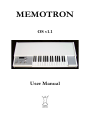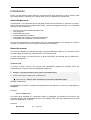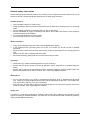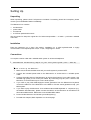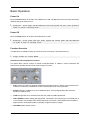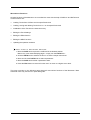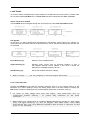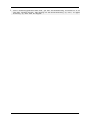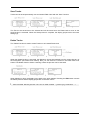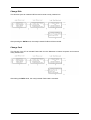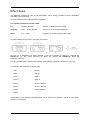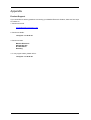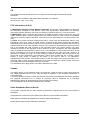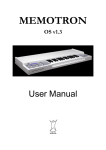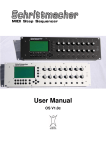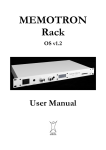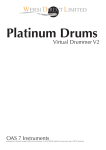Download Manikin Memotron User manual
Transcript
MEMOTRON OS v1.1 User Manual Preface Many thanks for purchasing the Memotron. The Memotron enables you to reproduce the famous sound of the original instrument with highest authenticity. Thanks to latest digital technology, the Memotron is easy to use and most reliable in every stage- and studio-situation. To become familiar with the Memotron’s capabilities, we recommend you to take a break and study (and internalize...) this manual at first. Enjoy your Memotron! Your Manikin team The Memotron developement team: Thorsten Feuerherdt : Hardware, Design Markus Horn : Software, Design Mario Schönwälder, Till Kopper, Klaus Hoffmann-Hoock : Beta test Klaus Hoffmann-Hoock : Sounds Matthias Fuchs : User manual Version : Januar, 3rd, 2007 Special thanks to Andre Alvarez, Shawn Cleary, Christian Peters, Thomas Fanger, Andreas Schneider, Pamela and Nele, Kathja, Marit and Niels, and all others, we might have forgotten to mention here. Note Manikin Electronic will not assume any responsibility for errors which may occur in this manual. The content of these instructions is subject to change without prior notice. When this manual was created good care was taken to exclude any mistakes and contradictions. Manikin Electronic will not accept any guarantees for this manual except those provided by commercial law. No part of this user manual is allowed to be reproduced without the express written consent of the manufacturer. Manikin Electronic, Attilastraße 87k, D-12247 Berlin, Germany Memotron User Manual 1 Table of contents Preface..........................................................................................................................1 The Memotron developement team:........................................................................................ 1 Special thanks to..................................................................................................................... 1 Table of contents.........................................................................................................2 Introduction..................................................................................................................4 About this manual................................................................................................................... Symbols used..................................................................................................................... General safety instructions...................................................................................................... Suitable location................................................................................................................. Mains connection................................................................................................................ Operation............................................................................................................................ Maintenance....................................................................................................................... Proper use.......................................................................................................................... 4 4 5 5 5 5 5 5 Controls & Connectors...............................................................................................6 Front........................................................................................................................................ 6 Rear........................................................................................................................................ 6 Setting Up.....................................................................................................................7 Unpacking............................................................................................................................... 7 Installation............................................................................................................................... 7 Connections............................................................................................................................ 7 Basic Operation...........................................................................................................8 Power On................................................................................................................................ Power Off................................................................................................................................ Function Overview.................................................................................................................. Realtime Sound-manipulation Functions............................................................................ Menu-driven Functions....................................................................................................... 8 8 8 8 9 Track-Menu ...............................................................................................................11 Load Tracks.......................................................................................................................... Save Tracks.......................................................................................................................... Delete Tracks........................................................................................................................ Initialise Tracks..................................................................................................................... Change Disk.......................................................................................................................... Change Card......................................................................................................................... 12 14 14 15 16 16 Track-Settings............................................................................................................17 Effect-Setup...............................................................................................................18 MIDI Setup..................................................................................................................19 Operation-System Update / Info-Page.....................................................................20 2 Memotron User Manual Appendix....................................................................................................................21 Product-Support.................................................................................................................... Technical data....................................................................................................................... Disposal................................................................................................................................ MIDI Implementation Chart................................................................................................... Glossary................................................................................................................................ Memotron User Manual 21 22 22 24 25 3 Introduction Even if you are perfectly used to electronic instruments and studio equipment, it will be useful to read this manual entirely. It will help you to get the best out of your Memotron in shortest time. About the Memotron The Memotron is an advanced sample playback based musical instrument to reproduce a famous, specific and genuine sound in highest audio quality. Thanks to its digital technology, it is most reliable and easy to use. Features are: • • • • • • Access to up to three sounds simultaneously Fully polyphonic Internal effect-processor Complete MIDI-implementation Data storage on CD-Rom and Compact-Flash-Card Compatible with G-Media M-Tron® sound library The special characteristics of the original have been carefully emulated. This includes a maximum duration of a played note of 8 seconds (16 seconds at HALF SPEED). About this manual This manual is intended to make the first steps of using the Memotron easier for you. Moreover it also provides support and hints to the experienced user for his daily work. To keep things simple, all technical terms in these instructions are identical with the Memotron’s parameter designations. Symbols used To ensure a better overview, this manual uses standardized spelling and symbols, which are explained below. Important notes are highlighted in bold print. ! Attention – Pay special attention to this note to avoid malfunctions. i Gives some short additional information. Instructions – Observe these instructions to execute the requested function. Marking of parameters All designations of buttons, controllers and parameters of the Memotron in the text are highlighted in bold print. Example: Press the ESC-button. The value range permitted for a parameter setting is highlighted, by indicating the maximum and minimum values in italics separated by three dots. Settings, which cannot be represented by a value range are separated by a comma. Example: Rx Channel 4 01 ... 16, omni Memotron User Manual General safety instructions Please read the safety instructions below very carefully. They comprise some basic rules for the use of electronic devices. Please read all the notes before you start using the device. Suitable location • • • • • • Only operate the device in closed rooms. Never operate the device in humid environments such as bathrooms, washing rooms or swimming pools. Do not operate the device in extremely dusty or dirty environments. Ensure unhindered air supply to all sides of the device. Do not place the device in close proximity of heat sources such as radiators. Do not expose the device to direct sunlight. Do not expose the unit to heavy vibration. Mains connection • • • • • Only use the supplied connection cable or the supplied power supply. If the supplied mains connector does not fit into your socket you should consult a qualified electrician. Disconnect the mains connector from the socket if you do not use the device for a longer period of time. Never touch the mains connector with wet hands. When disconnecting, always pull the connector and never the cable. Operation • • • Never place any vessels containing liquids on top of the device. Ensure that the device cannot move during operation. Use a solid base or a suitable keyboardstand. Ensure that no objects can get inside the device. Should this happen against all odds, switch the device off and disconnect it from the mains. Then contact a qualified technician. Maintenance • • Do not open the device. Any repair or maintenance should be done by qualified tech-personnel only. There are no parts inside the device that could be maintained by the user. You will also lose your right to claim warranty if you open the device. Only use a dry, smooth cloth or brush for cleaning the device. Do not use any alcohol, solvents or similar chemicals. They will damage the surfaces. Proper use This device is exclusively intended for creating audio-signals and creating and processing control signals according to the MIDI standard. Any other use is not permitted and will exclude any warranty claims towards Manikin Electronic. Memotron User Manual 5 Controls & Connectors Front DATA: ESC: A B C: HALF SPEED: PITCH: TONE: VOLUME: Encoder with click-function to edit menu-driven functions. Exits the current menu-page, cancels a function. Simulates the selection of a track by moving the tape-head. Simulates half tape-speed. Changes pitch of +/- 3 halftones. 12 dB lowpass-filter to enable change in timbre. Master-volume Rear MEMORY CARD: OUTPUT Phones: OUTPUT Left / Right: PEDAL Volume: LCD: MIDI In: MIDI Thru: MIDI Out: 6 Cardslot for insertion of a Compact-Flash-memory-card Headphones-out Stereo audio-out. Line-level, unbalanced. Volume-control pedal input. Contrast adjustment of LC-Display MIDI-Data input Data coming in on MIDI-In jack is transmitted to the MIDI-thru jack. MIDI-Data output Memotron User Manual Setting Up Unpacking When unpacking, please check if all parts are included. If something should be incomplete, please contact your local Manikin Dealer immediately. The Memotron box contains: • • • • the Memotron power-cable this manual a CD-Rom packed with sounds We recommend to keep the original box for further transportation – or better – purchase a suitable road-case. Installation Place the Memotron on a clean, flat surface. Installation on a solid keyboard-stand is highly recommended. The required space is 34,9” x 15,8”, weight approx. 20 lbs. Connections You require a mains outlet and a suitable audio-system or at least a headphone. i The Memotron automatically adapts to your local power-system (110V – 240V AC) How to hook up the Memotron: 1. Make sure, that both the Memotron and your audio-system is powered OFF. 2. Connect the included power-cable to the Memotron’s ac socket and to a suitable power outlet. 3. Connect the audio-output of the Memotron to the line-level inputs of your audio system. Use shielded high quality ¼ inch mono jack cables. By connecting only the „LEFT“ socket of the Memotron, it can be hooked up to a mono audio system. 4. If you wish to play other MIDI-equipped sound generators from the Memotron’s keyboard, connect the MIDI-out of the Memotron to the MIDI-in of these sound generators resp. your MIDI-system. 5. If you wish to play the Memotron via a suitable external MIDI-keyboard or –sequencer (e.g. the Manikin Schrittmacher), please connect the MIDI-in of the Memotron to the MIDI-out of this external MIDI-device. Make sure to use suitable MIDI-cables. 6. Power ON the Memotron and at least your audiosystem (!) 7. Proceed with chapter „Basic Operation“ on the next page. Memotron User Manual 7 Basic Operation Power On Move the Power-switch in the back of the Memotron to ON. The Memotron will need some seconds to initialise and will be ready for use. ! Attention – First power ON the Memotron and second power ON your audio system in order to avoid a cracking noise. Power Off Move the Power-switch in the back of the Memotron to OFF. ! Attention – First power OFF your audio system and second power OFF the Memotron in order to avoid a cracking noise. Function Overview The Memotron is capable to keep up to three sounds at one time in its internal memory. i Single sounds are called TRACK. Realtime Sound-manipulation Functions The panel offers various controls to tweak sound-parameters in realtime. These parameters are performance oriented and will not be stored as part of a Track . • A B C selects a Track that has been loaded into the internal memory. When moving the knob, the Tracks are continously crossfaded in order to simulate the move of the tape-head. • PITCH shifts pitch 3 halftones up and 3 halftones down. This will slightly affect the maximum duration of a played note. • TONE changes the sonic character with help of a passive 12 dB lowpass filter. • HALF SPEED emulates halving the tape-speed. The duration of a played note is increased from 8 to 16 seconds. The playback-pitch will be lowered by one octave. HALF SPEED also emulates a slight reduction of the audio-quality, especially in higher frequency ranges. • VOLUME adjusts master volume. 8 Memotron User Manual Menu-driven Functions All other functions of the Memotron are controlled via menu with the help of DISPLAY and DATA-knob. These functions are: • Loading Tracks from CD-Rom and Compact-Flash-Card • Loading, storing and deleting Tracks from / to / on Compact-Flash-Card • Initialisation of the Tracks in the internal memory • Editing the Track-Settings • Editing the Effect-Section • Editing the MIDI-Functions • Updating the operation software Basic access to menu-driven functions: 1. Move the DATA-knob to place the CURSOR in the desired position. Menus may cover several display-pages – simply turn the DATA-knob... 2. Click the DATA-knob to select a function or to enter a deeper menu-level. 3. Move and click the DATA-knob to select a parameter. 4. Move the DATA-knob to alter a parameter-value. 5. Press the ESC-button to cancel a function and / or return to a higher menu-level. The menu overview on the following page shows all menu-driven functions of the Memotron. More advanced users may use this as a quick-start guide. Memotron User Manual 9 10 Memotron User Manual Track-Menu Introduction As already mentioned, the Memotron makes use of sample-data to produce its sounds. To play them, these sounds have to be loaded into the internal memory of the Memotron. Sounds can be loaded from CD-Rom and Compact-Flash-Card. Suitable Compact-Flash-Cards can be purchased at Manikin Electronics. Tracks Tracks contain all sound-data (samples) for a specific sound. A total of three Tracks at one time can be hold in the internal memory. ! ! The realtime parameter controls on the panel such as HALF SPEED, TONE, PITCH, VOLUME and A B C will not be stored. Please note, that Tracks in the Memotron’s internal memory will be lost, as soon as the Memotron is powered down and therefore have to be saved on Compact-FlashCard previously! Data structure and M-Tron® compatibility The Memotron uses a Windows®PC-compatible data structure. This compatibility enables you to create and organise your own Memotron soundlibrary in your PC. The data structure of the Memotron with its directories, folders and files fits to your PC and is easy to understand. i i i The Memotron is compatible with the G-Media M-Tron® PlugIn and therefore capable to use its soundlibrary without limitations. You may use CD-Roms delivered with the G-Media M-Tron® PlugIn directly in your Memotron. M-Tron® soundfiles (file-name .cpt) that are installed on your Windows PC cannot be copied and used in the Memotron. It is no problem to copy soundfiles from your G-Media M-Tron® CD-Roms on your PC, organize them and then use them in the Memotron. Mac user may also copy installed M-Tron® soundfiles and use them in their Memotron. The file-names the Memotron will ”understand“: • Memotron Track .mtk • M-Tron® Track .cpt • Memotron operating system .mos Memotron User Manual 11 Load Tracks Up to three Tracks simultaneously can be loaded into the Memotron’s internal memory. Please make sure, that the desired CD-Rom and / or Flash-Card has been inserted into the drive / card-slot. Select Tracks to be loaded: Use the DATA-knob to navigate through the menu-levels up to the Load / Save Menu-Level. File-System: At this level, you will be prompted to the Memotron’s File-System. Quite similar to an ordinary PC, drives (CD-Rom and Flash-Card slot at the Memotron) can be selected and directories and files can be accessed. Drive-Directory (1): Selection of the available drives Upper Directory (3): Appears, when Tracks from an M-Tron® CD-Rom or from a PC-compiled CD-Rom will be loaded. In this case, it shows the Memotron’s compatible directory ”M-Tron”. Sub-Directory (5): Shows the available Tracks for loading. i When clicking ”..”, you are prompted to the next higher menu-level. Load a selected Track: Clicking the DATA-knob will load the previously selected Track in to the internal memory of the Memotron (6,7). When loading is done, the display jumps back to the track settings. Pressing the ESC-button cancels the loading process, and the display jumps back to the track menu (1). ! i 12 In order to keep things most fast and simple, overwritten without warning – so please keep selection...! used Track-slots will be attention on the Track When Tracks are loaded from an original Manikin-Electronic CD-Rom or from FlashCard, the Upper Directory (3) will be skipped. This makes sense, since these data-devices will only carry Memotron-capatible data and thus a selection at this point is not necessary. Memotron User Manual i Once a directory-path has been used, you will be automatically re-routed to it at the next loading process. The display of the Drive-Directory (1) und / or Upper Directory (3) will then be skipped. Memotron User Manual 13 Save Tracks Tracks can be saved permanently onto an inserted Flash-Card with the ”Save”-function. The Track to be saved has to be selected and will be saved onto the Flash-Card as soon as the Save-function is executed. When the Save-process is complete, the display jumps back to the track settings (3). Delete Tracks The ”Delete”-function is used to erase Tracks on an inserted Flash-Card. When the Delete-function is executed, the Memotron jumps automatically into the current directory of the File-System (the Flash-Card content). Now you can select the Tracks on the Flash-Card to be erased. The Delete-function shows a warning, before the process can be executed. When deleting is done, the display jumps back to the track settings. Pressing the ESC-button cancels the delete process and the display jumps back to the track menu. ! 14 The finished delete-process can not be made undone – please pay attention...! Memotron User Manual Initialise Tracks This function is used to initialise the selected Track in the internal Memotron-slots. Sample-data and the corresponding Track-Settings, except ”Pan”, will be erased (see chapter ”Track-Settings”,page 16). When initialisation is done, the display jumps back to the track settings (3). Pressing the ESC-button cancels the initialisation process and the display jumps back to the track menu (5). ! The finished attention...! initialisation process can not Memotron User Manual be made undone – please pay 15 Change Disk This function ejects an inserted CD-Rom and mounts a newly inserted one. After pressing the DATA-knob, the newly inserted CD-Rom will be mounted. Change Card This function ”logs off” an inserted Flash-Card from the Memotron’s internal computer and mounts a newly inserted one. After hitting the DATA-knob, the newly inserted Flash-Card is mounted. 16 Memotron User Manual Track-Settings The Track-Settings contain four sound parameters to adapt each Track to special needs. The following parameters can be adjusted on each Track: Volume: 0 ... 127 volume of the Track Attack: 0 ... 127 fast or slow attack-phase of the sound Release: 0 ... 127 fast or slow decaying sound after release of key Pan: L64 ... C(enter) ... R63 stereo panning The Track-Settings can be found by scrolling through the lower menu-level: As soon as a parameter has been selected, it can be accessed for editing by pressing the DATA-knob (4). The cursor becomes an arrow (5). Moving the DATA-knob alters the parameter value (6). Pressing the ESC-button exits the Track-Settings and the display jumps back to the main menu (1). Memotron User Manual 17 Effect-Setup The Memotron features an easy to use Effect-Setup, which clearly increases its sonic capabilities, especially in a live-situation. The Effect-Setup offers 15 different effect-algorithms. The following parameters can be edited: Fx: Disabled, Enabled disables / enables the Effect-Setup Program: Hall1 ... Rotary Speaker selects one of the 15 effect-algorithms Send: 0% ... 100% proportion of the effect-signal in the output The Effect-Setup can be found in the upper menu-level: As soon as a parameter has been selected, it can be accessed for editing by pressing the DATA-knob (4). The cursor becomes an arrow (5). Moving the DATA-knob alters the parameter value (6). Pressing the ESC-button exits the Effect-Setup and the display jumps back to the main menu (1). The following effect algorithms can be used: Hall 1 Chorus Hall 2 Flanger Room 1 Delay 1 Room 2 Delay 2 Room 3 Chorus / Room 1 Plate 1 Chorus / Room 2 Plate 2 Rotary Speaker Plate 3 A description of the different effect algorithms can be found in the glossary / appendix (see ”effectalgorithm“) on page 24. 18 Memotron User Manual MIDI Setup The MIDI-Setup controls all functions that are used to play the Memotron from a suitable external MIDI-device (e.g. master-keyboard or a MIDI-sequencer such as the Manikin Schrittmacher). The MIDI-Setup also controls all functions to enable the Memotron to play suitable external MIDI-equipped soundgenerators via its internal keyboard. The following parameters can be edited: Rx Channel 1 ... 16, omni MIDI-Channel that receives MIDI-data Tx Channel 1 ... 16 MIDI-Channel that sends MIDI-data Local Control on / off disconnects the Memotron’s keyboard from its internal soundgeneration. Rx Transpose –24 ... +24 transposes received MIDI-notes –/+ 24 halftones Tx Transpose –24 ... +24 transposes transmitted MIDI-notes –/+ 24 halftones Device ID 0 ... 126 assigns an individual ID-number when more Memotrons are used in a MIDI-instrument setup. The Midi-Setup can be found in the main menu: As soon as a parameter has been selected, it can be accessed for editing by pressing the DATA-knob (4). The cursor becomes an arrow (5). Moving the DATA-knob alters the parameter value (6). Pressing the ESC-button exits the MIDI-Setup and the display jumps back to the main menu (1). Memotron User Manual 19 Operation-System Update / Info-Page Manikin Electronic permanently improves their products and tries, where ever possible, to implement features based on suggestions and ideas of musicians. To keep the Memotron on its latest technical level, Manikin Electronic will launch operation-system updates from time to time. These updates can easily be installed from CD-ROM. The procedure is close to simply loading a Track (see chapter ”Load Tracks”, page 11). The update process can be accessed via the Info-Page on the Upper Menu-Level. The currently installed operation-system version is also displayed in this Info-Page. After selecting ”Info” in the Upper Menu-Level (1), pressing the DATA-Encoder (2) opens up the Info-Menu (3). The currently installed operation-system version is displayed here. To update, select the menu-entry ”Update” (4) to enter the File-System of the Memotron. The following procedure corresponds to the loading of a Track: Select the drive (CD-Rom) (5) and the Upper Directory (M-Tron) (6), which contains the new operation-system file. Select this file (OSXX.mos) (7) and start the update-procedure by clicking the DATA-Encoder (8). ! While the update process is running, do NOT power down the Memotron! The Memotron is ready for performance, as soon as the update process has been successfully performed. 20 Memotron User Manual Appendix Product-Support If you would like to ask any questions concerning your Manikin Electronic-Product, there are four ways to contact us: 1. Send us an email. [email protected] 2. Send us a telefax. +49 (0) 30 – 63 49 49 51 3. Send us a letter. Manikin Electronic Attilastraße 87k D-12247 Berlin Germany 4. In very urgent cases, please call us. +49 (0) 30 – 63 49 49 50 Memotron User Manual 21 Technical data Power Supply Nominal voltage Maximum power consumption : : AC 100- 240V / 50Hz – 60 Hz 14 W Connections MIDI Line Out Headphones Volume Pedal : : : : In, Out and Thru Left, right (1/4” Plug, mono) Output (1/4“ Plug) Input (1/4“ Plug) Dimensions and weight Dimensions (width / height / depth) : Overall weight : 885 mm x 85 mm x 400 mm 34,9” x 3,4" x 15,8” 12 kg 20 lbs Disposal This device has been manufactured RoHS-conforming in compliance with the requirements of the european parliament and council and thus is free from lead, mercury, cadmium and chromium. Nevertheless this product is special waste and shall not be disposed in ordinary household waste !!! For disposal, please contact your local dealer or Manikin Electronic Attilastraße 87k D-12247 Berlin Germany 22 Memotron User Manual CE This product has been tested and found to comply with the following Harmonised European Standards: EN 55013: 2003, CENELEC EN 55020: 2003, EN61000-3-2: 2000 and EN 61000-3-3: 1995 + corr. 1998 FCC Information (U.S.A.) 1. IMPORTANT NOTICE: DO NOT MODIFY THIS UNIT! This product, when installed as indicated in the instructions contained in this Manual, meets FCC requirements. Modifications not expressly approved by Manikin Electronic may void your authority, granted by the FCC, to use this product. 2. IMPORTANT: When connecting this product to accessories and/or another product use only high quality shielded cables. Cable/s supplied with this product MUST be used. Follow all installation instructions. Failure to follow instructions could void your FCC authorisation to use this product in the USA. 3. NOTE: This product has been tested and found to comply with the requirements listed in FCC Regulations, Part 15 for Class „B“ digital devices. Compliance with these requirements provides a reasonable level of assurance that your use of this product in residential environment will not result in harmful interference with other electronic devices. This equipment generates/uses radio frequencies and, if not installed and used according to the instructions found in the users manual, may cause interference harmful to the operation of other electronic devices. Compliance with FCC regulations does not guarantee that interference will not occur in all installations. If this product is found to be the source of interference, which can be determinated by turning the unit „OFF“ and „ON“, please try to eliminate the problem by using one of the following measures: Relocate either this product or the device that is being affected by the interference. Utilise power outlets that are on branch (Circuit breaker or fuse) circuits or install AC line filter/s. In the case of radio or TV interference, relocate/reorient the antenna. If the antenna lead-in is 300 ohm ribbon lead, change the lead-in to coaxial type cable. If these corrective measures do not produce satisfactory results, please contact the local retailer authorised to distributed this type of product. The statements above apply ONLY to products distributed in the USA. Canada The digital section of this apparatus does not exceed the „Class B“ limits for radio noise emissions from digital apparatus set out in the radio interference regulation of the Canadian Department of Communications. Le present appareil numerique n’emet pas de briut radioelectri-ques depassant les limites aplicables aux appareils numeriques de la „Classe B“ prescrites dans la reglement sur le brouillage radioelectrique edicte par le Ministre Des Communications du Canada. Ceci ne s’applique qu’aux produits distribués dans Canada. Other Standards (Rest of World) This product complies with the radio frequency interference requirements of the Council Directive 89/336/EC. Cet appareil est conforme aux prescriptions de la directive communautaire 89/336/EC. Dette apparat overholder det gaeldenda EF-direktiv vedrørendareadiostøj. Dieses Gerät entspricht der EG-Richtlinie 89/336/EC. Memotron User Manual 23 MIDI Implementation Chart Model: Memotron Function ... Basic Channel Mode Note Number Velocity After Touch Pitch Bender Control Change Default Changed Default Messages Altered True Voice Note ON Note OFF Key’s Ch’s 1 7 10 12 20-22 23-25 26-28 72 73 74 95 Prog Change: True System Exclusive System : Song Pos : Song Sel Common : Tune System : Clock Real Time : Commands Aux : Local ON/OFF : All Notes OFF Mes- : Active Sense sages : Reset Notes Mode 1: OMNI ON, POLY Mode 3: OMNI OFF, POLY 24 Midi Implementation Chart Transmitted 1 – 16 1 – 16 3 x ********** 19 – 101 ********** o 9nh, v=1-127 x 9nh, v=0 x x o o o x x x x x x x o x x ********** o x x x x x x x x x Recognized 1 – 16 1 – 16 1, 3 x x 0 – 127 0 – 127 o v=1-127 x x x o 3 semi o o o o o o o o o o o x x o x x x x x o o (123-125) x x Mode 2: OMNI ON, MONO Mode 4: OMNI OFF, MONO Memotron User Manual Date: Version: 03.Jan.2007 1.0 Remarks Memorized Memorized Transpose 7 bit resolution Modulation Wheel (Track) Volume Panorama Effect Ctrl (Half Speed) Tracks A-C Volume Tracks A-C Attack Tracks A-C Release All Tracks Release All Tracks Attack Tone Pitch o: Yes x: No Glossary Aftertouch Most modern MIDI keyboards can generate Aftertouch messages. If you press down on a key while it is already playing on such a keyboard, this aftertouch generates MIDI messages. This can be used to add an expressive volume swell to the sound character (e.g. vibrato). CD-ROM Removable ”Read Only Memory” data storage device. Compact Flash Card Removable, read- and writable data storage device. Keeps data permanently. Control Change (Controllers) Using these MIDI messages it becomes possible to change the sound response of the sound generator. This message basically consists of two parts: • the controller number which determines what is influenced. It can range between 0 and 120, • the controller value which determines the intensity of the modification. Examples of the use of controllers are slowly starting vibrato, movement of the sound in panorama position or influence on the filter frequency. Effect-Algorithm A software-based process to generate a certain kind of sound processing. The Memotron offers the following different effect-algorithms: – Hall: Simulation of a big room / environment – Room: Simulation of a small room / environment – Plate: Simulation of a Plate Reverb – Chorus: Type of signal processing. Several slightly detuned copies of a signal are mixed together, to generate a type of ”choir”-like effect. Adds subtile animation and density to a sound. – Flange: Type of signal processing. A slightly time-delayed copy of a signal is mixed with the original. Adds animation to a sound. – Delay: Echo-effect – Rotary Speaker: Type of signal processing, achieved from rotating speakers (Doppler-effect, Leslie-cabinet). Famous especially for organ-sounds. Effect-Section The Memotron’s internal selection of signal processing features. Drive directory List of available storage devices resp. memory-drives. File-System Hierarchic structure of an electronic storage device, e.g. drives, folders, files. Frame In the Memotron a combination of up to three Tracks plus effect- and MIDI-settings. Lowpass filter A filter, that alters a sound by attenuating its high frequencies. MIDI MIDI is short for ”Musical Instrument Digital Interface“. It was developed in the early eighties to link electronic musical instruments of different types and from different manufacturers. Up to that time Memotron User Manual 25 there was no standard for linking several sound generators and so MIDI was a considerable improvement. From then on it became possible to link all devices using easy and always identical connection cables. The basic steps are: A transmitter is always connected with one or several receivers. If, for example, a computer is to play a synthesizer the computer is the transmitter and the synthesizer the receiver. For this purpose all MIDI devices (with only a few exceptions) have two or three connections: MIDI IN, MIDI OUT and possibly MIDI THRU. The transmitting device provides the information to the outside world via its MIDI OUT connection. The data are passed on to the MIDI IN connection of the receiver by means of a cable. The MIDI THRU connection has a special meaning. It makes it possible for a transmitter to reach several receivers. It works in such a way that it provides the incoming signal without any changes. Another receiving device is then simply plugged into the MIDI THRU connector. This process creates a chain in which one transmitter and several receivers are connected. It is, of course, a requested feature that the transmitter can control each individual device separately. Therefore it has to be ensured that the individual devices keep to certain rules among each other. MIDI Channel An important part of most messages. A receiving device only reacts to incoming messages if its set receiving channel is identical with the transmitting channel of the message. This makes clear information transfer to a receiver possible. The MIDI channel can be selected within the range from 1 to 16. Beyond this range a device can be switched to Omni. Then it will receive on all 16 channels. MIDI Clock The time interval of the MIDI Clock message defines the tempo of a musical piece. It is used for synchronizing time-dependent processes. Note on / note off This is the most important MIDI message. It determines the tone pitch and the velocity of the tone generated. The time of its arrival is at the same time the starting point of the tone. The pitch is the result of the transmitted note numbers. It is within the range from 0 to 127. The velocity is within the range from 1 to 127. The value 0 for the velocity means ”NoteOff“, i.e. the note is switched off. Panning Designates the panorama position of a sound. Pitch Bend Pitch Bend is a MIDI message. Although the functions of the Pitch Bend message are similar to those of the control change messages, it represents a message type of its own. The reason why is above all that the Pitch Bend message is transmitted with a considerably finer resolution than the ”usual” controller. This takes into account that the human ear is extremely sensitive to pitch changes. Program Change MIDI messages for selecting the sound program. It is possible to select between the program numbers 1 to 128. RAM = ”Random Access Memory” Memory-area of the Memotron, into which Tracks and Frames to be played will be loaded. When powering down the Memotron, all data stored in the RAM will be lost, therefor permanent saving on Compact-Flash-Card is needed. Sample data A digitally recorded representation of a sound. Sampling The process of encoding an analogue signal into digital form by reading (sampling) its level at short and precisely spaced intervals of time. System Exclusive data System Exclusive data represent the access to the innermost part of a MIDI device. They enable access to data and functions which are not represented by any other MIDI messages. ”Exclusive“ also means that the data indicated here only apply to one single type of device. Each device has its own 26 Memotron User Manual System Exclusive data. The most frequent applications for this data type are the transmission of complete memory contents as well as the complete device control by means of a computer. Track In the Memotron one of three independent memory areas into which sound-data can be loaded. Track Settings Parameter settings within a Track. Memotron User Manual 27