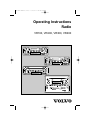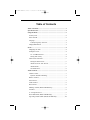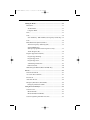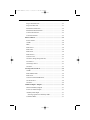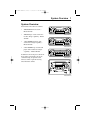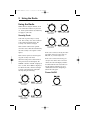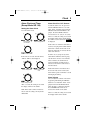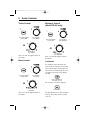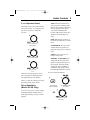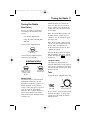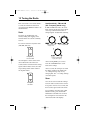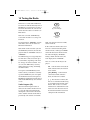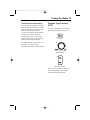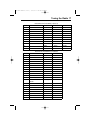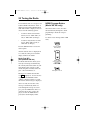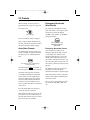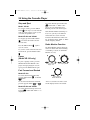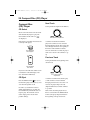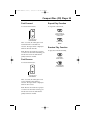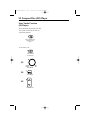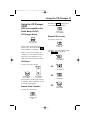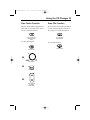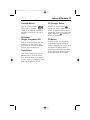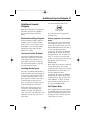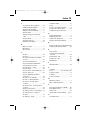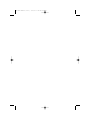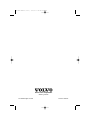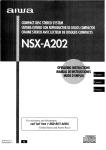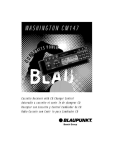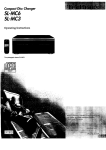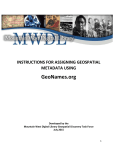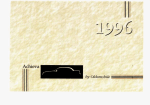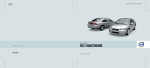Download Volvo VR400 User manual
Transcript
HDT User Manual (v-12) 9/12/01 2:20 PM Page 1 Operating Instructions Radio VR100, VR200, VR300, VR400 HDT User Manual (v-12) 9/12/01 2:20 PM Page 2 HDT User Manual (v-12) 9/12/01 2:20 PM Page 3 Table of Contents Table of Contents ..............................................................................i System Overview ..............................................................................1 Using the Radio ................................................................................2 Security Code .................................................................................2 Power On/Off .................................................................................2 Language ........................................................................................3 Country Frequency Selection .....................................................3 Display Illumination.......................................................................3 Clock..................................................................................................4 Displaying the Time .......................................................................4 Setting the Clock ............................................................................4 12- or 24-Hour Format ...............................................................4 Setting Time of Day ...................................................................4 Alarm Clock and Timer..................................................................5 Setting the Alarm Clock .............................................................5 Alarm Clock On / Off / Snooze..................................................5 Alarm Volume.............................................................................5 One Hour Timer..........................................................................6 Audio Controls..................................................................................7 Volume Control ..............................................................................7 Dynamic Distortion Limiting .....................................................7 Balance Control..............................................................................7 Fade Control ...................................................................................7 Treble Control ................................................................................8 Bass Control ...................................................................................8 Midrange Control (Model VR 400 Only) ......................................8 Loudness.........................................................................................8 2- or 4-Speaker Select ....................................................................9 Room Simulation (Model VR 400 Only).......................................9 Speed-Dependent Volume (Model VR 400 Only) .......................10 HDT User Manual (v-12) 9/12/01 2:20 PM Page 4 Tuning the Radio ............................................................................11 Band Select...................................................................................11 Weather Band ...........................................................................11 Longwave Band ........................................................................11 Tune ..............................................................................................11 Seek ..............................................................................................12 Seek Sensitivity - FM and AM (U.S. Frequency bands only)...12 Scan ..............................................................................................12 RDS (Radio Data System) Features.............................................13 Alternate Frequency Switching (AF) .......................................13 Setting FM Memory (European programmed radio frequencies only)......................13 Traffic Program (TP) ................................................................14 Program Type Function (PTY).....................................................15 Program Type Interrupt ............................................................29 Program Type Seek...................................................................29 Program Type Scan...................................................................29 Variants/Region Function .........................................................29 Radio Text (RT) ........................................................................20 NEWS Program Button (Model VR 400 only)............................20 Presets..............................................................................................21 Store Preset Stations.....................................................................21 Access the Preset Stations............................................................21 Preset Scan ...................................................................................21 Auto-Store Presets........................................................................22 Emergency Broadcast (Alert/Alarm)............................................22 Emergency Broadcast Volume..................................................22 Using the Cassette Player ..............................................................23 Cassette Select..............................................................................23 Model VR 100 ..........................................................................23 Model VR 200 and VR 400......................................................23 Cassette Tightening and Error Detection .....................................23 HDT User Manual (v-12) 9/12/01 2:20 PM Page 5 Change Cassette Side ...................................................................23 Model VR 100 ..........................................................................23 Model VR 200 and VR 400......................................................23 Stop and Eject ..............................................................................24 Model VR 100 ..........................................................................24 Model VR 200 and VR 400......................................................24 Pause.............................................................................................24 Model VR 100 ..........................................................................24 Fast Forward and Rewind.............................................................24 Model VR 100 ..........................................................................24 Model VR 200 and VR 400......................................................24 Radio Monitor Function ...............................................................24 Next Music Search (Except Model VR 100) ...............................25 Previous Music Search (Except Model VR 100) .........................25 Canceling a Next/Previous Music Search ....................................25 Dolby Noise Reduction (Model VR 200 and VR 400)................26 Tape Player Care ..........................................................................26 Cassette Tape Care .......................................................................26 Cassette Clean Indicator...............................................................26 Compact Disc (CD) Player ............................................................28 CD Select......................................................................................28 CD Eject .......................................................................................28 Next Track ....................................................................................28 Previous Track ..............................................................................28 Fast Forward.................................................................................29 Fast Reverse..................................................................................29 Repeat Play Function ...................................................................29 Random Play Function .................................................................29 Scan Tracks Function (CD Player)...............................................30 Using the CD Changer...................................................................31 CD Changer Select .......................................................................31 CD Select......................................................................................31 HDT User Manual (v-12) 9/12/01 2:20 PM Page 6 Repeat Track Function .................................................................31 Repeat CD Function .....................................................................31 Random Track Function ...............................................................32 Random CD/Track Function ........................................................32 Scan Tracks Function ...................................................................33 Scan CDs Function.......................................................................33 Infrared Remote .............................................................................34 Power On/Off ...............................................................................34 Volume..........................................................................................34 Mute..............................................................................................34 Radio Select..................................................................................34 Radio Tune ...................................................................................34 Radio Seek....................................................................................34 Radio Presets ................................................................................34 Cassette Select..............................................................................35 CD Select (Single, Integrated CD)...............................................35 Track Select ..................................................................................35 CD Changer Select .......................................................................35 CD Select......................................................................................35 Steering Wheel Controls................................................................36 Volume..........................................................................................36 Radio Manual Tune ......................................................................36 Radio Seek....................................................................................36 Cassette Fast Forward/Rewind .....................................................36 CD Track Select ...........................................................................36 CD Select......................................................................................36 Additional Inputs / Outputs ..........................................................37 Switched Auxiliary Outputs .........................................................37 Low-Level Audio Outputs............................................................37 Auxiliary Audio Input ..................................................................37 Selecting Speakers for Auxiliary Audio ...................................37 Cell Phone Mute...........................................................................37 HDT User Manual (v-12) 9/12/01 2:20 PM Page 7 System Overview 1 System Overview Four models of the radio are available: • AM/FM/Mechanical Cassette – Model VR 100 • AM/FM/Logic cassette with external CD changer capability – Model VR 200 • 1-Din AM/FM/CD player with external CD changer capability – Model VR 300 • 2-Din AM/FM/Logic Cassette/CD player with external CD changer capability – Model VR 400 Model VR 100 Model VR 200 In addition to the front panel controls for these radios, most models can also be controlled using an optional remote wireless control or optional steering wheel-mounted controls. Model VR 300 Model VR 400 HDT User Manual (v-12) 9/12/01 2:20 PM Page 8 2 Using the Radio Using the Radio Notice: Before using the manual, check to see what radio model is in your vehicle. Some system features described may not apply to your radio. Turn to scroll to third number. Press to select number. Turn to scroll to fourth number. Press to select number. Security Code Your radio is protected by a security code. The security code can be found on a label delivered with the radio. The security code cannot be changed. Note: Certain vehicles have optional electronic devices that will automatically enter the security code if power is interrupted. Note: Contact your local dealer regarding your security code if lost. When the radio power is first turned on after power has been interrupted, “ID CHECK” and then “LOCK” is displayed for 3 seconds. Then “0000” is displayed. To unlock the radio, enter the four-digit security code found on the removable label by doing the following: If the code is entered correctly, the radio will switch to the last active mode (i.e. FM, CD, etc.) and is ready to use. If the code is entered incorrectly, you can try 2 more times. After 3 incorrect entries, the radio will display “LOCK.” You must turn the radio off, while leaving the ignition and battery on, for 1 continuous hour before attempting to unlock the radio again. Power On/Off Turn to scroll for first number. Press to select number. Press to turn ON/OFF. Turn to scroll to second number. Press to select number. HDT User Manual (v-12) 9/12/01 2:20 PM Page 9 Using the Radio 3 Language Country Frequency Selection To select the desired Radio Data System (RDS) Program Type Function (PTY) display language, turn the radio off, Different countries broadcast on different sets of radio frequencies. You can select from several different country-specific radio frequency bands. To select a country frequency band, Press and hold for 2 seconds. Press and hold for 3 seconds. until the current country frequency band is displayed. Turn to scroll through available languages. (English, French, and Spanish in USselected frequency bands, or English, French, German, Italian, and Spanish in European-selected frequency bands). After the desired language is displayed for 5 seconds, the setting is saved and the display returns to the default. Press to scroll through available bands. AMERICAS > EUROPE > AUSTRALI > JAPAN > ARGENTIN > SAUDI The selected band will be saved after 5 seconds. Note: When a new country is selected, all preset stations from the previous country are erased. Display Illumination All of the radio controls are illuminated for nighttime viewing. Dimming the vehicle interior lights will also dim the radio controls. HDT User Manual (v-12) 9/12/01 2:20 PM Page 10 4 Clock Clock Displaying the Time When the ignition is on, the time of day is displayed, even when the radio is off. When the ignition is off, you can display the time for 5 seconds. Note: When the European frequency is selected, 24-hour format is selected automatically; however, it can be changed by following the previous steps. Likewise, when Non-European frequency is selected, the 12-hour format is selected automatically, but can also be changed as described above. Setting Time of Day To change the time of day: Press to display the time. While the radio is on and in any mode, press and release the DISP button to change the display from the current display to the time of day. Note: If the radio is currently tuned to an RDS broadcast, it may require several presses to see the time of day. Press and hold for 3 seconds. Turn to display TIMESET, then press. Turn to correct hour. Press until minutes flash. Setting the clock 12- or 24-Hour Format You can select either a 12-hour or 24hour style time display. To change the time format, Turn to correct minutes. Press and hold for 3 seconds. until “12/24” is displayed. The number shown after “12/24” indicates which format is selected (12-hour or 24-hour). To change this number, press the SELECT knob. After 5 seconds, the setting is saved and the display returns to default. After 5 seconds, the setting is saved and the display returns to the default. HDT User Manual (v-12) 9/12/01 2:20 PM Page 11 Clock 5 Alarm Clock and Timer (Except Model VR 100) Setting the Alarm Clock To set the alarm clock, Press and hold for 3 seconds. Turn to display ASET. Alarm Clock On / Off / Snooze To turn the alarm on or off, press and hold the SELECT knob for 3 seconds until “12/24” is displayed, then turn the SELECT knob until “ALARM” is displayed. Press the SELECT knob to choose between “Y” (On) or “N” (Off). After 5 seconds, the setting is saved and the display returns to the default. When the alarm is set, the alarm icon ALARM is displayed. If the radio is on when the alarm time is reached, a beeping alarm sounds and the alarm time is shown. If the radio is off when the alarm time is reached, the last radio mode turns on. Turn to correct hour. If the radio is set to the 12-hour format, “AM” or “PM” is also displayed. Turn to change hour. Press until minutes flash. In either case, if you press any of the radio buttons while the alarm is going off, the alarm “snoozes” for 9 minutes. After 9 minutes, the alarm turns on again and remains on until snooze is activated or the alarm is turned off, as described above. Note: If the alarm is not turned off or the snooze mode is not activated, the alarm will stop after 18 minutes to avoid discharging the battery. Alarm Volume Turn to change minutes. After 5 seconds, the setting is saved and the display returns to the default. Note: If the radio is in the 12-hour format, be sure the setting correctly shows AM or PM. You can adjust the volume of the alarm by pressing and holding the SELECT knob for 3 seconds until “12/24” is displayed. Then turn the SELECT knob until “AL VOL” is displayed and turn the VOLUME knob to increase or decrease the volume of the alarm. After 5 seconds, the setting is saved and the display returns to the default. HDT User Manual (v-12) 9/12/01 2:20 PM Page 12 6 Clock One-Hour Timer You can set the radio to play for one hour and then automatically turn off. To turn the radio on for another hour, with the ignition off, press the VOLUME knob. After 1 hour of play, the radio will turn off. To turn the radio on for another hour, press the VOLUME knob again. HDT User Manual (v-12) 9/12/01 2:20 PM Page 13 Audio Controls 7 Audio Controls Balance Control The bass and treble audio settings apply to all radio modes (AM/FM, LW or WX, cassette and CD). A separate set of the following audio adjustments can be stored for each mode. To adjust the left/right balance, Note: LW (longwave) is available only on European models. WX (weather) is available only on U.S. models. Press AUD repeatedly to display BAL. Turn VOLUME to adjust BALANCE. Volume Control While listening in any mode, OR Turn SELECT to adjust BALANCE. Turn to adjust volume. If you are currently adjusting the sound quality of the radio, (e.g., BASS, TREB, BAL, FADE), push the AUD button until “VOL” is displayed, then turn the VOLUME knob as described above. After 5 seconds, the display returns to the default. Fade Control Dynamic Distortion Limiting Dynamic Distortion Limiting automatically limits the audio distortion level caused by playing the radio too loud. You do not need to set or adjust this feature. Press AUD repeatedly to display FADE. Turn VOLUME to adjust sound between front and back speakers. OR Turn SELECT to adjust sound between front and back speakers. After 5 seconds, the display returns to default. HDT User Manual (v-12) 9/12/01 2:20 PM Page 14 8 Audio Controls Treble Control Press AUD repeatedly to display TREB. Midrange Control (Model VR 400 only) Turn VOLUME to adjust TREBLE. Press AUD repeatedly to display MID. Turn VOLUME to adjust MIDRANGE. OR OR Turn SELECT to adjust TREBLE. After 5 seconds, the display returns to the default. Bass Control Turn SELECT to adjust MIDRANGE. After 5 seconds, the display returns to the default. Loudness The Loudness feature boosts the low (bass) frequency response at low volume levels, improving the sound quality. The amount of boost automatically decreases as volume is increased. On the Model VR 100, Press AUD repeatedly to display BASS. Turn VOLUME to adjust BASS. Press to LOUDNESS on. Press again to turn off. The “LOUD” icon will be displayed. OR Turn SELECT to adjust BASS. After 5 seconds, the display returns to the default. Press to turn off. All other Models have an Auto-Loudness function. The feature cannot be turned on or off. HDT User Manual (v-12) 9/12/01 2:20 PM Page 15 Audio Controls 9 2- or 4-Speaker Select Depending on the radio speaker installation in your vehicle, 2- or 4-speaker output can be selected. To change this selection, Press for 3 seconds to display 12/24. TALK: This mode limits the frequency response and delays audio from the rear speakers compared to the front speakers. This effect is very useful on AM talk radio because it filters much of the noise and moves the audio image forward. LIVE: Simulates the acoustics of live musical performance in a larger room. AUDITORIUM: The same effect as LIVE, but more pronounced, giving the feeling of an even larger room. ARENA: Creates the effect of being in a large arena. Turn to display SPKR. Press to choose 2 or 4. DRIVER L or DRIVER R: The sound from the driver side front speaker is delayed with respect to the passenger side front speaker, creating the effect of shifting or moving the audio image (for left hand and right hand drive vehicles). To select a Room Simulation, When the 2-speaker option is chosen, the rear speakers are disabled and the fade adjust setting is not available. After 5 seconds, the setting is saved and the display returns to the default. Room Simulation (Model VR 400 Only) You can select one of 5 acoustic settings, simulating different listening environments and providing a variety of sound qualities: Press AUD until RSIM is displayed. Turn VOLUME to select sound effect. OR Turn SELECT to select sound effect. HDT User Manual (v-12) 9/12/01 2:20 PM Page 16 10 Audio Controls To change the degree of effect for the selected simulation To turn on Speed-Dependent Volume, Press and hold to display 12/24. Press AUD to scroll RSIM # to change the degree of effect. Turn VOLUME to increase or decrease effect. OR Turn to display SCV. Turn SELECT to increase or decrease effect. from 0 (minimum) to 15 (maximum). After 5 seconds, the setting is saved and the display returns to default as indicated on the display. Speed-Dependent Volume (Model VR 400 only) The Model VR 400 can automatically adjust the volume based on your vehicle’s speed, turning the volume up as you travel faster and down as you travel slower. This adjustment helps the radio to be heard over vehicle and road noise. Press to choose amount of volume. change to “N” (off), “1” (low setting), “2” (medium setting) or “3” (high setting). Note: The volume change is heard only while the vehicle is moving, but may not be noticeable due to the changes in road noise. HDT User Manual (v-12) 9/12/01 2:20 PM Page 17 Tuning the Radio 11 Tuning the Radio Band Select You can select from several bands of entertainment and information radio services: U.S. models: AM, FM, WX European models: FM, AM_MW, AM_LW To select a band, (AM, FM, WX): Press MODE to display desired band. To select AM_LW with the European model, first select AM_MW EUROPEAN MODELS First press and hold MODE for 3 seconds until beep to select AM_MW. Press MODE to display AM_MW. NOAA broadcasts on 7 channels. In some areas, more than one broadcast may be available. Select the broadcast location closest to your location for the best reception. Note: The Weather Band option is only available when the country chosen is “Americas.” See the Country Frequency Selection section. Note: Severe weather condition broadcasts are not automatically broadcasted by these radios. You must have the weather band selected to hear weather condition information. When the Weather band is selected, the radio will display “WX” and a channel number. The WX icon WX will also be illuminated. Longwave Band The longwave frequency band is a European AM broadcast in the frequency range of 153 to 279 kHz. It is only available when the European frequency band has been selected. Tune In any tuner mode (AM, FM, WX or LW) Weather Band The National Oceanic and Atmospheric Administration (NOAA) of the U.S. Department of Commerce provides continuous broadcasts of taped weather messages. These messages are repeated every 4 to 6 minutes and routinely updated every 1 to 3 hours. Updates are more frequent during severe weather. Most NOAA weather stations broadcast 24 hours a day. Press TUNE. Turn to manually tune. If you reach the end of a frequency band, the radio will rollover or “wrap” to the opposite end of the band and continue through the band. HDT User Manual (v-12) 9/12/01 2:20 PM Page 18 12 Tuning the Radio If the select knob is not rotated within 5 seconds, the manual tune function is cancelled and the SELECT returns to its default function. Seek Seek Sensitivity - FM and AM (U.S. Frequency bands only) In FM and AM tuner modes, the sensitivity of the Seek function can be adjusted to stop at stations with weaker or stronger signals. To adjust this sensitivity, The radio can automatically seek stations, finding and stopping on the next station that exceeds the sensitivity level set. To seek for a station in any tuner mode (AM, FM, WX, LW): Press and hold to display 12/24. Briefly press up or down to SEEK. the next higher or lower station on the current band. The radio mutes as it searches for the next station with a strong signal. When it finds a station, the radio stops seeking and the audio returns to the original volume. Turn to display SEEK. Press to scroll between -2 (min) and +2 (max). After selecting SEEK, you can also rotate the VOLUME knob to scroll between the settings. After 5 seconds, the setting is saved and the display returns to the default. The “-2” setting will stop only on very strong signals. The “+2” setting will stop on weaker signals. Scan Press again for next station. You can also scan for stations. During a Scan, the radio searches for the next station, pauses on it for a few seconds, and then searches again for the next station. To scan while in any tuner mode (AM, FM, WX or LW), press and hold the UP/DOWN rocker button to search for the next higher or lower station on the current band. The radio displays HDT User Manual (v-12) 9/12/01 2:20 PM Page 19 Tuning the Radio 13 “SCAN” and the audio mutes. The radio searches for and stops on the next station with a strong signal and the audio returns to the original volume. After 5 seconds, the audio mutes again and the radio continues the scan. To stop the scan, press the UP/DOWN rocker button. If no station is found in 2 passes through the band, the scan will stop at the starting frequency. RDS (Radio Data System) Features RDS transmits additional information encoded on an FM station’s regular signal. The RDS feature works only with FM broadcast stations transmitting this encoded information. RDS broadcast is widely available in Europe, but less common in North America. RDS features include: • Alternate Frequency switching • Traffic Program announcements • Program Type selections • Radio Text Alternate Frequency Switching (AF) With the AF feature, the radio automatically switches to another station or frequency, if available, that is broadcasting the identical program materials as the original station, when the original station begins to fade. With AF turned on, you can drive across a country or continent while listening to the same program, without retuning your radio. To turn the AF feature on, While in FM Mode, press and hold TUNE for 3 seconds to display AF-ON. To turn AF off, Press and hold TUNE for 3 seconds to display AF-OFF. OR Press UP/DOWN rocker button. Note: AF networks are common in Europe, but rare in the US. Setting FM Memory (European programmed radio frequencies only) You can help the radio make faster Seeks and AF switches to new frequencies by using the FM Memory function. This function searches for and stores the frequencies of local RDS and non-RDS FM stations in memory. The radio uses this information so it can more quickly find and switch to a stronger station when the currently tuned station begins to fade or a stronger signal becomes available. Note: The stations stored using the FM Memory function are separate from stored FM Presets. To manually activate the FM Memory function and store local radio frequency information, press and hold the AUTO HDT User Manual (v-12) 9/12/01 2:20 PM Page 20 14 Tuning the Radio button for 5 seconds while in FM mode. The radio also will automatically start an FM Memory search any time you Seek a TP station when AF is off, or Seek a TP station when the radio is not tuned to an RDS station. Note: You can’t start an FM Memory search while the radio is receiving a TP broadcast. The radio displays “MEMORY” and the audio mutes as it seeks for and stores FM station information. Note: If TP is turned on when you start the FM Memory function, the radio display will indicate “SEARCH” instead of “MEMORY”. The FM memory process typically takes less than 30 seconds, but can take up to several minutes, depending on the number and type of stations available. You can cancel the FM memory search by turning AF off or pressing and holding the AUTO button. To keep the stored FM Memory information current, you should occasionally repeat the FM Memory search to update the information about local frequencies. FM Memory information remains stored until another FM Memory store function occurs. Traffic Program (TP) When the Traffic Program feature is turned on and a traffic announcement is received, the radio will automatically interrupt the current mode to broadcast traffic condition announcements that are provided by some stations or networks. Press to turn on. [TP] icon will display. Press again to turn off. Note: TP cannot be turned on in AM, WX or LW mode. If TP is turned on and the radio is not tuned to a station broadcasting traffic announcements, it will begin to SEEK a station that broadcasts announcements. The radio will display “SEARCH”. During a Traffic Announcement, the radio display shows “TRAFFIC”. There are 3 TP icons that may be displayed: TP – Current station can broadcast traffic announcements, the function is not enabled. [ TP ] Flashing – Current station can broadcast traffic announcements, the function is enabled. [ ] – The function is enabled, but there are no stations/networks being received that broadcast traffic information. This can also occur if the TP function is enabled but the radio travels out of the broadcast area for the station/network that was broadcasting the traffic information. HDT User Manual (v-12) 9/12/01 2:20 PM Page 21 Tuning the Radio 15 Traffic Announcement Volume You can adjust the volume of all Traffic Announcements by adjusting the volume while an announcement is being heard. When the next announcement is received, the volume will automatically increase to this volume. When the announcement is over, the radio will return to the previous volume setting of whatever radio mode was playing. Program Type Function (PTY) To select a particular type of music programming (Jazz, Sports, Country, etc.), Press to display <PTY> icon. The Traffic Announcement volume setting will be saved for all future announcements until it is adjusted again. Turn to scroll through available selections. Press to SEEK or SCAN. If a selection is not made within 10 seconds, no PTY will be saved and the radio will return to the default. HDT User Manual (v-12) 9/12/01 2:20 PM Page 22 16 Tuning the Radio European Program Type List The PTY listing is shown below: EUROPEAN PTY LISTING * CODE 0 1 2 3 4 5 6 7 8 9 10 11 12 13 14 15 16 17 18 19 20 21 22 TYPE NO TYPE NEWS CURRENT AFFAIRS INFORMATION SPORTS EDUCATION DRAMA CULTURE SCIENCE VARIED POP MUSIC ROCK MUSIC EASY LISTENING MUSIC LIGHT CLASSICAL SERIOUS CLASSICAL OTHER MUSIC WEATHER FINANCE CHILDREN’S PROGRAMS SOCIAL AFFAIRS RELIGION PHONE-ON TRAVEL ENGLISH NO PTY NEWS AFFAIRS INFO SPORT EDUCATE DRAMA CULTURE SCIENCE VARIED POP M ROCK M EASY_M FRENCH RIEN TPY INFOS MAGAZINE SERVICES SPORT EDUCATIF FICTION CULTURE SCIENCES DIVERS M POP M ROCK CHANSONS GERMAN KEIN PTY NACHRICH AKTUELL INFO SPORT BILDUNG DRAMA KULTUR WISSEN VERSCHIE POP ROCK U-MUSIK LIGHT M CLASSICS OTHER M WEATHER FINANCE CHILDREN M CL LEG M CL SER AUTRE M METEO FINANCE ENFANTS LKLASSIK EKLASSIK ANDERE M WETTER FINANCE KINDER SOCIAL RELIGION PHONE IN TRAVEL SOCIETE RELIGION L OUVERT VOYAGE SOZIALES RELIGION ANRUFEN FREIZEIT HDT User Manual (v-12) 9/12/01 2:20 PM Page 23 Tuning the Radio 17 CODE 23 24 25 26 27 28 29 30 * 31 32 33 CODE 0 1 2 3 4 5 6 7 8 9 10 11 12 13 14 15 16 17 18 19 20 EUROPEAN PTY LISTING (continued) TYPE ENGLISH FRENCH LEISURE LEISURE LOISIRS MUSIC JAZZ M JAZZ MUSIC COUNTRY COUNTRY NATIONAL MUSIC NATION M M NATION OLDIES MUSIC OLDIES RETRO FOLK MUSIC FOLK_M FOLKLORE DOCUMENTARY DOCUMENT DOCUMENT ALARM TEST TEST TEST ALARM ALARM! ALERTE! ANY TOUS OFF ARRET ITALIAN & SPANISH PTY LISTINGS TYPE ITALIAN SPANISH NO TYPE NO PTY NO PTY NEWS NOTIZIE NOTICIAS CURRENT AFFAIRS AFFARI TOPICOS INFORMATION INFORM INFORMAC SPORTS SPORT DEPORTES EDUCATION EDUCAZ. EDUC. DRAMA TEATRO TEATRO CULTURE CULTURA CULTURA SCIENCE SCIENZA CIENCIAS VARIED VARIE DIVERSOS POP MUSIC POP M. POP ROCK MUSIC ROCK M. ROCK EASY LISTENING EASY_M G-EXITOS MUSIC LIGHT CLASSICAL CLASSICL LIGERA. SERIOUS CLASSICAL CLASSIC2 CLASICA OTHER MUSIC ALTRA M. OTRA M WEATHER TEMPO TIEMPO FINANCE FINANZA ECONOMIA CHILDREN’S PROGRAM BAMBINI INFANCIA SOCIAL AFFAIRS SOCIALE SOCIEDAD RELIGION RELIG. RELIGION GERMAN REISEN JAZZ COUNTRY NATIONAL OLDIES FOLKLORE FEATURE TEST ALARM! ALLE AUS HDT User Manual (v-12) 9/12/01 2:20 PM Page 24 18 Tuning the Radio CODE 21 22 23 24 25 26 27 28 29 30 31 32 33 ITALIAN & SPANISH PTY LISTINGS (continued) TYPE ITALIAN SPANISH PHONE-ON TELEF. CONSULTA TRAVEL VIAGGI VIAJES LEISURE HOBBY OCIO JAZZ JAZZ JAZZ COUNTRY COUNTRY FOLKLORE NATIONAL MUSIC MUS.ITAL M. NCNAL OLDIES MUSIC OLDIES M_AYER FOLK MUSIC M_FOLK M_FOLK DOCUMENTARY DOCUMENT DOCUMENTAL ALARM TEST TEST PRUEBA ALARM ALLARME ALARMA! ANY TYPE TUTTI ALGUNO OFF SPENTO APAGADO North American PTY Listing: CODE 0 1 2 3 4 5 6 7 8 9 10 11 12 13 14 15 16 17 NORTH AMERICAN PTY LISTING TYPE ENGLISH FRENCH NO PROGRAM TYPE NONE AUCUN NEWS NEWS INFOS INFORMATION INFO SERVICES SPORTS SPORT SPORT TALK TALK CAUSERIE ROCK ROCK_ M `M_ ROCK CLASSIC ROCK CLS_ROCK ROCK_CLA ADULT HITS ADLT_HIT CONTEMP SOFT ROCK SOFT_RCK SOFT_RCK TOP 40 TOP_40 40_HIT_P COUNTRY MUSIC COUNTRY COUNTRY OLDIES MUSIC OLDIES OLDIES SOFT SOFT SOFT NOSTALGIA NOSTALGA BIG_BAND JAZZ MUSIC JAZZ JAZZ CLASSICAL CLASSICL CLASSIC R&B R AND B R AND B SOFT R&B SOFT R B SOFT R B SPANISH NINGUNO NOTICIAS INFORMAC DEPORTES CHARLA M. _ROCK ROK_CLAS HIT_ADTO ROK_BLDO 40_PRLES COUNTRY OLDIES MUS_SUAV NOSTLGIA JAZZ CLASICOS CONTMPOR CONT_SUA HDT User Manual (v-12) 9/12/01 2:20 PM Page 25 Tuning the Radio 19 * CODE 18 19 20 21 22 23 24-28 29 30 31 NORTH AMERICAN PTY LISTING (continued) TYPE ENGLISH FRENCH LANGUAGE LANGUAGE LANGUE RELIGOUS MUSIC REL_MUSC MUS_REL RELIGOUS TALK REL_TALK CAU_REL PERSONALITY PERSNLTY PERS PUBLIC PUBLIC PUBLIC COLLEGE COLLEGE UNIV. SPARE BLANK WEATHER WEATHER METRO EMERGENCY TEST TEST TEST EMERGENCY ALERT ALERT! ALERTE SPANISH IDIOMAS MUS_REL CHRL_REL PRSONAJE PUBLICA UNIVER TIEMPO PBA_EMRG ALARMA! * NOTE: PTYs marked with * cannot be used for a PTY SEEK, but can (only) be shown in the display. Program Type Interrupt Program Type Interrupt (PTY) will interrupt all other modes (cassette, CD, etc.) if a radio station begins to broadcast the chosen PTY program. To designate an interrupt, follow the previous instructions to choose the desired program type, then press and hold the PTY button for 2 seconds while the desired PTY is selected, until “*” is displayed and the chosen PTY icon is enclosed in <brackets>. To cancel the interrupt, press the PTY button and then rotate the SELECT knob to display the PTY designated by the “*”. Press and hold the PTY button for 2 seconds until “*” is no longer displayed. Note: An RDS interrupt can’t interrupt another RDS interrupt. The first interrupt received will be played and any others received during the playback of the first interrupt will be ignored. Program Type Seek If PTY is not active, press the PTY button. Then press the UP/DOWN rocker button to Seek for the currently selected program type. Program Type Scan If PTY is not active, press the PTY button. Then press and hold the UP/DOWN rocker button until a beep is heard and the radio begins to scan for the currently selected program type. Variants/Region Function With this function turned on, the radio will seek or scan for AF network stations that have the same programming with only slight differences, like different commercials. With this function off, the radio will not switch to a network with similar programming. HDT User Manual (v-12) 9/12/01 2:20 PM Page 26 20 Tuning the Radio To turn this function on or off, press and hold the SELECT knob until “12/24” is displayed. Then turn the SELECT knob until “ACPT VAR” is displayed. You can choose from the following options: • • To look for identical and similar stations, choose “ACPT VAR” (in US) or “REG OFF” (in Europe). NEWS Program Button (Model VR 400 only) When this feature is active, the radio will automatically interrupt the current programming to broadcast news programming. To enable a news interrupt, while in FM mode, To look for only identical stations choose “RJCT VAR” (in US) or “REG ON” (in Europe). Press the SELECT knob to choose the desired option. Press to enable a news interrupt. After the desired choice is displayed for 5 seconds, the setting is saved and the display returns to the default. Radio Text (RT) (Except Model VR 100) The Radio Text function allows you to read any text messages transmitted by the currently tuned radio station on your radio display. These messages could include song title and artist, station slogans, contest information, etc. Messages are available when the RT icon RT s displayed. To view the messages, press the DISP button until “TEXT” is displayed. After 3 seconds, the first line of the message is displayed. After 2 seconds, the next line of the message is automatically shown. To scroll through the message at a faster pace, press the DISP button. Three seconds after the last line of text is displayed, or when the DISP button is pressed, the default display returns. Press to SEEK news programming. – OPTION – Press again to turn off. HDT User Manual (v-12) 9/12/01 2:20 PM Page 27 Presets 21 Presets You can enter presets for your favorite radio stations on each of the radio’s different bands. Model VR 100 has 12 FM, 12 AM and 6 WX preset channels (U.S. models only) or 6 LW preset channels (European models only). All other models have 18 FM, 12 AM and 6 WX preset channels (U.S. models only) or 6 LW preset channels (European models only). The audio returns to the original volume. Note: If no preset is stored, the radio will return to the previous mode. Accessing the Preset Stations Press MODE until desired band is displayed (AM. FM, WX or LW). Storing Preset Stations To store a station as a preset: 1. Tune to the desired station. Turn SELECT to choose preset station. Push and release until STORE and a flashing preset number display. Note: If currently tuned to the desired band, you only need to turn the SELECT knob. Preset Scan (Except Model VR 100) You can Scan through each of the preset stations in each of the bands. Turn to change preset number. To Scan through your presets, Press SCN to display PSCN and begin scanning presets. Push to store station at that number. “STORE” is cleared from the display and the preset number stops flashing. HDT User Manual (v-12) 9/12/01 2:20 PM Page 28 22 Presets While scanning, the radio pauses for approximately 5 seconds on each preset. Emergency Broadcast (Alert/Alarm) To stop the scan, The feature will interrupt the current mode and switch to an emergency radio broadcast. The radio will display “ALERT” (U.S. models) or “ALARM” (European models). Press SCN again. The scan continues until it is stopped. Note: When scanning through presets, the radio will only stop on presets where the station strength is strong enough. Auto-Store Presets To automatically store the strongest 18 stations available (12 stations for Model VR 100) as presets, (AM, FM, WX or LW): Press AUTO to scan for strongest signals and store as presets. The radio displays AS and “AUTO” as the radio searches for and stores stations. Auto-Store will stop after 18 stations (12 for Model VR 100) are found and stored. If there are not enough strong stations to fill the presets, the stations discovered will be duplicated until all memory locations are filled. If no stations are found, Auto-Store will automatically cancel. Press the AUTO button at any time to cancel the Auto-Store function. Note: When Auto-Store is turned off, the presets that were saved will be lost and the radio will return to the presets stored before Auto-Store was enabled. Select any MODE to cancel EMERGENCY BROADCAST ALERT/ALARM. Emergency Broadcast Volume You can adjust the volume of all Emergency Broadcasts while a broadcast is being heard. When the next Emergency Broadcast is received, the volume will automatically increase to this volume. When the broadcast is over, the radio will return to the previous volume setting of whatever radio mode was playing. The Emergency Broadcast volume setting will be saved for all future announcements until it is adjusted again. Note: You will not be able to adjust the volume lower than the minimum preset alert/alarm volume. You can cancel an alert/alarm by selecting any mode (AM, FM, CASS, CD, etc.). HDT User Manual (v-12) 9/12/01 2:20 PM Page 29 Using the Cassette Player 23 Using the Cassette Player Cassette Select Model VR 100 Insert a cassette into the radio and it will automatically begin to play. “TAPE_A” or “TAPE_B” is displayed, depending on which side of the tape is playing. If a cleaning tape is rejected, press and hold TUNE for 5 seconds (while the radio is OFF and the ignition is ON) until BAD TAPE and DETECT OFF display. Then insert cleaning tape. After “BAD TAPE” and “DETECT OFF” are displayed, insert the cleaning tape. Model VR 200 and VR 400 With a cassette inserted, press the MODE button until “CASS” is displayed. “TAPE_A” or “TAPE_B” is displayed, depending on which side of the tape is playing. If no cassette is loaded when pressing the MODE button, the radio will display “NO TAPE” and return to FM mode. Cassette Tightening and Error Detection (Except Model VR100) Each time a cassette is inserted into the radio, the player automatically checks for a loosely wound tape and tightens it before playing. The player also detects tapes that are too tightly wound or broken. If a tightly wound or bad tape is detected, “BAD TAPE” is displayed and the tape is ejected. The Cassette Tightening and Error Detection feature may prevent cleaning cassettes from working properly. To use cleaning cassettes, you can override the error detection. To turn CASSETTE TIGHTENING and ERROR DETECTION back on, press and hold TUNE until BAD TAPE DETECTION is displayed. Change Cassette Side Model VR 100 To play the opposite side of a playing cassette, press the RW and FF buttons at the same time. Model VR 200 and VR 400 To play the opposite side of a playing cassette, Model 100 Models 200 & 400 Press and hold RW and FF buttons at the same time. Press SELECT. Note: For all models, the cassette is automatically reversed when it reaches the end of a side. HDT User Manual (v-12) 9/12/01 2:20 PM Page 30 24 Using the Cassette Player Stop and Eject Model VR 100 To eject the cassette, press the EJECT button . The tape is ejected and radio mode is activated. Tapes can be ejected even while the ignition is off. Model VR 200 and VR 400 To stop play, press the EJECT button . The radio will return to the last selected mode. Press the EJECT button eject the cassette. again to To eject the cassette when the radio is in another mode, press the EJECT button . To activate Rewind, press the Rewind button until “<< REV” is displayed. To cancel Fast Forward or Rewind, press the same button again. Note: If Radio Monitor (following section) is on, you may seek a different station while the cassette is in Fast Forward or Rewind mode. While seeking, the display shows “FWD” or “REV” and the frequency number. Radio Monitor Function The Radio Monitor function allows the radio to be heard while fast forwarding or rewinding a cassette. To turn Radio Monitor on or off, Pause (Model VR 100 only) To pause a playing cassette, press the SELECT knob until “MUTE” is displayed. To begin playing the cassette again, press the SELECT knob again. Press for 3 seconds to display 12/14. Turn to display MONI. Fast Forward and Rewind Model VR 100 To activate Fast Forward or Rewind, press the Fast Forward or Rewind button. To cancel the Fast Forward or Rewind, press the opposite button, or . Model VR 200 and VR 400 To activate Fast Forward, press the Fast Forward button until “FWD >>” is displayed. Press to change between ON and OFF. After 5 seconds the selection is saved and the display returns to the default. HDT User Manual (v-12) 9/12/01 2:20 PM Page 31 Using the Cassette Player 25 Next Music Search (except Model VR 100) Previous Music Search (except Model VR 100) Most cassettes have blank space between each selection. You can use Next Music Search to find these pauses, allowing you to find the beginning of the next selection. To rewind to the previous blank space on the cassette, To fast forward to the next blank space on the cassette, Press to display <PREV 1. Press to display NEXT>1. To fast forward past several blank spaces, Press repeatedly to pass several blank spots. If the beginning of the side is reached during a Previous Music Search, the cassette begins to play at the beginning of the current side. Press repeatedly to pass several blank spots. The number on the display shows how many blank spaces will be skipped. If the end of the side is reached during a Next Music Search, the cassette direction changes and begins to play the opposite side. Note: If the current selection has been playing for less than 8 seconds, pressing the UP/DOWN rocker button will fast rewind to the blank space before the previous selection. Canceling a Next/Previous Music Search To cancel a music search, Press until NEXT>1/<PREV 1 display is 0. HDT User Manual (v-12) 9/12/01 2:20 PM Page 32 26 Using the Cassette Player Dolby Noise Reduction (Models VR 200 and VR 400) Enabling the Dolby B-type noise reduction function during cassette playback will reduce background noise on tapes that were recorded with this technology. To turn on or turn off Dolby B-type noise reduction, press the button with the double-D logo . The double-D icon will display while the noise reduction is on. Manufactured under a license from Dolby Laboratories. Dolby and the double-D symbol are trademarks of Dolby Laboratories. Tape Player Care The tape player must be cleaned after every 35 hours of use. Caution: Not cleaning the tape player can cause reduced sound quality and may ruin your cassettes or damage the player. Clean the player with a scrubbingaction, non-abrasive cleaning cassette. These cassettes have a bottle of cleaning liquid that is applied to cleaning pads and scrubs the tape heads. To properly clean your tape player, follow the instructions with the cleaning cassette. Cleaning cassettes should be replaced regularly. Note: The cleaning cassette is not included with your radio and must be purchased separately. Never touch the cassette head with magnetic or hard objects. Do not lubricate the player mechanism. Do not use cassettes that are longer than 90 minutes (C-90). Longer cassettes, like C-120, tend to have thinner tape that may stretch or break and may damage your player. Cassette Tape Care Do not use cassettes that are deformed, dirty or contaminated. Cassette tapes that are not properly stored in their plastic cases away from contaminants, direct sunlight and extreme heat may not operate properly and may damage your tape player. Cassette tapes are subject to wear and the sound quality may degrade over time. Always verify the cassette tape is in good condition before use. Cassette Clean Indicator The tape player will alert you that it should be cleaned by displaying the message “TP CLEAN”. After the player is cleaned, Press AUD for 5 seconds to clear display. CLN RST will display for 3 seconds. Then the display returns to the default. HDT User Manual (v-12) 9/12/01 2:20 PM Page 33 Using the Cassette Player 27 Note: Do not release the AUD button before “CLN RST” is displayed to reset the clean condition. If you experience poor sound quality from your cassette player, try playing a different cassette tape to see if the tape or tape player is at fault. If the second cassette tape also has poor sound quality, try cleaning the tape player, regardless of when the player was last cleaned. HDT User Manual (v-12) 9/12/01 2:20 PM Page 34 28 Compact Disc (CD) Player Compact Disc (CD) Player Next Track To skip forward to higher track numbers, CD Select Insert a CD in the radio’s CD slot and it will automatically begin to play. The track number and the CD icon are displayed. If the radio is in another mode and a CD is already in the player, Press MODE until CD is displayed. Turn clockwise to skip forward. Continue to hold the knob and the player will continue to move forward through following tracks. The player will move through the tracks more quickly if the knob is turned further clockwise. Once the last track is reached, the player starts over at track 1 and continues to go up. Previous Track To skip backward to the beginning of the current track, Press UP/DOWN rocker button. If you select the CD mode while no CD is loaded, the radio will display “NO CD” and return to FM mode. CD Eject Press the EJECT button to eject a CD from the player. CDs can be ejected even when the ignition is off. If a CD is ejected but not removed within approximately 15 seconds, the CD automatically reloads but does not begin to play. The automatic reload feature helps protect the CD from possible damage. Turn counter clockwise to skip backward. Continue to turn the knob and the player will continue to move backward through previous tracks. Once track 1 is reached, the player skips to the last (highest numbered) track and continues to go down. Note: If the track has played for less than 8 seconds when the SELECT knob is turned, the player skips backward to the beginning of the previous track. HDT User Manual (v-12) 9/12/01 2:20 PM Page 35 Compact Disc (CD) Player 29 Fast Forward Repeat Play Function To activate Fast Forward, To repeat the current track, Press until RPT is displayed to REPEAT current track. Press and hold to FAST FORWARD. After 3 seconds, the CD begins to fast forward until the rocker button is released. The elapsed time is displayed while the CD fast forwards. Note: Because the audio disc is played at a faster rate when fast forwarding, you will be able to hear the audio but the quality will not be normal. Fast Reverse Press to cancel REPEAT. Random Play Function To play chosen tracks randomly, Press RND to activate function. To activate Fast Reverse, Press RND again to cancel function. Press and hold to FAST REVERSE. After 3 seconds, the CD begins to fast reverse until the rocker button is released. The elapsed time is displayed while the CD reverses. Note: Because the audio disc is played at a faster rate when fast reversing, you will be able to hear the audio but the quality will not be normal. HDT User Manual (v-12) 9/12/01 2:20 PM Page 36 30 Compact Disc (CD) Player Scan Tracks Function (CD Player) The Scan Tracks function plays the first 10 seconds of each track in order. To activate this function, Press until SCN T# is displayed to scan tracks. To cancel the scan, Press and hold to cancel scan. OR Press SELECT. OR Press MODE. OR Press and hold. HDT User Manual (v-12) 9/12/01 2:20 PM Page 37 Using the CD Changer 31 Using the CD Changer (CDX) The RPT icon RPT is displayed. To cancel the Repeat CD function, (CDX not compatible with Radio Model VR100) Press RPT twice to cancel REPEAT. CD Changer Select Repeat CD Function To replay the current CD, Press MODE until CDX is displayed. The last selected CD in the changer begins to play. The track number, and CD number are displayed. If there is no CD in the cartridge or a cartridge has not been inserted into the changer, the radio will display “NO CDX” and return to the previous mode. Press RPT twice to repeat CD. The RPT icon and the flashing CDX are displayed. icon RPT Press RPT once to cancel REPEAT. CD Select To select a CD in the changer OR Press D.SCN to cancel REPEAT. Press MODE until CD is displayed. Press UP/DOWN rocker button. The CD number on the display changes to match the number of the CD selected and the CD begins playing. Repeat Track Function To replay the current track, Press RPT once to REPEAT current track. OR Press SCN to cancel REPEAT. OR Press MODE to cancel REPEAT. HDT User Manual (v-12) 9/12/01 2:20 PM Page 38 32 Using the CD Changer Random Track Function Random CD/Track Function To play chosen tracks randomly on the current CD, To play chosen tracks randomly from all CDs, Press and hold SELECT until 12/24 displayed. Turn to display RND. Press and hold SELECT until 12/24 displayed. Turn to display RND. Press to choose 1. After 5 seconds the selection is saved. Press RND to activate function. Press to choose 6. After 5 seconds the selection is saved. Press RND to activate function. The RND icon RND is displayed. The RND icon RND is displayed. To cancel this function, OR Press RND again to cancel function. OR Press RND again to cancel function. Press D.SCN to cancel. OR Press RPT to cancel. Press MODE to cancel. HDT User Manual (v-12) 9/12/01 2:20 PM Page 39 Using the CD Changer 33 Scan Tracks Function Scan CDs Function The Scan Tracks function plays the first 10 seconds of each track on the current CD. To activate this function, The Scan CDs function plays the first 10 seconds of the first track of each CD in the changer. To activate this function, Press until SCN T# is displayed to scan tracks. To cancel this function, Press and hold. OR Press SELECT. OR Press MODE. OR Press and hold UP/DOWN rocker button. Press and hold until DISCSCAN. To cancel this function, Press and hold. HDT User Manual (v-12) 9/12/01 2:20 PM Page 40 34 Infrared Remote Infrared Remote (Accessory) The infrared remote can be used to control all models except Model VR 100. Power On/Off Press the POWER button to turn the receiver on or off. The vehicle must be turned on. Volume Press the “+” button to raise the volume or press the “–” button to lower the volume. “VOL” is displayed with the number that represents the volume level. Infrared Remote Mute Press the MUTE button to mute any mode. “MUTE” is displayed. To cancel the mute, press the MUTE button again. While muted, CDs and cassettes continue to advance. Radio Select Press the MODE button to change from a playback mode (cassette, CD, CD changer) to the radio mode. The radio plays the last selected band and station. To choose a different band, press the MODE button until the desired band is displayed. Radio Tune Press and hold the top or bottom of the SEEK button to slowly move through the frequencies on the current band. Continue to hold the SEEK button to activate a fast tune. Release the button to stop the tune. Radio Seek Press the top or bottom of the SEEK button to seek the next station. The audio mutes as the radio searches for and stops on the next station with a strong signal. After finding a station, the audio returns to the original volume. Note: Seek will cancel if no signal is strong enough for the radio to recognize it. Radio Presets To listen to the preset stations, choose the desired band by pressing the MODE button. Then repeatedly press the P.SET button until the desired preset number is displayed. HDT User Manual (v-12) 9/12/01 2:20 PM Page 41 Infrared Remote 35 Cassette Select CD Changer Select Press the cassette/CD button until “CASS” is displayed. “TAPE_A” or “TAPE_B” is displayed, depending on which side of the tape is playing. Press the CD changer button until the CD changer symbol and track number are displayed. The last selected CD and track begin to play and the track number, DISC icon, and the CD number are displayed. CD Select (Single, integrated CD) Press the cassette/CD button until “CD” is displayed. The CD begins to play where it left off, and the track number and time elapsed are displayed. Track Select While in CD or CDX mode, rotate the SELECT knob to choose the desired track. The track number on the display increases or decreases depending on how many times the button is pressed. CD Select To choose another CD, press the CD changer button until the desired CD number is displayed. You can also press and hold the CD changer button to quickly advance through the CDs in the changer. Release the button to stop on the currently displayed CD number. HDT User Manual (v-12) 9/12/01 2:20 PM Page 42 36 Steering Wheel Controls Steering Wheel Controls The Steering Wheel Controls allow you to keep your hands on the wheel while controlling many radio functions. Steering Wheel Controls are not available with Model VR 100. Volume Press the “ + ” button to raise the volume or press the “--” button to lower the volume. “VOL” is displayed with the number that represents the volume level. Radio Manual Tune CD Track Select While in the radio mode, press the “ ” or “ ” button for 1 second to activate a slow tune. Press the “ ” or “ ” button for 3 seconds to activate a fast tune. While in CD mode, press the “ ” or “ ” button to choose the desired track. The track number on the display will increase or decrease depending on how many times the button is pressed. Radio Seek Press the “ ” or “ ” button for less than 1 second to activate a Seek. The audio mutes. The radio searches and stops on the next station with a strong signal, and the audio returns to the original volume. The scan continues until a strong signal is found, but will cancel the Seek after passing through the band without finding a strong signal. Cassette Fast Forward/Rewind While in cassette mode, press the “ ” button to fast forward the cassette or press the “ ” button to fast rewind the cassette. To stop the fast forward or rewind, press the same button (“ ” or “ ”). CD Select While in CDX changer mode, press and hold the “ ” and “ ” buttons at the same time until the desired CD number is displayed. The numbers will increase without stopping until the button is released. HDT User Manual (v-12) 9/12/01 2:20 PM Page 43 Additional Inputs/Outputs 37 Additional Inputs/ Outputs Note: The features below are applicable only with certain optional equipment. See an authorized Volvo dealer for details. Switched Auxiliary Outputs Switched Auxiliary Outputs (SAOs) are available to power or control external devices such as a power antenna, external amplifier or rear seat audio. Model VR 100 has a single SAO. All other Models have 3 SAOs. Low-Level Audio Outputs All radios except Model VR 100 have single-ended connections for low level audio outputs for the right front, left front, right rear and left rear audio signals. An optional amplifier is typically used with low-level outputs. Auxiliary Audio Input All radios except Model VR 100 have 2 monaural external audio inputs. Input #1 can be used for applications like navigation while input #2 is useful as a telephone input. The auxiliary audio source is automatically selected by the telephone or navigation unit when properly connected through the control lines. When either external audio source is selected, the radio will display “EX AUDIO” along with any appropriate icons. The radio’s audio functions can be adjusted in the same way as they are in other modes.’ To override Auxiliary Audio mode, Press and hold for at least 5 seconds. The radio will return to the previous operating mode. Selecting Speakers for Auxiliary Audio Navigation audio can be directed to the left or right front speaker. To select the speaker for Navigation audio, press and hold the SELECT knob for more than 3 seconds. The display will show “12/24_XX.” Then rotate the SELECT knob through the various options until the display shows “Nav. X,” where X is either “L” for left or “R” for the right speaker. To change between the left and right speaker selection, press the SELECT knob. Phone audio can be directed to either the front or all 4 speakers. To select the speakers for phone audio, press and hold the SELECT knob for more than 3 seconds. The display will show “12/24_XX.” Then rotate the SELECT knob through the various options until the display shows “PH_ X,” where X is either “FRONT” or “ALL.” To change between the front or all speaker selection, press the SELECT knob. Cell Phone Mute When equipped with the required optional equipment and properly connected, the radio will automatically mute audio and the display indicates “VOL 0” each time a call is made or received. HDT User Manual (v-12) 9/12/01 2:20 PM Page 44 38 HDT User Manual (v-12) 9/12/01 2:20 PM Page 45 Index 39 A Accessing the Preset Stations...........21 Additional Inputs/Outputs ................37 Alarm Clock and Timer......................5 Alarm Clock On/Off/Snooze..............5 Alarm Volume.....................................5 Alternate Frequency Switching (AF) ................................................13 Audio Controls ..................................7 Auto-Store Presets............................22 Auxiliary Audio Input ......................37 B Balance Control..................................7 Band Select.......................................11 Bass Control .......................................8 Cell Phone Mute...............................37 Clock ..................................................4 Clock 12 or 24-Hour Format..............4 Compact Disc Player (CD)...............28 Country Frequency Selection .............3 D Display Illumination...........................3 Displaying the Time ...........................4 Dolby Noise Reduction ....................26 Dynamic Distortion Limiting .............7 E Emergency Broadcast (Alert/Alarm) 22 Emergency Broadcast Volume..........22 F Fade Control .......................................7 Fast Forward and Rewind Cassette...........................................24 Fast Forward - CD............................29 Fast Reverse - CD.............................29 FM Memory .....................................14 C CD Eject ...........................................28 CD Select..........................................28 Canceling a Next/Previous Music ....... Search .............................................25 Cassette Clean Indicator...................26 Cassette Fast Forward/Rewind Steering Wheel Control ..................36 Cassette player – Using....................23 Cassette Select..................................23 Cassette Select - Infrared Remote....35 Cassette Tape Care ...........................26 Cassette Tightening and Error Detection.........................................23 CD Select - CD Changer..................31 CD Select - Infrared Remote............35 CD Select - Steering Wheel Control ............................................36 CD Track Select - Steering Wheel Control ............................................36 Change Cassette Side .......................23 CD Changer Select - CD Changer ...31 CD Changer Select - Infrared Remote............................................35 CD Changer - Using.........................31 I Infrared Remote................................34 L Language ............................................3 Lock .........................See Security code Longwave Band................................11 Loudness.............................................8 Low-Level Audio..............................37 M Midrange Control ...............................8 Mute - Infrared Remote....................34 N News Program Button - VR400 .......20 Next Music Search ...........................25 Next Track ........................................28 North American PTY Listing......18-19 O One-Hour Timer .................................6 HDT User Manual (v-12) 9/12/01 2:20 PM Page 46 40 Index P Seek Sensitivity – FM and AM ........12 Selecting Speakers for Auxiliary Audio ..............................................37 Setting FM Memory (European)......13 Setting the Alarm Clock .....................6 Setting the Clock ................................4 Setting Time of Day ...........................4 Speaker Select 2 or 4..........................9 Speed-Dependent Volume - VR400 .10 Steering Wheel Controls ..................36 Stop and Eject ..................................24 Storing Preset Stations .....................21 Switched Auxiliary Outputs .............37 System Overview................................1 Pause.................................................24 Power On/Off .....................................2 Power On/Off - Infrared Remote .....34 Presets...............................................21 Preset Scan .......................................21 Previous Track ..................................28 Previous Music Search .....................25 Program Type Function (PTY).........15 Program Type Interrupt ....................19 Program Type Seek ..........................19 Program Type Scan ..........................19 Program Type Listing..................16-19 R Radio Data System (RDS) ...............13 Radio Manual Tune - Steering Wheel Control ................................36 Radio Monitor Function ...................24 Radio Presets - Infrared Remote ......34 Radio Seek - Infrared Remote..........34 Radio Seek - Steering Wheel Control ............................................36 Radio Select - Infrared Remote........34 Radio Text (RT)................................20 Radio Tune - Infrared Remote .........34 Radio – Using.....................................2 Random CD/Track Function ............32 Random Play Function .....................29 Random Track Function ...................32 Repeat CD Function .........................31 Repeat Play Function CD Player ......................................29 Room Simulation DSP- VR400 .........9 S Scan ..................................................14 Scan CD Function ............................33 Scan Track Function - CD Changer .33 Scan Track Function - CD Player ....30 Security Code .....................................2 Seek ..................................................12 T Tape Player Care ..............................26 Track Select - Infrared Remote ........35 Traffic Announcement Volume.........15 Traffic Programming (TP)................14 Treble Control ....................................8 Tune ..................................................11 Tuning the Radio ..............................11 V Variants/Region Function .................19 Volume - Infrared Remote................34 Volume - Steering Wheel Control ....36 Volume Control ..................................7 W Weather Band ...................................11 HDT User Manual (v-12) 9/12/01 2:20 PM Page 47 HDT User Manual (v-12) 9/12/01 2:20 PM Page 48 Volvo Truck Corporation Göteborg, Sweden 20 146386 English 01.2002 Printed in Sweden