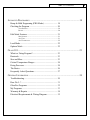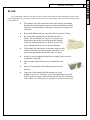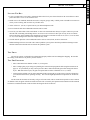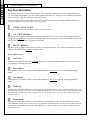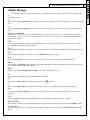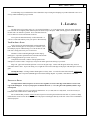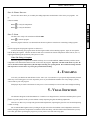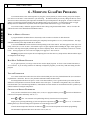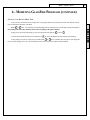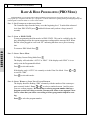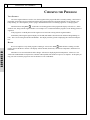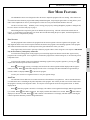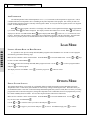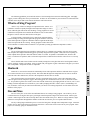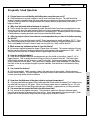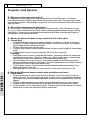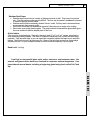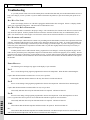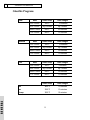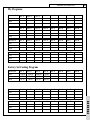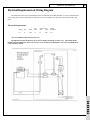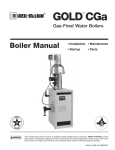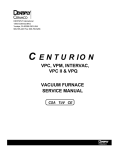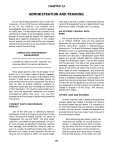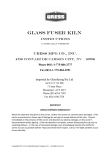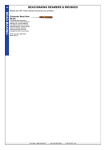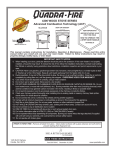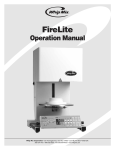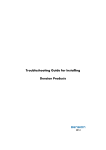Download Elmer's Glass Kiln Programming instructions
Transcript
OPERATING MANUAL 6441 SE JOHNSON CREEK BLVD. PORTLAND, OR 97206 (503) 774--6000 [email protected] W W W . G L A S S K I L N S . C O M Revised 9/22/05 2 TABLE OF CONTENTS Glass Master Operating Manual WELCOME ............................................................................................................4 Be Safe ................................................................................ 5 BEFORE YOU START ..............................................................................................5 Set Up and Location ........................................................... 6 INSPECT THE KILN .......................................................................................................................6 ASSEMBLE THE KILN COMPONENTS .............................................................................................6 PRIME THE SHELVES AND KILN FLOOR........................................................................................6 LOCATING THE KILN ...................................................................................................................7 TEST FIRING ................................................................................................................................7 TEST FIRE PROCEDURE ................................................................................................................7 UNDERSTANDING THE CONTROLLER ........................................................................8 3 Programming Levels ........................................................ 8 BEGINNER LEVEL ........................................................................................................................8 BEGINNER PLUS MGF.................................................................................................................8 ADVANCED ...................................................................................................................................8 IDLE STATE ...............................................................................................................................8 Five Programming Modes .................................................. 9 Key Press Description....................................................... 10 Display Messages ............................................................. 11 BASIC FIRING STEPS ............................................................................................13 1 - Loading ........................................................................ 13 SHELVES ....................................................................................................................................13 THINFIRE SHELF PAPER ............................................................................................................13 POSITIONING PIECES ..................................................................................................................13 2 - Auto Mode (GlassFire) ................................................ 14 STEP 3- SELECT PROCESS ............................................................14 STEP 4 - VERIFY SETTINGS ..........................................................15 4 - Unloading .................................................................... 15 5 - Visual Inspection ........................................................ 15 6 - Modifying GlassFire Programs ................................... 16 WHEN TO MODIFY A PROGRAM ...................................................16 HOW MUCH TO MODIFY PROGRAMS ............................................16 TIME OR TEMPERATURE ...............................................................16 CHANGING THE PROCESS TEMPERATURE........................................16 2 CHANGING THE PROCESS HOLD TIME ...........................................17 TABLE OF CONTENTS ADVANCED PROGRAMING .....................................................................................18 Ramp & Hold Programing (PRO Mode) .......................... 18 Checking the Program ...................................................... 20 VIEW SEGMENT ..........................................................................20 REVIEW ......................................................................................20 Edit Mode Features ........................................................... 21 SKIP SEGMENT ............................................................................21 ADD TIME ..................................................................................21 ADD TEMPERATURE .....................................................................22 Load Mode ........................................................................ 22 Options Mode ................................................................... 22 GLASS 101 .........................................................................................................23 What is a Firing Program? ................................................ 23 Heatwork........................................................................... 23 Size and Mass .................................................................. 23 Critical Temperature Ranges ............................................ 24 Firing Processes ................................................................ 24 The Basics ......................................................................... 26 Frequently Asked Questions ............................................. 27 GENERAL INFORMATION .......................................................................................30 Troubleshooting ................................................................ 30 How Do I...?...................................................................... 31 GlassFire Programs ........................................................... 32 My Programs .................................................................... 33 Warranty & Repairs .......................................................... 34 Electrical Requirements & Wiring Diagram .................... 35 3 3 STARTING WELCOME 4 WELCOME TO THE WORLD OF GLASS FUSING! Congratulations on the purchase of your new HotStart PRO glass fusing kiln. Finally a kiln has been developed with the needs of the beginning fuser in mind. We hope you get years of enjoyment with this kiln and it serves as a springboard in developing your skills as a glass artist. THE COMPANIES Spectrum Glass, the largest manufacturer of art glass in the world has teamed up with Skutt Kilns, the largest manufacture of hobby kilns in the world, to produce the HotStart Kiln. Both Skutt and Spectrum have a strong commitment to quality products and outstanding customer service. It is our goal to make entering the hobby of glass fusing both enjoyable and affordable. THE KILN All Skutt kilns are made with precision milled, hand selected brick and top-of-the-line electrical components. These kilns are built to last. The HotStart is designed to run on standard household voltage. Just unpack it, plug it in and you are ready to go. The 15” (38 cm) chamber is large enough for most beginning projects and is heated by elements routed in the lid to ensure even heating. Each HotStart comes with a stand and a porcelain viewing hole plug. THE CONTROLLER One of the best features of the Hot Start Pro Kiln is the GlassMaster LT Controller. Now beginners can start fusing glass successfully right away. With it’s stored factory programs all you need to do is select what you want to do with the glass and how fast you want to fire based on it’s size. The controller is designed to grow with your needs. As you become more familiar with the glass and take on more advanced projects you can unlock more advanced features. You can design custom programs or edit existing programs to achieve the results you need. READ THE MANUAL Like the kiln, the manual was developed with the beginning fuser in mind. There is a lot of good information on how to fire glass, not just operate the kiln. We recommend you read the entire manual before getting started. We have placed easy access tabs for each section of the manual for your convenience. Some of the description on how to use the features may seem a little confusing at first, especially the advanced features, so give yourself a little time to play around with it. After a while it will seem like second nature to you. We wish you the best of luck with your new hobby. 4 Be Safe Tens of thousands of kilns are used safely in homes, schools, and professional studios throughout the world. With a good understanding of your kiln and a little common sense you can avoid mishaps. Please observe the following safety recommendations: ♦ The stainless steel jacket and some of the other fixtures surrounding the kiln will get hot enough to burn your skin when the kiln is heated. Therefore it is important to be extremely careful when working close to the kiln. ♦ Keep small children and pets away from the kiln when it is firing. ♦ Be careful when opening the kiln lid while the kiln is heated. We recommend you use gloves to protect your skin from the hot air that can escape from the chamber of the kiln when opening the lid. Also be aware of any loose clothing or hair too close to the kiln chamber. ♦ The heating coils, also known as elements, inside the kiln chamber will cause an electrical shock if touched. Never insert metal instruments into the kiln while it is firing. ♦ Always be sure to unplug the kiln before working on the electrical components of the kiln. ♦ Plan on being with the kiln when it is scheduled to turn off. ♦ Remove all potentially combustible materials from the kiln area. ♦ Long term viewing inside the kiln chamber can cause damage to your eyes. Therefore, it is recommended that you use IR and UV protective glasses when looking into the kiln for extended periods of time. #3 welders green or gray glasses will protect your eyes. 5 5 STARTING BEFORE YOU START STARTING 6 BEFORE YOU START Set Up and Location INSPECT THE KILN Carefully remove the kiln and accessories from the Hot Start Kiln box. The box should include the following if purchased with an accessory kit. Hot Start Kiln 2 Stand Halves Operating Manual Lid Brace 8 oz. (.25kg) Kiln Wash* 4 Stand Feet 13” (33cm) Shelf* Fiber Shelf Paper (rolled)* 3 - 1” (2.5cm) Posts* Stand Hardware Pkg. Warranty Card Peep Plug *Included when HotStart is purchased with Accessory Kit. Remove the kiln and other components from the box and inspect them for any damage that may have occurred during shipping. If you notice any damage call the HotStart Dealer where you purchased the kiln for information on how to file a freight claim. Vacuum the inside of the kiln to remove any dust that accumulated during shipment. It is particularly important to vacuum the grooves in the lid that hold the elements. ASSEMBLE THE KILN COMPONENTS Align the two halves of the kiln stand and attach them together using the screws, nuts, and lock washers supplied. Place the black plastic stand feet on the stand legs. Place the kiln on top of the stand making sure it is centered. Attach the lid brace to the lid using the thumbscrew which is shipped screwed into the left side of the lid. Lastly insert the porcelain peep plug into the side of the kiln. PRIME THE SHELVES AND KILN FLOOR You will want to apply a shelf primer, also referred to as kiln wash, on your shelves and kiln floor. This will protect them from melted glass adhering to their surfaces. There are a number of different formulations with different instructions for application, so be sure to follow the directions of the brand you choose. If you purchased the accessory kit with your HotStart kiln it will include an 8 ounce bag of kiln wash. Add 6 tablespoons of kiln wash powder to 1 cup (250 ml) of water and mix it thoroughly. Apply several coats with a fine bristled paint brush to both the top of the kiln floor and the top of the kiln shelf. Four coats applied in opposite directions should be sufficient. Allow to dry for several minutes between coats. When you are finished allow them to dry completely before using. When they are completely dry they will have a uniform white appearance. Never kiln wash the walls or lid of your kiln! It is a good idea to fire the shelf up to around 500 °F (260 °C) to ensure that all of the moisture from the kiln wash has dissipated. If glass is placed on top of wet kiln wash and fired, the residual moisture escapes in the form of gas and can cause bubbles in your glass. For instructions on how to program the kiln to pre-fire the coated shelf consult the “Ramp and Hold” section of this manual. 6 LOCATING THE KILN 1. Locate your kiln near a 120V outlet. Position the kiln to the left of your electrical outlet so the cord will have a direct path to the outlet. Never use an extension cord. 2. Install it in a well ventilated, sheltered area such as a carport, garage, utility or hobby room. It should be convenient to where you are working, and out of the way of traffic areas. 3. Allow at least 18” (46 cm) of space between your kiln and adjacent walls. 4. Do not locate the kiln where flammable materials will be stored. 5. Never fire your kiln within a four sided cabinet or closet. The fourth side must always be open to room air to prevent the kiln from overheating surrounding surfaces. It is best to leave at least two sides open for easy access to controls and viewing holes. Fully automatic kilns should not be located in a room that exceeds 105 °F (40.5 °C) or is less than 32 °F (0 °C) as damage to the electronic components may result. 6. The kiln must be placed on a non combustible surface such as cement, brick, metal or ceramic tile. 7. When installing a kiln in a room with a fire control sprinkler system, please check the sprinkler head rating to insure that heat emitted from the kiln will not activate the sprinkler system. TEST FIRING The test fire ensures you that the kiln is functioning properly and has not been damaged in shipping. Be sure that the coating on the shelves is dry before your first test fire. TEST FIRE PROCEDURE • Place a shelf in the kiln chamber on three 1” (2.5cm) posts. • Place a sample glass project using scrap fusible glass in the kiln and program the kiln using the instructions on page 14. As a precaution you may want to provide a dam or barrier around the glass when fusing more than 2 layers. With more than 2 layers, the glass will spread until it reaches a thickness of 1/4” (6.5 mm). • Let the kiln fire and then cool to room temperature before opening the lid. If the project is fused or slumped to your satisfaction the kiln is operating correctly. The need for slight adjustments to temperature are not uncommon. The first time the elements are fired they will give off some smoke. This is normal and expected. It is also common for hairline cracks to appear in the floor and lid of a kiln. This is caused by the expansion and contraction of the mortared brick and is considered normal. It will not affect the firing nor the life of the kiln. 7 7 STARTING BEFORE YOU START STARTING 8 UNDERSTANDING THE CONTROLLER 3 Programming Levels There are 3 different skill levels that you can set on your Hot Start Pro controller. Each level increases the programming options as well as the complexity of the controller. As your needs grow your controller can grow with you. ◊ Beginner ◊ Beginner Plus MGF ◊ Advanced BEGINNER LEVEL All HotStarts are shipped from the factory set in the Beginner Level. In the Beginner Level, Auto Mode and Edit Mode are the only programming modes you will see. This helps by keeping the choices simple. As you progress in your skill level you can explore new levels. For a description of these Modes see the following page. If you ever get lost and want to revert back to the beginner level just press down on the ENTER key until you hear a beep (4 seconds). Then Press down on the DOWN key until you hear a beep (4 seconds). BEGINNER PLUS MGF This programming level includes Auto Mode and Edit Mode as well “Modify Glass Fire Mode”. This is a feature that you can toggle on that allows you to change the process temperature and hold time in a GlassFire Program. So now when you run a GlassFire program it will ask you if you want to change these values. This is very helpful when you want to “tweak” the factory programs a little to get a little more aggressive tack fuse or a deeper slump. See the “OPTIONS MODE” section for instructions on how to toggle on the MGF mode. ADVANCED The Advanced Mode opens up all of the options for programming available to you. At this level you can design your own programs, load stored programs you have written and change factory defaults. Again, if you ever get lost and want to revert back to the beginner level just press down on the ENTER key until you hear a beep (4 seconds). Then Press down on the DOWN key until you hear a beep (4 seconds). Many people will probably never even need to open the Advanced Level of programming. However, it’s nice to know it is there if you need it. IDLE STATE No matter what programming mode you are in most programming begins when the kiln is in an IdLE state. The kiln is in an IdLE state when “IdLE” is flashing alternately with the temperature in the kiln. You can always get back to an IdLE state by pressing the ENTER key down for 4 seconds. Once in the IdLE state press ENTER to begin programming. 8 Five Programming Modes The GlassMaster LT now has Five programming modes. Each controller is shipped from the factory in “AUTO” mode. When your skills improve you can access the advanced modes simply by pressing the Up Arrow key for 4 seconds. Press the Down Arrow key while in Idle state for 4 seconds to return to the Beginner Level. ADVANCED BEGINNER AUTO PRO LOAD OPTIONS EDIT AUTO MODE Auto Mode, more commonly referred to as GlassFire Mode, is an easy and convenient programming mode that allows you to successfully fuse and slump glass as a beginner. These factory set firing programs were designed by professional glass artists to fire the majority of the projects that will fit in your HotStart Pro kiln. To access and run one of the 9 programs available, simply select a process (Fuse, Slump or Tack Fuse) and a firing speed (Fast, Medium, or Slow ) based on the size of your piece. PRO MODE PRO Mode, commonly referred to as Ramp and Hold Mode, allows you to input, store and run your own firing programs. Each program can be up to 8 segments and there is room to store up to 5 programs. Program # 5 comes programed with a casting program already installed LOAD MODE The Load Mode allows you to access, review and start your stored Ramp and Hold (PRO) programs. OPTIONS MODE The OPTIONS Mode gives you access to change certain factory settings such as Temperature Scale and Modify Glass Fire Mode. It also lets you completely RESET the controller back to original factory settings. EDIT MODE The EDIT Mode can be considered a “Live Mode”. It is accessed through the Up Arrow key only when the kiln is firing. It allows you to Skip a Segment during any point 9 in a firing or Add Time or Add Temperature in the process segment of a GlassFire Mode or Ramp and Hold Program. 9 STARTING UNDERSTANDING THE CONTROLLER STARTING 10 UNDERSTANDING THE CONTROLLER Key Press Description The GlassMaster LT has a 7 segment LED display. This sometimes requires creative ways for representing letters. For example the number “5” is also used to represent the letter “S”. See page 11 for a complete list of all the display messages along with a description of their meaning. Your GlassMaster LT has 3 buttons that are used to access all of the features and settings available. Below is a description of the basic functions of the various key presses. ENTER - STOP - START This key is used start and stop the kiln as well as to select functions. UP - VIEW SEGMENT This key is used to toggle between options and adjust temperatures up. It can also be pressed during a firing to “VIEW” which segment of the program is currently active. It is also possible to access certain EDIT features with this key while the kiln is firing. (See page 21 for details) DOWN - REVIEW This key is used to toggle between options and adjust temperatures down. It can also be pressed before or during a firing to “REVIEW” what program is currently active. SPECIAL KEY PRESSES + Start Over Holding the “ENTER” key down for 4 seconds will bring you back to the IDLE MODE wherever you are in the programming or running of the kiln. + More Options Pressing this key down for 4 seconds while in IDLE MODE will open access to the advanced programming modes. + Less Options Pressing this key down for 4 seconds while in IDLE MODE will close access to the advanced programming modes. + Rapid Up Single presses of this key will advance values up by one increment at a time. If you hold the key down the value will begin advancing at a faster rate. As you approach your desired value you may want to release the button and then approach the value slowly with single presses. If you overshoot your value just adjust it back down with the down arrow. + Rapid Down Single presses of this key will advance values down by one increment at a time. If you hold the key down the value will begin decreasing at a faster rate. As you approach your desired value you may want to release the button and then approach the value slowly with single presses. If you overshoot your value just adjust it back up with the up arrow. 10 Display Messages The GlassMaster LT has a 7 segment LED display. This sometimes requires creative ways for representing letters. For ex� tion of their meaning. °F This represents degrees Fahrenheit. When it appears the controller is asking you to enter a Temperature or select a temperature scale. °c This represents degrees Celsius. When it appears the controller is asking you to enter a Temperature or select a temperature scale. Auto, Pro, LoAd, OPt The controller is asking you to select a programming mode. Use the Up or Down arrow to cycle to the mode you want and press ENTER to select it. If you are in AUTO mode it will be necessary to press the Up arrow for 4 seconds from IDLE to access the other 3 modes. CHG° This is displayed when the controller is in OPTIONS Mode and it is asking you to select this feature if you want to “Change” the temperature scale which is currently selected. CPLt This indicates that the program is “Complete”. The kiln may still be hot. Wait until the kiln has cooled before opening the lid. EdIt The controller is asking if you would like to access the Edit Mode features. (See pg. 21) HLd This represents HOLD. When it appears the controller is asking you to enter a Hold time in Hours and Minutes. IdLE The controller is in Idle Mode. The display will flash “IdLE” alternately with the current temperature of the kiln. This should be the starting point for programming the kiln. MGF This message represents Modify Glass Fire Mode. (See “OPTIONS MODE” pg. 22) ON This indicates that the program has been started and the kiln is ON. PF This message indicates that a Power Failure has occurred. Press to clear it. rA This represents Ramp or Rate. The controller is asking you to enter a temperature rate for a Ramp & Hold segment. rEdI The controller is in Ready Mode. The controller will display this after a program has been loaded and the kiln is “ready” to start firing. rSEt This is a feature found in the OPTIONS Mode that allows you to RESET the controller to factory settings. SLo, MEd, FASt The controller is in the process of programming a GlassFire program and is asking for a firing speed: Slow, Medium, or Fast. SLP, tAC, FULL 11 The controller is in the process of programming a GlassFire program and is asking for a Process: Slump, Tack Fuse, or Full Fuse. 11 STARTING UNDERSTANDING THE CONTROLLER STARTING 12 UNDERSTANDING THE CONTROLLER Display Messages (continued) SSEG This message indicates Skip Segment. (See “Skip Segment” pg. 21) StOP This message represents STOP. It indicates that the program has been stopped. It will only briefly show on the display. tME This message represents Add Time. (See “Add Time” pg. 21) tMP This message represents Add Temperature. (See “Add Temperature” pg. 22) 12 BASIC FIRING STEPS 13 To make things easy to understand we have identified 6 steps to fusing and slumping in your Hot Start Kiln. Here are a few tips which should help you get started. 1 - LOADING SHELVES Never place the kiln shelf directly on the bottom slab. It will act as a heat sink and may cause your piece to heat unevenly. THINFIRE SHELF PAPER Your accessory kit included both kiln wash and thin shelf paper. While the shelf paper is not required, it will allow you to fire multiple projects without having to re-coat the shelves with kiln wash. Simply add a new piece to each load. ThinFire is a heat-resistant lightweight ceramic impregnated paper. It provides separation between the kiln shelf and the glass in firing applications up to 1600 °F (871°C). Compared to kiln wash, it reduces shelf preparation time and improves surface release. A single layer will prevent molten glass from sticking to your shelf. Edge curl: paper will sometimes pull into or curl over the glass edge. Contact with the glass surface may cause an undesirable mark or haze. To prevent curling over, weight the outer corners and edges of the paper with small pieces of scrap glass. Cleanup & Safety: on firing, ThinFire disintegrates to a dusty tissue. As with all ceramic fiber material, avoid breathing residual dust. Wear a respirator (NIOSH approved for dusts) during disposal. If possible, clean shelves with HEPA vacuum. POSITIONING PIECES It is important to make sure pieces are not too close together, too close to the edge of the shelf or to close to the edge of the shelf paper. If any of your projects are thicker than .25” (6.5 mm) the glass will expand beyond it’s original footprint. If you are working on a piece you wish to be thicker then .25” (6.5 mm) after it is fully fused, it will be necessary to build dams with ceramic fiber to contain the glass. We recommend that you allow at least one inch of space between the glass and the lid of the kiln. If you have a slump mold which is too tall to fit on the shelf you can fire the project on shelf paper directly on the slab. This is not recommended full fused projects. 13 BEGINNER The kiln accessory kit comes with a 13” (33 cm) shelf and three 1” (2.5 cm) support posts. Place the posts on the bottom of the kiln in a triangular pattern and then place the shelf on top of the posts. Make sure the gap between the shelf and the kiln wall is as uniform as possible. Never load more than one level of shelves in a kiln with elements in the lid. BEGINNER BASIC FIRING STEPS 14 2 - AUTO MODE (GLASSFIRE) The GlassMaster LT controller is designed with the beginning fuser in mind. It is important to have a good general understanding of the principals of glass before programming your kiln. Therefore we recommend reading the General Firing Guidelines section of this manual before programming the kiln. STEP 1 - START IN IDLE STATE To start programming the kiln must be in an IdLE state. This can be verified by the display alternating between the current temperature and the message IdLE. When the kiln is first plugged in it will read “PF” indicating that there was a power interruption. To return to IDLE Mode Press Press once you are in IDLE Mode to begin the programming process. STEP 2 - SELECT FIRING MODE To Display Current Firing Mode Press The display will read either “AUTO” or “PRO”. If the display reads “AUTO” it is currently set in the GlassFire Mode. Press to select this mode.. If the display reads “PRO” it is currently set in the Ramp and Hold Mode. Press Press to scroll to “AUTO”. to select this mode. STEP 2 - SELECT SPEED The controller will display the current firing speed. The display will read SLo, MEd, or FASt for slow, medium, or fast heating rates. Use the chart to the right to help select the appropriate speed for the size of your project. Press speed. or Press to select the displayed heating rate. to scroll to the desired firing STEP 3- SELECT PROCESS FAST 1/8” Thick - 18” diameter or smaller 1/4” Thick - 4” diameter or smaller 3/8” Thick - Not recommended MEDIUM 1/8” Thick - 20” diameter or smaller 1/4” Thick - 8” diameter or smaller 3/8” Thick - 5” diameter or smaller SLOW 1/8” Thick - 24” diameter or smaller 1/4” Thick - 18” diameter or smaller 3/8” Thick - 12” diameter or smaller 1/2” Thick - 8” diameter or smaller Next the controller will display the current process. The display will read SLP, tAC, or FULL for slump, tac-fuse, or full-fuse processes. Press or Process. Press or to scroll to the desired to select the displayed Process. 14 For a metric conversion of this chart visit our website at http://www.skutt.com/glass/ products/hotstart.php BASIC FIRING STEPS 15 STEP 4 - VERIFY SETTINGS The next two entries allow you to modify the ending temperature and hold time of the factory-set programs. For d� � Glass Fire Mode) to verify the temperature. Press to verify the hold time. BEGINNER Press STEP 5 - START The kiln is now ready to be started and will flash rEDI. Press to start the program. When the program advances or is advanced from the Process phase it enters the Pre- Annealing cooling segment. � e� mation on programs and program segments see Glass 101). - After Pre-Annealing the program enters the final segment which is the Annealing segment. Again, do not open the kiln lid during this segment. The kiln will shut off and cool at a natural rate after the temperature reaches 800 °F (427 °C). Opening the lid during this period may cause pieces to crack. When The Firing is Complete When the program is complete the controller will beep for 15 seconds and flash “CPLt” alternately with the current temperature of the kiln and the amount of time it took to fire the program. Important - The kiln could still be very hot. Be sure to check the internal temperature of the kiln before touching it or opening the lid. We recommend waiting until the kiln temperature is below 100 ˚F. to prevent glass from thermal shocking. 4 - UNLOADING To be safe you should wait until the kiln is below 100 °F (38 °C) to unload it. If you open the lid prematurely thermal shock may occur causing pieces to crack. Inspect the pieces as you unload them and make note of any changes you may want to make to your next program. Shelf paper may be stuck to the bottom of some pieces. This can usually be removed with water and light scrubbing. 5 - VISUAL INSPECTION The GlassFire Programs in the GlassMaster LT Controller were designed to Fuse, Tack Fuse and Slump basic System � possible to get the specific results you want without visually inspecting the glass and making adjustments. There are two basic ways to inspect the glass and make adjustments, inspecting the glass after it is fired and inspecting it while it is firing. We recommend that beginners start by looking at the glass 15 after it has fired and has cooled. Adjustments can then be made by changing the Process Temperature or Hold Time on the next firing. The draw back to this method is that you may lose a little glass before perfecting the program so you may want to start with some scrap glass. BEGINNER BASIC FIRING STEPS 16 6 - MODIFYING GLASSFIRE PROGRAMS As mentioned earlier, after visual inspection of your glass you may decide you want to modify your process temperature values to create more or less heatwork in your next firing. In GlassFire Mode you can only change the Process values. The Process Values include the peak temperature and hold time at peak temperature in the program. In order to make these changes you must first toggle the Modify Glass Fire Mode Feature to the on position. For instructions on how to toggle Modify Glass Fire Mode to the on position consult the Options Mode Instructions on pg. 21 of the manual. You can also modify a GlassFire program while the kiln is firing using the Edit Mode feature. This is covered in the Advanced section of the manual under Edit Mode Features. WHEN TO MODIFY A PROGRAM A program should be modified when it consistently results in either too much or too little heatwork. A Full Fuse program should result with the glass completely fused together to a 0.25” (6.4 mm) thickness. The edges should be rounded yet the shape should not be distorted. A successful Tack Fuse can have different looks depending on the effect desired. The least aggressive tack fuse, commonly referred to as a “Fuse to Stick”, will bond the 2 pieces of glass together without rounding the edges. More aggressive Tack Fuses will range from slightly rounded edges to almost completely fused. These are commonly referred to as “Texture Fuses”. Factory programs are set to result in a slightly more aggressive “Fuse to Stick”. Slumping programs tend to require the most adjusting due to the fact that every slump mold is different and the degree of slump desired can change. HOW MUCH TO MODIFY PROGRAMS As you gain experience you will get a feel for how much to adjust programs. It is best to start in small increments, 5 °F or 5 minutes. If you are using Add Time or Add Temp to adjust the programs you can always add more during the same program. TIME OR TEMPERATURE To a certain extent both can have the same effect on the finished piece since they both add heatwork. (See General Firing Guidelines - Heatwork). However, they both have different benefits and draw backs. Increasing Hold Time allows the piece to “soak” in the heat uniformly. This is good for thicker pieces that may have differences in temperature between the outside and the center of the piece. A drawback to long holds is they can contribute to devitrification. (See General Firing Guidelines). When holds exceed 20 minutes or devitrification becomes a problem you should consider increasing the temperature. CHANGING THE PROCESS TEMPERATURE After you have entered the Process (Slump, Fuse, or Tac) in a program and have pressed rent Process Temperature alternately with °F ( °C). Press or the kiln will flash the cur- once. The controller will quit flashing and only show the Process Temperature. Single presses (pressing and letting go) will now adjust the temperature up or down Holding these keys down will change the temperature at an increasingly faster rate. After the desired temperature has been reached Press in 1 °F (1 °C) increments. 16to lock in the temperature and continue programming. The maximum temperature that can be entered is 1650 °F (899 °C). BASIC FIRING STEPS 17 6 - MODIFYING GLASSFIRE PROGRAMS (CONTINUED) CHANGING THE PROCESS HOLD TIME After you have entered the Process Temperature in a program and have pressed Enter, the kiln will flash the current Process Hold Time alternately with HLd. Single presses (pressing and letting go) will now adjust the Hold Time up After the desired Hold Time has been reached Press or down . to lock in the Hold Time and continue programming. If large changes in time are required you can hold either or down. Holding these keys down will change the time at an increasingly faster rate. The maximum time that can be entered is 99 Hours and 99 Minutes. 17 BEGINNER Press or once. The controller will quit flashing and only show the Process Hold Time in hours and minutes. Everything to the left of the decimal is hours and everything to the right is minutes. ADVANCED 18 ADVANCED PROGRAMING RAMP & HOLD PROGRAMING (PRO MODE) With PRO Mode you can design and run Ramp and Hold programs that meet the specific needs of your glass. You can program up to 8 segments and store up to 5 programs. For more information regarding defining and designing Ramp and Hold Programs consult the Glass 101 section of this manual. STEP 1 - SET CONTROLLER TO ADVANCED LEVEL The Controller ships from the factory set at the beginning level. To unlock the advanced level from IDLE STATE press and hold it down until you hear a beep (around 4 seconds). STEP 2 - START IN IDLE STATE To start programming the kiln must be in IDLE STATE. This can be verified by the display alternating between the current temperature reading and the message IdLE. When the kiln is first plugged in it will read “PF” indicating that there was a power interruption. To return to IDLE Mode Press STEP 3 - SELECT FIRING MODE To Display Current Firing Mode Press The display will read either “AUTO” or “PRO”. If the display reads “PRO” it is currently set in the Programmable Mode. Press to select this mode.. If the display reads “AUTO” it is currently set in the Glass Fire Mode. Press to scroll to “PRO”. Press or to select this mode.. STEP 4 - SELECT WHERE TO STORE YOUR CUSTOM PROGRAM The display should be flashing “PRO” alternately with the number of the custom program currently loaded. Press or to select a number between 1 and 4 to store your new custom program. Be careful not to select a program number that has a program you do not wish to overwrite. You may also choose to use segment 5 however be aware that you will be overwriting a factory program developed for casting. Press to select the program number. 18 ADVANCED PROGRAMING 19 STEP 5 - SELECT NUMBER OF SEGMENTS The display should be flashing “SEG” alternately with the current segment setting. Press or to select the number of segment you wish to use in your program. You may choose a value of up to 8 segments Press to enter the segment number. STEP 6 - ENTER RATE, TEMPERATURE, AND HOLD TIME FOR EACH SEGMENT Rate The display should now be flashing “rA 1” alternately with the value that is currently entered for the temperature rate for segment 1. To change this value Press or to select the desired temperature. Press to enter that value. Temperature Hold The display should now be flashing “°HLd 1” alternately with the value that is currently entered for the Hold time for segment 1. To change this value Press or to select the desired Hold time. Press to enter that value. STEP 7 - START If your program has more than one segment repeat these steps for each segment. When the final segment information has been entered the display will read “rEDI”. This indicates the program is “ready” to run. Press to start the program. When the program is started the display will read “ON” for a few seconds and then display the current kiln temperature. You should see the temperature begin to rise after a few seconds. Review At this time it may be a good idea to Review the program to make sure it was entered correctly. To do this press . The display will step through the information entered for each segment. If this information is not correct stop the firing and reprogram the kiln. When The Firing is Complete When the program is complete the controller will beep for 15 seconds and flash “CPLt” alternately with the current temperature of the kiln and the amount of time it took to fire 19 program the kiln could still be very hot. the program. Important - Depending on the Be sure to check the internal temperature of the kiln before touching the kiln or opening the lid. We recommend waiting until the kiln temperature is below 100 ˚F (38 ˚C). ADVANCED The display should now be flashing “°F 1” alternately with the value that is currently entered for the temperature value for segment 1. To change this value Press or to select the desired temperature. Press to enter that value. ADVANCED ADVANCED PROGRAMING 20 CHECKING THE PROGRAM VIEW SEGMENT The View Segment feature is used to view which segment of the program the kiln is currently running. This feature is particularly useful when used in conjunction with the Skip Segment function to determine that the correct segment is currently running. It is also helpful if you are trying to determine if the kiln is in a heating segment or a cooling segment. While the kiln is firing Press . If the kiln is in a heating portion of the program the display will read “rA”, which stands for rate, along with the segment number. For example “rA2” would mean that the program is in the heating portion of segment 2. If the program is in a Hold portion of the segment it will read “HLd” along with the segment number. Immediately following the segment display will be EdIt (Edit Mode is described in the Advanced Programming section). This is for accessing the Advanced Edit Mode. The display will then go back to displaying the current kiln temperature. REVIEW Review is helpful to verify which program is running or was run last. Press while the kiln is running or in Idle mode to activate the Review Feature. The display will list the Rate, the Process, the Process Temperature, and the Process Hold Time. When Review is activated while the kiln is firing it will return to displaying the kiln temperature. If Review is activated while in IDLE Mode it will place the controller in Ready Mode after the Review process is complete. At this point you may press start to start the program or wait for the kiln to revert to Idle Mode. 20 ADVANCED PROGRAMMING 21 EDIT MODE FEATURES The Edit Mode Features were designed to allow the artist to adjust the program while it is running. These features are � accessed from both a GlassFire program and a Ramp and Hold Program. Inspecting the glass while it is firing allows you to make certain adjustments on the very first firing however there are some precautions that should be observed. The first is of course safety. Whether you are viewing your project by looking through the peephole or lifting the lid, be sure to observe all of the safety tips on page 5. When lifting the lid to inspect the glass do not hold the lid open too long. The kiln will lose heat and take time to recover. It is important to note that when you release heat from the kiln during the process phase, the final temperature at which your piece is completed may change. SKIP SEGMENT The Skip Segment feature advances the program from the current segment to the next segment in the program. The Skip Segment feature can be used to stop the heatwork and advance the program to the annealing segments of the program. This feature should be used after a visual inspection of the glass indicates the effects you desire. To increase the heating portion of the program you can use Skip Segment to advance from the first segment of any program to the second segment. Since segment 2 in all GlassFire programs has a faster heating rate, it will reach the process temperature faster. To decrease the amount of time spent during the Annealing segment of the program (segment 4) you may press anytime after the desired process has been achieved Press while the kiln is firing. The display will first show the current segment and then display EdIt for approxi- mately 2 seconds. Press while EdIt is displayed in the screen. The display will then read SSEG for approximately 6 seconds. While it is displayed Press to advance the program. You may now use the View Segment feature to verify the segment change. ADD TIME The Add Time feature adds time in 5 minute increments to the Hold Time in segment two. This is considered the Process Hold Time since it is holding at the peak temperature of the program. You will only be able to access this feature when the program is currently in the Segment 2 Hold. To verify the current segment use the View Segment Feature. It should display HLd2. Press while the program is in Hold 2. The display will read the current segment then display EdIt for approximate- ly 6 seconds. Press while EdIt is displayed. The display will then show SSEG for 6 seconds. Press while SSEG is displayed, to advance it to tME. Press to add 5 minutes to the Hold Time. The display will then return to showing the current temperature alternately with the changed Hold Time. 21 ADVANCED Skip Segment may also be used to speed up a GlassFire program when a slower firing rate is not required. This should only be used with very small jewelry sized items. ADVANCED ADVANCED PROGRAMMING 22 ADD TEMPERATURE The Add Temperature feature adds temperature in 5 °F (3 °C) increments to the temperature in segment two. This is considered the Process Temperature since it is holding at the peak temperature of the program. You will only be able to access this feature when the program is currently in the Segment 2 Hold. To verify the current segment, use the View Segment Feature. It should display HLd2. Press while the program is in Hold 2. The display will read the current segment then display EdIt for approximate- ly 6 seconds. Press while EdIt is displayed. The display will then show SSEG for 6 seconds. Press while SSEG is displayed, to advance it to tME and then Press again to display tMP. Press to add 5 °F (3 °C) to the Process Temperature. The display will then return to showing the current temperature alternately with the Hold Time. The Hold Time will not reset so you may need to use the Add Time Feature to allow it enough time to reach the new temperature. LOAD MODE LOADING A STORED RAMP AND HOLD PROGRAM It is possible to store up to five Ramp and Hold (PRO) programs in the GlassMaster LT. In order to recall a program from memory perform the following steps: Make sure the controller is in the Advanced State. From Idle Press to select “LOAD” and then Press to access the Mode menu. Use the keys . The display will show the last Ramp and Hold (PRO) program selected. Use the and press or or to select a program number to Load the program. The display will now read “REDI”. Press to start the program or to Review it first. OPTIONS MODE EDITING FACTORY SETTINGS The Options Mode allows you to toggle on or off Modify Glass Fire Mode and toggle between Fahrenheit and Celsius Temperature Scales. It also allows you to RESET all of the factory settings to their original values. Remember when you use the RESET feature it will clear out all of the Ramp and Hold Programs that you have stored (there is a factory set casting program that will be restored in Program 5), change the temperature scale to Fahrenheit, and reset any adjustments you may have made in Modify Glass Fire Mode. To access these Options features follow these instructions: Make sure the controller is in the Advanced State. From Idle Press keys to select “OPt” and then Press to access the MODE menu. Use the or . Use the or to select the feature you wish to edit and press Use the or to toggle to your selection and press to select it. to select it. For RESET simply press 22 to select it. GLASS 101 23 The following guidelines just scratch the surface of the knowledge base associated with firing glass. We highly suggest you take a firing class from your local dealer. If classes are not available in your area there are numerous books available on the subject that can be found at bookstores and on the internet. What is a Firing Program? Glass is very sensitive to changes in temperature below 1000 °F. If it is heated or cooled too quickly through certain temperature ranges it creates stress within the glass which can cause breakage. Firing programs are used to control these temperature rates and limit the amount of stress created within the glass as well as create the desired effect on the glass. A firing program is composed of one or more firing segments that dictate the heating or cooling rate throughout the program. Each one of the lines in the chart represents a segment or hold time within a segment and the slope of the line represents the rate of firing. A firing program is either entered into a kiln controller or on kilns without controllers it is replicated by turning up and down temperature switches . Type of Glass The art of firing glass has been around for centuries however, comparatively speaking, it has only been recently that companies have begun manufacturing glass specifically designed to fuse together. Glass, like most everything on earth, expands when exposed to heat and contracts when it is cooled. It expands at a measurable rate, known as the COE, or coefficient of expansion, and as it becomes liquid it flows at different rates which is referred to as it’s viscosity level. These variables and a host of others must be carefully managed to create glass that can be fused together without crazing, cracking, warping, or breaking. Always consult with your supplier of glass to determine if the glass you wish to fuse is compatible. All System 96 Glass is compatible. Heatwork This concept becomes most useful at the “Process” temperature range of glass. This is the temperature range where the glass is fused, slumped or sagged. Most fusing glass will fuse between 1450 °F (788 °C) and 1480 °F (804 °C). It is possible to get the same results (or the same amount of heatwork), by bringing the kiln to 1450 °F (788 °C) and holding it at that temperature for 30 minutes as you would by bringing the kiln to 1480 °F (804 °C) and holding it for only 10 minutes. There may be other factors that make you choose one working temperature over the other such as the thickness of the project. Size and Mass The size of the piece is one of the most influential factors for creating a firing program. One of the keys to successful heatwork is having the entire piece go through critical temperature ranges at the same moment. When a piece is thick it takes longer for the center to heat up then it does the outside of the piece. When it is a large diameter, slight differences in temperature throughout the chamber of the kiln can cause the piece to expand at different rates. The key to firing larger and thicker pieces is to slow the firing rates through critical temperature ranges. Determining how slow is often a trial and error proposition, therefore it is best to start with a conservatively slow program. More projects are ruined by going too fast than too slow. 23 GLASS 101 Heatwork is a term used to describe the relationship of time and temperature and their combined effects on glass. To a certain extent the two are inversely related. This means that the higher the temperature the less time is needed to create the same effect and likewise, the lower the temperature the more time is needed. GLASS 101 24 GLASS 101 Critical Temperature Ranges A “Critical Temperature Range” is any temperature or temperature range in the firing cycle that has a high level of potential for limiting the success of the project. Limited success can be expressed as overfired, underfired, breakage, devitrification or bubbles, just to name a few. It can be argued that there are numerous critical temperature ranges. To keep things simple we are going to discuss the primary four: Heating Range , Process Range, Pre- Annealing Cooling Range, and Annealing Range. HEATING RANGE The Heating Range goes from room temperature to the first set of data in the Process Range. The only concern during this range is heating the pieces too fast. Small pieces can normally be heated faster than larger pieces. PROCESS RANGE The Process Range is the temperature range where the material begins to visibly change. It is this stage that determines the final shape of the piece. During the Process Range temperatures and hold times are key. If you are unsure of the desired peak temperature you may want to start on the low end of the range with a longer hold time. This will help insure that thicker pieces receive the proper heatwork throughout the entire piece. PRE-ANNEALING COOLING RANGE After the process range is through, it is desirable to cool the piece quickly for several reasons. The first reason is to stop the heatwork. This is especially important on a project such as a less then 100% fuse or a drop mold. The second reason is that an undesirable reaction known as devitrification can occur during this cooling period if the kiln is cooled to slow. Devitrification is a scummy white crystallization on the glass surface that is difficult if not impossible to remove. Be sure to slow down the cooling before you enter the Annealing Range. Opening the kiln lid to increase the rate of cooling, while practiced, is not always recommended. On certain models the thermocouple is in the rear of the kiln and the temperature from front to back can vary causing one part of the piece to enter the annealing phase before another. ANNEALING RANGE The final critical range is the Annealing Range. This is the temperature range where it is important to cool the glass slow so it can even-out in temperature. This process prevents stress from building in the glass which could cause the piece to break. Our pre-programmed firing schedules anneal from 960 °F (516 °C) to 800 °F (427 °C), which should be adequate for most tested compatible glass. By incorporating such a broad range, the risk of breakage is limited. Be sure to keep the lid or door of the kiln closed until the kiln reaches room temperature. Opening the lid too soon can cause pieces to break. Firing Processes There are many different processes or techniques used for manipulating glass with heat inside a kiln. In this manual we will focus on two, Fusing and Slumping. Other techniques include but are not limited to Drop Molds, Pate de Verre, Casting, Painting, and Combing. For more information on using your kiln with these techniques please consult your glass supplier. 24 GLASS 101 25 FUSING Fusing is the process of joining 2 or more pieces of glass together by the application of heat. The glass may be in the form of sheets, stringers, frit or a host of other forms. There are different degrees of fusing. You may want to fuse glass so it sticks to another piece of glass without deforming. This is known as a “Fuse to Stick”. If you were to apply more heatwork to the piece the edges would round slightly. This is known as a “Tack Fuse”. A “Full Fuse” is created when the pieces have melted completely together and are 1/4” thick (6.4mm). A “Texture Fuse” is any point in-between a “Fuse to Stick” and a “Full Fuse”. There is a temperature range at which glass can be fused. The point at which it begins to fuse is influenced by the rate at which the temperature is climbing when it reaches the fusing range. Most fusing glass will begin to fuse at around 1325 °F (718°C).. Remember that heatwork is a function of time and temperature. Starting with glass that has been determined to be compatible is only the beginning to a successful fusing or slumping project. The temperature and various temperature rates in a firing program must be designed to the specific needs of the project you are creating. The size, thickness, shape, and type of glass all must be considered when designing a firing program. SLUMPING Slumping can be defined as the controlled bending of glass under the influence of heat and gravity within a kiln. This is generally done over or into a mold. Molds can be made out of a variety of different materials and can be found at art glass supply businesses. When slumping it is necessary to take into account the shape of the mold, the thickness of the piece, and the degree of heatwork desired. Gravity plays a very important role in slumping, especially slumping over a mold as opposed to into a mold. If the shape of the mold dictates that the unbent glass is largely unsupported, the weight of the unsupported glass will pull the glass over the mold quicker then if only a small portion is unsupported. A thin piece of glass will bend quicker than a thick piece of glass. A thick piece of glass requires more Hold time in the final segment of the process phase. 25 GLASS 101 In some cases the artist may want to control the amount of bend by visually inspecting the kiln. Be sure to follow the safety guidelines listed in this manual when using this technique. When the proper amount of heatwork is reached the artist can use the Skip Segment feature to advance the kiln into the cooling cycle. Slumping projects that receive too much heatwork can take on unwanted texture from the mold or in extreme cases fuse to a puddle. GLASS 101 GLASS 101 26 The Basics By Lisa Vogt Glass fusing is simply the process of stacking two or more layers of compatible glass together to make a design. The stacked glass is placed in the super heated environment of a kiln where it melts together. THE FUSING PROCESS There are two basic fusing stages; heating and cooling. During the heating process the fusible glass is slowly taken from room temperature up to 1300 – 1500 °F, depending upon the finished “look” we desire. When the glass is in this temperature range you can stop the fusing process at any time. This is when you will make the decisions that make your work unique. It’s your opportunity to be the artist. • At 1300 °F the project will have slightly rounded, polished edges and a textured surface. • At 1500 °F the top layer of glass will sink down into the bottom layer. The project will have a smooth surface and rounded edges. During the cooling process we control the rate at which the glass cools and slowly bring it back to room temperature. The length of time that this takes is determined by the size of the project and the number of layers being fused. The larger the project and the greater the number of layers the longer this will take. Don’t rush this step it is critical to the success of your work! While the glass is cooling, it is going through an annealing phase, which occurs at approximately 960 °F. I like to call it the “healing” phase. Keep in mind that you have just taken several layers of glass and forced them to become one. They need some time to adjust. Be nice to your glass! MATERIALS / COMPATIBILITY Glass expands when it is heated and contracts when it cools. When we fuse, we work within a family of products that have been “tested compatible” to have the same C.O.E (Coefficient of Expansion). These materials are specially formulated and pretested by the manufacturer for consistency. Don’t bother wasting your time working with the stuff you have laying around the garage. If it isn’t marked tested compatible it isn’t! Invest in fusible glass right up front; the success of your project depends on it. This is the best advice you will get today! Tips for better projects: • Cutting the glass: Take the time to cut the glass accurately. Grind the project pieces where necessary to improve the fit. • Clean: Wash the glass before assembling the project with a mild detergent and water. Dry the glass thoroughly. • Pattern Design: Construct your projects with 2 – 2 ½ layers of glass for greater consistency in size, shape and thickness. Layer 1 is the base. Layer 2 is the design layer and the third “half” layer is the accent. • Glue: Lightly tack the design layer to the base layer so you can transport the project to the kiln without its shifting. Use a tooth pick or similar tool to apply a pin head or smaller size dab of Elmer’s white glue to the back side of the glass. • Firing Speed: Slower is usually better. If you are not sure which firing program to use, err on the side of conservative and choose the slower program. 26 GLASS 101 27 Frequently Asked Questions Q. Do you have to re-coat the kiln shelf with primer every time you use it? A. If the shelf primer is in good condition it can be used more than one time. The shelf should be scraped, sanded or washed clean with clear water and re-coated when the primer shows signs of wear. It’s time to re prime when the coating becomes thin (usually where a project rested) has cracks, or begins to flake off. Q. Why does kiln wash stick to the back of a project? A. This is usually the result of exhausted kiln wash; the shelf should have been re-primed prior to use. It may also occur when the glass has been fired to too high a temperature or kept at full fuse too long. The kiln wash can be removed with fine steel wool or a scraping tool. Stubborn patches can be soaked off with bathroom cleaning products used to remove hard chemical residue. Q. After the project is fused, how close to room temperature do you have to be before opening the kiln lid? A. How badly do you want the project inside? Room temperature is usually well below 100 °F. If you open the lid prematurely thermal shock can occur; breakage caused by changing temperature too fast. Just a quick peek in to the kiln, done too early can ruin your day. Wait, it will be worth it! Q. What causes tiny bubbles and how do I get rid of them? A. Air becomes trapped between the layers of glass when it is heated. The number and size of the air bubbles can be reduced by heating the glass more slowly between the temperatures of 1000 – 1465 °F. This gives the air more time to escape before the glass edges become sealed. Q. How do I avoid big bubbles? A. Large dome shaped bubbles will sometimes rise up in the middle of a medium - large (4” x 4” or bigger) projects. This is usually the result of firing too fast on a ceramic kiln shelf. The outer edges of the project become soft first and form a “seal” on the shelf. Air becomes trapped under the glass. When it expands it lifts the glass. This is less likely to happen when using shelf paper or a fiber board kiln shelf, as the air can escape through the porous materials. Best advice is to slow down the firing process. Q. Can I stack kiln shelves? A. Not recommended. Unlike ceramics, glass is thin and reacts to heat quickly. Stacking shelves causes uneven heating. The outer edges of the project become molten before the center has a chance to react; your firing results will be inconsistent. A. A project made with two layers of thin fusible glass will usually reach the desired “look” before a project made with two layers of 1/8” glass. When you change project sizes or materials (thin vs. 1/8”) you will want to monitor the first few firings and make any necessary adjustments to your firing schedule. Q. Can more that one project be fired in the kiln at one time? A. Yes, as long as the projects are similar. They should be made from the same thickness glass, have the same number of layers and be close is size. Use a firing speed for the largest project. Small projects will not be harmed by firing slowly but a large project will suffer if rushed. 27 GLASS 101 Q. How does the thickness of the glass relate to my target temperature? GLASS 101 28 GLASS FUSING 101 Frequently Asked Questions Q. What causes sharp edges on the project? A. Dragging is usually caused by over firing a project that is resting on fiber paper. As the glass contracts and draws in on itself the paper resists, sharp edges are the result. This edge can be made safe with file a or grinder. After grinding the project can be put back in the kiln and heat until the ground edge is polished. Q. Why is there debris between the glass layers? A. Too much glue. Small amounts of glue will burn off leaving no trace. (See: Glue above for more info.) If you use an excessive amount of glue it will burn becoming sealed between the layers, leaving dark blotches. Excess glue can also cause small eruptions that will blow a hole through the glass or cause pieces to jump and move in the kiln. Q. What are the differences between using a ceramic kiln shelf or fiber paper? A. Ceramic Shelf: • Fused glass will take on the texture/ pattern of whatever it is fired on. If you fire on a ceramic kiln shelf your project will have a smooth back surface. (Great for bowls, plates, fine art pieces; projects where a sleek underside is desired.) • Ceramic shelf is used over and over again. • A ceramic shelf is dense; it retains heat which allows the glass to pass through the critical stages slowly. • Ceramic shelves have to be primed frequently, this can be time consuming. Fiber Paper: • Shelf paper comes in a variety of thickness and finishes. Generally the thinner the material the smoother the fusing surface. (Great for coasters, pins, wall art; projects where a textured back side will make it easy to glue accessories on like rubber feet, pin backs etc.) • The thin material can be used only once. The medium material can sometimes be reused; it leaves a matt finish on the back of the project. The thick material can be used multiple times but the texture on the back of the project will be course. • The fiber paper is porous. Air can circulate, therefore large air bubbles are less likely to form between the glass and the shelf. • Shelf paper has to be cut to size and can be costly if you are using it every time you fire. Q. What are the differences between ceramic molds and stainless steel forms? A. Ceramic Molds: • Ceramic molds come in a wide variety of sizes and shapes. They have to be primed like the ceramic kiln shelf. The primer tends to last longer on a form than on a shelf because slumping temperatures are lower than fusing temperatures. Slumping occurs at approximately 1200-1300 degrees. • Ceramic molds are inexpensive and durable but they will break if dropped or used unprimed. • Ceramic molds should be sanded and be re-primed if there are pits or cracks in the coating. • Ceramic molds cool more slowly than the glass. Therefore most molds are shaped so the glass slumps down into the mold, allowing the glass to contract first. 28 GLASS FUSING 101 29 Stainless Steel Forms: • Stainless steel forms come in a variety of shapes and sizes as well. They have to be primed also. The slick surface makes priming difficult. The form can be sanded, sandblasted or heated to make the priming process easier. • Stainless steel forms are extremely durable “forever” molds. But they tend to be several times more expensive than ceramic molds. • Steel forms should also be sanded and re-primed if there are pits or cracks in the coating. • Steel cools more quickly than the glass. The metal contracts underneath the glass which gives the room needed to slide the draped piece off the form. A bit of advice: Take your time in the beginning. Start with a bunch of small, 2” x 2” or 4” x 4” square, super fast (no time consuming pattern) projects. Use them to establish a relationship with your kiln and with fusing materials. Take accurate notes so you can repeat the successful projects and learn how to avoid the failures. Don’t think you won’t be having any fun. Some of the best work comes from loose design exercises like this. As your confidence builds so will the size and complexity of your projects. Good Luck! Lisa Vogt Lisa Vogt is a successful glass artist, writer, instructor, and business owner. Her artwork and glass articles have been featured in numerous national magazines. Lisa has authored several books including a beginning glass fusing book called Get Fired Up! GLASS 101 29 GENERAL GENERAL INFORMATION 30 Troubleshooting If you find yourself in this section of the manual please remember that Skutt and your Hot Start Kiln Dealer are here to help you as long as you own your kiln. If you are unable to determine the problem, or just need to order parts, please let us know. KILN WILL NOT START If there is no display, check to see if the kiln is plugged in and the breaker has not tripped. If there is a display, double check your programming instructions. The kiln must be in Idle Mode to start. KILN WILL NOT REACH TEMPERATURE Make sure the kiln is connected to the proper voltage. After extended use, the elements in the kiln wear out and eventually need to be replaced. Look for possible breaks in an element. Elements can break if they are contaminated by bits of glass. If an element is out it will not glow. Fire the kiln to at least 500 °F and look in the kiln to see if an element is out. KILN OVERFIRES OR UNDERFIRES The thermocouple, which looks like a metal wire protruding into the kiln chamber, measures the temperature in the kiln chamber. As thermocouples began to wear out they slowly drift in the direction of an overfire. If you have noticed that your projects have become increasingly overfired it may be time to change your thermocouple. If you are comparing your results to how they fire in other kilns it is important to remember that every kiln fires slightly different and it may be necessary to adjust your firing programs. Another possible cause would be that the factory programs have been changed. Look at the programs on page 25 and make sure they match the process temperature and process hold time that is entered in the program you are running. The last program run can easily be checked by pressing the Review key. To check other programs enter them while Modify GlassFire Mode is on. Remember, Process Hold times need to entered with Hours to the left of the decimal and Minutes to the right of the decimal. ERROR MESSAGES The following errors messages may appear in the display of your controller. Err 1 Error 1 occurs during a firing segment programmed to increase the temperature. When the kiln is maintaining the � requires that the kiln maintain a minimum rise of 12°F (4.8°C) per hour. This usually indicates that the elements or the relay have failed. The kiln will shut off. Err F Error F occurs during a firing segment programmed to decrease the temperature. When the kiln is maintaining the � requires that the kiln maintain a minimum fall of 12°F (4.8°C) per hour. This usually indicates that a relay has failed and needs to be replaced. The kiln will shut off. Err D Error D occurs during a firing segment programmed to increase the temperature. If the kiln temperature is 100°F (38°C) or greater above the set point for 15 seconds then the controller registers an error d situation. This usually indicates that a relay has failed and needs to be replaced. The kiln will shut off. FAIL This indicates that the thermocouple has failed and needs to be replaced. The kiln will shut off. tc-- 30 This indicates that the thermocouple has been installed backwards. The thermocouple needs to be removed and reinstalled into the thermocouple block with the red wire inserted in the hole stamped “-”. GENERAL INFORMATION 31 HOW DO I...? How Do I Go Back A Step When I Make A Mistake In Programming? You can’t go back a step but you can start over at any point by holding down the ENTER key until it beeps. This will take you back to IDLE MODE. If you have unlocked the Advanced level Press ENTER again and use the arrows to select your desired programming mode. How Do I Make The Kiln Fire Hotter or Cooler In Glass Fire Mode (AUTO)? Follow the instructions in this manual for turning on Modify GlassFire Mode. You will find these instructions under the Options Mode portion of the manual. When MGF is turned on it will give the option of changing the process temperature and hold time as part of the programming process (pg.21). How Do I Make The Kiln Heat Faster In Glass Fire Mode? If the preset programs in GlassFire Mode are too slow for your liking the most obvious option is to switch to Ramp and Hold Mode in the Advanced Level and design your own faster program. You can use the programs for GlassFire Mode, which are listed in this manual, as a guide and just tweak them to your needs. Another option is to use the Skip Step Feature (see EDIT MODE instructions pg.20) to skip the first segment of the GlassFire Mode program and move directly to the second segment which has a faster heating rate. How Do I Make The Kiln Cool Faster? In GlassFire Mode one option is to press STOP to skip the Annealing segments after the kiln has finished the process segment. Another option is to switch to Ramp and Hold Mode in the Advanced Level and design your own faster annealing portion of the program. You can use the programs for GlassFire Mode (pg.21), which are listed in this manual, as a guide and just tweak them to your needs. Still another option is to use a box fan to cool the outer shell of the kiln. This can knock up to 4 hours off the cooling time depending on the model. Always be careful that you are not cooling too fast and thermal shocking or improperly annealing the glass. How Do I Start Over And Reset Factory Settings? Follow the instruction under the OPTIONS MODE portion of this manual for Resetting Factory Settings. This will bring it back to the same configuration as it left the factory. Be careful because it will also overwrite any Ramp and Hold Programs you have created. How Do I Get The Controller To Read Temperature In Celsius? Follow the instructions under the OPTIONS MODE of the manual for changing the temperature scale. When the kiln is reading in Celsius there will be a red led light illuminated in the lower right hand corner of the display. GENERAL 31 GENERAL 32 GENERAL INFORMATION GlassFire Programs Slow Rate Soak Temp Hold Length 250°F/Hour 300°F 10 minutes 400°F/Hour By Process By Process 9999°F/Hour 950°F 60 minutes 100°F/Hour 800°F 15 minutes Rate Soak Temp Hold Length 350°F/Hour 300°F 10 minutes 600°F/Hour By Process By Process 9999°F/Hour 950°F 30 minutes 150°F/Hour 800°F 10 minutes Rate Soak Temp Hold Length 500°F/Hour 300°F 5 minutes 800°F/Hour By Process By Process 9999°F/Hour 950°F 30 minutes 175°F/Hour 800°F 10 minutes Soak Temp Hold Length full 1465°F 10 minutes tac 1325°F 10 minutes slump 1225°F 15 minutes Medium Fast 32 GENERAL INFORMATION My Programs PROGRAM 1 33 SEG 1 SEG 2 SEG 3 SEG 4 SEG 5 SEG 6 SEG 7 SEG 8 SEG 1 SEG 2 SEG 3 SEG 4 SEG 5 SEG 6 SEG 7 SEG 8 SEG 1 SEG 2 SEG 3 SEG 4 SEG 5 SEG 6 SEG 7 SEG 8 SEG 1 SEG 2 SEG 3 SEG 4 SEG 5 SEG 6 SEG 7 SEG 8 RATE TEMP HOLD PROGRAM 2 RATE TEMP HOLD PROGRAM 3 RATE TEMP HOLD PROGRAM 4 RATE TEMP HOLD Factory Set Casting Program PROGRAM 5 SEG 2 250F/hr 1500F 00:05 SEG 3 1000F/hr 950F 02:30 SEG 4 30F/hr 750F 00:20 SEG 5 SEG 6 SEG 7 SEG 8 RATE TEMP HOLD SEG 1 150F/hr 250F 00:15 SPARE 1 SEG 1 SEG 2 SEG 3 SEG 4 SEG 5 SEG 6 SEG 7 SEG 8 SEG 1 SEG 2 SEG 3 SEG 4 SEG 5 SEG 6 SEG 7 SEG 8 RATE TEMP HOLD RATE TEMP HOLD 33 GENERAL SPARE 2 GENERAL 34 GENERAL INFORMATION Warranty & Repairs All Skutt Kilns come with a 2 year warranty. This warranty is included in the bag that contained this manual. For details regarding what is covered in the warranty and how to obtain warranty service, please consult the warranty. There are certain repairs that can be done fairly easily. All parts come with a complete set of instructions. The following are repairs that can be done by most kiln owners. For more complicated repairs please contact your distributor. ALWAYS UNPLUG THE KILN PRIOR TO DOING ANY REPAIRS. BRICK REPAIRS Generally brick does not need to be replaced or repaired unless a large portion of the brick has been broken out. Small chips and cracks do not effect the performance of the kiln. SLAB REPAIRS Melted glass on a properly kiln washed floor can easily be removed without damage to the surface below by scraping the slab with a putty knife. Holes in the slab up to 1.5 centimeters deep can be patched. Using a sharp knife or X-Acto tool, undercut the edges of the damaged area. To fill the void use “Kiln Patch”. This can be ordered through Skutt or may be available at your local distributor. Compress the kiln patch into place, and scrape flush with the rest of the floor. Allow to dry well before firing. LID REPAIRS A coating of refractory cement will prevent the brick from crumbling and falling on your ware. Some lids without elements have a flip side if ever needed. Just remove the screws holding the hinge leaves, turn the lid over, and reattach the leaves to new holes drilled in the lid’s band. Major cracks and chips are often times impossible to repair and it will be necessary to replace the lid. REPINING ELEMENTS Sagging elements can be re-pinned into the element groove. Reposition the sagging element into the groove and use n� hole to insure a fresh snug fit. Be sure to only use factory pins. Pins made of metal which is different then the material used to make the element will cause the element to burn out. REPLACING ELEMENTS As elements grow old they oxidize and produce less power. Eventually the kiln will no longer reach temperature and the elements will need replacing. Please consult your distributor when it becomes necessary to replace the elements in your kiln. They will provide you with the correct replacement parts and comprehensive instructions for replacing them correctly. REPLACING THERMOCOUPLES The thermocouple is the twisted wire object that protrude into the kiln chamber. It measure the temperature inside the kiln and relays the information to the controller. Over a period of time thermocouples can degrade and need to be replaced. If not bent or broken, thermocouples will generally slowly drift towards an overfire. If you notice an increasing amount of heatwork to your projects it may be necessary to replace the thermocouple. REPLACING RELAYS Relays cycle the power on and off in the kiln. The HotStart Pro utilizes a solid state relay for cycling the power on and off as well as a mechanical relay as a safety. If the relay fails during a cooling segment of the program you will see an error code of Err F. If the relay fails during heating segment of the program you will see an Err D. If the safety relay fails you will see an Err1. 34 GENERAL INFORMATION 35 Electrical Requirements & Wiring Diagram The chart below shows the recommended electrical specification for the Hot Start Kiln. If you are uncertain about your existing power, have it checked by an electrician. If you are installing a new kiln, have the electrician follow this guide. Electrical Requirements Voltage Amp Watts Wire Size* Breaker Max Size Temp NEMA Receptacle 115 1690 12 20 5-15 15 1650 *For each additional 50 feet use heavier wire. Specifications for kilns designed to run on power supplies outside the USA may vary. These kilns should include a manual addendum. If for some reason you can not find your addendum or one was not included please contact Skutt for details. GENERAL 35 6441 SE JOHNSON CREEK BLVD. PORTLAND, OR 97206 (503) 774--6000 [email protected]