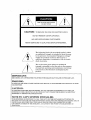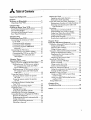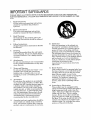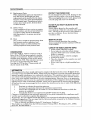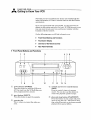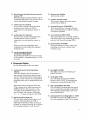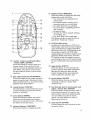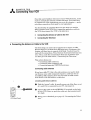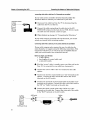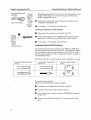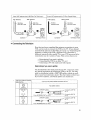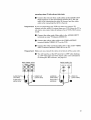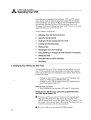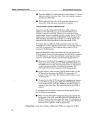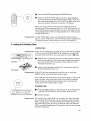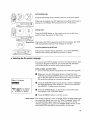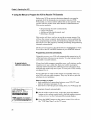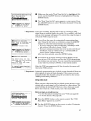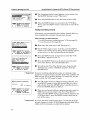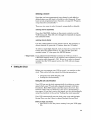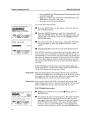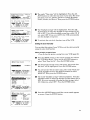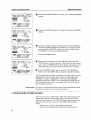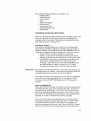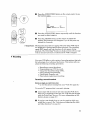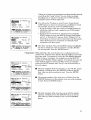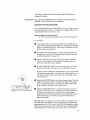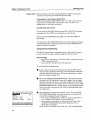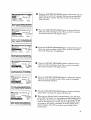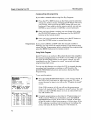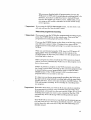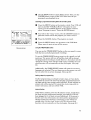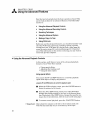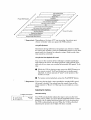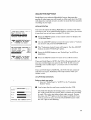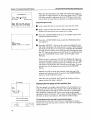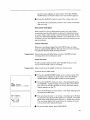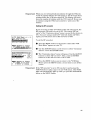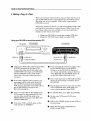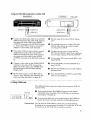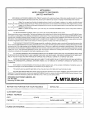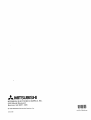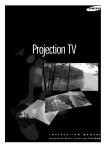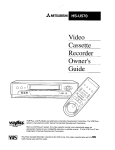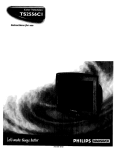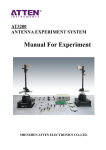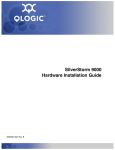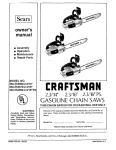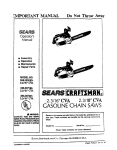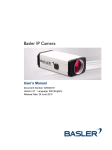Download Mitsubishi HS-U430 Operating instructions
Transcript
i_ MITSUBISHI
Video
Cas,'ette_,
Recorder
OwnerVs
Guide
/
(®®®)
.....
[vnsl
-__
This Video Cassette Recorder is based on the VHS format. Only video cassette tapes with the
mark may be used with this model.
RISKOFELECTRIC
SHOCK
DONOTOPEN
CAUTION:
TO REDUCE THE RISK OF ELECTRIC SHOCK,
DO NOT REMOVE COVER (OR BACK).
NO USER-SERVICEABLE
PARTS INSIDE.
REFER SERVICING TO QUALIFIED SERVICE PERSONNEL.
The lightning flash with arrowhead
symbol, within
an equilateral
triangle, is intended to alert, the user
to the presence of uninsulated
"dangerous voltage"
within the product's enclosure that may be o:_
sufficient magnitude
to constitute a risk of' el ectric
shock to persons.
The exclamation
point within an equilateral
triangle is intended to alert the user to the, presence
of important
operating and maintenance
(seI_icing)
instructions
in the literature
accompanying
the
product.
IMPORTANT:
RECORDING
OF COPYRIGHTED
TELEVISION
PROGRAMS
MAY VIOLATE
COPYPIGHT
LAW.
V4ARNING:
TO REDUCE THE RISK OF FIRE OR ELECTRIC
OR MOISTURE.
SHOCK,
DO NOT EXPOSE
THIS
PRODUCT
TO I_TN
CAUTION:
TO PREVENT
ELECTRIC SHOCK
EXTENSION
CORD, RECEPTACLE
INSERTED
TO PREVENT BLADE
NOTE
TO CATV
THIS REMINDER
HAZARD, DO NOT USE THIS (POLARIZED)
PLUG WITH AN
OR OTHER OUTLET UNLESS THE BLADES CAN BE FULLY
EXPOSURE.
SYSTEM
IS PROVIDED
INSTALLER:
TO CALL THE CATV SYSTEM
INSTALLER'S
ATTENTION
TO
SECTION 820-40 OF THE NEC WHICH PROVIDES GUIDELINES
FOR PROPER (]ROUNDING
AND, IN
PARTICULAR,
SPECIFIES
THAT THE CABLE GROUND SHALL BE CONNECTED
TO THE
GROUNDING
SYSTEM OF THE BUILDING,
AS CLOSE TO THE POINT OF CABLE ENTRY AS
PRACTICAL.
Tableof Contents
Important
Safeguards
....................................
2
Preface
Welcome to Mitsubishl ...................................
Unpacking Your VCR ......................................
5
5
Chapter
One
Getting
to Know Your VCR ...........................
Front Panel Buttons
and Functions
...............
6
6
Fluorescent
Display ............... :.........................
Overview
of the Remote Control .....................
Rear Panel Terminals
...................................
Chapter
Two
Connecting
Your VCR ..................................
Connecting
the Antenna
or Cable
to the VCR ..................................................
Connecting
Connecting
Connecting
antennas
cable antennas
........................
other antennas
.......................
separate
UHF/VHF
..................................................
Connecting
the Television
.............................
Determining
if you need a splitter
............
Connecting
the VCR to an older TV ..........
Connecting
a TV with audio and
video inputs .............................................
7
8
10
11
11
11
13
14
15
15
16
16
Chapter
Three
Operating
Your VCR .....................................
18
Setting Up Your VCR for the First Time ..... 18
Setting
up your VCR if you are using a
TV equipped
with Audio and Video
Inputs
(Modern TV) ................................
18
Setting
up your VCR if you are using a
TV without Audio and Video Inputs
(Older TV) ...............................................
19
Using the Remote Control .............................
19
Using the remote control to operate
the VCR ...................................................
19
Using the remote control to operate
. theTV ......................................................
21
Viewing the Picture Coming from
Your VCR ...................................................
22
Loading and Unloading
Tapes ......................
Playing a Tape ...............................................
Playing back a tape ....................................
Using basic playback
controls ...................
Selecting
the On-screen
Language
...............
Using the Menus to Program
the VCR to
Receive TV Channels
.................................
Programming
channels
automatically
......
Using video mute .......................................
Adding and deleting channels
...................
Selecting
a channel
....................................
23
24
24
24
25
26
26
27
28
29
Setting
the Clock ...........................................
Using the auto clock fllnction ....................
Setting
the clock manually
........................
Using the Audio and Video Functions
..........
Descriptions
of audio an_ video functions
Selecting
and adjusting
[he audio and
video functions
.........................................
29
29
31
32
33
Recordin_.
........................................................
Recording
a current
broadcast
..................
Programming
your VCR to record .............
Using One-Touch
Recording
(OTR) ...........
Using One Key Programming
...................
Using Quick Program
.................................
Notes about programraed
recording
...........
35
35
36
39
40
42
43
Chapter
Four
Using the Advanced
Features
.....................
[[sing the Advanced
Playback
Controls
.......
Using special effects ....................................
Adjusting
the tracking
...............................
Using tlhe time countc_r ..............................
Using the Advanced
Recording
Controls .......
Using the PerfecTape
'_ f._ature ..................
Displaying
the time gauge and the
remaining
time .......................................
Displaying
the present time ......................
Searching
Techniques
...................................
Quick searching
(CM skip) ........................
Speed searching
........................................
Using counter
zero stop .............................
Index search techniquet_
............................
Using the Advanced
Options
........................
Using the auto power saving (auto-off) .....
Setting
the RF conve_er
...........................
Making a Copy of a Tape ..............................
Using your HS-U430
to record from
another
VCR ...........................................
Using your HS-U430
to play back to
another
VCR ............................................
Using
Child
Chapter Five
Troubleshooting
Index
Lock .............................................
.............................................
.................................................................
34
46
46
46
47
48
48
49
50
51
51
51
52
52
53
54
54
55
56
56
57
57
58
59
IMPORTANTSAFEGUARDS
PLEASE READ ALL THESE INSTRUCTIONS
REGARDING YOUR VCR AND RETAIN FOR
FUTURE REFERENCE.
FOLLOW ALL WARNINGS AND INSTRUCTIONS
M_kRKED ON THE
VCR.
.
.
.
Read Instructions
All the safety and operating instructions
should be read before the product is
operated.
Retain Instructions
The safety and operating instructions
should be retained for future reference.
Heed Warnings
All warnings on the product and in the
operating instructions
should be adhered
to.
.
.
.
.
.
.
Follow Instructions
All operating
and use instructions
be followed.
should
Cleaning
Unplug this product from the wall outlet
before cleaning. Do not use liquid cleaners
or aerosol cleaners. Use a damp cloth for
cleaning.
Attachments
Do not use attachments
not recommended
by the product manufacturer
as they may
cause hazards.
Water and Moisture
Do not use this product near water -- for
example, near a bath tub, wash bowl,
kitchen sink, or laundry tub, in a wet
basement,
or near a swimming pool, and
the like.
Accessories
-Do not place this product on an unstable
cart, stand, tripod, bracket, or table. The
product may fall, causing serious injury to
a child or adult, and serious damage to
the product. Use only with a cart, stand,
tripod, bracket, or table recommended
by
the manufacturer,
or sold with the product. Any mounting of the product should
follow the manufacturer's
instructions,
and should use a mounting accessory
recommended
by the manufacturer.
A product and cart combination
should be
moved with care. Quick stops, excessive
force, and uneven surfaces may cause the
product and cart combination
to overturn.
10. Ventilation
Slots and openings in the cabinet are
provided for ventilation
and to ensure
reliable operation of the product and to
protect it from overheating,
and these
openings must not be blocked or covered.
The openings should never be blocked by
placing the product on a bed, sofa, rug, or
other similar surface. This product should
not be placed in a bull t-in installation
such as a bookcase or rack unless proper
ventilation
is provided or the
manufacturer's
instrt_ctions have been
adhered to.
11. Power Sources
This product should be operated only from
the type of power souJ'ce indicated on the
marking label. If you are not sure of the
type of power supply 1;oyour home:,
consult your product dealer or local power
company. For products intended to
operate from battery ]_ower or other
sources, refer to the operating instructions.
12. Grounding or Polarization
This product may be equipped with a
polarized alternating-current
line :plug (a
plug having one blade wider than 1Lhe
other). This plug will fit into the power
outlet only one way. This is a safety
feature. If you are unable to insert the
plug fully into the outlet, try reversing
the plug. If the plug should still fail to fit,
contact your electrician
to replace your
obsolete outlet. Do not defeat the safety
purpose of the pola:ri2 ed plug.
13. Power-Cord
Protection
Power-supply
cordsshouldberoutedso
that they arenot likely to bewalkedonor
pinchedby itemsplaceduponor against
them,payingparticularattentiontocords
at plugs,convenience
receptacles,
andthe
pointwheretheyexit fromthe product.
14. OutdoorAntennaGrounding
If anoutsideantennaor cablesystemis
connected
to the product,besurethe
antennaor cablesystemis groundedsoas
to providesomeprotectionagainst
voltagesurgesandbuilt-upstatic
charges.
Article810oftheNationalElectrical
Code,ANSI/NFPA70,providesinformation with regardtopropergroundingof
the mastandsupportingstructure,
groundingofthe lead-inwireto an
antennadischargeunit, sizeofgrounding
conductors,
locationofantenna-discharge
unit, connection
to groundingelectrodes,
andrequirements
for the grounding
electrode.
EXAMPLE OF ANTENNA GROUNDING
---_--ANTENNA
'k I
I
L._
_nl iimr,Ac_t'r_
.........
_'''_
I
/
J'_
__
_'POWER
LEAD IN WIRE
I
GROUNDING
CONDUCTORS
SERVICE
ELECTRODE
NEC .-"NATIONAL
ELECTRICAL
CODE
GROUNDING
SYSTEM
(NEC ART 250, PART H)
15. Lightning
For added protection for this product
during a lightning storm, or when it is
left unattended
and unused for long
periods of time, unplug it from the wall
outlet and disconnect the antenna or
cable system. This will prevent damage to
the product due to lightning and powerline surges.
16. Power lanes
An outside antenna system should not be
located in the vicinity cf overhead power
lines or other electric: light or power
circuits, or where it c:azLfall into such
power lines or circuits. When installing
an outside antenna system, extreme care
should be taken to keep from touching
such power lines or circuits as contact
with them might be £atal.
17. Overloading
Do not overload wall outlets, extension
cords, and integral convenience receptacles as this can result in a risk of fire or
electric: shock.
18. Object and Liquid Entry
Never push objects of any kind into this
product through openings as they may
touch dangerous volta:,_e points or shortout pacts that could result in a fire or
electric shock. Never spill liquid of any
kind on the product.
19. Servicing
Do not attempt to sem4ce this product
yourself as opening or removing covers
may expose you to dangerous voltage or
other hazards. Refer s ll servicing to
qualified service personnel.
20. Damage Requiring Service
Unplug this product, from the wall outlet
and refer servicing to qualified service
personnel under the following conditions:
(a) When the power-supply
cord or plug
is damaged.
(b) If liquid has been spilled, or objects
have fallen into the product.
(c) If'the product has been exposed to
rain or water.
(d) If the product does not operate
normally by follo _ng the operating
instructions.
Adj_zst only those
controls that a:re covered by the
operating instructions
as an improper
adjustment
of other controls may
result in damage and will often
require extens!ive work by a qualified
technician to res_ore the product to
its normal ope:raSon.
(e) If the product has been dropped or
damaged in any way.
(f) When the product exhibits a (iistinct
change in perfol:_ance
-- thi,_ indicates a need for service.
3
ImportantSafeguards
21. Replacement
Parts
When replacement
parts are required, be
sure the service technician
has used
replacement
parts specified by the manufacturer or have the same characteristics
as the original part. Unauthorized
substitutions may result in fire, electric shock
or other hazards.
PROTECTTHE POWER CORD
22. Safety Check
Upon completion of any service or repairs
to this product, ask the service technician
to perform safety checks to determine
that the product is in proper operating
condition.
Heavy objects placed on the recorder will
cause damage. (This does l_ot mean your cable
box). The top of the recorder is also slotted to
provide ventilation.
Do no!_ obstruct these
ventilation
slots.
23. Heat
The product should be situated away from
heat sources such as radiators, heat
registers, stoves, or other products (including amplifiers) that produce heat.
Do not damage the power cord. Damage to the
power cord may cause a fire or shock hazard.
When unplugging the power cord, please hold
it by the plug and remove it carefully.
DO NOT PLACEHEAVYOE;JECTSON THE
RECORDER
WHEN NOT IN USE
When you finish operating:
always unload the cassette
VCR POWER.
the recorder',
and turn OFF the
CARE OF THEVIDEOCASSETTETAPES
CONDENSATION
Leave the VCR on, without a tape in it, for 2
hours if the VCR has been exposed to sudden
changes in temperature.
Sudden temperature
changes cause moisture to form on the metal
parts inside the VCR. This moisture can cause
the tape to stick and damage the head.
Leaving the VCR on for a 2 hour period will
dry the inside of the VCR.
• Avoid violent vibration or shock.
• Do not place in a location where strong
magnetic fields exist (near a motor, transformer or magnet).
• Never place or store in direct sunliglht.
• Avoid dusty places.
• Place the cassette in the cassette case and
store vertically.
• Never store tape in a h:[gh humidity location.
INFORMATION
This equipment
has been tested and found to comply with the limits for a Clas,,_ B digital device,
pursuant
to Part 15 of the FCC Rules. These limits are designed to provide reasonable
protection
against harmful interference
in a residential
installation.
This equipment
generates,
uses, and
can radiate radio frequency energy and, if not installed and used in accordance with the instructions, may cause harmful interference
to radio communications.
However, ther_ is no guarantee
that interference
will not occur in a particular
installation.
If this equipment
does cause haIznful
interference
to radio or television reception, which can be determined
by turning the equipment
off and on, the user is encouraged
to try to correct the interference
by one or more of the following
m e a sure s:
•
Reorient or relocate the receiving antenna;
•
Increase the separation
between the equipment
and receiver;
•
Connect the equipment
into an outlet on a circuit different from that to which the
receiver is connected;
•
Consult the dealer or an experienced
radio/TV technician
for help.
Changes or modifications
not expressly approved by the party responsible for c_mpliance could
void the user's authority
to operate the equipment.
If necessary, the user should consult the dealer or an experienced
radio/television
technician
for
additional suggestions.
The user may find the following booklet prepared by th_ Federal Communications Commission helpful:
"How to Identify and Resolve Radio-TV Interference
Problems."
This booklet is available from the US Government
Printing Office, Washington,
D.C., 20402,
Stock No. 004-000-00345-4.
4
,_
Welcometo Mitsubishi
PREFACE
Congratulations
on your purchase of this Mitsubishi Video
Cassette Recorder. Your new VCR produces ,_uperior sound and a
high quality VHS picture. It includes VHS Hi-Fi audio recording
and playback, delivering compact disc-quality
audio.
Your owner's guide has been designed with easy-to-follow
explanations and directions. In addition, your VCR comes with
Mitsubishi's
exclusive _'on-screen
operating system. This
system has been developed
with clear, understandable
Thank
you for selecting
to simplify the operation
language
and design.
our product
and welcolne
of your VCR
to Mitsubishi.
UnpackingYourVCR
As you unpack your new VCR, please
items are included:
2 "AAA" size batteries
Remote control
make sure the following
• 1 Audio/Video cable
1 stereo audio cable and 1 single video cable
may be included instead of 1 audio!video cable.
Registration card
1 Terminal
cover
• 1 Coaxial cable
If any of these items are missing,
please
contact
your dealer.
A few suggestions:
_Important:
O
Be sure to save the box and packing mate:dal your VCR came
in. Your VCR should always be transported
in this box.
O
Before you hook up your VCR, please take a few minutes to:
• complete the registration
card and sen(! it back to us
immediately,
• file your sales receipt in a safe place, and
• place the VCR on a stable surface witch sufficient lighting to
do the hook-up.
Never place any heavy objects on top of the VCR. Do not p][ace the
VCR on top of the television because of its instability.
3e fingRtoKnowYour VCR
Now that you have unpacked your player and read through the
safety information,
it's time to become familiar with the buttons
and controls.
If you are experienced
with using VCRs, you may just want to
glance at this section and refer to it later. IfVCRs are new to you,
you may want to take your time and become Familiar with the
locations of all the controls.
On the following
pages, you'll find information
0
Front Panel Buttonsand Functions
0
FluorescentDisplay
0
Overviewof the RemoteControl
on:
Rear PanelTerminals
FrontPanelButtonsand Functions
1
7
Q
2
8
3
9
power button (POWER)
Press this button to turn the VCR on or
45
12
0
®
eject button
(EJECT)
Press this button to eject the cassette.
cassette
slot
This is where you insert
sette.
the video cas-
13 14
®
rewind
and reverse search button
(REW)
Press to rewind a tape or to reverse
search. You can also ase this button to
control the playback _peed of a tape.
®
play and stop button (PLAY/STOP)
Press this button to play a tape and press
again to stop the tape. Also press to stop
tape related functions or to resume normal
playback from special effects.
off. You must turn the VCR off after you
have programmed
it to record.
®
6
®
fast forward
and fast forward
search
button (FF)
Press this button to fast forward a tape or
to fast forward search. You can also use to
control
®
®
the playback
(_) fluorescent
display
See the next section.
®
speed of a tape.
video input 2 terminal
If you want to record or dub video from
another source (such as a VCR or
camcorder), you can plug the source in
here.
audio input 2 terminals
If you want to record or dub audio from
another source (such as a VCR or
camcorder), you can plug the source in
here.
control
sensor
This rec.eives signals from the remote
control. Do not block it.
@
channel
buttons
(CHA_L)
Press these buttons to change channels.
Also use these buttons Lo adjust tracking
and picture vibration.
@
record
button (REC/OTR)
Press this button once Lorecord
until the
end of the tape. Press _epeatedly to set the
time for One-Touch Re:ording (OTR).
®
pause button (PAUSE)
Press this button to pause a tape when
recording, or to freeze a frame when
viewing a tape.
counter/present
time/remaining
display
This area displays: the current time; a
time counter showing how long the tape
has run; the amount of time remaining
on
the tape; or the contents of a programmed
• ecording when you are programming
your
VCR.
@
lock light (LOCK)
This lights up when the "Child
feature is in use.
The current time is displayed when the
VCR is turned off or when you press the
DISPLAY button. The counter is automatically set to "0H00M00S" when a new
tape is loaded. The counter will display
"- n- - M - - S" when no tape is in the VCR.
®
tape speed lights (SP, EP)
This will light to indicate the tape speed
you are using when playing or recording.
"SP" indicates standard
play; "EP" indicates extended play.
_)
programmed
recor,_[ing
light ([_ _)
This lights up when the VCR is off and
you have programme,![ the VCR to record.
When you are not using these input
terminals,
you may attach the supplied
terminal cover.
®
remote
one key program
button
(ONE KEY PROGRAM)
By pressing this button, you may use one
of the methods of programming
your VCR
to record.
FluorescentDisplay
(see the illustration
Q
®
on the next page.)
digital tracking
light (D)
This will flash when you first play a new
cassette, indicating that the VCR is
adjusting the tracking. When tracking is
finished, it will glow steadily. If you adjust
the tracking manually, it will turn off.
Lock"
@, VCR
light (VCR)
This will light up wlhen the VCRfrV
button is set to '_¢CR". It indicates that
the picture is controlled by the VCR.
Chapter1: Gettingto KnowYourVCR
FluorescentDisplay(cont.)
2
3
45
,!
/
AM PM
SUMO TU WETH FR
SAD
7
Q
channel
display
This displays the cable channel, broadcast
channel, or input you have selected. The
cable tuning light (m) will light up when
your VCR is receiving
cable broadcasts.
®
PerfecTape®
This will flash
is in progress.
when the test
6
8
9
®
play and record light and cassette
status symbol
These light up when the VCR is playing a
tape or recording.
The symbol (["-]) will
light up when a tape i=_in the VCR. The
dashes in the center ol! the symbol simulate the movement of the tape when
playing and recording
®
number buttons
Use these buttons to select TV stations
to set Quick searching: (CM skip) time.
light (PT)
when the PerfecTape ® test
It will stay illuminated
is completed.
Overviewof the RemoteControl
Q
power button (POWER)
Press this button to turn the VCR on or
off. If you have programmed
the VCR to
record, you need to turn the VCR off.
,
®
volume controls
(VOLUME)
Press the bottom half of this button
(indicated by the down arrow) to lower the
volume of the TV; press the top half
(indicated by the up arrow) to raise the
volume.
®
function
button
(AUDIO/VIDEO)
Press this button to select the VCR's audio
and video settings to be adjusted.
®
8
VCRfI_
button (VCRITV)
Press this button to switch between the
VCR's picture and the TV's tuner. When
you select "VCR', you change channels on
the VCR; when you select "TV', you
change channels on the TV.
or
quick program
button
(QUICK PROGRAM)
This button allows you to program your
VCR more quickly and easily. When you
press _his button, you will immediately
see the "Program to record" screen, where
you can begin prograr_ming
your VCR to
record.
record button (REC,)
Press this button to sl;art recording. When
recording, you can use the button to add a
manual index mark.
@
--12
reception mode you are watching,
• the audio channel(s) you selected,
• the source that is supplying the VCR
with a signal,
• the present time,
• whether the VCR is stopped, playing,
or recording, and
• ho_ much time is left on the tape.
This button can also be used to tunl on
and off"the "Child Lock" feature.
__
7-8--
®
9--
11--
®
®
rewind,
reverse
search and adjust
- button (REW, ADJUST)
Press this button to rewind a tape or to
reverse search. You can also use this
button to control the playback speed of a
tape. When using the on-screen menus,
use this button to select or adjust menu
selections.
play and stop button (PI.J_Y/STOP)
Press this button to play a tape and press
again to stop the tape. Also press to stop
tape related functions or to resume normal
playback from special effects.
cancel button (CANCEL)
Use this button to cancel selections on the
on-screen menus or to reset the counter
®
@
channel
buttons
(CI_L)
Press these buttons to change
channels.
switch
input button (INPUT)
Press this button to select between
the
equipment
use this
playback
tape.
®
pause button (PAUS,E)
Press this button to pause a tape when
recording or to freeze a frame when
viewing a tape.
@
fast forward, fast fol_ward search and
adjust + button (FF, ADJUST)
Press this button to fast forward a l:ape or
to fast forward search. You can also use
this button to control the playback speed
of a tape. When using _.he on-screen
menus, use these buttons to select or
adjust menu selectiom,;.
@
enter button (ENTE R)
Use this button to enter selections
on-screen menus.
menu button (MENU)
Press this button to display the menus,
which are lists of features and instructions, on your television screen. Also press
the button to exit the menus.
slide
antenna and any other video
that may be connected. Also
button to begin double speed
(with sound) when playing a
display to "0H00M00S."
®
TV/VCR
In addition to operating your VCR, your
VCR remote control can be used to ,operate
many of the functions _f many brands of
televisions. Set to the VCR position to use
the remote to operate 1;he VCR. After
programming
your remote to operate your
particular
brand of tel,_vision, set to the
TV position to use the remote to operate
your television. See your _ owner's guide
for mo_e information
about operating your
TV.
10--
®
display button (DIS]?I._k_
Press this button to dfi_play the following
information
on the t_.levision:
• how much time has elapsed on the
current tape,
• the channel number and the audSo
on the
Chapter1: Gettingto KnowYourVCR
RearPanelTerminals
1
AUDIO
TMER
R-2SET
2
3
VIDEO
e
&
i
4
Q
audio output and input terminals
These red and white terminals
are for
sending (OUT) and receiving (IN) audio
signals. Red signifies the right channel,
and white signifies the left channel. Stereo
audio cables are also color coded red and
white. If you are receiving or sending a
mono (non-stereo) signal, you should use
only the left (white) terminal.
®
video output and input terminals
These yellow terminals
are for sending
(OUT) and receiving (IN) video signals.
You will only need to use these if you have
a monitor television, or for making copies
of tapes.
®
antenna
terminals
• antenna
in (ANTENNA
IN)
• Use this terminal to attach an external
antenna or cable. This "brings in" an
outside signal.
• antenna
out (ANTENNA
OUT)
Use this terminal to attach the VCR to
your TV. This terminal "sends out" the
signal to your TV.
10
timer reset button
(TIMER RESET)
If you press this button with a pointed
object, you will erase all of your programr.led recording settings, reset the onscreen language, and also reset the clock.
Use this button with <',are.
If you use the auto clock function, the
clock will be automatically
set after
TIMER RESET has been pressed and the
VCR is turned off.(See page 30.)
A
TWO
Connecting
YourVCR
CHAPTER
Now that you're familiar with some of your VCR's features,, you're
ready to connect the antenna and the televisian. You won't have
to complete all of the connections you see in tk.is chapter --. make
only those connections that apply to your equipment.
You should keep in mind that there are two steps you need to
take to connect your VCR: first, connect the antenna or cable to
the VCR, then connect the VCR to the televisi)n.
$
Connectingthe Antennaor Cableto the VC',R
$
Connectingthe Television
Connectingthe Antennaor Cable to the VCR
The first thing you need to do is connect the antenna or cable.
Because there are at least three different type s of antennas,
this
chapter will show how to connect all of them. You don't need to
make all the connections.
First, find out what kind of antenna you
have. Then, make the connection for that type of antenna.
You
can then go to the next section, "Connecting
the Television."
This section shows
• Connecting
• Connecting
• Connecting
you:
cable antennas,
other antennas,
and
separate UltF/VHF
antennas.
Connectingcableantennas
If you have
up. Because
scrambling
tions shown:
cable
some
cable
with
TV, this is tile only antenna you need to hook
cable companies require a cable box (for unsignals), there are two kinds of cable connecand without a cable box.
connectingcablewithouta cablebox
VCR Back Panel
O
Find the "source" cable. It usually comes out of the floor or out
of a wall. If it is connected to your TV, dis connect it.
O
Connect the cable to the ANTENNA IN terminal on the back
of your VCR. Screw or push the cable onto the terminal until
it is tight.
When you are finished,
sion."
go to page 15, "Connecting
the Televi-
11
Chapter2: ConnectingYourVCR
ConnectingtheAntennaor r3abletothe VCR(cont.)
connectingcablewitha cablebox,if all channelsarescrambled
If your cable system scrambles all of its channels, follow the
directions below to connect your cable box to your VCR:
VCR Back Panel
O
Disconnect the cable box from the TV by disconnecting
cable from the TV, not the box.
O
Connect the cable coming fl"om the cable box to the ANTENNA IN terminal on the back of your VCR. Screw or' push
the cable onto the terminall until it is tight.
When finished,
go to page
15, "Connecting
the
the Television."
If your cable company scrambles all of its charmels,
record one channel while watching another.
you cannot
connectingcablewitha cablebox,if onlysomechannelsarescrambled
If your cable company only requires the use of a cable box fbr
some channels, we suggest using the following_; connections.
This
connection will allow you to watch one non-scrambled
channel
while you record another non-scrambled
chan:aeh
Beforeyoubegin,you willneed:
° a cable splitter,
° four lengths of co-axial
• a cable A/B switch.
0
Find the "source" cable; it usually comes cut of the wall or the
floor. If it is connected to your cable box, disconnect it.
Connect
splitter.
the source cable to the "in" terminal
O
Connect
splitter.
terminal
one end of a coaxial cable to an. "out" terminal on the
Connect the other end of this cat)le to the "A-]IN"
on the A/B switch.
O
Connect one end of the second coaxial cable to the other "out"
terminal on the splitter. Connect the other end of this cable to
the "IN" (or "Cable") terminal on the cable box.
O
Connect the third coaxial cable to the "OiYr" or to "TV"
terminal on the cable box. Connect the other end of this cable
to the "B-IN" terminal on the A/B switch..
A/B Switch
'''''''~__
Splitter
....
IN
OUT
Cable box
VCR Back Panel
12
cable, and
on the cable
O
Connect the fourth coaxial cable to the "OUT" terminal[ on the
A!B switch. Connect the other end of this cable to the "ANTENNA IN" terminal on your VCR.
O
When you are finished,
sion."
go to page 15, "Coanecting
the Televi-
With this connection, you should set the A/B _;witch to "A" to
record a non-scrambled
channel. You may watch the same channel or any other non-scrambled
channel at th,_ same time.
To record a scrambled channel, set the switck to "B", select your
"cable output channel" (usually 3 or 4) on the VCR and select the
channel you wish to record on the cable box. At this time your TV
will not be able to show any other channel.
_Important:
With this connection, you cannot:
• record a scrambled channel and watch a non-scrambled
channel at the same time,
• record a non-scrambled
channel and watch a scrambled
channel at the same time, and
• record one scrambled channel and watch a different
scrambled channel.
Connectingotherantennas
If you don't have cable TV, you'll need to connect a regular antenna. Your antenna may have one of two diiferent kind of ends
(called "leads") on it.
The two kinds of leads are:
300-ohm flat twin leads
that look like this ... :
... or a 75-ohm round lead
that looks like this:
Follow the procedures
for connecting the kind of leads your
antenna has, then go to page 15, "Connecting
the Television."
connectingan antennawitha 300-ohmflat twinlead
(If you have a 300-ohm fiat twin lead, you will need to purchase a
300-75 ohm adapter at your local hardware
or electronics store.)
O
Disconnect
the antenna
from the back of the TV.
O
Before you can attach the antenna leads to the adapter, you
need to expose a 5/8 inch segment of each lead by scraping off
the plastic covering. Sometimes these leads have "U" shaped
clips that fit around the :screw, in which case you will not
need to peel back the plastic.
13
Chapter2: ConnectingYourVCR
ConnectingtheAntennaor Gableto theVCR(cont.)
Insert lead under screws
Wrap each exposed end of wire once or twice around the screw
shanks of the adapter (or insert the clips under the screw
heads). Tighten the screws.
and tighten.
300-75
O
Push the adapter firmly onto the antenna
VCR labeled ANTENNA IN.
O
Go to page 15, "Connecting
Ohm Adapter
VCR Back
Panel
terminal
on t:he
the Television."
connectinganantennawitha 75-ohmround lead
O
Disconnect
the antenna
frem the back of the TV.
Connect the antenna to the ANTENNA IN terminal on the
back of the VCR. Screw or push the cable until it is tight.
Go to page 15, "Connecting
VCR Back Panel
the Television.:'
Connecting separateUHF/VHFantennas
You may have two separate antennas
(one UI_F, one VHF) that
bring TV signals into your home. If you do, you'll need to combine
the two antennas
before connecting them to tl:_e VCR. To do this,
you'll need an attachment
called a combiner (which is available at
your electronics store).
This chart will help you determine
If your UHF antenna wire looks
like this,..
,.. and your VHF antenna wire
looks
the kind of combiner
... then y_
like this.
like this ...
you need.
need a combiner
VH =
VHF
UHF
" ®®
To connect your antennas:
(please see the illustration
Disconnect
Connect
on the next page.)
the antennas
the antenna
from the back of the TV.
leads onto the combi ner.
Screw or push the combiner
on the VCR.
When you are finished,
sion."
14
_
onto the ANTENNA
IN terminal
see page 15, "Connecting
the Televi-
If your VHF antenna
wire is 300 Ohm Flat Twin Lead ...
VHF Antenna
If your VHF antenna
UHFAntenna
VHF Antenna
wire is 75 Ohm Coaxial Cable ...
UHF Antenna
II
75 Ohm
Flat Twin Lead
I_"_1
-_-
300 Ohm
]_,
Flat Twin Lead
Flat Twin Lead
Coaxial Cable
(
I
,b
-;;:
j"
Combiner
VCR Back Panel
.-
" E@I
VHF
Combiner
VCR Back Panel
Connecting the Television
Now that you have completed the antenna connections to your
VCR, you're ready to connect the VCR to the _I_. (If you haven't
connected the antenna to the VCR, go to page 11, "Connecting
the
Antenna or Cable to the VCR.") Because eve_ television is
different (especially older model TVs), your VCR may need to be
connected in one of a variety of ways. This sec Lion shows you:
• Determining
• Connecting
• Connecting
if you need a splitter,
the VCR to an older TV, and
a TV with audio and video inputs.
Determiningif you need a splitter
You should look at the back panel of your TV ";osee if you need
any special equipment to connect the VCR to 1;he TV. You may
need an attachment
called a UHF/VHF splitter (which is available at your local electronics store). The chart; below will tell you
if you need a splitter, .and which splitter you should use.
If the TV's antenna terminal
looks like this...
... then you will need a splitter that looks like tl-,is.
®
ANTENNA
OO
No splitter needed
IN
UHF/VHF
splitter
_
Connect to UHF IN
._"
on TV
UHF
OO
VHF
OO
___
From ANTENNA
.3onnect to VHF IN
on TV
OUT on VCR
UHFNHF
splitter
_
Cannect to UHF IN
UHF
®
VHF
From ANTENNA
L__IJ--qz]V'_
OUT on VCR
Connect to VHF IN
on TV
15
Chapter2: ConnectingYourVCR
Connecting
the Television(cont.)
Connectingthe VCR to an older TV
ANTENNA
TERMINALS
O
Take the black cable (called a coaxial cable) that is supplied
with your VCR and attach it to the terminal labeled ANTENNA OUT on the back of your VCR.
O
Connect the other end of this cable to the 1;erminal on your TV
labeled ANTENNA IN. This terminal is sc metimes also called
"ANT-IN" or "VHF IN." If you have an older TV without this
kind of terminal, you will have to use a .,_p[itter and then
connect the splitter to the television.
O
If you have a TV with audio and video inputs, you should
proceed to the next section, "Connecting a TV with audio and
video inputs." Otherwise,
:your connection_ are complete.
(VCR)
ANTENFIA
O
TERMINAL
('IV)
s
s
J
"'_
ANTENNA
-IV without
ANTENNA
UHF/VHFsplitter
I
From ANTENNA
on VCR
_>Important:
OUT
IN terminal
ANTENNA
(single
antenna
Connectto UHF IN
OUT
Connect to VHF IN
on TV
IN
terminal
for VHF and UHF)
UHFNHF splitter
From ANTENNA
on VCR
OUT
ConnecttoUHF IN
Connect to VHF IN
cn TV
Connecting your TV in the way shown above _ill not allow you to
enjoy the stereo sound of your VCR, even if your TV is equipped
with stereo. To take advantage
of your VCR's Hi-Fi stereo sound,
refer to the next section: "Connecting
a TV with audio and video
inputs".
Connecting a TV with audio and video inputs
Your new VCR can be connected to many different types of
televisions. Because you purchased a Hi-Fi VCR, you will want to
take advantage
of its superior sound capabili'_y and connect it to a
stereo TV system with audio .and video inputs. One audio/video
cable (or one stereo audio cable and one videc cable) is supplied
with your VCR.
Beforeyou beginthis section:
• You should have already completed
the VCR to an older TV."
16
the section "Connecting
connectinga stereoTVwithaudioandvideoinputs
0
bImportant:
Connect the red and white audio cables to the AUDIO ,OUTPUT terminals
on the VCR labeled AUDIO OUT. The red
cable is for connecting the right (R) channel and the white
cable is for connecting the left (L) channel.
If you are connecting your VCR to a mono (no:_-stereo) TV,
connect only the white (L) output from your VCR. Since the TV is
not stereo, you cannot take advantage
ofyolar VCR's Hi-Fi stereo
sound.
O
Connect the other ends of this cable to th_ AUDIO
terminals
on your TV labeled AUDIO IN.
Connect
terminal
the yellow video cable to the VIDEO
labeled VIDEO OUT on the VCR.
INPUT
OUTPIFr
Connect the other end of the video cable to the yellow VIDEO
INPUT terminal labeled ¥]DEO IN on the TV.
bImportant:
Make sure you connect
the cables to terminah;
of the same color.
You will need to set the RF converter to OFF when hooking
up a TV with audio and video inputs. (For more information
on setting the RF converter, see page 55.)
BACK PANEL (VCR)
AUDIO
BACK PANEL (TV)
VIDEO
I AUDIO IN 'VIDEO IN
OUT®
®u,
l
I
I
I
I
I
I
I
I
i
I
AUDIO OUT R--_
(_
(red
cable)
AUDIO
OUT L
_
(whitecable)
T
_
!
I
_VIDEO
OUT
(yellow cable)
_
O
AUDIO ,NL
i
(white cable)
AUDIO
IN R _
(red cable'.)
_
(yellow (:able)
O
I i --VIDEO IN
17
_i
THREE
Operating
YourVCR
CHAPTER
Now that you've completed your antenna, VCR, and TV connections, you're ready to start enjoying your equipment.
To get the
most satisfaction
out of your VCR, you shoulc[ carefully read the
two sections, "Setting Up Your VCR for the First Time" and
"Viewing the Picture Coming from Your VCR." Then you can start
exploring what your new VCR can do.
In this chapter,
you'll learn:
$
Setting Up Your VCR for the FirstTime
$
Usingthe RemoteControl
Viewingthe Picture Comingfrom Your VCR
$
Loading and UnloadingTapes
Playing a Tape
Selectingthe On-screen Language
$
Using the Menusto Programthe VCR to ReceiveTV Channels
Setting the Clock
0
Using the Audio and Video Functions
$
Recording
Setting UpYourVCR for the FirstTime
It's important
that your VCR is set up correctly before you try to
use it. If you carefully read this section, you will avoid confusion
later and get the most out of operating your _ystem. This section
teaches you about:
• Setting up
Audio and
• Setting up
and Video
your VCR if you are using a TV equipped with
Video Inputs (Modern TV), and
your VCR if you are using a TV without Audio
Inputs (Older TV).
Before you begin, you should:
• have completed your antenna,
VCR, and TV connections.
Setting up your VCR if you are using a TV equippedwith Audio
and Video Inputs(ModernTV)
0
Turn on your TV and switch it to the correct external input.
(For most Mitsubishi TVs, this means pressing the TV's
INPUT button until you see the words "]_,xt-l" or "Input-l" on
the screen.) If you do not have a Mitsu.bishi TV, please refer to
your TV instruction
book for this procedare.
Turn the VCR oll by pre,_sing the POW!_.;R button.
18
O Turn the RFconverterOFFby followinginstructionsonp.55.
Setting up your VCR if you are usinga TV withoutAudio and Video
Inputs(Older TV)
If you are using an Older TV tA TV that does not have separate
Audio and Video inputs), then your VCR will need to "convert" the
VCR's picture or menus into a channel, this channel can be either
channel 3 or channel 4. The factory has alrea,Jy selected channel
3, however, if channel 3 is a real channel in y_ur area, then you
will need to change this to channel 4.
O
If you need to use channel 4, then before you turn on tlhe
VCR, press the CHANNEL/_
button and the ONE KEY
PROGRAM button on the front panel at the same time. The
words "Ant ch4" will be displayed on the J_ont panel and the
VCR will be reset to chan:ael 4.
Turn the VCR on by pressing
_Important:
the POWEP
button.
The VCR will return to its initial setting (channel 3) if you press
the CHANNEL _/button
and the ONE KEY PROGRAM button
on the front panel at the same time with the VCR turned
word "Ant ch3" will be displayed.
off. The
Usingthe RemoteControl
In this section, you'll learn how to set up and use your remote
control. This section includes:
• Using the remote
• Using the remote
control to operate
control to operate
the VCR, and
the TV.
Usingthe remote controlto operatethe VCR
installingthe batteries
0
Unpack
two AAA size batteries.
To remove the back cover:, press the ridged area gently,
push the cover in the direction of the arrow and lift.
e®
0
Load the batteries,
correct.
making
sure the polarities
then
(+) and (-) are
operatingthe remotecontrol
The HS-U430 has two VCR operation modes: VCR-A mode and
VCR-B mode. The HS-U430 is pre-set to VCR-A operation mode.
O
Set the TV/VCR slide swir.ch on the remote control to VCR
position. This "tells" the remote that you want to control the
VCR.
19
Chapter3: OperatingYourVCR
Usin9 theRemoteControl(cont.)
O
Press the DISPLAY button and the number button "1" on the
remote control at the same time. Now your remote is ready to
operate your HS-U430.
O
While within 23 feet of the VCR, point the remote
toward the VCR and press the buttons you desire.
control
usingone remoteto operatetwoMitsubishiVCRs
If you have another Mitsubishi VCR (from 1986 or later) in
addition to this HS-U430, you can use the HS-U430 remote
control to operate both VCRs. There are two separate remote
control signal systems available with this remote. One is "VCR-A"
which can be used to operate all Mitsubishi VCRs introduced
in
1986 and later. The other signal system is %rCR-B" which will
operate the HS-U430 and selected other Mit:_ubishi VCRs.
To operate the two different VCRs separately
(only one VCR
responding
at a time) with the same remote, you need to program
one VCR to respond to VCR-A signals and the other VCR to
respond to VCR-B signals.
Since all Mitsubishi
VCRs since 1986 and la_er will respond to
VCR-A signals, then you shonld program th_ HS-U430 to respond
to VCR-B signals, and you also will need to program the remote
control to send VCR-B signals. Use the following procedures:
O
Make sure the HS-U430 is plugged in b_.t turned off. On the
front panel of the VCR, press the ONE, I_:EY PROGR/_2VI and
the REW buttons at the same time (the letter "b" will appear
on the front panel display to confirm thi,; setting). The
HS-U430 VCR will now respond to VCR-B signals only.
@
On the remote, make sure the TV/VCR slide switch is; in the
VCR position, then press the DISPLAY and number _2"
buttons at the same time. The remote control will now send
VCR-B signals.
@
To operate the other VCR, you need to reprogram
the remote
to send VCR-A signals again. With the 2V/VCR slide switch
in the VCR position, press the DISPLAY and the number "1"
buttons at the same time. The remote will now send VCR-A
signals.
To reprogram
the HS-U430 r_orespond
use the following procedures:
@
[_Important:
2O
to VCR-A signals
again,
Make sure the HS-U430 is plugged in but turned off. On the
front panel of the VCR, press the ONE KEY PROGI_kM and
the FF buttons at the same time (the ].etter "A" will appear on
the front panel display to confirm this setting). The HS-U430
VCR will now respond to VCR-A signals only.
Some other models of Mitsubishi
VCRs can respond
to VCR-B
signals. If your other VCR is one of these models, and you would
like to program that other VCR to respond to VCR-B signals, refer
to the owner's guide that came with the other VCR.
Some of the buttons may not function or they may operate, different features than expected, for the other VCR.
Using the remotecontrol to operatethe TV
The HS-U430 remote control can operate ma:ay of the frequentlyused functions of your TV. This way, you nee _ to use only one
remote to operate both your VCR and TV.
Brand of TV
Mitsubishi
Fisher
G.E.
Goldstar
Hitachi
JVC
Magnavox
NEC
Panasonic
Pioneer
Philips
Proscan
Quasar
RCA
Sanyo
Sharp
Sony
Toshiba
Zenith
Brand code
buttons
1, 2, 3
0
CANCEL
2, 9
8
VOLUME _/
4
2, 9
6, ENTER
CHANNEL V
4
CANCEL
6
CANCEL
0
3, 5
DISPLAY
7
INPUT
The HS-U430 remote control is pre-set to operate Mitsubishi
televisions, but it can also operate TVs from other manufacturers.
If you need to set your remote control for your particular
brand of
television, follow the instructions
below.
settingup yourremotecontrolto operateyourTV
O
Turn off your TV.
O
On the HS-U430
to TV position.
remote
control, set the _,?V/VCR slide switch
While holding in the POWER button, press the code button
listed to the left that corresponds
to the l:rand of your TV.
O
Once your TV has turned
your brand of TV.
on, your remote
If your TV does not turn on, repeat
listed for the brand of your TV.
is set up to operate
step O mdng the next code
If none of the codes listed for the brand of your TV work, then
repeat step O several times, using a different code button until
one works. The possible code buttons are: (), ].-9, CANCEL,,
VOLUME _/, ENTER, CHANNEL _/, DISPLAY and INPUT.
You do not need to perform this set-up again unless you change
the batteries,
set up your remote for another brand of television,
or you get a new TV.
Once you have correctly set your remote control to operate., your
TV, you will be able to use the POWER, CHANNEL, VOLUME
and number buttons to operate your TV.
_Important:
Depending
on the model TV you have, all or _ome of the buttons
may not function, or they may operate different features than
indicated above. You may need to use the 1"V's remote control.
_Important:
Sometimes manufacturers
will change the remote control codes
for their products, or they will use more than one code. If this is
the case, your remote may not be able to control your TV.
21
Chapter3: OperatingYourVCR
E>Important:
Usingthe RemoteControl(cont.)
When you replace the batteries
in your remote, the remote will
return to its initial setting (code button "1"). Repeat the steps on
the previous page to reset your remote control. If you enter a new
code, the previous code will be erased.
operatingyourTVwiththe HS-U430remotecontrol
O
Set the TV/VCR slide switch to TV position
remote control.
O
Point the remote control towards
and press the desired buttons.
To once again control
VCR position.
_>Important:
on the HS-U430
the rer_ote
sensor
on the TV
the VCR, set the TV/VCR slide switch
to
Because of variations
among models, some o1"all buttons may not
work, or they may operate different function:; than expected, for
your particular
TV. If this occurs, you may n_ed to use your TV
remote control.
€ Viewingthe PictureComingfrom YourVCR
This is the most important
part of using you:._VCR, but often the
most confusing: how do you view a picture coming from the VCR?
Before you begin, you should know:
• whether you are viewing a "Modern
(See pages 18-19.)
TV" or an "Older TV'.
Viewingthe picturecomingfrom your VCR if you are using a
modernTV
0
Turn on your TV and swatch it to the correct external input.
(For most Mitsubishi TVs, this means pressing the TV's
INPUT button until you see the words "Ext-l" or "Input-l" on
the screen.)
Turn the VCR on by pressing
the POWER
button.
You are viewing the picture :from your VCR! If you wish to return
to normal TV viewing, switch your TV's input back to its previous
position.
_>Important:
If you are using a modern TV, be sure to set. the "RF converter"
the "Customize
choices" mer._u to OFF to prevent noise in the
picture.
_>Important:
If your system includes a home theater rece:Lver or an A/V
receiver, refer to your home theater receiver's owner's guide.
Viewingthe picture comingfrom your VCR il you are using an
older TV
O
22
Turn on your TV and tune it to channel
3 or 4.
of
Turn ontheVCRby pressingthe POWERbutton.
Checkto seeif the"VCR"
light on the fro_t panel display is
lit. If it is not lit, press the VCR/TV button until it is lit. You
are viewing the picture from your VCR! T:_is light must be on
when you watch a video tape or use the VCR menus.
When you wish to watch a channel that is difi_rent than the
channel your VCR is recording, then the 'WCR" light must be off.
The VCR/TV button turns thi,_ light on and ofF. The light will also
automatically
turn on when you begin playback of a video tape or
use the VCR menus.
DImportant:
For the "VCR" light to turn on automatically
when you play a
tape or use the VCR menus, then the "RF converter" setting of the
"Customize choices" menu must be set to ON. (See page 55.)
€ Loading and UnloadingTapes
Loadinga tape
_>Important:
f
.
_
Tapes can be loaded into your VCR as long as the VCR is plugged
in. Even when the VCR POWER is off, loadin% a tape will automatically turn the VCR on. U.se only tapes that have a _]_] label.
Hold the tape so that the :long narrow edse with the contents
label faces towards you. The other edge is hinged and should
face towards the VCR. The plastic window that shows the
videotape should face up.
INCORRECT_
0
DImportant:
Gently insert the tape evenly into the cas_ette
VCR automatically
takes it in.
slot until the
If the VCR will not automatically
take the tape in, press the
EJECT button on the front panel and try aga:n.
Your VCR will eject the tape if you improperly load it. If the VCR
ejects the tape, remove the tape, check to see that the contents
label is facing you, that the geared tape reels are facing downwards, wait a few seconds, and try again.
Unloadinga tape
O
Press the EJECT button on the front panel. If the VCR power
is off, the VCR will turn on, eject the tape, then turn off.
Remove
_>Important:
the tape.
You cannot eject a tape while it is recording. You must first stop
the recording. If the tape does not eject properly, make sure the
VCR is not playing or recording. Then pres,_ EJECT again. If the
tape still will not eject, do not try to force the tape out. Take the
VCR to a qualified professional.
Forcing the tape out may ,damage
the VCR or the tape.
23
Chapter3: OperatingYourVCR
Loading and UnloadingTapes(cont.)
Preventing
accidentalerasure
(t'_XT"/
/_
tI
Erasure prevention tab
Tapes come with
recording on the
has had this tab
over such a tape,
opening.
a tab that, when removed, prevents you from
tape. If you attempt to record over a tape that
removed, the VCR will eject the tape. To record
simply place a piece of _4ny:Ltape over the
Using repairedtapes
l_Warning:
We recommend that you take any broken or torn tapes to a
professional
for repair. If you repair a torn t,_pe with improper
] materials,
you could damage your VCR when you play the tape.
$ Playinga Tape
Now that your VCR is connected and properly set up, and you
know how to view a picture coming from y(mr VCR, it's time to
play a tape. This section describes:
• Playing back a tape, and
• Using basic playback controls.
Playingbackatape
Beforeyou begin,youneedto know:
• how to view the picture coming
O
To play a tape, load a pre-recorded
O
Press the PLAY/STOP
remote control.
button
from your VCR (page 22).
cassette.
on the front panel
or on the
The VCR will automatically
:play the tape at the correct speed.
When the VCR reaches the end of the tape, it will automatically
rewind the tape and stop. You can stop playing by pressing PLAY/
STOP.
You can play back a tape recorded in S-VHS format with standard VHS resolution (S-VHS quasi playback). You cannot obtain
the original resolution of S-_TIS. This feature functions only
during playback.
[_Important:
Depending on the tapes you are using, some interference
appear on the screen during S-VHS quasi playback.
may
Usingbasicplaybackcontrols
rewindinga tape
Press the REW button
on the remote control
or on the front panel.
If the tape is stopped, you will begin rewin&mg. If the tape is
playing, you will begin "reverse speed search", with picture.
24
fast forwardinga tape
Press
the FF button
on the remote
control or on the front panel.
If the tape is stopped, you will begin fast fi)rwarding. If the tape is
playing, you will begin "forward speed sea:rch', with picture.
pausinga tape
Press
the PAUSE button
on the remote
panel to freeze the picture
cont::ol or on the front
on the screen.
If you leave the VCR in pause for more than 5 minutes,
will automatically
stop to prevent damage tc the tape.
_>Important:
the VCR
controllingvibrationduringstillframe
If the picture vibrates during still frame, press the CHANNEL
buttons on the front panel until the picture is steady.
€ Selectingthe On-screenLanguage
You can set your VCR to display on-screen messages, menus, and
functions in English or Spanish. You will do this the first time
you use the menus or set any audio/video functions.
Before you begin, you need to know:
•
how to view the picture coming
Selec_
from your VCR. (See page 22.)
0
Make sure you are viewing the picture, coming from your
VCR. Then, press the MENU button on 1;he remote control. If
this is the first time the menus have been used, you will see
the menu for selecting an on-screen language.
0
Press the ADJUST buttons on the remote control to highlight
the desired language. The ADJUST + button moves upward;
the ADJUST - button moves downward.
0
Press the ENTER button on the remote
will change to the "VCR Main Menu".
0
Press
Language
Espafiol
,_:_--AD3UST
"_-----MENU
®
_--ENTER
_o
selec¢
_o
9o
back
to
enCer
DImportant:
the MENU button
control.
The menu
to exit the menus.
The "Select Language" menu is unique. While all other menus can
be accessed at almost any time, the "Select I,anguage" menu will
not automatically
appear again after it is first set. To see the
"Select Language" menu, press the TIMER RESET button on the
back of the VCR, then follow the procedure _:,nthis page.
25
Chapter3: OperatingYourVCR
€ Usingthe Menusto Programthe VCR to ReceiveTV Channels
Before your
program all
Fortunately,
section will
This section
•
•
•
•
VCR can receive television chamLels, you need to
of the channels you can receive into your VCR.
our menu systern makes this an easy process. This
also explain some other channel-::elated
functions.
explains:
Programming
channels automatically,
Using video mute,
Adding and deleting channels, and
Selecting a channel.
This section will show you how to use the on-screen menus. You
will use the menus to operate many features, such as setting the
time, programming
to record, and memorizir g channels. You will
learn how to use the menus by actually perfcrming
"Programming
channels automatically."
On the on-screen menus, the selected item is highlighted
:in white.
You will use the FF and REW buttons as your ADJUST buttons.
Programmingchannelsautomatically
Using this process, your VCR will automatically
memorize in all
of the television stations you can receive. You can later get rid of
unwanted
or unused stations.
A special note to
cable box subscribers
i
i
If your local cable company scrambles sore e or all stations, and/or
requires you to use a cable box, then your al;ility to program
channels will be limited. The cable box receives all of your channels and then sends only one to your TV (and your VCR), usually
on channel 3 or 4.
If your cable box or cable system seems incompatible
with your
new VCR, call your cable company. They may be able to provide
solutions to your problems.
Beforeyou begin,youshould:
• have completed all connections between your VCR, TV, and
cable or antenna; (see pages 11-17)
• know how to view the picr.ure coming frora your VCR.(page 22)
I
To program
Your choices
are:
_Prosram
_o record
_Cus_omize
choices
ll]_ _
II _'-]/ilm
InNE
IIi i1 _"[=._1
_
ii
channels
automatically:
Set the VCR's input to tuner. To do this, press the INPUT
button on the remote control until a cha:anel number appears
on the screen or on the £mnt panel fluorescent display.
Press the MENU button on the remote control. You will see
the "VCR Main Menu" on the TV screen.
26
Your
OSe_
Add/delete
®
Make sure the words "First Time Set-Up" is highhght_._d. If it
is not, use the ADJUST buttons to highlighted
it. Press the
ENTER button.
0
The "First Time Set-Up" menu appears on your screen. Press
the ADJUST buttons to select "Memorize channels". Press the
ENTER button.
channels
'3_MENU
q_--ENTER
to
9o
to
back:
en%er
_>Important:
Nhat
0
choices
are:
the
clock
_ype
connected
of
sources
to
_he
If you are recording, playing back a tape or receiving a video
signal from an external input, the words "No_ available" will flash
and an error message will appear. To correct this, stop the tape or
switch the VCR's input to tuner.
O
You will see the menu for automatically
memorizing
channels. Using the list below as a reference, press the ADJUST
buttons to select the kind of antenna
you connected.
• If you are using any cable combinatio_l, including a cable
box with an A/B switch, choose "Cable".
• If you are using an antenna that receives only over-the-air
broadcasts,
such as "rabbit ears" or a _oof-mounted
antenna, choose "Indoor/outdoor
ant".
After you have selected, press the ENTEL_ button.
O
You will see
front of your
the stations
at any time
are
VCR?
Indoor/outdoor
an_.
_1M6ni6r'i z 6 € hann e_ls :=
Now memorizin9
all %he
s_azions
you can receive
Channel
3
SZand
by Zhis may lake
a fe_ minu_es
an on-screen message and the display on the
VCR will show you that the VCR is memorizing
you can receive. You can cancel the memorization
by pressing CANCEL on the remote control.
After the VCR has programmed
return the VCR's picture.
_Important:
all the channels,
the screen
will
Automatic
programming
may include vacant channels if there are
stray signals or noise on those channels. If this occurs, you can
manually
delete the channels using the procedure in the section
"Adding and deleting channels."
Using video mute
When
station
sound
like to
Your
choices
_Prosram
_o
_lllJl
(.--11_,[e] ii | Q.'.,(_
FirsZ
Time
are:
record
q _7[.)
you turn video mute ON, any blank section of tape, or any
with a weak signal, _ill be replaced by a blue screen. The
will also be turned off. If there is a time when you would
try to tune in a weak station, turn vSdeo mute OFF.
Beforeyoubegin,youshouldknowhow:
• to view the picture coming from your VCR; (see page 22)
• to use the menus. (See page 26.)
|*I;
Se%-Up
O
Press the MENU button on the remote
Main Menu" appears on your TV.
Use the ADJUST button,; on the remote
choices". Press the ENTI_IR button.
control.
The "VCR
_o select "Customize
27
Chapter3: OperatingYourVCR
OAuto
power
RF converter
Perle(Tape
_AD3UST!_6_eIe_
_-----MENU
®
_ENTER
Usingthe Menusto ProgramtheVCRto Rec:eive
TV Channels(cont.)
The "Customize choices" menu appears o_ your screen.
the ADJUST buttons to select "Video mute."
(ON)
(OFF)
(ON
)
(AUTO)
save
Press
button
to set video mute to ON or OFF.
Press the MENU button once to return to the "VCR Main
Menu;" press the MENU button a second time to turn off the
menus.
_
to
the ENTER
Use
so
back
_o chanse
Addingand deletingchannels
If necessary, you can manually add or delete channels
have completed the automatic
channel pr%_amming.
after you
Beforeyou begin,you shouldknowhow:
• to view the picture coming from your ¥CR; (see page 22)
• to use the menus. (See page 26.)
Your choices
are:
_Prosram
to record
_Customize
choices
|1
;_
II d_---]/_
II I_
II i1 [:!1_7[_
0
Make sure that video mu_:e is ON. (See page 27.)
_E]iJ
Set the VCR's input to tuner. To do this, !?ress the INPUT
button on the remote control until a channel number appears
on the screen or on the front panel fluore;_cent display.
O
Your
choices
Se% %he
_Memorize
®
_-----MENU
e-ENTER
Press the ADJUST buttons on the remote control
"First Time Set-Up". Press the ENTER, b atton.
%o so back
_o-eh%er
39
Not
in
If you are recording, playing back a tape, or receiving a video
signal from an external input, then the words "Not available" will
flash and you will see an error message. To correct this, stop the
tape or switch the VCR's input to tuner.
O
memory
You will see the screen for adding or deleting channels. Use
the ADJUST buttons to select the chann _1that you want to
add or delete. Press the ENTER button to add the channel or
press the CANCEL
_--AD3UST'_6
s_l_c%
e-----MENU
_o so back
®
_-ENTER
_o add
....... CANCEL
_o, dele_e
to select
You will see the "First Time Set-Up" m er_u. Press the ADJUST buttons to select "Add/delete channels". Press the
ENTER button.
Add/delete channela
_
_Important:
28
cc,ntrol. The '_i'CR
are:
clock
channels
_Important:
Channel
Press the MENU button on the remote
Main Menu" appears on your TV.
O
button
to delete it.
When you are finished adding or delet:inl; channels, press the
MENU button once to return to the "Fir_t Time Set-Up"
menu; press the MENU button a second time to return to the
"VCR Main Menu"; press the MENU button a third time to
turn off the menu.
If you use automatic
programming
again, you will lose all[ of the
manual changes you made. All of the channels you deleted will be
added; all of the channels you added will be deleted.
Selectinga channel
Now that you have programmed
your channels, and added or
deleted some, you will want to be able to select channels. (If you
have not yet programmed
your channels, see page 26, "Programming channels automatically
")
There
are two ways to select channels:
sequentially
or directly.
selectingchannelssequentially
Press the CHANNEL buttons on the remote control or on the
VCR front panel. This will cycle through the channels in sequential numerical order.
selectingchannelsdirectly
Use the number buttons on the remote control. For example,
choose channel 23, press the "2" button, then the "3" button.
to
To select a single digit channel, such as chanael 5, press t:he "0"
button, then the number button, "5". You can also press the
number button "5", then press the ENTER button.
_Important:
If you selected Indoor/Outdoor
antenna the VCR can receive
UHF/VHF channels 2--69. If you selected cable antenna the VCR
can receive cable channels 1-125. If you try 1;oselect a channel
number that the VCR cannot receive, the VC R will not change
channels.
Settingthe Clock
Before you can program your VCR to record, you need to set the
clock. This section tells you about the following procedures:
• Using the auto clock function,
• Setting the clock manually.
and
Using the auto clockfunction
Your VCR can set the clock automatically
by picking up a time
signal which some TV and cable channels transmit with their
broadcasts.
Most PBS stations send this signal, however, this
function works only if a channel in your area is broadcasting
a
time signal. If you don't receive this signal, set the clock manually
using the procedure in the section "Setting the clock manually".
Your VCR automatically
sets the clock, time :,one and Daylight
Saving Time; you don't have to adjust Daylight Saving Time.
Beforeyou begin, you should:
• know how to view the picture
22),
coming
fl'om your VCR (page
29
Chapter3: OperatingYourVCR
SettingtheClock(cont.)
• have completed the "Programming
channels automatically"
procedure (page 26),
• make sure to leave the ,cable box on and tuned to the local
PBS station (if you use a box); and
• know how to use the menus (page 26).
To use the auto clock function:
0 Fi@s_;TimeLset.;UP
Your
choices
are:
-
t -
_Memorize
Add/delete
O
Se't
"the
ff'#:
'
O
Press the MENU button
the '57CR Main Menu".
O
Press the ADJUST buttons to select "First Time Set-Up".
Press the ENTER. button. The "First Time Set-Up" menu will
appear. The words "Set the clock" will be highlighted.
Press
the ENTER button.
O
You will see the "Set the clock" menu. The words "Clock set"
will be highlighted.
Pres,; the ADJUST buttons to select
AUTO.
O
Turn the VCR off to activate
-=
channels
channels
clock
.....
(AUTO)
on the remote
control. You will see
the auto clock setting
function.
The VCR will search for a channel that carries a time signal and
set your time zone and daylight saving time. If there are only a
few channels in your area that carry time sisnals, the setting may
take about 30 minutes to complete. If you turn the VCR on before
the correct time displays, the auto clock setting will be canceled.
You can see if the clock has been set on the fluorescent
di,_play on
the VCR.
If the VCR displays the wrong time, the tim_, zone setting may
not be correctly set. To adjust this setting, follow the directions
"If the VCR displays the wrong time," below.
_Important:
Important:
The auto clock function will activate whenever you turn off the
VCR and at 3:00AM when the VCR power is off. If you use a cable
box, make sure that you leave the cable box on and tuned to the
local PBS station to activate the auto clock fhnction.
After a power failure, the VCR will automat!.cally
set the clock
again. (If you have set the "(',lock set" setting of the "Set the clock"
menu to MANUAL, the auto clock function will not work.)
If theVCRdisplaysthe wrongtime,
OSe_
%he
To activate
Auto Clock.
turn off the VCR.
_--ADJUST
_o selec_
30
O
Follow the procedure
ENTER button.
O
You will see the auto clock setting menu. The word "Channel"
will be highlighted.
If you know the chalmel that canyies a
time signal, press the ADJUST buttons to enter the c,hannel.
Most PBS stations broadcast
a time signal. For the fastest
response, enter your local PBS station. ]f you don't l_now it,
leave the channel setting at AUTO. Press the ENTER button.
clock
(AUTO)
OTime
zone
(AUTO)
ODaylisht
savinss(AUTO)
in
above up to step _l. Then, press the
,............
.......,++,
.:..,+
....
_QT.
++T+,II6 • (_1+o+c!_
+
+ :,+
0
0
The words "Time zone" will be highlighted.
Press the ADJUST buttons to select the time zone of your area. The available time zones are: Atlantic, Eastern,
C,mtral, Mountain,
Pacific, Alaska, and Hawaii. Then press the ENTER button.
O
The "Daylight savings" will be highlighted.
Press the ADJUST buttons to select the daylight savings settings AUTO,
ON or OFF. If you follow daylight sa_4ng time, select ON. If
not, select OFF. If you se:iect AUTO, the VCR automatically
sets the daylight saving time.
Channel
(065)
(Eastern
)
_II
II_I. [.r-] r'4[-] I1=]
ODaylisht
savinms(AUTO)
To activate
Auto Clock.
turn off the VCR+
_--AD_UST
to select
_-----MENU to
so back
®
e_-ENTER to
enter
0 Channel
OTime
zone
(065)
(Eastern
)
To activate
Auto Clock.
turn off the VCR.
4[O]m--ADJUST
to
select
e_----MENU to so back
®
_-ENTER
to
enter
To activate
the auto clock function,
turn off the VCR.
Setting the clock manually
You can skip this section if your VCR has set the clock correctly
using the auto clock function
Before you begin, you need to know:
• how to view the picture coming from your VCR (page 22).
O Se_:th4_61ock
_............_+'_
[o][_kl=t"_R _1_+
(MANUAL)
4r_:_DJUST'
J+_MENU_
®
_-ENTER
4111 Press the MENU button on the remote control. You will see
the 'WCR Main Menu". Then, use the AE JUST buttons to
select "First Time Set-Up". Press the ENTER button.
The "First Time Set-Up" menu will appear. The words "Set
the clock" will be highlighted.
Press the ENTER button.
You will see the _Set the clock" menu. The words "Clock set"
will be highlighted.
Press the ADJUST bsttons to select
MANUAL. Then press the ENTER button.
t'6. +,elect
:++
'to fSo +_back +_
to
enter
O
0
0
0
0
Month
Tear
Date
Time
----
to select
9[_--ADJUST
®
+ _-ENTER
to
enter
Se_ the clock
ODaylisht
savinss
0 Year
ODate
0 Time
®
_ENU
_-ENTER
The words "Daylight savings" will be highlighted.
Press the
ADJUST buttons to select the daylight savings setting ON or
OFF. If you are currently
following dayli_+ht savings, select
ON. Otherwise, select OFF. Press the ENTER button.
_,_
(OFF)
Press the ADJUST buttons until the con'ect month
on screen. Press the ENTER button.
appears
--March-1997 _
1 Saturday
12:00pm
_o
to
so
back
enter
31
Chapter3: OperatingYourVCR
ODaylish_
savinss
0 Monzh
SettingtheClock(cont.)
(OFF)
Press the ADJUST
button.
buttons
to set the year.
Press
Press the ADJUST
button.
buttons
to set the daU.'. Press
the ENTER
M_roh
-199_1Sa'turday
, 12:00pm
0 Date
Time
_O--AD3UST
_o salec_
e_----MENU _o so back
®
e_-ENTER _o en_er
Daylieh_
0 Month
savinss
March
Year
-16
0 Time
(OFF)
the ENTER
1997
Sunday12:00pm
_[_]P--AD3UST
to seleo_
e_----MENU_Zo:ig6_backq_i
®
_-ENTER
_o enter
O Se_ the clock
ODaylisht savinss (OFF)
0 Month
March
0 Year
1997
ODate
@
16 S_nday,
Press
q[O_ADJUST=Z_o_meleot_
e_----MENU
to
so back
®
_ENTER,_o
enter.
_Se_ _he'_lobM_'_:_?_
_;_'
ODaylisht savinss (OFF)
O Month
_arch
0 Year
1997
1_
®
16
e--ENTER
to
Sunday
7+_O_m
en_e_
The hour numbers and the am/pm indica ;or will be blinking.
Press the ADJUST buttons to set the hour and am/pm at the
same time. The ADJUST + button moves the clock forward;
the ADJUST - moves the clock backwards.
@
the ENTER
button
The minutes numbers will now be blinking. Press the ADJUST buttons to set the minutes.
When you have the correct
time, press the ENTER button. The display will return to the
_First Time Set-Up" menu and the clock _ll start running.
@) Press the MENU button once to return to the "VCR Main
Menu"; press the MENU button again to turn off the menus.
,_,
You can adjust the daylight saving time manually.
displayed the "Set the clock" menu, make ,;ul:e that
"Daylight
savings" is highlighted.
Then press the
buttons to select ON or OFF. If you select ON, the
the clock forward one hour. :[fyou select OF:F, the
the clock back one hour.
DImportant:
After you have
the words
ADJUST
VCR will set
VCR will set
Any time you adjust this setting, check your programmed
ings to be sure they are set to the correct tirade.
record-
Usingthe Audioand VideoFunctions
You can select many of the VCR's audio and video functions and
adjust their settings with function menu. You can also choose
some advanced features. The VCR will displ _y the functions and
settings on the television's
screen. This section will teach you
about:
• Descriptions
of audio and video functions, and
• Selecting and adjusting the audio and video functions.
32
Theaudioandvideofunctionsyou
can select are:
-- audio monitor,
-- normal record,
-- record speed,
-- tape,
-- play PerfecTape ®,
-- index search,
--counter
zero stop,
-- repeat playback, and
-- PerfecTape ®.
Descriptionsof audioand videofunctions
Below are descriptions
of the audio and video functions, their uses
and their settings. To select these functions and adjust their
settings, refer to the section "Selecting and adjusting the audio
and video functions". (See page 34.)
audio monitor (Listen to:)
The monitor function allows you to listen to t:]e various audio
tracks that your VCR is capable of recording. You can choose to
listen to a MONO track, both channels of the STEREO track, or
either of the channels (left (L) and right (R)) of the stereo track.
• Choose "Stereo" to listen to both stereo channels.
• Choose "L" to listen to the left channel of a stereo track.
• Choose "R" to listen to the right channel of the stereo track.
• The MONO track is lower in quality th an the other% and
the monitor is automatically
set to "M_,no" if you are
watching a tape that was not recorded in VHS Hi-Fi. Set
the audio monitor to "Mono" to hear ai= S.A.P. signal
recorded on the mono track of a Hi-Fi tape (see below).
_Important:
If you have your VCR conneci_d to a surroun J sound system, set
the audio monitor to "Stereo." Surround sound requires both left
and right channels to create the rear channel effects.
If you are receiving a stereo signal, the word _Stereo" will display
on the TV screen for 4 seconds. If you are receiving an S.A.P.
broadcast, the word "SAP" will display on thai, TV screen for 4
seconds.
normalrecording(Record:)
When your VCR is recording, it actually reco::ds the audio portion
of a program twice: once on the stereo Hi-Fi tracks, and once on
the mono track. Additionally,
your VCR is able to receive Separate Audio Program broadcasts,
also known as an S.A.P. broadcast. An S.A.P. broadcast is an alternative
a_Ldio soundtrack
for a
program;
it is often a soundtrack
in another
Ianguage.
You can use the normal recording function tc record the S.A.P.
broadcast
on the mono track by choosing "St_reo + SAP." Otherwise, choose "Stereo". In either case, the mai:] program is recorded on the stereo Hi-Fi track. Also, if there is no S.A.P. broadcast, the VCR will record the main program on the mono track.
33
Chapter3: OperatingYourVCR
UsingtheAudiomd VideoFunctions(cont.)
Be careful if you choose S.A.P. If you play your tapes on a nonHi-Fi VCR, you only hear the mono track. You may have to watch
your favorite show in a language you don't understand!
recordingspeed(RECspeed)
The recording speed has an effect on picture quality. SP produces
the best picture quality and records up to two hours of video on a
T-120 tape. Mitsubishi's
EP speed has only slightly poorer quality, and records up to six hours on a T-120.
tape(Tape)
Adjust this function to ensure the accuracy of the Tape Remaining display. If you are using a tape that is t:wo hours long or less
(labeled T-30 through T-120), set this funct::on to "T-120." If you
are using a tape labeled T-160, select "T-160." If you are using a
tape labeled T-180, select "T-180." If you ar_ using a tape labeled
T-210, select "T-210." The tape remaining
function does not work
properly with a tape that is less than 30 minutes long.
play PerfecTape
(PlayPerfecTape)
This function is used to tun1 on the Play PerfecTape circuitry,
which automatically
maximizes picture quality when playing a
tape. If you want to use this feature, select :'ON"; if not, select
"NORMAL."
indexsearch(Indexsearch)
Index search is a very useful way to find :specific points on a tape.
(For more information
on this feature, plea=_e see page 53.)
counterzerostop(Counterzerostop)
This function is used to automatically
fast tbrward or rewind
"0H00M00S" and stop the tape. (For more information
on this
feature, please see page 52.)
to
repeatplayback(Repeatplay)
Use this function to repeatedly
play a section of tape between two
index marks. (For more information
on this feature, please see
page 54.)
PerfecTape
®
PerfecTape
function allows you to test the quality of your video
tapes. After each test, the VCR will adjust !ts internal circuitry in
order to make the best possible recording on your tape. (For more
information
on this feature: please see page 49.)
Selectingand adjustingthe audio and video,functions
Below are instructions
video functions.
on how to select and adjust
Before you begin, you need to know:
• how to view the picture coming
34
the audio
and
from your VCR (page 22).
O Pressthe AUDIO/VIDEObuttononthe remotecontrolto see
the functionmenu.
VCR
REC
speed
_-ADJUST
_Important:
to
SP
select
0
Press the AUDIO/VIDEO
button
you want to adjust appears.
0
Press the ADJUST buttons on the remot._ to adjust the
setting. The functions will disappear
if'you do not press any
buttons for 5 seconds.
repeatedly
until the function
The function menu does not appear when the other VCR menus
are displayed; or during special effects playback. The recording
speed (REC speed) and tape functions do not appear during
playback. The PerfecTape ®function is displayed only when a tape
with its erasure tab intact is loaded and the VCR is stopped.
Recording
Your new VCR offers a wide variety of recording options that take
full advantage
of our advanced electronics.
This section tells you
about the following recording; procedures:
•
•
•
•
•
•
Recording a current broadcast,
Programming
your VCR to record,
Using One-Touch Recording (OTR),
Using One Key Programming,
Using Quick Program, and
Notes about programmed
recording.
Recordinga currentbroadcast
Beforeyou begin,youneedto knowhow:
• to view the picture coming from your VCR. (See page 22.)
To record
O
a TV program
that is currently
playing:
Load a tape with its erasure tab intact it,to the VCR. If you
have not yet recorded on this tape, the VCR will test the tape
with the PerfecTape ®feature. (For more information on this
feature, please see page 49.)
If you have not already done so, set the speed at which you
would like to record. (See "Selecting and adjusting the audio
and video functions" on page 34.)
35
Chapter3: OperatingYourVCR
Recording(cont.)
O
Set the VCR's input to tuner. If"L1" or "L2" appears; instead
of a channel number, press the INPUT button on the remote
until the channel number shows on-screen or on the front
panel display.
O
Select the channel you would like to rec'ord by using the
CHANNEL button on the remote control or on the front
panel. (If you are using a cable box, select channel 3 or 4 on
the VCR, and change the channel on the cable box, not on the
VCR. Additionally,
if you are using an A/B switch, remember
to set the switch to the correct position.)
Press the record button (REC) on the r_mote control or the
record button (REC/OTR) on the front panel of the VCR.
Recording will sta_. When you reach the end of the tape, the
VCR will automatically
rewind. You can ,stop recording at any
time by pressing the PLAY/STOP or PAUSE button. To resume
recording from STOP, press the REC or REC/OTR button. To
resume recording from PAUSE, press the PAUSE button. (You
cannot use the REC/OTR button to resume recording from
PAUSE.)
_Important:
If you pause the VCR for more than five minutes, recording will
stop automatically
to protect the tape. If you record in extended
play (EP), you will only be able to play the l:ape on a VCR
equipped for EP play, such as this one.
If you attempt to record on a tape that has had its erasure
vention tab removed, the VCR will eject the tape.
pre-
Programmingyour VCRto record
You can program your VCR to record witTh the help of Mitsubishi's
on-screen operating system. You can schedule up to eight recording "events" within a one month period.
Beforeyou begin,you must:
• know how to view the picture comin_; from your VCR; (see
page 22) and
• have set the clock. (See page 29.)
To program
"_VCR_MaIn_Menu
Your
choices
O
Load a tape with its erasure tab intact :[nto the VCR. If you
have not yet rec.orded on this tape, the VCR will test the tape
with the PerfecTape ®feature. (For more information
on this
feature, please see page 49.)
O
Press the MENU button on the remote control. The "VCR
Main Menu" appears on your screen. Use the ADJUST
buttons on the remote control to select "Program to record."
Press the ENTER button.
_ !_J:)
are:
_Customize
choices
Firsz
Time Sez-Up
'q[@)_ AD3"US.T _
SeZectl;j;
_NENU
1;o so back
®
_ENTER
1;o enter
36
your VCR to record:
If there is at least one programmed
recording already entered,
you will see the "recap" screen. You can choose an empty
recording slot, or wait four seconds and t:_e VCR will automatically choose the first empty slot.
Jl'Prosram
(_ Day
Start
O Stop
O
Record
li_Prosram
t.o
record_j
e
time
time
speed
AUTO
1o
record
Channel
Start
Stop
Record
;_ ;
- -
,
_
2
-M nd?y.
i 7-
time
time
speed
connected
L>hnportant:
J_Prosram%o
0 Channel
record
;i2
0
Monday
17
Stop
Record
time
speed
0 Stop
0 Record
+
Monday
time
speed
zo
2
_7.
AUTO
record
0 Channei
O Day
O Start
ORecord
?:._-._:_
2
Monday
time
speed
The hour numbers of the starting time, a:[ong with the am/pm
indicator, will flash. Pres.'; the ADJUST buttons to set the
hour when you wish recording to start. Press the ENTER
button.
The minute numbers of the start time will flash. Press: the
ADJUST buttons to set the minutes when you wish recording
to start. Press the ENTER button.
@
1_Program
The "Day" will flash. Press the ADJUST l_uttons to highlight
the day on which you want to record (for _xample, Monday
the seventeenth).
Press the ENTER button.
When selecting a day, your choices are: a single day up to one
month away, every day from Monday thrdugh Friday, or t:he same
day every week. To program ibr every day from Monday through
Friday (to tape a soap opera, :for example), press the ADJ-UST
buttons until "Monday-Friday"
appears. To program the same day
every week (to tape your favorite weekly sitcom, for example),
press the ADJUST buttons until "Every" and the desired day of
the week appear.
O
AUTO
m'Prosram%o;recordi_iiiji*:iii?
0 Channel
_D_y
to the front panel.
AUTO
O
Day
You will see the "Program to record" meil u. Press the ADJUST buttons to choose t:he channel you vzould like to record
(for example, channel 2). Press the ENTER button.
• If you are using a cable box, enter the channel number on
which the cable box sends a signal to your VCR (usually
channel 3 or 4).
• If you wish to record from an external source, press the
INPUT button or pres_ the ADJUST b attons until "External LI" or "External
L'_" appears. Select "External LI" to
record from an external source connected to the rear panel;
select "External
L2" to record from an external source
17
1:1.: 30a_m
?_0T(3
The hour numbers of the stop time, along with the arr_pm
indicator, will flash. Press the ADJUST buttons to set the
hour when you wish recording to stop. Press the ENTER
button.
'r_
37
Chapter3: OperatingYourVCR
Q Channel
0 Day
(_ StarT.
Record
Monday
time
0
e_d_I'_l_
0 StoP
time
The minute numbers of the stop time will flash. Press the
ADJUST buttons to set the minutes when you wish recording
to stop. Press the ENTER button.
_.
0
Press the ADJUST buttons to set the recording speed (SP, EP,
or auto recording speed (AUTO)). (See "auto speed programming" on page 44 for an explanation
of the auto speed recording feature.) Press the ENTER button.
2
Monday
Day
<_Start time
0
2
I?
II _Oam
l+3_m
AUTO
speed
•tP _6 _iz__ _ _
OChannel
Recording(cont.)
17
ll:30am
1 : 3Dpm
-_,<-V-
CH
2
DAY
MOlT
ON
ll:30a
:
:
:
OFF
I:30pSP
:
:
:
@) The contents of the prosxammed
"recap" screen.
SP
SP
SP
{_Important:
O
memo_T will appear
on the
To program additional
recording times, select an empty
program line by pressing the ADJUST buttons. Then, press
the ENTER button. You will return to the "Program to record"
screen. Continue the programming
procedure from step _.
Only four of the eight program lines appear on-screen at any one
time. To see additional program lines, press the ADJUST buttons
to scroll the lines on the screen.
@
When you are finished with all programming,
turn t]he VCR
power OFF and make sure the programmed
recording light is
lit. However, if you have a cable box, ][eave it turned ON and
tuned to the station you wish to record. Additionally,
if you
are using an A/B switch, remember
to s_t the switch to the
correct position.
cancellinga recordingin progress
There
are two ways to cancel
a recording
in progress:
1.
Press the PLAY/STOP button. The reco::ding is stopped, but
the program is not cancelled. Therefore: if you press REC, the
recording will start again.
2.
Press the POWER button on the front panel.
stopped and the program is cancelled.
The recording
changingsettingswhileprogramming
If you wish to change one of your settings (such as start Lime)
while you are programming,
press the ENTER and CANCEL
button on the remote to select the setting you wish to change.
ENTER will move you forward through the list, while CANCEL
38
is
will moveyoubackwards.Then,usetheADJUSTbuttonsto
changethe setting.
DImportant: If youpresstheCANCELbuttonwhile the
flashing,
you will cancel the entire
channel
number
is
program.
Using One-Touch Recording(OTR)
One-Touch Recording (also called OTR) is a way to begin recording immediately,
but have your VCR stop recording and turn off
automatically
after your show is over.
Before you begin, you need to know how:
• to view the picture coming from your VCR. (See page 22.)
To use OTR:
O
Load a tape with its erasure tab intact :in'm the VCR. If you
have not yet recorded on this tape, the VCR will test the tape
with the PerfecTape ® feature. (For more information
on this
feature, please see page 49.)
O
If you have not already done so, set the speed at which you
would like to record. (See "Selecting and ,_djusting the audio
and video functions" on page 34.)
Set the VCR's input to tuner. To do this, t:ress the INPUT
button on the remote until the channel number shows ,onscreen
or on the front panel display.
Use the CHANNEL buttons on the remote control or on the
front panel to select the channel you would like to record.
If you are using a cable box, select channel 3 or 4 on the VCR,
and change the channel on the cable box. Additionally,
if you
are using an A/B switch, remember to set _he switch to the
correct position.
I _
L°
°J_"
I
O
Press the REC/OTR button, on the front :panel twice. The first
time you press the button, recording will begin. The second
time you press the button, 30 minutes is added to the OTR
timer, which is displayed o:n the front panel.
O
Press the REC/OTR button for each 30 minutes you want to
add to the OTR timer, up to 4 hours. If you press the button
10 times, you will see the word "End" on the front panel
display. The VCR will record until the end of the tape. If you
press the button an. eleventh time, the VCR will resume
normal recording.
The OTR timer will begin to count down. When it reaches zero,
the VCR will stop recording and turn off. If you have previously
programmed
your VCR to record, the VCR will be ready to record
what you've programmed.
If the end of the tape is reached before
OTR is finished, the VCR will stop and the power will turn eft.
39
Chapter3: OperatingYourVCR
[_Important:
Recording(cont.)
If you attempt to record on a tape that has had its erasure
vention tab removed, the VCR will eject the tape.
pre-
Ifyou programtoo muchtimeintotheOTRtimer,
continue pressing the REC/OTR button. You will "cycle" around
.once you have reached the 4-hour point. You can start over,
adding time in 30 minute intervals.
howOTRaffectsothercontrols
If you press the PAUSE button during OTF., the VCR will pause
recording, but the OTR timer continues to count down.
If you press PLAY/STOP
gramming.
during
OTR, you erase the OTR pro-
You cannot use the REC/OTR button on the front panel to resume
recording from the record-pause
mode. Pre_s the PAUSE button
again to resume recording.
UsingOneKeyProgramming
One Key Programming
is a programming
method that i,_ simple
to use and easy to learn, without using tile remote control.
Before you begin,
• you need to know how to view the picture coming from your
VCR; (see page 22) and
• you must have set the clock. (See page 29.)
To use One-Key
Day
--
O Start
time
Q Stop
ORecord
_ime
speed
4O
AUTO
Programming:
O
Load a tape with its erasure tab intact into the VCR. If you
have not yet recorded on this tape, the VCR will test; the tape
with the PerfecTape ® feature. (For more information
on this
feature, please see page 49.)
O
Press the ONE KEY PROGRAM button. (If you haw. • not set
the time, the "Set the clock" menu will appear. Set t]he clock,
and then proceed.) If there is already a program in the VCR's
memory, you will see the "recap" screer. You can use the ONE
KEY PROGRAM button to select an empty programming
slot,
or you can wait 4 seconds for the VCR to automatically
select
an empty slot.
O
You will see the "Program to record" sc;:een. Press the ONE
KEY PROGRAM button until the channel you would like to
record (for example, channel 2) appears.
• If you are recording t_om a cable box, set the channel to 3
or 4, whichever the cable box send,_ signals on.
• If you wish to record from an external source, press the
ONE KEY PROGRAM button until "External LI" or
"External
L2" appears.
Then, wait for 4 seconds. The word "Day" will be highlighted.
0 Channel
_
,
0
Press the ONE KEY PROGRAM button to choose the day you
would like to record (for example, Monday the seventeenth).
Then, wait for 4 seconds. The hour number of the starting
time will flash.
0
Press
2
-Mond?y.
IV-
OSzarz
time
0 Stop
time
0 Record speed
AUTO
0 Channel
0
2
Day
0 Stop
ORecord
Monday
time
speed
time
speed
OStart
ORecord
_Prosram
,'.o_a _
Lo choose the hour
AUTO
0
Press the ONE KEY PROGRAM button to choose the minute
when you wish recording to start. Then, wait for 4 seconds.
The word "Stop time" is highlighted.
0
Press the ONE KEY PROGRAM button to choose the ihour
when you wish recording to stop. Then, _ait for 4 seconds.
The minute numbers will begin to flash.
0
Press the ONE KEY PROGRAM button to choose the minute
when you wish recording r.o stop. Then, wait for 4 seconds.
The record speed will flash.
0
Press the ONE KEY PROGRAM button to set the recording
speed. After 4 seconds, the menus will turn off.
@
When you are finished with all programming,
turn the VCR
power OFF and make sure the program:reed
recording light is
lit. However, if you have a cable box, leaw_ it turned ON and
tuned to the chamml you wish to record. Additionally,
if you
are using an A/B switch, remember
to set the switch to the
correct position. The VCR :is ready to record what you've
programmed.
AUTO
2
Monday 17
0 Channel
0 Day
button
when you wish recording to start. Then, wait for 4 seconds.
The minute numbers will begin to flash.
,
2
Nonday _7
0 Channel
0 Day
0 Stop
ORecord
17
the ONE KEY PROGRAM
time
l_:30_m
speed
_i_0!ireoord_!_i
0 Channel
Day
Monday
Start Zime
2
17
ll:_Oam
l÷A_m
ORecord
speed
AUTO
_rProsram:
_o_;recOra/5_:'/ ,:!_
0 Channel
2
0 Day
Monday
lq
OS1:ar_
time
ll:30am
0 Stop
time
1 :3pPm
41
Chapter3: OperatingYourVCR
Recording(cont.)
changingsettingswhileprogramming
If you make a mistake
O
when using One Key Program:
Press the FF or REW buttons on the front panel to select the
setting you wish to change. Pressing the FF button will move
you forward, while press:ing the REW button will move you
backward.
If you wish to use the remote control, you can use
ENTER to move forward or CANCEL to move backward.
Once you have chosen a ,;etting, you can change it by using
the PLAY/STOP button on the front panel or the ADJTJST
buttons on the remote control.
0
E>Important:
Once you have corrected the setting, pre_s the FF button
press the ENTER button to resume your place.
or
If you press CANCEL or REW while the chaanel number is
flashing, you will cancel the ,entire program. If you want to stop
using One Key Programming
before completing the programming,
press the MENU button on the remote control.
Using Quick Program
Quick Program is an exclusive Mitsubishi feature that simplifies
the process of programming
your VCR to record. When you press
the QUICK PROGRAM button on the remot_ control, you, will
immediately
see the "Program to record" me au and can begin
programming
right away.
You can use this feature even when the VCK is stopped, playing,
recording, fast forwarding,
rewinding,
or off. However, the
QUICK PROGRAM button does not functioil during One Key
Programming.
To use quick program:
O
[O_l
QDay
O°Start
S%op
- time
_ime
Record
_O--AD3UST
_----MENU
®
_-ENTER
_l_Prosram
CH DAY
2 MOlT
10
TH20
7 E-HE
29 FR21
8 TU2S
33
M-F
I5 SA
6
46 SU23
42
speed
AUTO
%o select
_o
so
back
%0 enter
to'@_cora
_"
ON
OFF
ll:30a
I:30pSP
9:00pIO:OOpEP
8:00a
9:00aEP
5:30p
S:4SPEP
ll:OOP
0:30aSP
q:OOp
7:ISpEPI
8:00p
9:00PEP
7:00a
9:00aSP
Press the QUICK PROGRAM button on the remote control. If
the VCR is off, it will turn on. After tuning your TV to the
correct channel or input, you will see th_ "Program to record"
screen.
If the VCR's memory is full, you will see the recap screen
(below left) instead of the "Program to r_!cord" screen. You will
need to use the CANCEL button to erase, an entry before you
can add another one.
O
Complete programming
as described in "Programming
your
VCR to record." When you are finished, press the QUICK
PROGRAM button again. If the VCR is _topped, it will turn
off and be ready to record your program at a later tim e. If the
VCR is playing, recording, fast forwarding
or rewinding,
the
menus will turn off, but the VCR power will remain on.
Whenyouare finished
with all programming,
be sure the
VCR power is OFF and the programmed
recording light is lit.
However, if you have a cable box, leave iL turned ON .and
tuned to the station you wish to record. Additionally,
if you
are using an A/B switch, remember
to set the switch to the
correct position.
_Important:
If you press the QUICK PROGRAM button,
set, you will see the "Set the clock" menu.
but the clock is not
Notes about programmedrecording
_Important:
If you want to use the VCR before programmed
recording begins,
press the POWER button on the remote once. This turns the
programmed
recording light off and the VCR on.
If you use the POWER button on the front panel for this purpose,
you will have to press it twice. Pressing it once turns offthe
programmed
recording light; pressing it a second time turns the
VCR on.
When you are finished
again, either with the
POWER button on the
recording light is back
using the VCR, turn t:he VCR power off
POWER button on the remote or the
front panel. Make sure the programmed
on.
After a program has been recorded, the VCR memory is cleared
(unless you have scheduled the VCR to record the program every
day or every week).
If there is already a program in the VCR's memory, you will see
the "recap" screen when you bring up the menus for programming
to record (unless you are programming
with the QUICK PROGRAM button). If the VCR's memory is full, you must erase a
program before you can enter a new one.
If a tape runs out during programmed
recording, the VCR ejects
the tape and the programmed
recording light and the tape status
symbol will flash. Load a new tape and press l:he REC button. The
VCR will resume recording. Do not overlap th_ recording times
you program.
_Important:
Remember
that when your VCR is off, it may also be in stand-by
for programmed
recording. Also remember
that the VCR, when
programmed,
will record over the next section of tape. So, to avoid
recording over tapes you want to save, remember
that the VCR
automatically
shuts off during OTR recording and auto power
saving.
Your VCR will not record over a tape that has the erasure prevention tab removed (see "Preventing
accidental erasure"). All rental
movies have this tab removed, so they are safe from being accidentally erased.
43
Chapter3: OperatingYourVCR
Recording(cont.)
autospeedprogramming
Use auto speed programming
if you want to record as much of the
program as possible in standard
play (SP) speed, but you want
the VCR to automatically
switch to extended play (EP) if there is
not enough tape left;.
Auto speed programming
is only available in one programming
slot. In the first slot., the recording speed is automatically
set to
AUTO. If you want to use auto speed programming
in this programming
slot, you don't need to change ;anything.
bImportant:
Make sure that the "Tape" video function r_.atches the ldnd of
tape you are using. (See "Selecting and adjusting the audio and
video functions" on page 34.)
Set the time for recording to end a minute or two beyond the
program's scheduled broadcast time to avoid discrepancies
between the VCR's clock and the broadcast
station's clock.
programming
TV programsthatend onthe dayafter
If you want to start the recording at 11:00 I'M and end it at 2:00
AM the next day, simply set the start time Lo 11:00 PM on the
recording start day and the end time to 2:00 AM. There :is no need
to change the day of the week.
skippingprograms
If you have already entered a program into your VCR's memory,
you can skip the program without going into the VCR's menus.
Simply press the POWER button on the front panel once. The
programmed
recording light will turn off, and the program will be
skipped. If you decide not to skip the program, press the POWER
button on the front panel tvrice; the programmed
recording light
will light up again.
Recap screen
_P_osram
"_!J r e_6_
_!_; .....
CH DAY
ON
OFF
2 MOI7
ll:30a
I:30PSP
_i0 TH20
9:00pIO:OOpEP
......
:
:
SP
:
:
SP
_]m.AD3UST
1;o selec1;
_nENU
_1;6_s6_back Hi
e . i _-=ENTER_ 7;o _en1;er,
_.
changingprogrammedrecordingsettings
If you want to change
O
the programmed
recording
settings:
Press the MENU button on the remote control. Your VCR
will turn on and the '_VCR Main Menu" will appear.
Press the ADJUST buttons to select "Program to record."
Press the ENTER button. You'll see th_ "recap" screen.
0 Channel
2
ODay
0 S_art
_ime
<_ ST, Op
1;ime
Monday
17
ii :30am
i : 3_)Pm
-),<',,I[@_D, TADJUST
_MENU
®
44
•
_-ENTER
,1_o_ selecz
1;o"s6_aCk
1;o
en1;er
Press the ADJUST buttons to place the cursor next 1;othe
program you wish to change. Press the ENTER button. You
will see the "Program to record" menu.
Repeatedly
press the ENTER button to select the item you
wish to change. Use the ADJUST buttons to change it.
O
Use the MENU button to turn off the menus. Then, use the
POWER button to turn off the VCR. Make sure the programmed recording light is on.
cancelinga programmedrecordingbeforethe recordingstarts
O
CH DAY
2 MOI2
i0 TH20
.......
ON
OFF
ll:30a
I:30pSP
9:00pIO:OOpEP
: ....
:-SP
:
:
SP
You will see the "recap" _,.creen. Use the ._kDJUST buttons
place the cursor next to the program you wish to cancel.
Press
0
Recap screen
Press the MENU button on the remote c_ntrol. Your VCR will
turn on and the "VCR Main Menu" will appear on your
screen. Use the ADJUST buttons on tile remote control to
select "Program to record." Press the ENTER button.
the CANCEL
button.
The program
to
is erased.
Press the MENU button once to return to the VCR Main
Menu; press it again to turn off the menus.
usingthe TIMERRESETbutton
You can use the TIMER RESET button on the rear
both the time and all programmed
recording,;.
panel to erase
To use the TIMER RESET button, press it wlth a pencil or a ball
point pen. The power will tm=a off and the clock will be cleared.
All programmed
recording is erased. Howeve r, if you have set the
"Clock set" setting of the "Set the clock" menu to AUTO, the auto
clock function will automatically
set the clock again. (See ]?age
3O.)
Additionally,
the TIMER RESET button will reset the on-,_creen
language you selected. The next time you use the menus, you will
have to select the on-screen language. (See p_;.ge 25.)
loadinga tapefor programming
If, after programming,
you forget to load a tape, or if you load a
tape with its erasure tab removed, then the p::ogrammed
recording light and the tape status symbol will flask. A tape without an
erasure tab will be ejected. To correct this, load a tape with its
erasure tab intact, and turn off the VCR.
memorybackup
If the VCR is without power for 30 minutes oz' less, it will retain
the clock and the programmed
settings, provided the VCR :has
been plugged in for at least an hour beforehand.
If the power is
lost for more than 30 minutes, the clock and tile programmed
settings will be lost. However, if you have set _:he "Clock selL"
setting of the "Set the clock" menu to AUTO, the auto clock
function will automatically
set the clock again. (See page 30.)
45
A
FOUR
UsingtheAdvanced
Features
CHAPTER
Now that you've learned about the basic operation of your VCR,
you're ready to discover its advanced features. You'll find information on:
Using the AdvancedPlaybackControls
$
Using the AdvancedRecordingControl.,;
$
SearchingTechniques
$
Using the AdvancedOptions
$
Making a Copyof a Tape
$
Using ChildLock
Before you use the advanced features, you _,ihould be familiar with
all of the VCR's basic operations, including viewing a picture
coming from your VCR (page 22), playing back a tape (page 24),
using the menus (page 26), and recording (page 35). If you find
any of the information
in this section confu_ing, you may want to
review the previous chapters.
Usingthe AdvancedPlaybackControls
In this section, you'll discover some of the advanced
features of your VCR. These include:
playback
• Using special effects,
• Adjusting the tracking, and
• Using the time counter.
Using special effects
You can use the FF and REW buttons to coatrol
speed of the tape in a step-by-step
method.
the playback
usingthe FFand REWbuttonstocontrolthe playbackspeed
O
While the VCR is playing a tape, pre,_s the PAUSE
freeze the picture on the screen.
O
Press the FF or REW button. Each pre_,;s of the FF button
changes the playback speed by one ste_ in the forward direction. Each press of the REW button changes the speed by one
step in the reverse direction. (See the chart on the next page.)
To resume
DImportant:
46
normal
playback,
press the
PLAY/STOP
button
button.
After about five minutes in the still or slow-motion mode, the
VCR will automatically
stop to avoid damai_e to the tape.
to
High speed search
>
Speed search
Press REW button
>
/
uic ,e.
Playback
1/5 slow-motion playback
1/10 slow-motion
1/30 slow-motion
playback
playback
Stiil
1/30 reverse slow-m-_on
1/10 reverse slow-motion
playback
I
playback
1/5__
.._
---[-"
Reverse fast playback
.i
/
/
/
/
Press FF button
I
Reverse speed search
I
Reverse high speed search
DImportant:
,_
I
J
"
Depending
on the type of TV you are using, the picture
vibrate vertically when you pause the VCR's picture.
may
usingstilladjustment
Sometimes during still frame, the picture may vibrate or ,;hake.
To correct this problem, pres,,_ the CHANNEL buttons on the front
panel until the vibration is reduced or stops. (Side-to-side
vibration cannot be corrected.)
usingthe two timesplaybackwithsound
You can see the contents of the videotape in double speed playback with Hi-Fi sound. Two times playback with sound is available only if your tape was recorded in extended (EP) speed. To do
this:
O
While the VCR is playing a tape, press tile INPUT button on
the remote control. You'll see the picture in double speed
playback. A certain amount of"noise" in the picture or the
sound is normal.
To resume
_Important:
normal
playback,
press the PLAY/STOP
button.
If you are playing back a tape recorded in standard
(SP) speed,
the sound is muted. You cannot hear the sound if you set the
audio monitor to "Mono" or if' the tape was recorded on a mono
VCR.
Adjustingthe tracking
D (digital tracking) light
[
II .111 II II
I_1.1 I IMII I.Is
I
°
sP _-p_
automatictracking
Your VCR automatically
adjusts the tape to _ve you the best
quality picture. When you press the PLAY/STOP button to start
playback, the D (digital trac_dng) light will £ash, showing that
the VCR is adjusting the picture. When the VCR has finished
adjusting the picture, the D light will shine ,;teadily.
47
Chapter4: UsingtheAdvancedFeatures
[_Important:
Usingthe Advance,_
PlaybackControls(cont.)
A certain amount of "noise" in the picture
while the VCR is tracking a tape.
or sound is no_znal
manualtracking
From time to time, you might play a tape that has excess "noise"
in the picture (often looking like vibration o r interference
at the
top or bottom of the screen). To correct the picture, you _rill have
to manually
track the tape.
O
While the tape is playing, press the CELkNNEL buttons on
the front panel until the picture is clear of excess "noise."
O
To continue automatic tracking, press both front panel
CHANNEL buttons at the same time. Automatic tracking
also resume when you eject the tape.
will
slowtracking
Slow tracking is used to adjust the playback quality during slow
motion playback and still frame. You can orly use slow tracking if
your tape was recorded in extended play (El?) speed. To adjust the
slow tracking, put a tape into slow motion, then press the CHANNEL buttons on the front panel of the VCR until the besl: picture
is obtained.
Using the time counter
Your VCR has a time counter
Time counter
II
III
II II
U J- U,U O s
sp
tape has run
useful when
counter will
or when the
that shows the amount
of time the
in hours, minutes, and second_. This counter is
you want to find specific points on a tape. The
not work with blank tapes, on blank sections of tape,
VCR's power is off.
settingthe counter
To set the counter to "0HOOM00S,"
press the CANCEL button on
the remote control. (You cannot reset the counter if the VCR
channel number is being displayed on the TV or if you are using
the VCR's menus.)
Your VCR will automatically
reset the counLer to "0H00M00S"
when you load a tape into the VCR. It will[ display "- H
M S"
when there is no tape in the VCR.
t Usingthe AdvancedRecordingControls
In this section, you'll learn about
features of your VCR, including:
some of the advanced
• Using the PerfecTape ®feature,
• Displaying the time gauge and the remaining
• Displaying the preserLt time.
48
recording
time, and
Using the PerfecTape®feature
PerfecTape is an exclusive Mitsubishi feat_w_ that tests the
quality of video tapes you will record on. After each test, the VCR
will adjust its internal circuitry in order to make the best :possible
recording on your tape.
settingup PerfecTape
You have the option of setting PerfecTape to l!unction only when
you start a test, or to automatically
function every time you insert
a tape that has not yet: been recorded. To do this:
VCR Main Men_;_'_V_,
Your choices
are:
_Program
to record
QFirs_
Time
Set-Up
O
_ e_---MENU_ogo
back
®
e--ENTER _o enSer
Video
mute
Auto power
save
O RF converter
Press the MENU button
"VCR Main Menu."
on the remote
control to display
the
Use the ADJUST buttons to move the cursor next to "Customize choices" and press the ENTER button.
(ON)
(OFF)
(ON)
(AUTO)
9[O]m--ADJUST So selecS
e-----MENU _o so back
The "Customize choices" menu will appear.
buttons to select °PerfecTape"
option.
O
Press the ENTER. button
MANUAL.
Press
the MENU
button
to set "Perfec'rape"
Use the ADJUST
to AUTO or
two times to turn off the menus.
If you set PerfecTape to AUTO, the VCR will automatically
test
any non-recorded
tapes you place in the VCR It will not automatically test recorded tapes - you must choose to test those
yourself.
If you set PerfecTape
to MANUAL, the VCR will not automatically test any tapes. PerfecTape will only function when you
initiate a test.
usingPerfecTape
automatically
Beforeyou begin,you needto:
° have set "PerfecTape"
choices" menu.
to "AUTO" in _;he "Customize
Load a tape that has not been recorded
into the VCR.
Band
Hish
......
Mid .....
{
....
Low
Tes_in9
{
,She
sa_?_;_
J
The VCR will display the testing status screen. When testing,
the VCR records tbr one second, then evaluates
the recording
it made. The entire test takes about eight seconds. Du:fing
this time, the "PT" light on the front pand will flash. If you
wish to cancel the test, press the PLAY!STOP button while
the "PT" light is still flashing.
49
Chapter4: UsingtheAdvancedFeatures
UsingtheAdvancedRecordingControls(cont.)
When the test is finished,
Pe_ecTape
Your
tape
is
[
rated:
• .....
Averase
J
Excellent
Your VCR is now set tO
make _he best
possible
_ecordin9
on this tape;
the VCR will display
the rating
of
your tape for eight seconds. On the front panel, the "PT" light
will shine steadily, indicating
that the VCR has set its internal circuitry to make the best possible recording on this tape.
using PerfecTape manually
O
Load a tape that has its erasure
O
Find a portion of the tape that is OK to record over; t:his
feature will record over one second of your tape.
O
tab intact
into the VCR.
Press the AUDIO/VIDEO
button
will see the function menu.
on the remote
Press
until the PerfecTape
the AUDIO!VIDEO
button
control.
You
func-
tion appears.
VCR
PerfecTape
_@>--ADJUST
to
select
O
Press the ADJUST + button on the remote to begin the test.
The VCR will display the testing status screen. When testing,
the VCR records for one second, then ewtluates the recording
it made. The test takes about eight seconds. During this time,
the "PT" light on the front panel will flash. To cancel the test,
press the PLAY/STOP button while the "PT" light is still
flashing.
When the test is finished, the VCR will display the rating of
your tape for eight seconds. On the front panel, the "PT" light
will shine steadily, indicating that the VCR has set its internal circuitry to make the best recording on the tape. You can
quickly turn off the display by pressing 1:hePLAY/STOP
button.
Should you wish to erase the settings, eject the tape. The
settings will also be erased if you press the TIMER RESET
button or if the VCR loses power.
After the test is finished, the PerfecTape
appear unless the tape is ejected.
function
will not
Time gauge
Displayingthe time gauge and the remainingtime
The time gauge is a graphic representation
of your position on a
video tape. The left side of the gauge is the start (S) of the tape,
and the right side is the end (E) of the tape. For a T-120 ]length
tape, played at standard
(SP) speed, each mark on the gsmge
represents
about 15 minutes. The remaining
time display shows
the time, in hours and minutes, left until the end of a tape.
VCR
Stop
SErE
REN
1 : 40 --_
Oh2OmO8s
/
Tape remaining display
Tape remaining display
5O
I. U i'l
-I :l spr--]
I" III
_1 _lc.
Thetimegaugeand theremainingtimeautomatically
appear:
during fast forward and rewind (from a stopped tape), during
counter zero stop, during index searches, and when rewinding
repeat playback.
for
You can turn off the time gauge and the rein aining time by
pressing the DISPLAY button twice.
To makethe timegaugeand the remainingtimeappea':
Press the DISPLAY button once. The time gauge and remaining
time will appear on the TV sc,reen, and the remaining
time will
appear on the fluorescent display. They will disappear
after four
seconds when playing a tape. To turn off the display, press the
DISPLAY button twice.
DImportant:
The time gauge and remaining
time work by detecting control
signals on recorded tapes. They will therefore not function with
tapes that have not yet been :recorded. Also, you must have set
the "Tape" video function correctly.
Depending
on the length of the tape being
moment for the display to appear.
The
time
and
you
you
used, it may take a
tape remaining
display may not show the correct remaining
if the tape function is incorrectly set (se _ "Using the Audio
Video Functions"
on page 32), if you are using speed search, if
are using a special length cassette (such as T-10 length), or if
are using a VHS-C tape with an adapter.
Displayingthe present time
VCR
S_op
Sl.= ......
Sun
The present time display on the fluorescent
display panel or on
the TV screen shows the current time. If you have not set the
clock, or if there has been a power failure of longer than 30
minutes, the display will show - : - -. The current time will be
displayed when the VCR is off. To see the current time when the
VCR is on:
]g
7:30P------]
Oh2OmO8sJ
Present
time display
O
Present time display
l
I'1p"
._
I. !'117
"l u
Press the DISPLAY button on the remote control
counter will be replaced by the present ti:_e.
twice. The
SP
"l "l r_c]
_'l.'l=
To turn off the present
time, press DISPII,_Y
once.
SearchingTechniques
The VCR lets you search
These include:
•
•
•
•
Quick
Speed
Using
Index
through
a tape in a aumber
of ways.
searching (CM skip),
searching,
counter zero stop, and
search techniques.
Quick searching(CM skip)
This feature lets you skip over the tape you a:re playing in about
30 second intervals.
It is desi_,med so that you can quickly speed
through any commercials
you may have recorded.
51
Chapter4: UsingtheAdvancedFeatures
SearchingTechniques(cont.)
To do this:
O
Make sure that you have set the TV/VCR slide switch
remote control to the "VCR" position.
0
While playing a tape, choose the desired search time by
pressing the number button. (See the l:'ollowing chart. )
button
Number
Search 3,
time
on the
;!
3
2 m4in 2 m5in.
6
1 min.
ec. 1 min. 30 sec.
" 130 sec. 3 rnin.
The VCR will speed through the selected lexlgth of tape, then
resume playback. The screen to the left will appear and show the
search time and the gauge. Each mark on t|l e gauge represents
15
seconds. The marks will disappear, one by one, every 15 ,_econds
of the search time. You can set the search time up to 3 minutes.
3M Skip
3mOOs
Speedsearching
You can use speed search to visually
of a videotape. To do this:
O
search
through
the contents
While playing a tape, press the FF or REW button on the
front panel or on the remote control. You will see the picture
as it fast forwards or rewinds. It is no_m:Lalto see some "noise
bars."
If you press the FF or REW button and hold it down for about
1 second, the search speed will increase.
To resume normal playback,
or press PLAY/STOP.
_Important:
press FF or REW again quickly,
The fastest search speed that allows you to see the picture is
about 30 times normal speed. It is normal fi:_rthe number of noise
bars on the screen to increase and roll from top to bottom as the
visual search speed increases. Using speed _;earch for long
stretches of tape may cause the video heads to become dirty
faster. The fastest way to move through the tape is without a
picture, which allows you to search up to 250 times normal speed.
To do this, first stop the tape and then press FF or REW
Using counter zero stop
Counter zero stop is useful to quickly access to the beginning of a
recorded or playback section of a tape. The VCR will automatically fast forward or rewind to "OH00M00S_ and stop the tape.
VCR
Counter zero stop
_]m--ADJUST
to select
O
Press the CANCEL button on the remote control at the point
you wish to locate later. The counter will reset to "0H00M00S'.
When you wish to return
press the AUDIO/VIDEO
52
to the point specified in step O,
button on the remote control. The
function menu
VIDEO button
O
Press
appears on your screen. Press the AUDIO/
until the counter zero stop function appears.
the ADJUST
+ button
The VCR will automatically
and then stop.
to start
search
the counter
zero stop.
to the counter
a0H00M00Sn
Indexsearch techniques
Index search is a way to find specific points on a tape. Befi)re
using index search, index marks are placed aL important
places
on a tape. Then, index search is used to find these marks. Index
marks are added automatically
whenever your VCR starts a new
recording; you can also add index marks manually
during recording at any point.
automaticindexmarks
Whenever recording is begun from the STOP mode, an index
mark is automatically
added to the tape. The on-screen message
will indicate that the mark is being recorded
Important:
Index marks are not added when you press PAUSE
recording from the record-pause
mode.
to begin
manualindexmarks
To add an index mark yourself, press the REC button
remote control while a tape is recording.
_Important:
Index marks
To search
VCR
Index
search
_]m
--ADJUST
to
must be added
at least one minute
apart.
for an index mark:
0
Press the AUDIO/VIDEO
button on the remote control. The
function menu appears on your screen. Press the AUDIO/
VIDEO button until the index search fimction appears.
O
Press the ADJUST + button to start a forward search; press
the ADJUST - button to begin a search in the reverse direction. The VCR will fast forward or rewin(i and index search
display appears on the TV.
selec_
Once the VCR finds an index mark,
the tape from that point.
VCR Lookins
for index+ 1
on the
it will begin playhag back
O
You can press the plus (+) or minus (-) buttons up to 19 times
to search for that many index marks. For example, to find the
third index mark ahead, press the plus (÷) button three times.
The on-screen display will count down the number of marks
to be passed before playback begins.
0
To cancel index
SL I
]E
REM
1:40
Oh2OmO8s
search,
press PLAY/STOP.
53
Chapter4: UsingtheAdvancedFeatures
SearchingTechniques(cont.)
usingrepeatplayback
You can play back a section of tape over and over using the
following procedure. The tape will play until the next index mark,
rewind to the previous index mark, and resume playing. If there
is only one index mark on the tape, then the VCR will play or
rewind to that mark and resume playback. If there is no i:ndex
mark, the entire cassette will repeat.
VCR
Repeat
_-AD3UST
O
Press the AUDIO/VIDEO
button on the remote control to
display the function menu. Press the AUDIO/VIDEO
]button
until the repeat playback function appea:rs.
O
Press
+ button
When the VCR encounters
tape), it will automatically
begin playback.
play
to
the ADJUST
select
to start
the playback.
the next mark (or the end ,of the
rewind to tile previous mark and
The VCR will also search for a blank section of tape. If the VCR
encounters
any section longer than four seconds in length, the
repeat playback will begin.
Press
the PLAY/STOP
button
to cance] the repeat.
Usingthe AdvancedOptions
You can make some optional
setup
choices. 3_his section
• Using the auto power saving (auto-off},
• Setting the RF converter.
explains:
and
Using the auto power saving (auto-off)
Your
choices
_i'_rosram
First
are:
to
Time
4{:@:_'AD3UST
_-----MENUto
®
e-ENTER
record
Set-Up
_Oilseiect
to
To use the auto power saving:
O
Press the MENU button on the remote
Main Menu" appears on your TV.
e
Use the ADJUST
enter
Cuszomize choices :!i:i
Video mute
(ON )
(OFF)
RF converter
(ON )
PerfecTape
(AUTO)
4[@]m--ADJUST toselec_':i
_---'-MENU _o So backi_ _
•_-ENTER _o chansel;il
i
54
When the Auto Power Save fimture is turned on, the VCR will
automatically
turn off after remaining
idle fcr 30 minutes. If a
control, such as a menu function or channel selection, is used or if
there is a tape playing or being recorded, the VCR will remain on.
buttons
control.
The %rCR
to move the cu:rsor next to "Custom-
ize choices" and press th_ ENTER
butto,l.
e
The "Customize
choices" :menu will appear. Use the ADJUST
buttons to select "Auto power save." Then, press the ENTER
button to set to ON.
o
Press the MENU button once to return to the "VCR Main
Menu;" press the MENU button again to turn off the menus.
_>Important:
When you are viewing broadcast stations r_h:rough the VCR, the
words "3 minutes->Power
off" will appear o_ the TV screen three
minutes before the VCR power turns off. The display will count
down the number of minutes until the VCR turns off. If you want
to continue using the VCR, load a cassette o:: press any of the
buttons.
Setting the RF converter
If you are using an older TV without audio and video inputs, the
RF converter will need to be set to ON. The setting "RF converter" of the "Customize choices" menu is p reset by the fhctory to
ON. If you are using a modern TV with both Audio and Video
inputs, you will need to set the RF converter to OFF.
Your
choices
_Program
First
8re:
to
Time
To set the RF converter:
record
Set-Up
O
_.ADJUSTII_0selec_
Press the MENU button on the remote
Main Menu" appears on your TV.
Use the ADJUST button,s on the remote
choices". Press the ENTER button.
QVideo
Auto
0
mute
power
PerfecTape
_ADJUST
e-----MENU
®
e--ENTER
save
(ON )
(OFF)
(ON)
(AUTO)
_o
seiect
_o so _aCk
_o chanse
......
.....
_>Important:
control.
The "_'CR
to select "Customize
The "Customize
choices" menu will appear. Use the ADJUST
buttons to select "RF converter". Then, press the ENTER
button to set the RF converter to ON or OFF.
_]} Press the MENU button once to return to the "VCR Main
Menu"; press the MENU button a second time to turn off the
menus.
If the "RF converter" is set to ON, you don't :]eed to press the
VCRiTV button to play a tape or to use VCR menus. The "VCR"
light will automatically
light up when you press the PLAY/STOP
button or the MENU button.
55
Chapter4: UsingtheAdvancedFeatures
Makinga Copyofa Tape
There are two basic ways to make a copy of a tape. One way is to
use the HS-U430 to play a tape and use another VCR to record.
The other way is to use another VCR to play a tape and the
HS-U430 to record.
Whichever method you choose, you will need one RCA audio cable
and one RCA video cable to connect the two VCRs. If you do not
have these cables, they are available at your local electronics
retailer. In this section you'll learn:
• Using your HS-U430
• Using your HS-U430
to record from another
to play back to another
VCR, and
VCR.
Using your HS-U430to recordfrom another VCR
HS-U430
IRECORDING I
[ PLAYBACK
,N4_
tit
_AUDIO
--AUDIO
O
IN R
Auo,o
IN IJMONO
AUDIO OUT
Connect one RCA audio cable to the AUDIO
OUTPUT terminal on the other VCR.
Connect the other end of this cable to the
AUDIO INPUT terminal on the HS-U430
(labeled L/MONO). If the other VCR is
mono, this is the only audio connection
necessary.
DIO OUTPUT terminal of the playback
VCR. Connect the other end of this cable to
the AUDIO INPUT terminal on the
HS-U430 (labeled R).
O
Connect a video cable to the VIDEO OUTPUT terminal on the playback VCR. Connect the other end of this cable to the
VIDEO INPUT terminal
on the HS-U430
(labeled VIDEO IN).
If the other VCR is a Hi-Fi deck, set the
audio monitor to "STEREO."
OUT
L-tjJ
O
If you attached the connection cables to the
back of the HS-U430, use the INPUT
button to set the HS.U430 to External
1
(L1). If you attached the cables to the front
of the HS-U430, use the INPUT button to
set the HS-U430 to Exl;ernal 2 (L2).
O
Put a blank tape into the HS-U430
where you want to beg:n recording.
PLAY/STOP.
O
Put the tape you want to copy into the other
VCR and find the place, from which you
want to begin copying. Press STOP.
O
On the HS-U430,
O
On the other VCR, press PLAY, then
PAUSE.
_)
Release the PAUSE
the same time.
°If the other VCR has stereo outputs, connect another RCA audio cable to the AU-
e
mmmmm
mlm
III
VIDEO
J
press REC, then PAUSE.
button
on both VCRs at
When finished, press; t:'LAY/STOP
STOP) on both VCRs.
56
and find
Press
(or
Using your HS-U430to playback to another VCR
IRECORDINGI
mm
III
tit
V,OEO, 40 - oo,o,
AUDIO
0
O
O
O
"1
oo,o
OOT O--v,o
oo7
o
oo,o
oot
IN L
Connect one RCA audio cable to the AUDIO
INPUT terminal on the other VCR. Connect
the other end of this cable to the AUDIO
OUTPUT terminal on the HS-U430 (labeled
L). If the other VCR is mono, you need a Yadapter to record both audio channels.
O
If the other VCR has stereo inputs, connect
another RCA audio cable to the AUDIO
INPUT terminal of the other VCR. Connect
the other end of this cable to the AUDIO
OUTPUT terminal on the HS-U430 (labeled
R).
O
Connect a video cable to the VIDEO INPUT
terminal on the other VCR. Connect the
other end of this cable to the VIDEO OUTPUT terminal on the HS-U430 (labeled
VIDEO OUT).
Set the audio monitor
HS-U430
I PLAYBACK]
on the HS-U430
to
Set the input
aal."
of the ott:er VCR to "F,xter-
Put a blank tape into the other VCR and
find the place where y(lu want to begin
recording. Press STOP
Put the tape you want Lo copy into the
HS-U430 and find the place from which you
want to begin copying. Press PLAY/STOP.
On the other VCR, press record
then PAUSE.
On the HS-U430,
then PAUSE.
(REC), and
press PLAY/STOP
and
O
Release the PAUSE
the same time.
Q
Press PLAY/STOP (or STOP) on bot]h VCRs
when you are finished.
"Stereo". (See "Selecting and adjusting the
audio and video functions," on page 34.)
bu':ton on both VCRs at
t UsingChildLock
The child lock feature
lock the VCR:
[
from u_ing your VCR. To
Press and hold down the DISPLAY button on the remote
control for about 8 seconds. The LOCK light on the fluorescent display will light up.
_1 _1¢.
O
To cancel the child lock, press and hold down the DISPLAY
button for about 8 seconds, until the LOCK light goes out.
[:>Important:
You can lock the VCR with the power off, even if the VCR is
standing by for a programmed
recording. If you lock the VCR with
no cassette in it, the VCR will not accept a cassette.
I
LIJ- Uj.i I-f,
others
O
LOCK light
I'1 "1I'1 I'1 I'1
prevents
.-j -i s.
57
oul esl oo ing
Problems
The VCR won't turn
on.
The VCR power is on but
no controls work.
PossibleSolutions
ForI%_ore
Information
•
Check the power cord and the AC outlet.
Is the LOCK light ON? If so, press and hold the
DISPLAY button for more than 8 seconds until
the LOCK light disappears.
See Chapter 1, "Getting
Eric w Your VCR."
•
Is the LOCK light ON? If so, press and hold the
DISPLAY button for more than 8 seconds until
the LOCK light disappears.
Press the TIMER RESET button.
See. Chapter
¥0u r VCR."
3, "Operating
•
to
You can't see the VCR's
picture on your TV.
•
•
Check the TV_s input setting
Check to see that your VCR is not set to "LI" or
"L2."
See Chapter
Yo_:.r VCR."
3, "Operating
Poor picture when watching the VCR's tuner on
your TV.
•
•
Check the video channel setting.
Check your TV's fine tuning, if using an older
TV.
Check your connections to make sure they are
secure.
See Chapter
Your VCR."
3, "Operating
•
Check the erasure
cassette.
Se__ Chapter
Your VCR."
3, "Operating
•
•
Check the hook-up.
Check to see if your TV is set to the correct
channel or input.
Sec, Chapter 2, "Connectlag Your VCR" or Chapter
3, "Operating
Your VCR."
Check the VCR tuning.
Check the input selection on the VCR. Does the
front panel display show "Ll" or "L2"? If so, you
must switch it to tuner by pressing the INPUT
button.
See Chapter
Your VCR."
3, "Operating
Check that the programmed
lights up on the fluorescent
Check the clock time.
Make sure you have turned
the start time.
recording
display.
See Chapter
Your VCR."
3, "Operating
•
Check the tracking
necessary.
Adjust
•
•
Check the monitor settings.
Check the quality of the video tape.
•
Clean the video head using a dry-type video
head cleaning cassette.
Do not use a wet-type
cleaing cassette, as it may damage your VCR.
Excessive use of a cleanng cassette could shorten
head life. Be sure to follow the cleaning instructions carefully.
Have your VCR video heads cleaned by a
qualified service technician.
•
VCR REC button
function.
No picture
recording.
doesn't
during
VCR does not record TV
program.
The VCR timer recording
does not operate.
•
•
•
Noise in the picture
distorted sound,
Po
and
or no Hi-Fi sound.
Playback
"snowy".
is noisy or
•
VCR remote
function.
does not
•
•
58
prevention
control.
tab on the
light
the VCR off before
manually
if
Check to see that the remote modes of your VCR
and your remote are correctly set.
Check to see that the TV/VCR slide _witch is set
to the correct position.
See Chapter 4, "Using
Advanced Features."
the
,_e,. Chapter
Your VCR."
3, =Operating
See Chapter
Your VCR."
3, "Operating
Index
A
12
child lock ............................
57
adding channels ...............
adjusting tracking ...........
advanced
28
47
29
51
options ...........................
playback controls ..........
rec.ording controls ........
using features ...............
antenna
54
46
48
46
connecting ......................
terminals
.......................
audio
connecting
a TV with
inputs ..........................
function button ...............
input, output terminals
input terminals
..............
monitor ..........................
audio video functions
11
10
clock setting .......................
CM skip .............................
connecting
antennas
..... 11, 12, 13,
cable .............................
VCR to TV .............
16,
copying a tape ..................
counter display ...................
counter zero stop ....... 34,
A/B switch
........................
16
8
10
7
33
34
32
29
auto power saving ...........
auto speed programming.
54
44
B
backup, memory ................ 45
batte:ries, installing .......... 19
C
cable, connecting ............... 11
cable box, connecting
....... 12
cable tuning light .............. 8
cancel
bu_ton ..............................
9
45
38
6
cassette status symbol ...... 8
changing programmed
recording settings ............... 44
changing settings while
programming
.............. 38, 42
channel(s)
adding and deleting ...... 28
buttons ........................
7, 9
display ..............................
8
memorize
....................... 27
selecting
........................
29
normal recording ..............
number buttons .................
33
8
O
One key program button .... 7
one key p:rogramming
..... 40
one touch recording
(OTR) ............................. 39
D
P
daylight savings time ....... 29
digital tracking light ........ 7
display button ....................
9
displaying present time.
51
displaying time gauge .... 50
important
safeguards ....... 2
index search techniques
53
input button .......................
9
installing the batteries
... 19
pause butto_ ...................
7, 9
pausing a tape .................. 25
PerfecTape ®
light ..................................
8
using .......................
34, 49
play and record light ........ 8
play and stop button ..... 6, 9
play back .........................
24
Play Perf_cTape
............... 34
playback conLrols ............ 24
advanced .......................... 46
power button ................. 6, 8
programmed
recording
light .................................
7
notes about; .................... 43
programming:
auto speed ...................... .44
cancel .............................
45
changing settings
while ...................... 38, 42
one key ...........................
40
VCR to receive
channels ..................... 26
VCR to record ............... 36
L
Q
Language ..........................
25
loading tapes ............. 23, 45
lock light ............................
7
locking ...............................
57
quick prog_mm
button ................................
using ..............................
quick searching ...............
M
R
E
selecting ........................
using ..............................
auto ,clock function ..........
programmed
recording
recording in progress ..
cassette slot ........................
14
11
17
56
7
52
N
eject button ..........................
enter button ........................
erasure,
preventing
tape.
6
9
24
F
fast forward button ........ 7, 9
fast forwarding a tape ..... 25
fluorescent
display ............ 7
front panel buttons and
functions ......................
6
memory backup ................
menu button ......................
menus, using .....................
45
9
26
8
42
51
rear panel _erminals ....... 10
record button ................
7, 8
record light ..........................
8
record, programming
VCR to ...........................
36
59
Index
record speed ................ 34, 44
recording
advanced controls ......... 48
audio ..............................
33
canceling programmed.
canceling one
in progress ...................
current broadcast
.......
notes about
45
programmed
.................
one key programming...
one-touch ........................
43
40
39
Quick Program ..............
settings ..........................
speed .......................
34,
remote control
buttons .............................
installing batteries
.......
ow_rview ..........................
sensor .............................
38
35
42
34
44
8
19
8
7
using ..............................
19
repeat playback ......... 34, 54
rewind search button ... 6, 9
rewinding
a tape .............
24
RF converter
setting ...........................
55
S
51
52
51
29
44
46
52
33
47
T
tape function ....................
tape speed lights ...............
6O
time, display present .......
time gauge .........................
time, remaining .................
time, setting ......................
timer reset button ..... 10,
tracking
.............................
troubleshooting
................
TV/VCR slide switch .........
56
45
24
24
24
54
23
15
21
10
48
51
50
50
29
45
47
58
9
U
unloading
tapes ...............
23
V
VCR
S-VtIS quasi playback ..... 24
SAP broadcast ................... 33
safeguards,
important ........ 2
search
index ...............................
53
quick ...............................
speed ..............................
techniques ....................
setting the clock ..............
skipping programs .........
special effects ..................
speed search ....................
Stereo ...............................
still adjustment
...............
tape
copying ...........................
loading ..................... 23,
playing ...........................
preventing
erasure .......
repaired ..........................
repeating
.................. 34,
unloading .......................
television
connecting .......................
operating with remote ..
terminals,
rear panel .......
time counter .....................
34
7
light .................................
operating ........................
operating two with one
remote .......................
setting up ......................
viewing picture coming
from your ...................
VCR/TV button ...................
video
function button ..............
input,
input
mute
using
volume
7
19
20
18
22
8
8
output terminals
10
terminals
..............
7
.............................
27
functions .............. 32
controls .................
8
Guia
deOperaciSn
B sicadelaVideograbadora
®
9
3--
bot6n de reproduccidn
y parada
(PLAY/STOP)
Oprima este bot6n para comenzar la
reproducci6n
de una cmta, oprima de
nuevo para detener la cinta.
®
bot6n de adelantado
(FF)
Utilice este botSn para adelantar
cinta.
--12
bot6n de grabaci6n
(REC, REC/OTR)
Utilice este botSn para comenzar la
grabaciSn.
®
botSn de pausa (PAUSE)
Utilice este botSn para pausar
una cinta.
d_
8-®
114
345
®
o apagar
bot6n de modalidad
(VCRJTV)
Oprima este bot6n para cambiar entre el
sintonizador
o salida de la videograbadora
sintonizador
del televisor.
Si desea
obtener
una guia
para
esta
yideograbadora
el sistema
botSn de cambio de canales
(CHANNEL)
Oprima este botSn para cambiar
en la videograbadora.
canales
de cancelaciS_a
(CANCEL)
Oprima este botSn para cancelar
selecciones en los metals en pantalla,
para poner e] contador de tiempo en
"0h00m00s'.
o
botdn de programaci6n
r_ipida
(QUICK PROGRAM)
Oprima este bot6n para ver de inmediato
al menfi de programar
grabaciones
"Programar grabaciSnes'.
@
bot6n de ingreso (ENTER)
Oprima este botSn para ingresar
selecciones en los mends en pantalla.
@
selector
de modalidad
(TV, VCR)
Utilice este selector para usar el control
remoto para operar la _ideograbadora
(VCR) o su televisor (TV).
@
bot6n de expulsi6n
(:EJECT)
Oprima este bot6n para expulsar
Funcionesbasicas
bot6n de encendido
(POWER)
Oprima este bot6n para encender
videograbadora.
botSn de menti (MENU)
Oprima este botSn para utilizar
operativo de menfis en pantalla.
o congelar
@ botSn
967
Q
una
®
4-10--
una
®
11-6--
bot6n de rebobinado
(REW)
Utilice este bot6n para rebobinar
cinta.
la
y el
en Espafiol,
sirvase
Iiamar
a/(800)
553-7278
o (770)
la cinta.
734-£;526
61
Guiade Operaci6nBdsicadela Videograbadora
C6moseleccionarelidiomadeel sistemaoperativode men_sen
pantalla
O
Si nunca
se ha usado
]a videograbadora,
Oprima el bot6n TIMER
videograbadora.
O
Selec_
RESET
Oprima
el bot6n POWER
Oprima
el bot6n MENU
en el pane] t_casero de la
para encender
0 Enslish
Despu4s
ENTER.
9[_AD3UST
_o'_selec_';
_
e_----MENU _o_so baek_o_
de seleccionar
Luego oprima
la videograbadora.
en el control remoto.
Ver_ el mend de seleccionar
el idioma
los botones de adjuste REW/-ADJUST
seleccionar
el idioma.
Language
vaya al paso _.
"Select Language".
Util[ce
o FF/,_d)JUST+
para
el idioma que desea, c prima el bot6n
el botSn MENU para sal_r de los m en_s.
C6mo porterel reloj
Sus
selecciones
u_l :'b I[.T_
] Ii_.1
I)]1:- | _
_Controles
OProsramacion
I It:.|
son:
;l_.l[_ld[o)
![:.
O
Oprima el botSn MENU en el control
"Mend Principal".
@
Utilice los botones de ajuste REW/-ADJUST
o FF/ADJUST+
para
sobresaltar
la selecci6n de "Programaci6n
Inicial'; luego oprima
el botSn ENTER.
O
Utilice los botones de ajuste REW/--ADJUST
o FF/ADJUST+
para
sobresaltar
la selecci6n "Poner el reloj"; luego oprima el bot6n
ENTER.
O
Utilice los botones de ajuste REW/-ADJUST
o FF/ADJUST+
y
ENTER, para programar
el rues, a/io, dfa, :hora y selecciSn de hora
de verano.
EsPeciales
Inicial
4[_]m--AD3UST£seleccionar
_---MENU
Para volver
®
_--ENTER c_¢onfirmar_
Pr'osramaci6n
Sus selecciones
Initial
son:
!
_Memorizar
canales
A_=aair/borrar canales
remoto
para encender
el
A] completar las selecciones de poner el reloj, oprima el botSn
ENTER. Ahora oprima el bot6n MENU tres veces para salir de los
mends.
4[_-AD3UST-seleccionar
_---MENU
Para volver
®
_--ENTER - confirmar
C6mo programarla videograbadorapara grabar
_a_
O
Oprima el bot6n MENU en el control
"Men6 Principal".
@
Utilice los botones de ajuste REW/--ADJUST
o FF/ADJUST+
para
sobresaltar
la selecciSn de =Programar
grabaciones';
luego oprima
el bot6n ENTER.
O
Utilice los botones de ajuste REW/-ADJUST
o FF/ADJUST+
ENTER para programar
el canal, d_a, la hora y minutos de
comienzo, la hora y minutos de terminado
y la velocidad de
grabaci6n.
O
A1 completar las selecciones de programar
grabaciones,
oprima el
botSn ENTER. Ahora oprima el botSn MEN]:] dos veces para salir
de los men6s. Aseg_rese de insertar una ¢inta en blanco para
hacer su grabaci6n.
9_abaoi6_
0 Dia
OHora
comienza
OHora
OVel.
_erminado
srabado
--:-AUTO
4C:_@_D_UST:sele_6_bhar
_XNO_ara:volver_i_:!
®
_ENTERz_confirmar._
62
remoto
para encender
el
y
MITSUBISHI
VIDEO CASSETFE RECORDER
LIMITED WARRANTY
MITSUBISHI
from an authorized
ELECTRONICS
AMERICA, INC. ("MELA") warrants to the original purchaser of this video cassette recorder if purchased
MITSUBISHI Audio/Video
a.
Dealer that, should it prove defective by reason of improper workmanship
Parts. For one year from the date of original purchase at retail, we will repair or replace, st ot.r option, any defective part
including the video head without charge for the part. Parts used for replacement
b.
at an authorized
are warranted for the remaincler of the original warranty period.
Labor. For six months from the date of original purchase at retail, we will provide the labor for a warranty repair without charge
MITSUBISHI service center.
c.
applicable
and/or material:
Notice. To obtain warranty service, you must notify an authorized MITSUBISHI
service center of any defect within the
warranty time period.
1.
TO OBTAIN WARRANTY SERVICE, deliver your VCR to the nearest MITSUBISHI service center.
Shipping expenses are your responsibility.
The name and address of the nearest service center can be obtained from your MITSUBISHI Dealer,
or by writing or calling MELA at the address and telephone number below. Proof of purchase date from an authorized
MITSUBI[SHI Dealer is
required when requesting warranty service. Present your sales receipt or other document which establishes proof and date of purchase. THE
RETURN OF THE OWNER REGISTRATION
CARD IS NOT A CONDITION OF WARRANTY COVERAGE.
Howew_r, please detach and return
the Owner Registration Card so that we can contact you should a question of safety arise which could affect you.
2.
THIS WARRANTY
DOES NOT COVER damage caused by: modificalion,
alteration, repair or service of this product by anyone other
than an authorized MITSUBISHI service center; physical abuse to, or misuse of, the VCR; operation in a manner contrary to the instructions which
accompany
the VCR; freight damage; or any damage caused by acts of God such as lightning or fluctuation
in electrical power. This warranty
also excludes all costs arising from installation, adjustment of user controls, external antenna systems, service of products purchased or serviced
outside the U.S.A., initial technical adjustments
instructions
3.
(set-up) and user-required
maintenance
including
head clean ng. Consult lhe operating
enclosed with the product for information regarding user controls.
ANY EXPRESS WARRANTY NOT PROVIDED HEREIN, AND ANY REMEDY WHICH, BUT FOR THIS PROVISION,
MIGHT ARISE
BY IMPLICATION OR OPERATION OF LAW, IS HEREBY EXCLUDED AND DISCLAIMED. THE IMPLIED WARRANTIES OF MERCHANTABILITY AND OF FITNESS FOR ANY PARTICULAR PURPOSE ARE EXPRESSLY LIMITED TC) A TERM OF ONE YEAR.
4.
UNDER NO CIRCUMSTANCES
SPECIAL OR CONSEQUENTIAL
OTHERWISE.
5.
SHALL MELA BE LIABLE TO PURCHASER
DAMAGES,
WHETHER
ARISING
Some states do not allow limitations on how long an implied warranly
consequential
damages, so the above limitations or exclusions
OR ANY OTHER PERSON FOR ANY INCIDENTAL,
OUT OF BREACH OF WARRANTY,
BREACH OF CONTRACT,
lasts, or the exclusion or limitation of incidental, special, or
may not apply to you.
6.
This warranty gives you specific legal rights and you may also have other rights which vary from state to state.
7.
BI--FORE REQUESTING
adjustment.
SERVICE, please review the instruction booklet to insure proper installation and correct customer control
If the problem persists, contact your nearest MITSUBISHI
are unable to obtain the information, please call 1-800-332-2119,
Dealer for name(s) of authorized MITSUI31SHI Service Center(s). If you
or wrile us at the address below.
.,,soo,s.,
,.C,o
.ox,.,c.°o,,cs..,.,c.
Norcross,
RETAIN
CUSTOMER
STREET
FOR YOUR RECORDS
I
SERIAL
NO.
NAME
ADDRESS
CITY
PHONE
MI'!SUBISHI
GA 30091-5025
THIS PORTION
STATE
(
)
ZIP
PURCHASE
/
DATE
MO
PLACE
OF PURCHASE
OR
/
DAY
YR
,_ MITSUBISHI
MITSUBISHI
6100 Atlantic
Norcross,
ELECTRONICS
Boulevard
AMERICA,
INC.
GA 30071-1305
© 1997 Mitsubishi Electronics America, Inc.
*U430"
872C158B t
PRIN1-EDiN SINGAPORE