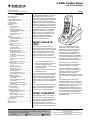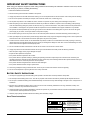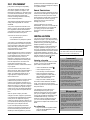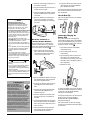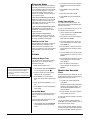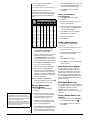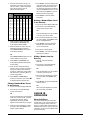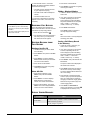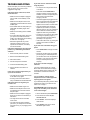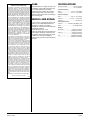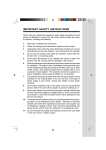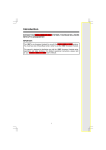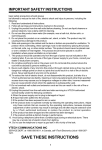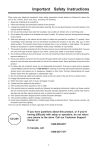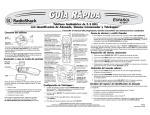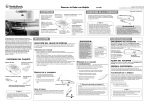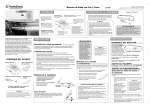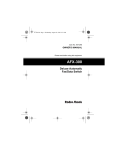Download Radio Shack Cordless Telephone Owner`s manual
Transcript
2.4GHz Cordless Phone with CID & TeleZapper www.radioshack.comSM OWNER’S MANUAL — Please read before using this equipment. CONTENTS About Caller ID (CID) ..................................... 1 About TeleZapper .......................................... 1 Important Safety Instructions ......................... 2 Battery Safety Instructions .......................... 2 FCC Statement .............................................. 3 Surge Protection ......................................... 3 Installation ...................................................... 3 Selecting a Location ............................... 3 On a Desk Top ....................................... 3 Wall Mount Installation on a Standard Modular Wall Plate .............. 4 Use the Belt Clip ..................................... 4 Connecting/Charging the Battery Pack ........................................... 4 Operation ....................................................... 5 Using The Telezapper® .............................. 5 Programming Instructions ...................... 5 TeleZapper Q & A: ................................. 5 Operating Range ....................................... 6 Checking for Dial Tone .......................... 6 Settings ....................................................... 6 Setting the Ringer Tone ......................... 6 Set the Dial Mode .................................. 6 Setting Time and Date ........................... 6 Making And Receiving Calls ....................... 6 Selecting the Channel ............................ 7 Adjusting the Handset’s Volume ............ 7 Using Redial ........................................... 7 Answering a Call Waiting Call ................ 7 Using Hold .............................................. 7 Tone Services on a Pulse Line ............... 7 Paging .................................................... 7 Using a Headset (not supplied) .............. 7 Memory Dialing ........................................... 7 Storing a Name and Number in Memory ............................................... 7 Editing a Number/Name Stored in Memory .................................. 8 Deleting a Number/Name Stored in Memory .................................. 8 Dialing a Memory Number ..................... 8 Chain-Dialing Service Numbers ............. 8 Telephone Directory .................................... 8 Storing a Number/Name in the Directory ...................................... 8 Editing a Number/Name Stored in the Directory ...................................... 9 Deleting a Number/Name Stored in the Directory ...................................... 9 Dialing a Number from the Directory ..... 9 Caller ID Operation ........................................ 9 About Call History ................................... 9 Reviewing Call History .............................. 10 Deleting Records from Call History .......... 10 Deleting a Specific Call ........................ 10 Delete All Calls ..................................... 10 Dialing a Displayed Number ................ 10 Storing a Call History Record in the Directory .................................... 10 Troubleshooting ............................................ 11 Care ............................................................. 12 Service and Repair ...................................... 12 Specifications ............................................... 12 43-3547 Thank you for purchasing a RadioShack 2.4 GHz Cordless Telephone. Your phone uses advanced technology to give you superior audio quality and extended range. The phone’s Caller ID feature records each caller’s telephone number (and name, if available in your area) and the date and time of the call, as provided by your local phone company to Caller ID service subscribers. If you subscribe to Call Waiting with Caller ID, the phone shows you the incoming caller information, even when you are already talking on the phone. This phone’s Dual Band transmission combines the best of 2.4GHz and 900MHz technologies, providing enhanced performance over standard cordless telephones. ABOUT CALLER ID (CID) This product has a Caller ID with Call Waiting feature that works with service from your local phone service provider. Caller ID with Call Waiting tells you who's calling before you answer the phone, even when you're on another call. You may need to change your phone service to use this feature. Contact your phone service provider if: • You have both Caller ID and Call Waiting, but as separate services (you may need a combined service) • You have only Caller ID service, or only Call Waiting service • You don't subscribe to any Caller ID or Call Waiting services. You can use this product with regular Caller ID service, and you can use this product's other features without subscribing to either Caller ID or combined Caller ID with Call Waiting service. There are fees for Caller ID services, and they may not be available in all areas. This product can provide information only if both you and the caller are in areas offering Caller ID service, and if both telephone companies use compatible equipment. ABOUT TELEZAPPER If an icon appears at the end of a paragraph, go to the box on that page with the corresponding icon for pertinent information. Ô — Note The TeleZapper won’t interfere with manually dialed calls, or with answering machines, Caller ID or Call Waiting. Once you’ve activated the TeleZapper feature in your phone, if you answer your telephone and there’s no one there, the odds are that you just “zapped” a telemarketer. After a few weeks, you’ll notice you are receiving fewer and fewer of these calls. The TeleZapper also works with your answering machine to “zap” telemarketers when you are away or when you prefer not to answer the phone. When your answering machine picks up a call for you, the TeleZapper emits its special tone to “zap” the telemarketer. We recommend that you re-record your message and delay speaking for a few seconds to allow time for the TeleZapper tone prior to the start of your recorded message. The TeleZapper feature in your phone is a patented device that helps you eliminate many of those annoying telemarketing calls. The TeleZapper feature covers all the telephones and answering machines connected to that line in your home or office. When you or your answering machine pick ! IMPORTANT ! ! — Important up the phone, the TeleZapper emits a special tone that fools many computerbased dialing systems into thinking your number is disconnected. Instead of connecting you to a salesperson, the computer drops the call and stores your number as disconnected in its database. As your number is eliminated from more and more lists, those annoying computergenerated calls just about stop altogether. — Caution © 2003 RadioShack Corporation. All Rights Reserved. RadioShack and RadioShack.com are trademarks used by RadioShack Corporation. TeleZapper is manufactured under U.S. Patent No. 5,920,623 licensed to VTech Other Patents pending. TeleZapper is a trademark of Royal Appliance Mfg. Co., licensed to VTech IMPORTANT SAFETY INSTRUCTIONS When using your telephone equipment, basic safety precautions should always be followed to reduce the risk of fire, electric shock and injury to persons, including the following: 1. Read and understand all instructions. 2. Follow all warnings and instructions marked on the product. 3. Unplug this product from the wall outlet before cleaning. Do not use liquid cleaners or aerosol cleaners. Use a damp cloth for cleaning. 4. Do not use this product near water (for example, near a bath tub, kitchen sink, or swimming pool). 5. Do not place this product on an unstable cart, stand, or table. The product may fall, causing serious damage to the product. 6. Slots and openings in the cabinet and the back or bottom are provided for ventilation. To protect it from overheating, these openings must not be blocked by placing the product on the bed, sofa, rug, or other similar surface. This product should never be placed near or over a radiator or heat register. This product should not be placed in a built-in installation where proper ventilation is not provided. 7. This product should be operated only from the type of power source indicated on the marking label. If you are not sure of the type of power supply to your home, consult your dealer or local power company. 8. Do not allow anything to rest on the power cord. Do not locate this product where the cord will be abused by persons walking on it. 9. Never push objects of any kind into this product through cabinet slots as they may touch dangerous voltage points or short out parts that could result in a risk of fire or electric shock. Never spill liquid of any kind on the product. 10. To reduce the risk of electric shock, do not disassemble this product, but take it to an authorized service facility. Opening or removing cabinet parts other than specified access doors may expose you to dangerous voltages or other risks. Incorrect reassembling can cause electric shock when the appliance is subsequently used. 11. Do not overload wall outlets and extension cords as this can result in the risk of fire or electric shock. 12. Unplug this product from the wall outlet and refer servicing to an authorized service facility under the following conditions: • When the power supply cord or plug is damaged or frayed. • If liquid has been spilled into the product. • If the product has been exposed to rain or water. • If the product does not operate normally by following the operating instructions. Adjust only those controls that are covered by the operating instructions, because improper adjustment of other controls may result in damage and will often require extensive work by an authorized technician to restore the product to normal operation. • If the product has been dropped and the cabinet has been damaged. • If the product exhibits a distinct change in performance. 13. Avoid using a telephone during an electrical storm. There may be a remote risk of electric shock from lightning. 14. Do not use the telephone to report a gas leak in the vicinity of the leak. BATTERY SAFETY INSTRUCTIONS 1. Use only the appropriate type and size battery pack specified in the instruction manual provided for this product. 2. Do not dispose of the battery pack in a fire. The cell may explode. Check with local codes for possible special disposal instructions. 3. Do not open or mutilate the battery pack. Released electrolyte is corrosive and may cause damage to the eyes or skin. It may be toxic if swallowed. 4. Exercise care in handling the battery pack in order not to short it with conducting materials such as rings, bracelets, and keys. The battery or conductor may overheat and cause burns. 5. Charge the battery pack provided or identified for use with this product only in accordance with the instructions and limitations specified in the instruction manual provided for this product. 6. Observe proper polarity orientation between the battery pack and battery charger. Save These Instructions WARNING: To reduce the risk of fire or shock hazard, do not expose this product to rain or moisture. . .CAUTION.. The lightning symbol is intended to alert you to the presence of uninsulated dangerous voltage within this product’s enclosure that might be of sufficient magnitude to constitute a risk of electric shock. Do not open the product’s case. ! RISK OF ELECTRIC SHOCK DO NOT OPEN CAUTION: TO REDUCE THE RISK OF ELECTRICAL SHOCK, DO NOT REMOVE COVER OR BACK. NO USERSERVICEABLE PARTS INSIDE. REFER SERVICING TO QUALIFIED PERSONNEL. 2 ! The exclamation symbol is intended to inform you that important operating and maintenance instructions are included in the literature accompanying this product. FCC STATEMENT [This phone is Hearing Aid compatible.] This device complies with Part 15 of the FCC Rules. Operation is subject to the following two conditions: (1) this device may not cause harmful interference, and (2) this device must accept any interference received, including interference that may cause undesired operation. This telephone has been tested and found to comply with all applicable UL and FCC standards Your phone complies with Part 68 of FCC Rules. You must, upon request, provide the FCC registration number and the REN to your telephone company. Both numbers are located on the bottom of the phone. You must not connect your phone to: • coin-operated systems • most electronic key telephone systems Your phone is not intended to be used with party-line systems. Connection to party line service is subject to state tariffs. Contact the state public utility commission, public service commission, or corporation commission for information. We have designed your phone to conform to federal regulations, and you can connect it to most telephone lines. However, each phone (and each device, such as a telephone or answering machine) that you connect to the telephone line draws power from the telephone line. We refer to this power draw as the device's ringer equivalence number, or REN on the bottom of your phone. If you use more than one phone or other device on the line, add up all of the RENs. If the total is more than five (three in rural areas), your telephones might not ring. If ringer operation is impaired, remove a device from the line. In the unlikely event that your phone causes problems on the phone line, the phone company can temporarily discontinue your service. If this happens, the phone company attempts to notify you in advance. If advance notice is not practical, the phone company notifies you as soon as possible and advises you of your right to file a complaint with the FCC. Also, the phone company can make changes to its lines, equipment, operations, or procedures that could affect the operation of this phone. The telephone company notifies you of these changes in advance, so you can take the necessary steps to prevent interruption of your telephone service. If your home has specially wired alarm equipment connected to the telephone line, be sure that installing the phone does not disable your alarm equipment. If you have questions about what will disable your alarm equipment, contact your telephone company or a qualified installer. SURGE PROTECTION Your phone has built-in protection circuits to reduce the risk of damage from surges in the telephone line and the power line current. These protection circuits meet or exceed the FCC requirements. However, lightning striking the phone or power lines can damage your phone. Lightning damage is not common. Nevertheless, if you live in an area that has severe electrical storms, we suggest that you unplug your phone when storms approach to reduce the possibility of damage. INSTALLATION Your phone connects directly to a modular telephone line jack. If your telephone wiring does not have a modular jack, you can update the wiring yourself using jacks and adapters (available at your local RadioShack store), or have the telephone company update the wiring for you. You must use compatible modular jacks that are compliant with Part 68 of FCC Rules and the requirements adopted by the ACTA. The telephone cord and modular plug provided is Part 68 compliant for connecting to the telephone company network.Ô Selecting a Location You can place the phone’s base on a desk or table, or mount it on the standard wall plate. Select a location that is: • near an accessible AC outlet ! • near a telephone line jack • out of the way of normal activities • away from electrical machinery, electrical appliances, metal walls or filing cabinets, wireless intercoms, alarms, and room monitors • away from other cordless phones The base’s location affects the handset’s range. If you have a choice of several locations, try each to see which provides the best performance. Your telephone connects directly to a modular telephone line jack. If your telephone wiring does not have a modular jack, you can update the wiring yourself using jacks and adapters (available at your local RadioShack store), or have the telephone company update the wiring for you. You must use compatible modular jacks that are compliant with Part 68 of FCC Rules. On a Desk Top 1. Plug one end of the supplied modular cord into the TEL LINE jack on the bottom of the base. Ô NOTE Ô The USOC number of the jack to be installed is RJ11C (or RJ11W for a wall plate jack). ! IMPORTANT ! • Cordless phones require AC power to operate. When the power is off, you cannot make or receive calls using your phone. You should also have a phone that does not need AC power to operate (not a cordless phone), so you can still make and receive calls if there is an AC power failure. • When AC power is lost, the phone loses the security access-protection code connection between the base and the handset. When power is restored, put the handset on the base briefly to restore this connection so you can use the handset. • Your phone operates on standard radio frequencies as allocated by the FCC. • It is possible for other radio units operating nearby on similar frequencies to unintentionally intercept your conversation or cause interference. This possible lack of privacy can occur with any cordless phone. CAUTION • You must use a Class 2 power source that supplies 9V DC and delivers at least 300 mA. Its center tip must be set to positive and its plug must fit the phone's 9V DC jack. The supplied adapter meets these specifications. Using an adapter that does not meet these specifications could damage the phone or the adapter. • Always connect the AC adapter to the phone before you connect it to AC power. When you finish, disconnect the adapter from AC power before you disconnect it from the phone. 3 2. Route the cord through the grooves on the bottom of the base. 3. Plug the modular cord’s other end into a modular phone line jack. 4. Insert the supplied AC adapter’s barrel plug into the 9V DC jack on the bottom of the base. Ô NOTES Ô Wall Mount Installation on a Standard Modular Wall Plate 5. Route the adapter’s cord through the grooves on the bottom of the base. Then plug the adapter into a standard AC outlet. 8. Plug the modular cord’s other end into the phone jack, and plug the adapter into a standard AC outlet. To remove the base from the bracket, press both studs on the bracket and lift the base from the bracket. Use the Belt Clip Attach the supplied belt clip to the cordless handset (optional). Install the Base Unit away from electronic equipment, such as personal computers, television sets or microwave ovens. Avoid excessive heat, cold, dust or moisture. Connecting/Charging the Battery Pack • This battery should remain charged up to five days with the ringer turned on and up to 12 days with the ringer off. A fully charged battery provides an average talk time of about six hours. • Place the Handset in the Base so the CHARGING light turns on. The battery pack is typically fully charged in 10 hours. • You can keep the battery fully charged by returning the Handset to the Base after each use. • If you repeatedly get a low battery indicator, even after charging overnight, the battery should be replaced. Use RadioShack Battery. • Be sure the battery pack is properly connected before you try to charge it. The IN USE/CHARGING indicator lights when the handset is on the base, even if the battery pack is not connected. Connecting/Charging the Battery Pack Wall Mount Installation on a Standard Modular Wall Plate To mount the phone on a wall using the supplied T-shape bracket, you need two screws (not supplied) with heads that fit into the keyhole slots on the bracket.Ô 1. Drill two holes 3.25 inches (83 mm) apart. Then thread a screw into each hole, letting the heads extend about 1/8 inch (3 mm) from the wall. Ô BATTERY NOTES Ô • Dispose of old batteries promptly and properly. The phone comes with a rechargeable nickel-cadmium battery pack in the handset, but not connected. Before using your phone, you must connect the battery pack, and then charge it for about 12 hours.Ô 1. Press down and slide off the battery compartment cover. 2. Lift the battery pack out of the compartment. 3. Plug the battery pack’s connector into the socket in the compartment (the connector fits only one way). Then snap the battery pack to the battery holder in the compartment. 4. Replace the cover. • Do not mix old and new batteries, different types of batteries (standard, alkaline, or rechargeable), or rechargeable batteries of different capacities. • If you do not plan to use the phone for over a month, remove the batteries. Batteries can leak chemicals that can damage electronic parts. ! IMPORTANT ! The EPA certified RBRC® Battery Recycling Seal on the nickel-cadmium (Ni-Cd) battery indicates RadioShack is voluntarily participating in an industry program to collect and recycle these batteries at the end of their useful life, when taken out of service in the United States or Canada. The RBRC program provides a convenient alternative to placing used Ni-Cd batteries into the trash or the municipal waste stream, which may be illegal in your area. Please call 1-800-THE-SHACK (1-800-8437422) for information on Ni-Cd battery recycling and disposal bans/restrictions in your area. RadioShack’s involvement in this program is part of the company’s commitment to preserving our environment and conserving our natural resources 4 2. Run the supplied AC adapter’s cord and the supplied module cords through the slots in the supplied bracket. 3. Insert the AC adapter’s barrel plug into the 9V DC jack on the bottom of the base. 4. Plug one end of the supplied modular cord into the TEL LINE jack on the bottom of the base. 5. Route the adapter and modular cords through the grooves on the bottom of the base. 6. Insert the bracket’s tabs into the base’s slots and align the studs with the base’s slots. Then press the base down until it locks into place.tallation 7. Align the bracket’s keyhole slots with the mounting screws and slide the bracket downward to secure it. To charge the battery pack, power the base using the AC adapter and place the handset on the base. The IN USE/CHARGING indicator on the base lights. If the phone beeps twice every five seconds during a call. Or the screen displays BATTERY LOW, «or NEEDS RECHARGING, recharge the battery.! Use a pencil eraser to clean the charging contacts on the handset and the base about once a month. OPERATION USING THE TELEZAPPER® Programming Instructions The TeleZapper feature in your phone has two levels of privacy to help “zap” computer dialed telemarketing calls. Your phone is shipped with the basic level of privacy activated, which will help with the majority of telemarketing calls. At this level, the TeleZapper feature will emit a single tone, which is the first of three (3) tones for the disconnected signal. The advanced level of privacy will switch the TeleZapper feature to all three tones of the disconnected signal and will “zap” even more telemarketing calls. Here are instructions to switch from basic to advanced privacy or to disable the feature.Ô 1. Lift the handset and press PROG/CHAN, then press f until the screen displays TELEZAPPER:, and the current setting. 2. Press SELECT. The current option is flashing. 3. Use f or g to choose BAS (basic), ADV (advance) or OFF. 4. Press SELECT to activate the selected option. TeleZapper Q & A: Q. Will it interfere with my computer or fax machine? A. No. The TeleZapper does not interfere with the operation of your computer, your fax machine or other telecommunications or electronic equipment. It plays the tone briefly when the line is answered. Then goes to “sleep” waiting for the next call. Q. Will it interfere with my answering machine? A. No. This is the best way to use your TeleZapper feature. Let your answering machine pick up the line, the TeleZapper feature “zaps” the telemarketer, and you were not bothered at all! You will need to delay your message for a few seconds to allow the tone to play. A caller who wishes to leave a message on your answering machine will hear a short tone followed by your recording. Ô NOTE Ô • If you do not press any button within about 20 seconds during programming, the display returns to normal display and the setting remains unchanged. • Press OFF at any time to exit programming. • If you are dialing in pulse (rotary) mode from another phone sharing the same line, your TeleZapper feature must be set to either BASIC or OFF. • With your TeleZapper feature set to ADV (Advanced), if your answering device ‘answers’ the call before you do, the answering device may not automatically stop once you’ve answered (if your answering device has an ‘Auto Stop’ feature). You would need to press ‘Stop’ on the answering device to return it to the idle, or sleep mode. With the TeleZapper set to BAS (Basic), your answering system’s Auto Stop feature should function normally when you pick up a call. Q. I have voicemail from the telephone company. Will it work with this? A. Yes and No. Your telephone must go “offhook” for the TeleZapper to emit its tone. As long as you pick up a call, the phone goes “off-hook” and the TeleZapper emits its tone to “zap” telemarketers. If, instead, the telephone company “answers” your calls through voicemail, your phone does not go “off-hook” and the TeleZapper cannot emit its tone. The TeleZapper will not interfere with the normal operation of your voicemail. Q. How does the TeleZapper feature work? A. The TeleZapper uses the technology of telemarketers’ automatic dialing equipment against them. When you or your answering machine pick up a call, the TeleZapper emits a special tone that “fools” the computer into thinking your number is disconnected. Instead of connecting you to a salesperson, the computer stores your number as disconnected in its database. Over time, as your number is removed from more and more databases, you’ll see a dramatic decrease in the number of annoying telemarketing calls you receive. Q. How do I know when I’ve “zapped” a telemarketer? A. If you answer your telephone and there’s no one there, the odds are that you just “zapped” a telemarketer. Quite often you will see the caller ID from such a call is “unavailable.” After a few weeks, you will notice that you receive fewer and fewer of these calls. Q. Do I need one for each telephone or telephone jack in my home or office? A. No. One phone with the TeleZapper feature covers all telephones and answering machines connected to the same line (telephone number). If you have two lines, you need an additional unit for your other line. Q. Will the TeleZapper “zap” calls from anyone other than telemarketers? A. The TeleZapper is designed to “zap” calls made by predictive dialer computers by doing two things: first, by disconnecting predictive-dialed calls before you can be connected to a live telemarketer, and, second, by deleting your phone number from telemarketing computer lists. Whether the TeleZapper will affect computer-dialed calls from other sources depends on the type of computer equipment and how that equipment is being used. Therefore, it may also “zap” calls from businesses and organizations that use predictive dialing systems – not just telemarketers. Many companies and organizations do not rely entirely on computerized calling systems to reach you. Most have secondary means in place to contact or notify people with important information. Furthermore, these organizations can always contact you by simply dialing your phone number manually. Manually dialed calls will not be zapped. As such, you can contact businesses and organizations to determine if they use predictive dialers and, if so, to ask that your phone number be manually dialed or that alternate means be used in order to contact you. 5 OPERATING RANGE This cordless telephone operates within the maximum power allowed by the FCC. Even so, this handset and base can communicate over only a certain distance — which can vary with the locations of the base and handset, the weather, and the construction of your home or office. If you do not have Caller ID service, you can set the date and time manually. SETTINGS Setting the Ringer Tone You can select from four different handset ringer styles, or turn the ringer off and extend the battery life. 1. Make sure the handset is off. If you subscribe to Caller ID service, the date and time will be set automatically with the first incoming call. 1. Lift the handset and press PROG/CHAN to enter programming mode. 2. Press f or g until the screen displays DATE/TIME. Press SELECT. 3. The month flashes. Press f or g until the screen displays the correct month. Press SELECT. 4. The day flashes. Press f or g until the screen displays the correct day. Press SELECT. 5. The hour flashes. Press f or g until the screen displays the correct hour. Press SELECT. 6. The minutes flash. Press f or g until the screen displays the correct minutes. Press SELECT. 7. AM or PM flashes. Press f or g to choose between AM and PM. Press SELECT. 2. Lift the handset and press PROG/CHAN to enter programming mode. Ô 3. Press f or g until the screen displays RINGER: and the current setting. 4. Press SELECT. The current setting blinks, and you will hear a sample of the ring. 5. Press f or g to select RINGER:1, 2, 3, 4, or OFF. 6. Press SELECT to choose the displayed ringer setting. Set the Dial Mode If you have touch tone service, the phone is ready to use as soon as the batteries are charged. If you have dial pulse (rotary) service, you'll need to change the dial mode. 1. Lift the handset and press PROG/CHAN on the handset to enter programming mode. 6 5. Press SELECT, to save the displayed mode. If you move out of range during a phone conversation, you might hear noise or interference. To improve reception, move closer to the base. After the batteries are charged, connect the modular telephone cord between a live phone jack and the jack located on the bottom of the base unit. Pick up the handset and press TALK. You should hear a dial tone. • Press OFF at any time to exit programming. 4. Press g to select TONE or PULSE. Setting Time and Date Checking for Dial Tone • If you do not press any button within about 20 seconds during setting, the display returns to normal and the setting remains unchanged. 3. Press SELECT. The current setting blinks. If you receive a call while you are out of range, the handset might not ring. If it does ring, the call might not connect when you press TALK. Move closer to the base, then press TALK to answer the call. If you move out of range without pressing OFF, your phone will be left “off the hook.” To hang up properly, walk back into range, periodically pressing OFF. Ô NOTES Ô 2. Press f or g until the screen displays DIAL MODE: and the currently selected mode. MAKING AND RECEIVING CALLS The handset window has plastic film on it to protect it during shipment. Carefully peel off the film before using your phone. 1. To make a call, lift the handset and press TALK. CONNECTING appears briefly and PHONE ON appears on the handset’s display, and the IN USE/CHARGING indicator on the base flashes. 2. Dial the number. The number appears on the handset as you dial. To end a call, place the handset on the base or press OFF. You can also dial the number before you press TALK. If you make a mistake, press f. Then enter the correct number. When you receive a call, **RINGING** appears. To answer the call, lift the handset and press any button except OFF. PHONE ON appears on the handset’s display. To end a call, place the handset on the base or press OFF. can also release a call from hold by lifting the handset if the handset is on the base. Selecting the Channel Tone Services on a Pulse Line The phone has 30 channels. If the call disconnects or you experience difficulty hearing the conversation, during a call, press PROG/CHAN on the handset to select a different channel. SCANNING appears as your phone searches for a clear channel. Some special services require tone signals (such as bank-by-phone). If you have pulse dialing, you can still use these special tone services. Adjusting the Handset’s Volume 2. When the service answers, press *TONE. Any additional numbers you dial are sent as tone signals. To adjust the volume of the sound you hear through the handset during a call, press f or g on the handset until you reach the desired volume level. VOLUME appears on the handset. Once you set the volume level, the setting is maintained even after you hang up the phone.Ô 1. Dial the service’s main number. The phone’s dial mode resets to pulse after you hang up. Paging You can quickly dial the last number you dialed. Lift the handset and press REDIAL. Then TALK. The phone dials the number.Ô To send a page from the base to the handset or to locate the handset when the phone is not in use, press PAGE on the base. The handset beeps for about one minute. ** PAGING ** appears on the handset while the page sounds. Press REDIAL twice while the telephone is not in use to clear the redial memory. REDIAL EMPTY appears on the display. To stop the page, press OFF on the handset. You can also place the handset on the base, or press PAGE on the base again. Answering a Call Waiting Call The phone ringing, as a call comes in, will interrupt the page process. Using Redial Pressing TALK/FLASH during a call performs the electronic equivalent of a switchhook operation for special services, such as Call Waiting. For example, if you have Call Waiting, press TALK/FLASH to answer an incoming call without disconnecting the current call. Press TALK/FLASH again to return to the first call. If you do not have any special phone services, pressing TALK/FLASH might disconnect the current call. Display Screen Messages Screen Displays: When: **RINGING** there is a call coming in. RING OFF the ringer is off. CONNECTING the handset is waiting for a dial tone. PHONE ON the handset is in use. MESSAGES WAITING you have telephone company voice mail pending. **PAGING** the base is paging the handset. HOLD there is a call on hold. BATTERY LOW, or the battery is low , or NEEDS RECHARGING needs charging Using Hold Press HOLD to place a call on hold. HOLD appears on the handset’s display. While a call is on hold, you can temporarily place the handset on the base or use the other phone line without disconnecting the current call. To release a line from hold and continue your conversation, press TALK or HOLD. You Using a Headset (not supplied) You can make or answer calls with handsfree convenience using an optional headset that has a 3/32-inch (2.5-mm) plug. RadioShack has a variety of headsets available. Ô NOTE Ô Adjusting the Handset’s Volume If you try to raise the volume when it is already at maximum, or lower it when it is at minimum, the setting will not change, and the phone sounds two short beeps. Using Redial • You can press REDIAL after pressing TALK. • The redial memory holds up to 32 digits, including pause entries, so you can redial long distance numbers. Using a Headset • Connecting a headset disconnects the handset’s earpiece and microphone. • If you place the handset on the base to recharge while the headset is connected, be sure the handset seats properly. • You can use a handset holder (available at your local RadioShack store) to hang the handset from your belt for greater convenience when using a headset. Memory Dialing • Press OFF at any time to exit memory dial mode. While setting, if you do not press any button within about 20 seconds, the normal display returns and no setting is stored. • This cordless phone can store an additional 40 telephone numbers with names alphabetically in the directory. See “Telephone Directory” on Page 8. Storing a Name and Number in Memory If the location is not empty, the current entry is displayed. Press OFF to exit memory dial mode and start again, or follow the instructions to dial, edit or erase the current entry. To connect the headset, gently flip open the rubber headset jack cover on the side of the handset. Then insert the headset’s plug into the jack. Ô With a headset connected, you can make or answer calls as usual using the keys on the handset. f or g on the handset also controls the headset’s volume. When you finish using the headset, disconnect it from the handset and close the rubber cover to protect the jack. MEMORY DIALING You can store up to 10 phone numbers and names in memory, then dial a stored number by entering its memory location number. Each number can be up to 16 digits, and each name can be up to 15 characters.Ô Storing a Name and Number in Memory 1. Lift the handset and press PROG/CHAN. Then press g until MEM DIAL appears. 2. Press MEM. ENTER 0-9 appears. 3. Select an empty memory location by entering the location number (0-9).Ô 7 4. If the selected location is empty, ENTER NAME appears. 5. To enter a name, use the number keys. Using the chart below, enter up to 15 characters for the name you're storing with the number. Use f to backspace and make corrections; use g to advance and add a space. Key Pad Button Number of Presses 1 1 1 2 A 2 3 4 B C 2 3 D E F 3 4 G H I 4 5 J K L 5 6 M N O 6 7 P Q R S 8 T U V 8 9 W X Y Z 0 0 * * # & 5 6 Dialing a Memory Number , , - . # 10. Press SELECT or PROG/CHAN to confirm your selection. If you chose Y, ª is displayed with the memory entry. Editing a Number/Name Stored in Memory 1. Press MEM. The screen displays ENTER 0-9. 8 2. Press the memory location key of the entry you wish to delete. 6. Press SELECT. 9 9. Press f or g to change the setting. Choose Y (Yes) if you wish the phone to alert you to calls from this number by changing to a distinctive ringing pattern after the first ring. Choose N (No) for a normal ringing pattern. • When memory is full the screen displays MEMORY FULL, an error tone sounds, and you will not be able to store a new number until you delete a stored number. 1. Press MEM. The screen displays ENTER 0-9. 5. Press g until YES flashes. 7 8. Press SELECT or PROG/CHAN to store your entry. The screen displays DISTINCT RING? and the current setting. • While setting, if you do not press any button within about 20 seconds, the normal display returns and no setting is stored. Deleting a Number/Name Stored in Memory 4. Press SELECT. The screen displays ERASE NO YES and the number. 7. Enter the telephone number. Use f to backspace and make a correction. Press REDIAL/PAUSE to insert a pause in the dialing sequence. You can add more pause entries for a longer pause. Ô NOTE Ô 5. Press SELECT to save the edited information. 3. When the screen displays the number you want to delete, press SELECT. Then press g until ERASE flashes. 6. When you finish entering the name, press SELECT or PROG/CHAN. The screen displays ENTER NUMBER. • Press OFF at any time to exit directory. name. Press SELECT to move on to edit the number. Press SELECT to move on to edit the Distinctive Ring setting. 2. Press the memory location key of the entry you wish to edit. If the location is empty, the handset sounds an error tone. Press another location key. 3. When the screen displays the number you want to edit, press SELECT. Then press f or g until EDIT flashes. 4. Press SELECT. The screen displays the name and number. The flashing cursor appears at the end of the name. Use f or g and the dial pad keys to edit the 1. Press MEM. The screen displays ENTER 0-9. 2. Press the memory location key of the entry you wish to dial. 3. When the screen displays the number you want to dial, press TALK. OR press SELECT. DIAL flashes. 4. Press SELECT. The phone automatically dials the number. Chain-Dialing Service Numbers For quick recall of numbers for special services (such as bank-by-phone), store each group of numbers in its own memory location. Dial the service’s main number first. Then, at the appropriate place in the call, press MEM and enter the number for the location where the additional information is stored. Press TALK. TELEPHONE DIRECTORY This cordless phone can store an additional 40 telephone numbers with names, each up to 16 digits long. Entries are stored alphabetically. For consistency with Caller ID entries, you may wish to enter last names first. Storing a Number/Name in the Directory 1. Lift the handset and press PROG/CHAN. The screen displays DIRECTORY. Ô 2. Press SELECT. The screen displays ENTER NAME. 3. Using the chart below, enter up to 15 characters for the name you're storing with the number. Use f to backspace and make corrections; use g to advance and add a space. Key Pad Button Number of Presses 1 2 3 4 5 1 1 2 A B C 2 3 D E F 3 4 G H I 4 5 J K L 5 6 M N O 6 7 P Q R S 8 T U V 8 9 W X Y Z 9 0 0 , , - . * * # & 6 4. Press SELECT. The screen displays the name and number. The flashing cursor appears at the end of the name. Use f or g and the dial pad keys to edit the name. Press SELECT to move on to edit the number. Press SELECT to move to edit the Distinctive Ring setting. 5. Press SELECT to save the edited information. Deleting a Number/Name Stored in the Directory 1. Press g. The screen displays DIRECTORY. 2. Press f or g to scroll alphabetically through entries stored entries. 7 OR Press the dial pad key for the first letter of the entry you want to delete. # 4. When you finish entering the name, press SELECT or PROG/CHAN. The screen displays ENTER NUMBER. 5. Enter the telephone number. Use f to backspace and make a correction. Press REDIAL/PAUSE to store a pause in the dialing sequence. OR Press REDIAL/PAUSE to display the last number dialed from this phone. 6. Press SELECT or PROG/CHAN. The screen displays DISTINCT RING? and the current setting. 7. Press f or g to change the setting. Choose Y (Yes) if you wish the phone to alert you to calls from this number by changing to a distinctive ringing pattern after the first ring. Choose N (No) for a normal ringing pattern. 8. Press SELECT or PROG/CHAN to confirm your selection. If you chose Y, ª is displayed with the directory entry. Editing a Number/Name Stored in the Directory 1. Press g. The screen displays DIRECTORY. 2. Press f or g to scroll alphabetically through stored entries. OR Press the dial pad key for the first letter of the entry you want to edit. If nothing is stored in the directory relating alphabetically to that key, NO DATA appears. Press another key to try again. 3. When the screen displays the number you want to edit, press SELECT. Then press g until EDIT flashes. 3. When the screen displays the number you want to delete, press SELECT. Then press g until ERASE flashes. 4. Press SELECT. The screen displays ERASE NO YES and the number. The current choice flashes. 5. Press f or g until YES flashes. 6. Press SELECT. You'll hear a long beep confirming the deletion. Dialing a Number from the Directory 1. Press g. The screen displays DIRECTORY. 2. Press f or g to scroll alphabetically through entries stored entries. OR Press the dial pad key for the first letter of the entry you want to dial. 3. When the screen displays the number you want to dial, press SELECT. DIAL flashes. 4. Press SELECT. The phone automatically dials the number. OR When the screen displays the number you want to dial, press TALK. CALLER ID OPERATION About Call History This phone assigns each incoming call a number from 1 to 99. The most recent call will have the highest number. When the memory is full, the oldest call information is deleted to make room for new incoming call information. You do not have to delete Caller ID records manually. 9 For each call that comes in, the screen displays the following information between the first and second rings: • The caller’s name (15 letters are sent by your telephone company) • The caller’s area code and telephone number • The time and date of the call If you answer a call before the information appears on the screen, it will not be in the call history. Ô NOTES Ô • Press OFF at any time to exit call history. • If there are no records, the phone displays CID EMPTY. • The phone number will be displayed in the format it was received. REVIEWING CALL HISTORY The screen displays call information for about 20 seconds after it has been received and without any keys being pressed. 1. Press f to view call history. Ô 2. Use f and g to scroll through records in call history. When you scroll past the last record, END OF LIST appears. DELETING RECORDS CALL HISTORY FROM Deleting a Specific Call 1. Locate the record you want to delete from call history. 2. Press SELECT. Then press g until ERASE flashes. 3. Press SELECT. The screen displays ERASE NO YES ALL and the phone number. The current choice flashes. 4. Press f or g until YES flashes. 5. Press SELECT. You’ll hear a long beep confirming the deletion. Delete All Calls 1. While viewing call history, press SELECT, then press g until ERASE flashes. 2. Press SELECT. The screen displays ERASE NO YES ALL, and the phone number. The current choice flashes. 3. Press g until ALL flashes. Then press SELECT. The screen displays ERASE ALL NO YES. The current choice flashes. 4. Press f or g until YES flashes. 5. Press SELECT.You will hear a long beep confirming the deletion. Dialing a Displayed Number 1. Locate the record in call history that you want to dial. 2. If you wish to change how the number is dialed, repeatedly press #. The screen displays any alternate dialing sequences available for this call (area code + number; 1 + area code + number; number only; 1+ number). 3. Press SELECT. DIAL flashes. Press SELECT when the number is correctly displayed for dialing. OR When the number is correctly displayed for dialing, press TALK. Storing a Call History Record in the Directory 1. Locate the record in call history you want to store in the directory. 2. If you wish to change how the number is stored, repeatedly press #. The screen displays any alternate dialing sequences available for this call (area code + number; 1 + area code + number; number only; 1+ number). 3. Press SELECT. Then press f and g until PGM flashes. The phone number will be displayed in the format it was received. 4. Press SELECT three times to store the call record in memory without editing. The screen displays DISTINCT RING? And the current setting. 5. Press f and g to change the setting. Choose Y (Yes) if you wish the phone to alert you to calls from this number by changing to a distinctive ringing pattern after the first ring. Choose N (No) for a normal ringing pattern. 6. Press SELECT or PROG/CHAN to confirm your selection. If you chose Y, ª is displayed with the directory entry. DISPLAY SCREEN MESSAGES Scree Displays: 10 When: PRIVATE the party calling is blocking name and (or) number information. OUT OF AREA your phone company is unable to receive information about the caller’s name and (or) number. L the party calling is long distance. TROUBLESHOOTING We do not expect you to have any problems with your phone, but if you do, these suggestions might help. If the phone doesn't work at all, check these items first: • Make sure the AC adapter is plugged into an outlet not controlled by a wall switch. • Make sure the telephone line cord is plugged firmly into the base unit and the modular jack. • If the handset does not beep when you press TALK, the battery might need charging. • Make sure the battery pack is installed correctly. • If you have dial pulse (rotary) service on your phone line, make sure the dial mode is set to dial pulse (see “Checking for Dial Tone ” on Page 6). • Microwave appliances may cause interference with this phone. If you experience interference, move away from the microwave If the above suggestions don't solve the problem, try re-initializing the handset and base: 1. Disconnect the power to the base. 2. Remove the handset battery pack. 3. Wait a few minutes. 4. Connect the power to the base. 5. Insert the handset battery pack. 6. Put the handset in the base to reinitialize. If you hear a two-beep signal when you try to use the handset: • You might be out of range. Move closer to the base and try again. • If moving closer to the base doesn't help, re-initialize the handset and base. If the phone does not ring when you receive a call: • Make sure the handset ringer is on. • Make sure the telephone line cord is connected firmly to the base and the telephone jack. • Make sure the AC adapter is plugged firmly into an outlet not controlled by a wall switch. • You might be too far from the base; move closer. • You might have too many extension phones on your telephone line to allow all of them to ring. Try unplugging some of them. If you hear noise or interference when using the phone: • You may be out of range. Move closer to the base. • Press and release PROG/CHAN to change to another of the 30 channels available. If noise is exceptionally loud, move closer to the base before changing channels. • Household appliances plugged into the same circuit as the base can sometimes cause interference. Try moving the appliance or the base to another outlet. • Using the handset near household appliances (microwaves, computers, television, stereos, etc.) can sometimes cause interference. Move away from appliances while using the handset. • The layout of your home or office might be limiting the operating range. Try moving the base to another location, preferably on an upper floor. • If the buttons don't work, try placing the handset in the base for at least 15 seconds. If you hear other calls while using your phone: • Press PROG/CHAN to change to another channel. • Disconnect the base from the modular jack and plug in a corded telephone. If you still hear other calls, the problem is probably in your wiring or local service. Call your local telephone service company. If you lose a call after changing channels: You were probably almost out of range. Move closer to the base before changing channels. Before placing another call, set the handset in the base for at least 15 seconds. You are unable to operate special telephone services or other equipment requiring touch tone signals: If you have dial pulse (rotary) service, follow the directions under “Tone Services on a Pulse Line” on Page 7”. If the MESSAGE light on the base does not go off, even after you've listened to voice mail messages: 1. Lift the handset and press PROG/CHAN. 2. Press g until the screen displays MESSAGES WAITING. 3. Press SELECT. The screen displays LIGHT OFF:YES. 4. Press SELECT again to turn off the MESSAGE light on base. 11 Limited One-Year Warranty This product is warranted by RadioShack against manufacturing defects in material and workmanship under normal use for one (1) year from the date of purchase from RadioShack company-owned stores and authorized RadioShack franchisees and dealers. EXCEPT AS PROVIDED HEREIN, RadioShack MAKES NO EXPRESS WARRANTIES AND ANY IMPLIED WARRANTIES, INCLUDING THOSE OF MERCHANTABILITY AND FITNESS FOR A PARTICULAR PURPOSE, ARE LIMITED IN DURATION TO THE DURATION OF THE WRITTEN LIMITED WARRANTIES CONTAINED HEREIN. EXCEPT AS PROVIDED HEREIN, RadioShack SHALL HAVE NO LIABILITY OR RESPONSIBILITY TO CUSTOMER OR ANY OTHER PERSON OR ENTITY WITH RESPECT TO ANY LIABILITY, LOSS OR DAMAGE CAUSED DIRECTLY OR INDIRECTLY BY USE OR PERFORMANCE OF THE PRODUCT OR ARISING OUT OF ANY BREACH OF THIS WARRANTY, INCLUDING, BUT NOT LIMITED TO, ANY DAMAGES RESULTING FROM INCONVENIENCE, LOSS OF TIME, DATA, PROPERTY, REVENUE, OR PROFIT OR ANY INDIRECT, SPECIAL, INCIDENTAL, OR CONSEQUENTIAL DAMAGES, EVEN IF RadioShack HAS BEEN ADVISED OF THE POSSIBILITY OF SUCH DAMAGES. Some states do not allow limitations on how long an implied warranty lasts or the exclusion or limitation of incidental or consequential damages, so the above limitations or exclusions may not apply to you. In the event of a product defect during the warranty period, take the product and the RadioShack sales receipt as proof of purchase date to any RadioShack store. RadioShack will, at its option, unless otherwise provided by law: (a) correct the defect by product repair without charge for parts and labor; (b) replace the product with one of the same or similar design; or (c) refund the purchase price. All replaced parts and products, and products on which a refund is made, become the property of RadioShack. New or reconditioned parts and products may be used in the performance of warranty service. Repaired or replaced parts and products are warranted for the remainder of the original warranty period. You will be charged for repair or replacement of the product made after the expiration of the warranty period. This warranty does not cover: (a) damage or failure caused by or attributable to acts of God, abuse, accident, misuse, improper or abnormal usage, failure to follow instructions, improper installation or maintenance, alteration, lightning or other incidence of excess voltage or current; (b) any repairs other than those provided by a RadioShack Authorized Service Facility; (c) consumables such as fuses or batteries; (d) cosmetic damage; (e) transportation, shipping or insurance costs; or (f) costs of product removal, installation, set-up service adjustment or reinstallation. This warranty gives you specific legal rights, and you may also have other rights which vary from state to state. RadioShack Customer Relations, 200 Taylor Street, 6th Floor, Fort Worth, TX 76102 CARE SPECIFICATIONS Keep the phone dry; if it gets wet, wipe it dry immediately. Use and store the phone only in normal temperature environments. Handle the phone carefully; do not drop it. Keep the phone away from dust and dirt, and wipe it with a damp cloth occasionally to keep it looking new. Frequency Control......................Crystal controlled .....................................................PLL synthesizer SERVICE AND REPAIR Handset ..........................2411.15 — 2418.4 MHz If your phone is not performing as it should, take it to your local RadioShack store for assistance. To locate your nearest RadioShack, use the store locator feature on RadioShack's website (www.radioshack.com), or call 1-800-The Shack (843-7422) and follow the menu options. Modifying or tampering with the phone's internal components can cause a malfunction and might invalidate its warranty and void your FCC authorization to operate it. Power Requirements Transmit Frequency Base....................................2411.15—2418.4MHz Handset ............................912.75 — 917.10 MHz Receive Frequency Base ..................................912.75— 917.10 MHz Channels .........................................30 Channels Handset ..................400mAh NI-CD Battery Pack Base...........................................9V DC @ 300mA Memory Speed Dial ...........................10 Memory locations ...........................................(16 digits per location) Directory ..............................40 Memory locations ............................................(16 digits per location) CID ....................................Alphanumeric Display ...........................................(99 Memory locations) 12/99 04A03 Printed in China 43-3547