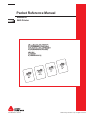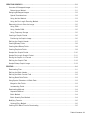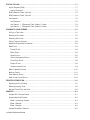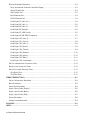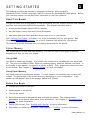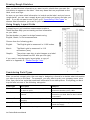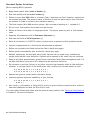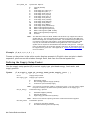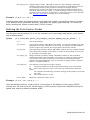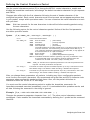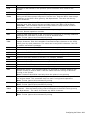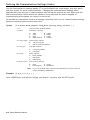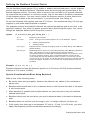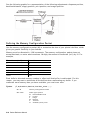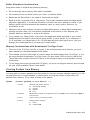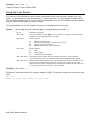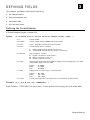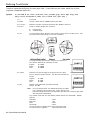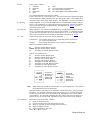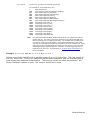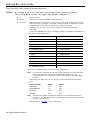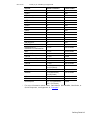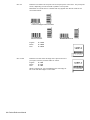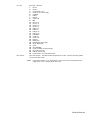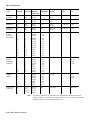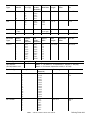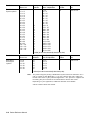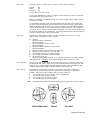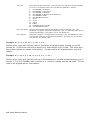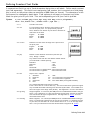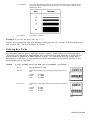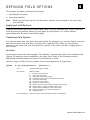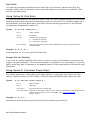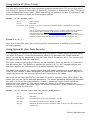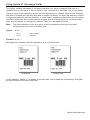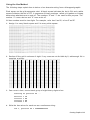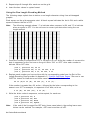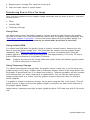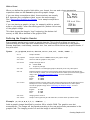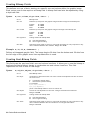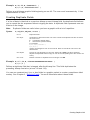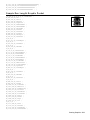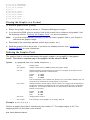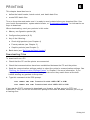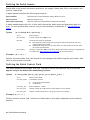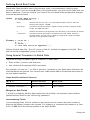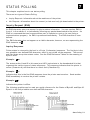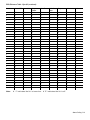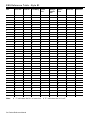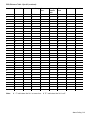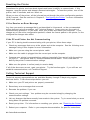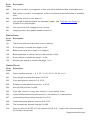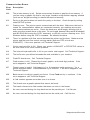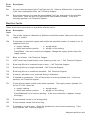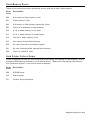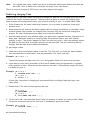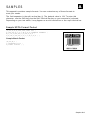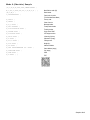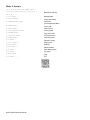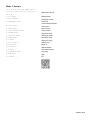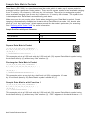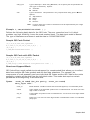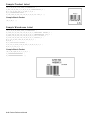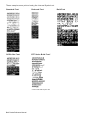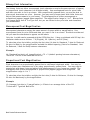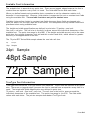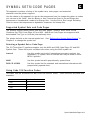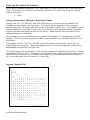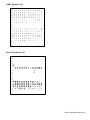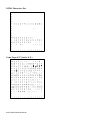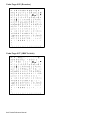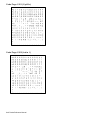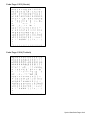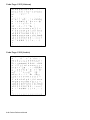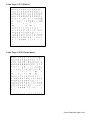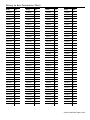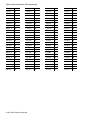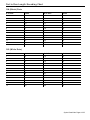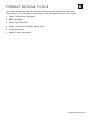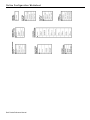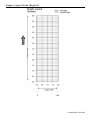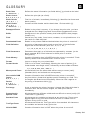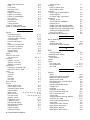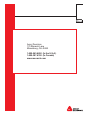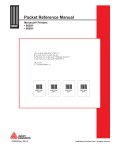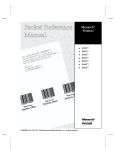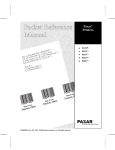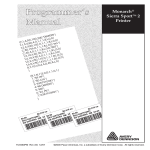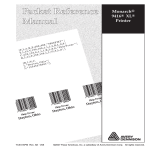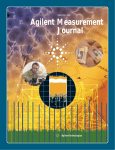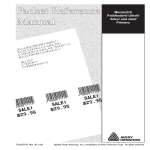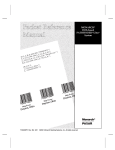Download Avery Dennison Monarch 9485 Instruction manual
Transcript
Packet Reference Manual
0 28028
Monarch®
9485 Printer
{F, 1,A,R,E,200 , 2 0 0 , " F M T 0 1 " |
T,1,10,V,65,55 , 0 , 1 , 2 , 1 , B , L , 0 , 0 , |
C,92,62,0,1,2, 1 , B , L , 0 , 0 , " S A L E ! " |
B,2,12,F, 125,4 0 , 1 , 2 , 4 0 , 5 , L , 0 | }
{B,1,N,1|
1,"$29.95"|
2,"028028111111 " | }
TC9485PR Rev. AA 6/12
©2012 Avery Dennison Corp. All rights reserved.
Each product and program carries a respective written warranty, the only warranty on which
the customer can rely. Avery Dennison Corp. reserves the right to make changes in the
product, the programs, and their availability at any time and without notice. Although Avery
Dennison Corp. has made every effort to provide complete and accurate information in this
manual, Avery Dennison Corp. shall not be liable for any omissions or inaccuracies. Any
update will be incorporated in a later edition of this manual.
©2012 Avery Dennison Corp. All rights reserved. No part of this publication may be
reproduced, transmitted, stored in a retrieval system, or translated into any language in any
form by any means, without the prior written permission of Avery Dennison Corp.
WARNING
This equipment has been tested and found to comply with the limits for a Class A digital
device, pursuant to Part 15 of the FCC Rules. These limits are designed to provide
reasonable protection against harmful interference when the equipment is operated in a
commercial environment. This equipment generates, uses, and can radiate radio
frequency energy and, if not installed and used in accordance with the instruction
manual, may cause harmful interference to radio communications. Operation of this
equipment in a residential area is likely to cause harmful interference in which case the
user will be required to correct the interference at his own expense.
CANADIAN D.O.C. WARNING
This digital apparatus does not exceed the Class A limits for radio noise emissions from
digital apparatus set out in the Radio Interference Regulations of the Canadian
Department of Communications.Le présent appareil numérique német pas de bruits
radioélectriques dépassant les limites applicables aux appareils numériques de la
classe A prescrites dans le Réglement sur le brouillage radioélectrique édicte par le
ministére des Communications du Canada.
Trademarks
Monarch® is a trademark of Avery Dennison Corporation.
Avery Dennison® is a trademark of Avery Dennison Corporation.
Microsoft, Windows, and NT are trademarks of Microsoft Corporation.
Novell and NetWare are trademarks of Novell, Inc. in the United States and other countries.
Centronics is a registered trademark of Centronics Data Computer Corporation.
Adobe and Acrobat are trademarks of Adobe Systems Incorporated.
UFST, Monotype, the Monotype logo, and CG Triumvirate are trademarks of Monotype Imaging, Inc.
Avery Dennison
170 Monarch Lane
Miamisburg, OH 45342
TA B L E O F C O N T E N T S
GETTING STARTED ................................................................................................................ 1-1
About This Manual ............................................................................................................. 1-1
Printer Memory .................................................................................................................. 1-1
Using RAM ..................................................................................................................... 1-1
Using Flash Memory........................................................................................................ 1-1
Before You Begin ............................................................................................................... 1-1
Creating an MPCLII Format Packet ...................................................................................... 1-2
Starting with a Design ........................................................................................................ 1-2
Determining Format Contents .............................................................................................. 1-3
Determining the Print Area .................................................................................................. 1-3
Drawing Rough Sketches .................................................................................................... 1-4
Using Supply Layout Grids .................................................................................................. 1-4
Considering Field Types ..................................................................................................... 1-4
Considering Fonts .............................................................................................................. 1-5
Using the Format Worksheet ............................................................................................... 1-5
CONFIGURING THE PRINTER .................................................................................................. 2-1
Setting Communication Parameters...................................................................................... 2-1
Using MPCLII Conventions .................................................................................................. 2-1
MPCLII Punctuation ........................................................................................................ 2-1
Standard Syntax Guidelines ............................................................................................. 2-2
Using Online Configuration Packets ..................................................................................... 2-3
Configuration Packet Header ........................................................................................... 2-3
Configuration Syntax Guidelines....................................................................................... 2-5
Making Print Adjustments.................................................................................................... 2-5
Defining the System Setup Packet ....................................................................................... 2-5
Defining the Supply Setup Packet ........................................................................................ 2-6
Defining the Print Control Packet ......................................................................................... 2-7
Defining the Monetary Formatting Packet ............................................................................. 2-8
Defining the Control Characters Packet ................................................................................ 2-9
Resetting Control Characters ......................................................................................... 2-10
Using Immediate Commands ............................................................................................. 2-10
Enabling Immediate Commands ...................................................................................... 2-10
Sending Immediate Commands ...................................................................................... 2-10
Defining the Communication Settings Packet ...................................................................... 2-12
Defining the Backfeed Control Packet ................................................................................ 2-13
Defining the Memory Configuration Packet.......................................................................... 2-14
Table of Contents i
About Memory Buffers ...................................................................................................... 2-16
Buffer Worksheet .......................................................................................................... 2-16
Buffer Allocation Considerations..................................................................................... 2-17
Memory Considerations with Downloaded TrueType Fonts ................................................ 2-17
Clearing Packets from Memory .......................................................................................... 2-17
Using the Font Packet ...................................................................................................... 2-18
Uploading Format Header Information ................................................................................ 2-20
DEFINING FIELDS .................................................................................................................. 3-1
Defining the Format Header ................................................................................................ 3-1
Defining Text Fields ........................................................................................................... 3-2
Defining Bar Code Fields .................................................................................................... 3-6
Defining Constant Text Fields............................................................................................ 3-15
Defining Line Fields ......................................................................................................... 3-18
Line Types ................................................................................................................... 3-18
Defining Box Fields .......................................................................................................... 3-19
DEFINING FIELD OPTIONS ...................................................................................................... 4-1
Applying Field Options........................................................................................................ 4-1
Combining Field Options.................................................................................................. 4-1
Using Option 1 (Fixed Data) ................................................................................................ 4-2
Using Option 2 (Data Type Restrictions) ............................................................................... 4-2
Using Option 4 (Copy Data) ................................................................................................ 4-3
Merging Fields................................................................................................................ 4-3
Sub-Fields ..................................................................................................................... 4-4
Using Option 30 (Pad Data) ................................................................................................ 4-4
Sample Use for Padding .................................................................................................. 4-4
Using Option 31 (Calculate Check Digit) ............................................................................... 4-4
Using Option 42 (Price Field) .............................................................................................. 4-5
Using Option 50 (Bar Code Density) ..................................................................................... 4-5
Using Option 51 (PDF417 Security/Truncation) ..................................................................... 4-6
Using Option 52 (PDF417 Width/Length) .............................................................................. 4-7
Using Option 53 (Optional Settings for Aztec) ....................................................................... 4-7
Using Option 60 (Incrementing/Decrementing Fields) ............................................................. 4-8
Fixing the First Number in the Incrementing Sequence ....................................................... 4-8
Using Option 61 (Re-image Field) ........................................................................................ 4-9
Using Check Digits ........................................................................................................... 4-10
Sum of Products Calculation .......................................................................................... 4-10
Sum of Digits Calculation .............................................................................................. 4-11
ii Packet Reference Manual
CREATING GRAPHICS ............................................................................................................ 5-1
Overview of Bitmapped Images ............................................................................................ 5-1
Determining a Method ..................................................................................................... 5-1
Designing Bitmapped Images .............................................................................................. 5-2
Special Considerations .................................................................................................... 5-2
Using the Hex Method ..................................................................................................... 5-3
Using the Run Length Encoding Method ............................................................................ 5-4
Determining How to Store the Image .................................................................................... 5-5
Using Flash .................................................................................................................... 5-5
Using Volatile RAM ......................................................................................................... 5-5
Using Temporary Storage ................................................................................................ 5-5
Creating a Graphic Packet .................................................................................................. 5-6
Positioning the Graphic Image ......................................................................................... 5-6
Defining the Graphic Header ............................................................................................... 5-7
Creating Bitmap Fields ....................................................................................................... 5-8
Creating Next-Bitmap Fields ................................................................................................ 5-8
Creating Duplicate Fields .................................................................................................... 5-9
Sample Hex Graphic Packet .............................................................................................. 5-10
Sample Run Length Graphic Packet ................................................................................... 5-11
Placing the Graphic in a Format ........................................................................................ 5-12
Defining the Graphic Field ................................................................................................ 5-12
Sample Bitmap Graphic Image........................................................................................... 5-13
PRINTING............................................................................................................................... 6-1
Downloading Files .............................................................................................................. 6-1
Defining the Batch Header .................................................................................................. 6-2
Defining the Batch Control Field .......................................................................................... 6-2
Defining Batch Data Fields .................................................................................................. 6-3
Using Special Characters in Batch Data ............................................................................... 6-3
Merged or Sub-Fields ...................................................................................................... 6-3
Incrementing Fields......................................................................................................... 6-3
Downloading Methods......................................................................................................... 6-4
Sequential Method .......................................................................................................... 6-4
Batch Method ................................................................................................................. 6-4
Batch Quantity Zero Method............................................................................................. 6-4
Modifying Formats.............................................................................................................. 6-5
Optional Entry Method ..................................................................................................... 6-5
Creating DOS Batch Files for Downloading ........................................................................... 6-5
Table of Contents iii
STATUS POLLING .................................................................................................................. 7-1
Inquiry Request (ENQ)........................................................................................................ 7-1
Inquiry Response ............................................................................................................ 7-1
ENQ Reference Table - Byte #2 ........................................................................................... 7-2
ENQ Reference Table - Byte #3 ........................................................................................... 7-4
Job Request ...................................................................................................................... 7-6
Job Response ................................................................................................................ 7-6
Job Status 0, 1, 2 Response Table (Status 1 Codes) .......................................................... 7-8
Job Status 0, 1, 2 Response Table (Status 2 Codes) .......................................................... 7-9
DIAGNOSTICS AND ERRORS .................................................................................................. 8-1
Printing a Test Label .......................................................................................................... 8-1
Reading a Test Label ......................................................................................................... 8-1
Resetting the Printer .......................................................................................................... 8-2
Calling Technical Support ................................................................................................... 8-2
Additional Diagnostics Information ....................................................................................... 8-3
Data Errors ....................................................................................................................... 8-3
Format Errors ................................................................................................................. 8-3
Batch Errors ................................................................................................................... 8-5
Option Errors ................................................................................................................. 8-5
Online Configuration Errors ............................................................................................. 8-6
Check Digit Errors .......................................................................................................... 8-8
Graphic Errors ................................................................................................................ 8-8
Communication Errors ..................................................................................................... 8-9
Data Formatting Failures .................................................................................................. 8-10
Machine Faults ................................................................................................................ 8-11
Flash Memory Errors ........................................................................................................ 8-13
Hard Printer Failure Errors ................................................................................................ 8-13
PRINTER OPTIMIZATION......................................................................................................... 9-1
Adjusting the Print Quality .................................................................................................. 9-1
Reducing Imaging Time ...................................................................................................... 9-2
General Format Tips and Hints ............................................................................................ 9-3
SAMPLES............................................................................................................................... A-1
Sample UPCA Format Packet .............................................................................................. A-1
Sample MaxiCode Packets .................................................................................................. A-2
Mode 0 (Obsolete) Sample............................................................................................... A-3
Mode 2 Sample............................................................................................................... A-4
Mode 3 Sample............................................................................................................... A-5
Sample Data Matrix Packets................................................................................................ A-6
iv Packet Reference Manual
Square Data Matrix Packet .............................................................................................. A-6
Rectangular Data Matrix Packet ....................................................................................... A-6
Data Matrix with Function 1 Packet ................................................................................... A-6
Sample GS1 DataBar Packets ............................................................................................. A-7
GS1 DataBar with Function 1 ........................................................................................... A-7
GS1 DataBar EAN13 with Composite ................................................................................ A-7
GS1 DataBar 14 Stacked Omni Directional ........................................................................ A-7
GS1 DataBar Expanded ................................................................................................... A-7
GS1 DataBar Expanded (no composite)............................................................................. A-7
Sample Aztec Packet .......................................................................................................... A-8
Sample Quick Response Packets ......................................................................................... A-8
Entering Batch Data for QR Code ..................................................................................... A-8
Sample QR Code Packet ................................................................................................. A-9
Sample QR Code with URL Packet ................................................................................... A-9
Structured Append Mode ................................................................................................. A-9
Structured Append QR Code Packet ............................................................................... A-10
Sample Hang Tag............................................................................................................. A-10
Sample Tag ..................................................................................................................... A-11
Sample Label................................................................................................................... A-11
Sample Receipt Format .................................................................................................... A-11
Sample Product Label....................................................................................................... A-12
Sample Warehouse Label.................................................................................................. A-12
FONTS ................................................................................................................................... B-1
Bitmap Font Information...................................................................................................... B-4
Monospaced Font Magnification........................................................................................... B-4
Proportional Font Magnification ........................................................................................... B-4
Scalable Font Information ................................................................................................... B-5
TrueType Font Information .................................................................................................. B-5
Downloading TrueType Fonts ........................................................................................... B-6
Using International Fonts .................................................................................................... B-6
Selecting a Symbol Set ................................................................................................... B-6
International Font Sample ................................................................................................ B-7
Licensing Your Fonts .......................................................................................................... B-7
Locating the Font Number in a Font Packet........................................................................... B-7
SYMBOL SETS/CODE PAGES .................................................................................................. C-1
Supported Symbol Sets and Code Pages .............................................................................. C-1
Selecting a Symbol Set or Code Page ............................................................................... C-1
Using Code 128 Function Codes .......................................................................................... C-1
Table of Contents v
Entering Extended Characters ............................................................................................. C-2
Using International Character Sets/Code Pages ................................................................. C-2
Internal Symbol Set......................................................................................................... C-2
ANSI Symbol Set ............................................................................................................ C-3
Bold Character Set.......................................................................................................... C-3
OCRA Character Set ....................................................................................................... C-4
Code Page 437 (Latin U.S.) ............................................................................................. C-4
Code Page 850 (Latin 1) .................................................................................................. C-5
Code Page 852 (Latin 2) .................................................................................................. C-5
Code Page 855 (Russian) ................................................................................................ C-6
Code Page 857 (IBM Turkish) .......................................................................................... C-6
Code Page 860 (MS-DOS Portuguese) .............................................................................. C-7
Code Page 1250 (Latin 2) ................................................................................................ C-7
Code Page 1251 (Cyrillic) ................................................................................................ C-8
Code Page 1252 (Latin 1) ................................................................................................ C-8
Code Page 1253 (Greek) ................................................................................................. C-9
Code Page 1254 (Turkish) ............................................................................................... C-9
Code Page 1255 (Hebrew) ............................................................................................. C-10
Code Page 1256 (Arabic)............................................................................................... C-10
Code Page 1257 (Baltic) ................................................................................................ C-11
Code Page 1258 (Vietnamese) ....................................................................................... C-11
ASCII to Hexadecimal Conversion Chart ............................................................................. C-12
Binary to Hex Conversion Chart ......................................................................................... C-15
Dot to Run Length Encoding Chart ..................................................................................... C-17
ON (Black) Dots............................................................................................................ C-17
Off (White Dots) ........................................................................................................... C-17
FORMAT DESIGN TOOLS ........................................................................................................ D-1
Online Configuration Worksheet .......................................................................................... D-2
Batch Worksheet ................................................................................................................ D-3
Check Digit Worksheet ....................................................................................................... D-4
Supply Layout Grids (English) ............................................................................................. D-5
Supply Layout Grids (Metric) ............................................................................................... D-6
Supply Layout Grids (Dots) ................................................................................................. D-7
Format Worksheet .............................................................................................................. D-8
Sample Format Worksheet .................................................................................................. D-9
GLOSSARY ............................................................................................................................ G-1
INDEX ..................................................................................................................................... I-1
vi Packet Reference Manual
1
G E T T I N G S TA R T E D
This manual provides the necessary information to design, write and print a
Monarch® Printer Control Language II (MPCLII) format on the Monarch® 9485 printer. Before
you read this manual, review the printer information in the User’s Manual.
About This Manual
You do not need to be a programmer to use this manual, but you must be familiar with creating
text files and using basic MS-DOS® commands. This chapter describes how to
create and download a sample MPCLII packet.
use the Supply Layout Grid and Format Worksheet.
categorize data into field types and select fonts to use in your format.
See "Defining Text Fields" in Chapter 3 for a list of available fonts for your printer. See
Chapter 4, "Defining Field Options," for a list of available field options for your printer.
This manual is for the developer who is creating the formats for the printer.
Printer Memory
The printer has both RAM and flash memory. You can use one or both types of memory,
depending on how you use your printer.
Using RAM
Use RAM for temporary storage. It is volatile; the contents are lost whenyou turn the printer
off. The printer has 8MB of RAM. RAM can contain formats, graphics, batches, and fonts. In
the header of each packet, you specify to send it to RAM. Then, download to the printer from
a host device. See Chapter 3, “Defining Fields,” for more information.
Using Flash Memory
Use flash memory for permanent storage. It is non-volatile; the contents stay in place until
erased. The printer has 512K of flash memory, depending on your configuration. In the
header of each packet, specify the storage device as F (Flash).
Before You Begin
1. Connect the printer to the host.
2. Load supplies in the printer.
3. Turn on the printer.
4. Set the communication parameters and configure the printer. The communication
parameters at the printer must match those at the host. See Chapter 2, “Configuring the
Printer,” for more information.
5. Design your format. See “Starting with a Design” for more information.
6. Download your format to the printer. See Chapter 6, “Printing,” for more information.
Getting Started 1-1
Creating an MPCLII Format Packet
A format defines which fields appear and where the fields are printed on the label. The printer
requires this information in a special form, using Monarch® Printer Control Language II
(MPCL). This section describes how to create a sample MPCLII format packet.
Make sure supplies are loaded, the printer is connected to the host and is ready to receive
data. Refer to the User’s Manual for more information.
For detailed information about the format header, text, constant text, and bar code fields, see
Chapter 3, "Defining Fields." For information about batch packets, see Chapter 6, “Printing.”
1. Type the following format header in any text editor:
{F,25,A,R,E,200,200,"FMT-25" |
2. Type the following constant text field:
C,140,40,0,1,2,1,W,C,0,0,"SAMPLE FORMAT",0 |
3. Type the following bar code field:
B,1,12,F,85,40,1,2,40,5,L,0 |
4. Type the following text field:
T,2,18,V,50,50,1,1,1,1,B,L,0,0,1 | }
You have created a format packet for your MPCLII printer. Now, a batch packet must be
created before you can print the format.
5. Type the following batch header, after the text field line:
{B,25,N,1 |
6. Type the following bar code data:
1,"02802811111" |
7. Type the following text field data:
2,"TEXT FIELD" | }
8. Save your file as SAMPLE.FMT.
9. Import the packets into your communications software or send
it to the printer’s communication port.
Starting with a Design
Before you create a format packet, you must design your label. There are several steps to
designing a custom label:
1. Decide which fields should appear on your label. See “Determining Format Contents” for
more information.
2. Determine your label size. Labels are available from us in a wide variety of sizes. Your
application and the amount of data you need to print determines the supply size. Contact
your Sales Representative for more information.
3. Draw a rough sketch of your label. You may want to draw several variations to see what
works best. See “Drawing Rough Sketches” for more information.
1-2 Packet Reference Manual
4. Identify the field types that appear on your label. See “Considering Field Types” for more
information.
5. Decide which fonts you want to use. See “Considering Fonts” for more information.
6. Fill out your Format Worksheet. See “Using the Format Worksheet” for more information.
At this point, you are ready to send your design to the printer. To do this:
7. Create a format packet, based on how you filled out your worksheet. See Chapter 3,
“Defining Fields,” for more information.
8. Download your format packet to the printer. See Chapter 6, “Printing,” for more
information.
Determining Format Contents
Before you lay out your format, answer these questions. How large is your supply, which fonts
do you want to use, do you want to include a bar code, and do you want to include graphics?
Determining the Print Area
The print area varies depending on the size of your supply Below are the maximum and
minimum print areas. Notice that the top edge (leading edge) of the supply exits the printer
first. There is a non-print zone (0.055 inches) on either edge of the supply.
Unit of
Measure
Max. Supply
(Wid x Len)
Max. Print Area
(Wid x Len)
Min. Supply
(Wid x Len)
Min. Print Area
(Wid x Len)
English
(1/100”)
205 x 1200
189 x 1200
50 x 37.5
37.5 x 37.5
Metric
(1/10 mm)
521 x 3048
480 x 3048
127 x 95
95 x 95
Dots
(1/203 dots)
416 x 2436
384 x 2436
102 x 76
76 x 76
The length you can print is dependent on the amount of memory you allocate for the image
buffer. See “Defining the Memory ConfigurationPacket” in Chapter 2.
Note:
For exact print area measurements of your supply, see the supply layout grids in
Appendix D, “Format Design Tools.”
Use the following formulas to convert inches to dots and metric:
Dots = inches x 203
Metric (1/10mm) = inches x 254
English (1/100 inch) = 100 x (dots/203)
Dots = Metric (1/10 mm) x .797
Getting Started 1-3
Drawing Rough Sketches
After you decide what information you want to print, sketch how you want the
information to appear on the label. Note any areas that are preprinted on the
label, such as a logo.
As soon as you know what information to include on the label, and you have a
rough sketch, you can use a supply layout grid to help you layout and size your
label. If you do not want to use a grid, go to “Considering Field Types” to
choose what information you want on your label.
Using Supply Layout Grids
A supply layout grid contains measurement markers.
These markers help you accurately position information
on your label.
Decide whether you want to design formats using
English, Metric, or Dot measurements.
Choose from the following grids:
English
The English grid is measured in 1/100 inches.
Metric
The Metric grid is measured in 1/10
millimeters (mm).
Graphic
The printer uses dots to print images on a label.
The printhead has 203 dots per inch (dpi).
If you want to use the supply layout grids, a copy of
each is in Appendix D, “Format Design Tools.”
Considering Field Types
After you select a supply size, the next step in designing a format is to decide what information
you want to print on the label. For example, you may want to print your company name, price
of an item, and a bar code that combines information from other places. Everything you want
to print falls into one of the following categories.
Field Type
Description
Examples
Text
Contains letters, numbers, or symbols
you want to print.
item number, item description,
department number, price, date
Bar Code
Used for printing bar codes that can be
scanned.
item or serial numbers, zip codes,
information you dont want to have visible
to customers
Constant Text
Prints fixed characters that print without company name, company address
changing.
Line or Box
Highlights or separates items.
line marking out the regular price, border
around the supply
Graphic
Contains a bitmap image
logos
1-4 Packet Reference Manual
All of the above field types except graphics are discussed in Chapter 3. See Chapter 5,
“Creating Graphics” for information on including graphics in your format.
Considering Fonts
When working with fonts, you have three considerations: font appearance, font size (scalable
or bitmapped), and font spacing (monospaced or proportional).
The TrueType® scalable font, EFF Swiss Bold™ (font 50) is standard on the printers. See
Appendix B, “Fonts,” for samples of each font.
Using the Format Worksheet
The Format Worksheet is divided into sections that list the field types. Each section has boxes
to fill in with parameters that define your format. A format worksheet is included in Appendix
D, “Format Design Tools.”
Filling in the Format Worksheet
Decide what type of field to use on your label.
1. Make a copy of the Format Worksheet.
2. Define the Format Header. See “Defining the Format Header”in Chapter 3 for more
information.
3. Define options as you require them. See Chapter 4, “Defining Field Options” for more
information.
Getting Started 1-5
1-6 Packet Reference Manual
2
CONFIGURING THE PRINTER
This chapter discusses how to
set communication parameters.
upload the printer’s configuration or font information.
configure the printer using online configuration packets.
use immediate commands to control the printers operation at any time.
Setting Communication Parameters
Use the following information if you are connecting to the printer’s 9-pin serial port.
The communication parameters at the printer must match those at the host or you are not able
to communicate.
You can use the communication settings packet to set communication parameters for your
printer.
On MS-DOS computers, you can use the MODE command to set communication values on your
PC.
For example
MODE COM1:9600,N,8,1
This command sets your host to these communication values: 9600 baud, no parity, an 8 bit
word length, 1 stop bit.
Using MPCLII Conventions
Here are some guidelines to follow when using MPCLII.
MPCLII Punctuation
Use the following characters when creating MPCLII packets. These characters are the default:
Character
Decimal
Value
Description
{ (left bracket)
123
start of header
} (right bracket)
125
end of header
| (vertical bar)
124
field separator*
, (comma)
044
parameter separator
"ABC" (quotation
marks)
034
Quotation marks enclose character strings. Empty quotes
(" ") identify null strings or unused fields.
‘comment’ (single
quotation marks)
039
Grave accents enclose comments. Any data enclosed in
grave accents is ignored. Do not embed comments within a
quoted string. Grave accents are also used to reject
mainframe data.
*
The field separator is the split vertical bar (|). The decimal value is 124. To enter this character,
use the Shift key plus the Split Vertical Bar key on your computer’s keyboard. Depending on your
text editor, it may appear as a solid vertical bar or as a split vertical bar.
Configuring the Printer 2-1
Standard Syntax Guidelines
When creating MPCLII packets:
Begin each packet with a start of header ({).
End each packet with an end of header (}).
Define no more than 200 fields in a format. Each | indicates one field. However, options are
not counted as fields. The actual number of fields a format can have may be less, because
the number of fields is limited by the available memory.
The field number (0 to 999) must be unique. We recommend starting at 1, instead of 0.
Do not use a field number more than once per format.
Define all fields in the order to image/print them. The printer does not print in field number
order.
Separate all parameters with a Parameter Separator (,).
End each field with a Field Separator (|).
Enter all information in CAPITAL letters, except words or phrases within quotation marks.
Include all parameters for a field unless documented as optional.
Define non-printable text fields before the field to which they apply.
Define options immediately after the field to which they apply.
Multiple options can be used with most fields. Options can be used in any combination
except as noted with each definition. Options are processed in the order they are received.
Keep in mind that proportionally spaced fonts need wider fields than monospaced fonts. For
variable field data, use a letter W to determine the maximum field size.
Do not place a new line (return) or any other non-printing character within a field definition.
However, a carriage return or line break after each | makes your formats easier to read.
T,1,20,V,30,30,1,1,1,1,B,C,0,0,0 |
T,2,10,V,50,30,1,1,1,1,B,C,0,0,0 |
Spaces are ignored, except within character strings.
Indenting options improves readability of your formats.
T,1,18,V,30,30,1,1,1,1,B,C,0,0,0 |
R,42,1 |
Use a tilde (~) followed by a 3-digit ASCII code in a quoted string to send function codes or
extended characters or send the 8-bit ASCII code.
You can modify formats and fields with the optional entry method. See “Optional Entry Method”
in Chapter 6 for more information.
2-2 Packet Reference Manual
Using Online Configuration Packets
Use online configuration packets to change the printer’s settings. You can send an individual
configuration packet or a single packet containing all the configuration packets. Supply all
parameters for each packet. Leave the parameters blank that you do not need to change. For
example,
{I,A,,,,1 | }
prints a slashed zero and uses the last sent online System Setup parameters.
Make a copy of the online configuration worksheet in Appendix D, “Format Design Tools,” and
save the original. Packets A-M are listed on the worksheet.
When you turn off the printer, all the information in the online configuration packets is saved
and used when the printer is turned back on. After you change the printer’s configuration,
resend the format, batch, or graphic to the printer before the changes take effect.
Configuration Packet Header
Always include an I, immediately after the left bracket { and before the packet identifier (A, B,
C, etc.). The I parameter identifies the data stream as a configuration packet.
Note:
Include the I parameter with each packet if you are sending them individually. Include
it only at the beginning of a data stream if you are sending multiple packets.
This is the syntax to use when you create online configuration packets:
Syntax
{
I,
1 - 8 optional records
A, parameter 1...parameter
B, parameter 1...parameter
C, parameter 1...parameter
D, parameter 1...parameter
E, parameter 1...parameter
F, parameter 1...parameter
G, parameter 1...parameter
M, parameter 1...parameter
}
Start of Header
Configuration Header
5
5
5
3
9
5
4
4
|
|
|
|
|
|
|
|
System Setup
Supply Setup
Print Control
Monetary Formatting
Control Characters
Communication Settings
Backfeed Control
Memory Configuration
End of Header
Syntax for single packet
{
I,
A, parameter 1...parameter 5 |
}
Start of Header
Configuration Header
System Setup
End of Header
You can also add a configuration to RAM or specify units for supply, print, margin, and cut
positions. If you use the optional parameters with the I packet, any online configuration
packets following the split vertical bar (|) must specify distances using the selected units.
However, the test labels display the units in dots, even if you entered them in English or
Metrics units.
Configuring the Printer 2-3
Syntax
{header,ID#,action,device | }
1. header
Constant I.
2. ID#
ID. Use 0.
3. action
Action. Options:
A
U
4. device
Storage Device. Use R (Volatile RAM).
5. units
Units. (Optional parameter.) Options:
E
M
G
Example
Add configuration.
Upload User Configuration.
English
Metric
Dots
{I,0,A,R,E |
C,0,25,0,0,0 | }
Adds a configuration to volatile RAM and specifies English units. It also uses the default
contrast, moves print 0.25 inches closer to the bottom of the supply and does not change the
margin adjustment, prints at the default print speed, and uses the default printhead width.
If you do not use the optional parameters, the syntax for the online configuration packets does
not change. For example,
{I,C,0,50,0,0,0 | }
uses the default contrast, moves print 50 dots (0.25) inches closer to the bottom of the supply
and does not change the margin adjustment, prints at the default print speed, and uses the
default printhead width.
Example
{I,0,U,R | }
Uploads the printer configuration from volatile RAM and returns the following to the host.
A,0,0,0,0,1 |
B,2,0,0,0,0 |
C,0,0,0,0,0,0 |
D,1,0,2 |
E,"~123~044~034~124~125~126","","~013~010" |
F,3,1,0,0,1 |
G,0,10,10 |
M,R,R,160 |
M,T,R,20 |
M,I,R,320 |
M,D,N,1280 |
M,F,N,640 |
M,V,R,1280 |
The parameters for each packet (A-M) are displayed. The remaining lines beginning with M
list the buffer sizes in 1/10K for the Receive, Transmit, Image, Downloadable Fonts, Formats,
and Scalable Fonts Buffers.
2-4 Packet Reference Manual
Configuration Syntax Guidelines
When creating a printer configuration packet:
Follow the Standard Syntax Guidelines listed at the beginning of this manual.
The first character after the start of header ({) is the configuration header (I).
Download multiple configuration packets within one packet or download a single
configuration packet.
If you change any of the online configuration packets, resend the format packet to the
printer, so the configuration changes take effect.
Include the first five ANSI codes, at a minimum, in the control characters packet.
Send configuration packets once per session (each time the printer is turned off and then
back on), not with every format or batch packet.
Make sure the communication settings at the host match those at the printer.
Making Print Adjustments
You can adjust where the printer prints on your supply by adjusting the supply, print, or margin
positions. However, keep in mind the following:
Supply adjustments across the width of your supply, such as the margin position, are based
in dots. The printhead has 203 dots per inch.
Supply adjustments for the length of your supply, such as supply position or print
adjustment, are measured in 1/203 of an inch.
Defining the System Setup Packet
Use the system setup packet (A) to select the power up mode, display language, print
separators between batches, print a slashed zero, and select the symbol set.
Syntax
{I,A,powup_mode,language,sep_on,slash_zero,symbol_set | }
A1. A
System Setup Packet
A2. powup_mode
Online Mode. Use 0.
A3. language
Display Language. Options
0
1
2
3
English (default)
French
German
Spanish (ES)
A4. sep_on
Batch Separators. The printer does not support batch separators. Use 0.
A5. slash_zero
Slash Zero. Options:
0
1
Print a standard zero (default)
Print a zero with a slash through it
Configuring the Printer 2-5
A6. symbol_set
Symbol Set. Options:
0
1
2
3
4
5
6
7
8
9
10
11
12
13
14
15
16
19
Note:
Example
Internal (default)
ANSI
Code Page 437 (Latin U.S.)
Code Page 850 (Latin 1)
Code Page 1250 (Latin 2)
Code Page 1251 (Cyrillic)
Code Page 1252 (Latin 1)
Code Page 1253 (Greek)
Code Page 1254 (Turkish)
Code Page 1255 (Hebrew)
Code Page 1256 (Arabic)
Code Page 1257 (Baltic)
Code Page 1258 (Vietnamese)
DOS Code Page 852 (Latin 2)
DOS Code Page 855 (Russian)
DOS Code Page 857 (IBM Turkish)
DOS Code Page 860 (Portuguese)
Unicode
The Standard, Reduced, Bold, OCRA and HR fonts only support the Internal
Symbol Set (0). The CG Triumvirate™ typefaces only support the ANSI and
DOS Code Page 437 and 850 Symbol Sets. The scalable font (font#50) does
not support Code Page 1256 (Arabic). Code pages 852-860 and 1250-1258
may only be used with downloaded TrueType® fonts or the scalable font.
Symbol set 19 requires a downloaded International TrueType font. TrueType
fonts are designed to be regionally specific; therefore, all code pages may not
be supported in a given font. See Appendix C, “Symbol Sets/ Code Pages” for
more information.
{I,A,0,0,0,1,0 | }
Powers up the printer in the online mode, displays prompts in English, does not print a batch
separator, prints zeros with slashes through them, and uses the internal symbol set.
Defining the Supply Setup Packet
Use the supply setup packet (B) to select supply type, printhead energy, feed mode, and
supply position.
Syntax
{I,B,supply_type,ph_energy,feed_mode,supply_posn | }
B1. B
Supply Setup Packet
B2. supply_type
Supply Type. Options:
0
1
2
Note:
B3. ph_energy
Note:
Standard Supplies (default)
Special (fax paper)
High Energy (linerless and synthetic)
We do not recommend printing serial bar codes with linerless supplies.
Feed Mode. Options:
0
1
2-6 Packet Reference Manual
You must use continuous supply in continuous mode. You may need to adjust
the print contrast (in the Print Control packet) based on the supply type.
Printhead energy. Options:
0
1
2
B4. feed_mode
Black mark supply
Die Cut/edge aperture supply (default)
Continuous (non-indexed) supply
Continuous operation (default)
On-demand mode (purchase optional)
B5. supply_posn
Example
Supply Position. Range: -99 to 99 in 1/203 inch. 0 is the default. Adjusts the
machine to print at the vertical 0,0 point on the supply. This adjustment accounts
for mechanical tolerances from machine to machine. The supply position
adjustment only needs to be made on the initial machine setup if formats do not
start at the 0,0 point on the supply. Increase the supply position to move print up,
decrease to move print down on the label. To verify the 0,0 point, print a test label.
See “Printing a Test Label” in Chapter 8 for more information.
{I,B,0,0,1,10 | }
Indicates black mark and thermal direct stock has been loaded, causes the printer to operate
in on-demand mode (purchase optional), and feeds the supply approximately .05 inches up
before printing the format on each label (10/203 inches).
Defining the Print Control Packet
Use the print control packet (C) to set the contrast, print, and margin adjustment, print speed,
and printhead width.
Syntax
{I,C,contrast,print_adj,margin_adjust,speed_adj,ph_width | }
C1. C
Print Control Packet
C2. contrast
Print Contrast. Range: -28 to 40. 0 is the default. You may need toadjust this value
depending on the type of supplies you are using. For example, linerless supplies
require a higher print contrast, but receipt paper requires less contrast.
C3. print_adj
Print adjustment (position). Range: -99 to 99 in 1/203 inch. 0 is the default. Adjusts
where data prints vertically on the supply. Increase the print position to move print
up, decrease to move print down.
C4. margin_adj
Margin adjustment (position). Range: -99 to 99 in 1/203 inch. 0 is the default.
Adjusts where data prints horizontally on the supply. Increase the margin position
to move print to the right, decrease to move print to the left. Margin and print
position are format adjustments. They do not effect the supply position, dispense
position, or backfeed distance.
C5. speed_adj
Print Speed in inches per second (ips). Options:
0
The printer determines the print speed automatically. This is the default.
20
Uses a print speed of 2.0 ips. This is the only valid speed for serial bar
codes.
If the speed is set differently, the printer changes to this speed to print serial
bar codes.
30
Uses a print speed of 3.0 ips.
C6. ph_width
Example
Width of the printhead in dots. Use 0.
{I,C,0,-20,-10,0,0 | }
Uses the default contrast, moves print 0.1 inch closer to the bottom of the supply (20/203
inches) and .05 inch to the left on the supply (10/203 inches), the printer determines the print
speed, and uses the default printhead width.
Configuring the Printer 2-7
Defining the Monetary Formatting Packet
The monetary formatting packet (D) selects the monetary symbols to print for a price field. Use
the monetary formatting packet to select primary and secondary monetary symbols, and
designate the number of digits to appear at the right of a decimal.
Syntax
{I,D,cur_sym,secondary,decimals | }
D1. D
Monetary Formatting Packet
D2. cur_sym
Currency Symbol. Options:
0
1
2
3
4
5
6
7
8
Note:
D3. secondary
Finland ( , Markka)
Austria ( , Shilling)
India (Rs, Rupee)
Russian ( , Ruble)
Korean ( , Won)
Thai ( , Baht)
Chinese (¥, Yuan)
Euro ( )
To use these symbols, select the internal symbol set.
No secondary sign (default)
Print secondary sign
Number of digits to the right of the decimal. Options:
0
1
2
3
Example
9
10
11
12
13
14
15
16
Secondary Sign. Secondary symbols only print if you designate at least one
decimal place. Options:
0
1
D4. decimals
No symbol
USA ($, Dollar- default)
UK (£, Pound)
Japan (¥, Yen)
Germany ( , Deutsche Mark)
France (F, Franc)
Spain (P, Peseta)
Italy (L., Lira)
Sweden (Kr, Krona)
No digits
One digit
Two digits (default)
Three digits
{I,D,1,1,2 | }
Prints the dollar sign, uses a secondary symbol, and places two digits to the right of the
decimal.
2-8 Packet Reference Manual
Defining the Control Characters Packet
Use the control characters packet (E) to change the MPCLII control characters, enable and
disable the immediate commands, and change the default terminator character for job requests
and ENQs.
Changes take effect with the first character following the end of header character of the
configuration packet. Each control character must be unique and cannot appear anywhere else
in your packet, except within quotation marks. You can customize the trailer characters to work
with your host.
Note:
Wait two seconds for the new characters to take effect before sending packets using
the new characters.
Use the following syntax for the control characters packet. Notice all but the first parameter
are within quotation marks.
Syntax
{I,E,"ANSI_cd","string1","string2" | }
E1. E
Control Characters Packet
E2. “ANSI_cd”
~123
~044
~034
~124
Start of header
{
(left bracket)
Parameter
,
(comma) separator
Quoted strings
“
(quotes)
Field separator
|
(vertical bar)
The field separator is the split vertical bar (|). The decimal value is 124. To
enter this character, use the Shift key plus the Split Vertical Bar key on
your computers keyboard. Depending on your text editor, it may appear as
a solid vertical bar or as a split vertical bar.
~125
End of header
}
(right bracket)
~126
Data escape
~~ (double tilde)character (optional)
def. ch. Immediate command character (optional). Up to any 3 characters in the
0 to 255 decimal range. The character must be defined before this
command can be used. The caret (~094) is normally used.
Note:
“ANSI_cd” includes seven separate parameters. The first five parameters are
required. The other parameters are optional.
E3. “string 1"
Terminator for status requests and ENQ requests. Up to any 3 characters in the 0255 decimal range. The default is “013". Sending "" disables this sequence.
E4. “string 2"
Terminator for job requests and data uploads. Up to any 3 characters in the 0-255
decimal range. The default is none. Sending "" disables this sequence.
After you change these parameters, all packets, including any future configuration packets,
must use the new control characters. We recommend using the tilde and ASCII character code
sequence when sending this packet multiple times. Also, set the packet delimiters to
characters within the 21 hex to 7E hex range.
You must send the control characters packet to enable the immediate commands. An
immediate command executes immediately, even if it is embedded within quotation marks, and
all data following the command in the string is ignored.
Example
{I,E,"~123~063~034~124~125~126~094" | }
Changes the parameter separator character from , to ?. The other control characters remain
unchanged. It also enables the immediate commands by defining the ^ symbol as the command
identifier.
Configuring the Printer 2-9
Resetting Control Characters
You can change the characters in the previous example back to their original settings by
downloading this packet:
{I?E?"~123~044~034~124~125~126~094" | }
Notice that the parameter separator is ? in this packet. This is the parameter separator that
was set before this packet. Once the packet is received by the printer, the new parameter
separator (a comma, in this case) is valid.
Be careful when using this feature. If you forget what the control characters were changed to,
print a test label. (The test label lists the current control characters.) See “Printing a Test
Label,” in Chapter 8 for more information.
Using Immediate Commands
Immediate commands effect printer operation as soon as the printer receives them, even if
they are included within a packet or used inside quotation marks.
You can use immediate commands to change immediate command or status polling control
characters, reset the printer, or cancel and repeat batches.
Enabling Immediate Commands
When the printer is first turned on, these commands are not available. To use these
commands, you must first send the control characters packet and define the immediate
command control character. The immediate command control character is saved in non-volatile
RAM so it is not lost after you turn off the printer. Once the immediate command control
character is defined, the immediate commands are enabled.
Sending Immediate Commands
Immediate commands consist of a three- or four-character sequence you can send in a packet
or embed in your application. Each command must be sent separately.
Syntax
control character_immediate command
The printer can accept only one immediate command at a time. Sending a command before the
previous one is completed can result in an error.
Example
^CB
Immediately cancels the batch currently printing unless an error exists in the printer. This
example assumes that the defined immediate command control character is the caret (^).
The table represents the defined immediate command control character as ^ and the defined
status polling control character as d. You may define these characters to suit your needs.
Note:
To use the immediate command control character or the status polling character within
your data, use the tilde sequence.
2-10 Packet Reference Manual
Command
Parameter
^CA
Cancels all the batches in the printer's queue unless an error exists on the
printer.
^CB
Cancels only the current batch being printed unless an error exists.
^DD or
^DCd
Disables the MPCL data escape character (the tilde) and inhibits MPCL from
acting on ANY data escape sequence from the host. Sets the MPCL data escape
character to the ASCII value given by the d parameter. The value can be any
ASCII character.
^EA
Aborts an error condition. This command is the same as pressing Escape to
clear an error. May need to be sent multiple times. Use ^RB to reprint batch.
CAUTION: This command causes the current batch to stop and the condition
that caused the error to remain uncorrected.
^ER
Resets the error. This command is the same as pressing Enter to acknowledge
an error. Normal operation resumes.
^FD
Feeds a label when printer is idle. Simulates the operation of pressing Feed and
dispenses the next label if printer is in the on-demand mode.
Note: Printer ignores this command if printing.
^ID or
^ICd
Disables the Immediate Command feature by turning off the Immediate Command
escape character. Sets the Immediate Command escape character to the ASCII
value given by the d parameter. The value can be any ASCII character. Use ^IE
to enable immediate commands.
^MC
Returns the customer ID or RPQ version to the host. (00 to 99)
^MD
Returns the printhead dot density to the host. 00 = 203 dpi
^MF
Uploads the MIF file to the host.
^MI
Returns the customer ID or RPQ revision level to the host. (00 to 99)
^MM
Returns the model number to the host. For example, M09485.
^MP
Returns the prototype number to the host. (00 to 99)
^MR
Returns the revision number to the host. (00 to 99)
^MS
Returns the flash file system information.
^MV
Returns the version number to the host. (00 to 99)
^PR
Resets the printer. This command takes five seconds to complete and then the
printer is ready to receive data. It has the same effect as turning off and then
turning on the printer.
Note: Command should be used only when the printer is not printing.
^RB
Repeats the last printed batch, printing the same number of labels as specified in
the original batch. This command does not work if using batch separators.
Note: Printer ignores this command if printing.
^RS
Resynchronizes supply when supply roll is changed.
Note: Printer ignores this command if printing.
^SD or
^SCd
Disables the status polling feature by turning off the status polling control
character. Sets the status polling control character to the ASCII value given by
the d parameter. The value of d can be any ASCII character.
^TP
Prints a test label.
Note: Printer ignores this command if printing.
Configuring the Printer 2-11
Defining the Communication Settings Packet
Use the communication settings packet (F) to set the baud rate, word length, stop bits, parity,
and flow control for serial communications. Changing the communication settings takes
approximately two seconds. Communications sent during this interval are lost. Make sure the
host communication values match the values on the printer and the host is capable of
communicating at the speed you select for the printer.
Do not add any characters, such as a carriage return/line feed, in your communication settings
packet or communications errors may occur.
Syntax
{I,F,baud,word_length,stop_bits,parity,flow_control | }
F1. F
Communication Settings Packet
F2. baud
Baud Rate. Options:
0
1
2
3
F3. word_length
1-stop bit (default)
2-stop bits
None (default)
ODD parity
EVEN parity
Flow Control. Options:
0
1
Note:
Example
7-bit word length
8-bit word length (default)
Parity. Options:
0
1
2
F6. flow_control
19200
38400
57600
115200
Stop Bits. Options:
0
1
F5. parity
4
5
6
7
Word Length. Options:
0
1
F4. stop_bits
1200
2400
4800
9600 (default)
None
DTR (default)
2
3
(CTS)
XON/XOFF
If you use the DOS COPY command to download your formats, set Flow
Control to DTR (not XON/XOFF).
{I,F,4,1,0,0,1 | }
Uses 19200 baud, an 8-bit word length, one stop bit, no parity, and the DTR mode.
2-12 Packet Reference Manual
Defining the Backfeed Control Packet
Use the backfeed control packet (G) to enable or disable the backfeed option, set the dispense
position and the backfeed distance. Backfeed works by advancing each printed label to the
desired dispense position. Once that label is removed, the next label to be printed is backed
up underneath the printhead. In continuous mode, only the last label in the batch is advanced
to the dispense position. You may need to adjust the dispense position to allow labels to be
removed, die cut labels to be removed easily, or to prevent them from falling off.
Do not use backfeed with supplies less than 0.75 inches. We recommend using 0.5-inch gap
supplies in peel mode when backfeed is disabled.
The dispense position and backfeed distance are optional parameters and do not have to be
specified. However, they allow for greater precision when positioning the supply. You cannot
change the backfeed distance while the printer is active.
Syntax
{I,G,action,dis_pos,bkfd_dis | }
G1. G
Backfeed Control Packet
G2. action
Action. If using one-inch RFID supplies, do not use backfeed. Options:
0
1
Example
disable backfeed (default)
enable backfeed
G3. dis_pos
Dispense Position. Adjusts the stopping point of the label. Range: 10 to 200 dots
(default 10 dots).
G4. bkfd_dis
Backfeed Distance. Amount to move label backwards. 10 to 200 dots (default 10
dots). This distance can not be greater than the dispense position.
The backfeed distance should equal the dispense position. An exception is if you
are tearing instead of peeling. Then, the backfeed distance must be 30 dots
(.150 inches) less than the dispense position. However, you will have a 30 dot
non-print zone on your supply. The 30-dot difference accounts for improper tearing
of butt cut supplies, because you do not want any exposed adhesive under the
printhead.
{I,G,1,10,10 | }
Enables backfeed and sets the dispense position to 0.05 inches (10/203) and the backfeed
distance to 0.05 inches (10/203).
Special Considerations When Using Backfeed
Make a note of the following items:
Be careful when tearing supplies, because the adhesive can adhere to the printhead or
platen roller.
Backfeed affects each label in the on-demand mode or the first and last label of the batch
in continuous mode.
When backfeed is enabled and multiple batches are sent, the printer may not backfeed
between each batch.
Backfeed should only be used when you need to advance labels to the desired dispense
point.
Backfeed does not interfere with the supply, print, or margin positions you have set.
If the supply inter-label gap is not between .07 inch to .15 inch (14 to 30 dots), you must
adjust the dispense position and backfeed distance accordingly.
Configuring the Printer 2-13
See the following graphic for a representation of the following adjustments: dispense position,
backfeed distance, supply position, print position, and margin position.
Defining the Memory Configuration Packet
Use the memory configuration packet (M) to customize the size of your printer’s buffers, which
gives you greater flexibility in your formats.
Memory must be allocated in 1/2K increments. The memory configuration packet does not
accept decimals, so enter whole numbers. Multiply the amount to reallocate (in K) by 10. For
example,
To reallocate (in K)
Enter this amount
1
10
1.5
15
2
20
2.5
25
153
1530
229.5
2295
Each buffer’s allocated memory remains in effect until that buffer is reallocated. For this
reason, you may want to reallocate all the buffers when reallocating any buffer. If you
reallocate more memory than you have available, you receive an error.
Syntax
{I,M,buffer,device,buffer_size | }
M1. M
Memory Configuration Packet
M2. buffer
Buffer type. Options:
D
F
I
R
T
V
2-14 Packet Reference Manual
Downloadable Fonts
Format
Image
Receive
Transmit
Scalable (vector) fonts
M3. device
Storage type. Use R (volatile RAM)
M4. buffer size
Buffer size in 1/10K ranges. The following table lists the configured buffer sizes
and min-max values for your printer. The printer’s configuration is stored in nonvolatile RAM and saved when the printer is turned off. The maximum value for each
buffer is listed; however, the sum of all the buffers cannot exceed the maximum
available memory of the printer.
Buffer
Range
Default
Transmit
.5K – 4K
10K
Receive
2K – 16K
40K
Image
16K – 114K
38.9K
Downld. Fonts
64K – 4096K
64K
Scalable Fonts
10K – 128K
64K
Formats
16K – 128K
16K
Internal
cannot reallocate
cannot reallocate
Note:
Example
For the scalable font buffer, specify 10 if you do not use the buffer. When
using the buffer, specify a minimum of 40. The larger the number you specify
for the image fuffer, the longer your fomats can be. As a rule of thumb, divide
the value you select by 100 and round up to the next whole number. That
number is the length in inches.
{I,M,I,R,1000 | }
Stores the image buffer in volatile RAM and allocates 100K for it.
Checking Current Buffer Sizes
Send a configuration upload packet to check the sizes of your current buffers. See
“Configuration Packet Header” for more information. After you check your current buffer sizes
you can begin reallocating memory.
If you want to increase your image buffer and you will not be using downloaded fonts, add that
memory into your image buffer.
Example
{I,M,R,R,20 |
M,T,R,10 |
M,D,R,80 |
M,V,R,160 |
M,I,R,1000 |}
Receive buffer
Transmit buffer
Downloadable fonts buffer
Scalable fonts buffer
Image buffer
2K
1 K
8K
16K
100K
Make sure memory is available before adding memory to a buffer. In the above example, if the
image buffer (M,I,R,1000) was defined before the downloadable fonts (M,D,R,80) and scalable
fonts buffers (M,V,R,160) were defined, an error would have occurred.
Configuring the Printer 2-15
About Memory Buffers
Transmit Buffer
Used to send ENQ, job, and upload responses. This buffer must be
allocated as volatile (R) RAM.
Receive Buffer
Used to save data received from the host before it is processed by
the printer. Changing this buffer size affects the amount of data the
printer can receive without using flow control. This buffer must be
allocated as volatile (R) RAM.
Image Buffer
Used to image the current format. Use the formula below to
calculate the approximate image buffer size.
10K x Length
Length is the length of your label in inches.
10K x 10 = 100
Multiply by 10 and round up to the next whole number
Enter 1000 for your Image buffer.
Format Buffer
Used to store formats, batch data, and graphics. Use the following
formula to calculate the required format buffer size:
Linecount x 50/1024
Linecount is the number of lines in your format packet including the
format header and all the options.
The result of the above calculation is in kilobytes. Formats remain
in memory when you turn off the printer.
Downloadable Fonts Buffer
Used to store downloaded (bitmapped or TrueType) fonts. To
determine the size of your downloadable fonts, send a font packet.
For TrueType fonts, the file size, in bytes, is the minimum amount
needed in this buffer. See “Using the Font Packet” for more
information.
Scalable (Vector)Fonts Buffer
Used to image the scalable or downloaded (TrueType or bitmapped)
font characters. Increasing this buffer size allows more characters
to be saved in cache memory, so the characters do not have to be
re-built the next time they are printed. Use 10 if you are not using
scalable/TrueType fonts. This buffer must be allocated as volatile
(R) RAM.
The printer does not print the fonts if there is not enough memory in
this buffer to image them.
Buffer Worksheet
Make copies of this page to use as a buffer worksheet.
2-16 Packet Reference Manual
Buffer Allocation Considerations
Keep these items in mind when allocating memory.
Do not allocate more memory than what is available.
Free memory from one buffer before you add it to another buffer.
Reallocate all the buffers if you need to reallocate any buffer.
Send all buffer (re)allocations in one packet. The printer evaluates each individual buffer
allocation separately. If one buffer allocation is invalid, the entire packet is invalid. If you
define a buffer size that exceeds the maximum value, an error occurs. However, no
information is lost.
Whenever the printer accepts a memory configuration packet, it takes effect immediately,
causing a printer reset. Any information contained in the buffers is lost. Resend your
formats, batches, graphics, or fonts to the printer.
If you remap your image buffer, make sure the length and width specified in your format
header are not too large for the current image buffer. In other words, if you remap for a
2 x 6 inch label, you cannot print a 2 x 10 inch label without receiving an error, until you
change your format header or increase your image buffer.
Memory Considerations with Downloaded TrueType Fonts
The size of the TrueType font file, in bytes, is the minimum amount of memory you must
have available in the downloadable fonts buffer.
The scalable (vector) fonts buffer is used to image the downloaded fonts (TrueType). If you
are using several downloaded TrueType fonts, you may need 100K or more in this buffer.
The printer does not print the fonts if there is not enough memory in the scalable (vector)
fonts buffer.
To use large point sizes (greater than 60 point), you must reconfigure memory and increase
the size of the scalable (vector) fonts buffer.
Clearing Packets from Memory
You may want to remove packets from the printer to increase memory storage capacity or if the
formats/fonts are no longer needed. In some cases, turning the printer off may clear the
packets from memory. If not, send a format clear packet.
Syntax
{header,packet#,action,device | }
1. header
Identifies the packet. Options:
A
F
G
W
Check Digit Scheme
Format
Graphic
Font
2. packet#
Identification number of the packet to clear (1 to 999) or font number (0 to 9999). 0
is for all fonts.
3. action
Action. Enter C to clear the packet.
4. device
Storage device. Options:
F
R
Flash
Volatile RAM
Configuring the Printer 2-17
Example
{F,1,C,R | }
Clears Format #1 from volatile RAM.
Using the Font Packet
You can use a font packet to add or clear downloaded fonts from memory, upload your font
buffer, or upload the cell size information for a particular font. The font packet is useful when
you are downloading fonts. If you are using downloaded fonts, the font number and the number
of bytes each downloaded font uses is listed.
This packet does not list the number of bytes the standard printer fonts use.
Syntax
{W,font#,action,device,data_length,data_record | }
W1. W
Writable Font Header.
W2. font#
The font identifier from 0 to 9999. 0 is for all fonts. 1 - 5 digits is the font number.
Example: 3 is the standard printer font, Bold.
W3. action
Action. Options:
A
C
H
M
W4. device
Device. Options:
F
R
Z
Example
Adds the specified font.
Clears all or specified fonts, except ones in flash.
Uploads font size information.
Uploads font memory usage information.
Flash
Volatile RAM
All devices (use for upload).
W5. data_length
The length of the font data. The range is 68 to 16777216. This is optional.
If you are creating fonts, you need to have font data included with this packet.
W6. data_record
Multiple data records define the font. The first character is either an H (hex) or an
R (run-length), referring to the algorithm. The rest of the record is up to 2710
characters of font data in double quotes. Separate the algorithm and the data with
a comma, and end the record with |. This is optional.
{W,0,M,R | }
Selects all fonts and checks the memory usage in RAM. The printer returns the following to the
host:
{W,0,M,R |
Number of bytes free, Number of bytes used | }
2-18 Packet Reference Manual
Example
{W,0,H,Z | }
Selects all fonts and uploads the font size information for any downloaded fonts.
{W,0,H,Z|
Font Style/Number
0,1,0,"Standard",0,0,0,14,22,14,22,3|
0,2,0,"Reduced",0,0,0,7,14,7,14,1|
S ymbol Set
Font Name
0,3,0,"Bold",0,0,0,24,34,24,34,3|
0,4,0,"OCRA",0,0,0,13,24,13,24,3|
0,5,0,"HR1",0,0,0,12,20,12,20,2|
0,6,0,"HR2",0,0,0,10,16,10,16,1|
0,10,0,"CGTriBd9",1,0,7,25,31,10,15,0|
Spacing
T ype
0,10,1,"CGTriBd9",1,0,7,25,31,10,15,0|
Baseline
0,10,437,"CGTriBd9",1,0,7,25,31,10,15,0|
CellWidth
0,10,850,"CGTriBd9",1,0,7,25,31,10,15,0|
0,11,0,"CGTriumv6",1,0,5,17,21,5,10,0|
Cell Height
Nominal W idth
0,11,1,"CGTriumv6",1,0,5,17,21,5,10,0|
Nominal Height
0,11,437,"CGTriumv6",1,0,5,17,21,5,10,0|
Inter -Char acter Gap
0,11,850,"CGTriumv6",1,0,5,17,21,5,10,0|
0,50,0,"Swiss Bold",1,1,95840|}
Note:
The CG Triumvirate™ typefaces are trademarks of Monotype Imaging, Inc.
Spacing
Monospaced (0) or proportional (1).
Type
Bitmapped (0) or scalable (1).
Baseline
Bottom of the font.
Cell Width
Horizontal number of dots to contain the widest character.
Cell Height
Vertical number of dots to contain the tallest character.
Nominal Width
Average width for lower-case letters.
Nominal Height
Average height for lower-case letters.
Inter-Character Gap
Default spacing between characters in monospaced fonts.
Printhead Density
Shows that a 203 (0) dpi printhead is used. The scalable font (font 50)
does not report a value for printhead density.
Configuring the Printer 2-19
Uploading Format Header Information
You can upload format header information from the formats in memory to check the supply
length and width for each format. Formats stored in flash memory are loaded into RAM when
the printer boots. However, the formats remain in flash memory when you turn off the printer.
Syntax
{header,format#,action,device | }
F1. header
Format Header
F2. format#
Format number from 0 to 999. 0 is for all formats in memory.
F3. action
Action. Options:
A
C
H
F4. device
Device. Options:
R
Z
Example
Adds the specified format
Clears the specified format
Uploads format header information
Volatile RAM
All devices (use for upload)
{F,0,H,Z | }
Selects all formats in memory and returns the following:
Example
{F,0,H,Z |
Fmt_1,406,406 |
Fmt_10,324,406 |
Fmt_20,305,609 | }
Displays the format number, supply length and supply width (in dots) for each format in
memory.
Example
{F,1,H,Z | }
Selects format1 and returns the following to the host:
{F,1,H,Z |
Fmt_1,406,406 | }
Displays the supply length and supply width (in dots) for format1.
2-20 Packet Reference Manual
3
DEFINING FIELDS
This chapter provides a reference for defining
the format header
text and constant text
bar code fields
line and box fields.
Defining the Format Header
A Format Header begins a format file.
Syntax
{F,format#,action,device,measure,length,width,"name" |
F1. F
Format Header.
F2. format#
Unique number from 1 to 999 to identify the format.
F3. action
Action. Enter A to add the format to the printer.
F4. device
Format storage device. Options:
F
R
F5. measure
Unit of measure. Options:
E
M
G
F6. length
Flash (saved when the printer is turned off.)
Volatile RAM (deleted when the printer is turned off).
English, measured in 1/100 inches
Metric, measured in 1/10 mm
Graphic, measured in dots
Supply length in selected units. Measure supply from the leading ege of one label
to the leading edge of the next label.
English
Metric
Dots
F7. width
Supply width, from left to right, in selected units.
English
Metric
Dots
F8. “name”
Example
0 – 1200
0 – 3045
0 – 2436
50 – 205
127 – 521
102 – 416
Format name (optional), 0 to 8 characters, enclose within quotation marks.
{F,1,A,R,E,300,200,"TEXTILES" |
Adds Format 1 (“TEXTILES”) to the printer. It uses a three inch long by two inch wide label.
Defining Fields 3-1
Defining Text Fields
Create a separate definition for each text field. If text falls on two lines, each line of text
requires a separate definition.
Syntax
T,field#,# of char,fix/var,row,column,gap,font,hgt mag,wid
mag,color,alignment,char rot,field rot,sym set |
T1. T
Text Field.
T2. field#
Unique number from 1 to 999 to identify this field.
T3. # of char
Maximum number of printed characters (0 to 2710) in the field.
T4. fix/var
Fixed or variable length field. Options:
F
V
T5. row
Fixed length
Variable length
For monospaced fonts, distance from bottom of print area to the pivot point. The
pivot point varies depending on how text is justified.
For proportionally spaced fonts, distance from bottom of
print area to baseline of characters in field.
English
Metric
Dots
T6. column
Distance from the left edge of the print area to the pivot
point to find the column location. Use the previous table for
values.
English
Metric
Dots
T7. gap
0 – 1200
0 – 3045
0 – 2436
0 – 189
0 – 479
0 – 383
Number of dots between characters 203 dpi.
Range: 0 to 99.
Note:
For monospaced fonts, the additional spacing is added
to the existing inter-character gap. This is also true for
proportionally spaced fonts, but remember that the inter-character gap varies
with character combinations.
Any number other than 0 or the default number affects your field width. Default
spacing:
Standard
3 dots
Reduced
1 dot
Bold
3 dots
OCRA-like
3 dots
CG Triumvirate™ Typeface Bold varies with each letter
CG Triumvirate™ Typeface
varies with each letter
3-2 Packet Reference Manual
T8. font
Style of font. Options:
1
2
3
4
5
Standard
Reduced
Bold
OCRA-like
HR1
6
10
11
50
HR2
CG Triumvirate™Typeface Bold
CG Triumvirate™ Typeface
EFF Swiss Bold (TrueType® Scalable)
Or a valid downloaded font selector number.
Fonts 5 and 6 are for numeric data only. The CG Triumvirate™ typefaces support
only the ANSI and DOS Code Page 437 and 850 Symbol Sets. The scalable font
does not support Code Page 1256 (Arabic). See Appendix C for more information.
T9. hgt mag
Height magnifier, 1 to 7 times (4 to 255 points for scalable/downloaded TrueType
fonts). Use a magnifier of 1 with proportionally spaced fonts, because characters
lose smoothness at higher magnifications. See Appendix B, “Fonts,” for more
information about fonts.
T10. wid mag
Width magnifier, 1 to 7 times (4 to 255 points for scalable/downloaded TrueType
fonts). Proportionally spaced fonts do not have a set width. To estimate the size
of your field, use the letter “W” for the widest field or an “L” for an average width
field. Find your selected font and the desired width in Appendix B, “Fonts.”
T11. color
There are two types of field color overlay attributes:
Transparent
Opaque
The overlay field (text or constant text) does not block out
(or “erase”) existing fields.
The overlay field blocks out (or “erases”) existing fields.
Options for standard printer fonts:
B
Opaque, Normal, Black, Normal
D/R/W Opaque, Normal, White, Normal
O
Transparent, Normal, Black, Normal
Options for scalable fonts:
A
B
E
F
N
O
S
T
Opaque, Normal, Black, Bold
Opaque, Normal, Black, Normal
Opaque, Italics, Black, Bold
Opaque, Italics, Black, Normal
Transparent, Normal, Black, Bold
Transparent, Normal, Black, Normal
Transparent, Italics, Black, Bold
Transparent, Italics, Black, Normal
Line field
blocked out
b y opaque
field using
attribute B
Note:
Line field
not blocked
out b y
transparent
field using
attribute O
Solid black print should not exceed 30% on a given square inch of the label, or
the printhead life may be decreased.
Field placement in the packet is an important consideration when using field color
attributes. If a line field is defined before the overlay (text or constant text) field,
the line field is blocked out by the overlay field, depending on the overlay field’s
color attribute. If a line field is defined after the overlay field, the line field is not
blocked out by the overlay field, regardless of the overlay field’s color attribute.
T12. alignment
Alignment of text in the field. Options:
L
C
R
B
E
Use
Align on left side of field.
Center text within field (monospaced fonts only)
Align on right side of field (monospaced fonts only)
Align at midpoint of field
Align at endpoint of the field
L, B, or E for any font.
Defining Fields 3-3
T13. char rot
Character rotation. The field or supply does not rotate, only the characters do.
Options:
0
1
2
3
Note:
T14. field rot
of
of
of
of
character
character
character
character
points
points
points
points
to
to
to
to
top of field
left of field
bottom of field
right of field
Font #50 and downloaded TrueType fonts do not support character rotation.
Field rotation. Field rotation rotates the whole field, not just the characters.
Rotation is affected by the pivot point, which varies depending on how text is
justified. Lower left corner of field is the pivot point. Options:
0
1
2
3
3-4 Packet Reference Manual
Top
Top
Top
Top
Top
Top
Top
Top
of
of
of
of
field
field
field
field
points
points
points
points
to
to
to
to
top of supply
left of supply
bottom of supply
right of supply
T15. sym set
Symbol set. Use 0 for the Internal Symbol Set.
For scalable or TrueType® fonts, use:
1
102
437
850
852
855
857
860
1250
1251
1252
1253
1254
1255
1256
1257
1258
Note:
Example
ANSI Symbol Set
Unicode (user input) for particular mapping
DOS Code Page 437 (Domestic)
DOS Code Page 850 (International)
DOS Code Page 852 (Latin 2)
DOS Code Page 855 (Russian)
DOS Code Page 857 (IBM Turkish)
DOS Code Page 860 (MS-DOS Portuguese)
Code Page 1250 (Latin 2)
Code Page 1251 (Cyrillic)
Code Page 1252 (Latin 1)
Code Page 1253 (Greek)
Code Page 1254 (Turkish)
Code Page 1255 (Hebrew)
Code Page 1256 (Arabic)
Code Page 1257 (Baltic)
Code Page 1258 (Vietnam)
The Standard, Reduced, Bold, OCRA and HR fonts only support the Internal
Symbol Set (0). The CG Triumvirate™ typefaces only support the ANSI and
DOS Code Page 437 and 850 Symbol Sets. The scalable font (font#50) does
not support Code Page 1256 (Arabic). Code pages 852-860 and 1250-1258
may only be used with downloaded TrueType® fonts or the scalable font. Code
page 102 requires a downloaded International TrueType font. TrueType fonts
are designed to be regionally specific; therefore, all code pages may not be
supported in a given font. See Appendix C, “Symbol Sets/ Code Pages” for
more information.
T,2,10,V,250,80,0,1,1,1,B,C,0,0,0 |
Defines a text field (field #2) with a variable length of up to 10 characters. The field begins at
row 250, column 80. There is no additional gap between characters, and the Standard font is
used without any additional magnification. The printing is black on white and centered. No
field or character rotation is used. The internal symbol set is used.
Defining Fields 3-5
Defining Bar Code Fields
Each bar code field requires a separate definition.
Syntax
B,field#,# of char,fix/var,row,column,font,density,height,
text,alignment,field rot,type,sep_height,segment ||
B1. B
Bar Code Field.
B2. field#
Unique number from 1 to 999 to identify this field.
B3. # of char
Maximum number of characters. If the bar code uses a check digit, allow an extra
character for the check digit. The actual maximum number of characters is limited
by the size of the label and bar code density. Range: 0 to 2710.
DataMatrix can use up to 2710 numeric characters or 2335 alphanumeric
characters.
For the GS1 DataBar bar code, the maximum number of characters varies based on
the specific GS1 DataBar type.
GS1 DataBar Bar Code Type (B13)
Maximum Number of Characters
1 - GS1 DataBar 14
13 - no check digit input
2 - GS1 DataBar 14 Truncated
13 - no check digit input
3 - GS1 DataBar 14 Stacked
13 - no check digit input
4 - GS1 DataBar 14 Stacked Omni directional
13 - no check digit input
5 - GS1 DataBar Limited
13 - no check digit input
6 - GS1 DataBar Expanded
*
7 - UPCA
11 - no check digit input
8 - UPCE
10 - no check digit input
9 - EAN13
12 - no check digit input
10 - EAN8
7 - no check digit input
11 - UCC/EAN128 and CC A/B
*
12 - UCC/EAN128 and CC C
*
* For more information, refer to the GS1 General Specification.
Note:
If not enough characters are entered, the bar code pads to the left with zeros.
If too many characters are entered, unpredictable results may occur.
If FNC1 (function 1) is supported, use the pound sign (#) in the batch data to
invoke it.
Quick Response (QR Code) can use 299 to 2710 characters based on the data
type:
QR Code Data Type
Numeric Data
Alphanumeric data
8-byte data
Kanji data
Note:
Model 1
1167
707
486
299
Model 2
2710
2710
2710
1817
The maximum number of characters depends on the selected level of error
correction. The maximum number of characters decreases when you increase
the error correction level.
See Appendix A, "Samples" for more information.
3-6 Packet Reference Manual
B4. fix/var
*
Fixed (F) or variable (V) length field.
Bar Code
Number of Characters
Fixed or Variable
UPCA
12
Fixed
UPCA+2
14
Fixed
UPCA+5
17
Fixed
UPCA+Price CD
12
Fixed
UPCE
7
Fixed
UPCE+2
9
Fixed
UPCE+5
12
Fixed
EAN8
8
Fixed
EAN8+2
10
Fixed
EAN8+5
13
Fixed
EAN13
13
Fixed
EAN13+2
15
Fixed
EAN13+5
18
Fixed
EAN13+Price CD
13
Fixed
POSTNET™
9 or 11
Fixed
Interleaved 2 of 5 or
Interleaved I 2 of 5 with Barrier Bar
0 - 2710
Fixed or Variable
Aztec*
0 - 2710
Fixed or Variable
Codabar (NW7)
0 – 2710
Fixed or Variable
Code 16K
0 – 2710
Variable
Code 39 (w/ or w/o CD) or MOD43
0 – 2710
Fixed or Variable
Code 93
0 – 2710
Variable
Code 128
0 – 2710
Fixed or Variable
Data Matrix*
0 to 2335 (alphanumeric)
0 to 2710 (numeric)
Variable
GS1 DataBar
0 - 2710
Fixed or Variable
MaxiCode*
0 to 93 (alphanumeric)
0 to 128 (numeric)
Fixed or Variable
MSI
0 – 14
Fixed or Variable
PDF 417
0 – 2710
Fixed or Variable
Quick Response*
707 – 2710 (alphanumeric)
1167 – 2710 (numeric)
Variable
For more information about Aztec, Data Matrix, GS1DataBar, MaxiCode, or
Quick Response, see Appendix A, “Samples.”
Defining Fields 3-7
B5. row
Distance from bottom of the print area to the pivot point of the field. The pivot point
varies, depending on how the field is justified. Pivot points:
Remember to include text or numbers that may appear with the bar code for the
row measurement.
Left/Center/Right-Justified Fields
Balanced Fields
English
Metric
Dots
B6. column
End-Justified Fields
0 – 1200
0 – 3045
0 – 2436
Distance from the lower left edge of the print area to the
pivot point. Use the previous table for values.
English
Metric
Dots
0 – 189
0 – 479
0 – 383
Allow a minimum of 1/10 inch between the scan edge of
bar code and label edges or other data.
3-8 Packet Reference Manual
B7. font
Bar code. Options:
1
2
3
4
5
6
7
8
9
10
11
12
13
14
15
16
17
22
23
31
32
33
35
36
37
38
40
41
44
50
B8. density
UPCA
UPCE
Interleaved 2 of 5
Code 39 (no check digit)
Codabar
EAN8
EAN13
Code 128
MSI
UPCA +2
UPCA +5
UPCE +2
UPCE +5
EAN8 +2
EAN8 +5
EAN13 +2
EAN13 +5
POSTNET
Code 93
Code 16K
PDF417
MaxiCode
Data Matrix (ECC-200)
Quick Response
Aztec
GS1 DataBar
Code 39 (MOD 43 check digit)
UPCA & Price CD
EAN13 & Price CD
Interleaved 2 of 5 with Barrier Bar
Bar code density. Use 0 for Quick Response bar codes. Use the following tables
for the other bar codes.
Note:
If the field contains an 11-digit UPC bar code, the printer automatically zero
suppresses it into a 6-digit UPCE bar code.
Defining Fields 3-9
Bar Code Densities
Bar Code
Type
Density
Selector
Density
Narrow
Narrow to
(% or cpi) Element
Wide Ratio
(dots/mils)
Data
Length
Appearance Char
Codes
Set
UPCA +2/+5
Price CD
2
4
76%
114%
2/9.9
3/14.8
N/A
11 or 12
14/17
1, 5, 6, 7 or
8
0 to 9
UPCE+2/+5
2
4
76%
114%
2/9.9
3/14.8
N/A
6 or 7
9/12
1, 5, 6, 7 or
8
0 to 9
EAN8+2/+5
2
4
76%
114%
2/9.9
3/14.8
N/A
7 or 8
10/13
1, 5, 6, 7 or
8
0 to 9
EAN13+2/+5
Price CD
2
4
76%
114%
2/9.9
3/14.8
N/A
12 or 13
15/18
1, 5, 6, 7 or
8
0 to 9
Interleaved2
of 5or
I2of5with
Barrier Bar
1
2
3
1.1
2.1
3.2
21/103.4
12/59.1
7/34.5
1:3.0
1:2.5
1:3.0
0 to 2710
8
0 to 9
4
5
6
4.2
5.6
6.3
6/29.6
4/19.7
4/19.7
1:2.5
1:3.0
1:2.5
7
8
9
7.5
8.8
9.6
3/14.8
3/14.8
3/14.8
1:3.0
1:2.3
1:2.0
10
11
12
11.2
11.0
12.7
2/9.9
2/9.9
2/9.9
1:3.0
1:3.0
1:2.5
13
14.5
2/9.9
1:2.0
(Code 39 or
MOD43
(Extended
Code 39)
1
2
3
4
6
7
11
12
20
1.4
1.7
3.5
4.2
6.3
7.0
3.9
12.7
3.0
10/49.3
8/39.4
4/19.7
3/14.8
2/9.9
2/9.9
4/19.7
1/4.9
5/24.6
1:2.5
1:2.5
1:2.5
1:3.0
1:3.0
1:2.5
1:2.0
1:3.0
1:2.2
0 to 2710
8
SPACE
$%*+-./
0 to 9
A to Z
Codabar
(NW7)
2
3
4
5
7
8
9
2.1
3.0
4.6
5.1
8.4
9.2
10.1
8/39.4
6/29.6
4/19.7
4/19.7
2/9.9
2/9.9
2/9.9
1:3.0
1:2.5
1:2.5
1:2.0
1:3.0
1:2.5
1:2.0
0 to 26
8
$+-./
0 to 9
a to d
Code 128 or
Code 16K
20
4
6
8
3.5/7.0
4.4/8.7
5.8/11.7
8.7/17.5
5/24.6
4/19.7
3/14.8
2/9.9
N/A
0 to 2710
8
00H to 7FH
Note:
3-10 Packet Reference Manual
The start (*) and stop (+) characters are automatically added for Code 39.
Code 93, density 12, produces a one-dot narrow bar. This density is intended
for special U.S.P.S. ACT-tag applications only.
Bar Code
Type
Density
Selector
Density
(% or cpi)
Narrow
Narrow to
Element
Wide Ratio
(dots/mils)
Data
Length
Appearance
Codes
Char
Set
CODE 93
3
4
5
7
10
3.7
4.5
5.6
7.5
11.2
6/29.6
5/24.6
4/19.7
3/14.8
2/9.9
N/A
0 to 2710
8
00H to7FH
MSI
4
5
7
4.2
5.6
7.2
4/19.7
3/14.8
2/9.9
1:2.0
1:2.0
1:2.5
0 to 14
8
0 to 9
POSTNET
0 (fixed at
4.3 cpi)
24/118.2
10/49.3
4/19.7
(5 dot gap)
0,5,6,9 or
11
8
0 to 9
MaxiCode
7
N/A
N/A
N/A
99
8
00H to FFH
Bar Code
Type
Density
Selector
Element
Width
(dot/mils)
Row
Aspect
Height
Ratio
(dots/mils)
Data
Length
Appearance
Codes
Char Set
PDF417
1
2
3
4
5
6
7
8
9
2/9.8
2/9.8
2/9.8
3/14.8
3/14.8
3/14.8
4/19.7
4/19.7
4/19.7
2/9.8
4/19.7
6/29.6
3/14.8
6/29.6
9/44.3
4/19.7
8/39.4
12/59.1
0 to 2709
8
00H toFFH
1:1
1:2
1:3
1:1
1:2
1:3
1:1
1:2
1:3
Bar Code Type
Density Selector
Data Length
Quick Response
(QR Code) Models 1 and 2
0
Model 1: 0 - 1167 Numeric; 0 - 707 Alphanumeric; 0 - 486 (8-bit); 0 - 299 (Kanji)
Model 2: 0 - 2710 Numeric, Alphanumeric and 8-bit; 0 - 1817 Kanji
Bar Code Type
Density Selector
Narrow Element
(dots/mils)
Data Length
Char Set
Aztec
2
3
4
5
6
7
8
9
10
11
12
13
14
15
0.0099
0.0148
0.0197
0.0247
0.0296
0.0345
0.0394
0.0444
0.0493
0.0542
0.0592
0.0641
0.0690
0.0740
0 to 2710
00H to
FFH
GS1 DataBar
2
3
4
5
6
7
8
2/9.9
3/14.8
4/19.7
5/24.6
6/29.6
7/34.5
8/39.4
0 to 2710
00H to
FFH
Note:
Values in bold indicate the default.
Defining Fields 3-11
Bar Code
Size
Row x Col.
Density
Selector
Max. Data Length
Num. X Alphanum.
Appearance
Codes
Char
Set
Data Matrix
Square symbols
10 x 10
12 x 12
14 x 14
16 x 16
18 x 18
20 x 20
22 x 22
24 x 24
26 x 26
32 x 32
36 x 36
40 x 40
44 x 44
48 x 48
52 x 52
64 x 64
72 x 72
80 x 80
88 x 88
96 x 96
104 x 104
120 x 120
132 x 132
144 x 144
1
2
3
4
5
6
7
8
9
10
11
12
13
14
15
16
17
18
19
20
21
22
23
24
6x3
10 x 6
16 x 10
24 x 16
36 x 25
44 x 31
60 x 43
72 x 52
88 x 64
124 x 91
172 x 127
228 x 169
288 x 214
348 x 259
408 x 304
560 x 418
736 x 550
912 x 682
1152 x 862
1392 x 1042
1632 x 1222
2100 x 1573
2608 x 1954
2710 x 2335
8
OOH to FFH
0 default (bar code size automatically determined by data)\
Bar Code
Size
Row x Col.
Density
Selector
Max. Data Length
Num. X Alphanum.
Appearance
Codes
Char
Set
Data Matrix
Rectangular
symbols
8 x 18
8 x 32
12 x 26
12 x 36
16 x 36
16 x 48
25
26
27
28
29
30
10
20
32
44
64
98
8
00H to FFH
x
x
x
x
x
x
6
13
22
31
46
72
0 default (bar code size automatically determined by data)
Note:
The printers support printing a Data Matrix symbol with an X-dimension of 13
mils or greater (3 dots @203 dpi). If you use a denser bar code, make sure
the bar code scans in your particular application. Our “premium” supplies and
increasing the print contrast are recommended for denser bar codes.
Depending on your application, additional densities are available.
Values in bold indicate the default.
3-12 Packet Reference Manual
B9. height
Bar code height, in 1/100 inches, 1/10 mm, or dots. Minimum values:
English
Metric
203 Dots
20
51
41
For the Aztec bar code, use 0.
For the GS1 DataBar bar code, the height is for the linear bar code only used with
UCC/EAN family types listed in B13.
PDF417, POSTNET, and MaxiCode bar codes have a fixed height. Always use 0
for these bar codes.
For Data Matrix and QR Code, the printer determines the size of the symbol, but
the user’s scanner determines the functional size (minimum height) of the symbol.
Small Data Matrix and QR Codes may not be scannable. The Data Matrix and QR
Code’s height depends on the number entered for this parameter. For example, if
you select 80, the symbol could be smaller than 0.80," but it will not be greater than
the amount specified in this parameter. The symbol arranges the data according to
rows and columns within the specified height.
B10. text
Appearance of text with bar code. For UPC and EAN only use 0 to 7. For all
others, use 8, except where noted. Options:
0
Default
MaxiCode Mode 0 (obsolete)
QR Code Model 2
1
No check digit or number system
QR Code Model 1
2
MaxiCode Mode 2 (Numeric Postal Code)
QR Code Model 2
3
MaxiCode Mode 3 (Alphanumeric Postal Code)
5
Number system at bottom, no check digit
6
Check digit at bottom, no number system
7
Check digit and number system at bottom
8
No text, bar code only
MaxiCode (autodetect modes 0, 2, or 3) Aztec, Data Matrix, and GS1 DataBar.
See Appendix A, “Samples” fo r more information about these bar codes.
B11. alignment
Choose L, R, C, B or E to align the bar code data correctly in the field. B centers
variable width bar codes, which may not allow pad-character centering (Code 128,
Code 39, etc.) E right justifies variable width bar codes. Aztec, Data Matrix, GS1
DataBar, MaxiCode, and QR Code (Quick Response) must use L.
B12. field rot
Field rotation. Field rotation rotates the whole field, not just the characters.
Rotation is affected by the pivot point, which varies depending on how text is
justified. Lower left corner of field is the pivot point. Options:
0
Top of field points to top of supply (Use for MaxiCode)
1
Top of field points to left of supply
2
Top of field points to bottom of supply
3
Top of field points to right of supply
Note:
Serial bar codes printed at speeds greater than 2.5 IPS may not scan properly.
Defining Fields 3-13
B13. type
Select from the bar code family. This parameter only applies to the GS1 DataBar
bar code. For other bar codes, do not include this parameter. Options:
1
2
3
4
5
6
7
8
9
10
11
12
Example
GS1 DataBar 14 (default)
GS1 DataBar 14 Truncated
GS1 DataBar 14 Stacked
GS1 DataBar 14 Stacked Omni directional
GS1 DataBar Limited
GS1 DataBar Expanded
UPCA
UPCE
EAN13
EAN8
UCC/EAN128 and CC A/B
UCC/EAN128 and CC C
B14. sep_height
Height of the separator between the linear bar code and 2D bar code. This
parameter only applies to the GS1 DataBar bar code. For other bar codes, do not
include this parameter. The value is 1 or 2. The default is 1.
B15. segment
Width of the segment. This parameter only applies to the GS1 DataBar bar code.
For other bar codes, do not include this parameter. The range is even numbers
from 2 to 22. The default is 22.
B,3,12,V,50,40,1,2,80,7,L,0 |
Defines a bar code field (field #3) with 12 characters of variable length starting at row 150,
column 40. A UPCA bar code with a density of 2 and a height of 80 is used. The check digit
and number system are shown at the bottom. The bar code is left aligned without any field
rotation.
Example
B,1,30,V,5,5,38,4,0,0,L,0,1,2,22 |
Defines a bar code field (field #3) with up to 30 characters of variable length starting at row 5,
column 5. The GS1 DataBar uses a density of 4. No text is shown with the bar code. The bar
code is left-aligned with no field rotation.
3-14 Packet Reference Manual
Defining Constant Text Fields
A constant text field is a set of fixed characters that prints on all labels. Define each constant
text field separately. This field is not assigned a field number, but is counted as a field (keep
this in mind, as the printer allows a maximum of 200 fields per format). The characters in this
field cannot be changed by batch data. Field options do not apply to constant text fields.
Mark the pivot point of your field. This varies depending on how your field is justified.
Syntax
C,row,column,gap,font,hgt mag,wid mag,color,alignment,
char rot,field rot,"fixed char",sym set |
C1. C
Constant Text Field.
C2. row
For monospaced fonts, distance from bottom of print
area to the pivot point. For proportionally spaced
fonts, distance from bottom of print area to baseli ne of
characters in the field.
English
Metric
Dots
C3. column
Distance from the lower left edge of the print area to
the pivot point.
English
Metric
Dots
C4. gap
0 – 1200
0 – 3045
0 – 2436
0 – 189
0 – 479
0 – 383
Number of dots between characters (203 dots per
inch). Range: 0 to 99.
Any number other than 0 or the default number affects
your field width. Default spacing:
Standard
3 dots
Reduced
1 dot
Bold
3 dots
OCRA-like
3 dots
CG Triumvirate™ Typeface Bold varies with each letter
CG Triumvirate™ Typeface
varies with each letter
C5. font
Style of font. Options:
1
2
3
4
5
Standard
Reduced
Bold
OCRA-like
HR1
6
10
11
50
HR2
CG Triumvirate™Typeface Bold
CG Triumvirate™ Typeface
EFF Swiss Bold (TrueType® Scalable)
Or a valid downloaded font selector number.
Fonts 5 and 6 are for numeric data only. The CG Triumvirate™ typefaces support
only the ANSI and DOS Code Page 437 and 850 Symbol Sets. The scalable font
does not support Code Page 1256 (Arabic). See Appendix C for more information.
C6. hgt mag
Height magnifier, 1 to 7 times (4 to 255 points for scalable/downloaded TrueType
fonts). Use a magnifier of 1 with proportionally spaced fonts, because characters
lose smoothness at higher magnifications. See Appendix B, “Fonts,” for more
information about fonts.
C7. wid mag
Width magnifier, 1 to 7 times (4 to 255 points for scalable/downloaded TrueType
fonts). Proportionally spaced fonts do not have a set width. To estimate the size
of your field, use the letter “W” for the widest field or an “L” for an average width
field. Find your selected font and the desired width in Appendix B, “Fonts,”
Defining Fields 3-15
C8. color
There are two types of field color overlay attributes:
Transparent The overlay field (text or constant text) does not block out
(or “erase”) existing fields.
Opaque
The overlay field blocks out (or “erases”) existing fields.
Options for standard printer fonts:
B
Opaque, Normal, Black, Normal
D/R/W Opaque, Normal, White, Norma
O
Transparent, Normal, Black, Normal
Options for scalable fonts:
A
B
E
F
N
O
S
T
Opaque, Normal, Black, Bold
Opaque, Normal, Black, Normal
Opaque, Italics, Black, Bold
Opaque, Italics, Black, Normal
Transparent, Normal, Black, Bold
Transparent, Normal, Black, Normal
Transparent, Italics, Black, Bold
Transparent, Italics, Black, Normal
Line field
blocked out
b y opaque
field using
attribute B
Note:
Line field
not blocked
out b y
transparent
field using
attribute O
Solid black print should not exceed 30% on a given square inch of the label, or
the printhead life may be decreased.
Field placement in the packet is an important consideration when using field color
attributes. If a line field is defined before the overlay (text or constant text) field,
the line field is blocked out by the overlay field, depending on the overlay field’s
color attribute. If a line field is defined after the overlay field, the line field is not
blocked out by the overlay field, regardless of the overlay field’s color attribute.
C9. alignment
Alignment of constant text in the field. Options:
L
C
R
B
E
Use
C10. char rot
Character rotation. The field or supply does not rotate, only the characters do.
Options:
0
1
2
3
Note:
3-16 Packet Reference Manual
Align on left side of field.
Center text within field (monospaced fonts only)
Align on right side of field (monospaced fonts only)
Align at midpoint of field
Align at endpoint of the field
L, B, or E for any font.
Top
Top
Top
Top
of
of
of
of
character
character
character
character
points
points
points
points
to
to
to
to
top of field
left of field
bottom of field
right of field
Font #50 and downloaded TrueType fonts do not support character rotation.
C11. field rot
Field rotation. Field rotation rotates the whole field, not just the characters.
Rotation is affected by the pivot point, which varies depending on how text is
justified. Lower left corner of field is the pivot point. Options:
0
1
2
3
Top
Top
Top
Top
of
of
of
of
field
field
field
field
points
points
points
points
to
to
to
to
top of supply
left of supply
bottom of supply
right of supply
C12. “fixed char”
Fixed characters to appear in the field. Maximum 2710 characters. Enclose in
quotation marks.
C13. sym set
Symbol set. Use 0 for the Internal Symbol Set.
For scalable or TrueType® fonts, use:
1
102
437
850
852
855
857
860
1250
1251
1252
1253
1254
1255
1256
1257
1258
Note:
Example
ANSI Symbol Set
Unicode (user input) for particular mapping
DOS Code Page 437 (Domestic)
DOS Code Page 850 (International)
DOS Code Page 852 (Latin 2)
DOS Code Page 855 (Russian)
DOS Code Page 857 (IBM Turkish)
DOS Code Page 860 (MS-DOS Portuguese)
Code Page 1250 (Latin 2)
Code Page 1251 (Cyrillic)
Code Page 1252 (Latin 1)
Code Page 1253 (Greek)
Code Page 1254 (Turkish)
Code Page 1255 (Hebrew)
Code Page 1256 (Arabic)
Code Page 1257 (Baltic)
Code Page 1258 (Vietnam)
The Standard, Reduced, Bold, OCRA and HR fonts only support the Internal
Symbol Set (0). The CG Triumvirate™ typefaces only support the ANSI and
DOS Code Page 437 and 850 Symbol Sets. The scalable font (font#50) does
not support Code Page 1256 (Arabic). Code pages 852-860 and 1250-1258
may only be used with downloaded TrueType® fonts or the scalable font. Code
page 102 requires a downloaded International TrueType font. TrueType fonts
are designed to be regionally specific; therefore, all code pages may not be
supported in a given font. See Appendix C, “Symbol Sets/ Code Pages” for
more information.
C,30,10,0,1,1,1,B,L,0,0,"MADE IN USA",0 |
Defines a constant text field starting at row 30, column 10. It does not have any additional
inter-character gap. The Standard font is used without any additional magnification. The
printing is black on white and left justified. No field or character rotation is used. “MADE IN
USA” is printed in this field. The internal symbol set is used.
Defining Fields 3-17
Defining Line Fields
Use lines to form borders and mark out original prices. Define each line separately. This field
is not assigned a field number, but is counted as a field (keep this in mind, as the printer
allows a maximum of 200 fields per format). You can define any line length and a thickness up
to 99 dots, as long as the solid black print does not exceed 30 percent of any given square
inch of the label.
Line Types
You can create horizontal and vertical lines. There are two ways to define lines.
Segments You choose the starting point and ending point.
Vectors
Syntax
You choose the starting point, the angle, and the length of the line.
L,type,row,column,angle/end row,length/end col,thickness,
"pattern" |
L1. L
Line Field.
L2. type
Type of line. Only vertical and horizontal lines are supported. Options:
S
V
L3. row
Segment. You choose the starting point and ending point.
Vector. You choose the starting point, angle, and length.
Distance from bottom of print area to the starting point.
English
Metric
Dots
L4. column
Distance from left edge of the print area to line origin.
English
Metric
Dots
L5. angle
/end row
0 – 1200
0 – 3045
0 – 2436
0 – 189
0 – 479
0 – 383
If Using Segments:
Row location of ending point. Measure from bottom of print
area. On horizontal lines, this value must match item L3.
If Using Vectors:
Angle of line. Options: 0, 90, 180, or 270.
L6. length/ end
col
If Using Segments:
Column location of end point. Measure from left edge of
print area. On vertical lines, this value must match
parameter L4.
If Using Vectors:
Length of the line in selected units.
3-18 Packet Reference Manual
Example
L7. thickness
Using the chart below for reference, write the line thickness (1 to 99) in box L7.
Line thickness fills upward on horizontal lines, or to the right on vertical lines.
Measured in dots.
L8. “pattern”
Line pattern. Enter "".
L,S,110,30,110,150,10,"" |
Defines a horizontal line field as a segment starting at row 110, column 30 and ending at row
110, column 150. The line thickness is 10 dots.
Defining Box Fields
Use boxes to form borders or highlight items of interest. Define each box field separately.
This field is not assigned a field number, but is counted as a field (keep this in mind, as the
printer allows a maximum of 200 fields per format). You can define any line length and a
thickness up to 99 dots, as long as the solid black print does not exceed 30 percent of any
given square inch of the label.
Syntax
Q,row,column,end row,end col,thickness,"pattern" |
Q1. Q
Box (Quadrilateral) Field.
Q2. row
Distance from bottom of print area to lower left corner of
box.
English
Metric
Dots
Q3. column
0 – 1200
0 – 3045
0 – 2436
Distance from left edge of print area to lower left corner of
box.
English
Metric
Dots
0 – 189
0 – 479
0 – 383
Defining Fields 3-19
Q4. end row
Distance from bottom of print area to upper right corner
of box.
English
Metric
Dots
Q5. end col
Distance from left edge of print area to upper right corner
of box. Ranges same as column.
English
Metric
Dots
Example
0 – 1200
0 – 3045
0 – 2436
0 – 189
0 – 479
0 – 383
Q6. thickness
Using the chart below for reference, write the desired line thickness (1 to 99) in box
Q6. Boxes fill inward, so make sure your boxes do not overwrite other fields.
Measured in dots.
Q7. “pattern”
Line pattern. Enter "".
Q,240,30,270,150,3,"" |
Defines a box field starting at row 240, column 30. It ends at row 270, column 150. It has a
thickness of 3 dots.
3-20 Packet Reference Manual
4
DEFINING FIELD OPTIONS
This chapter provides a reference for defining
field options in formats
check digit packets.
Note:
When using multiple options on the printer, options are processed in the order they
are received.
Applying Field Options
Field options further define text and bar code fields. The text, constant text, or bar code field
must be previously defined before you can apply any field option to it. Define options
immediately after the field to which they apply.
Combining Field Options
You can use more than one option with most fields. For example, you can use Option 4 to copy
data from another field, and then use Option 30 to pad the field. When you use multiple
options for the same field, you must place the options in the order you want to apply them to
your format.
Restrictions
Some options cannot be used together. For example, incrementing (Option 60) and price field
(Option 42) options cannot be applied to the same field. Refer to the following sections
addressing individual options for specific combinations to avoid.
Option 4 (copy a field) is the only option that can be repeated for a single field.
Syntax
R,option#,parameter...parameter |
R1. R
Indicates field option header.
R2. option#
Option number:
1
2
4
30
31
42
50
51
52
53
60
61
R3. parameter(s)
Define fixed characters
Data type restrictions
Copy data from previous field
Pad data to left or right with specified character
Generate check digit
Format as a price field
Define bar code densities
Define security and truncation of PDF417 bar codes
Define width or length of PDF417 bar codes
Define optional settings for Aztec bar codes
Define incrementing or decrementing field
Reimage fields
Varies per option. See the following option descriptions.
Defining Field Options 4-1
Using Option 1 (Fixed Data)
Fixed data is information (a company name or store number) you want to print on all labels.
You can define fixed characters for an entire field or for part of a field.
Syntax
R,1,"fixed char" |
R1. R
Option Header.
R2. 1
Option 1.
R3. “fixed char”
Characters to insert. Enclose in quotation marks. If you are defining fixed
characters for part of a field, place underscores(_) in non-fixed positions. Any
spaces in the phrase are fixed characters. Range: 0 to 2710.
Note:
Example
Underscore characters are stripped out and the data is compressed if no data
is supplied by the batch and the field length is variable.
R,1,"_ _ _%$_ _ _ _ _" |
Uses fixed characters (%$) in positions 4 and 5. The other positions are variable.
Example
R,1,"MONARCH" |
“MONARCH” appears as a fixed field in this example.
To fill in the non-fixed portion of the field, see “Defining Batch Data Fields” in Chapter 6. As an
alternative, you can apply Option 4 to copy data into the non-fixed character positions.
Using Option 2 (Data Type Restrictions)
This option restricts the data type for a particular field. You can use Options 2 or 3 only once
per field. Do not use with Option 3 (Data Entry Templates).
If you do batch entry only in the batch packet, you do not need to apply Options 2 and 3. Use
these options only for offline batch entry.
Syntax
R,2,char_code |
R1. R
Option Header.
R2. 2
Option 2.
R3. char code
Character type for the field. Options:
1
Numeric only (0..9)
2
Letters only (A..Z,a..z)
3
Symbols only (printable characters other than letters or numbers)
4
Letters and numbers only
5
Numbers and symbols only
6
Letters and symbols only
Spaces are permitted in all categories. You can also use a combination of any two
(letter, numbers, or symbols) character types.
Note:
Example
A use for this option is a quantity field, where the operator could enter only
numeric data.
R,2,2 |
Restricts the field data to letters only (A-Z or a-z).
4-2 Packet Reference Manual
Using Option 4 (Copy Data)
You can create a field that uses data from another field. This is useful for creating merged
fields or sub-fields. You can copy the information from multiple fields into one field by applying
the copy procedure more than once. Copy data is the only option you can apply to a field more
than once.
The maximum number of characters defined in T3 (# of char) or B3 (# of char) must
allow for the number of characters you will place in the field, including any price, check digit,
or fixed characters inserted by the printer. The maximum number of characters in the field into
which data is copied cannot exceed 2710 or the maximum number of characters permitted by
the bar code.
Note:
When copying from more than one field, copy into the destination field from left to
right.
Syntax
R,4,src fld,src start,# to copy,dest start,copy code |
R1. R
Option Header.
R2. 4
Option 4.
R3. src fld
Field number from which data is copied. Range: 0 to 999.
R4. src start
Position number in the source field of the first character to be copied. Character
positions are numbered 1 to 2710, starting from the left.
R5. # to copy
Number of characters to copy. Range: 1 to 2710.
R6. dest start
Position number where copied characters are to begin printing in the destination
field. Range: 1 to 2710.
R7. copy code
Copy Method.
1
2
Example
Copy field as is (including price symbols, pad characters, check digits, etc.).
Copy unformatted data (without price characters, pad characters, etc.).
R,4,3,1,3,1,1|
Copies data from field #3, starting at the first position and copying three characters. In the
destination field, the information is placed in position 1 and copied as formatted data.
Merging Fields
You can copy data to merge the contents of fields. Use the copy data option as many times as
necessary to copy all the appropriate fields into the merged field.
In the following example, two text fields are shown. Data from these fields is merged to form
field 3 and is then printed as a bar code.
Field
Data
Field Type
1
203
Text
2
339
Text
3
203339
Bar Code
To create this sequence:
1. Define fields 1 and 2.
2. Define field 3 as a bar code. Allow enough characters in the bar code field to hold all the
copied characters.
3. Apply Option 4 to field 3 once for every source field.
Defining Field Options 4-3
Sub-Fields
You can copy a segment of data from one field into a new location, called a sub-field. For
example, extract part of the data in a bar code and display it in text form in a sub-field. Then,
use the copy data option.
Using Option 30 (Pad Data)
You can add characters to one side of a field to “pad” the field. Padding allows you to fill in the
remaining spaces when the entered data does not fill an entire field. If a variable length field is
not completely filled with batch data, this option fills the remaining positions in the field with
the character designated by Option 30.
Syntax
R,30,L/R,"character" |
R1. R
Option Header.
R2. 30
Option 30.
R3. L/R
Indicates type of padding:
L
R
R4. “character”
Example
Pad field on left side
Pad field on right side
Pad character must be within the 0 to 255 decimal range and enclosed inside
quotation marks.
R,30,L,"X" |
Pads data with an “X” on the left side of the field.
Sample Use for Padding
If you have a variable length bar code that you want to occupy a fixed amount of space on the
supply, use pad characters. If the maximum number of characters in the bar code is 15, but the
batch record only has 10 characters, the padding option fills the remainder of the field with pad
characters.
Using Option 31 (Calculate Check Digit)
The printer generates a check digit if you apply Option 31 to the field. You cannot use this
option if the field contains a UPC, EAN, or Code 39 (with the MOD43 check digit) bar code.
Syntax
Example
R,31,gen/ver,check digit # |
R1. R
Option Header.
R2. 31
Option 31.
R3. gen/ver
Enter G to generate a check digit.
R4. check digit #
Specifies a check digit scheme. Enter a number that identifies a check digit scheme
that has been defined. For more information, see “Using Check Digits.”
Range: 1 to 10.
R,31,G,5 |
Generates a check digit using the previously defined check digit scheme 5.
4-4 Packet Reference Manual
Using Option 42 (Price Field)
You can apply options that will insert monetary symbols automatically. Do not use this option
with Option 31 (define a check digit) or Option 60 (increment or decrement a field). This option
is not recommended for bar codes. When determining the maximum number of characters, add
the maximum number of digits and the monetary symbols.
Syntax
R,42,appear_code |
R1. R
Option Header.
R2. 42
Option 42.
R3. appear_code
Enter 1 to print the price field in standard notation, as defined by the country
setting.
Use the monetary formatting packet to select monetary notations and symbols by
country setting. See “Defining the Monetary Formatting Packet” for more
information.See Appendix C, “Symbol Sets/Code Pages,” to make sure the
monetary symbol you want to use is printable in the font selected for this field. For
monetary symbols other than the dollar sign, use the internal symbol set.
Example
R,42,1 |
Uses a price field that prints the monetary symbol and notations as defined in the monetary
formatting packet.
Using Option 50 (Bar Code Density)
You can apply this option to bar code fields when you want to create custom densities. When
you apply this option, it overrides the density value in the bar code field. When using this
option, set the density parameter in your bar code field to the default value. You can only use
this option once for each bar code field.
Bar codes produced using Option 50 may not be scannable. Code 39, density 12, produces a
one-dot narrow bar. This density is intended for special U.S.P.S. ACT-tag applications only.
Synthetic supplies are recommended to produce scannable bar codes.
The additional character gap, narrow space, and wide space parameters are valid only with
Code 39 and Codabar. If these parameters are specified for any other bar codes, they will be
ignored by the printer. Do not use Option 50 with fixed density bar codes.
Option 50 can be used with PDF417 bar codes for specific customer ratios. With PDF417 bar
codes, use only the narrow and wide parameters. The narrow parameter defines the individual
bar width in dots and the wide parameter is used to define the height of each individual
stacked bar code. Option 50 can also be used with Option 52 to further customize the
dimensions of a PDF417 bar code. Option 52 allows customization of the number of columns or
number of rows for the bar code.
Syntax
R,50,narrow,wide,gap,nar_space,wide_space |
R1. R
Field Option Header.
R2. 50
Option 50.
R3. narrow
Dot width of the narrow element. Range: 1 to 99.
R4. wide
Dot width of the wide element. Range: 1 to 99.
R5. gap
Additional dot space between characters. Enter a value of 1 to 99. (Code 39 and
Codabar only.)
Defining Field Options 4-5
Example
R6. nar_space
Additional dot width of the narrow bar code space. (Code 39 and Codabar only).
Range: 1 to 99.
R7. wide_space
Additional dot width of the wide bar code space. (Code 39 and Codabar only).
Range: 1 to 99.
R,50,4,8,4,4,8 |
Creates a custom bar code density with a narrow element of 4 dots, a wide element of 8 dots,
a gap of 4 dots, 4 additional dot widths for the narrow bar code space, and 8 additional dot
widths for the wide bar code space (if this is a Code 39 or Codabar bar code).
Example
B,1,40,V,100,100,32,1,0,8,L,0 |
R,50,2,10 |
Creates a custom PDF417 bar code density. The narrow element width is 2 dots and the height
is 10 dots.
Using Option 51 (PDF417 Security/Truncation)
You can define a security level and choose whether or not to truncate a PDF417 bar code.
Higher security levels add data to a bar code, improving scan reliability. Some damaged bar
codes may still be scannable if the security level is high enough. You can use this option to
create standard PDF417 bar codes or use the truncated option to create a narrower bar code.
This option can appear only once per PDF417 field, in any order, following the bar code field.
As the security level is increased, so is the size of your PDF417 bar code. For each level
increased, the bar code doubles in size.
Syntax
R,51,security,stand/default |
R1. R
Option Header.
R2. 51
Indicates Option 51.
R3. security
Security level ranges from 0 to 8 (0 is the default).
Higher security levels add data to a bar code, improving scan reliability. Some
damaged bar codes may still be scannable if the security level is high enough.
R4. stand/def
Truncation selector. Valid values:
S
T
Example
(default) a standard PDF417 bar code
truncated
R,51,2,S |
Defines a security level of 2 for a standard PDF417 bar code.
4-6 Packet Reference Manual
Using Option 52 (PDF417 Width/Length)
This option defines the image width or length of a PDF417 bar code. If you define a fixed
number of columns (width), the bar code expands in length. If you define a fixed number of
rows (length), the bar code expands in width.
Column value does not include start/stop or left/right indicator columns.
If this option does not immediately follow the PDF417 bar code field, the default settings are
used. You can only use this option once per PDF417 bar code field.
Syntax
R,52,row/column,dimension |
R1. R
Option Header.
R2. 52
Indicates Option 52.
R3. row/column
Indicates if you are defining the number of rows or columns.
R
C
Row
Column
If you specify rows, the bar code expands in columns, or vice versa.
R4. dimension
The number of rows or columns defined for the bar code. The default is 4. Valid
values:
3 to 90
1 to 30
Example
for rows
for columns
R,52,C,10 |
Defines the column width of 10, which expands the PDF417 bar code length by 10.
Using Option 53 (Optional Settings for Aztec)
You can use Option 53 to set the error control level, enable ECI data, enable a menu symbol,
and add appended data to an Aztec bar code.
Note:
Syntax
Typically, these settings are not used. When using Option 53, the printer may take
longer to image the bar code and require more time to print the format.
R,53,error_ctrl,ECI,menu_sym,str_append,"string" |
R1. R
Option Header.
R2. 53
Option 53.
R3. error_ctrl
Error control level. Some damaged bar codes may still be scannable if the error
control level is high enough. Options:
0
Default level
1-99
101-104
201-232
300
R4. ECI
Sets the ECI Data flag. The default is 0. Options:
0
1
R5. menu_sym
Sets the Menu Symbol flag. The default is 0. Options:
0
1
R6. str_append
Disable
Enable
Disable
Enable
Structured append information. Range: 1 to 26. The default is 1.
Defining Field Options 4-7
R7. “string”
Example
String to append. Range: 0 to 24. The default is “”. Must be enclosed in quotation
marks.
R,53,0,0,0,1,"" |
Uses option 53 to set the error control to 0, disables the ECI data and menu symbol flags, and
does not append any data to the bar code.
Using Option 60 (Incrementing/Decrementing Fields)
You may have an application, such as serial numbers, in which you need a numeric field to
increment (increase in value) or decrement (decrease in value) on successive tickets within a
single batch. Incrementing or decrementing can be applied to numeric data only. If you have a
field that includes letters and digits, apply incrementing or decrementing to only the portion of
the field that contains digits. Do not use with Option 42 (price field).
Syntax
R,60,I/D,amount,l pos,r pos |
R1. R
Option Header.
R2. 60
Option 60.
R3. I/D
Increment or decrement:
I
D
Example
incrementing field
decrementing field
R4. amount
Amount to increase or decrease. Range: 0 to 999.
R5. l pos
Leftmost position in inc/dec portion of field. If this value is not entered, the default
value 1 is used. Range: 0 to 2710.
R6. r pos
Rightmost position in inc/dec portion of field. If this value is not used, the entire
field length is used as the default. Range: 0 to 2710.
R,60,I,5,1,6 |
Increments a field by 5 each time the field is printed. The field increments beginning with the
first left position and ending with the sixth position.
Fixing the First Number in the Incrementing Sequence
There are two ways to enter the first number in the incrementing sequence. You can use batch
data or use Option 1 to define the first number as a fixed character. The first number in the
sequence must contain the same amount of digits as the highest number to be counted. For
example, to count the numbers 1 to 999, the first number in the sequence must be entered as
001.
4-8 Packet Reference Manual
Using Option 61 (Re-image Field)
This option redraws (reimages) a constant field when you have a constant field next to a
variable field on your label. It can be used on text, constant text, bar code, line, or box fields.
These printers do not redraw an area if the field data does not change. When a field changes,
that area is cleared and the new field data is imaged. However, the new field data may require
a larger area than the previous field did. In some cases, neighboring fields that do not change
(constant fields) may be covered with white space from the changing field’s (variable fields)
area. Use this option to reimage the constant field, or it may appear broken.
Note:
The most common use for this option is with incrementing fields on your label,
because they may cover a constant field.
Syntax
Example
R,61 |
R1. R
Option Header.
R2. 61
Option 61.
R,61 |
Reimages the constant field that appears next to a variable field.
Re-Image ON
Re-Image OFF
In this example, Option 61 is applied to the bar code field to keep the incrementing field (Box
#) from blocking out the bar code field.
Defining Field Options 4-9
Using Check Digits
Check digits are typically used to ensure that a text or bar code field scans correctly. If you
apply Option 31, the printer calculates a check digit. A check digit scheme determines how the
printer calculates a check digit. When you define a check digit scheme, you assign a number to
identify it. This number is later entered in R4 (check digit #) when you apply Option 31 to
a field. You can use check digits with text or bar code fields. Check digit calculations are
performed on numeric data only.
Do not use check digits with price fields. Do not define a check digit scheme for UPC, EAN,
Code 39 (with the MOD43 check digit), and Code 93 bar codes, because they have predefined
check digits.
Syntax
{A,selector,action,device,modulus,fld_length, D/P,
"weights" | }
A1. A
Check Digit Header.
A2. selector
Assign a number from 1 to 10 to this check digit formula.
A3. action
The action to perform. Enter A to add the check digit scheme.
A4. device
Format storage device. Use R (Volatile RAM).
A5. modulus
Number from 2 to 11. The modulus is used to divide the sum of products or the sum
of digits.
A6. fld_length
The maximum number of characters the field will contain. Range: 0 to 2710.
A7. D/P
Algorithm. The algorithm determines how the check digit is calculated. Options:
D
P
A8. “weights”
Example
sum of digits
sum of products
String of digits used for calculation. A weight string is a group of two or more
numbers that is applied to a field. The number of digits in this string should equal
the number in fld_length. Enclose in quotation marks. Range: 0 to 2710.
{A,1,A,R,10,5,P,"65432" | }
Adds check digit scheme number 1 to the printer’s memory. The modulus is 10, the maximum
number of characters in the field is 5. The check digit is calculated by using the Sum of
Products and the string of digits used in the calculation is “65432.”
Sum of Products Calculation
This is an example of how the printer uses Sum of Products to calculate a check digit for this
data:
5 2 3 2 4 5 2 1 9
1. Weights are applied to each digit, starting with the last digit in the weight string. They are
applied right to left, beginning at the right-most position of the field. Remember, a weight
string must contain at least two different numbers. This example has a weight string of
1,2,3,4:
field:
weight string:
4-10 Packet Reference Manual
5
4
2
1
3
2
2
3
4
4
5
1
2
2
1
3
9
4
2. Each digit in the field is multiplied by the weight assigned to it:
field:
weight string:
products:
5 2 3 2 4 5 2 1 9
4 1 2 3 4 1 2 3 4
20 2 6 6 16 5 4 3 36
3. Next, the product of each digit is added together. This is the sum of the products.
20 + 2 + 6 + 6 + 16 + 5 + 4 + 3 + 36 = 98
4. Divide the sum of the products by the modulus (10 in this case), only to the whole number.
The balance is called the remainder.
9
10 98
90
8
5. Subtract the remainder from the modulus.
The result becomes the check digit. In this case, the check digit is 2.
10 - 8 = 2
Sum of Digits Calculation
This is an example of how the printer uses Sum of Digits to calculate a check digit for this
data:
5 2 3 2 4 5 2 1 9
1. Weights are applied to each digit, starting with the last digit in the weight string. They are
applied right to left, beginning at the right-most position of the field. Remember, a weight
string must contain at least two different numbers. This example has a weight string of
1,2,3,4:
field:
weight string:
5
4
2
1
3
2
2
3
4
4
5
1
2
2
1
3
9
4
2. Each digit in the field is multiplied by the weight assigned to it:
field:
weight string:
products:
5 2 3 2 4 5 2 1 9
4 1 2 3 4 1 2 3 4
20 2 6 6 16 5 4 3 36
3. Next, the digits of the products are added together. Two-digit products are treated as two
separate digits.This is the sum of the digits.
2 + 0 + 2 + 6 + 6 + 1 + 6 + 5 + 4 + 3 + 3 + 6 = 44
4. Divide the sum of the digits by the modulus (10 in this case), only to the whole number. The
balance is called the remainder.
4
10 44
40
4
5. Subtract the remainder from the modulus. The result becomes the check digit. In this case,
the check digit is 6.
10 - 4 = 6
Defining Field Options 4-11
4-12 Packet Reference Manual
5
C R E AT I N G G R A P H I C S
This chapter provides information on how to
map out the graphic image using the hexadecimal (hex) or run length method.
create a graphic packet using a graphic header, bitmap, duplicate, next-bitmap, text,
constant text, line, and box fields.
place a graphic image into a format.
You can use graphic packets to create bitmapped images. To include a graphic packet within
your format, your format must contain a graphic field. See “Placing the Graphic in a Format”
for more information.
Overview of Bitmapped Images
A printed image is formed through a series of dots. Each square on the
grid below represents a dot on the printhead. The graphic image is
created by blackening dots in a specific pattern. You can print varying
shades of gray according to the concentration of dots on the image.
When the dots are printed together, the end result is a graphic image.
Determining a Method
You can use one of two methods to map out your graphic image:
Hex Method
The dot sequences are segmented into binary numbers and then
converted to hex numbers.
A graphic using gray-scaling, several slanted lines, or several
vertical lines typically translates more efficiently with hex
representation.
Run Length Encoding Method
The dot sequences are segmented into black and white strings
within a row. The total count of each white string is converted to a
lower-case letter, corresponding to numeric value. The total count
of each black string is converted to an uppercase letter,
corresponding to numeric value. This method can reduce imaging
time for graphics that contain repetitive rows of dots. A graphic with
horizontal lines or very few white-to-black borders typically
translates more efficiently with run length encoding.
The most efficient encoding method depends on how complicated your graphic image is and
whether or not imaging time is a concern. You may want to experiment with both encoding
methods to get optimal performance.
Creating Graphics 5-1
Designing Bitmapped Images
Once you determine the encoding method to use, you can begin
mapping out your graphic image.
Note:
The image that you map must be an upside down mirror
image of the final result.
Special Considerations
Solid black print cannot exceed 30% of any given square inch of the supply. If the black print
exceeds this limit, you may lose data or damage the printhead.
In the first label, the large “M” logo and thick black line exceed the allowed black to white print
ratio. In the second label, the large “M” logo does not exceed the black to white print ratio.
2 inches
Exceeds
limit
Exceeds
limit
5-2 Packet Reference Manual
2 inches
Does not
exceed
limit
Does not
exceed
limit
0.5”
Using the Hex Method
The following steps explain how to derive a hex character string from a bitmapped graphic.
Each square on the grid represents a dot. A black square indicates the dot is ON, and a white
square indicates the dot is OFF. A sequence of binary numbers, called a bit pattern or bitmap,
determines what dots are on and off. The numbers “0" and ”1" are used for this purpose. The
number “1" turns a dot on and ”0" turns a dot off.
All hex numbers must be two digits. For example, write hex 0 as 00, or hex E as 0E.
1. Assign 1 to every black square and 0 to every white square.
00000000000000000000000000000000000000000000000000111111111111111111111111110000000000000000000000000000
00000000000000000000000000000000000000011111111111000000000000000000000000001111111110000000000000000000
00000000000000000000000000000000001111100000000000000000000000000000000000000000000001111110000000000000
00000000000000000000000000000011110000000000000000111111111111111111111111110000000000000001111000000000
00000000000000000000000001111100001111111111111111111111111111111111111111111111111111111110000111110000
00000000000000000000000110000011111111111111111111111111111111111111111111111111111111111111111000001100
00000000000000000000000110001111111111111111111111111111111111111111111111111111111111111111111111111110
00000000000000000000000111111111111111111111111111111111111111111111111111111111111111111111111111111110
00000000000000000000000111111111111111111111111111111000000000000000000011111111111111111111111111111110
00000000000000000000000111111111111111111111000000000000000000000000000000000000011111111111111111111100
00000000000000000000000001111111100000000000000000000111111111111111111100000000000000000011111111110000
00000000000000000000000000011111110000000000000000000111111111111111111100000000000000000001111111000000
00000000000000000000000000011100000000111111111111111111111111111111111111111111111111100000000111000000
00000000000000000000000000000000001111111111111111111111111111111111111111111111111111111110000111000000
00000000000000000000000000000011111111111111000000000000000000000000000000000000011111111111111000000000
00000000000000000000000000011111110000000000000000000111111111111111111100000000000000000001111111000000
00000000000000000000000000011100000000111111111111111111111111111111111111111111111111100000000111000000
00000000000000000000000000000000001111111111111111111111111111111111111111111111111111111110000111000000
00000000000000000000000000000011111111111111000000000000000000000000000000000000011111111111111000000000
00000000000000000000000000011111110000000000000000000111111111111111111100000000000000000001111111000000
00000000000000000000000000011100000000111111111111111111111111111111111111111111111111100000000111000000
00000000000000000000000000000000001111111111111111111111111111111111111111111111111111111110000111000000
00000000000000000000000000000011111111111111000000000000000000000000000000000000011111111111111000000000
00000000000000000000000000011111110000000000000000000111111111111111111100000000000000000001111111000000
00000000000000000000000000011100000000111111111111111111111111111111111111111111111111100000000111000000
00000000000000000000000000000000001111111111111111111111111111111111111111111111111111111110000111000000
00000000000000000000000000000011111111111111000000000000000000000000000000000000011111111111111000000000
00000000000000000000000000011111110000000000000000000111111111111111111100000000000000000001111111000000
00000000000000000000000000011100000000111111111111111111111111111111111111111111111111100000000111000000
00000000000000000000000000000000001111111111111111111111111111111111111111111111111111111110000111000000
00000000000000000000000000000011111111111111000000000000000000000000000000000000011111111111111000000000
00000010000000000000000000011111110000000000000000000111111111111111111100000000000000000001111111000000
00000011000000000000000000011100000000111111111111111111111111111111111111111111111111100000000111000000
00000001111000000000000000000000001111111111111111111111111111111111111111111111111111111110000111000000
00000000111000000000000000000011111111111111000000000000000000000000000000000000011111111111111000000000
00000000111111000000000000011100000000111111111111111111111111111111111111111111111111100000001111000000
00000000111111100000000000000000001111111111111111111111111111111111111111111111111111111110001111000000
2. Section off the grid in columns of eight. If any rows are not divisible by 8, add enough 0’s to
complete a column.
00000000
00000000
00000000
00000000
00000000
00000000
00000000
00000000
00000000
00000000
00000000
00000000
00000000
00000000
00000000
00000000
00000000
00000000
00000000
00000000
00000000
00000000
00000000
00000000
00000000
00000000
00000000
00000000
00000000
00000000
00000000
00000010
00000011
00000001
00000000
00000000
00000000
00000000
00000000
00000000
00000000
00000000
00000000
00000000
00000000
00000000
00000000
00000000
00000000
00000000
00000000
00000000
00000000
00000000
00000000
00000000
00000000
00000000
00000000
00000000
00000000
00000000
00000000
00000000
00000000
00000000
00000000
00000000
00000000
00000000
11100000
11100000
11111100
11111110
00000000
00000000
00000000
00000000
00000000
00000001
00000001
00000001
00000001
00000001
00000000
00000000
00000000
00000000
00000000
00000000
00000000
00000000
00000000
00000000
00000000
00000000
00000000
00000000
00000000
00000000
00000000
00000000
00000000
00000000
00000000
00000000
00000000
00000000
00000000
00000000
00000000
00000000
00000000
00000000
00000011
01111100
10000011
10001111
11111111
11111111
11111111
01111111
00011111
00011100
00000000
00000011
00011111
00011100
00000000
00000011
00011111
00011100
00000000
00000011
00011111
00011100
00000000
00000011
00011111
00011100
00000000
00000011
00011111
00011100
00000000
00000011
00011100
00000000
00000000
00000001
00111110
11000000
00111111
11111111
11111111
11111111
11111111
11111111
10000000
11000000
00000011
00111111
11111111
11000000
00000011
00111111
11111111
11000000
00000011
00111111
11111111
11000000
00000011
00111111
11111111
11000000
00000011
00111111
11111111
11000000
00000011
00111111
11111111
00000011
00111111
00000000
11111111
00000000
00000000
11111111
11111111
11111111
11111111
11111111
11110000
00000000
00000000
11111111
11111111
11110000
00000000
11111111
11111111
11110000
00000000
11111111
11111111
11110000
00000000
11111111
11111111
11110000
00000000
11111111
11111111
11110000
00000000
11111111
11111111
11110000
11111111
11111111
00111111
11000000
00000000
00111111
11111111
11111111
11111111
11111111
11111000
00000000
00000111
00000111
11111111
11111111
00000000
00000111
11111111
11111111
00000000
00000111
11111111
11111111
00000000
00000111
11111111
11111111
00000000
00000111
11111111
11111111
00000000
00000111
11111111
11111111
00000000
11111111
11111111
11111111
00000000
00000000
11111111
11111111
11111111
11111111
11111111
00000000
00000000
11111111
11111111
11111111
11111111
00000000
11111111
11111111
11111111
00000000
11111111
11111111
11111111
00000000
11111111
11111111
11111111
00000000
11111111
11111111
11111111
00000000
11111111
11111111
11111111
00000000
11111111
11111111
11111111
00000000
00000000
11111111
11111111
11111111
11111111
11111111
00000000
00000000
11111111
11111111
11111111
11111111
00000000
11111111
11111111
11111111
00000000
11111111
11111111
11111111
00000000
11111111
11111111
11111111
00000000
11111111
11111111
11111111
00000000
11111111
11111111
11111111
00000000
11111111
11111111
11110000
00001111
00000000
11110000
11111111
11111111
11111111
11111111
11111111
00000000
00000000
00000000
11111111
11111111
00000000
00000000
11111111
11111111
00000000
00000000
11111111
11111111
00000000
00000000
11111111
11111111
00000000
00000000
11111111
11111111
00000000
00000000
11111111
11111111
00000000
11111111
11111111
00000000
11111000
00000111
00000000
11111111
11111111
11111111
11111111
11111111
01111111
00000000
00000000
11111110
11111111
01111111
00000000
11111110
11111111
01111111
00000000
11111110
11111111
01111111
00000000
11111110
11111111
01111111
00000000
11111110
11111111
01111111
00000000
11111110
11111111
01111111
11111110
11111111
00000000
00000000
11100000
00011110
11100001
11111110
11111111
11111111
11111111
11111111
00111111
00011111
00000001
11100001
11111110
00011111
00000001
11100001
11111110
00011111
00000001
11100001
11111110
00011111
00000001
11100001
11111110
00011111
00000001
11100001
11111110
00011111
00000001
11100001
11111110
00000011
11100011
00000000
00000000
00000000
00000000
11110000
00001100
11111110
11111110
11111110
11111100
11110000
11000000
11000000
11000000
00000000
11000000
11000000
11000000
00000000
11000000
11000000
11000000
00000000
11000000
11000000
11000000
00000000
11000000
11000000
11000000
00000000
11000000
11000000
11000000
00000000
11000000
11000000
3. One row at a time, convert each group of eight binary digits to hex.
starting at position 49 ...
00111111
11111111
11111111
11110000
=
=
=
=
3F
FF
FF
F0
4. Write the hex values for each row as a continuous string.
row 1, position 49 = 03FFFFFF00000
Creating Graphics 5-3
5. Repeat steps 3 through 4 for each row on the grid.
6. Insert the hex values in syntax format.
Using the Run Length Encoding Method
The following steps explain how to derive a run length character string from a bitmapped
graphic.
Each square on the grid represents a dot. A black square indicates the dot is ON, and a white
square indicates the dot is OFF.
Note:
00000000
00000000
00000000
00000000
00000000
00000000
00000000
00000000
00000000
00000000
00000000
00000000
00000000
00000000
00000000
00000000
00000000
00000000
00000000
00000000
00000000
00000000
00000000
00000000
00000000
00000000
00000000
00000000
00000000
00000000
00000000
00000010
00000011
00000001
00000000
00000000
00000000
The following example shows “1" to indicate when a square is ON, and ”0" to indicate
when a square is OFF. You do not have to convert your dots when using the run
length method.
00000000
00000000
00000000
00000000
00000000
00000000
00000000
00000000
00000000
00000000
00000000
00000000
00000000
00000000
00000000
00000000
00000000
00000000
00000000
00000000
00000000
00000000
00000000
00000000
00000000
00000000
00000000
00000000
00000000
00000000
00000000
00000000
00000000
11100000
11100000
11111100
11111110
00000000
00000000
00000000
00000000
00000000
00000001
00000001
00000001
00000001
00000001
00000000
00000000
00000000
00000000
00000000
00000000
00000000
00000000
00000000
00000000
00000000
00000000
00000000
00000000
00000000
00000000
00000000
00000000
00000000
00000000
00000000
00000000
00000000
00000000
00000000
00000000
00000000
00000000
00000000
00000000
00000011
01111100
10000011
10001111
11111111
11111111
11111111
01111111
00011111
00011100
00000000
00000011
00011111
00011100
00000000
00000011
00011111
00011100
00000000
00000011
00011111
00011100
00000000
00000011
00011111
00011100
00000000
00000011
00011111
00011100
00000000
00000011
00011100
00000000
00000000
00000001
00111110
11000000
00111111
11111111
11111111
11111111
11111111
11111111
10000000
11000000
00000011
00111111
11111111
11000000
00000011
00111111
11111111
11000000
00000011
00111111
11111111
11000000
00000011
00111111
11111111
11000000
00000011
00111111
11111111
11000000
00000011
00111111
11111111
00000011
00111111
00000000
11111111
00000000
00000000
11111111
11111111
11111111
11111111
11111111
11110000
00000000
00000000
11111111
11111111
11110000
00000000
11111111
11111111
11110000
00000000
11111111
11111111
11110000
00000000
11111111
11111111
11110000
00000000
11111111
11111111
11110000
00000000
11111111
11111111
11110000
11111111
11111111
00111111
11000000
00000000
00111111
11111111
11111111
11111111
11111111
11111000
00000000
00000111
00000111
11111111
11111111
00000000
00000111
11111111
11111111
00000000
00000111
11111111
11111111
00000000
00000111
11111111
11111111
00000000
00000111
11111111
11111111
00000000
00000111
11111111
11111111
00000000
11111111
11111111
11111111
00000000
00000000
11111111
11111111
11111111
11111111
11111111
00000000
00000000
11111111
11111111
11111111
11111111
00000000
11111111
11111111
11111111
00000000
11111111
11111111
11111111
00000000
11111111
11111111
11111111
00000000
11111111
11111111
11111111
00000000
11111111
11111111
11111111
00000000
11111111
11111111
11111111
00000000
00000000
11111111
11111111
11111111
11111111
11111111
00000000
00000000
11111111
11111111
11111111
11111111
00000000
11111111
11111111
11111111
00000000
11111111
11111111
11111111
00000000
11111111
11111111
11111111
00000000
11111111
11111111
11111111
00000000
11111111
11111111
11111111
00000000
11111111
11111111
11110000
00001111
00000000
11110000
11111111
11111111
11111111
11111111
11111111
00000000
00000000
00000000
11111111
11111111
00000000
00000000
11111111
11111111
00000000
00000000
11111111
11111111
00000000
00000000
11111111
11111111
00000000
00000000
11111111
11111111
00000000
00000000
11111111
11111111
00000000
11111111
11111111
00000000
11111000
00001111
00000000
11111111
11111111
11111111
11111111
11111111
01111111
00000000
00000000
11111110
11111111
01111111
00000000
11111110
11111111
01111111
00000000
11111110
11111111
01111111
00000000
11111110
11111111
01111111
00000000
11111110
11111111
01111111
00000000
11111110
11111111
01111111
11111110
11111111
00000000
00000000
11000000
00011110
11100001
11111110
11111111
11111111
11111111
11111111
00111111
00011111
00000001
11100001
11111110
00011111
00000001
11100001
11111110
00011111
00000001
11100001
11111110
00011111
00000001
11100001
11111110
00011111
00000001
11100001
11111110
00011111
00000001
11100001
11111110
00000011
11100011
00000000
00000000
00000000
00000000
11110000
00001100
11111110
11111110
11111110
11111100
11110000
11000000
11000000
11000000
00000000
11000000
11000000
11000000
00000000
11000000
11000000
11000000
00000000
11000000
11000000
11000000
00000000
11000000
11000000
11000000
00000000
11000000
11000000
11000000
00000000
11000000
11000000
1. Count the number of consecutive OFF or ON dots in a row. Write the number of consecutive
dots in sequence for the first row on the grid. Write “ON” or “OFF” after each number to
indicate ON or OFF dots.
(row 1, position 50) 26 on
(row 2, position 39) 11 on, 26 off, 9 on
(row 3, position 34) 5 on, 45 off, 6 on
2. Replace each number you have written with its corresponding code from the Dot to Run
Length Encoding Chart provided in Appendix C, “Symbol Sets/Code Pages.” Be sure to use
CAPITAL letters for black dots and lower-case letters for white dots.
26 on (Z)11 on (K), 26 off (z), 9 on (I)..
If the number is greater than 26, write z, followed by the letter corresponding to the
amount over 26. For example, to represent 45 off dots, write zs.
5 on (E), 45 off (zs), 6 on (F)..
3. Write the letter codes in sequence, uninterrupted, for each row.
(row
(row
(row
(row
Note:
1,position
2,position
3,position
4,position
50)
39)
34)
30)
Z
KzI
EzsF
DpZoD..
If the end of the line specifies OFF dots (lower-case letters), the ending lower-case
letters can be omitted. For example, uZFu can be written as uZF.
5-4 Packet Reference Manual
4. Repeat steps 1 through 5 for each row on the grid.
5. Insert the code values in syntax format.
Determining How to Store the Image
Once you have mapped out your graphic image, determine how you want to store it. You have
several options:
Flash
Volatile RAM
Temporary Storage
Using Flash
Use flash memory when the graphic image is used by several formats, because the graphic
only has to be sent once. This eliminates the need to send the graphic image repeatedly. See
“Placing the Graphic in a Format,” for more information about using the graphic packet in a
format. Graphics stored in flash memory are saved when the printer is turned off.
Using Volatile RAM
You should use RAM when the graphic image is used by several formats, because you only
have to send the graphic image once. This eliminates the need to send the graphic image
repeatedly. See “Placing the Graphic in a Format,” for more information about using the
graphic packet in a format. Store graphics smaller than approximately 1/2 inch by 1/2 inch in
printer RAM and reference by the graphic ID number.
Note:
Graphics are stored in the format buffer and remain there until another graphic packet
is sent or the printer is turned off.
Using Temporary Storage
You should use temporary storage when the graphic image is used only in one format or your
graphic image is very large. Graphic data in temporary storage is held in the image buffer until
the graphic is printed and then it is cleared from memory. Temporary graphics are also cleared
from memory when you send a new batch or update batch. You can use the same graphic
image multiple times on a format. Send the graphic image to the printer after the format to
which it applies.
If a graphic is stored in temporary storage, do not place a graphic field in the format. This will
cause an error. Instead, position the graphic image by using the row and column locations in
the graphic packet header.
Image memory (temporary storage) accepts a graphic packet 1218 rows long with 811 dots per
row.
Creating Graphics 5-5
Creating a Graphic Packet
Your graphic packet can contain
bitmapped fields (for bitmapped images)
constant text fields
lines
boxes
Images using hex representation or run length encoding are bitmapped images. See
“Designing Bitmapped Images” to design your bitmapped image.
Once you design your graphic image, you are ready to define a graphic packet. This packet
generates the graphic image you use in a format.
Positioning the Graphic Image
This section explains how to position the graphic image within a graphic packet header, a field
of a graphic packet, or within a format.
Within the Graphic Packet Header
When you are using RAM, the row and column parameters in the graphic header are usually
0,0, because placement is controlled by the graphic field in your format. This is especially true
when designing a compliance label overlay.
When you are using temporary storage, these parameters control the
placement of the graphic image on the supply.
The area enclosed within the dotted lines represents the graphic image
starting at 0,0 (as defined in the graphic header).
If you want a fixed amount of white space around your graphic image,
use something other than 0 for row and/or column.The area enclosed
within the dotted lines represents the graphic image starting at 0,0
with a fixed amount of white space (10,10) around the graphic image.
Within the Field
In a bitmap, constant text, line, or box field, the row and column
parameters control where an individual field or bitmapped row begins in
relation to the coordinates defined in the graphic header.
The bottom of the triangle in this example represents the first field of
the graphic packet starting at 10,0.
5-6 Packet Reference Manual
Within a Format
When you define the graphic field within your format, the row and column parameters
represent where on the format to place the graphic image.
If you are doing a compliance label, these numbers are usually
0,0, because your compliance label covers the entire supply.
See “Placing the Graphic in a Format,” for a sample compliance
label.
If you are placing a graphic (a logo, for example) within a certain
area on your supply, enter the starting position (bottom left corner)
of the graphic image.
This label shows the triangle “logo” beginning (the bottom left
corner) at 155, 33 as defined in the graphic field.
Defining the Graphic Header
Every graphic packet must contain a graphic header. This is the first thing you enter. It
identifies and provides important measurement and formatting information for the graphic.
Bitmap, duplicate, next-bitmap, constant text, line, and box fields follow the graphic header, if
they are used.
Syntax
{G,graphID,action,device,units,row,col, mode,"name" |
G1. G
Graphic Header.
G2. graphID
Unique number from 1 to 999 to identify the graphic image.
G3. action
Use A to add the graphic to the printer.
G4. device
Graphic storage device:
R
T
Volatile RAM
Temporary storage
G5. units
Unit of measure. For bitmapped graphics, G (dots) is the only valid option.
G6. row
Distance between the bottom of the graphic image area and the first bitmap line.
This is usually 0, unless you want a fixed amount of white space around the graphic
image. See “Positioning the Graphic Image,” for more information.
English
Metric
Dots
G7. column
Distance between the left edge of the graphic image area and the left edge of first
bitmap line. This is usually 0, unless you want a fixed amount of white space
around the graphic image. See “Positioning the Graphic Image,” for more
information.
English
Metric
Dots
Example
0 – 1200
0 – 3045
0 – 2436
0 – 189
0 – 479
0 – 383
G8. mode
Imaging mode. Enter 0.
G9. “name”
Graphic name (optional), 0 to 8 characters, enclose within quotation marks.
{G,99,A,R,G,0,0,0,"99Wire" |
Adds a graphic image identified by number 99 to volatile RAM. The graphic uses dot
measurement. The image will be placed according to the row and column parameters in the
graphic field. The imaging mode is 0 and the image is called 99Wire.
Creating Graphics 5-7
Creating Bitmap Fields
This defines one row of dots, starting at a specific row and column within the graphic image.
Each unique row of dots requires a bitmap field. A bitmap field can later be repeated by using
a duplicate field.
Syntax
B,row,column,algorithm,"data" |
B1. B
Bitmap Field.
B2. row
Distance (in dots) from the graphic image’s bottom margin to the bitmap line.
English
Metric
Dots
B3. column
Distance (in dots) from the graphic image’s left edge to the bitmap line.
English
Metric
Dots
B4. algorithm
Example
0 – 189
0 – 479
0 – 383
Coding method for bitmap data:
H
R
B5. data
0 – 1200
0 – 3045
0 – 2436
Hex Representation
Run Length Encoding
Character string made up of hex or run length encoding. Do not put spaces or any
other character between the numbers. Range: 0 to 2710.
B,39,56,H,"3FFFFFF0" |
Defines a bitmapped graphic field. The image begins 39 dots from the bottom and 56 dots from
the left edge of the graphic area. Hex representation is used.
Creating Next-Bitmap Fields
This field uses the previous field’s row and column locations. It allows you to use the bitmap or
duplicate field data without having to recalculate row and column locations. This field
represents one row of dots on the image.
Syntax
N,adjdir,adjamt,algorithm,"data" |
N1. N
Next-Bitmap Field.
N2. adjdir
Increments or decrements the row count. Inserts the duplicate line after or before
the current row.
0
Increments (inserts after)
1
Decrements (inserts before)
For example:
B,50,35,R,"GsSsG" |
N,0,1,R,"DpZoD" |
prints a next-bitmap field on row 51 at column 35.
N3. adjamt
Amount of row adjustment in dot rows. Using 0 overwrites the same line.
Range: 0 to 999.
N4. algorithm
Coding method for bitmap data:
H
R
N5. “data”
5-8 Packet Reference Manual
Hex Representation
Run Length Encoding
Character string made up of hex or run length encoding. Do not put spaces or any
other character between the hex numbers or run length code letters.
Range: 0 to 2710.
Example
B,39,56,H,"3FFFFFF0" |
N,0,1,H,"000000E00000" |
Defines a next-bitmap graphic field beginning on row 40. The row count increments by 1. Hex
representation is used.
Creating Duplicate Fields
If a line of data is identical to a previous bitmap or next-bitmap field, the duplicate field allows
you to repeat the dot sequence without retyping the data. A duplicate field represents one row
of dots on the image.
Note:
Duplicate fields are useful when you have a graphic with a lot of repetition.
Syntax
Example
D,adjdir,adjamt,count |
D1. D
Duplicate Field.
D2. adjdir
Increments or decrements the row count. Inserts the duplicate line after or before
the current row.
0
Increments (inserts after)
1
Decrements (inserts before)
For example:
B,50,35,R,"GsSsG" |
D,0,20,2 |
inserts row 50 again at row 70 and row 90. Rows 70 and 90 do not have to be
defined later.
D3. adjamt
Amount of row adjustment in dot rows. Range: 0 to 999. The above example
adjusts the duplicate field to image on row 70 and 90 (adding 20 to the current row
count).
D4. count
Number of times to duplicate the line. Range: 0 to 999.
B,117,24,H,"03FFFFFFFFFFFFFFFFFFFC" |
D,0,1,2 |
Defines a duplicate field that is imaged after the bitmap line. This field duplicates the
preceding bitmap line twice (at row 118 and 119).
You can use constant text, line, or box fields in a graphic packet to create a compliance label
overlay. See Chapter 3, “Defining Fields,” for more information about these fields.
Creating Graphics 5-9
Sample Hex Graphic Packet
{G,99,A,R,G,0,0,0,"99WIRE" |
B,39,48,H,"3FFFFFF0" |
B,40,32,H,"01FFC000000FF8" |
B,41,32,H,"3E00000000000FC0" |
B,42,24,H,"03C0003FFFFFF0000F" |
B,43,24,H,"7C3FFFFFFFFFFFFFE1F0 |
B,44,16,H,"0183FFFFFFFFFFFFFFFF06" |
B,45,16,H,"018FFFFFFFFFFFFFFFFFFE" |
B,46,16,H,"01FFFFFFFFFFFFFFFFFFFE" |
B,47,16,H,"01FFFFFF80001FFFFFFFFE" |
B,48,16,H,"01FFFFF0000000007FFFFC" |
B,49,24,H,"7F800007FFFF00003FF0" |
B,50,24,H,"1FC00007FFFF00001FC0" |
D,0,4,4 |
B,51,24,H,"1C03FFFFFFFFFFFE01C0" |
D,0,4,4 |
B,52,32,H,"3FFFFFFFFFFFFFE1C0" |
D,0,4,4 |
B,53,24,H,"03FFF0000000007FFE" |
D,0,4,4 |
B,70,0,H,"0400001FC00007FFFF00001FC0" |
B,71,0,H,"0600001C03FFFFFFFFFFFE01C0" |
B,72,0,H,"030000003FFFFFFFFFFFFFE1C0" |
B,73,0,H,"01000003FFF0000000007FFE" |
B,74,8,H,"FC001C03FFFFFFFFFFFE00C0" |
B,75,8,H,"FE00003FFFFFFFFFFFFFE0C0" |
B,76,8,H,"1FF803FFF0000000007FFE" |
B,77,8,H,"0FFFCFFC00000000000001C0" |
B,78,16,H,"FFDF000FFFFFFFFF8003C0" |
B,79,16,H,"7FFFC00007FFFF00001FC0" |
B,80,24,H,"1C03FFFFFFFFFFFE01C0" |
D,0,4,4 |
B,81,32,H,"3FFFFFFFFFFFFFE1C0" |
D,0,4,4 |
B,82,24,H,"03FFF0000000007FFE" |
D,0,4,3 |
B,83,24,H,"1FC00007FFFF00001FC0" |
D,0,4,3 |
B,98,24,H,"03FFFFFFFFFFFFFFF0" |
B,99,24,H,"07FFFFFFFFFFFFFFFC" |
B,100,24,H,"1FF9FFFFFFFFFFFFFF" |
B,101,24,H,"3FFE0007FFFF8000FF80" |
B,102,24,H,"391E0027FFFF803FFFC0" |
B,103,24,H,"1C7FFFFFFFFFFFFFFFC0" |
B,104,24,H,"1FC1FFFFFFFFFFFF1FC0" |
B,105,24,H,"0FFDFFFFFFFFFFE0FF" |
B,106,24,H,"FFFFFFFFFFFFFFF8" |
B,107,32,H,"3FFFFFFFFFFFFFE0" |
B,108,32,H,"03FFFFFFFFFFFF" |
B,109,48,H,"07FFFF80" |
D,0,1,2 |
B,111,48,H,"FFFFFFFF" |
B,112,32,H,"FFFF00000000FFE0" |
B,113,24,H,"078000FFFFFFFF001F" |
B,114,24,H,"78FFFFFFFFFFFFFFE060" |
B,115,16,H,"0187FFFFFFFFFFFFFFFC18" |
B,116,16,H,"027FFFFFFFFFFFFFFFFFF2" |
B,117,16,H,"03FFFFFFFFFFFFFFFFFFFC" |
D,0,1,2 |
B,120,16,H,"01FFFFFFFFFFFFFFFFFFF8" |
5-10 Packet Reference Manual
B,121,24,H,"FEFFFFFFFFFFFFFFFFE0" |
B,122,24,H,"07FFFFFFFFFFFFFFFC" |
B,123,32,H,"FFFFFFFFFFFFFFC0" |
B,124,32,H,"01FFFFFFFFFFF8" | }
Sample Run Length Graphic Packet
{G,99,A,R,G,0,0,0,"99WIRE" |
B,39,50,R,"Z" |
B,40,39,R,"KzI" |
B,41,34,R,"EzsF" |
B,42,30,R,"DpZoD" |
B,43,25,R,"EdZZEdE" |
B,44,23,R,"BeZZMeB" |
B,45,23,R,"BcZZW" |
B,46,23,R,"ZZZA" |
B,47,23,R,"ZDsZE" |
B,48,24,R,"TzkU" |
B,49,25,R,"HtRqJ" |
B,50,27,R,"GsSsG" |
D,0,4,4 |
B,51,27,R,"ChZWgC" |
D,0,4,4 |
B,52,34,R,"ZZEdC" |
D,0,4,4 |
B,53,30,R,"NzkN" |
D,0,4,4 |
B,70,5,R,"AuGsSsG" |
B,71,5,R,"BtChZWgC" |
B,72,6,R,"DxZZEdC" |
B,73,7,R,"CtNzkN" |
B,74,8,R,"FmChZWhC" |
B,75,8,R,"GsZZEdC" |
B,76,11,R,"JiNzkN" |
B,77,12,R,"NbJzzeC" |
B,78,16,R,"JaElZKmD" |
B,79,17,R,"QsSsG" |
B,80,27,R,"ChZWgC" |
D,0,4,4 |
B,81,34,R,"ZZEdC" |
D,0,4,4 |
B,82,30,R,"NzkN" |
D,0,4,4 |
B,83,27,R,"GsSsG" |
D,0,4,4 |
B,98,30,R,"ZZJ" |
B,99,29,R,"ZZM" |
B,100,27,R,"JbZZE" |
B,101,26,R,"MnToI" |
B,102,26,R,"CbHnTiP" |
B,103,27,R,"CcZZC" |
B,104,27,R,"GeZWcG" |
B,105,28,R,"JaZReH" |
B,106,32,R,"ZZI" |
B,107,34,R,"ZZE" |
B,108,38,R,"ZQ" |
B,109,53,R,"T" |
D,0,1,2 |
B,111,48,R,"ZF" |
B,112,33,R,"PzfK" |
B,113,29,R,"CpZBoE" |
B,114,25,R,"DcZZGfB" |
Creating Graphics 5-11
B,115,23,R,"BdZZMeB" |
B,116,22,R,"AbZZVbA" |
B,117,22,R,"ZZZB" |
D,0,1,2 |
B,120,23,R,"ZZZ" |
B,121,25,R,"ZZV" |
B,122,29,R,"ZZM" |
B,123,32,R,"ZZF" |
B,124,39,R,"ZT" | }
Placing the Graphic in a Format
To include a graphic within a format:
1. Design the graphic image as shown in “Designing Bitmapped Images.”
2. If you are using RAM, place a graphic field in the format file to reference the graphic. See
the following section, “Defining the Graphic Field,” for more information.
Note:
If you are using temporary storage, you do not need a graphic field in your format to
reference the graphic image.
3. Download all the necessary packets (check digit, format, etc.).
4. Send the graphic file to the printer, if you have not already done so. See “Creating a
Graphic Packet” for more information.
Defining the Graphic Field
The graphic field in a format references the graphic image by the graphID in the graphic
header. This field is required only if the graphic will be stored in RAM.
Syntax
G,graphID,row,col,mode,rotation |
G1. G
Graphic Field.
G2. graphID
Unique number from 1 to 999 to identify the graphic image.
G3. row
Distance between the bottomof the print area on the supply to the bottom of the
graphic image. Measured in selected units.
English
Metric
Dots
0 – 1200
0 – 3045
0 – 2436
The row specified in the constant text, bitmap, line, or box field is added to the row
value above to determine the actual position in the format.
G4. column
Distance between the left edge of the print area on the supply and the left edge of
the graphic. Measured in selected units. The column specified in the constant text,
bitmap, line, or box field is added to the col value above to determine the actual
position in the format.
English
Metric
Dots
Example
0 – 189
0 – 479
0 – 383
G5. mode
Imaging mode. Enter 0.
G6. rotation
The orientation of the graphic on the supply. Enter 0.
G,57,0,0,0,0 |
Defines a graphic field that is identified by the number 57. The image begins at 0,0. The
imaging mode is 0 and there is no rotation.
5-12 Packet Reference Manual
Sample Bitmap Graphic Image
The following format shows the graphic packets (hex and run length) in a sample format.
{F,2,A,R,E,200,200,"FMT2" |
G,99,122,13,0,0 |
Q,136,10,192,70,3," " |
T,1,5,V,165,76,0,50,12,12,B,L,0,0,0 |
T,2,5,V,145,76,0,50,12,12,B,L,0,0,0 |
T,3,15,V,120,15,0,50,9,9,B,L,0,0,0 |
T,4,15,V,100,30,0,50,9,9,B,L,0,0,0 |
L,S,90,15,90,135,8,"" |
B,5,12,F,40,25,1,2,40,1,L,0 | }
Sample Batch Packet
{B,2,N,1 |
1,"Pat’s" |
2,"Parts" |
3,"3/8 inch Wire" |
4,"3.55/8 Pack" |
5,"345911871209" | }
Creating Graphics 5-13
5-14 Packet Reference Manual
6
PRINTING
This chapter describes how to
define the batch header, batch control, and batch data files
create DOS batch files.
Turn on the printer and make sure it is ready to receive data before you download files. See
your host’s documentation, system administrator, or “Downloading Methods” for information on
ways to download.
When downloading, send your packets in this order:
1. Memory configuration packet (M)
2. Configuration packets (A-G)
3. Any of the following:
Check digit packets (see Chapter 4)
Format packets (see Chapter 3)
Graphic packets (see Chapter 5)
4. Batch data (see “Defining the Batch Header”)
Downloading Files
To download from a PC:
1. Check that the PC and the printer are connected.
2. Check that communications have been established between the PC and the printer.
3. Send the communication settings packet to select the printer’s communication settings. See
“Defining the Communication Settings Packet” in Chapter 2 for more information. If you
change the printer’s communication settings, make sure they match those at the host
before sending any packets to the printer.
4. Type this command at the DOS prompt:
COPY LABEL1.FMT COM1 Transmits a file called “LABEL1.FMT” to COM1.
COPY LABEL1.BCH COM1 Transmits a batch called “LABEL1.BCH” to COM1.
If you use the COPY command to download your formats, set flow control to DTR (not
XON/XOFF). Also, do not use the MS-DOS prompt from inside Windows, because you will get
a framing error.
Printing 6-1
Defining the Batch Header
Batch data is the actual information printed on the supply. Batch data fills in the format’s text
and bar code fields.
A batch packet contains the following three parts:
batch header
identifies the format and how many labels to print.
batch control
defines the print job.
batch data (optional)
defines the actual information printed on the label.
A batch header begins the file. It tells which format the batch uses and how many labels to
print. To record batch data, make a copy of the worksheet in Appendix D, “Format Design
Tools.”
Syntax
{B,format#,N/U,quantity |
B1. B
Batch Header.
B2. format#
Format number (1 to 999) to use.
B3. N/U
Controls how image is generated.
N
U
B4. quantity
Example
New (default). Erase image and re-image all fields using online data. Any
missing fields will be blank.
Update last image with one or more fields. All other fields remain the same
as the last queued batch.
Quantity to print (0 to 999). Using 0 pre-images the field to reduce the imaging time
for labels. See “Batch Quantity Zero Method” for more information.
{B,1,N,1 |
Defines a batch header that uses format #1 and reimages all fields using the online data. One
label is printed with this batch.
Defining the Batch Control Field
The batch header must precede this field. The batch control field defines the print job and
applies only to the batch that immediately follows.
Syntax
E,feed_mode,batch_sep,print_mult,multi_part |
E1. E
Batch Control Field.
E2. feed_mode
Feed Mode. Options:
0
1
Example
Continuous Feed (default)
On-Demand
E3. batch_sep
Batch Separator. Use 0.
E4. print_mult
Number of tags (1 to 24) with the same image. 0 is the default.
E5. multi_part
Number of identical parts on one tag (1 to 5). 0 is the default.
E,0,1,1 |
Defines a batch control field. Continuous feed mode is used and a separator prints between
batches.
6-2 Packet Reference Manual
Defining Batch Data Fields
Batch data fields should be sent in field number order. Use continuation fields for large
amounts of data. If you are using N (New) in the batch header, you must list all fields with your
data in sequence. If you are using U, you need to list only those fields and data that changes
from the last printed batch.
Syntax
Example
field#,"data string" |
C,"continuation" |
field#
Identifies the text, bar code, or non-printable text field in which to insert the
following data. Range: 1 to 999.
“data string”
Provides the actual information to appear in fields. Enclose in quotation marks.
Length: 0 to 2710 characters.
C
Identifies information to be appended to the data string. This parameter is optional.
“continuation”
Provides the actual information to be added to the batch packet. Enclose in
quotation marks. Use this option to break up longer fields. Length: 0 to 2710
characters. This parameter is optional.
1,"Size 12" |
2,"" |
3,"Blue" |
C,"and this would be appended." |
Defines a batch data field. “Size 12" prints in field #1, a blank line appears in field #2, ”Blue
and this would be appended" prints in field #3.
Using Special Characters in Batch Data
There are two ways to specify special characters in batch data:
Place a tilde (~) before each character
Use a tilde with the decimal ASCII equivalent
For example, you can use “” or ~034 to print the “ character in your batch data; otherwise, the
tilde characters are ignored. You can also use ~NNN where NNN is the decimal equivalent of
an unprintable character.
Sample Batch Data with Special Characters
{B,1,N,1 |
Decimal Character
What Prints
1,"123~034456789" |
~034 is “
123"456789
2,"~094983~’126LG4451" |
~094 is ^~126 is ~
^983~’LG4451
Merged or Sub-Fields
If a field is completely filled by data copied from other fields, use quotation marks without
spaces between them for the “data string” parameter.
Incrementing Fields
In incrementing fields, the first number in the sequence must contain the same number of
digits as the highest number to be counted. For example, to increment the numbers in a field
from 1 to 999, enter the starting number in the batch as 001.
Printing 6-3
Downloading Methods
You can download the format and batch data using one of three methods: sequential, batch,
and batch quantity zero.
Sequential Method
Using the sequential method, you send all your format and batch data at one time. Use this
method when your application does not require operator intervention to input data. All data is
sent down at one time, and the printer then images each field. As soon as the last field is
imaged, your labels begin to print.
Example
{Format}
{Batch Packet}
Batch Method
This is similar to the sequential method, but it is used when you want to send multiple batches.
All data for the first batch is sent at one time, and the printer then images each field. As soon
as the last field for the first batch is imaged, labels begin to print. This process is repeated for
each subsequent batch.
Example
{Format}
{Batch Packet}
{Batch Packet}
Batch Quantity Zero Method
You may use the batch quantity zero method when your application requires operator
intervention to enter data. While the operator is entering data, the previous field is sent with a
batch quantity of zero. The printer images the field, but does not print it. After the operator
enters the data for the last field, the batch quantity can be specified. The last remaining field is
imaged, and the label prints almost immediately.
To use the batch quantity zero method:
1. Send the format and a batch header in one file. The first time you send the batch header,
use the parameter N (new batch), and the parameter 0 for (zero quantity). This ensures the
label is properly positioned.
The printer images constant text, line, and box fields, but does not print them.
2. Input data for each field, and send it with a batch header using the parameter U (batch
update) and a quantity of zero. When the printer receives the data, it immediately images
the field, but does not print it.
At this time, the printer is imaging all associated fields, including fields that copy from
other fields.
3. Repeat step 2 for each field except the last one.
4. For the last field, input data and send a batch header with the quantity of labels you want
printed. When the printer receives input for the last field, it immediately prints the labels.
See “Reducing Imaging Time” in Chapter 9 for an example using the batch quantity zero
method.
6-4 Packet Reference Manual
Modifying Formats
The optional entry method is a quick way to modify your format fields, check digit fields and
configuration packets.
Optional Entry Method
This method enables you to reset only the parameters you want to change. Commas act as
placeholders for unchanged parameters. The optional entry method reduces file size and
increases the speed at which files are sent to the printer.
Creating DOS Batch Files for Downloading
If you are downloading from an MS-DOS system, you can create batch files to set
communication values and download formats. It is a good idea to create a subdirectory to hold
your format files.
Here is a DOS batch file that sets a serial port, changes to a subdirectory, and downloads a
check digit file, format file, and batch data file.
MODE COM1: 9600,N,8,1,|
CD\MONARCH
COPY LABEL1.CDS COM1
COPY LABEL1.FMT COM1
COPY LABEL1.BCH COM1
Refer to your DOS manual for more information on creating batch files.
Printing 6-5
6-6 Packet Reference Manual
S TAT U S P O L L I N G
7
This chapter explains how to use status polling.
There are two types of Status Polling:
Inquiry Request—information about the readiness of the printer.
Job Request—information about the current (or last received) job downloaded to the printer.
Inquiry Request (ENQ)
An ENQ character acts as a request for printer status information. You can send an ENQ in
front of, in the middle of, or immediately following any packet downloaded to the printer. An
ENQ is a command that can be executed as part of a packet or sent on its own (using a
communications program). An ENQ is processed immediately. The ENQ character is user
defined.
The ENQ character does not appear as a visible character; however, we are representing the
ENQ character as .
Inquiry Response
Printer status is returned to the host in a 3-byte (3-character) sequence. The first byte is the
non-printable user-defined ENQ character, which is not visible on the response. The second
and third bytes are printer status codes. See the ENQ Reference Tables for the meaning of
bytes 2 and 3.
Example:
AB
The status codes (A and B in this case) are ASCII equivalents to the hexadecimal bits that
represent the various types of status responses. This response indicates that the printer is
online (Character A) and that there is a stock fault (Character B).
Example:
??
Indicates that this is the first ENQ response since the printer was turned on. Send another
ENQ immediately to receive the printer’s status.
Example:
@@
Indicates the printer is offline.
The following graphics can be used as a quick reference for the Status of Byte #2 and Byte #3.
Byte #1 is the non-printable user-defined ENQ character.
Status Polling 7-1
ENQ Reference Table - Byte #2
Char
Const.
OFF
Const.
ON
Comp.
Failure
Corr.
Error
Online
Data Error
Busy
Active
Online
Bit 7
Bit 6
Bit 5
Bit 4
Bit 3
Bit 2
Bit 1
Bit 0
@
0
1
0
0
0
0
0
0
A
0
1
0
0
0
0
0
1
B
0
1
0
0
0
0
1
0
C
0
1
0
0
0
0
1
1
D
0
1
0
0
0
1
0
0
E
0
1
0
0
0
1
0
1
F
0
1
0
0
0
1
1
0
G
0
1
0
0
0
1
1
1
H
0
1
0
0
1
0
0
0
I
0
1
0
0
1
0
0
1
J
0
1
0
0
1
0
1
0
K
0
1
0
0
1
0
1
1
L
0
1
0
0
1
1
0
0
M
0
1
0
0
1
1
0
1
N
0
1
0
0
1
1
1
0
O
0
1
0
0
1
1
1
1
P
0
1
0
1
0
0
0
0
Q
0
1
0
1
0
0
0
1
R
0
1
0
1
0
0
1
0
S
0
1
0
1
0
0
1
1
T
0
1
0
1
0
1
0
0
U
0
1
0
1
0
1
0
1
V
0
1
0
1
0
1
1
0
W
0
1
0
1
0
1
1
1
X
0
1
0
1
1
0
0
0
Y
0
1
0
1
1
0
0
1
Z
0
1
0
1
1
0
1
0
[
0
1
0
1
1
0
1
1
\
0
1
0
1
1
1
0
0
]
0
1
0
1
1
1
0
1
^
0
1
0
1
1
1
1
0
_
0
1
0
1
1
1
1
1
`
0
1
1
0
0
0
0
0
Note:
A “1" indicates the bit is turned on. A ”0" indicates the bit is off.
7-2 Packet Reference Manual
ENQ Reference Table - Byte #2 (continued)
Char
Const. OFF
Const. ON
Comp.
Failure
Corr. Error
Online Data
Error
Busy
Active
Online
Bit 7
Bit 6
Bit 5
Bit 4
Bit 3
Bit 2
Bit 1
Bit 0
a
0
1
1
0
0
0
0
1
b
0
1
1
0
0
0
1
0
c
0
1
1
0
0
0
1
1
d
0
1
1
0
0
1
0
0
e
0
1
1
0
0
1
0
1
f
0
1
1
0
0
1
1
0
g
0
1
1
0
0
1
1
1
h
0
1
1
0
1
0
0
0
i
0
1
1
0
1
0
0
1
j
0
1
1
0
1
0
1
0
k
0
1
1
0
1
0
1
1
l
0
1
1
0
1
1
0
0
m
0
1
1
0
1
1
0
1
n
0
1
1
0
1
1
1
0
o
0
1
1
0
1
1
1
1
p
0
1
1
1
0
0
0
0
q
0
1
1
1
0
0
0
1
r
0
1
1
1
0
0
1
0
s
0
1
1
1
0
0
1
1
t
0
1
1
1
0
1
0
0
u
0
1
1
1
0
1
0
1
v
0
1
1
1
0
1
1
0
w
0
1
1
1
0
1
1
1
x
0
1
1
1
1
0
0
0
y
0
1
1
1
1
0
0
1
z
0
1
1
1
1
0
1
0
{
0
1
1
1
1
0
1
1
|
0
1
1
1
1
1
0
0
}
0
1
1
1
1
1
0
1
~
0
1
1
1
1
1
1
0
Dec 127
0
1
1
1
1
1
1
1
Note:
A “1" indicates the bit is turned on. A ”0" indicates the bit is off.
Status Polling 7-3
ENQ Reference Table - Byte #3
Char
Const. OFF
Const. ON
Low Battery
Format
Error
Waiting to
Dispense
Label
Ribbon
Fault
Stock Fault
Online Error
Bit 7
Bit 6
Bit 5
Bit 4
Bit 3
Bit 2
Bit 1
Bit 0
@
0
1
0
0
0
0
0
0
A
0
1
0
0
0
0
0
1
B
0
1
0
0
0
0
1
0
C
0
1
0
0
0
0
1
1
D
0
1
0
0
0
1
0
0
E
0
1
0
0
0
1
0
1
F
0
1
0
0
0
1
1
0
G
0
1
0
0
0
1
1
1
H
0
1
0
0
1
0
0
0
I
0
1
0
0
1
0
0
1
J
0
1
0
0
1
0
1
0
K
0
1
0
0
1
0
1
1
L
0
1
0
0
1
1
0
0
M
0
1
0
1
1
0
0
1
N
0
1
0
0
1
1
1
0
O
0
1
0
0
1
1
1
1
P
0
1
0
1
0
0
0
0
Q
0
1
0
1
0
0
0
1
R
0
1
0
1
0
0
1
0
S
0
1
0
1
0
0
1
1
T
0
1
0
1
0
1
0
0
U
0
1
0
1
0
1
0
1
V
0
1
0
1
0
1
1
0
W
0
1
0
1
0
1
1
1
X
0
1
0
1
1
0
0
0
Y
0
1
0
1
1
0
0
1
Z
0
1
0
1
1
0
1
0
[
0
1
0
1
1
0
1
1
\
0
1
0
1
1
1
0
0
]
0
1
0
1
1
1
0
1
^
0
1
0
1
1
1
1
0
_
0
1
0
1
1
1
1
1
`
0
1
1
0
0
0
0
0
Note:
A “1" indicates the bit is turned on. A ”0" indicates the bit is off.
7-4 Packet Reference Manual
ENQ Reference Table - Byte #3 (continued)
Char
Const. OFF
Const. ON
Low Battery
Format
Error
Waiting to
Dispense
Label
Ribbon
Fault
Stock Fault
Online Error
Bit 7
Bit 6
Bit 5
Bit 4
Bit 3
Bit 2
Bit 1
Bit 0
a
0
1
1
0
0
0
0
1
b
0
1
1
0
0
0
1
0
c
0
1
1
0
0
0
1
1
d
0
1
1
0
0
1
0
0
e
0
1
1
0
0
1
0
1
f
0
1
1
0
0
1
1
0
g
0
1
1
0
0
1
1
1
h
0
1
1
0
1
0
0
0
i
0
1
1
0
1
0
0
1
j
0
1
1
0
1
0
1
0
k
0
1
1
0
1
0
1
1
l
0
1
1
0
1
1
0
0
m
0
1
1
0
1
1
0
1
n
0
1
1
0
1
1
1
0
o
0
1
1
0
1
1
1
1
p
0
1
1
1
0
0
0
0
q
0
1
1
1
0
0
0
1
r
0
1
1
1
0
0
1
0
s
0
1
1
1
0
0
1
1
t
0
1
1
1
0
1
0
0
u
0
1
1
1
0
1
0
1
v
0
1
1
1
0
1
1
0
w
0
1
1
1
0
1
1
1
x
0
1
1
1
1
0
0
0
y
0
1
1
1
1
0
0
1
z
0
1
1
1
1
0
1
0
{
0
1
1
1
1
0
1
1
|
0
1
1
1
1
1
0
0
}
0
1
1
1
1
1
0
1
~
0
1
1
1
1
1
1
0
Dec 127
0
1
1
1
1
1
1
1
Note:
A “1" indicates the bit is turned on. A ”0" indicates the bit is off.
Status Polling 7-5
Job Request
A Job Request returns status information about the most recently processed print job. You can
send a job request after an ENQ or batch. You can send two levels of Job Requests:
Numeric Error Codes Only (0, 1, or 2)
Verbose (3 or 4)
Syntax
{J,#}
Field Type
Valid Options
Description
Identifier
J
Job Status Request
Request#
0
1
2
Returns ASCII coded strings or numeric error codes
3
Returns error number
4
Returns number of labels printed in batch
Example
{J,3}
The job response may not be immediate. If the printer has an error (out of supplies, ribbon
problem, etc.), is in pause mode, or has insufficient memory, correct the problem and then
resend the job request. If the problem is not corrected, no response is returned. If a
formatting error has occurred, the job request will return the status. The printer must first
interpret the format and batch data before returning the response.
Note:
You may need to press Feed before the job response is returned.
To clear an error, press Feed. An ENQ can also clear errors numbered less than 500. Once
the error is corrected, a job request can be sent. The printer cannot accept another job
request until the error is resolved.
Job Response
The Job Response varies, depending on the type of request sent to the printer. The following
syntax is the response for a Job 0, 1,or 2 request.
Syntax
{J,Status1,Status2,"FMT-1","BCH-2"}
Status1
These errors stop the print job. Examples include out of stock, supply
faults, or data formatting errors. These errors are numbered less than
24 on the “Job Status 0, 1, 2 Response Table,” later in this chapter.
Status2
These are errors in the syntax of the MPCL data stream. Printing does not
stop, but the information may not print properly. These errors are
numbered greater than 24 on the “Job Status 0, 1, 2 Response Table,” later
in this chapter.
FMT-1/BCH-2
The format or batch number is returned.
7-6 Packet Reference Manual
Here is an example of a response returned to a J 0, 1, 2 request:
{J,8,0,"FMT-1","BCH-2"}
Indicates that a portion of the format extends off the tag in format 1, batch 2. See “Job Status
0, 1, 2 Response Table” later in this chapter for brief explanations for J, 0, 1, 2 requests. In
the above example, refer to error 8 for an explanation.
The following syntax is the response for a Job 3 request. You may need to press Feed before
the job response is returned.
Syntax
{J,"Status1 A,B","Status2
A,B,C,D,E","FMT-1","BCH-2"}
“Status1 A,B”
Example
Status1 A contains the field number, in the format or batch, where an
error was found. If the error is not in the format or batch, a “0" is
returned.Status1 B contains an error number, which represents the
actual printer error. The error numbers can be found in Chapter 8,
“Diagnostics and Errors.”
{J,"2,612",}
2 is the field number where an error was found. 612 is the error number, indicating that data is
missing or does not match the format definition for that field.
Note:
Error numbers found in Status1 B, always have a value equal to or greater than 500.
These are considered very serious errors.
“Status2 A,B,C,D,E”
Status2 A contains the packet type, field type, field number,
parameter, and error number.
Status2A- Packet Type represents the MPCLII packet that the error occurred on. The packet
could be Format (F), Batch (B), Check Digit (A), Graphic (G), or Font
(W).
Status2B- Field Type
represents the MPCLII field that the error occurred on. If the packet
has no fields, Status2 A will be replicated. If the error occurs before
the field is identified a question mark is sent. Since the batch data is
variable, a D is sent to indicate data.
Status2C- Field Number represents the field number within each packet. The packet header
is the first field and each subsequent field is indicated by the field
separator.
Status2 D- Parameter
represents the parameter within the field that the error occurred.
The numbering begins after the field identifier.
Status2E- Error Number is the error that coincides with the error numbers presented in
Chapter 8, “Diagnostics and Errors.”
“FMT-1/BCH-2"
Note:
The format or batch number is returned.
If more than one error occurred, only the most serious error is acknowledged.
{J,"","F,B,4,6,33","FMT-1","BCH-2"}
Indicates that an error occurred on a bar code (B) field within a format (F) packet. The bar
code field is the fourth (4) field in the packet. The error occurred in the sixth (6) parameter of
the field. Error number 33 means the bar code density is invalid.
Status Polling 7-7
To clear an error, press Feed. An ENQ can also clear errors numbered less than 500. Once
the error is corrected, a job request can be sent. The printer cannot accept another job
request until the error is resolved.
The following syntax is the response for a Job 4 request.
Syntax
{J,printed,total,"FMT-1","BCH-2"}
Printed
the number of tags or labels already printed in the batch.
Total
the total number of tags or labels to be printed in the current batch.
“FMT-1/BCH-2"
The format or batch number is returned.
Example
{J,8,25,"FMT-3","Bch-2"}
8 out of 25 tags or labels have been printed from format number 3.
Use a Job Request 4 when printing in the on-demand mode with a large number of tags or
labels from a single batch. A Job Request 4 may not be accurate if tags or labels are printed
in continuous mode, because of the response time involved. A Job Request 4 is not useful in
single ticket batches (printing 1 of 1) or multiple single ticket batches.
Note:
A batch has to be printing when you send the job request. You cannot use this job
request on batches printing formats with incrementing fields.
Job Status 0, 1, 2 Response Table (Status 1 Codes)
Number
0
1
2
4
5
6
7
8
9
10
11
12
13
14
15
16
17
18
19
21
23
24
Meaning
No error
Stacker Fault
Supply problem
Hot printhead
Printhead open
Insufficient memory
Ribbon problem
Field ## extends off tag
Field ## has a bad font/bar code
Field ## contains invalid data
Field ## has a graphic missing
Invalid communication channel
Invalid file type
All communication channels are busy
Receive overrun error
Receive parity error
Receive framing error
Receive buffer full
Label waiting
Bad dots (verifier detected a failure)
Low battery
Memory configuration packet error
Numbers 25 through 50 are not currently in use.
7-8 Packet Reference Manual
Job Status 0, 1, 2 Response Table (Status 2 Codes)
Number
Meaning
51
Invalid command
52
Invalid separator value
53
Graphic not found
54
Format for batch not found
55
Quantity/Multiples out-of-range
56
Name descriptor too long
57
Invalid cut value
58
Invalid number-of-parts
59
Invalid orientation value
60
Invalid thickness value
61
Invalid text field
62
Invalid bar code file
63
Data string too long
64
Invalid data field
65
Row greater than stock length
66
Row greater than format length
67
Column greater than printhead width
68
Column greater than format width
69
Invalid label length
70
Invalid label width
71
Invalid increment/decrement value
72
Identifier out-of-range
73
No field to create format
74
Stop location of a line is out of range
75
Syntax error
80
Cannot use offline format for online batch
81
Cannot queue graphic batch
82
Cannot store online format
83
Cannot queue online batch
84
Cannot queue online clear command
Status Polling 7-9
7-10 Packet Reference Manual
DIAGNOSTICS AND ERRORS
8
This chapter explains how to
print diagnostics labels
reset the printer
call Technical Support.
Before you call Service, print a test label. The label contains information to help diagnose
mechanical and setup problems.
This chapter also provides explanations of your printer’s errors. The errors are classified by
type and are listed in order. If you have trouble loading supplies or performing maintenance,
refer to the User’s Manual.
Some errors numbered 400-438 and 500-574 are internal software errors. Errors numbered
703-758 are supply errors. Follow the directions provided with the error description to correct
the problem. Errors numbered 900-999 are Hard Printer Failures. If you cannot clear an error,
turn off the printer, wait several seconds and then turn on the printer. Call Technical Support
if you receive any error message not listed in this chapter.
To clear a data error, press Feed. If a formatting error occurs, the label prints; but data may
be missing. Correct the format or batch and resend them to the printer.
Printing a Test Label
From the Diagnostics menu, select Printer, Test Label, then Diag Label.
MODEL : 9485 S/W : Version 1.0
A,0,0,0,1,0: B,0,0,030,0:
C,0,0,0,40,0:
D,1,1,1,2:
E,{,,,”,:,},~,^,””,Od/Oa
F,0,0,0,0,0:
G,1,10,10:
M,R,R,300: M,T,R,100:
M,I,R,1280: M,D,R,640:
M,F,R,160: M,V,R,640
MODEL : 9485 S/W : Version 1.0
TOTAL INCHES : 0000060
HI ENERGRY INCHES : N/A
VOLTAGE : 8.0V
CONTRAST POT : N/A
PH RESISTANCE : N/A
BAD DOTS : N/A
MEMORY : 8MBR/16MBN
OPTIONS : -SWID : 9485
Two test labels print and you return to the Test Label menu. The diagnostic labels show the
printer’s configuration, as well as the model number and software version number.
Note:
Refer to the User’s Manual to print a test pattern or grey scale.
Reading a Test Label
The first test label shows the model number, software version, and the printer’s configuration
by packet. See Chapter 2, “Configuring the Printer” for more information.
The second test label shows the model number, software version, total number of inches
printed, voltage, print contrast, printhead resistance, number of bad dots, and memory.
Diagnostics and Errors 8-1
Resetting the Printer
Sometimes the printer receives mixed signals and loses its ability to communicate. If this
happens, reset the printer and attempt communicationagain. To reset the printer, turn off the
printer, wait 15 seconds, and turn itback on.
When you turn off the printer, all the information set through the online configuration packets
(A-M) is saved. See the sections in Chapter 2, “Configuring the Printer,” for more information
about each packet.
If You Receive an Error Message
Any time you receive a message that is not described in this manual, or the recommended
action does not solve the problem, call Technical Support. Some errors are the result of
communication problems. In this case, reset your printer and reboot your computer. If you
change any of the online configuration packets, resend the format packet to the printer, so the
configuration changes take effect.
If the PC and Printer Are Not Communicating
If your PC is having trouble communicating with your printer, follow these steps:
Check any messages that occur at the printer and at the computer. See the following error
message listing in this chapter for more information.
Make sure you are using the correct printer cable.
Make sure the cable is plugged into the correct port on the computer.
Compare your printer’s communications settings (especially flow control) with the settings
on your PC. Your printer and PC communications should match. Print a test label to
identify the printer’s communication settings.
Make sure the printer is online (ready to receive data).
If all of the above are correct, reset your printer. Try the function again. If you still can not
establish communications, call Technical Support.
Calling Technical Support
Technical support representatives are available Monday through Friday during regular
business hours. Follow these steps before you call:
1. Make sure your PC and printer are properly connected.
2. Record any error messages that occurred.
3. Recreate the problem, if you can.
4. Check your port settings. Your problem may be corrected simply by changing the
communication settings.
5. List any changes that have recently been made to the system. Try to record what you were
doing when the problem occurred.
6. Reset your printer. For information on resetting your printer, see "Resetting the Printer."
7. Reboot your computer. Refer to your computer documentation for specific instructions.
8-2 Packet Reference Manual
8. Print a test label, see “Printing a Test Label” for more information.
Have the following information ready before you call: computer brand name and model,
version of DOS, printer model, other peripheral devices on your system, support agreement,
contract number, or invoice information, customer number, and printer serial number.
Additional Diagnostics Information
For detailed printer diagnostics information, refer to the User’s Manual. See Chapter 7,
“Status Polling,” for information on requesting printer and job status. See the following error
message listing in this chapter for more information.
Data Errors
Call Technical Support if you receive any error message not listed below.
Errors 001 to 499 are data errors. These errors are returned in response to a J,3 request.
See Chapter 7, “Status Polling,” for more information. A data error indicates that incorrect
data was received from the host, causing the printer to ignore the entire print job. After
checking the packet and correcting the problem, transmit the print job again.
The following is a list of data errors. These errors occur because data in the format, batch,
check digit, font, or graphic packet is invalid.
Format Errors
Error
Code
Description
001
Packet ID number must be 1 to 99.
002
Name must be 1 to 8 characters (excluding non-printable control characters) inside
quotes.
003
Action must be A (add) or C (clear).
004
Supply length is invalid. See “Defining the Format Header” in Chapter 3 for valid
lengths.
005
Supply width is invalid. See “Defining the Format Header” in Chapter 3 for valid
widths.
006
Storage device must be F (Flash), R (volatile RAM), or T (temporary for graphics).
007
Unit of measure must be E (English), M (Metric), or G (Dots). See “Defining the
Format Header” in Chapter 3 for more information.
010
Field ID number is outside the range 0 to 999.
011
Field length exceeds 2710.
012
Row field position is greater than the maximum stock dimension. See “Defining Text
Fields” in Chapter 3 for valid row lengths.
013
Column field position is greater than the maximum stock dimension. See “Defining
Text Fields” in Chapter 3 for valid column widths.
Diagnostics and Errors 8-3
Error
Code
Description
014
Font style must be 1, 2, 3, 4, 5, 6, 10, 11, 50; or a valid downloaded font selector
number. See “Defining Text Fields” in Chapter 3 or Appendix B, “Fonts,” for more
information.
015
Character rotation must be 0 (0 degree), 1 (90 degree), 2 (180 degree), or 3 (270
degree). See “Defining Text Fields” in Chapter 3 for more information.
016
Field rotation must be 0 (0 degree), 1 (90 degree), 2 (180 degree), or 3 (270 degree).
See “Defining Text Fields” in Chapter 3 for more information.
017
Field restriction must be V (variable) or F (fixed).
018
Code page/symbol set selection defined in the field must be 0 (Internal), 1 (ANSI),
102 (Unicode), 437 (DOS Page 437), 850 (DOS Page 850), 852 (Latin 2),
855 (Russian), 857 (Turkish), 860 (Portuguese), 1250 (Latin 2), 1251 (Cyrillic),
1252 (Latin 1), 1253 (Greek), 1254 (Turkish), 1255 (Hebrew), 1256 (Arabic), 1257
(Baltic), or 1258 (Vietnamese). See “Defining Text Fields” in Chapter 3 for more
information.
020
Vertical magnification must be 1 to 7 or 4 to 255 (point size) for the scalable or
downloaded TrueType fonts.
021
Horizontal magnification must be 1 to 7 or 4 to 255 (point size) for the scalable or
downloaded TrueType fonts.
022
Color must be A, B, D, E, F, N, O, R, S, T, or W. See “Defining Text Fields” in
Chapter 3 for more information.
023
Intercharacter gap must be 0 to 99 dots.
024
Field justification must be B (balanced), C (centered), E (end), L (left), or R (right).
See “Defining Text Fields” in Chapter 3 for more information.
025
String length is outside the range 0 to 2710.
030
Bar code height must be at least 20 (English), 51 (Metric), 41 (Dots), or is not within
the supply dimensions.
031
Human readable option must be
0
1
5
6
7
8
default
no CD or NS
NS at bottom, no CD
CD at bottom, no NS
CD and NS at bottom
no text
032
Bar code type is invalid. See “Defining Bar Code Fields” in Chapter 3 for valid
options.
033
Bar code density is invalid. See “Defining Bar Code Fields” in Chapter 3 for the bar
code density chart.
040
Line thickness must be 0 to 99 dots.
041
Line direction must be 0, 90, 180, or 270.
8-4 Packet Reference Manual
Error
Code
Description
042
End row is invalid. Line segment or box end row is defined outside of printable area.
043
End column is invalid. Line segment or box end column is defined outside of printable
area.
044
Dot pattern for line or box must be “”.
045
Line length is defined beyond the maximum length. See “Defining Line Fields” in
Chapter 3 for valid lengths.
046
Line type must be S (segment) or V (vector).
051
Imaging mode in the graphic header must be 0.
Batch Errors
Error
Code
Description
101
The format referenced by batch is not in memory.
102
Print quantity is outside the range 0 to 24.
104
Batch mode must be N (new) or U (update).
105
Batch separator in a batch control field must be 0 (Off).
106
Print multiple is outside the range 1 to 24.
108
Multiple part supply is outside the range 1 to 5.
Option Errors
Error
Code
Description
200
Option number must be 1, 2, 4, 30, 31, 42, 50, 51, 52, 60, or 61.
201
Copy length is outside the range 0 to 2710.
202
Copy start position must be 1 to 2710.
203
Destination start position must be 1 to 2710.
204
Source field must be 0 to 999.
205
Copy type must be 1 (copy after rules) or 2 (copy before rules).
206
Increment/Decrement selection must be I (increment) or D (decrement).
207
Incrementing start position must be 0 to 2710.
208
Incrementing end position must be 0 to 2710.
209
The incrementing amount must be 0 to 999.
210
Security value for a PDF-417 bar code must be 0 to 8. Correct the value and resend
the format to the printer.
Diagnostics and Errors 8-5
Error
Code
Description
211
Narrow element value is less than 1 or greater than 99. Correct the value and resend
the format to the printer.
212
Wide element value is less than 1 or greater than 99. Correct the value and resend
the format to the printer.
213
Dimension must be 1 to 30 for a column or 3 to 90 for a row on a PDF417 bar code.
214
Truncation code must be S (standard) or T (truncated bar code).
215
Aspect code must be C (columns) or R (rows).
216
Option definition must be S (set) or T (template).
217
Input device device must be D (Default), H (Host), K (Keyboard), N (None), or S
(Scanner).
218
Pad direction must be L (from left) or R (from right).
219
Pad character is outside the range 0 to 255.
220
Check digit selection must be G to generate check digit.
221
Primary or secondary price format is outside the range 1 to 16.
222
Data type restriction is outside the range of 1 to 6.
223
Option is not valid for the field.
224
Bar code intercharacter gap must be 0 to 99 dots. (This is also known as the
additional character gap when using Option 50, Defining Bar Code Densities.)
Online Configuration Errors
Error
Code
Description
251
Power up mode must be 0 (online).
252
Language selection must be 0 (English), 1 (French), 2 (German), or 3 (Spanish-ES).
253
Batch separator code in a system setup packet must be 0 (off).
254
Slash zero selection must be 0 (standard zero) or 1 (slashed zero).
255
Supply type must be 0 (black mark), 1 (die cut), or 2 (continuous).
256
Printhead energy selection must be 0 (standard supplies), 1 (fax paper), or 2
(linerless/synthetic supplies).
257
Feed mode must be 0 (continuous) or 1 (on-demand, if the option is available).
258
Supply position must be -99 to 99 dots.
259
Contrast adjustment must be -28 to 40 dots.
260
Print adjustment (position) must be -99 to 99 dots.
8-6 Packet Reference Manual
Error
Code
Description
261
Margin adjustment (position) must be -99 to 99 dots.
262
Speed adjustment must be 0 (default), 20 (2.0 ips), or 30 (3.0 ips).
263
Primary monetary symbol must be 0 (None), 1 (Dollar), 2 (Pound), 3 (Yen), 4
(Deutsche Mark), 5 (Franc), 6 (Peseta), 7 (Lira), 8 (Krona), 9 (Markka), 10 (Schilling),
11 (Rupee), 12 (Ruble), 13 (Won), 14 (Baht), 15 (Yuan), or 16 (Euro).
264
Secondary symbol selection must be 0 (none) or 1 (print secondary sign).
265
Monetary decimal places must be 0 to 3.
266
Character string length in the control characters packet must be 5 (MPCL control
characters) or 7 (ENQ/IMD command character).
267
Baud rate selection must be 0 (1200), 1 (2400), 2 (4800), 3 (9600), 4 (19200), 5
(38400), 6 (57600), or 7 (115200). Resend the communication settings packet.
268
Word length selection must be 0 (7 bits), or 1 (8 bits). Resend the communication
settings packet.
269
Stop bits selection must be 0 (1 bit), or 1 (2 bits). Resend the communication settings
packet.
270
Parity selection must be 0 (none), 1 (odd), or 2 (even). Resend the communication
settings packet.
271
Flow control selection must be 0 (none), 1 (DTR), 2 (CTS/RTS), or 3 (XON/XOFF).
Resend the communication settings packet.
272
Symbol set (code page) in the System Setup packet must be 0 (Internal), 1 (ANSI), 2
(DOS 437), 3 (DOS 850), 4 (1250- Latin 2), 5 (1251- Cyrillic), 6 (1252- Latin 1), 7
(1253- Greek), 8 (1254- Turkish), 9 (1255- Hebrew), 10 (1256- Arabic), 11 (1257Baltic), 12 (1258- Vietnamese), 13 (852- Latin 2), 14 (855- Russian), 15 (857- IBM
Turkish), 16 (860- DOS Portuguese), 17 (Wingdings), 18 (Macintosh), or 19 (Unicode).
282
RS232 Trailer string is too long. Use a maximum of 3 characters.
283
ENQ Trailer string is too long. Use a maximum of 3 characters.
284
The buffer type must be D (Downloadable Fonts), F (Format), I (Image), R (Receive),
T (Transmit), or V (Scalable Fonts).
285
The storage device type in the memory configuration packet must be F (flash) or R
(volatile RAM).
286
The buffer size is invalid.
287
The printhead width must be 0.
290
Action must be 0 (disable) or 1 (enable) for the backfeed control packet or the printer
is active.
291
Dispense position must be 0, 10 to 200 dots, or the printer is active.
292
Backfeed distance must be 0, 10 to 200 dots, or the printer is active. The backfeed
distance can not be greater than the dispense position.
Diagnostics and Errors 8-7
Check Digit Errors
Error
Code
Description
310
Check digit scheme number must be 1 to 10.
311
Modulus must be 2 to11.
314
Check digit algorithm must be D (sum of digits) or P (sum of products).
Graphic Errors
Error
Code
Description
325
Duplicating direction must be 0 (insert after) or 1 (insert before) in duplicate fields for
graphics.
327
Amount of row adjustment must be 0 to 999 dots in duplicate fields for graphics.
328
Duplicate count must be 0 to 999.
340
Bitmap line encoding must be H (hex) or R (run length).
350
Font selector must be 1 to 9999.
351
Font data length must be 68 to 16384.
352
Insufficient font memory is available for the downloaded font.
380
Job request is outside the range 0 to 4.
400
The character immediately following { is invalid.
401
Internal software failure. Call Technical Support.
402
Field separator is not in the expected location.
403
Field separator was not found.
404
The number (greater than five digits/732,000), string (greater than 2710), or tilde
sequence (greater than 255) currently being processed is out of range.
405
Too many fields exist in the format. You cannot have more than 1000 fields in the
format. Lines, boxes, and constant text fields count as fields.
406
Parser error. Format or graphic is already in use. Make sure your packet is not
missing | or {} characters.
8-8 Packet Reference Manual
Communication Errors
Error
Code
Description
409
The printer memory is full. Delete unnecessary formats or graphics from memory. If
you are using a graphic file that is very large, consider using another mapping method
(such as run length encoding) to reduce the required memory.
410
Parity on the printer does not match the parity on the host. Check the parity setting
under SETUP options.
411
Framing error. The printer cannot communicate with the host. Make sure the host is
turned on, communication cables are connected correctly, port settings are correct,
and communications are active. Check the baud rate, word length, and stop bits to
make sure they match those at the host. Do not toggle between Microsoft® Windows®
and MS-DOS while using the COPY command, or you will receive a framing error. Exit
Windows before using the COPY command. Re-transmit the data.
412
There is a problem with flow control between the printer and the host. Make sure the
printer and the host flow control settings match (both are DTR or both are
XON/XOFF). If the error persists, call Technical Support.
413
Online receive buffer is full. Check your printer’s XON/XOFF or DTR SETUP values to
be sure there is not a flow control problem.
414
The internal keyboard buffer is full or you need a new keypad. Call Technical Support.
415
The buffer size you defined exceeds the total available in your machine.
416
Flash/PC board error. Call Technical Support.
417
Flash memory is full. Resend the format, graphic, and check digit packets. If the
error reappears, call Technical Support.
427
Format name is invalid. Valid name is 1 to 8 characters inside quotes or “” for a
printer-assigned name. Press Feed and try to continue. If the error reappears, call
Technical Support.
428
Batch name is invalid or graphic not found. Press Feed and try to continue. If the
error reappears, call Technical Support.
429
A field number appears more than once in a format.
430
The format uses a graphic packet that cannot be found.
433
The batch references a field number that does not exist in the format.
497
An error occurred during the loop back test on the parallel port. Call Service.
499
An error occurred during the loop back test on the serial port. Call Service.
Diagnostics and Errors 8-9
Data Formatting Failures
Formatting errors indicate that a field prints incorrectly. After you have checked the data
stream and corrected the data, retransmit the format and batch.
Note:
For errors 571-622, the batch still prints, but the field, font, bar code, or density may
be incomplete, missing or contain incorrect data.
Error
Code
Description
571
UPC or EAN bar code data length is invalid. The bar code data length in the batch
does not fit the format.
572
A copy field, padded field, or incrementing field length is invalid. The field length in
the batch does not fit the format or the field contains blanks. Or, the fixed length field
does not contain the specified number of characters.
573
Price field length is invalid. The price field length in the batch does not fit the format
or the field contains blanks.
574
No CD scheme or room for CD. The CD scheme in the batch does not fit the format or
the field contains blanks.
575
The graphic included in your format could not be found. Resend the graphic packet.
If the error persists, call Technical Support.
600
The printer could not image the batch, because the batch was refused. Call Technical
Support.
601
An error occurred while the batch was imaging. Resend the format, batch, font, and/or
any graphic packets. If the error persists, call Technical Support.
603
The batch was not found while imaging. Resend the batch packet. If the error
persists, call Technical Support.
611
Font, bar code or density is invalid. The font, bar code or density in the batch does
not fit the format.
612
The data in this line of the batch is either missing or does not match the format.
613
Reference point off tag.
614
Portion of field off tag. There may be an invalid character in the packet. Make sure
you did not enter O for 0 (zero).
615
Bar code width is greater than 16 inches or the number of keywords for your PDF 417
bar code exceeds 928. Decrease the density or shorten the amount of data to print
the bar code.
616
A bad dot falls on a bar code and the dot cannot be shifted. A gray box is printed
instead of the bar code.
618
Magnification must be 1 to 7 or 4 to 255 (point size) for the scalable font.
619
The JIS (16-bit) code for Kanji is invalid.
620
Font and printhead dot density mismatch
8-10 Packet Reference Manual
Error
Code
Description
621
An error occurred opening the TrueType font file. Select a different font to download.
If the error message persists, call Technical Support.
622
Not enough memory to create the downloaded TrueType characters in the scalable
fonts buffer. Save the font into the printer’s flash memory instead. If the error
message persists, call Technical Support.
Machine Faults
These errors occur when there is a problem with the printer.
Error
Code
Description
703
The printer sensed a calibration of different-sized black marks. Make sure the correct
supply is loaded.
704
Printer has not sensed a supply mark within the specified number of inches or out of
supplies.Check the
supply tracking
supply marks
black mark sensor position
supply roll for binding.
Press Feed. If the error continues to appear, change the supply and/or clean the
supply sensor.
710
Band out of data. Call Technical Support.
711
UART receiving communication error (framing, parity, etc.). Call Technical Support.
712
Receiving failure or command overrun error. Call Technical Support.
713
Receiving failure or illegal command. Call Technical Support.
714
Receiving failure or undefined command. Call Technical Support.
730
A memory allocation error occurred during initialization.
750
Printhead is overheated. Turn off the printer to let the printhead cool. If the error
persists, call Technical Support.
751
Printer did not sense a black mark when expected. The supply may be jammed. For
errors 751-753, check the
supply tracking
supply marks
black mark sensor position
supply roll for binding.
Press Feed and try to continue printing. If the error continues to appear, change
the supply
752
Printer sensed a mark in the wrong place.
753
Printer sensed a mark that is too long.
755
Printhead or cover is open. Close the printhead or cover before continuing. If the
error persists, call Technical Support.
Diagnostics and Errors 8-11
Error
Description
Code
756
The printer is out of supplies. Load supplies.
757
Load supplies. The calibrated supply length differs by plus or minus .25 inches from
the format. Press Feed to print on the current supply or load new supply and press
Feed.
758
Check supply. Either the supply is not seen, or the on-demand sensor is broken
(purchase optional). Check for a label jam. Clear the supply path or reload supplies.
This error may occur if you remove a label too quickly in on-demand mode. The
printer does not recalibrate after this error.
762
Low battery. Charge the battery.
763
Waiting to dispense label. Press Feed. This error may also appear when a peel mode
error occurs. Check for a label jam. Reload supplies if necessary and continue
printing.
766
Backfeed error. There is a problem with the backfeed distance.
767
Incorrect AD value. Call Technical Support.
768
Printhead has more than 10 bad dots within the format area or is not connected.
769
The printhead is not receiving enough volts. Call Technical Support.
770
The print motor is not ready. Call Technical Support.
771
The format specified by the application was not found. Reload your application and
format, and try again. If the problem continues, call Technical Support.
781
The voltage is too low. Call Technical Support.
782
The voltage is too high. Call Technical Support.
790
The printer is busy. Wait until the printer is idle (no batch waiting to print or not
receiving data) before you send any packets. This error may occur when you try to
print a test label if the printer is busy. Turn off the printer. Wait two seconds and turn
it back on. Resend the packets. If the problem continues, call Technical Support.
791
The printer has an error pending. Turn off the printer. Wait 15 seconds and turn it
back on. Resend the packets. If the problem continues, call Technical Support.
792
The printer is not initialized. Call Technical Support.
793
The printer job queue is full. Turn off the printer. Wait 15 seconds and turn it back
on. Resend the packets. If the problem continues, call Technical Support.
794
The backfeed mode is not set.
795
Print engine lock-up. Call Technical Support.
796
The cover is open. Close the cover and continue printing.
797
Peel mode error. Check for a label jam. Reload supplies if necessary and continue
printing. The peel sensor may need to be replaced.
8-12 Packet Reference Manual
Flash Memory Errors
These errors occur when there a problem occurs with the printer’s flash memory.
Error
Code
Description
800
A directory in flash memory is full.
801
Flash memory is full.
802
A directory in flash memory cannot be found.
803
There is no directory in flash memory.
810
A file in flash memory is not open.
811
A file in flash memory is already open.
812
The file in flash memory is full.
813
You cannot access flash memory.
820
An error occurred in the flash program.
821
An error occurred while erasing flash memory.
822
There is a flash ID error.
Hard Printer Failure Errors
Errors numbered 930-940 are errors that may occur during the loading of flash memory. Errors
numbered 950-999 may indicate a circuit board failure. These errors are hard printer failures.
Call Technical Support if you receive these messages.
Error
Code
Description
909
NVRAM reset.
910
Warm restart.
911
Version string mismatch.
Diagnostics and Errors 8-13
SYSTEM
ERRORVECTOR #
### can be:
2 Bus Error
3 Address Error
4 Illegal Instruction
5 Zero Division
6 CHK, CHK2 Instructions
7 TRAP Instructions
8 Privilege Violation
9 Trace
10 Line 1010 Emulator
48 User-defined vectors (48-255)
This error is fatal. If you receive it, reset and/or reflash theprinter. If the
error persists, call Technical Support. If you need to return the printer,
use the original packaging and this address:
Avery Dennison, ERC
200 Monarch LaneDoor 39
Miamisburg, OH 45342
8-14 Packet Reference Manual
9
P R I N T E R O P T I M I Z AT I O N
This chapter provides information on how to improve your printer’s performance by
adjusting the print quality
reducing the imaging time for printing
providing general tips and hints for designing formats.
This printer uses “smart imaging” to image and print fields on supplies. Smart imaging
remembers the exact boundaries and locations of each field and places a boundary box (white
space) around each field. When a field changes that particular boundary box is cleared and the
new field data is imaged. However, the new field data may require a larger boundary box than
the previous field did. In some cases, neighboring fields that do not change may be covered
with white space from the changing field’s boundary box. To prevent existing fields from being
covered by a changing field, see “Using Option 61 (Reimage Field)” in Chapter 4.
Note:
Smart imaging is automatically disabled on formats with a Data Matrix bar code.
Adjusting the Print Quality
Many factors affect print quality: type of supplies, print speed, print contrast, and the type of
printer’s application. This printer supports both thermal transfer and thermal direct supplies.
The type of supply should match the printer’s application.
If you want to print at high speeds, you should use premium supplies. Using premium
supplies reduces smudged images, hard to read labels, and faded print. Supply type, print
speed, and print contrast work together to improve the print quality of labels. Contact your
Sales Representative for more information.
Select the print speed based on desired throughput and print quality. If print quality is more
important, reduce the print speed, because a lower print speed increases the print quality
of labels. If throughput is more important, increase the print speed as high as it will go to
give you the needed print performance. See “Increasing Throughput” for more information.
If the print quality is too light or too dark, adjust the print contrast. The correct contrast
setting is important because it effects how well your bar codes scan and how long the
printhead lasts.
Be sure to check the print quality of bar codes with a bar code verifier or scanner. If you
do not have a verifier or scanner, check the bar code visually. A bar code that is IN
SPEC will have complete bars and clear spaces. Small alphanumeric characters will
look complete. A bar code that is IN SPEC may not look as good as one that is too
dark, but it will have the highest scan rate.
Dark
IN SPEC
Light
Printer Optimization 9-1
Note:
For highest scan rates, make sure there is adequate white space before and after the
bar code. Also, a darker bar code does not mean it will scan better.
There is a non-print zone (0.055 inches) on either edge of the supply.:
Reducing Imaging Time
Imaging time is the time it takes the printer to image the data for the first label after the printer
receives the format and batch packet. There are several ways to reduce the imaging time:
send formats and configurations once, use a batch quantity of zero, or update batch fields.
If the formats use the same check digit scheme, you only need to send the check digit
scheme once.
Send formats once and use the batch update field to change information on the label. Using
a batch update field reduces the imaging time, because only the fields that change are
imaged. All other fields remain the same as the last queued batch.
Use the batch quantity zero method when your application requires operator intervention to
enter data. While the operator is entering data, the previous field is sent with a batch
quantity of zero. The printer images the field, but does not print it. After the operator enters
the data for the last field, the batch quantity can be specified. The last remaining field is
imaged, and the label prints almost immediately.
To pre-image a label:
1. Send the format and a batch header in one file. The first time you send the batch header,
use the parameter N (new batch), and the parameter 0 for (zero quantity).
Example
{B,1,N,0 | }
The printer images constant text, line, box, and graphic fields, but does not print them.
2. Input data for each field, and send it with a batch header using the parameter U (update)
and a quantity of zero. When the printer receives the data, it immediately images the field,
but does not print it.
Example
{B,1,U,0 |
1,"RODGER DIST CTR" | }
{B,1,U,0 |
2,"8292" | }
At this time, the printer is imaging all associated fields, including fields that copy from
other fields.
3. Repeat step 2 for each field except the last one.
{B,1,U,0 |
3,"BROADWAY" | }
{B,1,U,0 |
4,"555 WEST OAK AVE." | }
4. For the last field, input data and send it with the quantity of labels you want printed. When
the printer receives input for the last field, it immediately prints the labels.
Example
{B,1,U,10 |
5,"DAYTON, OHIO" | }
9-2 Packet Reference Manual
Increasing Throughput
Reducing the imaging time increases throughput. You can also increase the baud rate to
increase the transmission time and increase throughput. Make sure the communication
settings at the printer match those at the host. Using a baud rate of 19200 is almost twice as
fast as 9600 baud. Using a baud rate of 38400 is almost twice as fast as 19200 baud.
General Format Tips and Hints
The following tips and hints are helpful to keep in mind when designing MPCLII formats.
With Packets
Leave parameters blank that you do not need to change when sending online configuration
packets. For example, {I,A,,,,1 | } prints a slashed zero and uses the last sent online
system setup parameters.
You can group fields with similar parameters. For example
T,1,10,V,50,50,1,1,1,1,B,C,0,0 |
T,2,15,,,75 |
T,3,,,,100 |
The first text field sets all the parameters for that field. The second text field’s number of
characters and column location changes from what was defined in the first field. In the third
text field, only the column location is changed. This method can be used on bar code and
constant text fields as well.
Note:
You should understand the basics of each field before using this method.
After you modify any fields or parameters with the optional entry method, resend the format,
batch, or configuration packet to the printer.
With Bar Codes
Be careful when rotating or placing a UPC/EAN bar code with human readable characters,
because the bottom reference point is at the bottom of the bars, not at the bottom of the
human readable characters.
With Fields
Data that remains the same for each label should be in a constant text field. Data that
varies for each label should be in a text field.
Check for trailing spaces in text or constant text fields if you receive a “field off tag” error.
An easy way to see trailing spaces is to print the field in the reverse font.
Make sure if you magnify a field, it does not go off the label or cover another field.
Magnifying a field increases the distance between the printed character and the edge of the
cell.
Printer Optimization 9-3
9-4 Packet Reference Manual
SAMPLES
A
This appendix contains sample formats. You can customize any of these formats to
meet your needs.
The field separator is the split vertical bar (|). The decimal value is 124. To enter this
character, use the Shift key plus the Split Vertical Bar key on your computer’s keyboard.
Depending on your text editor, it may appear as a solid vertical bar or as a split vertical bar.
Sample UPCA Format Packet
{F,25,A,R,E,200,200,"Fmt 25" |
C,140,40,0,1,2,1,W,C,0,0,"SAMPLE FORMAT" |
B,1,12,F,85,40,1,2,40,5,L,0 |
T,2,18,V,50,50,1,3,1,1,B,L,0,0 | }
Sample Batch Packet
{B,25,N,1 |
1,"02802811111" |
2,"TEXT FIELD" | }
Samples A-1
Sample MaxiCode Packets
MaxiCode is a two-dimensional bar code developed by UPS (United Parcel Service, Inc.). Data
must be defined in a specific way for UPS. Refer to the Guide to Bar Coding with UPS or the
AIM MaxiCode Specification for more details about data requirements.
The printer supports modes 0, 1, 2, and 3. Contact us for information about additional
MaxiCode modes.
Mode
Description
0
Obsolete
1
Osbolete
2
Structured Message
3
Structured Message
You can select which mode to use in the bar code field or allow the printer to auto-select the
mode (0, 2, or 3) based on your data. See “Defining a Bar Code Field” for more information.
MaxiCode automatically pads data with the “!” character.
Note:
MaxiCode does not support the NULL character.
Modes 2 and 3 are defined by the way the postal code, class of service, and country code
fields are arranged. (The postal code, class of service, and country code are required fields.)
Begin with the message header, then the primary data (15 characters), followed by the
secondary message (up to 78 characters). Or, begin with the primary data, then the message
header, followed by the secondary data. If the postal code data characters are all numeric then
the MaxiCode symbol is set to Mode 2. If the characters are alphanumeric, or only contain
ASCII characters 65 to 90, then the MaxiCode symbol is set to Mode 3.
If you receive an error 612, check your MaxiCode data. You may have not correctly structured
or left out one of the three required fields (postal code, class of service, and country code) or
the “~029" character.
A-2 Packet Reference Manual
Mode 0 (Obsolete) Sample
{F,1,A,R,E,200,200,"MAXICODE" |
B,1,93,V,020,20,33,7,0,8,L,0 | }
MaxiCode bar code (33)
{B,1,N,1 |
Batch header
1,"450660000" |
Postal code- zip code
(This field determines Mode)
C,"001" |
Country code
C,"840" |
Class of service
C,"[)~030" |
Message header
C,"01~02996" |
Transportation header
C,"1Z12345678~029" |
Tracking number
C,"UPSN~029" |
Origin carrier SCAC
C,"12345A~029" |
UPS shipper number
C,"070~029" |
Julian day of pickup
C,"~029" |
Shipment ID (empty)
C,"1/1~029" |
Package count
C,"15~029" |
Weight (lb.)
C,"Y~029" |
Address validation
C,"60 SADDLEBROOK CT.~029" |
Street address (empty)
C,"DAYTON~029" |
City (empty)
C,"OH~030" |
State
C,"~004" | }
EOT
Samples A-3
Mode 2 Sample
{F,1,A,R,E,200,200,"MAXI_M2" |
B,1,93,V,020,020,33,7,0,8,L,0 | }
MaxiCode bar code (33)
{B,1,N,1 |
1,"[)~030" |
Message header
C,"01~02996" |
Transportation header
C,"068100000~029" |
Postal Code
(This field determines Mode)
C,"840~029" |
Country code
C,"001~029" |
Class of service
C,"1Z12345675~029" |
Tracking number
C,"UPSN~029" |
Origin carrier SCAC
C,"12345E~029" |
UPS shipper number
C,"089~029" |
Julian day of pickup
C,"~029" |
Shipment ID (empty)
C,"1/1~029" |
Package count
C,"10~029" |
Weight (lb.)
C,"Y~029" |
Address validation
C,"~029" |
Street address (empty)
C,"~029" |
City (empty)
C,"CT~030" |
State
C,"~004" | }
EOT
A-4 Packet Reference Manual
Mode 3 Sample
{F,1,A,R,E,200,200,"MAXI_M3" |
B,1,93,V,020,020,33,7,0,8,L,0 | }
MaxiCode bar code (33)
{B,1,N,1 |
1,"[)~030" |
Message header
C,"01~02996" |
Transportation header
C,"M5E1G45~029" |
Postal Code
(This field determines Mode)
C,"124~029" |
Country code
C,"066~029" |
Class of service
C,"1Z12345679~029" |
Tracking number
C,"UPSN~029" |
Origin carrier SCAC
C,"12345E~029" |
UPS shipper number
C,"089~029" |
Julian day of pickup
C,"~029" |
Shipment ID (empty)
C,"1/1~029" |
Package count
C,"10~029" |
Weight (lb.)
C,"Y~029" |
Address validation
C,"~029" |
Street address (empty)
C,"TORONTO~029" |
City (empty)
C,"ON~030" |
State
C,"~004" | }
EOT
Samples A-5
Sample Data Matrix Packets
Data Matrix (ECC-200) is a two-dimensional bar code which is made up of square modules
arranged within a perimeter finder pattern. There are 24 square symbol sizes available ranging
from 10 rows by 10 columns to 144 rows by 144 columns. There are six rectangular symbol
sizes available ranging from 8 rows by 8 columns to 16 rows by 48 columns. The symbol size
is data dependent. Data Matrix automatically pads data.
Make sure you do not overlay other fields when designing your Data Matrix symbol. Smart
imaging is automatically disabled on formats with a Data Matrix bar code. You should also
allow a 3 or 4 dot “quiet zone” (blank space around the bar code’s perimeter) for scanning.
See “Defining a Bar Code Field” for more information.
Sample Batch Data with Special Characters
To use this character in the bar code
enter these characters in the batch data
null character
~~@
~ (tilde)
~126~126
FNC1
~~1
Square Data Matrix Packet
{F,36,A,R,E,200,200,"DTMTRX1" |
B,1,50,V,25,30,35,0,55,8,L,0 | }
{B,36,N,1 |
1,"028028MonarchPrinters" | }
This example prints a 0.55-inch wide by 0.55-inch tall (55) square Data Matrix symbol using
the default density (0) without any field rotation (0).
Rectangular Data Matrix Packet
{F,36,A,R,E,200,200,"DTMTRX2" |
B,1,100,V,30,20,35,29,50,8,L,1 | }
{B,36,N,1 |
1,"MONARCHBRANDPRINTERS2012" | }
This example prints a one-inch by a half-inch tall (50) rectangular 16 rows
by 36 columns (density 29) Data Matrix symbol rotated 90 (1).
Sample Data Matrix with Function 1
{F,36,A,R,E,200,200,"DTMTRX1" |
B,1,50,V,10,50,35,0,50,8,L,0 | }
{B,36,N,1 |
1,"~~110012345678902" | }
This example prints a 0.50-inch wide by 0.50-inch tall (50) square Data Matrix symbol using
the default density (0) without any field rotation (0). FNC1 appears in the batch data as ~~1.
A-6 Packet Reference Manual
Sample GS1 DataBar Packets
GS1 DataBar with Function 1
{F,1,A,R,E,200,200,"UCCAB" |
B,1,30,V,5,15,38,2,35,0,L,0,11,2,22 | }
{B,1,N,1 |
1,"#10ABC|#Monarch Brand Printers" | }
GS1 DataBar EAN13 with Composite
{F,1,A,R,E,400,200,"GS1EAN13" |
B,0,39,V,25,10,38,3,60,8,L,0,9,1,22 |
R,1,"123456789012|#910123456#011234567890123" | }
{B,1,N,1 | }
GS1 DataBar 14 Stacked Omni Directional
{F,17,A,R,E,200,200,"STACKOM" |
B,1,120,V,20,20,38,2,100,0,L,0,4,2 | }
{B,17,N,1 |
1,"1234567890123" | }
GS1 DataBar Expanded
{F,27,A,R,E,400,200,"EXPANDED" |
B,1,120,V,10,10,38,3,100,0,L,0,6,,6 | }
{B,27,N,1 |
1,"123456789012345678901234567890123456789012345678901234
5678901234567890" | }
GS1 DataBar Expanded (no composite)
{F,1,A,R,E,200,200,"GS1EXPD" |
B,0,16,V,15,25,38,2,50,8,L,0,6,1,22 |
R,1,"10123456#21ABCD" | }
{B,1,N,1 | }
Samples A-7
Sample Aztec Packet
Aztec is a two-dimensional bar code symbology consisting of square modules arranged around
a square bulls eye pattern. For more information about the Aztec bar code, refer to the
ANSI/AIM BC13 ISS - Aztec Code Specification from AIM Global.
{F,1,A,R,E,200,200,"TEST" |
B,1,25,V,20,20,37,7,0,0,L,0 |
R,53,0,0,0,1,"" | }
{B,1,N,1 |
1,"Monarch Brand Printers" | }
Sample Quick Response Packets
Quick Response (QR Code) is a two-dimensional bar code, which is made up of square
modules arranged in an overall square pattern. A unique finder pattern is located at three
corners of the symbol. Four levels of error correction are available, along with a wide range of
symbol sizes.
Model 1 is the original specification.
Model 2 is an enhanced form that includes additional features.
The maximum number of characters depends on the type of characters entered for the batch
data and differs for the two models of QR Code.
Data Type
Model1
Model2
Numeric Data
1167
2710
Alphanumeric Data
707
2710
8-Bit data
486
2710
Kanji data
299
1817
QR Code can accommodate Japanese Kana and Kanji characters and has a variety of
applications, including marking spark plugs, radiators, printed circuit boards, and test tubes.
Refer to the AIM International Symbology Specification for more details about data
requirements.
Entering Batch Data for QR Code
QR Code requires certain parameters at the beginning of all batch data.
Syntax
"error_cor mask# data_input, char"
error_cor
Level of error correction. Some damaged bar codes may still be scannable if the
error correction is high enough. Options:
H
Q
M
L
Note:
mask#
A-8 Packet Reference Manual
Ultra high reliability level
High reliability level
Standard level
High density level
As you increase the error correction level, the maximum number of characters
(in the field) decreases.
Mask number. Undefined. Leave blank or use 0.
data_input
Type of data input. When using Automatic, do not specify the next parameter for
char (type of characters). Options:
A
M
char
Type of characters. This parameter is only required when data_input is Manual.
Options:
A
B
K
N
Note:
Example
Automatic
Manual
Alphanumeric
Binary
Kanji
Numeric
In binary mode, the number of characters must be represented by the 4-digit
number in decimal.
1,"HM,N0123456789012345" | }
Defines the following batch data for the QR Code: The error correction level is H, which
provides very high reliability. Leave the mask number blank. The data input mode is Manual.
The type of characters are Numeric and the data is 0123456789012345.
Sample QR Code Packet
{F,1,A,R,E,200,200,"QRCODE" |
B,1,200,V,75,50,36,0,100,2,B,0 |
{B,1,N,1 |
1,"HM,N0123456789012345" |}
}
Sample QR Code with URL Packet
{F,1,A,R,E,200,200,"QRURL" |
B,2,200,V,75,50,36,0,100,2,B,0 | }
{B,1,N,1 |
2,"MA,http://www.monarch.averydennison.com" | }
Structured Append Mode
QR Code offers a mode called structured append (or concatenated) that allows you to collect
data from multiple QR Code symbols and use that data elsewhere. For example, the
components of a sub-assembly can have individual QR Codes and the QR Code for the entire
assembly contains all the data from the individual codes. This mode also requires certain
parameters at the beginning of all batch data.
Syntax
"mode_id code# #of_div parity, error_cor mask#
data_input char"
mode_id
Mode identifier. Use D to indicate the structured append (or concatenated) mode.
code#
Code number of the individual symbol in the concatenated set. You must use a twodigit number in decimal.
#of_div
Total number of symbols in this concatenated set. You must use a two-digit number
in decimal.
parity
Parity byte. You must use a two-digit number in hexadecimal. There is no standard
parity byte.
Samples A-9
error_cor
Level of error correction. Some damaged bar codes may still be scannable if the
error correction is high enough. Options:
H
Q
M
L
Note:
As you increase the error correction level, the maximum number of characters
(in the field) decreases.
mask#
Mask number. Undefined. Leave blank or use 0.
data_input
Type of data input. When using Automatic, do not specify the next parameter for
char (type of characters). Options:
A
M
char
Automatic
Manual
Type of characters. This parameter is only required when data_input is Manual.
Options:
A
B
K
N
Example
Ultra high reliability level
High reliability level
Standard level
High density level
Alphanumeric
Binary
Kanji
Numeric
1,"D0205E9,Q0A," |
C,"B006qrcode," | }
Defines the structured append mode (D) for QR Code. This is symbol (02) of a concatenated
set containing (05) symbols. The parity byte is E9. The error correction level is Q, which
provides a high reliability. Use 0 for the mask number. The data input mode is Automatic. The
type of characters are binary (B) and there will be six (06) data characters (qrcode).
Structured Append QR Code Packet
{F,2,A,R,E,200,200,"QRCODE2" |
B,1,200,V,50,50,36,0,100,2,B,0 | }
{B,2,N,1 | 1,"D0202E9,Q0A" |
C,"0123456789ABCD+__âôû
~129~064~159~252~224~064" | }
Sample Hang Tag
{F,1,A,R,E,275,125,"1TAG01" |
C,228,20,0,50,8,8,A,L,0,0,"0047896320",1 |
C,203,20,0,50,8,8,A,L,0,0,"045",1 |
C,203,55,0,50,8,8,A,L,0,0,"12",1 |
C,203,85,0,50,8,8,A,L,0,0,"099",1 |
C,178,20,0,50,8,8,A,L,0,0,"00654113",1 |
C,178,85,0,50,8,8,A,L,0,0,"1158",1 |
C,54,37,0,50,14,14,A,L,0,0,"$49.99",1 |}
Sample Batch Packet
{B,1,N,1 |}
A-10 Packet Reference Manual
Sample Tag
{F,1,A,R,E,200,150,"1LAB1520" |
C,44,40,0,50,9,9,A,L,0,0,"PEANUTS",1 |
B,1,12,F,125,25,1,2,50,7,L,0 |
R,1,"028400067362" |
C,20,34,0,50,8,8,A,L,0,0,"*SALT FREE*",1 |
C,84,45,0,50,14,14,A,L,0,0,"$1.19",1 |}
Sample Batch Packet
{ B,1,N,1 |}
Sample Label
{F,1,A,R,E,300,150,"1LAB1530" |
C,100,90,0,50,10,10,A,L,0,1,"BATTERY PACK",1 |
C,20,130,0,50,10,10,A,L,0,1,"1452-99311",1 |
C,230,128,0,50,12,10,A,L,0,1,"$5.99",1 |
B,1,9,F,75,55,4,7,40,8,L,1 |
R,5,N |
R,1,"031535512" |
T,2,9,V,125,67,0,50,8,8,A,L,0,1,1 |
R,4,1,1,9,1,1 | }
Sample Batch Packet
{B,1,N,1
1,"AAAAAAAAA" |
2,"KKKKKKKKK" |}
Sample Receipt Format
{F,1,A,R,E,300,175,"1Garage" |
C,277,15,0,50,10,18,A,L,0,0,"KRAMER’S",1 |
C,223,4,0,50,8,8,A,L,0,0,"Can Opener",1 |
C,202,4,0,50,8,8,A,L,0,0,"Travel Iron",1 |
C,179,4,0,50,8,8,A,L,0,0,"Total",1 |
C,163,81,0,50,8,8,A,L,0,0,"Tax",1 |
C,140,32,0,50,8,8,A,L,0,0,"TOTAL SALE",1 |
C,86,47,0,50,9,9,A,L,0,0,"* * P A I D * *",1 |
C,60,45,0,50,9,9,A,L,0,0,"THANK YOU!",1 |
C,256,35,0,50,10,10,A,L,0,0,"GARAGE SALE",1 |
C,223,122,0,50,8,8,A,L,0,0,"$2.50",1 |
C,202,122,0,50,8,8,A,L,0,0,"$1.50",1 |
C,182,122,0,50,8,8,A,L,0,0,"$4.00",1 |
C,163,122,0,50,8,8,A,L,0,0,"$0.26",1 |
C,140,123,0,50,8,8,A,L,0,0,"$4.26",1 |}
Sample Batch Packet
{B,1,N,1 |}
Samples A-11
Sample Product Label
{F,1,A,R,E,110,200,"1LAB2011" |
C,92,70,0,50,7,7,A,L,0,0,"PRETZELS",1 |
B,1,12,F,45,50,1,2,40,7,L,0 |
R,1,"028400067362" |
C,18,105,0,50,10,10,A,L,0,0,"$.79",1 |}
Sample Batch Packet
{B,1,N,1 |}
Sample Warehouse Label
{F,1,A,R,E,400,200,"1LAB2040" |
C,150,21,0,50,14,12,A,L,0,1,"BATTERY PACK",1 |
C,150,46,0,50,14,12,A,L,0,1,"WAREHOUSE 12",1 |
C,285,70,0,50,10,10,A,L,0,1,"07/14/00",1 |
C,110,70,0,50,10,10,A,L,0,1,"4425",1 |
B,1,13,F,95,165,8,6,90,8,L,1 |
R,5,N |
R,1,"0315355110299" |
T,2,13,V,214,176,0,50,7,9,A,L,0,1,1 |
R,4,1,1,13,1,1 |}
Sample Batch Packet
{B,1,N,1pE,0,0,1,1,0,1 |
1,"AAAAAAAAAAAAA" |
2,"KKKKKKKKKKKKK" |}
A-12 Packet Reference Manual
B
FONTS
Our printers support two types of fonts: Bitmapped (traditional printer fonts such as
Standard and Reduced) and Scalable/TrueType® (Font 50). This appendix gives a brief
overview of each type of font and how your printer interprets fonts. It also shows examples of
the fonts loaded in your printer.
*
Number
Font Size and
Appearance
Type of
Spacing
# of Dots Between
Characters
1
Standard
Monospaced
3
2
Reduced
Monospaced
1
3
Bold
Monospaced
3
4
OCRA-like
Monospaced
3
5
HR1 – only for numeric data
Monospaced
2
6
HR2 – only for numeric data
Monospaced
1
10*
9 pt. CG Triumvirate™ Typeface Bold
Proportional
Varies with each letter
11*
6 pt. CG Triumvirate™ Typeface
Proportional
Varies with each letter
50
EFF Swiss Bold
Scalable
Varies with each letter
The CG Triumvirate™ typefaces support only ANSI and DOS Code Page 437 and 850 Symbol Sets. The
scalable font does not support Code Page 1256 (Arabic). The Euro symbol( ) at position ~192 is only
available in the Standard, Reduced, and Bold fonts.
Fonts B-1
These samples were printed using the Internal Symbol set.
Standard Font
Reduced Font
OCRA-like Font
EFF Swiss Bold Font*
* Printed with ANSI Symbol Set
B-2 Packet Reference Manual
Bold Font
These samples were printed using Code Page 437.
CG Triumvirate™ Typeface Bold
CG Triumvirate™ Typeface
Fonts B-3
Bitmap Font Information
Our bitmap fonts are either monospaced (each character occupies the same amount of space)
or proportional (each character is a different width). Use monospaced fonts for price fields
and data you want to list in a column. With proportionally spaced fonts, you may be able to
place more characters on a line. However, you may need to experiment with these fonts and
adjust field measurements in your format. The bitmapped fonts (either monospaced or
proportional) appear jagged when magnified. The magnification range is 1 to 7. Bitmap fonts
may image faster than a TrueType font, but you are limited to the point size and characters
you downloaded.
Monospaced Font Magnification
Monospaced characters occupy the same amount of space within a magnification. Use
monospaced fonts for price fields and data you want to list in a column. Decide how wide and
tall you want the characters to appear on the labels.
Only the 1x width can be scanned with the OCRA-like font. Using a printhead with 203 dpi, the
character widths are as follows: 7.9 (English), 20.1 (Metric), and 16 (Dots).
To calculate other font widths, multiply the font dots (14 dots for Standard, 7 dots for Reduced,
24 dots for Bold) by the magnification and add the default spacing (3 dots for Standard, 1 dot
for Reduced, 3 dots for Bold) between characters.
Example
14 (Standard font dots) x 5 (magnification) = 70 + 3 (default spacing between characters).
There are 73 dots in the Standard font at 5x.
Proportional Font Magnification
Each character in a proportionally spaced font is a different height and width. You may be
able to place more characters on a line using proportionally spaced fonts. You may want to
experiment with these fonts and adjust field measurements in your format as needed. The
bitmapped fonts (either monospaced or proportional) appear jagged when magnified. The
magnification range is 1 to 7.
To calculate other font widths, multiply the font dots (3 dots for Minimum, 13 dots for Average,
22 dots for Maximum) by the magnification.
Example
13 (Average font dots) x 5 (magnification) = 65 dots in an average letter of the CG
Triumvirate™ Typeface Bold at 5x.
B-4 Packet Reference Manual
Scalable Font Information
The scalable font is smooth at any point size. There are no jagged edges because the font is
created from an equation every time it is used. The field width varies with each letter.
When you define formats using scalable fonts, remember to set the character rotation to 0,
because it is not supported. However, field rotation is supported for text or constant text fields
using the scalable font. The scalable font does not print a slashed zero.
Scalable fonts perform better in constant text fields, because those fields are imaged only
once per batch, not once per label as in text fields. The transparent overlay allows closer field
placement when using scalable fonts.
The height and width magnification are defined in point size. 72 points = one inch.
One inch = cell size. The cell size is the built-in space around the individual characters of the
scalable font. The point size range is 4 to 255. If the height and width are not set to the same
point size, the printed characters look tall and thin or short and thick, which allows for greater
flexibility in the appearance of the font.
The 72 point EFF Swiss Bold sample shows the one inch cell size.
6pt
Sample
10pt
Sample
24pt Sample
48pt Sample
72pt Sample
1”
TrueType Font Information
TrueType fonts follow the TrueType outline font standard. These fonts are smooth at any point
size. There are no jagged edges, because the font is created from an equation every time it is
used. The height and width magnification are defined in point size.
72 points = one inch. One inch = cell size. The cell size is the built-in space around the
individual characters of the scalable font. The point size range is 4 to 255. The field width
varies with each letter. The printer accepts downloaded TrueType fonts.
Fonts B-5
Downloading TrueType Fonts
When downloading a TrueType font, you download the entire font, not particular characters or
one point size. You can print a variety of symbol sets with International (Turkish, Latin,
Spanish, etc.) characters. TrueType fonts are designed to be regionally specific; therefore, all
symbol sets may not be supported in a given font.
Save the fonts to flash memory for optimal performance with downloaded fonts. No memory
configuration packets are necessary since flash memory cannot be reallocated.
Using International Fonts
International fonts are available as bitmap or TrueType fonts. See "Bitmap Font Information"
or "TrueType Font Information" for more details.
To use International fonts, consider the following information:
All fonts contain an internal character mapping. The mapping is organized by one or more
standards, such as BIG5. These mapping standards can provide over 65,000 characters,
which are not represented in this manual. The printer supports Unicode character mapping.
Specify a symbol set based on the characters to print and one that is compatible with the
font's character mapping.
To enter batch data, use the method specified by the font's character mapping and a
compatible symbol set.
Selecting a Symbol Set
Specify a symbol set based on the characters to print and one that is compatible with the font's
character mapping. The symbol set parameter identifies the character mapping used in the
text field or constant text field, for example, Unicode. If no symbol set is selected, the default
symbol set (Internal Symbol Set) is used.
The printer automatically translates some character mappings to others. For example, if you
need a BIG5 font, it is possible to use Unicode text data. Use Unicode in the symbol set
parameter to indicate the text mapping and select the BIG5 font needed in the font parameter
(T8 or C5). The printer automatically translates the Unicode character values into BIG5 values
before printing the character.
The following table lists the compatible mappings and symbol sets.
Font Character Mapping
Batch Data*
True Type Font
Character Mapping
Unicode
BIG5
Unicode
SJIS
Unicode
KSC5601
Unicode
GB2312
Unicode
Unicode
Symbol Set Parameter (T15, C13, or A6)
Use in text or constant text fields
102 – Unicode
If you are unsure which character mapping to select,
use this symbol set, because the printer automatically
translates the character mappings.
This symbol set requires a downloaded International
TrueType font.
* Characters in batch data must be entered based on their mapping (Unicode, BIG5, etc.).
B-6 Packet Reference Manual
International Font Sample
{F,3,A,R,E,150,200,"SIMPLE" |
T,1,5,V,10,10,0,100,30,30,B,L,0,0,102 | }
{B,3,U,1 |
1,"~125~000~125~002~125~004~125~005" | }
This example prints these four characters with Unicode batch data of ~125~000, ~125~002,
~125~004 and ~125~005.
Licensing Your Fonts
We provide you with tools to create and download TrueType fonts. However, it is your
responsibility to purchase and license any fonts you download to your printer. Contact your
font supplier for licensing information. Additional fonts that are compatible with the printer can
be purchased from:
The Electronic Font Foundry
thefonts.com
Korean, Chinese, and Japanese fonts can be purchased from:
DynaComware
www.dynalab.com
Locating the Font Number in a Font Packet
If you are creating font packets, the font number is the second parameter in the packet.
Software is available to create the font data and packet. Call Technical Support for more
information.
Font Number
Example
{W,200,A,M,68 |
font data |
font data | }
Use this number in T8 (font) or in C5 (font). See “Defining Text Fields” or “Defining
Constant Text Fields” in Chapter 2 for more information.
Font Number
Example
T,1,10,V,30,10,0,200,1,1,B,L,0,0,0 |
C,50,30,0,200,1,1,B,L,0,0,"MONARCH",0 |
Font Number
Defines a text and constant text field using the downloaded (#200) font.
Fonts B-7
B-8 Packet Reference Manual
C
S Y M B O L S E T S / C O D E PA G E S
This appendix contains a listing of the symbol sets, code pages, and extended
character sets the printer supports.
Use the charts in this appendix to convert dot sequences from the image dot pattern to codes
you can use in the fields. Use the Binary to Hex Conversion Chart to convert Binary dot
sequences to Hexadecimal numbers for bitmap files. Use the Dot to Run Length Encoding
Chart to convert dot sequences to alphabetic characters for bitmap files.
Supported Symbol Sets and Code Pages
The printers support these symbol sets and code pages: Internal, ANSI, Bold, OCRA
Character Set, DOS Code Page 437 and 850. Additional Code Pages are supported with
downloaded TrueType or Unicode (International) fonts.
The printer defaults to the internal symbol set. See “Defining the System Setup Packet” in
Chapter 2 to change the symbol set.
Selecting a Symbol Set or Code Page
The CG Triumvirate™ typefaces support only the ANSI and DOS Code Page 437 and 850
Symbol Sets. These fonts print a slashed zero when using the ANSI symbol set.
Internal
Use this symbol set to print international monetary symbols, the
trademark (™) symbol, and for formats that may be used on other
MPCLII printers.
ANSI
Use this symbol set with proportionally spaced fonts.
DOS CP 437/850
Use this symbol set for extended and international characters with
proportionally spaced fonts.
Using Code 128 Function Codes
This table lists the characters for Bar Code 128 function codes. These functions are used with
scanners.
Code
Function Code
~201
F1
~202
F2
~203
F3
~204
F4
Symbol Sets/Code Pages C-1
Entering Extended Characters
When using extended characters in your batch data file, type a tilde in front of the three-digit
code. For example, if you want to include the character Ä in a text field using the Internal
Symbol Set, type:
1,"~142" |
Using International Character Sets/Code Pages
Symbol sets 100, 101, 852-860, and 1250-1258 may only be used with the scalable font
(font#50) or downloaded TrueType fonts. TrueType fonts are designed to be regionally
specific; therefore, all symbol sets may not be supported in a given font. For example, to print
Hebrew characters, you need to find a font (such as Arial) that supports Hebrew characters;
convert, and then download the font to your printer. Make sure the correct symbol set for
Hebrew characters is selected.
Font 50 does not print the slashed zero or support Code Pages 101 (Wingdings) and 1256
(Arabic). The Euro symbol at position ~192 is only available in the Standard, Reduced, and
Bold fonts.
Code pages 102-107, 932, 936, and 950 contain thousands of characters, which are not
represented in this manual. These code pages require the memory expansion option and a
downloaded International TrueType font.
The Code Pages (100 and greater) on the following pages were printed using Arial or a similar
downloaded TrueType font. To determine the character code, add the column number and row
number for the character. For example, to produce the ÿ character with the ANSI character
set, you would press Alt 255 (column 15 + row 240).
Internal Symbol Set
C-2 Packet Reference Manual
ANSI Symbol Set
Bold Character Set
Symbol Sets/Code Pages C-3
OCRA Character Set
Code Page 437 (Latin U.S.)
C-4 Packet Reference Manual
Code Page 850 (Latin 1)
Code Page 852 (Latin 2)
Symbol Sets/Code Pages C-5
Code Page 855 (Russian)
Code Page 857 (IBM Turkish)
C-6 Packet Reference Manual
Code Page 860 (MS-DOS Portuguese)
Code Page 1250 (Latin 2)
Symbol Sets/Code Pages C-7
Code Page 1251 (Cyrillic)
Code Page 1252 (Latin 1)
C-8 Packet Reference Manual
Code Page 1253 (Greek)
Code Page 1254 (Turkish)
Symbol Sets/Code Pages C-9
Code Page 1255 (Hebrew)
Code Page 1256 (Arabic)
C-10 Packet Reference Manual
Code Page 1257 (Baltic)
Code Page 1258 (Vietnamese)
Symbol Sets/Code Pages C-11
ASCII to Hexadecimal Conversion Chart
Use the chart below to translate the characters printed on your test label. The chart lists
ASCII characters and their hexadecimal and decimal equivalents.
Char.
Hex
Decimal
Char.
Hex
Decimal
NUL
00
0
DC2
12
18
SOH
01
1
DC3
13
19
STX
02
2
DC4
14
20
ETX
03
3
NAK
15
21
EOT
04
4
SYN
16
22
ENG
05
5
ETB
17
23
ACK
06
6
CAN
18
24
BEL
07
7
EM
19
25
Backspace
08
8
SUB
1A
26
Tab
09
9
Escape
1B
27
Linefeed
0A
10
File separator
1C
28
Vertical tab
0B
11
Group separator
1D
29
Form feed
0C
12
Record separator
1E
30
Carriage return
0D
13
Unit separator
1F
31
SO
0E
14
Space
20
32
SI
0F
15
!
21
33
DLE
10
16
„
22
34
DC1
11
17
#
23
35
C-12 Packet Reference Manual
ASCII to Hexadecimal Conversion Chart (continued)
Char.
Hex
Decimal
Char.
Hex
Decimal
$
24
36
;
3B
59
%
25
37
<
3C
60
&
26
38
=
3D
61
‚
27
39
>
3E
62
(
28
40
?
3F
63
)
29
41
@
40
64
*
2A
42
A
41
65
+
2B
43
B
42
66
‚
2C
44
C
43
67
-
2D
45
D
44
68
.
2E
46
E
45
69
/
2F
47
F
46
70
0
30
48
G
47
71
1
31
49
H
48
72
2
32
50
I
49
73
3
33
51
J
4A
74
4
34
52
K
4B
75
5
35
53
L
4C
76
6
36
54
M
4D
77
7
37
55
N
4E
78
8
38
56
O
4F
79
9
39
57
P
50
80
:
3A
58
Q
51
81
Symbol Sets/Code Pages C-13
ASCII to Hexadecimal Conversion Chart (continued)
Char.
Hex
Decimal
Char.
Hex
Decimal
R
52
82
i
69
105
S
53
83
j
6A
106
T
54
84
k
6B
107
U
55
85
l
6C
108
V
56
86
m
6D
109
W
57
87
n
6E
110
X
58
88
o
6F
111
Y
59
89
p
70
112
Z
5A
90
q
71
113
[
5B
91
r
72
114
\
5C
92
s
73
115
]
5D
93
t
74
116
^
5E
94
u
75
117
_
5F
95
v
76
118
`
60
96
w
77
119
a
61
97
x
78
120
b
62
98
y
79
121
c
63
99
z
7A
122
d
64
100
{
7B
123
e
65
101
|
7C
124
f
66
102
}
7D
125
g
67
103
~
7E
126
h
68
104
Delete
7F
127
C-14 Packet Reference Manual
Binary to Hex Conversion Chart
Binary
Hex
Binary
Hex
Binary
Hex
Binary
Hex
00000000
0
01000000
40
10000000
80
11000000
c0
00000001
1
01000001
41
10000001
81
11000001
c1
00000010
2
01000010
42
10000010
82
11000010
c2
00000011
3
01000011
43
10000011
83
11000011
c3
00000100
4
01000100
44
10000100
84
11000100
c4
00000101
5
01000101
45
10000101
85
11000101
c5
00000110
6
01000110
46
10000110
86
11000110
c6
00000111
7
01000111
47
10000111
87
11000111
c7
00001000
8
01001000
48
10001000
88
11001000
c8
00001001
9
01001001
49
10001001
89
11001001
c9
00001010
a
01001010
4a
10001010
8a
11001010
ca
00001011
b
01001011
4b
10001011
8b
11001011
cb
00001100
c
01001100
4c
10001100
8c
11001100
cc
00001101
d
01001101
4d
10001101
8d
11001101
cd
00001110
e
01001110
4e
10001110
8e
11001110
ce
00001111
f
01001111
4f
10001111
8f
11001111
cf
00010000
10
01010000
50
10010000
90
11010000
d0
00010001
11
01010001
51
10010001
91
11010001
d1
00010010
12
01010010
52
10010010
92
11010010
d2
00010011
13
01010011
53
10010011
93
11010011
d3
00010100
14
01010100
54
10010100
94
11010100
d4
00010101
15
01010101
55
10010101
95
11010101
d5
00010110
16
01010110
56
10010110
96
11010110
d6
00010111
17
01010111
57
10010111
97
11010111
d7
00011000
18
01011000
58
10011000
98
11011000
d8
00011001
19
01011001
59
10011001
99
11011001
d9
00011010
1a
01011010
5a
10011010
9a
11011010
da
00011011
1b
01011011
5b
10011011
9b
11011011
db
00011100
1c
01011100
5c
10011100
9c
11011100
dc
00011101
1d
01011101
5d
10011101
9d
11011101
dd
00011110
1e
01011110
5e
10011110
9e
11011110
de
00011111
1f
01011111
5f
10011111
9f
11011111
df
00100000
20
01100000
60
10100000
a0
11100000
e0
00100001
21
01100001
61
10100001
a1
11100001
e1
00100010
22
01100010
62
10100010
a2
11100010
e2
00100011
23
01100011
63
10100011
a3
11100011
e3
00100100
24
01100100
64
10100100
a4
11100100
e4
00100101
25
01100101
65
10100101
a5
11100101
e5
00100110
26
01100110
66
10100110
a6
11100110
e6
Symbol Sets/Code Pages C-15
Binary to Hex Conversion Chart (continued)
Binary
Hex
Binary
Hex
Binary
Hex
Binary
Hex
00100111
27
01100111
67
10100111
a7
11100111
e7
00101000
28
01101000
68
10101000
a8
11101000
e8
00101001
29
01101001
69
10101001
a9
11101001
e9
00101010
2a
01101010
6a
10101010
aa
11101010
ea
00101011
2b
01101011
6b
10101011
ab
11101011
eb
00101100
2c
01101100
6c
10101100
ac
11101100
ec
00101101
2d
01101101
6d
10101101
ad
11101101
ed
00101110
2e
01101110
6e
10101110
ae
11101110
ee
00101111
2f
01101111
6f
10101111
af
11101111
ef
00110000
30
01110000
70
10110000
b0
11110000
f0
00110001
31
01110001
71
10110001
b1
11110001
f1
00110010
32
01110010
72
10110010
b2
11110010
f2
00110011
33
01110011
73
10110011
b3
11110011
f3
00110100
34
01110100
74
10110100
b4
11110100
f4
00110101
35
01110101
75
10110101
b5
11110101
f5
00110110
36
01110110
76
10110110
b6
11110110
f6
00110111
37
01110111
77
10110111
b7
11110111
f7
00111000
38
01111000
78
10111000
b8
11111000
f8
00111001
39
01111001
79
10111001
b9
11111001
f9
00111010
3a
01111010
7a
10111010
ba
11111010
fa
00111011
3b
01111011
7b
10111011
bb
11111011
fb
00111100
3c
01111100
7c
10111100
bc
11111100
fc
00111101
3d
01111101
7d
10111101
bd
11111101
fd
00111110
3e
01111110
7e
10111110
be
11111110
fe
00111111
3f
01111111
7f
10111111
bf
11111111
ff
C-16 Packet Reference Manual
Dot to Run Length Encoding Chart
ON (Black) Dots
# of Dots
Code
# of Dots
Code
1
A
14
N
2
B
15
O
3
C
16
P
4
D
17
Q
5
E
18
R
6
F
19
S
7
G
20
T
8
H
21
U
9
I
22
V
10
J
23
W
11
K
24
X
12
L
25
Y
13
M
26
Z
# of Dots
Code
# of Dots
Code
1
a
14
n
2
b
15
o
3
c
16
p
4
d
17
q
5
e
18
r
6
f
19
s
7
g
20
t
8
h
21
u
9
i
22
v
10
j
23
w
11
k
24
x
12
l
25
y
13
m
26
z
Off (White Dots)
Symbol Sets/Code Pages C-17
C-18 Packet Reference Manual
D
F O R M AT D E S I G N T O O L S
Use copies of these worksheets and grids to create formats, batch data, and check
digit schemes. You may want to keep copies of the completed forms for your records:
Online Configuration Worksheet
Batch Worksheet
Check Digit Worksheet
Supply Layout Grids (English, Metric, Dots)
Format Worksheet
Sample Format Worksheet
Format Design Tools D-1
Online Configuration Worksheet
D-2 Packet Reference Manual
Batch Worksheet
Format Design Tools D-3
Check Digit Worksheet
D-4 Packet Reference Manual
Supply Layout Grids (English)
Format Design Tools D-5
Supply Layout Grids (Metric)
D-6 Packet Reference Manual
Supply Layout Grids (Dots)
Format Design Tools D-7
L IN E S
L
E N D
C O L U M N
T H IC K N E S S
P A T T E R N
Q 5
Q 6
Q 7
G
G
R O T A T IO N
G 6
D
R
1
D
R
1
R
4
R
M O D E
D
G 5
C
R
C O L U M N
C
D
G 4
C
R O W
C
G 3
C
G R A P H
C
G 2
C O D E #
S R C F IE L D
S R C S T A R T
# T O
D E S T . S T A R T
C O P Y C O D E
R 2
R 3
R 4
R 5
R 6
R 7
F O N T
D E N S IT Y
H E IG H T
T E X T
B 7
B 8
B 9
B 1 0
C H A R A C T E R
R 4
5 0
R
5 1
R
5 2
R
6 0
5 0
R
5 0
R
1
O P T IO N # 5 2
5 1
R
5 1
F ix e d C h a r a c te r s
R
4
R
R
5 2
R
O P T IO N # 1
fro m
R
5 2
R
R P O S
O P T IO N # 5 1
R 6
P D F 4 1 7 S e c u r it y /
T r u n c a tio n
L P O S
R
R 5
2
R
A M O U N T
2
R
4
R
3 0
R O W
C O L U M N
G A P
F O N T
H G T . M A G .
T 5
T 6
T 7
T 8
T 9
A L IG N M E N T
C H A R . R O T .
T 1 1
T 1 2
T 1 3
H E A D E R
C O D E #
S R C F IE L D
S R C S T A R T
R 1
R 2
R 3
R 4
4
# T O
D E S T . S T A R T
C O P Y C O D E
H E A D E R
C O D E #
L / R
C H A R A C T E R
R 6
R 7
R 1
R 2
R 3
R 4
R
R 5
C O P Y
C O D E #
C H A R C O D E
R 1
R 3
H E A D E R
T 1 5
R 2
F IE L D
S Y M . S E T
T 1 4
R O T .
W ID . M A G .
C O L O R
T 1 0
4
R 4
R
R
I /D
F IX /V A R
T 4
C o p y D a ta
fr o m P r e v io u s F ie ld
R 3
# O F C H A R .
T 3
D a ta T y p e
R e s tr ic t io n s
C O D E #
R
2
R
H E A D E R
F IE L D
T 2
#
H E A D E R
T 1
O P T IO N # 4
R 2
T
R
2
R
R 1
T
R
2
R
D IM E N S IO N
N U M B E R
T
R
2
R 4
T
R
/C O L U M N
T
R
R O W
2
2
R 3
R
R
C O D E #
T
2
R 2
T
R
H E A D E R
N A M E .
(" IN Q U O T E S " )
W ID T H
L E N G T H
M E A S U R E
T E X T
F IE L D S
R 8
F 7
F 6
F 5
D E V IC E
A C T IO N
F O R M A T #
H E A D E R
T
R 1
S T A N D A R D
/D E F A U L T
H E A D E R
R 1
R 4
A D D IT IO N A L
W ID E S P A C E
R 7
C O D E #
A D D IT IO N A L
N A R . S P A C E
R 6
S E C U R IT Y L E V E L
A D D IT IO N A L
C H A R . G A P
R 5
O P T IO N # 5 0
R 2
D O T W ID T H
W ID E E L E M E N T
R 4
B a r C o d e D e n s it ie s
R 3
D O T W ID T H
N A R . E L E M E N T
H E A D E R
R 1
R 3
C H E C K D IG IT #
R 4
C O D E #
G E N /V E R
R 3
R 2
C O D E #
R 2
H E A D E R
L / R
R 3
R 1
C O D E #
H E A D E R
R 2
R 1
C O P Y C O D E
R 7
C O P Y
# T O
D E S T . S T A R T
R 5
S R C S T A R T
R 4
R 6
C O D E #
S R C F IE L D
R 2
R 3
R O T .
F 4
F 3
F 2
F 1
F O R M A T
H E A D E R
R
C O P Y
H E A D E R
1
R 1
R
R
H E A D E R
3 1
3 1
F IX E D C H A R .
(" IN Q U O T E S " )
R
R
R 3
3 0
3 0
C O D E #
R
R
H E A D E R
4
R
# 3 1
R 2
R
4
D e fin e
C h e c k D ig it
R 1
B
3 1
#
6 0
R
# O F C H A R .
R
3 0
F IE L D
5 2
R
D 3
R
H E A D E R
5 1
R 1
R
A L IG N M E N T
5 0
F IE L D
R
B 1 1
3 1
B 1 2
R
4
O P T IO N
D 2
C O L U M N
B 6
P a d D a ta
H E A D E R
R O W
B 5
O P T IO N # 3 0
D 1
S Y M . S E T
F IX E D C H A R .
(" IN Q U O T E S " )
R O T .
F IX /V A R
B 4
C o p y D a ta
fr o m P r e v io u s F ie ld
G 1
C
N O N P R IN T A B L E
T E X T F IE L D S
C 1 3
C 1 2
F IE L D
C H A R . R O T .
A L IG N M E N T
C O L O R
# O F C H A R .
B 3
O P T IO N # 4
ID
E N D R O W
P A T T E R N
L 8
C 1 1
C 1 0
C 9
C 8
W ID . M A G .
H G T . M A G .
F O N T
G A P
F IE L D
B 2
#
H E A D E R
B 1
R
G R A P H IC S
F IE L D S
Q
Q
Q
Q 4
T H IC K N E S S
L 7
Q
C O L U M N
L E N G T H /
E N D C O L .
L 6
C 7
C 6
C 5
C 4
C O L U M N
3 0
R
Q 3
A N G L E /
E N D R O W
L 5
C 3
R O W
B
R O W
C O L U M N
L 4
C 2
H E A D E R
R
4
Q 2
R O W
L 3
C 1
R
H E A D E R
T Y P E
L 2
B A R C O D E
F IE L D S
B
R
Q 1
H E A D E R
L 1
C O N S T A N T T E X T
F IE L D S
B
B O X E S
L
L
L
F
T
O P T IO N # 2
O P T IO N # 3 0
P a d D a ta
R
3 0
4
4
4
4
4
4
P D F 4 1 7
A s p e c t R a t io
3 0
R
R
3 0
R
3 0
R
3 0
R
3 0
R
3 0
3 0
O P T IO N # 6 0
In c r e m e n tin g
D a ta
6 0
6 0
O P T IO N # 4
C o p y D a ta
P r e v io u s F ie ld
F O R M A T
W O R K S H E E T
4
F o rm a t N a m e
4
F o rm a t #
D a te
S u p p ly S iz e
G
S u p p ly T y p e
C u s to m e r N a m e
G
S o ftw a r e V e r s io n
T C 9 4 6 0 F W
R e v A A
0 5 /0 0
L IN E S
L
E N D
C O L U M N
T H IC K N E S S
P A T T E R N
Q 5
Q 6
Q 7
G
G
R O T A T IO N
G 6
D
R
1
D
R
1
R
4
R
M O D E
D
G 5
C
R
C O L U M N
C
D
G 4
C
R O W
C
G 3
C
G R A P H
C
G 2
C O D E #
S R C F IE L D
S R C S T A R T
# T O
D E S T . S T A R T
C O P Y C O D E
R 2
R 3
R 4
R 5
R 6
R 7
F O N T
D E N S IT Y
H E IG H T
T E X T
B 7
B 8
B 9
B 1 0
C H A R A C T E R
R 4
5 0
R
5 1
R
5 2
R
6 0
5 0
R
5 0
R
1
O P T IO N # 5 2
5 1
R
5 1
F ix e d C h a r a c te r s
R
4
R
R
5 2
R
O P T IO N # 1
fro m
R
5 2
R
R P O S
O P T IO N # 5 1
R 6
P D F 4 1 7 S e c u r it y /
T r u n c a tio n
L P O S
R
R 5
2
R
A M O U N T
2
R
4
R
3 0
R O W
C O L U M N
G A P
F O N T
H G T . M A G .
T 5
T 6
T 7
T 8
T 9
A L IG N M E N T
C H A R . R O T .
T 1 1
T 1 2
T 1 3
H E A D E R
C O D E #
S R C F IE L D
S R C S T A R T
R 1
R 2
R 3
R 4
4
# T O
D E S T . S T A R T
C O P Y C O D E
H E A D E R
C O D E #
L / R
C H A R A C T E R
R 6
R 7
R 1
R 2
R 3
R 4
R
R 5
C O P Y
C O D E #
C H A R C O D E
R 1
R 3
H E A D E R
T 1 5
R 2
F IE L D
S Y M . S E T
T 1 4
R O T .
W ID . M A G .
C O L O R
T 1 0
4
R 4
R
R
I /D
F IX /V A R
T 4
C o p y D a ta
fr o m P r e v io u s F ie ld
R 3
# O F C H A R .
T 3
D a ta T y p e
R e s tr ic t io n s
C O D E #
R
2
R
H E A D E R
F IE L D
T 2
#
H E A D E R
T 1
O P T IO N # 4
R 2
T
R
2
R
R 1
T
R
2
R
D IM E N S IO N
N U M B E R
T
R
2
R 4
T
R
/C O L U M N
T
R
R O W
2
2
R 3
R
R
C O D E #
T
2
R 2
T
R
H E A D E R
N A M E .
(" IN Q U O T E S " )
W ID T H
L E N G T H
M E A S U R E
T E X T
F IE L D S
R 8
F 7
F 6
F 5
D E V IC E
A C T IO N
F O R M A T #
H E A D E R
T
R 1
S T A N D A R D
/D E F A U L T
H E A D E R
R 1
R 4
A D D IT IO N A L
W ID E S P A C E
R 7
C O D E #
A D D IT IO N A L
N A R . S P A C E
R 6
S E C U R IT Y L E V E L
A D D IT IO N A L
C H A R . G A P
R 5
O P T IO N # 5 0
R 2
D O T W ID T H
W ID E E L E M E N T
R 4
B a r C o d e D e n s it ie s
R 3
D O T W ID T H
N A R . E L E M E N T
H E A D E R
R 1
R 3
C H E C K D IG IT #
R 4
C O D E #
G E N /V E R
R 3
R 2
C O D E #
R 2
H E A D E R
L / R
R 3
R 1
C O D E #
H E A D E R
R 2
R 1
C O P Y C O D E
R 7
C O P Y
# T O
D E S T . S T A R T
R 5
S R C S T A R T
R 4
R 6
C O D E #
S R C F IE L D
R 2
R 3
R O T .
F 4
F 3
F 2
F 1
F O R M A T
H E A D E R
R
C O P Y
H E A D E R
1
R 1
R
R
H E A D E R
3 1
3 1
F IX E D C H A R .
(" IN Q U O T E S " )
R
R
R 3
3 0
3 0
C O D E #
R
R
H E A D E R
4
R
# 3 1
R 2
R
4
D e fin e
C h e c k D ig it
R 1
B
3 1
#
6 0
R
# O F C H A R .
R
3 0
F IE L D
5 2
R
D 3
R
H E A D E R
5 1
R 1
R
A L IG N M E N T
5 0
F IE L D
R
B 1 1
3 1
B 1 2
R
4
O P T IO N
D 2
C O L U M N
B 6
P a d D a ta
H E A D E R
R O W
B 5
O P T IO N # 3 0
D 1
S Y M . S E T
C 1 3
F IX /V A R
B 4
C o p y D a ta
fr o m P r e v io u s F ie ld
G 1
C
N O N P R IN T A B L E
T E X T F IE L D S
F IX E D C H A R .
(" IN Q U O T E S " )
C 1 2
# O F C H A R .
B 3
O P T IO N # 4
ID
E N D R O W
P A T T E R N
L 8
F IE L D
C 1 1
R O T .
C H A R . R O T .
A L IG N M E N T
C 9
C 1 0
C O L O R
C 8
F IE L D
B 2
#
H E A D E R
B 1
R
G R A P H IC S
F IE L D S
Q
Q
Q
Q 4
T H IC K N E S S
L 7
Q
C O L U M N
L E N G T H /
E N D C O L .
L 6
H G T . M A G .
W ID . M A G .
C 6
F O N T
C 5
C 7
G A P
C 4
3 0
R
Q 3
A N G L E /
E N D R O W
L 5
C O L U M N
C 3
B
R O W
C O L U M N
L 4
R O W
C 2
R
4
Q 2
R O W
L 3
H E A D E R
C 1
R
H E A D E R
T Y P E
L 2
B A R C O D E
F IE L D S
B
R
Q 1
H E A D E R
L 1
C O N S T A N T T E X T
F IE L D S
B
B O X E S
L
L
L
F
T
O P T IO N # 2
O P T IO N # 3 0
P a d D a ta
R
3 0
4
4
4
4
4
4
P D F 4 1 7
A s p e c t R a t io
3 0
R
R
3 0
R
3 0
R
3 0
R
3 0
R
3 0
3 0
O P T IO N # 6 0
In c r e m e n tin g
D a ta
6 0
6 0
O P T IO N # 4
C o p y D a ta
P r e v io u s F ie ld
(S A M P L E )
F O R M A T
W O R K S H E E T
4
F o rm a t N a m e
4
F o rm a t #
D a te
S u p p ly S iz e
G
S u p p ly T y p e
C u s to m e r N a m e
G
S o ftw a r e V e r s io n
T C 9 4 6 0 F W
R e v A A
0 5 /0 0
D-10 Packet Reference Manual
G
GLOSSARY
Batch Data
2,"Monarch" |
Defines the actual information (as fields within { }) printed on the label.
Batch Control
E,0,0,4,2,1,0 |
Defines the print job (as a field).
Batch Header
{B,1,N,1 | }
First line of a batch, immediately following ({). Identifies the format and
batch quantity.
Batch Packet
{B,1,N,1 |
2,"Monarch" | }
Contains a batch header and the batch data. Enclose within { }.
Bitmapped Fonts
Reside in the printer’s memory. If you change the point size, you have
changed the font. Magnifying these fonts causes jaggedness to occur.
Buffer
Storage area in the printer’s memory that holds specific data (images,
formats, etc).
Field
Can be text, bar codes, lines, boxes, constant, or non-printable text. It is
the result of a field definition.
Downloaded Fonts
Reside in the printers RAM and deleted when the printer is turned off. .
Field Definition
Any string of parameters that pertain to one field. A field definition
begins with a field identifier (such as T, B, D, C, etc.).
T,1,10,V,50,50,0,1,1,1,B,C,0 |
Field Parameters
Parameters that apply to a field and are separated by commas. (In the
above example, B is a field element for black print on a white
background.)
Flash Memory
Contains information that is SAVED when the printer is turned off. Flash
memory needs to be formatted before it can be used.
Format
Layout or design for your printed label.
Format Header
First line of a format, immediately following the start of packet ({). A
format header must begin with F, followed by various header elements.
F,1,A,R,E,400,200,”Fmt-1” |
Monospaced Fonts
All characters have the same width and are easy to center justify.
(Standard, bold, and reduced are monospaced.)
Non-volatile RAM
Contains information that is SAVED when the printer is turned off.
Option
R,4,6,1,3,1 |
Any line within a format that applies special formatting to a field. This
line begins with R and must immediately follow the field it applies to.
Packet
B,1,N,1 |
2,”Monarch" |
Any string of characters within ({ }).
Pre-image
A way to optimize the printer, because it images the fields while data is
collected. After the last field is imaged, the label prints almost
immediately.
Proportionally
Spaced Fonts
All characters have different widths and are difficult to center justify (CG
Triumvirate™ Typefaces).
Scalable Fonts
All characters are scalable and smooth at any point size. There are no
jagged edges at any point size because the font is created from an
equation every time it is used.
TrueType Fonts
All characters follow the TrueType outline font standard. All characters
are scalable and smooth at any point size.
Volatile RAM
Contains information that is LOST when the printer is turned off.
Glossary G-1
G-2 Packet Reference Manual
INDEX
A
algorithm
check digit
alignment
bar code
constant text field
text field
angle
of line
ASCII
hexadecimal chart
Aztec
error control level
sample
4-10, 4-11
3-13
3-16
3-3, 3-4, 3-16
3-18
C-12
A-7
A-8
B
backfeed distance
2-13
bar code
alignment
3-13
density
3-10, 3-12
determine distance
3-8
field definition
3-6
human readable
3-13
justification
3-13
length
3-7
type
3-9
bar code field
GS1 DataBar segment
A-14
GS1 DataBar separator height
A-14
GS1 DataBar type
A-14
rotation
3-13
bar codes
placing human readables
9-3
batch
control field
6-2
data field
6-3
header
6-2
quantity zero method download
6-4
separator
2-5, 6-2
special characters in data
6-3
batch header
use zero quantity
9-2
batch header definition
6-2
baud rate
2-12
binary
hexadecimal chart
3-15
bitmap
defining graphic header
5-7
graphics, hexadecimal chart
3-15
hexadecimal method
5-1, 5-3
run length chart
3-17
run length method
5-1, 5-4
storing the image
5-5
bitmap field definition
5-8
black to white print ratio
5-2
box
field definition
buffer
downloadable fonts
format
3-19
2-16
2-16
C
calculate check digit
4-4
characters
Cyrillic
C-8
Latin
3-4, 3-5, C-7, C-8
number of in bar code
3-6
number of in text
3-2
placement of human readables
9-3
Turkish
C-9
Vietnamese
C-11
chart
hexadecimal conversion
C-15
run length conversion
C-17
check digit
create scheme
4-10
modulus
4-10
options
4-10
sum of digits algorithm
4-10
sum of digits calculation
4-11
sum of products algorithm
4-10
sum of products calculation
4-10
check printer status
7-1
Code 128
function code
3-1
code page
2-6
text field
3-5, 3-17
code pages
3-1
entering characters
C-2
International
C-2
selecting
C-1
communication
problems
8-2
configuration
packet header
2-3
configuration packets
2-3
constant text
field definition
3-15
constant text field
character rotation
3-16
fixed characters
3-17
justification
3-16
copy command
6-1
currency symbol
2-8
custom
check digit
4-10
Cyrillic
characters
C-8
Index 1
in Options
online configuration
D
darkness of printing
2-7
Data Matrix
Function 1 sample
A-6
rectangle sample
A-6
square sample
A-6
data stream
Aztec
A-8
Data Matrix FNC 1
A-6
Data Matrix rectangle
A-6
Data Matrix square
A-6
MaxiCode
A-2
MaxiCode Mode 0
A-2
MaxiCode Mode 2
A-4
MaxiCode Mode 3
A-5
QR Code
A-9
QR Code structured append
A-10
QR Code with Web address
A-9
decimal
currency symbol
2-8
define
bar code density
3-10, 3-12
bar code type
3-9
delete
packets from memory
2-17
diagnostics
list of check digit errors
8-8
list of comunication errors
8-9
list of data errors
8-3, 8-4, 8-6, 8-7
list of format errors
8-10
list of graphic image errors
8-8
list of machine errors
8-11
list of online configuration errors
8-6
list of printer errors
8-13
dispense position
2-13
DOS
download packet
6-1
downloading
packets
6-1
duplicate field definition
5-9
E
ENQ
explanation
reference byte 2 table
reference byte 3 table
request status
response
error control level
Aztec bar code
errors
check digit
communication
data
data formatting
graphic images
hard printer failures
hardware problems
in Batch data
in Formats
2 Packet Reference Manual
7-1
7-2
7-4
7-1
7-1
A-7
8-8
8-9
8-3, 8-4, 8-6, 8-7
8-10
8-8
8-13
8-11
8-5
8-3, 8-4, 8-6, 8-7
8-5
8-6
F
feed mode
2-6, 6-2
field
copy partial data
4-4
options
4-1
options - order
4-1
options - restrictions
4-1
options, Aztec settings
4-7
options, check digit
4-4
options, copy data
4-3
options, custom bar code density
4-5
options, data restrictions
4-2
options, fixed data
4-2
options, merge data
4-3
options, pad data
4-4
options, PDF417 security
4-6
options, PDF417 width/length
4-7
options, price field
4-5
options, reimage
4-9
fields
find trailing characters
9-3
fixed characters
constant text field
3-17
flash
storing images
5-5
flow control
2-12
font
bitmap information
B-4
bold sample
B-2
CG Triumvirate bold sample
B-3
CG Triumvirate sample
B-3
EFF Swiss bold sample
B-2
magnification
3-4
monospaced information
3-4
OCRA-like sample
B-2
proportional information
B-4
reduced sample
B-2
scalable
B-3, B-15, B-5
scalable information
B-5
size of monospaced
B-4
size of proportional
B-4
standard sample
B-2
TrueType
B-3, B-15, B-1, B-2
format
monetary symbols
4-5
format header definition
3-1
formats
sample
3-1
function code
Code 128
C-1
G
generate check digit
graphic
defining bitmap field
defining duplicate field
defining next-bitmap field
field, defining
4-4
5-8
5-9
5-8
5-12
hexadecimal method
run length chart
run length method
storing images
graphic field definition
graphic header
graphic header definition
GS1 DataBar
segment
separator height
type
5-1, 5-3
3-17
5-1, 5-4
5-5
5-12
5-7
5-7
A-14
A-14
A-14
H
header
configuration
hexadecimal chart
ASCII conversion
human readable characters
placement issues
human redable
bar code characters
2-3
C-12
9-3
3-13
I
incrementing
set first number
incrementing field
restriction w/price field
inquiry request
explanation
inquiry response
explanation
International
symbol set
4-8
4-1
7-1
7-1
3-2
J
job request
explanation
job response
status
syntax
job response
explanation
job request
status
syntax
justification
constant text field
text field
7-6
7-6
7-6
7-6
7-6
7-6
7-6
7-7
3-16
3-3
K
Kanji characters
QR Code
A-9, A-10
L
label
move backwards
stopping point
language
2-13
2-13
2-5
Latin
characters
C-4, C-5, C-7, C-8
left/right
position
2-7
length
of bar code field
3-6
of text field
3-2
line
defining as segments
3-18
defining as vectors
3-18
direction of angle
3-18
list of check digit errors
8-8
list of communication problems
8-9
list of data errors
8-3, 8-4, 8-6, 8-7, 8-10
list of graphic errors
8-8
list of I packet errors
8-6
list of machine errors
8-11
list of printer errors
8-13
M
magnification
considerations
mapping
method, hexadecimal
method, run length
margin
position
MaxiCode
Mode 0 sample
Mode 2 sample
Mode 3 sample
sample
MaxiCode information
memory
in downloadable fonts buffer
in format buffer
storing images in flash
storing images in RAM
monetary symbols
in price fields
multi-part supply
9-3
5-1, 5-3
5-1, 5-4
2-7
A-2
A-4
A-5
A-2
A-2
2-16
2-16
5-5
5-5
4-5
6-2
N
next-bitmap field definition
5-8
O
online mode
opaque overlay
optimize
font imaging
print quality
print speed
repeat field parameters
use zero batch quantity
options
Aztec settings
calculate check digit
copy data
copy partial data
custom bar code density
2-5
3-3, 3-16
9-3
9-1
9-1
9-3
9-2
4-7
4-4
4-3
4-4
4-5
Index 3
data type restrictions
field
fixed data
merging fields
pad data
PDF417 security
PDF417 truncation
PDF417 width/length
price field
reimage field
restrictions
using multiple
order of field options
order to download packets
4-2
4-1
4-2
4-3
4-4
4-6
4-6
4-7
4-5
4-9
4-1
4-1
4-1
6-1
P
packet
backfeed control
2-13
clear from memory
2-17
communication settings
2-12
configuration
2-3
control characters
2-9
font
2-18
memory configuration
2-14
monetary formatting
2-8
print control setup
2-7
supply setup
2-6
system setup
2-5
parity
2-12
PDF417 bar code
security level
4-6, 4-7
position
graphic in field
5-6
graphic in format
5-7
graphic in packet
5-6
price field
restriction w/check digit
4-5
restriction w/inc. field
4-1
print
contrast
2-7
position
2-7
speed
2-7
too dark
2-7
too light
2-7
print multiple
6-2
printer
Batch data errors
8-5
check digit errors
8-8
communication errors
8-9
configuration
2-3
data errors
8-3, 8-4, 8-6, 8-7, 8-10
failure errors
8-13
Format errors
8-3, 8-4, 8-6, 8-7
graphic errors
8-8
hardware errors
8-11
I packet errors
8-6
job request status
7-6
job response status
7-6
Option errors
8-5
request status
7-1
response status
7-1
4 Packet Reference Manual
status syntax
printing
black to white ratio
downloading order
problem
check digit miscalculation
invalid syntax
no check digit generated
problems
’off tag’ errors
cut off human readables
framing error
image time and changing data
image time and repeating fields
image time with unchanged data
missing/overlapping fields
poor print quality
programming conventions
7-1
5-2
6-1
4-5
2-2
4-4
9-3
9-3
6-1
9-3
9-3
9-2
9-3
9-1
2-2
Q
Quick Response
sample
sample with URL
structured append sample
A-9
A-9
A-10
R
RAM
storing images
request printer status
restrictions
field options
ribbon
rotate
bar code field
text characters
text field
5-5
7-6
4-1
2-6
3-13
3-4, 3-16
3-4, 3-17
S
sample
Aztec
Aztec with appended data
backfeed control packet
batch control field
batch data with special chars
batch header
batch method download
bitmap field
bold font
calculate check digit
CG Triumvirate bold font
CG Triumvirate font
check digit
communication settings packet
constant text field
control characters packet
copy data
custom bar code density
Data Matrix rectangle
Data Matrix square
Data Matrix w/Function 1
A-8
A-8
2-13
6-2
6-3
6-2
6-4
5-8
3-2
4-4
B-3
B-3
4-10
2-12
3-18
2-9
4-3
4-6
A-6
A-6
A-6
data type restriction
DOS batch file
DOS copy command
download packet
duplicate field
EFF Swiss bold font
fixed data
font packet
format
format header
graphic field
graphic header
hex graphic packet
immediate command
incrementing field
job response 4
line field
MaxiCode
MaxiCode Mode 0
MaxiCode Mode 2
MaxiCode Mode 3
memory configuration packet
monetary formatting packet
next-bitmap field
OCRA-like font
pad data
PDF417 width/length
PDF417 with security/truncation
price field
print control packet
printer configuration
QR Code structured append
QR Code with URL
Quick Response (QR) Code
reduced font
reimage field
run length graphic packet
scalable font
sequential method download
standard font
supply setup packet
system setup packet
text field
variable data
scalable font
secondary
currency symbol
security level
PDF417 bar code
segments
line field
set first number
incrementing sequence
setting
format number
supply size
unit of measure
size
monospaced fonts
proportional fonts
slash zero
4-2
6-6
6-1
6-1
5-9
B-2
4-3
2-18
3-1
3-1
5-13
5-7
5-10
2-10
4-8
7-8
3-19
A-2
A-2
A-4
A-5
2-15
2-8
5-9
3-2
4-4
4-8
4-6
4-5
2-7
2-3
A-10
A-9
A-9
3-2
4-9
5-11
B-5
6-4
B-2
2-7
2-6
3-5
4-4
B-5
2-8
4-6
3-18
4-8
3-1
3-1
3-1
3-4
3-4
2-5
smart imaging
special characters
status polling
stop bits
storage device
storing
graphics in RAM
temporary graphics
sum of digits calculation
check digit
sum of products calculation
check digit
supply type
symbol set
ANSI
DOS Code pages 437/850
entering characters
selecting
text field
syntax
Aztec error control level
backfeed control packet
bar code field
batch control field
batch data field
batch header
bitmap field
box field
calculate check digit
check digit
communication settings packet
constant text field
control characters packet
copy data
custom bar code density
data restrictions
duplicate field
fixed data
font packet
format header
graphic field
graphic header
guidelines
job request
job request 4
job response
memory configuration packet
monetary formatting packet
next-bitmap field
pad data
PDF417 security
PDF417 truncation
PDF417 width/length
price field
print control packet
printer configuration
reimage field
supply setup packet
system setup packet
text field
9-1
6-3
7-1
2-12
5-5
5-5
5-5
4-11
4-10
2-6
2-6, 3-1
C-1
C-1
C-2
C-1
3-5, 3-17
A-7
2-13
3-6
6-2
6-3
6-2
5-8
3-19
4-4
4-10
2-12
3-15
2-9
4-3
4-5
4-2
5-9
4-2
2-18
3-1
5-12
5-7
2-2
7-6
7-8
7-7
2-14
2-8
5-8
4-4
4-6
4-6
4-7
4-5
2-7
2-3
4-9
2-6
2-5
3-2
Index 5
T
table
bar code lengths
ENQ reference byte 2
ENQ reference byte 3
temporary
storing images
text field
character height
character rotation
character width
code page
field rotation
font color
justification
overlay
symbol set
text field definition
thickness
line
transparent overlay
6 Packet Reference Manual
3-7
7-2
7-4
5-5
3-3, 3-15
3-4
3-3, 3-16
3-5, 3-17
3-4, 3-17
3-3, 3-16
3-3
3-3, 3-16
3-5, 3-17
3-2
3-19
3-3, 3-16
TrueType
font
TrueType font
Turkish
characters
B-1
B-3, B-15, B-2
C-9
U
unsuccessful communication
using entered/copied data
using multiple
field options
8-2
6-3
4-1
V
vectors
line field
Vietnamese
characters
3-18
C-11
W
width/length
PDF417 bar code
word length
4-7
2-12
0 28028
Avery Dennison
170 Monarch Lane
Miamisburg, OH 45342
1-800-543-6650 (In the U.S.A.)
1-800-387-4740 (In Canada)
www.monarch.com