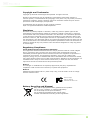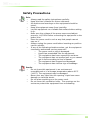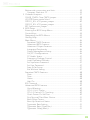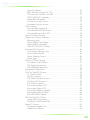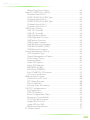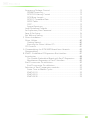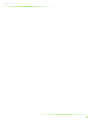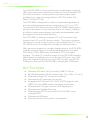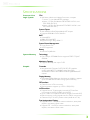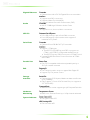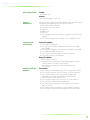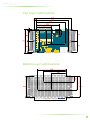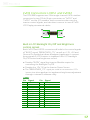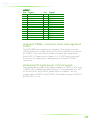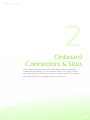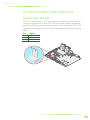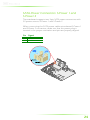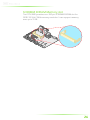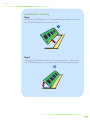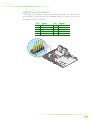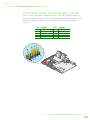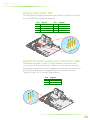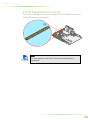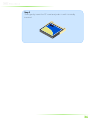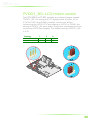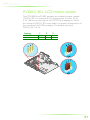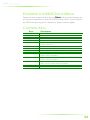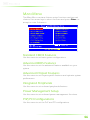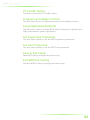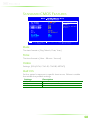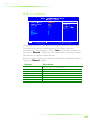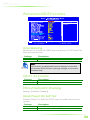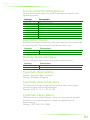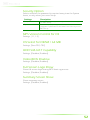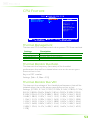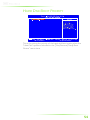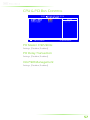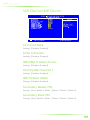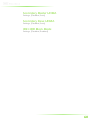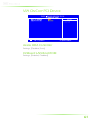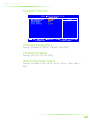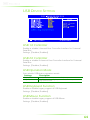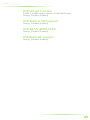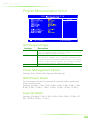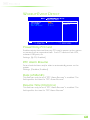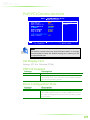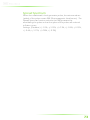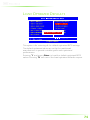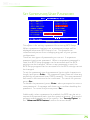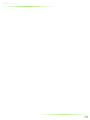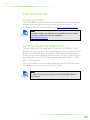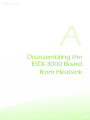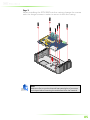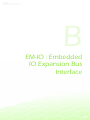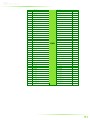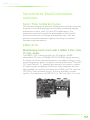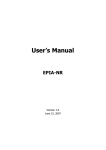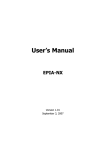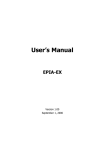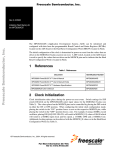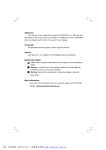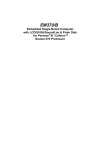Download VIA Technologies EITX-3000 User manual
Transcript
user manual EITX-3000 Em-ITX Form Factor SBC 101-11112009-0930 Copyright and Trademarks Copyright © 2009 VIA Technologies Incorporated. All rights reserved. No part of this document may be reproduced, transmitted, transcribed, stored in a retrieval system, or translated into any language, in any form or by any means, electronic, mechanical, magnetic, optical, chemical, manual or otherwise without the prior written permission of VIA Technologies, Incorporated. All trademarks are the property of their respective holders. PS/2 is a registered trademark of IBM Corporation. Disclaimer No license is granted, implied or otherwise, under any patent or patent rights of VIA Technologies. VIA Technologies makes no warranties, implied or otherwise, in regard to this document and to the products described in this document. The information provided in this document is believed to be accurate and reliable as of the publication date of this document. However, VIA Technologies assumes no responsibility for the use or misuse of the information in this document and for any patent infringements that may arise from the use of this document. The information and product specifications within this document are subject to change at any time, without notice and without obligation to notify any person of such change. Regulatory Compliance FCC-A Radio Frequency Interference Statement This equipment has been tested and found to comply with the limits for a class A digital device, pursuant to part 15 of the FCC rules. These limits are designed to provide reasonable protection against harmful interference when the equipment is operated in a commercial environment. This equipment generates, uses, and can radiate radio frequency energy and, if not installed and used in accordance with the instruction manual, may cause harmful interference to radio communications. Operation of this equipment in a residential area is likely to cause harmful interference, in which case the user will be required to correct the interference at his personal expense. Notice 1 The changes or modifications not expressly approved by the party responsible for compliance could void the user's authority to operate the equipment. Notice 2 Shielded interface cables and A.C. power cord, if any, must be used in order to comply with the emission limits. Tested To Comply With FCC Standards FOR HOME OR OFFICE USE Battery Recycling and Disposal Only use the appropriate battery specified for this product. Do not re-use, recharge, or reheat an old battery. Do not attempt to force open the battery. Do not discard used batteries with regular trash. Discard used batteries according to local regulations. II Safety Precautions Do’s o Always read the safety instructions carefully. o Keep this User's Manual for future reference. o All cautions and warnings on the equipment should be noted. o Keep this equipment away from humidity. o Lay this equipment on a reliable flat surface before setting it up. o Make sure the voltage of the power source and adjust properly 110/220V before connecting the equipment to the power inlet. o Place the power cord in such a way that people cannot step on it. o Always unplug the power cord before inserting any add-on card or module. o If any of the following situations arises, get the equipment checked by authorized service personnel: o The power cord or plug is damaged. o Liquid has penetrated into the equipment. o The equipment has been exposed to moisture. o The equipment has not worked well or you cannot get it work according to User's Manual. o The equipment has dropped and damaged. o The equipment has obvious sign of breakage. Don’ts o Do not leave this equipment in an environment unconditioned or in a storage temperature above 60°C (140°F). The equipment may be damaged. o Never pour any liquid into the opening. Liquid can cause damage or electrical shock. o Do not place anything over the power cord. o Do not cover the ventilation holes. The openings on the enclosure protect the equipment from overheating III EITX-3000 Series Model Part Number EITX-3000-1N13A1 Description VIA Nano 1.3GHz CPU based Fanless Embedded ITX board EITX-3000-2N13A1 VIA Nano 1.3GHz CPU based Fanless Embedded ITX board with full cable kit EITX-3000-1N10A1 VIA Nano 1.0GHz CPU based Fanless Embedded ITX board EITX-3000-2N10A1 VIA Nano 1.0GHz CPU based Fanless Embedded ITX board with full cable kit Packing Lists For EITXEITX-30003000-1N13A1 N13A1 and EITXEITX-30003000-1N10 N10A1 1 x EITX-3000 SBC 1 x Software driver and utility CD 1 x Mini-jumper pack 1 x Screw pack of 7 pieces of Nickel-Plated Round Head M3*14mm screw 1 x Screw pack of 10 pieces of Hex screw (For 4 COM and VGA ports) 1 x Power cable, 2-pole Phoenix plug to DC-Jack 1 x SATA data cable 1 x SATA power cable For EITXEITX-30003000-2N13A1 N13A1 and EITXEITX-30003000-2N10 N10A1 1 x EITX-3000 SBC 1 x Software driver and utility CD 1 x Mini-jumper pack 1 x Screw pack of 7 pieces of Nickel-Plated Round Head M3*14mm screw 1 x Screw pack of 10 pieces of Hex screw (For 4 COM and VGA ports) 1 x Power cable, 2-pole Phoenix plug to DC-Jack 2 x SATA data cable 2 x SATA power cable 1 x Dual USB cable 1 x Dual connector Cable for one USB mini-DIN connector and a 1x6-pin header for connecting with VIA EMIO-1530 Wireless LAN 1 x Audio Cable 1 x Digital I/O Cable 1 x Thermal Sensor Cable 1 x LPT Cable IV TABLE OF CONTENTS 1 Product Overview............................................................................................... 1 Key Features........................................................................................................... 2 Specifications ......................................................................................................... 3 EITX-3000 Dimensions...................................................................................... 7 Top Layer............................................................................................................ 7 Bottom Layer .................................................................................................... 7 Top Layer with heatsink.............................................................................. 8 Bottom Layer with heatsink ...................................................................... 8 Front I/O with heatsink............................................................................... 9 Rear I/O with heatsink ................................................................................. 9 EITX-3000 Layout (top)...................................................................................10 EITX-3000 Layout (bottom) ..........................................................................11 Front I/O Layout ................................................................................................12 Power Button.................................................................................................12 Power Input Connector............................................................................12 USB Port Connector: USB Port 1 and 2.............................................13 COM Port Connectors ...............................................................................14 LED Indicators................................................................................................15 Rear I/O Layout ..................................................................................................16 VGA Connector ............................................................................................16 LVDS Connectors: LVDS1 and LVDS2 ..............................................17 LAN ports: Gigabit Ethernet Port 1 and 2........................................19 2 Onboard Connectors & Slots......................................................................21 Topside connectors and slots......................................................................22 System Fan: SYS Fan....................................................................................22 SATA Connectors : SATA1 and SATA2..............................................23 SATA-Power Connectors: S-Power 1 and S-Power 2...........24 LVDS LCD Panel connector: PANEL...................................................25 SODIMM SDRAM Memory slot .............................................................26 USB connectors.............................................................................................28 LPT pin connector........................................................................................30 Digital I/O pin connector: DIO..............................................................31 Front Panel Audio pin connector: F_Audio ...................................32 SPI pin connector: JSPI...............................................................................33 System Thermal Sensor pin connector: SEN...................................33 Em-IO Expansion Connector..................................................................34 V Bottom side connectors and slots.............................................................35 Compact Flash slot: CF ..............................................................................35 3 Onboard Jumpers ............................................................................................37 CLEAR_CMOS: Clear CMOS jumper ........................................................38 AT/ATX Power mode Select ........................................................................39 PVDD1_SEL: LCD power jumper..............................................................40 PVDD2_SEL: LCD power jumper..............................................................41 RST: System reset jumper ...............................................................................42 4 BIOS Setup............................................................................................................43 Entering the BIOS Setup Menu ..................................................................44 Control Keys .........................................................................................................44 Navigating the BIOS Menus ........................................................................45 Getting Help ........................................................................................................45 Main Menu ...........................................................................................................46 Standard CMOS Features.........................................................................46 Advanced BIOS Features .........................................................................46 Advanced Chipset Features....................................................................46 Integrated Peripherals................................................................................46 Power Management Setup.....................................................................46 PnP/PCI Configurations.............................................................................46 PC Health Status............................................................................................47 Frequency/Voltage Control....................................................................47 Load Optimized Defaults..........................................................................47 Set Supervisor Password ...........................................................................47 Set User Password .......................................................................................47 Save & Exit Setup ..........................................................................................47 Exit Without Saving.....................................................................................47 Standard CMOS Features..............................................................................48 Date ....................................................................................................................48 Time ....................................................................................................................48 Video ..................................................................................................................48 Halt On..............................................................................................................48 IDE Channels .......................................................................................................49 Advanced BIOS Features...............................................................................50 Virus Warning................................................................................................50 CPU L1 & L2 Cache.....................................................................................50 CPU L2 Cache ECC Checking................................................................50 Quick Power On Self-Test.........................................................................50 First/Second/Third Boot Device............................................................51 Boot Other Device.......................................................................................51 Boot Up NumLock Status.........................................................................51 Typematic Rate Setting ..............................................................................51 Typematic Rate (Chars/Sec) ....................................................................51 Typematic Delay (Msec)............................................................................51 VI Security Option..............................................................................................52 MPS Version Control for OS....................................................................52 OS Select for DRAM > 64 MB.................................................................52 HDD S.M.A.R.T Capability .........................................................................52 Video BIOS Shadow ...................................................................................52 Full Screen Logo Show .............................................................................52 Summary Screen Show.............................................................................52 CPU Feature.........................................................................................................53 Thermal Management...............................................................................53 Thermal Monitor Bus Ratio......................................................................53 Thermal Monitor Bus VID ........................................................................53 Hard Disk Boot Priority....................................................................................54 Advanced Chipset Features.........................................................................55 Memory Hole .................................................................................................55 System BIOS Cacheable ............................................................................55 Video RAM Cacheable ..............................................................................55 GFX & PCIE VGA Co-Exist ........................................................................55 Internal VGA Control.......................................................................................56 VGA Share Memory Size ..........................................................................56 Direct Frame Buffer.....................................................................................56 Select Display Device..................................................................................56 Panel Type .......................................................................................................56 CPU & PCI Bus Control ...................................................................................57 PCI Master 0 WS Write ..............................................................................57 PCI Delay Transaction ................................................................................57 VIA PWR Management.............................................................................57 Integrated Peripherals.....................................................................................58 VIA OnChip IDE Device .................................................................................59 CF Card ATA66 .............................................................................................59 SATA Controller.............................................................................................59 IDE DMA Transfer Access ........................................................................59 OnChip IDE Channel 1 .............................................................................59 IDE Prefetch Mode ......................................................................................59 Secondary Master PIO ...............................................................................59 Secondary Slave PIO...................................................................................59 Secondary Master UDMA ........................................................................60 Secondary Slave UDMA............................................................................60 IDE HDD Block Mode ................................................................................60 VIA OnChip PCI Device..................................................................................61 Azalia HDA Controller................................................................................61 OnBoard LAN Boot ROM ........................................................................61 SuperIO Device...................................................................................................62 Onboard Parallel Port.................................................................................62 Parallel Port Mode........................................................................................62 VII Watch Dog Timer Select ..........................................................................62 SuperIO COM Ports (UARTs)........................................................................63 Onboard Serial Port 1 ................................................................................63 COM1 RS232/422/485 Type .................................................................63 Onboard Serial Port 2 ................................................................................63 COM2 RS232/422/485 Type .................................................................63 Onboard Serial Port 3 ................................................................................63 Onboard Serial Port 4 ................................................................................63 USB Device Setting ...........................................................................................64 USB 1.0 Controller .......................................................................................64 USB 2.0 Controller .......................................................................................64 USB Operation Mode ................................................................................64 USB Keyboard Function............................................................................64 USB Mouse Function .................................................................................64 USB Storage Function................................................................................65 USB Wireless LAN Support......................................................................65 USB WLAN (EMIO-3430) .........................................................................65 USB Bluetooth Support .............................................................................65 Power Management Setup..........................................................................66 ACPI Suspend Type .....................................................................................66 Power Management Option..................................................................66 HDD Power Down .....................................................................................66 Suspend Mode ..............................................................................................66 Video Off Option..........................................................................................67 Video Off Method........................................................................................67 MODEM Use IRQ .........................................................................................67 Soft-Off by PWRBTN....................................................................................67 Run VGABIOS if S3 Resume....................................................................67 AC Loss Auto Restart ..................................................................................67 Wakeup Event Detect.....................................................................................68 PowerOn by PCI Card ...............................................................................68 RTC Alarm Resume ......................................................................................68 Date (of Month)............................................................................................68 Resume Time (hh:mm:ss) .........................................................................68 PnP/PCI Configurations..................................................................................69 Init Display First..............................................................................................69 PNP OS Installed ...........................................................................................69 Reset Configuration Data.........................................................................69 Resources Controlled By...........................................................................70 PCI/VGA Palette Snoop ............................................................................70 Assign IRQ for VGA.....................................................................................70 Assign IRQ for USB ......................................................................................70 Maximum Payload Size..............................................................................70 PC Health Status.................................................................................................71 VIII Frequency/Voltage Control.........................................................................72 DRAM Frequency ........................................................................................72 DDR CAS Latency Control .......................................................................72 DDR Burst Length........................................................................................72 DDR 1T Command Rate ...........................................................................72 DRDY Table .....................................................................................................72 ODT.....................................................................................................................72 Spread Spectrum ..........................................................................................73 Load Optimized Defaults...............................................................................74 Set Supervisor/User Password ....................................................................75 Save & Exit Setup ...............................................................................................76 Exit Without Saving ..........................................................................................77 5 Driver Installation...............................................................................................79 Driver Utilities.......................................................................................................80 Getting Started ..............................................................................................80 Running the Driver Utilities CD .............................................................80 CD Content ..........................................................................................................81 A Disassembling the EITX-3000 Board from Heatsink ........................83 Disassembling .....................................................................................................84 B EM-IO : Embedded IO Expansion Bus Interface................................87 Introduction .........................................................................................................88 The Flexible Embedded Board with Em-IO Expansion.............88 Modularized Expansion of Em-IO Interface ....................................89 Em-IO connector Pin definition..................................................................90 Em-IO connector Pin definition.............................................................90 Selection of Em-IO expansion modules .................................................92 Faster Time to Market Cycles ..................................................................92 EMIO-3110 ......................................................................................................92 EMIO-3210 ......................................................................................................93 EMIO-3430 ......................................................................................................93 IX X 1 Product Overview 1 The VIA EITX-3000 is a high performance single board computer (SBC) with low power requirements based on the Embedded ITX (Em-ITX) form factor. Its low power requirements are made possible by its usage of energy efficient VIA CPUs (either VIA Nano™ or Eden™ ULV). The EITX-3000 is designed for ultra-thin embedded applications and can withstand temperatures ranging from -10° up to 70°C. The powerful VIA Nano processor and VIA VX800 media system processor are placed on the bottom side of the board, enabling an efficient space-saving design that easily accommodates quiet and passive cooling thermal solutions. The EITX-3000 includes an onboard DC-to-DC converter that supports both AT and ATX power modes. The power converter can support a wide range of power input voltage from DC 7V to DC 30V and can be configured through an onboard switch. With generous support for multiple display options, the EITX-3000 is ideally suited for high-end multimedia applications including POS, kiosks, ATM, HMI, factory automation, POI, and digital signage. The dual I/O coastline design of the EITX-3000 provides ample space for multiple ports such as two LVDS ports, one VGA port, two Gigabit Ethernet ports, two USB 2.0 ports, two RS-232 COM ports, and two RS-232/422/485 configurable COM ports. KEY FEATURES • • • • • • • • • • Onboard VIA Nano ULV processor (1MB L2 Cache) Em-ITX (Embedded ITX) form factor with 17cm (W) x 12 cm (L) Dual-side multiple I/O connector-coastlines Onboard Em-IO expansion bus socket Integrated VIA Chrome9 HC3, DC9 3D/2D graphics with MPEG-2/4 and WMV9 video decoding acceleration Onboard two of single channel LVDS display ports Onboard two Gigabit Ethernets Onboard two RS-232 and two RS-232/422-485, setup through BIOS Onboard six USB ports Fan-less and Ultra Low power consumption 2 SPECIFICATIONS Processor Core Logic System CPU • VIA Nano Ultra Low Voltage Processor, compact 21 mm x 21 mm NanoBGA2 package: • Nano 1.3 GHz (for Model of EITX-3000-1N13A1 and EITX-3000-2N13A1) • Nano 1.0 GHz (for Model of EITX-3000-1N10A1 and EITX-3000-2N10A1) System Chipset • VIA VX800 Unified Digital Media IGP chipset • Supports 800 MHz Front Side Bus BIOS • Award BIOS • 8Mbit SPI Flash BIOS •Supports Plug & Play, APM 1.2 System Power Management • Times Power On • ACPI Supported Battery • Lithium 3V/48mAh System Memory Technology • One 200-pin SODIMM Socket support DDR2 533/667 SDRAM Maximum Capacity • Support memory size up to 2 GB Graphic Controller • Integrated VIA Chrome9 HC3 DX9 3D/2D graphics engine with MPEG-2/4 WMV9 video decoding acceleration built-in VIA VX800 Unified Digital Media IGP chipset Display Memory • Optimized Unified Memory Architecture (UMA), supports up to 256 MB frame buffer using system memory CRT Interface • Onboard one VGA connector • Pixel resolution support up 1920 x 1200(VGA) LVDS Interface • Support two of 24-bit single-channel LVDS interface connectors as LVDS1/PANEL and LVDS2 • Up to 1280 x 1024 panel resolution (Single Channel LVDS) • Built-in Inverter control signals into the DB-26 connectors • Onboard 5V/3.3V LCD power switch (default at 3.3V) Dual Independent Display • Support LVDS1 + LVDS2 at same resolutions, same pixel depths, and same refresh rates • Support CRT + LVDS2 at same resolutions, same pixel depths, and same refresh rates 3 Gigabit Ethernet Audio Controller • Onboard two VIA VT6130 Gigabit Ethernet controllers Interface • Support two RJ45 connectors • Supports Wake On LAN (WOL) • Support Preboot Execution Environment (PXE) Controller • VIA VT1708B High Definition Audio Codec Interface • Support Line-in, Line-out, Mic-in connectors USB 2.0 Onboard Six USB ports • Two USB ports by a pair of mini-DIN connector • Four USB ports by a pin headers with support of individual VCC power Serial Ports Controller • Onboard Fintek F81865 LPC I/O controller Interface • Support 4 COM ports • Two RS-232/422/485 by two DB-9 connectors as COM 1 and COM 2, configurable via BIOS setup • Two RS-232 by two DB-9 connectors of COM 3 and 4 • Support RS-485 AutoFlow Control functions of COM1 and COM2 Parallel Port Printer Port • One PS/2 compatible bi-directional parallel port by a 2x13-pin header onboard DIO Digital I/O • One 2x6-pin header- array to support 8-bit Digital IO • Support 5V/12V power source Storage Interface Serial ATA • Onboard two SATA II ports, Maximum data transfer rate up to 300MB/s • Only Support 2.5-inch of SATA Hard Disk (no support to 3.5” SATA HDD) CompactFlash • Onboard one socket support type I/II CompactFlash disk Hardware Monitoring Temperature Sensor • Built-in one Thermal Sensor by a 1x3-pin header onboard System Indicator Power Status Status LED • One green color LED HDD Activity LED • One red color LED 4 Watchdog Timer Output • System reset Interval • Programmable 1~255 sec. System Expansion Onboard one 160-pin Em-IO Bus Expansion Interface socket, integrated the following bus interface signals of: • One PCIe x8 (8-Lane PCIe) • Two PCIe x1 (1-lane PCIe) • USB 2.0 • SMBus 2.0 • ACPI 3.0 • DVP (Digital Video Port interface signals from VIA system chipset) • VCC Power Signals of 5V, 5VSB, 3.3V, 3.3VSB and 12V Onboard I/O connectors Front I/O coastline • One HDD & PWR LED • Two RS-232/422/485 COM port connectors as COM 1 and COM2 • Two RS-232 COM port connectors as COM3 and COM4 • Two USB mini-DIN connectors • One 2-pole of Phoenix power input connector • One ATX power On/Off switch Rear I/O coastline • One VGA connector • Two DB-26 connectors for dual 24-bit single channel LVDS interface as LVDS1 and LVDS2 • Two RJ45 connectors for dual Gigabit Ethernet connection PinPin-headers headers • One 2x15-pin box headers for LVDS1 (co-lay with LVDS1) • Two 1x3-pin headers for LCD Power 3.3v/5V selection • One 2x5-pin headers; plus a 2x6-pin by 2-array, with individual VCC power support for 4 x USB 2.0 ports • One 2x13-pin headers or LPT port • One 2x5-pin headers for Line-out, Line-in and Mic-in • One 2x5-pin headers for thermal sensor • Two SATA data connectors, only support connection with 2.5” HDD • Two SATA power connectors, only support 5V power • One 1x3-pin header for selecting the AT or ATX mode Onboard I/O pin headers 5 Onboard DC to DC Power Supply Power Consumption • Typical 18.5W, Maximum 25.8W Input Voltage • Built-in onboard DC-to-DC converter • Accept wide range of Power Input of DC 7V ~ 36V • Typical Power Input • 7 VDC @ 2.64 A • 12 VDC @ 1.54 A • 16 VDC @ 1.15 A • 19 VDC @ 0.97 A • 24 VDC @ 0.77 A • 36 VDC @ 0.51 A • Support AT and ATX mode Power Input Connector • One 2-pole Phoenix connector AT/ATX • Onboard AT/ATX switch by a 1x3-pin headers Fuse Rating • 7A / 125V Physical Characteristics Form Factor • Em-ITX Board Dimension (W x L) • 17 cm (W) x 12 cm (L) Weight • 0.98Kg (net weight of board plus heatsink only) Heatsink Construction • Aluminum Alloy mixed with Copper Heatsink Dimension (W x H x D) • 232.6 mm x 53 mm x 124.8 mm Environment Specifications Operating Temperature • Nano 1.3GHz version (Part Number: EITX-3000-1N13A1 and EITX-30002N13A1) is -10 to 65° C • Nano 1.0GHz version (Part Number: EITX-3000-1N10A1 and EITX-30002N10A1) is -10 to 70° C Operating Humidity • 10% ~ 90%, relative humidity, non-condensing Vibration loading during operation • 5Grms, IEC 68-2-64, random, 5~500Hz, 1 Oct./min, 1hr/axis 6 EITX-3000 DIMENSIONS Top Layer Bottom Layer 7 Top Layer with heatsink Bottom Layer with heatsink 8 Front I/O with heatsink Rear I/O with heatsink 9 EITX-3000 LAYOUT (TOP) Item 1 2 3 4 5 Description AT/ATX power mode select SATA1 connector SATA2 connector USB 4/5 pin connector SODIMM memory slot Item 12 13 14 15 16 6 SATA-Power 2 connector 17 7 8 SATA-Power 1 connector USB 2/3 pin connector 18 19 9 JSPI pin connector 20 10 11 System Reset pin jumper Digital I/O pin connector 21 22 Description Em-IO connector Thermal sensor connector Front Audio pin connector Buzzer System Fan Power pin connector PVDD1 LCD power select pin jumper LPT pin connector Onboard LVDS Panel connector PVDD2 LCD power select pin jumper Battery socket Clear CMOS pin jumper 10 EITX-3000 LAYOUT (BOTTOM) Symbol 23 24 25 Description VIA Nano CPU VIA VX800 system chipset Compact Flash socket 11 FRONT I/O LAYOUT Symbol 26 27 28 29 30 31 32 33 34 35 Description Power button (Power On/Off) Power input connector USB 2.0 port 1 USB 2.0 port 2 COM 2 port (RS-232/422/485) COM 1 port (RS-232/422/485) COM 4 port (RS-232) COM 3 port (RS-232) Power LED indicator HDD LED indicator Power Button The board comes with a Power On/Off button, that Support dual function of Soft Power -On/Off (Instant off or Delay 4 Second), and Suspend. Power Input Connector The board comes with a Phoenix connector that carries 7~36 VDC external power input. Pin Signal 1 2 GND +7V ~ 36V DC 12 USB Port Connector: USB Port 1 and 2 The EITX-3000 can support up to six USB-interface connectors. By default it provides two USB interface by one double-deck of miniDIN connectors located on the front I/O coastline as USB_0 and USB_1, and an additional four USB-interface connectors can be supported through adding two pieces of the Dual-USB Cable to connect with onboard pin headers location of “USB_2/3” and “USB_4/5”. These USB-interface connectors give complete Plug & Play and hot swap capability for up to 127 external devices. The USB interface complies with USB UHCI, Rev. 2.0 compliance. The USB-interface connector is used for connecting any device that conforms to the USB interface. Many recent digital devices conform to this standard. The USB interface supports Plug and Play, which enables you to connect or disconnect a device whenever you want, without turning off the computer Pin Signal 1 2 3 4 VCC USB_P0USB_P0+ GND 13 COM Port Connectors The EITX-3000 board provides four D-Sub 9-pin connectors as COM 1, COM 2, COM 3 and COM 4 serial communications. COM 1 and COM 2 ports The EITX-3000 provides two D-Sub 9-pin connectors as COM 1 and COM 2 for RS-232/422/485 serial communications. Pin RS-232 Signal RS-422 Signal RS-485 Signal 1 2 3 4 5 6 7 8 9 DCD RxD TxD DTR GND DSR RTS CTS RI TxTx+ Rx+ RxGND NC NC NC NC DATADATA+ NC NC GND NC NC NC NC The default setting of COM 1 and COM 2 is RS-232, both COM 1 and COM 2 can be configured to operate in RS-232, RS-422 or RS485 mode by adjusting the BIOS setup items of “COM1 RS232/422/485 Type” and “COM2 RS-232/422/485 Type” in “Super I/O COM Ports (UARTS)” of “Super I/O Device” of “Integrated Peripherals” section at Award BIOS setup. 14 COM 3 and COM 4 ports The EITX-3000 provides two D-Sub 9-pin connectors, which offers standard RS-232 serial communications interface port as COM 3 and COM 4. Please refer to the table list below for the pin assignments of COM 3 and COM 4. Pin Signal 1 2 3 4 5 6 7 8 9 DCD RxD TxD DTR GND DSR RTS CTS RI Note: Note: NC represents “No Connection” LED Indicators There are two LEDs on the EITX-3000 front I/O coastline for indicating system status: • PWR LED is for power status and Flash in green color; and • HDD LED is for hard disk and compact flash disk status, which Flash in red color. 15 REAR I/O LAYOUT Symbol 36 37 38 39 40 Description VGA port LVDS port 1 LVDS port 2 RJ-45 Gigabit Ethernet LAN port 2 RJ-45 Gigabit Ethernet LAN port 1 VGA Connector The EITX-3000 provides a high resolution VGA interface on the rear I/O coastline by a D-sub 15-pin connector to support a VGA CRT monitor. It supports resolution up to 1920 x 1200. The pin assignments for the VGA display are listed below. Pin Signal 1 2 3 4 5 6 7 8 9 10 11 12 13 14 15 Red Green Blue NC GND GND GND GND NC GND NC NC H-SYNC V-SYNC NC 16 LVDS Connectors: LVDS1 and LVDS2 The EITX-3000 supports two 24-bit single channel LVDS interface connectors by two D-Sub 26-pin connectors as “LVDS1” and “LVDS2” on rear I/O coastline, both connectors also carry the inverter control signals, and can direct connect to two of LVDS LCD Display via external cables. Built in LCD Backlight On/Off and Brightness control signals Both LVDS1 and LVDS2 connectors all build in the control signals of “BLON” signal, “BRIGHTNESS_CTL” as well as +12V, +5V and Ground Pin signals that allow developers/applicants to connect these signals to LCD Inverter to implement the LCD backlight On/Off control and brightness control. • Provides “BLON” signal that inverter Module require for controlling the Backlight On/Off. • Provides the 12V, 5V as the Inverter Power Source. • The “BRIGHTNESS_CTL” signal pin could be connected to LCD’s Inverter that allow applicant to implement brightness adjustment through customer’s software utility. LVDS1 Pin Signal Pin Signal 1 2 3 4 5 6 7 8 9 10 11 12 13 +LCLK1 -LCLK1 GND +LD1C2 -LD1C2 GND +LD1C0 -LD1C0 SPCLK1 PVDD1 IVDD1_12V BLON1 IVDD1_5V 14 15 16 17 18 19 20 21 22 23 24 25 26 GND +LD1C3 -LD1C3 GND GND +LD1C1 -LD1C1 GND SPD1 PVDD1 IVDD1_12V BRIGHTNESS_CTL1 IVDD1_5V 17 LVDS2 Pin Signal Pin Signal 1 2 3 4 5 6 7 8 9 10 11 12 13 +LCLK2 -LCLK2 GND +LD2C2 -LD2C2 GND +LD2C0 -LD2C0 SPCLK2 PVDD2 IVDD2_12V BLON2 IVDD2_5V 14 15 16 17 18 19 20 21 22 23 24 25 26 GND +LD2C3 -LD2C3 GND GND +LD2C1 -LD2C1 GND SPD2 PVDD2 IVDD2_12V BRIGHTNESS_CTL2 IVDD2_5V Onboard “PANEL” connector share same signals of LVDS1 The EITX-3000 also supports an onboard 24-bit single channel LVDS interface by a high density of 2x15-pin wafer box connector as “PANEL” connector which shares the same pin assignments from LVDS1. Please refer to chapter 2 in “LVDS Panel connector” to find out the details of pin assignment of onboard “PANEL” connector. Onboard LCD signal power 3.3V/5V switch The system also provide two jumper headers of “PVDD1_SEL” and “PVDD2_SEL” onboard for selecting the LCD signal power of 3.3V or 5V for LVDS1 and LVDS2, please refer to chapter 3 for the jumper table of PVDD1 and PVDD2. The default setting of PVDD1 and PVDD2 is 3.3V 18 LAN ports: Gigabit Ethernet Port 1 and 2 The EITX-3000 is equipped with two high performance of 1 Lane of PCI-Express bus interface of VIA VT6130 Gigabit Ethernet controllers, which supports two Gigabit Ethernet ports, both are fully compliant with IEEE 802.3 (10BASE-T), 802.3u (100BASE-TX), and 802.3ab (1000BASE-T) standards. This two Gigabit Ethernet ports provides two standard RJ-45 jack connectors as LAN1 and LAN2. The pin assignments of LAN1 and LAN2 connectors are listed below. LAN1 LAN2 Pin Signal Pin Signal 1 2 3 4 5 6 7 8 LAN1_TD0+ LAN1_TD0LAN1_TD1+ LAN1_TD1LAN1_TD2+ LAN1_TD2LAN1_TD3+ LAN1_TD3- 1 2 3 4 5 6 7 8 LAN2_TD0+ LAN2_TD0LAN2_TD1+ LAN2_TD1LAN2_TD2+ LAN2_TD3LAN2_TD3+ LAN2_TD3- Both LAN1 and LAN2 of RJ-45 connectors equip with 2 individual LED indicators located on the front side to show its Active/Link status and Speed status. LAN LED Status Active Link Speed_10Mbit Speed_100 Mbit Speed_1000 Mbit Link LED Active LED (Left LED on RJ-45 connector) (Right LED on RJ-45 connector) The LED always On in different color, and it depends on different of LAN connection speed The LED always On in different color, and it depends on different of LAN connection speed The LED is always On in Orange color The LED is always On in Green color The LED is always On in Red color Flash in Orange color LED is off Flash in Orange color Flash in Orange color Flash in Orange color 19 20 2 Onboard Connectors & Slots This chapter provides you with information about hardware installation procedures. It is recommended to use a grounded wrist strap before handling computer components. Electrostatic discharge (ESD) can damage some components. 21 TOPSIDE CONNECTORS AND SLOTS System Fan: SYS Fan The SYS_FAN runs on +12V and maintain system cooling. When connecting the wire to the SYS FAN connector, always be aware that the red wire (positive wire) should be connected to the +12V. The black wire (ground wire) and should always be connected to GND. Pin Signal 1 2 3 NC +12VGND 22 SATA Connectors : SATA1 and SATA2 The EITX-3000 board supports two Serial ATA ports via two onboard connectors (SATA1 and SATA2). Data transfer rates up to 300MB/s are possible, enabling fast data file transfer with independent DMA operation. . In connecting the SATA power via onboard S-Power 1 and SPower 2 connectors, SATA1 and SATA2 can only support 2.5-inch Hard Disk Drives, and won’t be able to support 3.5-inch Hard Disk Drive because 3.5-inch Hard Disk Drive requires a 12V power source. Pin Signal 1 2 3 4 5 6 7 GND A+ (Transmit+) A- (Transmit-) GND B- (Receive+) B+ (Receive-) GND 23 SATA-Power Connectors: S-Power 1 and S-Power 2 The mainboard supports two 3-pin SATA power connectors with 5V power sources: S-Power 1 and S-Power 2. When connecting the SATA power cables via onboard S-Power 1 and S-Power 2 connectors, make sure that the power plug is inserted in the proper orientation and pins are properly aligned. Pin Signal 1 2 3 GND +5V Power +5V Power 24 LVDS LCD Panel connector: PANEL Besides the two 24-bit single channel LVDS ports (LVDS1 and LVDS2) on the rear I/O panel, the EITX-3000 also supports an onboard 24-bit single channel LVDS interface through a high density 30-pin (2x15-pin) wafer box connector that shares the same pin assignments from LVDS1. A detailed pin assignment of the 30-pin (2x15-pin) wafer box connector is shown below. Pin Signal Pin Signal 1 2 3 4 5 6 7 8 9 10 11 12 13 14 15 IVDD1_5V PVDD1 IVDD1_5V PVDD1 GND GND IVDD1_12V -LD1C0 IVDD1_12V +LD1C0 GND GND BLON1 -LD1C1 BRIGHTNESS_CTL1 16 17 18 19 20 21 22 23 24 25 26 27 28 29 30 +LD1C1 GND GND SPCLK1 -LD1C2 SPD1 +LD1C2 GND GND -LCLK1 -LD1C3 +LCLK1 +LD1C3 GND GND 25 SODIMM SDRAM Memory slot The EITX-3000 provides one 200-pin SODIMM SDRAM slot for DDR2 533/667 MHz memory modules. It can support memory sizes up to 2 GB. 26 Installing the memory Step 1 Locate the SODIMM slot in the mainboard and align the notch on the SODIMM with the memory slot. Step 2 Insert the SODIMM module at a 45 degree angle. Then push the SODIMM down until it snaps into the locking mechanism. 27 USB connectors The EITX-3000 can support up to six USB ports. In addition to the two mini-DIN USB2.0 ports (USB_0/1) on the front I/O panel, the EITX-3000 also provides one 12-pin (2x6-pin) onboard pin headers for USB_2/3, and one 10-pin (2x5-pin) onboard pin headers for USB_4/5. USB_2/3 pin connector The USB_2/3 interface can only be accessed through pin 1 ~ 10 of the 12-pin (2x6-pin) USB pin-header. The adapter cable is required in order to use a standard USB connector. The adapter cable has a 10-pin (2x5-pin) female connector on one end and two USB ports on the other end. The other 2 pins of the 12-pin (2x6-pin) onboard pin-header (pin 11 and pin 12) are reserved for connecting to the VIA 802.11b.g Wireless LAN USB module EMIO-1530. Pin 12 is a GPO signal that can be controlled to turn off the Wireless LAN USB module. Pin Signal Pin Signal 1 3 5 7 9 11 VUSB2 USBD_T2USBD_T2+ GND KEY GND 2 4 6 8 10 12 VUSB2 USBD_T3USBD_T3+ GND NC GPO0 28 USB_4/5 pin connector The USB_4/5 interface can be accessed through the 10-pin USB pin-header. It also requires an adapter cable in order to use two standard USB connectors. Pin Signal Pin Signal 1 3 5 7 9 VUSB4 USBD_T4USBD_T4+ GND KEY 2 4 6 8 10 VUSB4 USBD_T5USBD_T5+ GND NC 29 LPT pin connector The LPT port is used to connect the board to a printer. The board includes a multi-mode (EPP+ECP/ECP/EPP/SPP) parallel port accessed via an onboard 26-pin flat-cable connector. An adapter cable is required in order to use a traditional DB-25 connector. The adapter cable has a 26-pin (2x13-pin) female connector on one end, and a DB-25 connector on the other end. The parallel port is designated as LPT. The parallel port interrupt channel is designated to be IRQ7. Changing the settings between ECP/EPP DMA channels can be done in the BIOS Setup menu. Pin Signal Pin Signal 1 3 5 7 9 11 13 15 17 19 21 23 25 STROBE D0 D1 D2 D3 D4 D5 D6 D7 ACK BUSY PE SLCT 2 4 6 8 10 12 14 16 18 20 22 24 26 AUTOFD ERR INIT SLCTINI GND GND GND GND GND GND GND GND KEY 30 Digital I/O pin connector: DIO The board supports 8-bit Digital I/O (GPIO) through the DIO pinheader. The 8 digital inputs and outputs can be programmed to read or control devices, with input or output defined. The default setting is 4 bits input and 4 bits output. Pin Signal Pin Signal 1 3 5 7 9 11 5V_DIO GPO_50 GPO_51 GPO_52 GPO_53 GND 2 4 6 8 10 12 12V_DIO GP1_54 GP1_55 GP1_56 GP1_57 GND 31 Front Panel Audio pin connector: F_Audio The F_Audio interface enables access to the VIA High Definition Audio signals through a 10-pin (2x5-pin) onboard pin-header. This interface allows convenient connection and control of audio devices. Pin Signal Pin Signal 1 3 5 7 9 LINE_OUT_R LINE_IN_R MIC1_RE_R KEY AGND 2 4 6 8 10 LINE_OUT_L LINE_IN_L LINE_RE_L NC AGND 32 SPI pin connector: JSPI This SPI (Serial Peripheral Interface) pin-header is used to connect to the SPI BIOS programming fixture. Pin Signal Pin Signal 1 3 5 7 SPI_VCC SPI_SS0 SPI_DI KEY 2 4 6 8 GND SPI_CLK SPI_DO RST_SW System Thermal Sensor pin connector: SEN The board supports a 3-pin (1x3-pin) header, that allows the connection of a thermal sensor cable for detecting the system’s internal air temperature. The temperature reading can be seen in the BIOS Setup menu by navigating to the selection item of “System Temp.” of PC Health Status menu. Pin Signal 1 2 3 D2+_SYS D2+_SYS D2-_GND 33 Em-IO Expansion Connector The Em-IO interface connector enables the EITX-3000 to connect to Em-IO expansion modules. Note: For more details on the Em-IO connectors, please refer to Appendix B. 34 BOTTOM SIDE CONNECTORS AND SLOTS Compact Flash slot: CF Installing CF card: Step 1 Locate the CF card slot at the bottom of the mainboard. Step 2 Align the CF card with the CF card slot. 35 Step 3 Then gently insert the CF card and push it until it is totally inserted. 36 3 Onboard Jumpers 37 The EITX-3000 mainboard provides jumpers for setting some mainboard functions. This section will explain how to change the settings of the mainboard functions using the jumpers. CLEAR_CMOS: CLEAR CMOS JUMPER The onboard CMOS RAM stores system configuration data and has an onboard battery power supply. To reset the CMOS settings, set the jumper on pin 2 and 3 while the system is off. Return the jumper to pin 1 and 2 afterwards. Setting the jumper while the system is on will damage the mainboard. Setting 1 2 3 Normal Operation (default) Clear CMOS setting ON OFF ON ON OFF ON Caution: Caution: Except when clearing the RTC RAM, never remove the CLEAR_CMOS jumper cap from the default position. Removing the cap will cause system boot failure. Avoid clearing the CMOS while the system is on; it will damage the mainboard. 38 AT/ATX POWER MODE SELECT The EITX-3000 supports two kinds of power modes: ATX (default) and AT. The ATX mode requires a standby power connection and a power supply on signal to turn on the main power supply. The AT mode does not require a standby power connection but needs to be connected to ground to boot up properly. The power mode can be set by changing the jumper position on the 5-pin AT/ATX pin header. Default setup support ATX mode. Setting 1 2 3 4 5 AT mode ATX mode (default) Reserved pin for external ATX power On/Off control ON OFF OFF ON ON OFF OFF ON OFF OFF OFF - OFF OFF - Note: Pin 4 and pin 5 are reserved for External ATX Power On/Off control via cable. The developers can connect the cable to the pin 4 and pin 5 of the 5-pin AT/ATX pin header to manipulate the Power On/Off control. 39 PVDD1_SEL: LCD POWER JUMPER The EITX-3000 Em-ITX SBC provides an onboard jumper named “PVDD1_SEL” for setting the LCD signal power to either 5V or 3.3V for LVDS1 and PANEL interface connectors. When connecting the LVDS LCD Panel display to LVDS1 or PANEL, the setting of PVDD1_SEL must match the power requirements of the connected LVDS Panel display. The default setting of PVDD1_SEL is 3.3V Setting 1 2 3 +3.3V (default) +5V ON OFF ON ON OFF ON 40 PVDD2_SEL: LCD POWER JUMPER The EITX-3000 Em-ITX SBC provides an onboard jumper named “PVDD2_SEL” for setting the LCD signal power to either 5V or 3.3V . When connecting the LVDS LCD Panel display to LVDS2, the setting of PVDD2_SEL must match the power requirements of the connected LVDS Panel display. The default setting of PVDD2_SEL is 3.3V Setting 1 2 3 +3.3V (default) +5V ON OFF ON ON OFF ON 41 RST: SYSTEM RESET JUMPER To restart the hardware, momentarily close the jumper of the 2-pin reset pin-header. Setting 1 2 Open (default) Reset OFF ON OFF ON 42 4 BIOS Setup This chapter gives a detailed explanation of the BIOS setup functions. 43 ENTERING THE BIOS SETUP MENU Power on the computer and press <Delete Delete> Delete during the beginning of the boot sequence to enter the BIOS setup menu. If you missed the BIOS setup entry point, restart the system and try again. CONTROL KEYS Keys Description Up Down Left Right Enter Esc Move to the previous item Move to the next item Move to the item in the left side Move to the item in the right side Select the item Jumps to the Exit menu or returns to the main menu from a submenu Increase the numeric value or make changes Decrease the numeric value or make changes Increase the numeric value or make changes Decrease the numeric value or make changes General help, only for Status Page Setup Menu and Option Page Setup Menu Restore the previous CMOS value from CMOS, only for Option Page Setup Menu Load the default CMOS value from Fail-Safe default table, only for Option Page Setup Menu Load Optimized defaults Save all the CMOS changes and exit Page up Page down + (number pad) - (number pad) F1 F5 F6 F7 F10 44 NAVIGATING THE BIOS MENUS The main menu displays all the BIOS setup categories. Use the <Left Left>/<Right Up>/<Down Left Right> Right and <Up Up Down> Down arrow keys to select any item or sub-menu. Descriptions of the selected/highlighted category are displayed at the bottom of the screen. The small triangular arrowhead symbol next to a field indicates that a sub-menu is available (see figure below). Press <Enter Enter> Enter to display the sub-menu. To exit the sub-menu, press <Esc Esc>. Esc GETTING HELP The BIOS setup program provides a “General General Help” Help screen. You can display this screen from any menu/sub-menu by pressing <F1 F1>. F1 The help screen displays the keys for using and navigating the BIOS setup. Press <Esc Esc> Esc to exit the help screen. 45 MAIN MENU The Main Menu contains thirteen setup functions and two exit choices. Use arrow keys to select the items and press <Enter Enter> Enter to accept or enter Sub-menu. Standard CMOS Features Use this menu to set basic system configurations. Advanced BIOS Features Use this menu to set the advanced features available on your system. Advanced Chipset Features Use this menu to set chipset specific features and optimize system performance. Integrated Peripherals Use this menu to set onboard peripherals features. Power Management Setup Use this menu to set onboard power management functions. PnP/PCI Configurations Use this menu to set the PnP and PCI configurations. 46 PC Health Status This menu shows the PC health status. Frequency/Voltage Control Use this menu to set the system frequency and voltage control. Load Optimized Defaults Use this menu option to load BIOS default settings for optimal and high performance system operations. Set Supervisor Password Use this menu option to set the BIOS supervisor password. Set User Password Use this menu option to set the BIOS user password. Save & Exit Setup Save BIOS setting changes and exit setup. Exit Without Saving Discard all BIOS setting changes and exit setup. 47 STANDARD CMOS FEATURES Date The date format is [Day, Month, Date, Year] Time The time format is [Hour : Minute : Second] Video Settings: [EGA/VGA, CGA 40, CGA 80, MONO] Halt On Set the system’s response to specific boot errors. Below is a table that details the possible settings. Settings Description All Errors No Errors All, But Keyboard System halts when any error is detected System does not halt for any error System halts for all non-key errors 48 IDE CHANNELS The specifications of your drive must match with the drive table. The hard disk will not work properly if you enter incorrect information in this category. Select “Auto Auto” Auto whenever possible. If you select “Manual Manual”, Manual make sure the information is from your hard disk vendor or system manufacturer. Below is a table that details required hard drive information when using the “Manual Manual” Manual mode. Settings Description IDE Channel The name of this match the name of the menu. Settings: [None, Auto, Manual] Settings: [CHS, LBA, Large, Auto] Formatted size of the storage device Number of cylinders Number of heads Write precompensation Cylinder location of the landing zone Number of sectors Access Mode Capacity Cylinder Head Precomp Landing Zone Sector 49 ADVANCED BIOS FEATURES Virus Warning Allows you to choose the VIRUS warning feature for IDE Hard Disk boot sector protection. Settings Description Enabled Disabled Turns on hard disk boot sector virus protection Turns off hard disk boot sector virus protection Note: If this function is enabled and someone attempt to write data into this area, BIOS will show a warning message on the screen and alarm beep. CPU L1 & L2 Cache Settings Description Disabled Enabled Turns off CPU L1 & L2 cache Turns on CPU L1 & L2 cache CPU L2 Cache ECC Checking Settings: [Enabled, Disabled] Quick Power On Self-Test Shortens Power On Self-Test (POST) cycle to enable shorter boot up time. Settings Description Disabled Enabled Standard Power On Self Test (POST) Shorten Power On Self Test (POST) cycle and boot up time 50 First/Second/Third Boot Device Set the boot device sequence as BIOS attempts to load the disk operating system. Settings Description LS120 Hard Disk CDROM ZIP100 USB-FDD USB-ZIP USB-CDROM Legacy LAN Disabled Boot from LS120 Boot from the HDD Boot from CDROM Boot from ZIP100 Boot from USB Floppy Boot from USB ZIP drive Boot from USB CDROM Boot from network drive Disable the boot device sequence Boot Other Device Enables the system to boot from alternate devices if the system fails to boot from the “First/Second/Third Boot Device” lists. Settings Description Disabled Enabled No alternate boot device allowed Enable alternate boot device Boot Up NumLock Status Set the NumLock status when the system is powered on. Settings Description Off On Forces keypad to behave as arrow keys Forces keypad to behave as 10-key Typematic Rate Setting Enable “Typematic Rate” function. Settings: [Disabled, Enabled] Typematic Rate (Chars/Sec) This item sets the rate (characters/second) at which the system retrieves a signal from a depressed key. Settings: [6, 8, 10, 12, 15, 20, 24, 30] Typematic Delay (Msec) This item sets the delay between, when the key was first pressed and when the system begins to repeat the signal from the depressed key. Settings: [250, 500, 750, 1000] 51 Security Option Selects whether the password is required every time the System boots, or only when you enter Setup. Settings Description Setup Password prompt appears only when end users try to run BIOS Setup Password prompt appears every time when the computer is powered on and when end users try to run BIOS Setup System MPS Version Control for OS Settings: [1.1, 1.4] OS Select for DRAM > 64 MB Settings: [Non-OS2, OS2] HDD S.M.A.R.T Capability Settings: [Disabled, Enabled] Video BIOS Shadow Settings: [Disabled, Enabled] Full Screen Logo Show Show full screen logo during BIOS boot up process. Settings: [Disabled, Enabled] Summary Screen Show Show summary screen. Settings: [Disabled, Enabled] 52 CPU FEATURE Thermal Management This item sets CPU’s thermal control rule to protect CPU from overheat. Settings Description Thermal Monitor 1 Thermal Monitor 2 Thermal Monitor 3 Disabled On-die throtting Ratio & VID transition Dynamic Ratio & VID transition Disable the thermal monitor Thermal Monitor Bus Ratio This item sets the frequency (bus ratio) of the throttled performance that will be initiated when one on die sensor goes from not hot to hot. Key in a DEC number. Settings: [Min = 0, Max = 255] Thermal Monitor Bus VID This item sets the voltage of the throttled performance that will be initiated when the on die sensor goes from not hot to hot. Settings: [0.700V, 0.716V, 0.732V, 0.748V, 0.764V, 0.780V, 0.796V, 0.812V, 0.828V, 0.844V, 0.860V, 0.876V, 0.892V, 0.908V, 0.924V, 0.940V, 0.956V, 0.972V, 0.988V, 1.004V, 1.020V, 1.036V, 1.052V, 1.068V, 1.084V, 1.100V, 1.116V, 1.132V, 1.148V, 1.164V, 1.180V, 1.196V, 1.212V, 1.228V, 1.244V, 1.260V, 1.276V, 1.292V, 1.308V, 1.324V, 1.340V, 1.356V, 1.372V, 1.388V, 1.404V, 1.420V, 1.436V, 1.452V, 1.468V, 1.484V, 1.500V, 1.516V, 1.532V, 1.548V, 1.564V, 1.580V, 1.596V, 1.612V, 1.628V, 1.644V, 1.660V, 1.676V, 1.692V, 1.708] 53 HARD DISK BOOT PRIORITY This is for setting the priority of the hard disk boot order when the “Hard Disk” option is selected in the “[First/Second/Third] Boot Device” menu item. 54 ADVANCED CHIPSET FEATURES Caution: The Advanced Chipset Features menu is used for optimizing the chipset functions. Do not change these settings unless you are familiar with the chipset. Memory Hole Settings: [Disabled, 15M – 16M] System BIOS Cacheable Settings: [Disabled, Enabled] Video RAM Cacheable Settings: [Disabled, Enabled] GFX & PCIE VGA Co-Exist Settings: [Disabled, Enabled] 55 INTERNAL VGA CONTROL VGA Share Memory Size This setting allows you to select the amount of system memory that is allocated to the integrated graphics processor. Settings: [Disabled, 64M, 128M, 256M] Direct Frame Buffer Settings: [Disabled, Enabled] Select Display Device This setting refers to the type of display being used with the system. Settings: [CRT, LCD, DVI, LCD2, CRT+LCD, CRT+DVI, CRT+LCD2, LCD+LCD2, LCD+DVI] Panel Type This setting refers to the native resolution of the display being used with the system. Settings: 00: 640 x 480 08: 800 x 480 01: 800 x 600 09: 1024 x 600 02: 1024 x 768 0A: 1366 x 768 03: 1280 x 768 0B: 1600 x 1200 04: 1280 x 1024 0C: 1680 x 1050 05: 1400 x 1050 0D: 1920 x 1200 06: 1440 x 900 0E: 640 x 240 07: 1280 x 800 0F: 1024 x 576 56 CPU & PCI BUS CONTROL PCI Master 0 WS Write Settings: [Disabled, Enabled] PCI Delay Transaction Settings: [Disabled, Enabled] VIA PWR Management Settings: [Disabled, Enabled] 57 INTEGRATED PERIPHERALS 58 VIA ONCHIP IDE DEVICE CF Card ATA66 Settings: [Disabled, Enabled] SATA Controller Settings: [Disabled, Enabled] IDE DMA Transfer Access Settings: [Disabled, Enabled] OnChip IDE Channel 1 Settings: [Disabled, Enabled] IDE Prefetch Mode Settings: [Disabled, Enabled] Secondary Master PIO Settings: [Auto, Mode 0, Mode 1, Mode 2, Mode 3, Mode 4] Secondary Slave PIO Settings: [Auto, Mode 0, Mode 1, Mode 2, Mode 3, Mode 4] 59 Secondary Master UDMA Settings: [Disabled, Auto] Secondary Slave UDMA Settings: [Disabled, Auto] IDE HDD Block Mode Settings: [Disabled, Enabled] 60 VIA ONCHIP PCI DEVICE Azalia HDA Controller Settings: [Disabled, Auto] OnBoard LAN Boot ROM Settings: [Enabled, Disabled] 61 SUPERIO DEVICE Onboard Parallel Port Settings: [Disabled, 378/IRQ7, 278/IRQ5, 3BC/IRQ7] Parallel Port Mode Settings: [SPP, EPP, ECP, ECP+EPP] Watch Dog Timer Select Settings: [Disabled, 10 Sec, 20 Sec, 30 Sec, 40 Sec, 1 Min, 2 Min, 4 Min] 62 SUPERIO COM PORTS (UARTS) Onboard Serial Port 1 Settings: [Disabled, 3F8/IRQ4, 2F8/IRQ4, 3E8/IRQ4, 2E8/IRQ4] COM1 RS232/422/485 Type Settings: [By Default, RS232, RS422, RS485] Onboard Serial Port 2 Settings: [Disabled, 3F8/IRQ4, 2F8/IRQ4, 3E8/IRQ4, 2E8/IRQ4] COM2 RS232/422/485 Type Settings: [By Default, RS232, RS422, RS485] Onboard Serial Port 3 Settings: [Disabled, 3F8/IRQ4, 2F8/IRQ4, 3E8/IRQ4, 2E8/IRQ4] Onboard Serial Port 4 Settings: [Disabled, 3F8/IRQ4, 2F8/IRQ4, 3E8/IRQ4, 2E8/IRQ4] 63 USB DEVICE SETTING USB 1.0 Controller Enable or disable Universal Host Controller Interface for Universal Serial Bus. Settings: [Disabled, Enabled] USB 2.0 Controller Enable or disable Enhanced Host Controller Interface for Universal Serial Bus. Settings: [Disabled, Enabled] USB Operation Mode Auto decide USB device operation mode. Settings Description Full/Low Speed High Speed All of USB Device operated on full/low speed mode If USB device was high speed device, then it operated on high speed mode. USB Keyboard Function Enable or disable Legacy support of USB Keyboard. Settings: [Disabled, Enabled] USB Mouse Function Enable or disable Legacy support of USB Mouse. Settings: [Disabled, Enabled] 64 USB Storage Function Enable or disable Legacy support of USB Mass Storage. Settings: [Disabled, Enabled] USB Wireless LAN Support Settings: [Disabled, Enabled] USB WLAN (EMIO-3430) Settings: [Disabled, Enabled] USB Bluetooth Support Settings: [Disabled, Enabled] 65 POWER MANAGEMENT SETUP ACPI Suspend Type Settings Description S1(POS) S1/Power On Suspend (POS) is a low power state. In this state, no system context (CPU or chipset) is lost and hardware maintains all system contexts. S3/Suspend To RAM (STR) is a power-down state. In this state, power is supplied only to essential components such as main memory and wakeup-capable devices. The system context is saved to main memory, and context is restored from the memory when a "wakeup" event occurs. Depends on the OS to select S1 or S3. S3(STR) S1 & S3 Power Management Option Settings: [User Define, Min Saving, Max Saving] HDD Power Down Set the length of time for a period of inactivity before powering down the hard disk. Settings: [Disable, 1 Min, 2 Min, 3 Min, 4 Min, 5 Min, 6 Min, 7 Min, 8 Min, 9 Min, 10 Min, 11 Min, 12 Min, 13 Min, 14 Min, 15 Min] Suspend Mode Settings: [Disabled, 1 Min, 2 Min, 4 Min, 6 Min, 8 Min, 10 Min, 20 Min, 30 Min, 40 Min, 1 Hour] 66 Video Off Option Select whether or not to turn off the screen when system enters power saving mode, ACPI OS such as Windows XP will override this option. Settings Description Always On Screen is always on even when system enters power saving mode Screen is turned off when system enters power saving mode Suspend -> Off Video Off Method Settings: [Blank Screen, V/H SYNC + Blank, DPMS Support] MODEM Use IRQ Settings: [NA, 3, 4, 5, 7, 9, 10, 11] Soft-Off by PWRBTN Settings Description Delay 4 Sec System is turned off if power button is pressed for more than four seconds. Power button functions as a normal power-on/-off button. Instant-Off Run VGABIOS if S3 Resume Select whether to run VGA BIOS if resuming from S3 state. This is only necessary for older VGA drivers. Settings: [Auto, Yes, No] AC Loss Auto Restart The field defines how the system will respond after an AC power loss during system operation. Settings Description Off On Former-Sts Keeps the system in an off state until the power button is pressed Restarts the system when the power is back Former-Sts 67 WAKEUP EVENT DETECT PowerOn by PCI Card Enables activity detected from any PCI card to power up the system or resume from a suspended state. Such PCI cards include LAN, onboard USB ports, etc. Settings: [By OS, Enabled] RTC Alarm Resume Set a scheduled time and/or date to automatically power on the system. Settings: [Disabled, Enabled] Date (of Month) This field can only be set if “RTC Alarm Resume” is enabled. The field specifies the date for “RTC Alarm Resume”. Resume Time (hh:mm:ss) This field can only be set if “RTC Alarm Resume” is enabled. The field specifies the time for “RTC Alarm Resume”. 68 PNP/PCI CONFIGURATIONS Note: This section covers some very technical items and it is strongly recommended to leave the default settings as is unless you are an experienced user. Init Display First Settings: [PCI Slot, Onboard, PCIEx] PNP OS Installed Settings Description No Yes BIOS will initialize all the PnP cards BIOS will only initialize the PnP cards used for booting (VGA, IDE, SCSI). The rest of the cards will be initialized by the PnP operating system Reset Configuration Data Settings Description Disabled Enabled Default setting Resets the ESCD (Extended System Configuration Data) after exiting BIOS Setup if a newly installed PCI card or the system configuration prevents the operating system from loading 69 Resources Controlled By Enables the BIOS to automatically configure all the Plug-and-Play compatible devices. Settings Description Auto(ESCD) BIOS will automatically assign IRQ, DMA and memory base address fields Unlocks “IRQ Resources” for manual configuration Manual PCI/VGA Palette Snoop Settings: [Disabled, Enabled] Assign IRQ for VGA Assign IRQ for VGA devices. Settings: [Disabled, Enabled] Assign IRQ for USB Assign IRQ for USB devices. Settings: [Disabled, Enabled] Maximum Payload Size This options sets the maximum TLP payload size in bytes for PCI Express devices. Settings: [128, 256, 512, 1024, 2048, 4096] 70 PC HEALTH STATUS The PC Health Status displays the current status of all of the monitored hardware devices/components such as CPU voltages, temperatures and fan speeds. 71 FREQUENCY/VOLTAGE CONTROL DRAM Frequency Settings: [DDR2-400, DDR2-533, DDR2-667, SPD] DDR CAS Latency Control Settings: [2T, 3T, 4T, 5T, 6T, SPD] DDR Burst Length Settings: [4, 8, SPD] DDR 1T Command Rate Settings: [Disabled, Enabled] DRDY Table Settings: [Slowest, Optimize] ODT Settings: [Disabled, Enabled] 72 Spread Spectrum When the mainboard's clock generator pulses, the extreme values (spikes) of the pulses create EMI (Electromagnetic Interference). The Spread Spectrum function reduces the EMI generated by modulating the pulses so that the spikes of the pulses are reduced to flatter curves. Settings: [Disabled, +/- 0.1%, +/- 0.2%, +/- 0.3%, +/- 0.4%, +/- 0.5%, +/- 0.6%, +/- 0.7%, +/- 0.8%, +/- 0.9%] 73 LOAD OPTIMIZED DEFAULTS This option is for restoring all the default optimized BIOS settings. The default optimized values are set by the mainboard manufacturer to provide a stable system with optimized performance. Entering “Y Y” and press <Enter Enter> Enter to load the default optimized BIOS values. Entering ”N N” will cancel the load optimized defaults request. 74 SET SUPERVISOR/USER PASSWORD This option is for setting a password for entering BIOS Setup. When a password has been set, a password prompt will be displayed whenever BIOS Setup is run. This prevents an unauthorized person from changing any part of your system configuration. There are two types of passwords you can set. A supervisor password and a user password. When a supervisor password is used, the BIOS Setup program can be accessed and the BIOS settings can be changed. When a user password is used, the BIOS Setup program can be accessed but the BIOS settings cannot be changed. To set the password, type the password (up to eight characters in length) and press <Enter Enter>. Enter The password typed now will clear any previously set password from CMOS memory. The new password will need to be reentered to be confirmed. To cancel the process press <Esc Esc>. Esc To disable the password, press <Enter Enter> Enter when prompted to enter a new password. A message will show up to confirm disabling the password. To cancel the process press <Esc Esc>. Esc Additionally, when a password is enabled, the BIOS can be set to request the password each time the system is booted. This would prevent unauthorized use of the system. See “Security Security Option” Option in the “Advanced Advanced BIOS Features” Features section for more details. 75 SAVE & EXIT SETUP Entering “Y Y” saves any changes made, and exits the program. Entering “N N” will cancel the exit request. 76 EXIT WITHOUT SAVING Entering “Y Y’ discards any changes made, and exits the program. Entering “N N” will cancel the exit request. 77 78 5 Driver Installation This chapter gives you brief descriptions of each mainboard driver and application. You must install the VIA chipset drivers first before installing other drivers such as VGA drivers. The applications will only function correctly if the necessary drivers are already installed. 79 DRIVER UTILITIES Getting Started The EITX-3000 includes a driver CD that contains the drivers and software for enhancing the performance of the system. The drivers can also be downloaded from http://www.via.com.tw. Note: The driver utilities and software are updated from time to time. The latest updated versions are available at http://www.via.com.tw Running the Driver Utilities CD To start using the CD, insert the CD into the CD-ROM or DVDROM drive. The CD should run automatically after closing the CDROM or DVD-ROM drive. The driver utilities and software menu screen should then appear on the screen. If the CD does not run automatically, click on the “Start” button and select “Run…” Then type: "D:\Setup.exe". For Linux drivers, click the right button on mouse and click open. Linux drivers are located in the "Driver" folder. Note: D: might not be the drive letter of the CD-ROM/DVD-ROM in your system. 80 CD CONTENT VIA Hyperion Pro Driver Compatible with all current VIA chipsets Includes support for INF, AGP, V-RAID, and IDE VIA Graphics Driver Enhances the onboard VIA graphic chip. Windows XP and Linux drivers are provided. VIA Audio Driver Enables access to the onboard VIA HD audio codec. VIA USB 2.0 Driver Enhances VIA USB 2.0 ports. VIA LAN Driver Enhances the onboard VIA VT6130 PCIe Gigabit Ethernet Chipsets. 81 82 A Disassembling the EITX-3000 Board from Heatsink 83 DISASSEMBLING Step 1 Unscrew the seven screws on the EITX-3000 mainboard. Step 2 Gently pull-up the mainboard vertically. 84 Step 3 When installing the EITX-3000 into the casing, change the screws with the longer screws in order to secure it with the casing. Note: Make sure first to put the thermal heat paste/glue of processor and chipset before inserting the mainboard onto the heatsink. 85 86 B EM-IO : Embedded IO Expansion Bus Interface 87 INTRODUCTION The Flexible Embedded Board with Em-IO Expansion For embedded system developers, flexibility in I/O configurations is necessary in order to meet diverse embedded applications. It is important for developers to reduce development costs, risks, and time. The EITX-3000 is an Em-ITX form factor single board computer that enables developers to design a system with solid performance and comprehensive I/O’s using its onboard Em-IO expansion bus. The Em-IO expansion bus makes the system design more flexible to easily extend functionality. In case a new or different I/O is needed for a new application to meet time to market, the standard platform based on Em-ITX form factor can be stacked with an alternative Em-IO expansion module. This can greatly reduce development costs and accelerate the product design cycle. 88 Modularized Expansion of Em-IO Interface The Em-IO interface connector is an open bus interface initiated by VIA at the end of 2008. The Em-IO integrates popular bus signals, including USB2.0, GPIO, LPC, PCI Express, VIA Digital Video Port interface Signals, ACPI 3.0 and 3.3V/5V/12V DC Power Signals. The Em-IO interface connector enables Em-IO expansion modules to be attached to Em-ITX form factor board to further reduces troublesome cabling issues that are usually encountered when designing systems. Stacking the Em-IO Module to Em-ITX Mainboard Step 1 Align the Em-IO connector of the expansion module with the EmIO connector of the mainboard. Step 2 Insert the connector then press the board firmly. 89 EM-IO CONNECTOR PIN DEFINITION Em-IO connector Pin definition The Em-IO expansion bus interface uses the Samtec Q STRIP QSE Series 160-pin socket (Samtec part number of QSE-080-001-F-D-A). Pin Pin Name Pin Name Pin A1 A2 A3 A4 A5 A6 A7 A8 A9 A10 A11 A12 A13 A14 A15 A16 A17 A18 A19 A20 A21 A22 A23 A24 A25 A26 A27 A28 A29 A30 A31 A32 A33 A34 A35 A36 A37 A38 A39 A40 A41 USB_OC#4 USB_4N USB_4P GND LPC_CLK48M GPIO GPIO LPC_CLK14M LPC_DRQ#1 LPC_CLK Serial IRQ GND C_PCIE_RX7C_PCIE_RX7+ GND C_PCIE_TX7C_PCIE_TX7GND C_PCIE_RX5C_PCIE_RX5+ GND C_PCIE_TX5C_PCIE_TX5+ GND C_PCIE_RX3C_PCIE_RX3+ GND C_PCIE_TX3C_PCIE_TX3+ GND C_PCIE_RX1C_PCIE_RX1+ GND C_PCIE_TX1C_PCIE_TX1GND C_PCIE_CLK+ C_PCIE_CLKGND A_PCIE_RX1A_PCIE_RX1+ SMB_CLK SMB_DAT SMB_ALRT# Global Reset PWROK_5V GPIO LPC_FRAME# LPC_AD0 LPC_AD1 LPC_AD2 LPC_AD3 GND C_PCIE_RX8C_PCIE_RX8+ GND C_PCIE_TX8C_PCIE_TX8GND C_PCIE_RX6C_PCIE_RX6+ GND C_PCIE_TX6C_PCIE_TX6+ GND C_PCIE_RX4C_PCIE_RX4+ GND C_PCIE_TX4C_PCIE_TX4+ GND C_PCIE_RX2C_PCIE_RX2+ GND C_PCIE_TX2C_PCIE_TX2+ GND B_PCIE_RX2B_PCIE_RX2+ GND B_PCIE_TX2B_PCIE_TX2+ B1 B2 B3 B4 B5 B6 B7 B8 B9 B10 B11 B12 B13 B14 B15 B16 B17 B18 B19 B20 B21 B22 B23 B24 B25 B26 B27 B28 B29 B30 B31 B32 B33 B34 B35 B36 B37 B38 B39 B40 B41 GND 90 A42 A43 A44 A45 A46 A47 A48 A49 A50 A51 A52 A53 A54 A55 A56 A57 A58 A59 A60 A61 A62 A63 A64 A65 A66 A67 A68 A69 A70 A71 A72 A73 A74 A75 A76 A77 A78 A79 A80 GND A_PCIE_TX1A_PCIE_TX+ GND A_PCIE_CLK1A_PCIE_CLK1+ GND PCIE_RST PCIE_WAKE# GND DVP_D0 DVP_P2 DVP_D4 GND DVP_D6 DVP_D8 DVP_D10 GND DVP_D12 DVP_D14 DVP_DE GND DVP_VS DVP_HS DVP_TVFLD GND DVP_SPD DVP_SPCLK GND VCC VCC VCC VCC VCC VCC VCC VCC12 VCC12 VCC12 VCC12 VCC12 VCC12 GND GND B_PCIE_CLK2B_PCIE_CLK2+ GND EXPCD_REQ# EXPCD_PRSNT# Ring ACPI_S3 ACPI_S5 GND DVP_D1 DVP_D3 DVP_D5 GND DVP_D7 DVP_D9 DVP_D11 GND DVP_D13 DVP_D15 DVP_TVCLKR GND DVP_CLK GND EN_VDD2 EN_VBLT2 DVP_DET SPDIFOUT GND VCC33 VCC33 VCC33 VCC33 VCC33 VCC33 VCC33 VCC33 VCC33 VCC33 VCC33 VCC33 VCC33 VCC33 VCC33SB VCC33SB VCC5SB VCC5SB B42 B43 B44 B45 B46 B47 B48 B49 B50 B51 B52 B53 B54 B55 B56 B57 B58 B59 B60 B61 B62 B63 B64 B65 B66 B67 B68 B69 B70 B71 B72 B73 B74 B75 B76 B77 B78 B79 B80 91 SELECTION OF EM-IO EXPANSION MODULES Faster Time to Market Cycles VIA has also designed a selection of expansion modules covering a variety of industrial applications including multimedia display, automation control, kiosk, POI and POS applications. The expansion modules bring all the advantages of off-the-shelf features without the necessary development time. VIA also provides unrivalled software support including customized firmware implementations. EMIO-3110 Multi Display Em-IO Card with 2 HDMI, 2 DVI, VGA, TV-Out, Audio The EMIO-3110 is designed with the S3 Graphics 4300E embedded GPU plus a 256MB GDDR3 SDRAM display memory, to deliver the best-in-class performance, unrivalled efficiency, and ® powerful graphics ability. It supports the latest Microsoft DirectX™ 10.1 and OpenGL 2.1 graphics architectures for smooth, realistic 3D gaming, jaw dropping Hi-Definition video playback and the latest display connectivity including two HDMI, two DVI, and one CRT/VGA. It also provides Line-in, Line-out, and Mic-in audio options. The dimension of EMIO-3110 is 20.4 cm (W) x 12 cm (L). 92 EMIO-3210 Em-IO Card with 6 COM Ports and 2 Parallel Ports The EMIO-3210 supports six serial ports (6 RS-232/422/485 ports, configurable in BIOS setup) and two IEEE 1284 parallel ports. The dimension of EMIO-3210 is 26.8 cm (W) x 12 cm (L). EMIO-3430 Em-IO Card with 1 PC Card Slot, GPS, Bluetooth, 802.11 b/g Wireless LAN The EMIO-3430 supports one PC Card slot for PCMCIA or CardBus card. It also provides reserved interface sockets for a 20-channel GPS receiver, IEEE 802.11 b/g WLAN module, and Bluetooth 2.0 module options. The dimension of EMIO-3430 is 17 cm (W) x 12 cm (L). 93