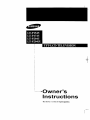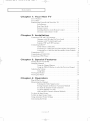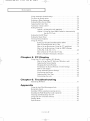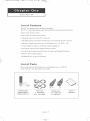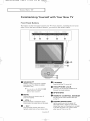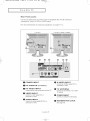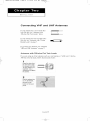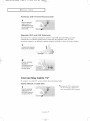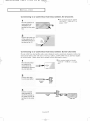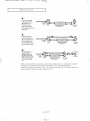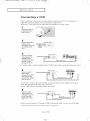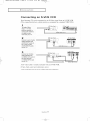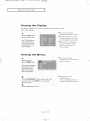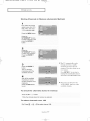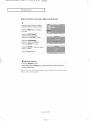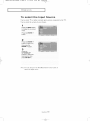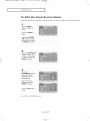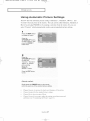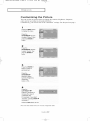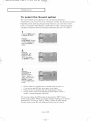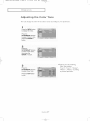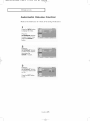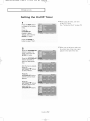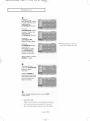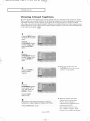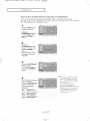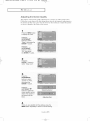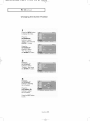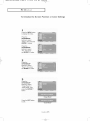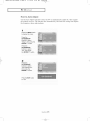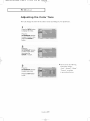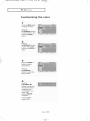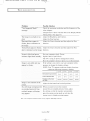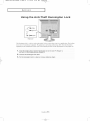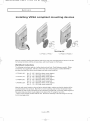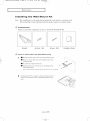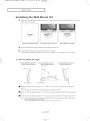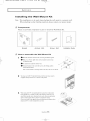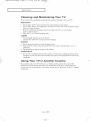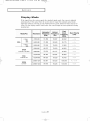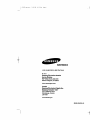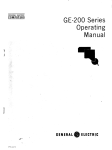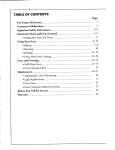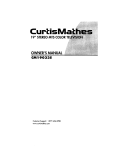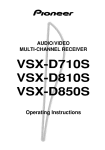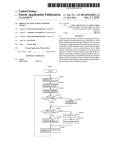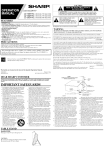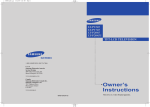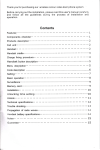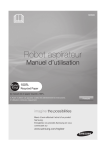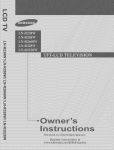Download Samsung LT-P2045 Specifications
Transcript
÷
..............
-Owner's
Instructions
This device _s a Class B digital apparatus.
I
®
2222222pdf
Contents.
2004
qxd.
04
q
10
2_
÷
3:36:43
4/9/04
5:55
AM
Page
3
÷
Do not display a still image (such as on a vdeo game or when hooking up a DVD to this LCD TV} on the Coot
1F
CD (thin Film [ransister Liquid Crysta Display) panel for a long time as it can cause screen image retention.
This image retention is also known as 'screen burn" .To avoid such image retention, educe the degree of brightness
and contrast of this screen when displaying a still image
Ne faites pes afficher par votre 6cran couleur 1FF LCD (6cran _ raatrice active a affichage 8 cfistaux liquides) dar@t
sur image (comme il peut y en avor dans des jeux vid6o ou Iors d'une connexion dun Eecteur de DVD a cette t6 6v sion LOD)
pendant trop Iongteraps car cea pour@it c@er un fantOrae d' raage _ I 6cran. Ce fantOme est ega eraent connu sous le nora
de "br@ure d'6cran". Pour eviter tout risque de fantOme, @d@sez le niveau de luminosit_ et de centraste de cet 6cren Iorsqu'il
affiche une image fixe.
÷
®
÷
@
Contents_qxd.q
4/8/04
4:43
AM
Page
1
CONTENTS
Chapter
1 : Your
New
TV
List of Featm'es
............................................
List of Parts ...............................................
i
1
Familiarizing
Yottrself with Yore New TV .......................
Front Buttons
......................................
Rear Panel Jacks ....................................
Remote Comrol .....................................
2
2
3
4
h_stalling Batteries in the Remote Control ................
If remote control doesn't work! ........................
Chapter
5
5
2- Installation
Connecting
VHF and UHF Antennas
...........................
Antennas with 300=ohm Flat T'_xin Leads .................
Antennas vxith 75=ohm Rotmd Leads ....................
6
6
7
Separate VHF and UHF Amemm s ......................
C@mecting Cable TV .......................................
Cable v, ithottt a Cable Box ............................
7
7
7
Connecting
to a Cable Box that Descrambles
All Chalmels...8
Connecting to a Cable Box that Descrambles Some Channels
. .8
Connecting
a VCR .........................................
i0
Connecting
C@mecting
Chapter
an S=VHS VCR .................................
a DVD Player ...................................
3" 8peoial
i1
i2
Features
Tinting the TV On and Off ..................................
Changing Chmmels
........................................
i3
13
Using the Chalmel Bt_ttons ...........................
Using the PRE=CH Button to select the Previotts
Adjusting the Volmne
......................................
Viewing
Viewing
Chapter
Chalmel
Using Mute .......................................
the Display
.......................................
the Melms ........................................
i3
.. i3
i3
i3
i4
i4
4: Operation
Plug & Play Feature
........................................
15
Memorizing
@e Chalmels
...................................
Selecting the Video Signal=source
.....................
Storing Channels in Memory (Automatic Method)
........
i6
i6
i7
To check the cham_els stored in memory
................
To select chfmnels over 100 ..........................
i7
i7
ADD and DEE Channels
i8
(Manual
Method)
..............
To select the Ii_put Sottrce
..................................
To Edit @e Inpttt Sot_rce Name ...............................
Using At_tomatic Picture Set@_gs .............................
i9
20
21
Ctlstomizing
22
the Pictme
(
ONTEN-I
....................................
$
J
Contents.qxd.q.q
I
b/I/04
I:4U
PM
Page
2
I
CONTENTS
Using Automatic Sound Settings ..............................
To select the Sound option
..................................
Selecting a Menu Language
.................................
Setting the Blue Screen Mode ................................
Adjusting the Color Tone ...................................
Automatic volmne control ...................................
23
24
25
26
27
28
Setting
29
29
the Clock
.........................................
Option l: Setting the Clock Manually
..................
Option 2: Using the Local PBS Channel to Automatically
Set the TV Clock ..........................
Setting the On/Off Timer
...................................
Setting the Sleep Timer
....................................
Viewing Closed Captions
...................................
Using the V-Chip ..........................................
Setting Up Your Personal ID Number (PIN) .............
How to Enable/Disable
the V-Chip .....................
How to Set up Restrictions Using the 'TV guidelines'
Chapter
. ....
32
34
35
36
36
37
38
How to Set up Restrictions Using the MPAA Ratings:
G, PG, PG-l 3, R, NC-l 7, X ..........................
40
How to Reset the TV afler the V-Chip
Blocks a Channel ('Emergency
Escape')
41
5: PC
................
Display
Using Your TV as a Computer (PC) Display .....................
How to Set up Your PC Sotiware (Windows only)
Adjusting the Screen Quality
.........................
Changing the Screen Position .........................
To Initialize the Screen Position or Color Settings
How to Auto Adjust
................................
Using Automatic Picture Settings ......................
Customizing
the Picture
.............................
Adjusting the Color Tone ............................
Customizing
the color ...............................
Chapter
30
........
.........
42
42
43
44
45
46
47
48
49
50
6: Troubleshooting
Identifying
Problems
.......................................
51
Appendix
Using the Anti-Theft Kensington
Lock .........................
Relractable Stand ..........................................
53
54
Installing VESA compliant mounting devices ....................
Installing the Wall Mount Kit (sold separately)
..................
Cleaning and Maintaining Your TV ...........................
Using Your TV in Another Country ............................
Display Mode
............................................
Specifications
............................................
55
56
60
60
61
62
CONTENTS
2
BN6_-00633A-06Eng
l.qxd°q
YOUR
b/12/04
NEW
List
of
6:31
PM
Page@
TV
Features
Your TV was desif;ned with the latest tecl'mology.
This TV is a high-perik)rmance unit that includes the ikJlowing special features:
• Easy-to-use remote contro!
• Easy-to-use on-screen Fnenu system
o Automatic timer to turn the TV on and oil"
o Ac[justable picture and sound settings that can be stored in the TV's memory
o Automatic channel tuning tk_rup to !94 channels.(Air
: 69 , STD : 125 )
• A special filter to reduce or eliminate reception problems
• Fine tuning control tk_rthe sharpest picture possible
o A built-in multi-channel
sound decoder tk_rstereo and bilingual listening
o Built-ira dua! channel speakers
• Headphone .jack tbr private listening
List
of
Parts
Please make sure the folk)wing items are included with your LCD TV.
If any items are missing, contact your dealer.
15" / !7"
20"
!5"/20"
Remote Control
(BN59-00429A)
Power Cord
&
Batteries (AAA x 2)
Wall Mount kit
17" : 3903-000144
15717": BN96-01270A
15"/20": 3903-000085
20": BN96-01271A
English-
1
Owner's
Instructions
BN6_-00633A-06Eng
I
l.qxd.q
YOUR
b/12/04
NEW
6:31
Panel
Page@
I
TV
Familiarizing
Front
PM
Yourself
with
Your
New
TV
Buttons
The buttons on the front panel control your TV's basic features, including the on-screen
menu. To use the more advanced features, you must use the remote control.
SOURCE [9
t_
MENU
--
VOL
SOURCE_
Displays a menu of all of the available
input sources (TV, VIDEO, S-VIDEO,
Component, PC)
_' You can also use the SOURCE({_a)
button on the TV's control
panel to make selections.
i_
MENU
Press to see an on-screen menu of
+
v
A
(_ POWER
i_ 0 POWER
Press to turn the TV on and off.
t_
HEADPHONE
JACK
Connect a set of external headphones to
this jack for private listening.
i_
O
SPEAKERS
REMOTE
CONTROL
SENSOR
Aim the remote control towards this spot
on the TV.
your TV's features.
_) -- VOL
+
Press to decrease or increase the volume,
Press to see an on-screen menu on the screen.
i_
CH
_/CHA
Press to change channeIs AIso press to
highlight various items on the on-screen menu.
English-2
O
POWER
INDICATOR
Lights up when you turn the power off.
(Red light shows in stand-by mode, Red
shows when you turn the power on, and light
is off after the power is on. Green shows
when you set Timer on or off.)
BN6_-00633A-06Eng
l.qxd.q
b/12/04
6:31
YOUR
NEW
TV
Rear
Panel
Jacks
PM
Page_
Use the rear panel jacks to connect an A/V component
continuously,
such as a VCR or a DVD player.
For more information
on connecting
equipment,
< LT-P1745>
that will be connected
see pages 6~ 12.
< LT-P1545 / LT-P2045 / LT-P2045U >
0@
!;! !! i;i
i!! ii i'i
@ POWER
AUDIO
INPUT
IN
O
O
PC
_])
PC VIDEO
INPUT
Connect to the video output port on your PC.
_])
VIDEO
INPUT
Connect a video signal from a
camcorder or VCR.
S-VIDEO
INPUT
Connect an S-Video signal from a
camcorder or VCR,
(STEREO)
@
TV ANTENNA
Connect to an antenna or to a cable
TV system.
AUDIO
_)
COMPONENT
Connect a component video/audio.
INPUT
Connect an audio signal(L/R)
camcorder or VCR.
from a
_1
KENSINGTON
(See page 53)
English-3
LOCK
BN6_-00633A-06Eng
l.qxd.q
Youk
Remote
b/12/04
NEw
6:31
PM
Page@
TV
Control
You can use the remote control up to a distance of about 23 feet from the TV.
When using the remote, always point it directly at the TV.
t1
POWER
(See Page 13)
Turns the TV on and off.
_) PRE-CH
Turns to the previous channel.
O
NUMBER
BUTTONS
Press to select channels
_)
SOURCE(See
Page 19)
Input source selection
_)
INFO
DISPLAY
Use to see information
current broadcast.
directly on the TV.
O
O
+100
Press to select channels over I00.
For example, to select channel
121, press "+100," then press
"2" and '1."
CH
A
and
CH
O
@
MUTE
(See Page 13)
Pressto temporarily cut off
the sound,
MTS
(Multichannel
Television Stereo)
Press to choose stereo, mono or
Separate Audio Program
(SAP broadcast).
SLEEP(See
Page 34)
Press to select a time for the TV
to turn off automatically.
_)
MENU[][][]
UPIDOWNILEFTI
items and change menu values.
(The remote control will only
function with VCR or DVD units
that are compatible with the LCD TV.)
AUTO
PROG.
Use to store the broadcast/cable
channels that you receive.
@
ADD/DEL
Use to store and delete channels
O
RIGHT/ENTER
Use to select on-screen menu
O
_)
_) CAPTION
Press to set caption on/off.
Displays the main on-screen
menu.
O
EXIT-'[J
Press the menu to exit.
to/from memory.
VOL+
and
VOLPress to increase or
decrease the volume.
O
_)
V
(Channel
Up/Down)
Press CH Aor CH V to change
channels.
on the
P.MODE
Adjust the TV picture by selecting
one of the preset factory settings.
English-4
<b
S.MODE
Adjust the TV sound by selecting one
of the preset factory settings.
BN6_-00633A-06Eng
I
l.qxd.q
YOUR
b/12/04
NEW
6:31
PM
Page@
I
TV
Installing
Batteries
in the
Remote
Control
Slide the cover out
lMake
"--" ends of the batteries with the
i_iiii
Iiiiii!ili!iii_ii_ii_i_i_
_i
i
ii
i
i
sure to match the "+" and
diagram inside the compartment.
i I
i
Remove the batteries and store them
in a cool, dry place if you won't be
using the remote control for a long
time.
The remote control can be used
up to about 23 feet fl'om the TV.
(Assumi% t3pical TV usa=e,
the batteries last for about one year.)
If remote
control
doesn't
work
Check the iollowing:
1. Is the TV power
switch
on?
2. Are the plus and minus ends of the batteries
3. Did the batteries
4. Is the power
run out?
out, or is the power
5. Is there a special
reversed?
fluorescent
cord unplugged?
light or a neon sign nearby?
Lnglish-5
BN6_-00633A-06Eng
l.qxd.q
b/12/04
6:31
PM
Page@
INSTALLATION
Connecting
VHF
and
UHF
Antennas
If your antenna has a set of leads that
look like lhis, see "Amennas wilh
300-ohm Flat Twin Leads" below.
If your antenna has one lead thal looks
like this, see _'Amennas with 75-ohm
Round Leads" on page 7.
ff you have two antennas, see "'Separate
VHF and UHF Amennas'" on page 7.
Antennas
with 300-ohm
Flat Twin Leads
If you are using an off-air antenna (such as a roof antenna or '*rabbit ears") that has
300-ohm twin fiat leads, folh)w the directions below.
1
=lace the wires from
the twin leads under
the
screws
on a 300-
75 ohm adaptor (not
supplied). Use a
screwdriver to tighten
the screws
Plug the adaptor into
the TV ANTENNA
terminal on the
bpOtntOLof the back
English-6
4>
BN6U-00633A-06Eng
I
l.qxd.q
b/12/04
6:31
PM
Page@
I
INS TALLATION
Antennas
with
75-ohm
Round
Leads
1
Plug the antenna
lead into the TV
ANTENNA terminal
on the bottom of the
back panel.
Separate
VHF
and
UHF
Antennas
If you have two separate antennas for your TV (one VHF and one UHF), you must
combine the two antenna signals before connecting the antennas to the TV. This
procedure requires a an optional combiner-adaptor
(available at most electronics shops).
Connect both antenna
leads to the combiner.
_ _/_(_j
2
Plug the combiner
into the TV
ANTENN
on the
I
the rear panel.
Connecting
To connect
Cable
Cable
TV
to a cable TV system, follow
without
a Cable
the instructions
below.
Box
you do not need a cable box to
Plug the incoming
cable into the TV
view unscrambled
ANTENNA terminal
on back of the TV.
Ignglish-7
cable channels.
BN6_-00633A-06Eng
I
l.qxd.q
IN
b/12/04
6:31
PM
Page@
I
STALLATION
Connecting
to a Cable
Box
that
Descrambles
All
Channels
4This terminal might be labeled
"ANT OUT", "VHF OUT", or
simply, "OUT".
Find the cabJe that is
connected to the
ANTENNA OUT
termina! on your cable
Z I
ZZZ
/
Connect the other end
of this cable to the_
ANTENNA termina! on
the back o{ the Tv.
Connecting
to a Cable
Box that Descrambles
Some
Channels
If your cable box descrambles only some channels (such as premium channels), tollow the
instructions below. You will need a two-way splitter, an RF (A/B) switch, and four lengths
of coaxial cable. (These items are available at most eleclronics stores.)
IThis terminal might be labeled
"ANT IN", "VHF IN", or simply,
"IN".
1
Find and disconnect
the cable that is
connected to the
ANTENNA IN terminal
on },our cable box.
2
Connect this cable
to a two-way splitter.
3
Connect a coaxial
cable between an
OUTPUT terminal on
Incoming
cable
the splitter and the IN
terminal on the cable
box.
Cable Box
English-8
BN6_-00633A-06Eng
I
l.qxd.q
b/12/04
6:31
PM
Page@
I
INSTALLA/I'ION
Connect a coaxial
Cable between the
ANTENNA OUT
terminal on the
cable box and the
B=IN terminal on the
..........................................................
-M-41 I_
n_
_
SNifter
RF (A/B)
Switch
CaNe Box
AIB switch.
Connect another
cable between the
other OUT terminal
on th e sp!itter and
the A-IN terminal on
_
Incoming
cane
SNitter
Cable Box
RF (AIB)
Switch
the RF (A/B) switch.
Connect the last
coaxial cable
between the OUT
terminal on the RF
(A/B) switch and the
VHF/UHF terminal
on the rear of the
TV.
TV ANTENNA
macoming
cane
'
Splitter
Cable Box
_
TV
Rear
RF (AIB)
Switch
After you've made this connection,
set the A/B switch to the "A" position for normal
viewing. Set the A/B switch to the "B" position to view scrambled channels.
(When you set the A/B switch to "B ," you will need to tune your TV to the cable box's
output channel, which is usually channel 3 or 4.)
Ignglish-9
BN6U-00633A-06Eng
I
l.qxd.q
b/12/04
6:31
PM
Page_0
I
IN STALLATION
Connecting
a VCR
These instructions assmne that you have already connected your TV to an antenna or a
cable TV system (according to the instructions on pages 6-9).
Skip step I if you have not yet connected to an antenna or a cable system.
1
Unplugthe cable or
antenna fromthe
back of the TV.
2
Connect the cable or
VCR Rear
amenna to the
ANTENNA IN terminal
on the back of the
VCR.
_
Cable or
Antenna
3
Panel
""_0
.
'c:: ":__ )
Incoming O_ "<®4) ®
/
L
VCR Rear PaneU
TV Rear Panel
Connect a coaxial
cable between the
ANTENNA OUT
terminal on the VCR
ane the amenna
terminal on the TV.
A coaxial cable is usually included with a VCR. (Ii not, check your local electronics store).
VCR Rear PaneU
Connect a set of L
audiocables
m
TV Rear PaneH
.o,
L
between theAUDIO
OUT]acks on the
VCR and the AUDIO
jacks on the TV,
If you have a "mono" (non-stereo) VCR, use the Y-connector (not supplied) to hook up
to the left and right audio input ,jacks of the TV.
If your VCR is stereo, you must connect two cables.
TV
Connect a video
cable between the
VIDEO OUTjack on
the VCR an d the
VIDEO jack on the
TV,
Rear Panel
F
Folk)w the instructions in "Viewing a VCR or Camcorder Tape" to view your VCR tape.
_:Each external input source device has a ditTerent back panel coniiguration.
English- 1 0
BN6U-00633A-06Eng
I
l.qxd.q
b/12/04
6:31
PM
Page_l
INSTALLATION
Connecting
an
S-VHS
VCR
Your Samsung TV can be connected to an S-Video signal from an S-VHS VCR.
(This connection delivers a better picture as compared to a standard VHS VCR.)
1
VCR
To begin, follow
s[eps "-3 in the
previous secbon to
connect the antenna
or cable to your
VCR and your TV.
Rear
PaneU
!_,, ......
2
VCR
Connect a set of audio
cables between the
AUDIO OUT jacks on
the VCR and the
E J_
Rear
TV
Rear
P_neU
.,0E0
/
Panel
ol
ii
TV Rear
Panel
_'u
\
AUDIO INPUT jacks
on the TV
3
TV Rear
Connect an S-video
cable between the
S-V DEO OUT jack on
the VCR and the
51
I
S-VIDEO INPUTlack
on the TV,
!_
An S-video cable is usually included with an S-VHS VCR.
(If not,
check
your
I_anel
VCR Rear Panel
local
electronics
store.)
Each external input source device has a dillerent back panel configuration.
IZnglish-
1
1
S=Video
?
CaNe <Optional>
BN6U-00633A-06Eng
I
l.qxd.q
b/12/04
6:31
PM
Page_2
I
IN STALLATION
Connecting
a DVD
Player
The rear panel ,jacks on your TV make it easy to connect a DVD player to your TV.
1
DVD
Player
Rear
TV Rear Penn
P_nN
®e6® l
Connect a set of audio
cables between me
_ :>.AUDIO INPUT
jacks on the TV and
the AUDIO OUT acks
Audio
Cable <OptionN>
on the DVD player.
TV Rear Panem
the cablepb,
(Y'COMPONENTbetweenc°nnec'
TV and
pr)thejackson
a video
lhe Y. Pb
__I
¢]_ ¢_
Pr jacks on the DVD
player,
'_'
1 _"_'
_}],l
Video Cabme
<OptlonN>
n
}
Note : For an explanation of Component vide(), see your DVD player owner's manual.
The
component
terminal
of this set only
supports
480i/480p
* Each external input source device has a different back panel configuration.
12,nglish- 1 2
resolution.
BN6_-00633A-06Eng
l.qxd.q
SPECIAL
b/12/04
6:31
PM
Page_d
FEATURES
Turning
the
TV
On
and
Off
Press the POWER button on the remote control,
You can also use the Power button on the front panel.
Changing
Using
the
Channels
Channel
Buttons
When you press the CH ^ / v buttons, the TV changes channels in sequence.
You will see all the channels that the TV has nlemorized. (The TV must have menlorized at
least three channels.) You will not see channels that were either erased or not memorized.
Using
the
PRE-CH
Button
to select
the
Previous
Channel
The TV will switch to the last channel viewed.
To quickly switch between two channels that are far apart, tune to one channel, then use
the number button to select the second channel. Then use the PRE-CH button to quickly
alternate between them.
Adjusting
1
the
Volume
To Control Speaker votunie.
When a headphone is connected, the Volume Control OSD screen changes automatically
in number 2.
Press the VOL +/- buttons to increase or decrease the volume.
Using
Mute
At any time, you can temporarily cut off the sound using the Mute button.
To turn mute off, press the MUTE button again, or simply press the VOL +/. buttons.
English-
1
3
as
BN6_-00633A-06Eng
I
l.qxd.q
SPECIAL
b/12/04
6:31
PM
Page_4
I
FEATURES
Viewing
the
Display
The display identifies the current channel and the status of certain
audio-video settings.
4 The on-screen displays
disappear after about ten seconds.
4Press the button once more or
on the remote
control.
wait approximately 10 seconds
and it disappears auton]atically.
i
TheTV
Will display the
channel, the type of
sound, and the status
of certain picture an d
IAllows the user to adjust the
settim,s_. accordin_ to his/her
preference and shows the
current settings.
sound settings,
Viewing
the
Menus
With the power on,
press the MENU button,
_
in_
_:_
4The on-screen menus
disappear fl'om the screen after
about two minutes.
The
main
menuIt's
appears
on the
screen,
left
side has five icons:
Input, Picture, Sound
Channel, and Setup,
_ '_
_ _....
_ _o_u
4You
2
Use the UP/DOWN Aw
buttons to select one of the
five icons, Then press ENTERL_ _ to access the
con s sub-menu.
3
Press the EXIT button to exit.
IZnglish- 14
can also use the
SOURCE
buttons
on the control
panel of the TV
to make selections.(See
page
19)
BN6_=00633A=06Eng
2.qxdoq
b/12/04
6:22
PM
Page_
OPERATION
Plug
& Play
Feature
When lhc TV is initially
powered
automalically
and subsequently:
On. two basic cuSlOlYler senings
Selling Auto prograln.
Clock.
1
Press the POWER
button on the remote
control,
The message "Plug &
Play" is displayed
2
La#9_aSe
Press the
UP/DOWN AV
buttons
to select "English",
'Frangais, "Espafiol". or
"Portugu6s" then press
the ENTER_
button.
Press the LIP/DOWN AV
buttons to select
[m a_u
"AiP,"STD", 'HRC" or
'IRC", then press the
ENTER _ button,
3
Press the ENTERK4;
Button, The TV will
begin memorizing all of
the available channels,
A_o
Pro#fa[#
Press the ENTER
button to stop,
_v
r_
4
Press the
LEFT/RIGHT4
buttons to move to the
hour or minute,
Set the hour or minute
by pressing the
UP/DOWN AV buttons.
frefer to "Setting the
Clock" on page 29/,
5
The message
"Enjoy your watching."
is displayed.
English-
15
proceed
BN6B-00633A-06Eng
I
2.qxd.q
b/12/04
5:22
PM
Page_6
I
OPERATION
Memorizing
the
Channels
Your TV can memorize and store all of the available channels lk)r both "off-air" (antenna)
and cable channels. A0er the available channels are memorized, use the CH/', and CH v
buttons to scan through the channels. This eliminates the need to change channels by
entering the channel digits. There are three steps for memorizing channels: selecting a
broadcast source, memorizing the channels (automatic) and adding and deleting channels
(manual).
Selecting
the Video
Signal-source
Before your television can begin memorizing the awdlable channels, you must specify the
type ot signal source that is connected to the TV (i.e., an antenna or a cable system).
!i!iii
Press the MENU button
to display the men u`
Press the
UP/DOWN AV
5uttons
to select _'Channer', then
2
Repeatedly press the
ENTER_
button to
Ghanr_J
cycle through these
choices:
Air, STD. HRC or IRC
all cable TVL
Press the
U P/DOWN AV
buttons to select the
Video signal source,
then press the
ENTER_
button.
Press the EXIT button
to exit.
Note :STD, HRC _mdIRC identify,various types of cable
TV systems. Contact your local cable company to identify,
the type of cable system that exists in your particular area.
At this point, the signal source has been selected.
Pr(x:eed to "Storing Ch_mnels in Memou" (next page).
English- 16
4>
BN6_-00633A-06Eng
I
2.qxd.q
b/12/04
5:22
PM
Page@/
I
OPERATION
Storing
Channels
in Memory
(Automatic
Method)
1
First. select the correct
signal source
W
e{_an,e_
@- !_
(Air, STD,
HRc
IRC,
Seesteps
1~2 on previous
Press
page
the MENU button
Press the
UP/DOWN AV buttons
to select "Channel". then
Dress the ENTER r_
bu[ton
UP/DOWN AV
buttons
[o select "Auto Program".
Press the ENTER
button
4 The TV automatically
3
cycles
through all of the awlilable
channels and stores them in
Press the ENTERL_ j
button
memory.
The TV will begin
memonzing all of the
available channels
[WO
This takes about one m
llll nufes.
Press ENTER C_ a_ any rune _o
interrupt the memorization process
and return to the CHANNEL menu.
4
After all the available
channels are stored
the Auto Program menu
reappears
Press the EXIT button
I Note: You can also press the
AUTO PROG. button u_ select
to exit.
To check
available
the
channels
stored
in memory
" Only the channels stored in memory are selected.
To
select
channels
over
100
English-
1
7
channels.
BN6_-00633A-06Eng
I
2.qxd.q
b/12/04
5:22
PM
P_
I
OPERATION
ADD
and
DEL
Channels
(Manual
Method)
1
Use the number buttons to directly
select the channel to Add or Delete.
Press the MENU button to display
the menu,
Press the UP/DOWNIkV
buttons to select "Channel"
then press the ENTER E9 button
Press the UPIDOWNAV
buttons 1o select "Add/Delete",
Press the ENTER _* button.
Press the ENTER_
Add" or "Delete",
_ button to select
3tess the EXIT button
2(Alternate
method)
:
Repeatedly
pressing
E.TER_ W,Ia_iernate
between
'Add'and'Delete,
PreSS the EXIT button
:
YOu can view any channel (including
buttons on the remote control.
an erased
English-
1 8
channel)
by using the number
BN6U-00633A-06Eng
I
2.qxd.q
b/12/04
6:22
PM
Page_9
I
OPERATION
To
select
the
Use
to select
TV or other
Use
to select
the screen
Input
external
ot your
Source
input
sources
connected
choice.
1
Press the MENU button
to displa!, the on-screen
menu
Press the ENTERI_J _
button
[%-=J
_uts
[]
Retu
2
Press the ENTER c_c_
So_rce
Li_t
button to select "TV",
then press the
ENTER T.£-button.
3
Press the
UPIDOWN ,I_V
buttons to select the
Input source, then
press ENTER
Note: You can also press the SOURCE
choose the Input source.
button
English-]
on the remote
9
to
to the TV.
BN6_-00633A-06Eng
I
2.qxd.q
b/12/04
5:22
PM
Page_0
I
OPERATION
To
Edit
the
Name
tile input
device
Input
connected
Source
to tile input jacks
Press the MENU
b_tton to displaY ibe
menu.
button.
Al!'
buttons to select
UP/DOWN AV
buttons
repeatedly unti! the
appropriate source
After the source is
Selected_ press the,
Press the EXIT button
Note: DHR = DVD HDD Receiver
English-20
Name
to make
your
input
somce
selection
easier.
BN6_-00633A-06Eng
2.qxd.q
I
b/12/04
5:22
PM
Page_l
I
OPERATION
Using
Automatic
Your TV has lour autematic
"Custom")
Movie
Picture
picture settings
that are preset at the factory.
by pressing
select "Custom"
P.MODE
("Dynamic",
"Standard",
You can activate
(or by making
which automatically
Settings
recalls
a selection
from the menu).
your personalized
z
UP/DOWN AV buttons
to select i'Picture", then
i
i
i
i
i iii
i
2
Press the
UP/DOWN AV
buttons
to select the
"Dynamic", "Standard",
"Movie" or "Custom"
picture setting
Press the
ENTER _ button.
Press the EXIT button
to exit.
Alternate
method:
Simply press the P.MODE button on the remote
control to select one of the standard picture settings,
•
Choose Drt_amic to increase the clarity and sharpness of the picture.
*
Choose St_mdmd for the standard factory settings.
*
Choose Movie when viewing a Movie.
*
Choose Cuslom if you want to adjust the settings according to personal
preference (see "Customizing the Picture"_ page 22).
English-21
+
and
Standard,
Or, you can
picture settings.
PreSs the MENU buR0n
to display the menu,
"Mevie",
either Dynamic,
or
BN6_-00633A-06Eng
I
2.qxd.q
b/12/04
5:22
PM
Page_2
I
OPERATION
Customizing
the
Picture
You can use the on-screen menus to change the contrast, brightness, sharpness,
color and tint according to personal preference.
(Alternatively, you can use one of the "automatic" settings. See the previous page.)
Press
the MENU button
to display the menu.
Press the
UPIDOWN AV
Buttons
to select 'Picture", then
press the ENTER_
UPIDOWN Av buttons
to select Custom", then
press the ENTERE_ _
I
Press the ENTER _
button to select a
particular
item .
Press the
UP/DOWN
buttons
to select
.......
Color, or Tint.
Press the
LEFT!RIGHT
buttons to
_
For example
f you Select
,coatrast_:, press ng RIGHT
increases it
Press the EXIT button to exit,
Note: The Tint feature does not work in component mode.
English-22
4>
BN6U-00533A-05Eng
2.qxd.q
I
b/12/04
5:22
PM
Page_3
I
OPERATION
Using
Automatic
Sound
Your TV has two automatic
factory. You can activate
selection
("Standard",
either of them by pressing
from the on-screen
cally recalls
sound settings
Settings
menu).
your personalized
and "Speech")
the S.MODE
button
Or, you can select "Custom Sound",
sound settings.
1
Press the MENU button
S_u_d
to display the menu.
Press the
U P/DOWN AV buttons
to select 'Sound", then
press the ENTER_
button,
w
_
_nter
[I13R_t_
Press the
ENTER L_;_button
to select 'Mode"
Press the
UP/DOWN
,LV buttons
repeatedly to selept the
'!Standard", or '_Speech"
Press the EXIT button
Alternate
method:
Simply Press the S.MODE button on the remote control to
select one of the standard sound settings.
•
Choose
Standard
•
Choose
Speech
for the standard
when watching
factory
a show
English-23
settings.
that is mostly
dialogue
(i.e., news).
that are preset at the
(or by making
which
a
automati-
BN6B-00633A-0bEng
2.qxd.q
I
b/12/04
5:22
PM
Page_4
I
OPERATION
To
select
the
The sound settings
(Alternatively,
Sound
can be adjusted
option
to suit your personal
you can use one of the "automatic"
preference.
settings.
See the previous
page.)
Depending on the particular program being broadcast, you can listen to stereo,
mono, or a Separate Audio Program. (SAP audio is usually a foreign-language
translation. Sometimes SAP has unrelated information
like news or weather.)
Press the MENU button
to disp ay the menu.
Press the
UP/DOWN _,V buttons
to select 'Sound" then
press the ENTERL_Sj
button.
Press the
UP/DOWN
Ai, v
buttons to SeleCt
!MTS", then press
the ENTER I:_ button.
Press the
buttons to select
"Mono'!, "Stereo" or
"SAP", then press the
ENTEREN' button.
Press the EXIT button
to exit.
•
•
•
Choose Mono for channels that are broadcasting
in mono, or
it_you are having difficulty receiving a stere() signal.
Choose SteJ_,o for channels that am broadcasting
in stereo.
Choose SAP to listen to the Separate Audio Program, which is
usually a [breign-language
lranslation.
You can also change the MTS setting by pressing the "MTS" button
on the remote control. (When you change channels, MTS is set to "Stereo"
automatically.
To listen in 'SAP' or 'Mono', change the MTS setting.)
In other modes except RF, only Mono and Stereo can be selected.
English=24
BN6_-00633A-06Eng
I
2.qxd.q
b/12/04
5:22
PM
Page_b
I
OPERATION
Selecting
a Menu
Language
Press the MENU button
to display the menu.
Press the
UP!DOWN AV button s
to select tlSetup", then
I
Press the
UP/DOWN AV buttons
to selec t Language.
Press the ENTER-F£Y
button.
Press the
UP/DOWN AV
buttons
to select 'tEnglish";
_'Francais'!, !!Espaho I', 0r
t'Portugu6s".
Press the EXIT button
to exit
English-25
BN6_-00633A-06Eng
I
2.qxd.q
b/12/04
5:22
PM
Page_6
I
OPERATION
Setting
the
Blue
If no signal is being received
replaces
Screen
Mode
or the signal is very weak, a blue screen automatically
the noisy picture background.
If you wish to continue
mode to "Off".
viewing
the poor picture,
you must set the "Blue screen"
PreSS the MENU button
to dis#lay
the menu,
UP/DOWN AV
buttons
to select !'Setup", then
Press the
UPIDOWN AV buttons
to select "Blue Screeff!,
then press the
ENTE RK'2 butto n.
!
3
+
Press the
UP/DOWN AV buttons
to set Blue Screen
,on,,Or,+off,,
PresS the EXITbutton to
exit.
i
English=26
Pressing
the alternate
UP/DOWN
A-buttons will
between
"O,Y' and "Oft'".
BN6_=00633A=06Eng
3.qxdoq
b/12/04
b:23
PM
Page_
OPERATION
Adjusting
the
Yon can change
Color
Tone
the color of the entire screen according
to your preference,
Press the MENU button
to d sPlay the menu.
I
Press the
UP/DOWN AV buttons
to select !'Picture'; then
press the ENTER
button.
Press the
UP/DOWN AV
buttons
to select "Color Tone',
then press the
ENTERS}' button
Press the
UP/DOWN
AV
Choose from the following
Color 'lbne settings:
"Cool 2", "Cool 1", "Nomml",
"Warm 1", "Warm 2" according
to personal preference.
buttons
to select Color Tone,
Press the EXIT button
to exit.
English-27
BN6_-00633A-06Eng
I
3.qxd.q
b/12/04
5:23
PM
Page_
I
OPERATION
Automatic
Volume
Control
Reduces the differences in volume level among broadcasters.
Press the MENU button
to display the menu.
Press the
UP/DOWN
AV
buttons
to select !!Sound"i then
press the ENTER_
Press the
UP/DOWN AV
buttons
to select "Auto Volume",
then press the
ENTER_
button.
i
Press the
UP/DOWN AW buttons
to set Auto volume ,,off,!
Or _!On'!.
Press the EXIT button
to exit.
English-28
BN6_-00633A-06Eng
I
3.qxd.q
b/12/04
5:23
PM
Page_9
I
OPERATION
Setting
the
Setting
the clock is
Also, you can check
Option
Clock
necessary
the time
1: Setting
in order to use the various
timer features
of the TV.
while watching
the TV. (Just press the INFO button.)
the
Clock
Manually
1
Press me MENU button
s_p
to display the on-screen
menu.
Press the
UP/DOWN AV
buttons
to select "Setup" then
press the ENTER
button,
Press the ENTER F4_
button to select "Time".
_e,urn
2
T_me
Press the ENTER F_
button to select "Clock",
Press the
U P/DOWN AV buttons
to select "Clock Set"
Clerk
then press the
ENTER F_ button.
_#_
K4J_ feJ
4 Note
3
Press the
UP/DOWN AV
: You can also set the time
using the numeric
the remote.
on
buttons
repeatedly until the
correct hour appears.
After the hour is entered.
press the
LEFT/RIGF
select "Minute
Press the
UP/DOWN AV buttons
until the correct minute
appears
Press the
LEFT/RIGHT4
lI_Retum
_ buttons to
select amtprr and adjust
with the
UP/DOWN AV buttons,
Press the EXIT button to
exit,
English-29
buttons
BN6_-00633A-06Eng
I
3.qxd.q
b/12/04
5:23
PM
Page_0
I
OPERATION
Option
2: Using
the Local
PBS
Set the TV Clock
Channel
1
Press the MENU button
Se_tf4#
to display the on-screen
menu,
Press the
UPIDOWN AV
buttons
to select Setup", then
press the ENTER r_
button
_+me
Press the ENTERL_
button to select "Time",
Press the ENTER _:
button to select "Clock"
2
Clo_k
Press the
UPIDOWN AV buttons to
select "Clock Mode"
then press the
ENTER/_:} _ button.
3
Press the UP/DOWN Aw
buttons to select "Auto"
then press the
ENTER L__ button,
4
Cloe_
Press the UP/DOWN AV
buttons to select "PBS
Channel"then press the
ENTER _ button,
,e
5
Press the UP/DOWN AV
buttons to select your
local "PBS Channel" then
press the ENTER l_:J-'
button
English-30
to Automatically
BN6_-00633A-06Eng
I
3.qxd.q
b/12/04
5:23
PM
I
OPERATION
Press the UPIDOWN
button:
Zone" then
ENTER_ _ button.
Page_l
AV
Press the UP/DOWN J,V
buttons
to change
Sequence: ATL:I EAST,
CEN, MTN, PAC.IA_S,
HAW.
Press the ENTER
button.
I
8
Press the U P/DOWN A,V
buttons to select
(Daylight
Saving Time)then
press the ENTER_J
button.
buttons to select "No'! 0 r
,Yes" then press the
ENTER_ ' button.
Press the EXIT b!
tO exit.
Note: Make sure the PBS channel is in inemory before using
this feature.
English-31
4>
BNb_-00533A-05Eng
I
3.qxd.q
b/12/04
5:23
PM
Page_2
I
OPERATION
Setting
the
On/Off
Timer
set the TV's
Before
using clock.
the tin'_er, you must
Press the MENU button
to display the 0n-screen
menu,
Press the
UP/DOWNAV
buttons to Select
(See "Setting
the Clock"
on page 29)
I
t'Setup", then press the
Press the ENTER F*2
2
Press the UP/DOWN At
buttons to select "On
Time
Timer", then press the
ENTER _.._button.
select the appropriate
hour,
After the hour is entered,
press the
LEFT/RIGHT4 b' bretons
to select 'Minute",
Press the
UP/DOWN AW buttons
until the correcI minute
appears.
Press the
LEFT/R GHT_ _' buttons
,_
to select "am/pm" and
adjust with the
UPIDOWN A.V buttons
English-32
,I When you set the hours, make sure
the correct time of day (am or pro)
appears to the right of the time.
BN6_-00633A-06Eng
I
3.qxd.q
b/12/04
5:23
PM
Page_3
I
OPERATION
Press the
LEFT/RIGHT_
_ bUttons
to select "ChanneF and
adjust with the
UP!DOWN AV
LEFT/RtGHT'I
buttons.
)' buttons
to select '!Volume" and
adjust with the
UPIDOWN Av
Press
buttons.
the
To deactivate the "On time",
select "Off" during this step.
Press the
UP/DOWN AV buttons
to set the "On".
(Repeatedly pressing
the UPIDOWN AV
buttons will alternate
between On and Off.)
When finished, press the
ENTER _ button.
4
Title
To set the Off time
_
press the UP/DOWN AV
buttons to select
'Off Timer
Press the ENTERC_
button and set the hours
ane minutes _£ollow the
same procedure as m
steps 2~3 above, t
_)
_ I
_,_,_
_ _,_
5
When finished setting the timer, press the EXIT
button to exit.
Whm_you set 1hetimer on, your televiskm wm oe mined
_rfif you uo no[ eperate mg conV,_)ls
tot 3 h _ursafter
the TV has been rimmedon withthe q"imer On' function
English-33
BN6_-00633A-06Eng
I
3.qxd.q
b/12/04
5:23
PM
Page_4
I
OPERATION
Setting
Set the timer
the
Sleep
Sleep
for the TV to turn
Timer
off at the preset
time
automatically.
timer
Press the MENU button
to display the on-screen
menu.
Press the
H
Press the
to select ?Sleep Timer'!,
then press the
ENTER_ j button.
UP/DOWN AV
t;
repeatedly unti!
Correct time appears.
Press the EX T button
/ ¸¸2/¸¸¸¸¸¸ ///
Press the _
;/;
button on theremote.
The numberen the Screenchanges fh_ln
off. 30 • 60 • 90. 120 • 150 • 180
English-34
i:/
BNb_-00533A-05Eng
I
3.qxd.q
b/12/04
5:23
PM
Page_b
I
OPERATION
Viewing
Closed
Captions
Your TV decodes
and displays
the closed captions
that are broadcast
with certain
TV shows.
These captions
are usually
subtitles
for the hearing
impaired
or foreign-language
translations•
All VCRs record
the closed caption signal from television
programs,
so home-recorded
video tapes also provide
closed
captions•
Most pre-recorded
commercial
video tapes provide
closed captions as well. Check Ibr the closed caption symbol in your television
schedule
and
on the tape's packaging
'• E_"
1
Press the MENU button
to display the on-screen
menu,
Press the
UP/DOWN _,V buttons
to select "Setup", then
press the ENTER
button.
•
Se_
•
Press the
UP/DOWN AV
buttons
to select "Caption". then
press [he ENTERCL_"
buRon.
Note: You can also press the
3
CAPTION
Press the ENTER_
button to selecl
control
button
on the remote
to set tip caption.
"Caption",
4
Press the
UP/DOWN AW
buttons
to set caption "Off" or
'On ', then press the
ENTER C_ butto_q
_F
Press [he EXIT
button to exit.
5
I
Depending
on the pamcular broadcast
it might be
necessary
to nake changes to "Channel" and "Field".
Press the EXIT button to exit.
Different channels and fields
display different infimnation:
Field 2 carries additional
information
that supplements
the
information
in Eield l.
(For example. Cbannel
1 may
have subtitles
Channel
ILngl ish-35
in English.
2 has subtitles
while
in Spanish.)
BN6_-00633A-06Eng
I
3.qxd.q
b/12/04
5:23
PM
Page_6
I
OPERATION
Using
The
the
V-Chip
V-Chip
feature
aulolnatically
locks
children.
The user lllUSl firm enter a PIN
reslrictions
can be sel up or changed.
Setting
Up
Your
Personal
ID
1
oul
programlning
(personal
thai
ID number)
Number
is deemed
belore
inappropriale
tiny
for
of lhe V-Chip
(PIN)
Set_
Press the MENU button
to display the menu,
Press the
button.
2
Press the
:
UP/DOWN
AV buttons
to
select "V-Chip",
then
press the ENTER/_
_
:
button
3
The "Enter PIN" screen
will appear, Enter your
4-digit PIN.
Note: The default PIN
for your new TV set is
"0-0-0-0".
4
V-Chi=
After entering a valid
PIN number, the
"V-Chip" screen will
appear, Press the
UPIDOWN AV buttons
to select "Change
PIN",
V=Ch_g
•
Press the ENTERE_
button,
4 Note:
If you forget the PIN,
press the remote-control
buttons
in the following
The Change PIN screen
will appear, Choose any
sequence,which
resets the PIN
to 0-0-0-0:
POWER OFF "-) MUTE
4-digits for your PIN and
enter them,
8 ") 2 ") 4 _
As soon as the 4 digits
are entered, the "Confirm
new PIN" screen appears,
Re-enter the same
4 digits.
When the Confirm screen
disappears, your PIN has
been memorized. Press
the EXIT button to exit.
English-36
POWER
ON.
BN6_-00633A-06Eng
I
3.qxd.q
b/12/04
5:23
PM
Page,/
I
OPERATION
How
to Enable/Disable
the
V-Chip
Press the MENU button
to display th e menu
UP/DOWN ,&V buttons
to select '!Setup"; then
Press the
UP/DOWN AV buttons
to select !'V-Chip"; then
press the ENTER_
button.
[
The "Enter PIN'I screen
wil! appear. Eater your
4
The "V-Chip' screen will
appear, and "V-Chip Lock"
will be selected.
To enable the V-Chip
feature press the
ENTER r_ button so thai
the "V-Chip Lock" is set
to Yes, (Pressing the
UP/DOWN Aw buttons
will alternate between On
and Off,_
English-37
BN6_-00633A-06Eng
I
3.qxd.q
b/12/04
5:23
PM
Page_
I
OPERATION
How
to Set
up Restrictions
Using
the
'TV
guidelines'
First, set up a personal identification
number (PIN), and enable the V-Chip.
(See previous section.) Parental restrictions
can be set up using either of two methods:
The TV guidelines
or the MPAA rating.
Press the MENU button
to display the menu.
Press the
Up/DOWN AW buttons
to select "Setup", then
UP/DOWN AV
[
buttons
to select "V-Chip _:,then
press the ENTERC_
button.
The "Enter PIN'! screen
wi!l appear. Enter you[
4-digit P!N.
press the UP/DOWN
buttons to select
"IV Parenta! Guidelines'!,
then press the ENTER_
button.
Note: These categories consist of
two separate groups : TVY and
TVY7 (young children through
age 7), and TV-G through TV-MA
(everybody else).
1"he restrictions lbr these two
groups work independently:
If a household includes very young
children as well as young adults,
the TV guidelines nmst be set up
separately for each age group.
(See next step.)
The _'TV Parenta! Guidelines'!
screen wil! appear.
Press the UpIDOWN AV
buttons to select one
of the SiX age--based
categories:
TV-Y
Young children
TV-Y7
Children 7 and over
....
,'---- ......
_-,:r ....... TV-G
General audience
TV-PG Parental guidance
TV-14
Viewers 14 and over
TV-MA Mature audience
English-38
BN6_-00633A-06Eng
I
3.qxd.q
b/12/04
6:23
PM
OPERATION
Page_9
I
Press the ENTER( C:_)button: Depending on your existing setup the color of the letter 'U'! or "B!'will be
highlighted. (U= Unblocked, B= Blocked)
When the color of the !'u:' or "B" is highIighted press the ENTER( _J)button t° btock 0[ unbtock the category`
A TV-Rating will be highlighted. To exit this screen, press MENU again. To select a different TV-Rating, press
the UP/DOWN AV buttons and then repeat the process.
Note 1: The TV-Y7, TV-PG, TV-I4 and TV-MA have additional options.
Note 21 The V-Chip will automatically
block certain categories
that are "more restrictive.[' For example,
if you block _'TV-Y'! category, then TV-Y7 will automatically
be blocked. Similarly, if you block
the TV-G category, then all the categories
in the !young adult" group will be blocked
(TV-G, TV-PG, TV-14 and TV-MA)_ The sub-ratings
(D,L; S,V) work together similarly.
(See next section. )
(See Step 4, on previous page).
Next, while the TV_Rating is selected, repeatedly press the ENTER(r_
This wil! CYClethrough ihe avai able sub-ratings (EV,LI S, D 0r V)I
)butt0n.
A highlighte d letter ('tU!' or "B") will be displaYed for each subTrating While the _IU'!Or !'B'_is
h ghlighted press the ENTER(_)buttons
to Change the sub'rating.
Press MENU once to save the TV guidelines. A TV-Rating will be selected,
t'Ui' or !tB" wi!! be changed to yellow.
and no letters
To exit this screen press the MENU button again. To select a different TV-Rating
UP!DOWN AW butt0ns an d the£ repeat the process
Note: The V-chip will automatically
press the
block certain Categories that are :'More restrictive"
For example, if yo u block the "L" Sub-rating in TV-PG, then the !%, SUb,ratings in TV:!4
andTV-MA will automatica!!y be b!ocked
(or
proceed to the next section, and set up additional
English-39
restrictions
based on the MPAA codes).
BN6_-00633A-06Eng
3.qxd.q
b/12/04
5:23
PM
Page_0
How to Set up Restrictions
G, PG, PG-13,
R, NC-17,
X
Using
the
MPAA
Ratings:
The MPAA rating system uses the Motion Picture Association of America (MPAA) system,
and its main application is for movies.
When the V-Chip lock is on, the TV will automatically block any programs that are coded
with objectionable ratings (either MPAA or TV-Ratings).
1
Press the MENU button
8e_up
to display the menu,
Press the
UP/DOWN A.V buttons
to select "Setup", then
press the ENTERE'_)'
button,
Press the
UP/DOWN AV
[] Return
buttons
to select "V-Chip", then
press the ENTERC_
button
The i'Enter PIN" screen
4-digit PIN.
i
Press the
UP/DOWN AV buttons
to select "MPAA Ratin!!!,
then press the
ENTERC_ button.
English-dO
BN6_-00633A-06Eng
3.qxd.q
b/12/04
6:23
PM
Page_l
General audience
(no restrictions).
Repeatedly press the
PG
UPIDOWN AV buttons
to select a particul_
PG-13 PG-13 (Parents strongly
cautioned).
MPAA category,
(When a category is
selected, its color
R
changes
Parental guidance suggested.
R (Restricted. Children
under 17
should be accompanied by
an adult).
to yellow.)
NC-17 No children under age 17.
Pressing the
UP/DOWN A,v buttons
will cycle through the
MPAA categories:
X
X (Adults only).
NR
Not rated.
Press tile UP/DOWN A.V buttons to select a category.
Press tile ENTER( c?_)buttons to select "U" or "B".
Press tile EXIT button to save the settings and to clear all screens.
Note: 'File V-Chip will automatically block any catego U that is "more restrictive". For example, if you block the
"PG-13" categoU, then "R," "NC-17," and "X"will automatically be blocked also.
How
Blocks
to Reset
the
a Channel
TV
after
the
V-Chip
('Emergency
If the TV is tuned to a restricted
Escape')
channel, the V-Chip will block it. The screen will go blank and the
following message will appear: "Excessive
rating",
To resume normal viewing, tune to a different channel using the number buttons Under certain
conditions (depending on the rating of the local TV programs) the V-Chip might lock out all the
channels
n this case. use the Menu button for an emergency
escape";
Select the V-Chip on the Menu. Enter your PIN number, and Dress the ENTER([_)
temporarily disable the V-Chip Lock
English-41
<b
button to
BN6_=O0633A=06Eng
4.qxd°q
b/12/04
6:33
PM
Page_
PC DISPLAY
Using
How
Your
to Set
TV
up Your
as
PC
a Computer
Software
(PC)
(Windows
Display
only)
The Windows display-settings
tor a typical computer are shown below.
However, the actual screens on your PC will probably look different, depending upon
your particular version of Windows and your particular vide() card. Even if your actual
screens look different, the same, basic set-up information will apply in most cases.
(If not, contact your computer manufacturer
or Samsung Dealer.)
First, click on "Settings" on the
Windows start menu.
While "Settings" is highlighted,
move the cursor so that "Control
Panel" is highlighted.
When the control panel screen
appears, click on "Display" and a
display dialog-box will appear.
Navigate to the "settings" tab on
the display dialog-box.
0
The two key variables that apply to
the TV-PC interface are "resolution"
and "colors." The correct settings
for these two variables are:
O
* Size (sometimes called "resolution"):
15" 1024 x 768 pixels
17" 1280 x 1024 pixels
20" 640 x 480 pixels
If a vertical-frequency option exists
on your display settings dialog box,
the correct value is "60" or "60 Hz".
Otherwise, just click "OK" and exit
the dialog box.
English-42
BN6U-00633A-06Eng
i
4.qxd.q
PC
b/12/04
5:33
PM
Page_3
DISPLAY
Adjusting
the
Screen
Quality
The purpose of the picture quality adjustment is to remove or reduce picture noise.
If the noise is not removed by fine tuning alone, then do the frequency adjustments to
the utmost and fine tune again. After the noise has been reduced, re-adjust the picture
so that it is aligned to the center of the screen.
Press the MENU button
to display the menu,
Press the
UP/DOWN Av
buttons
io select
"setup '_,then press the
Press the
buttons to select
"PC", then press
the ENTERC-_ button.
Pc
Press the
ENTER_
button to
select "Image Lock".
3
Jma&l_ L#_
Press the
U P/DOWN ,_V
buttons [o select
'Coarse" or "Fine,
then press the
ENTERC_ button,
Press the
LEFT/RIG HT _
buttons to adjust the
screen quality, vertical
s[ripes may appear or
the picture may De
blurry.
<Adjusting
<Adjusting
Coarse>
Fine>
When you are satisfied with the settings, press the
MENU button repeatedly to return to normal viewing.
English-43
I
PC
I
DISPLAY
Changing
the
Screen
Position
Press the MENU button
:to displ:ay the menu.
:Press the
UP/DOWNAV
buttons tO select
_tsetup", then press
ENTER c_ button.
i
Press the
buttons to select
"PC'!, then press
the ENTER_
button.
Press the
UPIDOWNAV
buttons to adjusting
Press the EXIT button
to exit.
:
English_44
I
PC
To
]
DISPLAY
Initialize
the
Screen
Position
or Color
Settings
Press the MENU button
to display the menu.
U PIDOWN AV
buttons to select
"Setup", then press the
ENTER_
button.
Press the
U P/DOWN Av
buttons to se!ect
"pc'l, then press
the ENTER_
' button.
_i
i
i
Press the
UP/DOWN Av
buttons to Select
"Reset"; then press
the ENTERS'
button .
Press the
UP/DOWN Av
buttons to Select
_qmage Reset' Or
"Color Reset', then
press the ENTER _
button.
to exit,
<Color Reset>
Englist'_-45
+
i i
i
i
BNb_-00633A-05Eng
I
4.qxd.q
PC
b/12/04
5:33
PM
Page_6
I
DISPLAY
How
to Auto
Adjust
Use the Auto Adjust function to have the TV set automatically
adjust the vide() signals
the monitor receives. The function also automatically
fine-tunes the settings and adjusts
the frequency values and positions.
Press the MENU button
t o display the menu.
Press the
buttons
to select
"Setup", then press the
ENTERC_ button.
Press the
U P/DOWN Av
buttons to select
"PC!!, then press
the ENTER_ j button.
2
Press the
U P/DOWN ,,l,V
PC
:P_O
buttons to select
"Auto Adjustment",
then press the
ENTER -F-P2
button,
M_,ve
E_, _:g_er
Press the EXIT button
to exit
Ignglish-46
[] Retutr
BN6_-00633A-06Eng
I
4.qxd.q
PC
b/12/04
5:33
Page,/
I
DISPLAY
Using
PM
Automatic
Picture
1
Press the MENU button
to displa_ the menu
Press the
UP/DOWN ,&V buttons
to select "Picture". then
press the ENTER_
button twice.
_
UP!DOWN AV buttons to
select the
"Entertain", lnternet'!,
'_Text'!, or .custom?
pictu[e setting.
Press ENTE R E:_ button
Press the EXIT button
to exit.
English-47
+
Settings
BNb_-00633A-05Eng
I
4.qxd.q
PC
b/12/04
5:33
PM
I
DISPLAY
Customizing
Page_
the
Picture
You can use the on-screen menus to change the contrast, brightness,and
according
to personal
preference.
(Alternatively, you can use one of the "automatic"
Press
the
to display the menu.
Press the
UPIDOWN A,V buttons
to select "Picture", then
press the ENTER_ _
button,
Press the
U P/DOWN AV button s
to select i'Custom!', then
press the ENTER [_
Press the UP/DOWN •
buttons to select
"Contrast"
Press
or 'Brightness::.
the
increases
it
Press the EXIT
button to exit.
English-48
<b
settings.)
sharpness
I
PC
I
DISPLAY
Adjusting
Yon can
the
change
the color
Color
of the entire
Tone
screen
according
to display the menu,
to your
preference.
::
Press the
UP/DOWN
_v
buttons
to select !Picture", then
press the EN'FER_
button
i
........
:
2
Press t e
UP/DOWN ,AV buttons
Ii
to Select '!Color Tone";
then press the
ENTER[_
button.
:
::
< Choose
Color
Press the ....
UP/DOWN AV buttons
to select color tone.
"Cool",
Press the EXIT button
Ignglish-49
from the following
"lkme settings:
"Normal",
"Warm",
"Custom",
according
to personal
preference.
BN6_-00633A-06Eng
I
4.qxd.q
PC
b/12/04
6:33
PM
Page_0
DISPLAY
Customizing
the
color
press the MENU button
to display the menu.
UPIDOWN AV buttons
t ° select !_Picture", then
pressth
eEN'FER_
i
....
:
Press the
UP/DOWN.AV
button:
to select ilColor Control";
then press the ENTERItiS!
button.
z
z
z
z
z
z
z
Press the ENTER[3_
button to Select a
particular item.
[
Press the
button_
Press the EXIT
button to exit.
English-50
z
z
z
zz
z
z
zz
z
z
BN6_-00633A-06Eng
4.qxd.q
b/12/04
5:33
PM
Page_l
TROUBLESHOOTING
If the TV seems to have a problem, first try this list of possible problems and solutions.
If none of lhese troubleshooting
tips apply, call your nearest Samsung service center.
Identifying
Problems
Problem
Possible
Solution
Poor picture
Try another
channel.
Adjust the antenna.
Check all wire connections.
Poor sound quality.
Try another
channel.
Adjust the antenna.
No picture or sound.
Try another channel.
Press the SOURCE button.
Make
sure the TV is plugged
Check the antenna
in.
connections.
No sound or sound is too low
First. check the volume of units connected 1o your TV
al maxinmm
(digital broadcasting receiver, DTV, DVD, cable
volume.
broadcasting receiver, VCR, etc.). Then, adjust the TV
Picture rolls verticatl'_
volume accordingly.
Check all wire connections.
The TV operates erratically.
Unplug the TV for 30 seconds, then tU operating it
again.
The TV won'l turn on.
Make sure the wall outlet is working.
Remote control malfunctions
Replace the remote control batteries.
Clean the upper edge of the remote control
translnission window).
Check the bauery terminals.
"Check Signal Cable"
Ensure that the signal cable is firmly connected to the
message.
PC sources.
Lnglish-51
+
BN6_-00633A-06Eng
I
4.qxd.q
b/12/04
5:33
PM
I
TROUBLESHOOTING
Problem
"
Page_2
Possible Solution
Not Suppo ted Mode.
r
P_
message,
Check lhe maximutn resolution and lhe frequency of the
video Adapter.
Compare these values with lhe dala in the Display Modes
The image is too light or too
Timing Charl. (See page 61)
Adjusl the Brighlness and Conmtst.
dark.
Horizontal bars appear to
Adjusl the Fine function.
Adjusl the Coarse funclion and then adjusl the Fine
flicker, .jitter or shimmer on
function.
the image.
Vertical bars appear to flicker,
Adjusl the Coarse function and then adjusl the Fine
jitter or shimmer on the image, function.
Screen is black and power
On your compuler check: Power,
indicator light blinks steadily.
Signal Cable(15-pin D-Sub)
The TV is using ils power managelnent syslem.
Move lhe compuler's mouse or press a key on the keyboard.
Image
is nol
appear
to vibrate,
stable
_md may
If lhe selling
program
NOTE:
is not correcl,
to change
Your
TV
wilhin
use your
the disphty
supporls
multiscan
lhe following
compuler
disphty
frequency
ls_{Lr-Plsas) 17(Lr-Plr4s)
Horizontal
Vertical
Maxinmm
(at 7_Hz)
Image is not centered on the
screen.
frequent)
(kHz)
rate
Adjust the horizontal
funclions
domain:
m(LY-P20_) 20_{Lr-P20_U)
30-69
30-80
28-33
28-47
50-75
50-75
50-70
50-75
1024x768
1280x1024
640x480
800x600
frequenc}(Hz}
refresh
ulilily
sellings.
and vertical
position.
If a still image is displayed for When you need to leave the monitor
an extended period of time.
unused
residual images or blurring
lhe settings
tor an extended
may appear.
goes into energy
period of time, adjust
so that the monitor
saving
screen saver to display
moving
Note : The component terminal of this set only supports 480i/480p resolution.
English-52
automatically
mode or actiwttes
images.
the
BN6_-00633A-06Eng
4.qxd.q
I
b/12/04
6:33
PM
Page_3
I
APPENDIX
Using
the
_fJ_._--
Anti-Theft
Kensington
Lock
Cable
I ÷F,0u e2k
_=11-Figure
lj
<Optional>
The Kensington lock is a de_ice used to physically lix the system ,ahen using it in a public place. The lecking
device has to be purchased separately. The appearance and locking method may differ lronl the illustration
depending on the manulacturer. Please refer to the manual provided with the Kensington lock ter preper use.
1.
Insert the locking device into the Kensington slot on the LCD TV (Figure 1'_.
and turn it in the locking direction (Figure 2),
2. Connect the Kensington lock cable,
3,
Fix the Kensington
lock to a desk or a heavy stationary objecL
English-53
<b
BNbB-00633A-05Eng
I
4.qxd.q
b/12/04
5:33
PM
Page_4
I
APPENDIX
Retractable
Stand
Note: The maximmn tilt angle is 13 degrees in the backward direction.
Please do not tilt the TV outside the specified range. Using excessive
to tilt the TV may cause permanent
The 20" model
swivels
damage
to the mechanical
ibrce
part of the stand.
lefl and right.
......
< LT-P1545 / LT-P1745 >
< LT-P2045 / LT-P2045U
13.0 °
12nglish-54
>
BN6_-00633A-06Eng
I
4.qxd.q
b/12/04
5:33
PM
Page_b
I
APPENDIX
Installing
VESA
compliant
mounting
Mounting
< LT-P1545 / LT-P1745 >
devices
pad
< LT-P2045 / LT-P2045U >
Align the mounting interface pad with the holes in the rear cover mounting pad and secure it with the
four screws that come with the arm-type base, wall mount hanger or other bases.
Wall Mount Instructions
The following instructions apply to a hollow sheet-rock wall only. Tools/Hardware needed - Philips
screwdriver, four toggle bolts, 5/8in dia. Drill bit and drill, Contact Ergotron at (800) 888-8458 to
purchase the triple pivot direct mount adapter and wall mount bracket kit,
.LT-P1545(15"):
.LT-P1745(17"):
.LT-P2045(20"):
• L%P2045U (20"):
No.
No.
No.
No.
No.
No.
No.
No.
47
97
47
97
47
97
47
97
-
007
101
007
101
007
101
007
101
- 099
- 003
- 099
-003
- 099
- 003
- 099
- 003
(Pivot
(Wall
(Pivot
(Wall
(Pivot
(Wall
(Pivot
(Wall
direct
mount
direct
mount
direct
mount
direct
mount
mount adapter)
bracket kit)
mount adapter)
bracket kit)
mount adapter)
bracket kit)
mount adapter)
bracket kit)
Align the wall mount bracket on the wall at the desired height, making sure that the bracket will be
mounted between the wall studs. Mark the four corner openings and drill four 5/8-diameter holes.
Assemble the wall mount kit according to the instructions provided with it. Securely attach Ergotron's
flat panel, triple pivot direct mount adapter to the back of the TV using the four 4mm,
.7 pitch x 10mm screws provided with the arm. Secure the assembly to the wall using four 3/16 by
3-inch long toggle bolts.
English-55
BN68-00633A-06Eng
4.qxd.q
I
b/12/04
5:33
PM
Page_6
I
APPENDIX
Installing
Nete
: This
the
installation
attaching
When
Wall
Mount
is te be used
te other
when
Kit
attaching
the wall
building materials, please
mount
contact
to a concrete
your
nearest
wall.
dealer.
Components
Please
use previded
Bracket
_,_, How
to
assemble
cemponents
or parts
Anchors
the
te install
: 3EA
Wail
the Wall
Screws
Mount
Mount
: 3EA
Kit.
Installation
Guide
Kit
I[_ Mark the location of hole on the wall using installation guide.
!_
Make over 35mm- depth- hole on the marked location using
5.0-diameter drill.
_]1 Fix anchors on each hole on the wall.
O
Connect bracket to the walt with screws after fitting anchors
into the bracket holes.
Note : If the bracket is not
2
firmly
fixed to the
wall,
LCD TV can fall oft:
After placing LCD T\ f on cushion or other soft material, turn over
LCD TV in the direction of ano_' v_'hilegrabbingo
o bottom of the
stand.
12,nglish-56
<b
[
BN6_-00633A-06Eng
4.qxd.q
I
b/12/04
5:33
PM
Page@/
I
APPENDIX
Installing
the
3 ,\¢ustLCD
Wall
Mount
Kit
TV to the hook on tbe bracket and move in the direction of tbe arrow(Left) so that LCI) TV can be com-
pletely fixed to the bracket.
/
Whenbracketis assembled
onthewall
4
Howto hangmonitorup on a hook
When installationis completed
Remove Installation Guide after completing setup of LCD TV on the wall.
5
Push the LCD TV up and shift to the right to detach it from bracket.
When in() ing or transferring to other areas, reverse No. 3 procedure st) as to disconnect LCD TV with ease.
dii!%,
How
to
adjust
an
angle
(1) Angle adjustment section of
general stand-besd LCD TV
(2) Angle abjustment section
while converting the form
(1->3, 3->1)
(3) Angle adjustment section of
waN-mounted LCD TV
0~13 _
I_
Picture (1) shows the adjustment angle (0°~ 13°) when you use LCD TV in its general form (stand-based
LCD TV).
Excessi_'e tilting<-can lurn LCD TV ever which might cause damage to LCD TV.
0
Picture (2) shows the adjustment angle (13°_ 80 °) when you convert stand-based LCD TV into wall-mounted
one.
l_
Picture (3) shows the adjustment angle (0°~ 10°) when you use watt mounted LCD TV after fixing it to wail.
Note .' Picture (2) shows the angle adjustment section while LCD TV is being converted from stand-based
one to wall-mounted one or vice versa.
- Click" sound indicates section change from I to 2 or 3 to 2 (1->2, 3->2).
English-57
<5
BN68-00633A-06Eng
4.qxd.q
I
b/12/04
6:33
PM
Page_
I
APPENDIX
Installing
Nete
: This
the
installation
attaching
When
Wall
Mount
is te be used
te other
when
Kit
attaching
the wall
building materials, please
mount
contact
to a concrete
your
nearest
wall.
dealer.
i_iiii:J_!i
Components
Please
use previded
Bracket
How
to
O
assemble
cemponents
or parts
Anchors
the
te install
: 4EA
Wall
the Wall
Screws
Mount
Mount
: 4EA
Kit
Mark the location of hole on the wall using instaltaion guide.
Make over 35mm- depth- hole on the marked location using
5.0-diameter drill.
Fix anchors on each hole on the wall.
Connect bracket to the wall with screws after fitting anchors
into the bracket holes.
Note : If _hebracket is not
2
firmly
fixed to the wall, LCD TV can fall oft
Yuu may use LCD T\: right after fixing it to the wall since stand is
wrapped already' turned over as shown in the picture
When using LCD TV in stand based tbrm, place the in the picture
below.product on a cushion or other soft materials. Then turn over
stand tbltowing the arrow direction below only after pressing button
on lhe connected part where LCD TV is attached to stand.
(Turn over stand in the opposite direction after pressing button when
using LCD TV in wall-mounted tbrm as well.)
12,nglish-58
<b
Kit.
Installation
Guide
BN6_-00633A-06Eng
4.qxd.q
I
b/12/04
5:34
PM
Page_9
I
APPENDIX
Installing
4
the
Wall
Mount
Kit
Adjust LCD TV to the hook on the bracket and move in the direction of the arrow(Left) so that LCD TV can be
completely fixed to the bracket.
i;o_
o @o
Whenbracketis assembled
onthewall
Howto hangmonitorup on a hook
When installationis completed
5
Remove Installation Guide after completing setup of LCD TV on the wall.
6
Push the LCD TV up and shift to the right to detach it from bracket.
When moving or transferring to other areas, reverse No. 4 procedure so as to disconnect LCD TV with ease.
dii!%,
How
to
adjust
an
angle
(1) Angle adjustment section of
general stand-besd LCD TV
(2) Angle abjustment section
while converting the form
(1->3 3->1)
(3) Angle adjustment section of
waIi-mounted LCD TV
8(_-90 °
O
Picture
(1) shows
the adjustment
angle
(0 °_ 13 °) when you use LCD TV in its general
tbrm (stand-based
LCD
TV).
E×cessive
tilting can turn LCD TV over which might
cause damage
(2) shows
the adjustment
angle
(13 °- 80 °) when
Picture
(3) shows
the adjustment
angte
(0 °_ 10 °) when you use watt mounted
Note : Picture (2) shows the angle adjustment
one to wall-mounted one or vice versa.
you convert
to LCD TV.
Picture
stand-based
LCD TV into wall-mounted
LCD TV after fixing
section while LCD TV is being converted
12,nglish-59
it to wail.
from stand-based
one.
BN6B-00533A-06Eng
4.qxd.q
I
b/12/04
5:34
PM
Page_0
I
APPENDIX
Cleaning
and
Please follow
these guidelines
Maintaining
Your
to get the maximum
TV
performance
from your TV.
Placement
•
•
Do not place the TV near extremely
Do not place the TV near appliances
such as vacumn cleaners.
•
Keep the ventilation openings clear; do not place the TV on a sot? surface,
such as cloth or paper.
Place the TV in a vertical position only.
•
hot, cold, humid or dusty places.
with electric motors that create magnetic
fields,
Liquids
•
Do not handle liquids near or on the TV.
Liquids that spill into it can cause serious
damage.
Cabinet
•
•
•
Never ()pen the cabinet or touch the parts inside.
Wipe your TV with a clean, dry cloth. Never use water, cleaning
chemicals.
Do not put heavy objects on top of the cabinet.
fluids, wax, or
Temperature
•
If your TV is suddenly moved from a cold to a warln place, unplug the power cord,
and allow at least two hours lor moisture that may have tormed inside the unit to dry
completely.
Using
Your
TV
in Another
Country
If you plan to take your TV with you to a toreign country, please be aware of the
different television systems that are in use around the world. A TV designed for one
system may not work properly with another system due to differences
in the TV channel
frequencies.
Engtish-60
BN6B-00633A-06Eng
4.qxd.q
I
b/12/04
5:34
PM
I
APPENDIX
Display
Page(_l
Mode
If the signal from the system equals the standard signal mode, the screen is adjusted
automatically.
If the signal from the system doesn't equal the standard signal mode,
adjust the mode by referring to your Videocard user guide; olherwise there may be no
vide(). For the display modes listed below, the screen image has been optimized during
manufacture.
LT-P1545
1745
2045
2045U
VGA
LT-P1545
1745
2045U
720X400
31.469
70.087
28.322
-/+
640X480
31.469
59.940
25.175
/
640X480
37.500
75.000
31.500
iii
800X600
46.875
75.000
49.500
+/+
800X600
37.879
60.317
40.000
+/+
1024X768
48.363
60.004
65.000
/
1024X768
60.023
75.029
78.750
+/+
1280X1024
63.981
60.020
108.000
1280X1024
79.976
75.025
135.000
SVGA
121"-P1545,
1745,
2045U
XGA
121"-P1545, 1745
SXGA
I21"-P1745
English-61
+/+
BN6_-00633A-06Eng
4.qxd.q
I
b/12/04
5:34
PM
Page_2
I
APPENDIX
Specifications
Mode_ Name
Panel
Size
Diseiay Size
Type
Pixel Pitch
Viewing Angle
Frequency
Horizontal
Vertical
Display Color
Resolution
Optimum
Maximum
1305(H)x 1003(V)inch
331.6(H) x 254.9(V)rnm
1197(H) x 8 98(V)inch
304.1(H) x 228.1(V)rnrn
a-si TFTactivematrix
0.297(H) x 0.297(V)mm
140/115
1509(H) x 1173(V)inch
383.5(H) x 298.0(V)mm
1330(H) x 1064(V)inch
337.9(H) x 270.3(V)mrn
a-siTFT activematrix
0.264(H) x 0.264(V)mm
140/120
1625(H) x 1224(V)inch
413.0(H) x 311.0(V)mm
1606(H) x 1205(V)inch
408.0(H) x 306.0(V)rnrn
a-si TFTactivematrix
0.6375(H) x 0.6375(V)mm
160/150
16 25(H)x 1224(V)inch
413.0(H) x 311.0(V)mm
16 06(H)x 12.05(V)inch
408.0(H) x 306.0(V)mm
a-siTFT activematrix
0.51(H) x 0.51(V)mm
160/120
30 ~ 69kHz
50 ~ 75Hz
16.2 MiIIion
30 ~ 80kHz
50 ~ 75Hz
16.2 Million
28 ~ 33kHz
50 ~ 70Hz
16.7 Million
28 ~ 47kHz
50 ~ 75Hz
16.7 Million
1024 x 768@60Hz
1024 x 768@75Hz
1280 x 1024@60Hz
1280 x 1024@75Hz
640 x 480@60Hz
640 x 480@70Hz
800 x 600@60Hz
800 x 600@75Hz
Input Signal
Sync
Video Signal
H/V Separate, TTL, P or N
0,7 Vp-p @75 O
Video
NTSC
Color System
Video System
Component
Video Inout
Audio ]nuut
CVBS, S-VHS, RGB
500mVrms
Power Supply
]haUl
Ou'[put
Power Consumption
Maximum
Power Saving
Dimension (W x D x H)
TV Body
With stand
Weight
With stand
EnvironmentalConsiderations
Operating Temperature
Operating Humidity
Storage Temperature
Storage Humidity
Audio Characteristics
Audio nuut
PC Audio Inuut
Audio Outuut
Headphone Outpu_
Frequency
Response
AC 120V ~ 60Hz
40W
<3W
45W
<3W
55W
<3W
55W
<3W
14.18x2.53x13.33inch
16.40x 2.82x 15.46inch
18.86x2.94x 17.18inch
18.86x 2.94x17.18inch
(360.2x64.2x 338.6mm)
14.18x7.59x15.61inch
(360.2x 192.9x396.5mm)
(416.7x71.8x392.9mm)
16.40x 7.59x 16.68inch
(416.7x 192.9x 423.8mm)
(479.0x 74.7x 436.4mm)
18.86x8.90x 18.23inch
(479.0x226.0x463.0mm)
(479.0x74.7x436.4mm)
18.86x 8.90x 18.23inch
(479.0x 226.0x463.0mm)
3.6 kg (7.94 Ibs)
4.95 kg (10.91 Ibs)
7.15 kg (15.76 Ibs)
7.45 kg (16.42 Ibs)
50°F to 104°F (10°C to 40°C)
10%to 80%, non-condensing
-4°F to 113°F (-20°C to 45°C)
5%t0 95%, non-condensing
RCA Jack Red@, White(L), O.5Vrms(-9dB)
3.5e Stereo Jack, 0.5Vrms(-9dB)
2.5W x 2
Max.10mW Output(3.5p Stereo Jack 32)
RF : 80Hz ~15kHz at -3dB
A/V : 80Hz ~20kHz at -3dB
English-62
COVER
qxo
q q
5/12/04
4 35 PM
Page
1
ELECTRONICS
1-800-SAMSUNG(1-800-726-7864)
U.S.A
Samsung Electronics America
Service Division
400 Valley Road, Suite 201
Mount Arlington, NJ 07856
www.samsungusa.eom
Canada
Sam_ung Electrgnics _,
Samsung _tmtomer _
7037 Financial Drive
Missi_unga, Ontario
LSN 6R3
da Inc.
"
www.samsung,ca
BN68-00633A-05