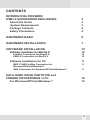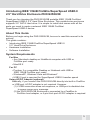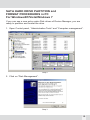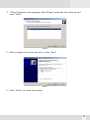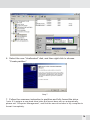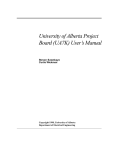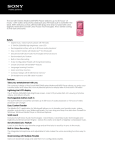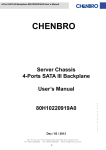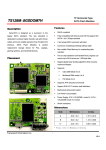Download Macally PHR-S250U3B User`s manual
Transcript
IEEE 1394B FireWire/SuperSpeed USB3.0 2.5” Hard Drive Enclosure PHR-S250U3B User’s Manual CONTENTS INTRODUCING FIREWIRE/ USB3.0 SUPERSPEED ENCLOSURE About this Guide System Requirements Package Contents Safety Precautions 3 3 3 4 4 HARDWARE BASIC 6 HARDWARE INSTALLATION 7 SOFTWARE INSTALLATION 10 Software Installation for MasOS X FireWire Connection for MasOS X USB3.0 Connection for MasOS X Software Installation for PC IEEE 1394B FireWire Connection for WindowsXP/Vista/Windows7 USB Connection for Windows XP/Vista/Windows7 SATA HARD DRIVE PARTITION and FORMAT PROCEDURES in PC For WindowsXP/Vista/Windows 7 10 10 10 11 11 11 12 12 2 Introducing IEEE 1394B FireWire/SuperSpeed USB3.0 2.5" Hard Drive Enclosure-PHR-S250U3B Thank you for choosing the PHR-S250U3B portable IEEE 1394B FireWire/ SuperSpeed USB2.0 2.5" Hard Drive Enclosure. This portable size enclosure supports 2.5” SATA Hard drive. It is simple to install and comes with all the parts you need to create a external IEEE 1394B FireWire/ SuperSpeed USB3.0 device. About This Guide Before you begin using the PHR-S250U3B, be sure to read this manual in its entirety. This guide contains: • Introducing IEEE 1394B FireWire/SuperSpeed USB3.0 2.5" Hard Drive Enclosure • Hardware Installation • Software Installation System Requirements For Mac • Any Macintosh desktop or NoteBook computer with USB or FireWire port ready • MasOS X For PC • Pentium II or compatible Desktop or Notebook with USB or IEEE 1394B FireWire port ready. • WindowsXP, Windows Vista and Windows7 • USB3.0 port is required for SuperSpeed USB3.0 transfer speed Using AC/DC Adapter (optional) Basically, if you connect the PHR-S250U3B directly into built-in FireWire or USB port, AC/DC adapter is not required. However (1) if USB connection does not response, or USB port is disabled due to power surge error message (2) the PHR-S250U3B Enclosure is connected to a CardBus to FireWire host adapter, or 4-pin iLink port AC/DC adapter is required. 3 Package Contents The PHR-S250U3B portable IEEE 1394B FireWire/SuperSpeed USB3.0 2.5" Hard Drive Enclosure package includes the following software and documentation: • • • 9 pin to 9 pin FireWire Cable USB3.0 cable IEEE 1394B FireWire/SuperSpeed USB3.0 2.5" Hard Drive Enclosure Safety Precautions ON INSTALLATION 1. To reduce the risk of fire or electric shock, do not expose this product to rain, water or moisture. 2. Do not place any containers with liquids (drinking glass, flower vase, etc.) or containers with small metal parts (paper clips, etc.) on top of the unit. 3. According to standard industry practice, surge protection is recommended for all telecommunications devices. Surge suppressors and/or line conditioning should be used on the input power supply. ON OPERATION • • • • • • • • Do not move the chassis during operation. Doing so may cause a malfunction. Protect the unit from shocks and vibrations. Do not use the subsystem in areas exposed to oily smoke or steam, such as a kitchen or close to a humidifier. Do not use the subsystem in locations exposed to rain or splashes of water, such as outdoors, in a bathroom, or close to a window. Do not use the subsystem on an unstable or slanted surface without proper support. Do not expose the unit to direct sunlight or hot air where the temperature could exceed 45ºC, or very cold locations where the temperature is below 0ºC. Keep the power cord away from hot appliances. Do not touch the power cord with wet hands. 4 ON TRANSPORTATION Save the packing materials as you may need to repack and transport the unit at a later date. Always remove the disc before moving the unit. ON POWER SOURCES When you are not using the unit for a long time, disconnect the power cord from the unit. To unplug the AC power adapter from the wall outlet, grasp the adapter itself. Do not pull the cord. Warning If any of the following conditions occur, immediately disconnect the power cord from the wall outlet and contact your dealer or an authorized service station. Continuing to use the computer involves the risk of fire and electric shock. • • • • • Smoke or unusual smell is coming from the subsystem. Water has entered the unit, or the unit has become wet. A foreign object has entered the unit. The unit has been dropped or the front panel or frame has been damaged. The power cable is damaged, causing wire breakage or exposed leads. 5 Hardware Basic Precaution: 1) Please connect the enclosure directly to your computer. 2) Please make sure your hand is dry and remove static from your body by touching metal parts of your computer chassis. Enclosure Sleeve Circuit Board Bottom Tray Back Panel LED 1394B FireWire Data Cable connector Package Content: Enclosure Sleeve Circuit Board Back Panel Bottom Tray Power Connector USB 3.0 Data Cable connector 1 USB Data Cable 1 FireWire Data Cable (1394B) 4 - 5mm Diameter Screws 2 - 3mm Diameter Screws 6 Hardware Installation 1. Unscrew to loosen the Enclosure Back Panel. 2. Remove the Back Panel from the Enclosure. 3. Use both thumbs to push the Bottom Tray out. 7 4. Align the pins on the hard drive to the 22PIN SATA connector, and push the drive in completely. (b) (a) 5. (a) Seat the Circuit Board and hard drive on the Bottom Tray. (b) Secure the hard drive with Screws (5mm in diameter) on the bottom of the tray. (a) (b) hard drive & circuit board Bottom Tray 6. Align the Bottom Tray to the Sleeve Slot. Slide and push the hard drive/ Bottom Tray into the Enclosure Sleeve. 8 7. Put the Back Panel back to the Enclosure. 8. Secure the Back Panel with 2 screws (3mm in diameter) from each side. 9. Connect the Enclosure directly to the computer by using the USB or FireWire cable and it is now ready to use. 9 Software Installation Software Installation for MasOS X FireWire Connection for MasOS X When the enclosure is connected to the computer, MasOS X will recognize it automatically, initialize (if the drive is not initialized) and mount the drive to desktop. USB Connection for MasOS X When the enclosure is connected to the computer, MasOS X will recognize it automatically, initialize (if the drive is not initialized) and mount the drive to desktop. * Plug in the USB3.0 enclosure and it is ready to use. For USB3.0 performance, you must plug the enclosure into a USB3.0 port and MasOS X , or you will get USB1.1 , or 2.0 performance only. Note: Whether it is FireWire or USB Connection, MasOS X provides a Disk Utility to create multiple volumes, which is located in Utilities folder inside Applications folder. 10 Software Installation for PC IEEE1394 FireWire Connection for WindowsXP/Vista/Windows7 Plug the IEEE 1394 cable into any available port, WindowsXP/Vista/ Windows7 will start installing for the proper driver. Please follow the on screen instruction to complete the driver installation. (You may need the Windows CD during the installation.) USB Connection for WindowsXP/Vista/Windows7 Plug the USB cable into any available port, WindowsXP/Vista/ Windows7 will start installing for the proper driver. Please follow the on screen instruction to complete the driver installation. After the installation, you will get USB3.0 SuperSpeed performance, if PHR-S250U3B is connected to USB3.0 host adapter; if connected to USB1.1 port in your computer, you will get USB1.1 speed only. Note: If you don’t see the new drive letter added in My Computer after driver is loaded properly, the reason could be the hard disk has no partition and format yet, please partition and format the drive in the enclosure before using it. 11 SATA HARD DRIVE PARTITION and FORMAT PROCEDURES in PC For WindowsXP/Vista/Windows 7 If you can see a new entry under Disk drives of Device Manager, you are ready to partition and format the drive. 1. Open Control panel, “Administrative Tools” and “Computer management”. Step 2 2. Click on “Disk Management”. Step 3 12 3. “Write Signature and Upgrade Disk Wizard” windows will show up and click “Next”. Step 4 4. Write a signature to the new drive, click “Next”. Step 5 5. Click “Finish” to close the wizard. 13 6. Select the new “Unallocated” disk, and then right click to choose “Create partition”. Step 7 7. Follow the onscreen instruction to partition and fully format the drive. *note: If it assigns a new hard drive letter but format dose not run automatically, please exit “Computer Management”, and find the new drive letter in My computer to format it completely. 14