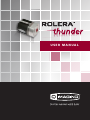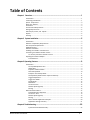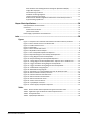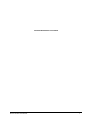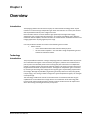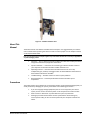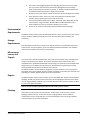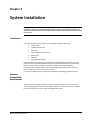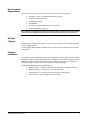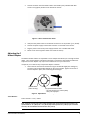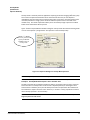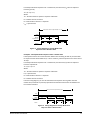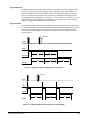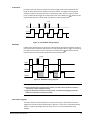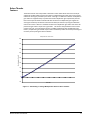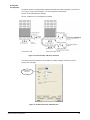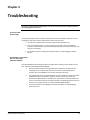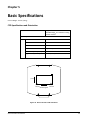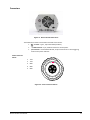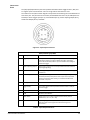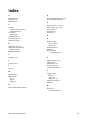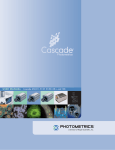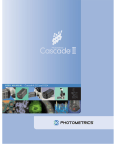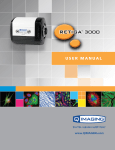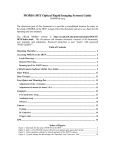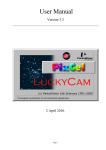Download Q Imaging Rolera Thunder User manual
Transcript
USER MANUAL DIGITAL IMAGING MADE EASY User Manual for ROLERA Thunder Rolera Thunder User Manual i Rolera Thunder User Manual Applicability This document applies to the Rolera Thunder camera. For the latest updates, please visit WWW.QIMAGING.COM Notice of Copyright Copyright© 2011 Quantitative Imaging Corporation. All rights reserved. Unauthorized duplication of this document is prohibited. Trademarks and Proprietary Names QImaging, Rolera, and QCapture are trademarks of QImaging. Product names mentioned in this document may be trademarks or registered trademarks of QImaging or other hardware, software, or service providers and are used herein for identification purposes only. Microsoft and Windows are registered trademarks in the U.S. and other countries of Microsoft Corporation and are used herein for identification purposes only. QImaging Corporation Address Information 19535 56th Avenue, Suite 101 Surrey, BC, Canada V3S 6K3 604.530.5800 WWW.QIMAGING.COM QImaging Technical Support. Technical support is available to all registered users of QImaging products from 9am to 5pm Pacific Standard Time. [email protected] 800.874.9789 WWW.QIMAGING.COM/SUPPORT/CONTACT/ Rolera Thunder User Manual ii Table of Contents Chapter 1 Overview ............................................................................................................... 1 Introduction .................................................................................................................................1 Technology Introduction ..............................................................................................................1 System Components ...................................................................................................................2 About This Manual ......................................................................................................................3 Precautions ..................................................................................................................................3 Environmental Requirements ......................................................................................................4 Storage Requirements .................................................................................................................4 Microscopes, Lenses, and Tripods ..............................................................................................4 Repairs .........................................................................................................................................4 Cleaning .......................................................................................................................................4 Chapter 2 System Installation................................................................................................. 5 Introduction .................................................................................................................................5 Software Compatibility Requirements .........................................................................................5 Host Computer Requirements .....................................................................................................6 Multiple Cameras .........................................................................................................................6 Software Installation ....................................................................................................................6 Installing the FireWire Interface Card ........................................................................................7 Connecting Your Rolera Thunder Camera ...................................................................................7 To connect your Rolera Thunder camera .............................................................................7 Adjusting the C Mount Adapter ...................................................................................................8 Travel Distance .....................................................................................................................8 Chapter 3 Operating Features .................................................................................................. 9 Introduction .................................................................................................................................9 On-Chip Multiplication Gain .................................................................................................9 Offset (bias) ..........................................................................................................................9 Exposure- Readout Modes....................................................................................................9 Non-Overlap Mode ............................................................................................................. 10 Example: Non-Overlap Mode ............................................................................................ 11 Overlap Mode (Simultaneous Exposure-Readout) ............................................................ 12 Triggered Operation ........................................................................................................... 14 Trigger-first Mode ............................................................................................................... 14 Strobe Mode ....................................................................................................................... 15 Bulb Mode .......................................................................................................................... 15 Conversion Gain .................................................................................................................. 16 Readout Speed (Typical) ..................................................................................................... 16 Binning ................................................................................................................................ 16 Rolera Thunder Features ........................................................................................................... 17 Dual-Readout Port Operation ............................................................................................. 18 Conversion Gain ................................................................................................................. 19 Readout Speed (typical) ...................................................................................................... 19 Binning ................................................................................................................................ 20 Rolera Thunder Application Examples ................................................................................ 20 Application Settings Summary ............................................................................................ 21 Chapter 4 Troubleshooting .................................................................................................... 22 System Does Not Boot Normally ........................................................................................ 22 Rolera Thunder User Manual iii New Hardware Found Dialog Box Does Not Appear (Windows 2000/XP) ......................... 22 Images Not Displayed ........................................................................................................ 23 Camera Running Too Warm................................................................................................ 23 PVCAM Error Message Appears .......................................................................................... 23 Lengthy Pauses During Imaging .......................................................................................... 23 Rolera Thunder Will Not Image When Attached to Certain Dual-processor or Hyperthreading-capable PCs .............................................................................................. 23 Chapter 5 Basic Specifications................................................................................................ 24 CCD Specifications and Orientation ........................................................................................... 24 Connectors ................................................................................................................................. 25 Power Connector Pinout..................................................................................................... 25 I/O Connector Pinout .......................................................................................................... 26 Power Supply Specifications and Dimensions ........................................................................... 27 Index ..................................................................................................................................... 28 Figures Figure 1. Comparison of Traditional CCD and Rolera Thunder CCD Array Structures ................2 Figure 2. Rolera Thunder Camera and DATA Cable....................................................................2 Figure 3. FireWire interface Card ................................................................................................3 Figure 4. DATA Cable ...................................................................................................................7 Figure 5. Rolera Thunder Rear Panel ..........................................................................................8 Figure 6. Adjustable C-Mount Adapter .......................................................................................8 Figure 7. Non-overlap Mode Operational Sequence ................................................................10 Figure 8. Required Settings for Non-Overlap Mode Operation ................................................11 Figure 9. Timing Diagram for Non-Overlap Mode.....................................................................11 Figure 10. Required Settings for Overlap Mode Operation ......................................................12 Figure 11. Timing Diagram for Overlap Mode when Exposure Time < Readout Time .............13 Figure 12. Timing Diagram for Overlap Mode when Exposure Time > Readout Time .............13 Figure 13. Trigger-First Mode Timing Diagram: Overlap Mode ................................................14 Figure 14. Trigger-First Mode Timing Diagram: Non-Overlap Mode ........................................14 Figure 15. Strobe Mode Timing Diagram ..................................................................................15 Figure 16. Bulb Mode Timing Diagram......................................................................................15 Figure 17. DAC Setting vs. Charge Multiplication Gain for Rolera Thunder ..............................17 Figure 18. Rolera Thunder CCD Array Structure ......................................................................18 Figure 19. Software Selection of Readout Port .........................................................................18 Figure 23. Rolera Thunder CCD Orientation .............................................................................24 Figure 24. Rolera Thunder Rear Panel ......................................................................................25 Figure 25. Power Connector Pinout ..........................................................................................25 Figure 26. Input/Output Connector ..........................................................................................26 Figure 27. Power Supply Front/Side & Top Views ....................................................................27 Tables Table 1. Table 2. Table 3. Table 4. Rolera Thunder User Manual Rolera Thunder Readout Speeds and Typical Conversion Gains .................................19 Application Type and Rolera Thunder Setup Parameters ...........................................21 CCD Specifications .......................................................................................................24 Input/Output Definitions .............................................................................................26 iv THIS PAGE INTENTIONALLY LEFT BLANK Rolera Thunder User Manual v Chapter 1 Overview Introduction The QImaging® Rolera Thunder camera employs an advanced CCD technology called "impact ionization" to achieve charge multiplication gain above the read noise. As a result, the cameras offer unparalleled sensitivity even at high frame rates. Rolera Thunder cameras are most suited for high speed and/or low-light level imaging applications such as single molecule fluorescence, ion imaging, and adaptive optics. With the traditional readout amplifier, the Rolera Thunder can also be used for standard fluorescence and imaging applications requiring higher dynamic range. Currently the Rolera Thunder line consists of the following camera model: • Rolera Thunder o o Uses a 512x512 Back-illuminated CCD with 16x16 µm pixels. Has two readout amplifiers – one that offers charge multiplication gain and another for traditional readout. Technology Introduction The principal difference between a charge-multiplying CCD and a traditional CCD is the presence of an extended serial register in the new device (see Figure 1). Electrons are accelerated from pixel to pixel in the extended portion of the serial register (also referred to as a multiplication register) by applying higher-than-typical CCD clock voltages. This causes secondary electrons to be generated in the silicon by impact ionization. The degree of multiplication gain is controlled by increasing or decreasing clock voltages for this register (gain is exponentially proportional to the voltage). Although the probability of generating secondary electrons is fairly low (typically 0.01 per stage), over the large number of stages of a typical multiplication register, the total gain can be quite high. This technology combines the ease of use and robustness of a traditional CCD with the gain capabilities of an intensified CCD in a single device. The combination of this technology with frame-transfer readout makes the Rolera Thunder cameras excellent choices for experiments where fast framing and low light sensitivity are required. Rolera Thunder Users Manual 1 Traditional CCD Rolera Thunder CCD Figure 1. Comparison of Traditional CCD and Rolera Thunder CCD Array Structures The Rolera Thunder also offers a non-multiplication readout similar to the one available in traditional CCD cameras. This makes these more versatile cameras that can be used for standard imaging applications requiring higher dynamic range. System Components In addition to the components shown below and on the next page, the Rolera Thunder package ® also includes PVCAM drivers. Figure 2. Rolera Thunder Camera and DATA Cable Rolera Thunder User Manual 2 Figure 3. FireWire interface Card About This Manual The Rolera Thunder User Manual is divided into five chapters. It is suggested that you read the entire manual before operating the camera in order to ensure proper use. The chapter contents are briefly described below. Note: The information in these chapters applies only to the Rolera Thunder and is currently not applicable to any other QImaging camera. • Overview — This is a basic overview of the Rolera Thunder that includes precautions and general maintenance/equipment information. • System Installation — Instructions for connecting your Rolera Thunder camera to your computer via the Rolera Thunder FireWire interface card. • Operating Features — Discusses Rolera Thunder features such as on-chip multiplication gain, readout, and trigger modes. Provides additional information on dual-readout mode feature available. • Troubleshooting — Provides answers to camera system problems. • Basic Specifications — Provides specifications for Rolera Thunder system components. Precautions The CCD and other system electronics are extremely sensitive to electrostatic discharge (ESD). To avoid permanently damaging the system, please observe the following precautions: Rolera Thunder User Manual • If you are using high-voltage equipment (such as an arc lamp) with your camera system, be sure to turn the camera power on last and power the camera off first. • Never connect or disconnect any cable while the system is powered on. • Although you should switch off the camera’s power before disconnecting any camera system cable, you do not need to power off your computer to detach the cables. 3 • Use caution when triggering high-current switching devices (such as an arc lamp) near your system. The CCD can be permanently damaged by transient voltage spikes. If electrically noisy devices are present, an isolated, conditioned power line or dedicated isolation transformer is highly recommended. • Always leave one inch of space around the camera’s external cooling fins for airflow. • Never open the camera. There are no user-serviceable parts inside the Rolera Thunder camera. Opening the camera voids the warranty. • Use only the FireWire interface card, cables, and power supply designated for this camera system. Using non- Rolera Thunder cables, FireWire interface cards, or power supplies may result in permanent damage to your system. • Do not use a C-mount lens with optics that extend behind the lens flange. Environmental Requirements The Rolera Thunder camera system should be operated in a clean, dry environment. The camera system’s ambient operating temperature is 0°C to 30°C with 80% relative humidity, noncondensing. Storage Requirements Store the Rolera Thunder camera system in its original containers. To protect the system from excessive heat, cold, and moisture, store at an ambient temperature between -20°C and 60°C with a relative humidity of 0% to 90%, noncondensing. Microscopes, Lenses, and Tripods The camera has a standard threaded video mount and can be mounted to any microscope that accepts a standard C-mount adapter. The camera also allows you to install any lens that is compatible with a standard threaded video mount as long as its optics do not extend behind the flange of the lens. The Rolera Thunder camera can be mounted to a tripod using the tripod mounting attachment located on the bottom of the camera. The Rolera Thunder C-mount adapter is designed so it can be screwed in or out to change the focal depth. Once the focal depth as been changed, the adapter is secured by two setscrews. See Adjusting the C Mount Adapter (Chapter 2) for more information. Repairs The Rolera Thunder camera system contains no user-serviceable parts. Repairs must be done by QImaging. Should your camera system need repair, contact QImaging Customer Service. Please save the original packing materials so you can safely ship the camera system to another location or return it for repairs if necessary. Note: Do not open the camera. Opening the Rolera Thunder camera voids the warranty. Cleaning Clean exterior surfaces of the camera with a dry, lint-free cloth. To remove stains, contact QImaging Customer Service. To clean the camera’s imaging window, use only a filtered compressed-air source. Hand-held cans are not recommended, as they may spray propellant onto the window. Do not touch the window. Rolera Thunder User Manual 4 Chapter 2 System Installation Carefully review the Precautions section in the previous chapter before performing any of the procedures outlined here. Again, use only a Rolera Thunder data cable and a Rolera Thunder FireWire interface card with your Rolera Thunder camera. Using a different cable or interface card may result in permanent damage to your system. Introduction Your Rolera Thunder camera system has the following hardware components: • Camera head • FireWire interface card • Data cable • Power supply with power cord • Red test lens • CD-ROM • Quick installation Guide Rolera Thunder system components are linked by the data cable and controlled by your host computer system. All of these hardware components should be included with your shipment. Refer to the information and figures in the System Components section (Chapter 1). Keep all the original packing materials so you can safely ship the Rolera Thunder system to another location or return it for service if necessary. If you have any difficulty with any step of the instructions, call QImaging Customer Service. Software Compatibility Requirements The Rolera Thunder package includes the PVCAM drivers designed for use with this camera. All other imaging software must also be PVCAM-compatible. For full access to Rolera Thunder hardware functions, the current version of PVCAM must be used. Rolera Thunder User Manual 5 Host Computer Requirements The host computer (PC) for your Rolera Thunder camera must have the following: • Windows® 7, Vista, or XP (SP3 or later) operating system • 2 GHz Core 2 Duo (or greater) • 2 GB RAM (or greater) • CD-ROM drive • At least one unused traditional PCIe or PCI card slot • 16-bit color display (or greater) Note: The above requirements are the minimum for operating a Rolera Thunder camera. A faster computer with larger memory (RAM) will greatly enhance the software performance during live mode operations. Multiple Cameras PVCAM supports multiple open cameras. In order to use this function, it must also be supported by your imaging software. If your imaging software supports multiple cameras, there must be a separate interface card for each camera. Software Installation An Installation Guide appropriate to your system is included as an insert with the camera system. This guide provides step-by-step instructions for installing the camera interface software and the application software for Windows-based computers. Additional instructions are included for installing a FireWire interface card in your computer and capturing images. The QImaging CD-ROM contains the following files. Rolera Thunder User Manual • MacOS directory — contains required files for installing on a Macintosh computer. • Manuals directory — contains user manuals in PDF format. • WinOS directory — contains the files for installing on a Windows PC. • Linux directory — (not applicable to Rolera Thunder). 6 Installing the FireWire Interface Card You will be using a Rolera Thunder FireWire interface card to allow the camera to communicate with your computer. Before installing the interface card, refer to the ‘Release Notes’ files on the CD-ROM and to the Software Installation insert. The insert instructions will step you through the FireWire interface card installation. After installing the interface card, continue to Connecting Your Rolera Thunder Camera. Connecting Your Rolera Thunder Camera The following connectors are located on the back of the Rolera Thunder camera: • DATA connector: Type 1, 6-pin IEEE-1394a (FireWire) connector for data transfer • POWER connector: 5-pin, LEMO connector for camera power (see POWER Connector Pinout section in Chapter 5 for details) • I/O connector: Hirose HR10A-10R-10S, 10-pin connector for input/output control signals (see I/O Connector Pinout later in this manual) • Power switch: Turns the camera on and off (|=on, O=off) To connect your Rolera Thunder camera 1. Connect either end of the DATA cable to the Rolera Thunder FireWire interface card that you have installed in the host computer. The DATA cable (shown below) connects your Rolera Thunder camera to the Rolera Thunder FireWire interface card. This interface cable is identifiable by its 6-pin connectors. It is designed to serve as a conduit for data. Figure 4. DATA Cable Rolera Thunder User Manual 7 2. Connect the other end of the DATA cable to the FireWire port (indicated with blue arrow in next graphic) located on the back of the camera. Figure 5. Rolera Thunder Rear Panel 3. Verify that the power switch on the back of the camera is in the position (|=on, O=Off). 4. Connect the power supply to the Power connector on the back of the camera. 5. Plug the power cord into the power supply and then into a suitable wall outlet. 6. Switch on the camera (power switch on the back of camera). Adjusting the C Mount Adapter The Rolera Thunder features an adjustable C-mount adapter that allows you to change the focal depth. The C-mount adapter is adjusted in the factory to nominal C-mount back focal distance. Adjust the C-mount adapter only if you cannot achieve focus on your instrument. If required, use a .050" hex key to adjust the adapter as follows: 1. Loosen the two setscrews and rotate the ring to the desired height (see next figure). The amount of travel possible depends on the camera model. Tighten the screws to lock the adapter in place, after confirming desired height. (2) Setscrews (.050" hex key) (2) Spanner Wrench Holes .15" (.38 cm) dia x.15" (.38 cm) deep 1.25" (3.18 cm) apart Figure 6. Adjustable C-Mount Adapter Travel Distance Rolera Thunder = .215”/ .546cm Note: A spanner wrench can be used to rotate the adapter after the setscrews have been loosened. The spanner holes are .15" (.38 cm) dia. x .15" (.38 cm) deep and are spaced 1.25" (3.18 cm) apart. To lock the setscrews, the travel distance must be less than .215" (.54 cm). Rolera Thunder User Manual 8 Chapter 3 Operating Features Introduction The features described in this section are identical in all Rolera Thunder cameras unless otherwise stated. On-Chip Multiplication Gain As explained previously, the Rolera Thunder uses a unique CCD capable of multiplying the charge (electrons) generated in the pixels. When the multiplication is sufficiently high, it is possible to see extremely low-light events. The amount of multiplication is controlled by the voltage applied to multiplication register clocks. These are certified by a quantitative multiplication gain slider which has 0-1000 steps. The calibration feature of the camera maps the gain slider to a voltage which will provide the electron multiplication level selected. Offset (bias) CCD cameras are typically designed to produce a certain level of offset (also known as bias) when no light is present and the exposure time is set to zero (0). Typically, the user subtracts an offset (bias) from the sample image for quantitative measurement. Since the offset can change based on several factors such as multiplication gain, speed, etc., it is recommended that a fresh offset (bias) image be taken with the same settings as the sample image and then be subtracted from the sample image. The Rolera Thunder has an automatically adjusting offset switch. When a speed/gain setting is altered, the bias valve is kept as close to a pre-selected offset as possible. This enhances the quantitative stability of the camera. ExposureReadout Modes The Rolera Thunder camera uses a frame transfer CCD and supports Non-Overlap and Overlap exposure and readout modes. These modes are further described in the sections that follow. Note: A frame transfer CCD has both a light-sensitive area (sensor area) and a storage area (frame transfer area). Since the image can be quickly transferred from the sensor area to the frame transfer area, there is no need for a mechanical shutter. Rolera Thunder User Manual 9 Non-Overlap Mode Non-Overlap mode allows you to expose the array for the exposure time specified in the software and is similar in performance to a normal, full-frame device. The operational sequence for this mode is: 1. Clearing the CCD, 2. Exposing for the specified exposure time, 3. Shifting the image from the sensor area to the frame-transfer area, and 4. Reading out the CCD. Steps 1-4 are repeated for each frame in a sequence. Steps 1 and 3, clearing the CCD and shifting the image, are usually very short and typically have minimum impact on the frame rate. Figure 7. Non-overlap Mode Operational Sequence In PVCAM compatible software, this sequence is programmed by simply setting: • clocking mode to “Frame transfer” and • clearing mode to “Pre-exposure” with clear count of “1”(or more). Figure 8 shows these settings on a software dialogue box. Note: Since the software you are using may show the settings differently, you should refer to the software documentation for accurate information. Rolera Thunder User Manual 10 Select these parameters to operate your Rolera Thunder camera in NonOverlap mode. Figure 8. Required Settings for Non-Overlap Mode Operation Example: Non-Overlap Mode Operation in Non-Overlap mode is illustrated in the timing diagram below. In this example, the exposure time is 10 ms and the readout time is 34.8ms. The total time to take 3 frames is 134.4 ms (3 × 10 ms + 3× 34.8 ms), equivalent to a frame rate of 22.3 fps (3 frames ÷ 0.134 seconds). Note: The exposure and readout times listed are for illustration purpose only. Actual values may vary. Refer to the product data sheet for the actual readout times. Total time for 3 frames is approximately 134.4 ms Clears Effective Exposure Time Exp #1 10 ms Exp #2 10 ms Readout #1 34.8 ms Exp #3 10 ms Readout #2 34.8 ms Readout #3 34.8 ms Readout Figure 9. Timing Diagram for Non-Overlap Mode Referring to Figure 9, it can be seen that exposure and readout are carried out in non-overlapped fashion. As a result, each frame in the sequence is precisely exposed for the time specified (i.e., 10 ms). Rolera Thunder User Manual 11 Overlap Mode (Simultaneous Exposure-Readout) Overlap mode is extremely useful in applications requiring continuous imaging (100% duty cycle). Once a frame is exposed and transferred into the frame transfer area, the next exposure immediately starts and continues until the previous frame is read out or until the exposure time is finished, whichever is longer (so the minimum effective exposure time in this mode is the readout time). This mode of operation allows you to continuously image a specimen to obtain better kinetic information about a process. Figure 10 shows required Rolera Thunder settings for overlap mode. Note that the clearing mode is set to "Pre-sequence" (as opposed to "Pre-exposure" in Non-Overlap mode). Select these parameters to operate your Rolera Thunder camera in Overlap mode. Figure 10. Required Settings for Overlap Mode Operation Note: In Overlap mode, the minimum effective exposure time is the readout time. The simultaneous exposure-readout mechanism is illustrated with two examples. Example 1: Overlap Mode when Exposure Time < Readout Time Consider a situation where full frame readout is 34.8 ms, the exposure time is 10 ms, and three frames are taken in overlap mode. The first frame is exposed precisely for the length of time entered into the software (10 ms) and all subsequent frames are exposed for the readout time. The total time to acquire 3 frames is then 114.4 ms (3 × 34.8 ms + 10 ms), equivalent to a frame rate of 26.2 fps (3 frames ÷ 0.114 seconds). Note: Because the first frame is exposed for 10 ms and the others for 34.8 ms, the first frame may look less bright compared to all other frames. Rolera Thunder User Manual 12 In Overlap mode when exposure time < readout time, the total time (TN) taken to capture N frames is given by: TN = (tR × N) + texp Where TN = Total time taken to capture a sequence of N frames tR = readout time for one frame N = total number of frames in a sequence texp = exposure time Total time for 3 frames is approximately 114.4 ms Clears Effective Exposure Time Exp #1 10 ms Exp #2 34.8 ms Exp #3 34.8 ms Readout #1 34.8 ms Readout #2 34.8 ms Readout #3 34.8 ms Readout Figure 11. Timing Diagram for Overlap Mode when Exposure Time < Readout Time Example 2: Overlap Mode when Exposure Time > Readout Time If the exposure time is set to 50 ms with the readout time remaining at 34.8 ms, the time taken to acquire 3 frames will be 184.8 ms (3 × 50 ms + 34.8 ms), which is equivalent to a frame rate of 16.2 fps. In Overlap mode when exposure time > readout time, the total time (TN) taken to capture N frames is expressed as: TN = (texp × N) + tR Where TN = Total time taken to capture a sequence of N frames texp = exposure time N = total number of frames in a sequence tR = readout time for one frame From the timing diagram, you can see that because the exposure time is greater than the readout time, all frames are precisely exposed for the duration entered into the software and have similar intensities. Total time for 3 frames is approximately 184.8 ms Clears Effective Exposure Time Exp #1 50 ms Exp #2 50 ms Exp #3 50 ms Readout #1 34.8 ms Readout #2 34.8 ms Readout #3 34.8 ms Readout Figure 12. Timing Diagram for Overlap Mode when Exposure Time > Readout Time Rolera Thunder User Manual 13 Triggered Operation The Rolera Thunder camera offers several methods of integration with external trigger sources, such as delay generators or laser pre-triggers. Each camera has a 10-pin, Hirose HR10A I/O connector (pinout functions are described in Chapter 5) on the back for trigger input/out and various TTL input and output operations. A special cable is available from QImaging to access primary signals such as "Trigger input," "Expose out," "Frame readout," and "Shutter out." In the default mode, the camera triggers on the rising edge of a TTL signal. Rolera Thunder camera’s support the trigger modes described in the next sections. Trigger-first Mode In this mode, the camera requires only one trigger to acquire a sequence of frames. The camera can operate in overlap or non-overlap mode depending on the settings explained in the previous section. Once the initial trigger is received, the camera ignores any further triggers until the entire exposure/readout sequence is completed (see Figures 13 and 14, which show a threeframe sequence). Ignored Trigger Clears #1 #2 #3 #1 #2 Exposure #3 Readout Figure 13. Trigger-First Mode Timing Diagram: Overlap Mode Ignored Trigger Clears #1 #2 #3 Exposure #1 #2 #3 Readout Figure 14. Trigger-First Mode Timing Diagram: Non-Overlap Mode Rolera Thunder User Manual 14 Strobe Mode In Strobe mode, each frame in a sequence requires a trigger. Each frame is exposed for the length of time entered into the software and is then read out. If a trigger arrives during the exposure-readout of the previous frame, it is ignored (see Figure 15). For a sequence of one frame, strobe mode and trigger-first mode are the same. The shaded areas denote the idle time between exposures. Strobe mode only operates in Non-Overlap mode. Ignored Trigger #1 #2 #3 #4 Exposure #1 #2 #3 #4 Readout Figure 15. Strobe Mode Timing Diagram Bulb Mode In Bulb mode, exposure time for each frame is determined by the trigger pulse width. Exposure time entered into the software is ignored in this mode (see Figure 16). If a trigger arrives during the readout of the previous frame, it is ignored. The shaded areas denote the idle time between exposures. Bulb mode only operates in Non-Overlap mode. Ignored Trigger #3 #2 #1 Exposure #1 #2 #3 Readout Figure 16. Bulb Mode Timing Diagram Notes: 1. When the clocking mode is "Alternate Frame Transfer", the camera can be operated in "Overlap" or "Non-Overlap" mode as explained previously. 2. Trigger-first mode allows overlap or non-overlap modes. In strobe and bulb triggering modes, the camera can be operated in non-overlap mode only. Dual-Camera Triggering The Rolera Thunder can be implemented in a dual-camera system, where both cameras are triggered via a hardware signal simultaneously. However, in some cases, a horizontal banding pattern is visible in the images within this setup. There is no current workaround to this problem. Rolera Thunder User Manual 15 Conversion Gain Apart from multiplication gain, which actually multiplies the number of electrons generated in each pixel, the Rolera Thunder also has three (3) conversion gains. Conversion gain simply quantifies how the resulting electrons are converted into ADU (Analog-to-Digital units) and displayed on the display screen. Typical conversion gains for the readout port are listed later in this chapter. Your camera is individually calibrated for these gains. So, please refer to the certificate of performance that accompanied your camera. Note: As the on-chip multiplication introduces additional noise, it is recommended that the multiplication be used only as required. For more information, refer to the "On-Chip Multiplication Gain" technical note. This technical note can be accessed by going to the QImaging web site at www. qimaging.com, clicking on "Library", clicking on "Technical Notes", and selecting the title from the list of notes. Readout Speed (Typical) Rolera Thunder cameras are implemented with 10 MHz, 5MHz and 1.25 MHz digitization speeds (10 million, 5 million and 1.25 million pixels per second, respectively). At 10 MHz it gives approximately 31 frames per second (fps), whereas 1.25 MHz operation offers better image quality. With either digitizer, increased frame rate can be achieved by choosing a sub-region. For more information, please refer to the product data sheets. The camera uses a frame-transfer CCD with a built-in storage (frame transfer) area, which makes simultaneous exposure and readout possible (Overlap mode) and which allows precise exposures to be set (Non-Overlap mode). These two readout modes are further explained in the "Exposure - Readout Modes" section in this chapter. Binning Binning (combining pixels into one super pixel) allows you to increase the sensitivity and frame rate. On the other hand, binning reduces spatial resolution. The Rolera Thunder allows binning of 1, 2, 4, and 8 in the serial (horizontal) direction and 1 to 256 binning in the parallel direction. Rolera Thunder User Manual 16 Rolera Thunder Features The Rolera Thunder has incorporated a calibration routine which allows the camera to adjust voltages of the ADC offsets such that the electron multiplication gain input given to the camera reflects the actual gain provided by the device. Settings 1 to 1000 on the electron multiplication gain slider are mapped linearly to provide the actual multiplication gain requested by the user. Due to the impact-ionization method used with the electron-multiplication gain register the actual gain realized by the detector with time will slowly be reduced. By using the calibration routine the camera is able to re-establish the electron multiplication gain slider such that it will provide the gain which is input on the gain slider. This ensures the quantitative nature of the camera over time. Even though the camera is capable of delivering large multiplication gain factors, multiplication gain should only be used as needed to preserve as much dynamic range as necessary and to prolong the device’s lifetime. Multiplication Gain vs Slider Value 1600 1400 1200 M u ltip licatio n Gain (X ) 1000 800 600 400 200 4 0 1 101 201 301 401 501 601 701 801 901 -200 DAC Value Figure 17. DAC Setting vs. Charge Multiplication Gain for Rolera Thunder Rolera Thunder User Manual 17 Dual-Readout Port Operation The Rolera Thunder is configured with software-selectable dual-readout amplifiers, also referred to as "ports", shown in the next figure. The two amplifiers are listed below. Port #1: On-chip Multiplication amplifier Port #2: Traditional or non-multiplication amplifier Traditional CCD Rolera Thunder CCD Figure 18. Rolera Thunder CCD Array Structure The software allows port selection. An example of a software dialogue to select the ports is shown in the next figure. Readout Port Selection. Figure 19. Software Selection of Readout Port Rolera Thunder User Manual 18 Note: As the user interface may be different, please refer to your software manual for specific information on readout amplifier/port selection. On-Chip Multiplication Amplifier (Port #1): Operation of multiplication gain in the Rolera Thunder is different from the previous generation of these cameras. The new “Rolera Thunder” generation of cameras have new functionality that was not available on previous models. A setting of 0 (zero) results in unity gain and the subsequent settings are linearly related to the actual multiplication gain. Since the multiplication gain can be used to overcome the read noise of the fast amplifier, this mode is most useful in applications requiring low-light sensitivity at high frame rates (e.g., Single molecule fluorescence, ion imaging, etc.). Note: When used with a standard lens, Port #1 (multiplication port) produces an image in the correct orientation. The first pixel is read out at the bottom left of the array. Traditional or Non-Multiplication amplifier (Port #2): When the camera is using this amplifier, electrons (signal) generated in pixels are clocked through the standard serial register. The amplifier is designed to take advantage of the dynamic range of the CCD and is most useful when the frame rate is not critical, (e.g., bright field, fixed cell fluorescence, etc.). Note: Since the first pixel to be read out from Port #2 is at the bottom right (closest to the Port #2), the resulting image is a mirror image of the same image if it were read out of Port #1. Some software packages do a "horizontal-flip" in the software when Port #2 is selected to ensure the correct orientation for all ports. Please check your software documentation. Conversion Gain Apart from multiplication gain, which actually multiplies the number of electrons generated in each pixel, the Rolera Thunder also has three (3) conversion gains. Conversion gain simply quantifies how the resulting electrons are converted into ADU (Analog-to-Digital units) and displayed on the display screen. Typical conversion gains for different ports are listed in Table 1. Your camera is individually calibrated for these gains. So, please refer to the certificate of performance that accompanied your camera. Readout Speed (typical) The Rolera Thunder has two readout speeds available on each of the two ports as listed in the table below: Readout Amplifier (Port) Readout Speeds Conversion Gain (e /ADU) Port #1 (Multiplication) 5 MHz 10 MHz #1: 12e- /ADU #2: 6e- /ADU #3: 3e- /ADU Port #2 (Non-multiplication) 1.25 MHz 5 MHz #1: 4e- /ADU #2: 2e- /ADU #3: 1e- /ADU Table 1. Rolera Thunder Readout Speeds and Typical Conversion Gains Rolera Thunder User Manual 19 A slower readout speed can be used when better noise performance is needed at the expense of frame rate. On the other hand, increased frame readout rate can be achieved by one or more of the following: • higher readout speed, • sub-region selection, • binning. For more information on frame rate, please refer to the product data sheet. Binning Binning (combining pixels into one super pixel) allows you to increase the sensitivity and frame rate. On the other hand, binning reduces spatial resolution. The Rolera Thunder allows binning of 1, 2, 4 and 8 in the serial (horizontal) direction and binning in the parallel (vertical) direction, up to 256. Note: Due to the small array size in the Rolera Thunder edge artifacts may be present at higher binning. Rolera Thunder Application Examples Example 1: “I would like to obtain kinetic information (time-correlated) information of the single molecule fluorescence. My light level is fairly low and I want to optimize the frame rate of the camera.” For this application, the "Multiplication" port (Port #1) should be selected and camera speed should be set to 10 MHz. In addition, the camera should be operated in “Overlap mode”. This can be achieved by setting the camera to “frame transfer mode” with clearing mode “Presequence” and number of clears “1” (refer to Figure 11). If possible, choose a sub-region (ROI) and/or binning to further increase the frame rate. Finally, on-chip multiplication gain can be used to boost the signal level and achieve a high signal-to-noise ratio. Example 2: “My application requires precise control of the exposure time (less than the readout time) and I want to operate the camera in the most sensitive mode possible.” For better imaging characteristics, the "Multiplication" port (Port #1) is selected and camera speed must be set to 5 MHz. Use on-chip multiplication gain for increased sensitivity. To achieve an exposure time less than readout time, use Non-Overlap mode (shown in Figure 9) and set the clearing mode to “Pre-exposure” and clear count to “2”. Example 3: “I would like to image a bright target/sample (e.g., fluorescence or bright field) that is fixed. High resolution and high dynamic range are important." For imaging bright, non-moving samples, the "Non-multiplication" port (Port #2) offers the best performance in terms of dynamic range. Set the speed to 1.25 MHz (or 5 MHz, if higher speed is required) and conversion gain to #2 (this allows maximum full well of the CCD to be used). Reading out the full CCD (no-ROI or binning) gives best resolution possible. In addition, camera can be operated in overlap or non-overlap mode as explained before. Rolera Thunder User Manual 20 Application Settings Summary The table below summarizes typical Rolera Thunder settings for two types of applications and is provided as a setup aid. Actual settings will vary based on the exact nature of your experiment design. Application Readout Amplifier (Port) Readout Speed Multiplication Gain Conversion Gain (e-/ADU) - Readout Mode Kinetic samples (single molecule fluorescence or tracking) Multiplication 10 MHz or Use as required to #2: 6e /ADU (Port #1) 5 MHz obtain best signal-to-noise ratio (SNR). Typical EM gain values are around 200. Overlap mode (Frame Transfer, Pre-Sequence) Fixed samples (bright field) Non1.25 MHz multiplication (Port #2) #1: 4e- /ADU Overlap or Nonoverlap Not Applicable Table 2. Application Type and Rolera Thunder Setup Parameters Rolera Thunder User Manual 21 Chapter 4 Troubleshooting If you have any difficulty while troubleshooting, or do not see your camera system’s symptoms listed here, contact QImaging Customer Service. System Does Not Boot Normally If your operating system does not boot normally after you have installed an interface card, try installing the new card in another open PCIe slot. If this does not work: 1. Turn off your computer and remove the newly installed interface card. 2. Turn your computer back on. If your system boots normally, there is probably an interrupt conflict between a previously installed expansion card and the interface card that you are installing. 3. If you need assistance resolving the interrupt conflict, contact QImaging Customer Service. New Hardware Found Dialog Box Does Not Appear (Windows 2000/XP) If the New Hardware Found dialog box does not appear after installing a new interface card to your computer and booting Windows 2000/XP: Rolera Thunder User Manual • Check to make sure that the new interface card is inserted in an expansion slot according to your computer manufacturer’s instructions and that the Rolera Thunder system’s CD-ROM disc is in the host computer’s CD drive. • It is possible that there is a conflict between the new interface card and a previously installed expansion card. With the computer’s power turned off, remove any previously installed expansion cards that your system does not need to function. (If you are unsure which cards can be safely removed, call QImaging Customer Service.) Then turn your computer back on and boot Windows 2000/XP again. • If the New Hardware Found dialog box still does not appear, contact QImaging Customer Service. 22 Images Not Displayed If no images appear: • Confirm that the camera switch is set to “|”. • Confirm that the Rolera Thunder camera is selected in your imaging software application. • Power off the camera and the host computer and check all system connections (particularly the DATA and power cables). Restart. • Confirm that operating system is set for at least 64k colors (16 bits). • Confirm that the camera is operational by taking an image with a standard C-mount lens attached to your Rolera Thunder. Using normal room lighting, place the camera on a table about 3 meters away from an object and acquire an image. If the problem persists, contact QImaging Customer Service. Camera Running Too Warm It is normal for the camera to be slightly warm to the touch while in operation. However, if the camera is more than slightly warm to the touch (and at least one inch of space has been left around the external cooling fins for airflow), switch off the camera immediately and contact QImaging Customer Service. PVCAM Error Message Appears If a PVCAM error message appears, note the message’s number code and contact QImaging Customer Service. Lengthy Pauses During Imaging If you notice lengthy pauses marked by a lot of disk activity while imaging: • Close any other programs that may be running. • Install more physical memory (RAM) in your computer system. Rolera Thunder Will Not Image When Attached to Certain Dual-processor or Hyperthreading-capable PCs Some high-end Windows 2000/XP-enabled computers with Intel Pentium or Xeon™ processors include a memory enhancement called Physical Address Extension (PAE). PAE allows these computers to address memory above 4GB; however, when PAE is enabled the IEEE-1394 Rolera Thunder camera will not transmit any pixel data. To determine whether your computer is running with PAE enabled, go to the Control Panel and open the "System" icon. Under the "General" tab, you will find a reference to Physical Address Extension in the "Computer" section. To disable PAE, you must edit your C:\boot.ini file and remove the /PAE flag. Rolera Thunder User Manual 23 Chapter 5 Basic Specifications Camera Weight: 6.5 lbs. (2.8 kg) CCD Specifications and Orientation Window UV grade fused-silica Broadband MgF2 anti-reflective coating on both surfaces CCD Array CCD e2v CCD97-00 CCD Process Back Illuminated Resolution 512 x 512 Pixel Size 16 µm x 16 µm Readout Amplifiers (Ports) 2 Digitalization (Readout) Rate 10 MHz, 5 MHz, 1.25 MHz Table 3. CCD Specifications y=512 (0,0) x=512 Port #1 Serial Register (0,0) Port #2 Figure 20. Rolera Thunder CCD Orientation Rolera Thunder User Manual 24 Connectors Figure 21. Rolera Thunder Rear Panel The following connectors are located on the back of the camera. connector: Type 1, 6 pin IEEE-1394a (FireWire). • • POWER connector: 5-pin, LEMO connector for camera power. • I/O connector: Hirose HR10A-10R-10S, 10-pin connector for TTL level triggering functions and power indicator. Power Connector Pinout 1. +12V 2. +12V 3. GND 4. GND 5. GND 1 5 2 3 4 Figure 22. Power Connector Pinout Rolera Thunder User Manual 25 I/O Connector Pinout The I/O (Input/Output Status) connector provides information about trigger function, DAC, and TTL signals. Inputs must be at least 3.15 V for a high and less than 0.9 V for a low. The numbers on the I/O connector diagram correspond to the numbers given to the definition of each of the pins. The I/O connector is a female, Hirose HR10A connector. An I/O cable (Part # 37513-001) to access Trigger Input (Pin 1), Frame Readout (Pin 3), Camera exposing output (Pin 2), and Shutter Output (Pin 4) is available. Figure 23. Input/Output Connector INPUT/OUTPUT (I/O) TABLE # I/O INPUT DESCRIPTION 1 Trigger Input This input is internally tied high through a 4.7kΩ resistor. A rising edge of the Trigger Input signal initiates the trigger. The trigger source would normally hold this input low and then drive it high to initiate the trigger. 2 Camera Exposing Output Active high. A high level on this output indicates that the camera is exposing (integrating). 3 Frame Readout Active high. A high level on this output indicates that data is being transferred. 4 Shutter Output TTL output for timing of external shutter driver. Signal is high during Shutter Open Delay and exposure time. The pin does not provide power to drive the shutter directly, so an external shutter drive controller is required. 5 Spare Input Reserved 6 Trigger Ready This output notifies accessory devices that the camera is ready to receive a trigger. 7 TX Out Accessory Serial Transmit 8 RX IN Accessory Serial Receive 9 Power Status A high level on this output indicates that the camera power is switched on (+5 V = on, 0 V = off). 10 GND System digital ground. Any external circuitry intended to interface with the trigger control signals must reference this ground connection. Table 4. Input/Output Definitions Rolera Thunder User Manual 26 Power Supply Specifications and Dimensions Voltage Input: 100-240 V~ @ 47-63 Hz Current Input: 3.0 A Voltage Output: +12 Vdc Maximum Power Output: 96 W Power Supply Weight: 2 lb (0.9 kg) Supply Cable Length: 10 ft. / 3.048 m Note: CE certification applies to the Rolera Thunder only when the camera system is operated with a CEapproved power supply Figure 24. Power Supply Front/Side & Top Views Rolera Thunder User Manual 27 Index B O Bias (Offset), 10 Binning, 17, 21 Bulb mode, 16 On-chip multiplication gain, 10 Overlap readout mode, 13 C Cleaning exterior camera surfaces, 4 imaging window, 4 C-mount, 8 adjusting, 8 Computer (host), 6 Conversion gain, 20 Customer Service, ii D Data connector, 7, 28 Declaration of conformity Rolera Thunder, v Digitization speeds, 17 P Power connector, 7, 8, 28 Power Supply, 4, 5, 8, 30 Power switch, 7 Precautions, 3 PVCAM, 5, 6 Q R Readout modes non-overlap, 11 overlap, 13 Readout speed, 17 Repairs, 4 Rolera Thunder Conversion gain, 17 F FireWire, 3, 5, 7 S I Saguaro software, 2, 5 Software, iii, 5 Specifications, 25 Strobe mode, 16 System components, 2 I/O connector, 7 L Lenses, 4 M Microscopes, 4 Multiplication gain, 1 port, 17 register, 1 N Non-overlap readout mode, 11 Rolera Thunder User Manual T Trigger modes bulb, 16 strobe, 16 trigger-first, 15 Trigger-first mode, 15 Tripods, 4 W Warranty, iii Your responsibility, iv 28 57-481-001 Rev A1 w w w. Q I M A GING.com tel +1 800.874.9789 [email protected] DIGITAL IMAGING MADE EASY