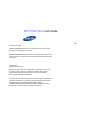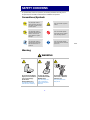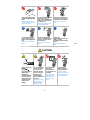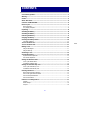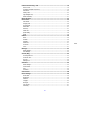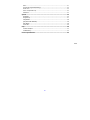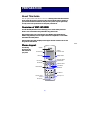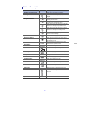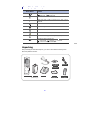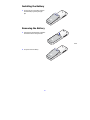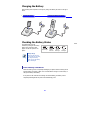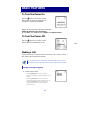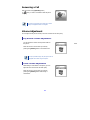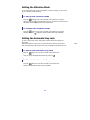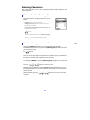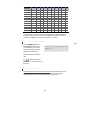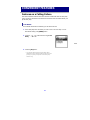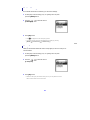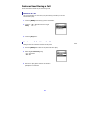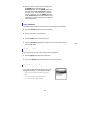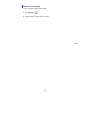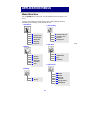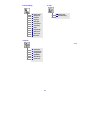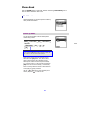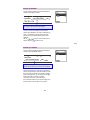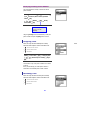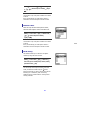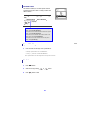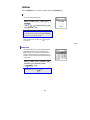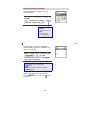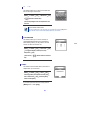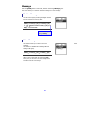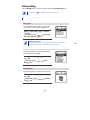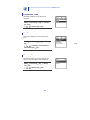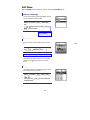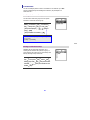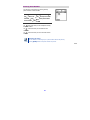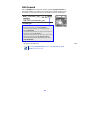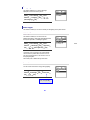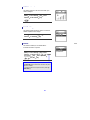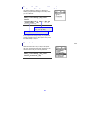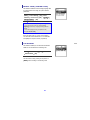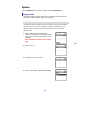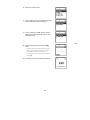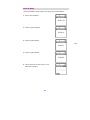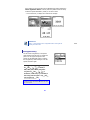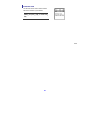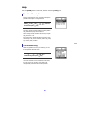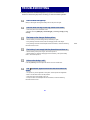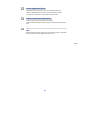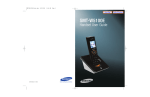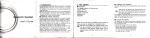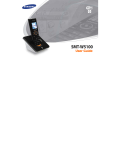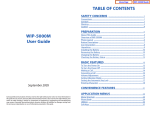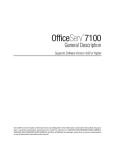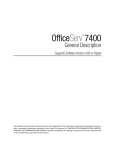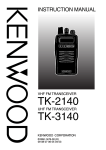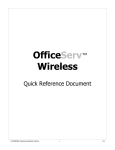Download Samsung SMT-5100 User guide
Transcript
SMT-5100 Phone User Guide
Publication Information
SAMSUNG COMMUNICATIONS reserves the right without prior notice to revise
information in this publication for any reason.
SAMSUNG COMMUNICATIONS also reserves the right without prior notice to make
changes in design or components of equipment as engineering and manufacturing
may warrant.
Copyright 2006
Samsung Communications
All rights reserved. No part of this manual may be reproduced in any form or by
any means—graphic, electronic or mechanical, including recording, taping,
photocopying or information retrieval systems—without express written
permission of the publisher of this material.
Every effort has been made to eliminate errors and ambiguities in the information
contained in this booklet. Any questions concerning information presented here
should be directed to SAMSUNG COMMUNICATIONS. SAMSUNG
COMMUNICATIONS disclaims all liabilities for damages arising from erroneous
interpretation or use of information presented in this manual.
0
SAFETY CONCERNS
For product safety and correct operation, the following information must be given to
the operator/user and shall be read before the installation and operation.
Conventions/Symbols
WARNING
This paragraph contains
safety instructions that users
must follow in order to avoid
personal injuries.
This icon indicates a general
caution.
CAUTION
This paragraph contains
instructions that users must
follow in order to avoid
service failures or system
damages.
This icon indicates specific
actions that must be avoided
when handling a product.
NOTE
This paragraph contains
supplementary information
that should be read as a
reference.
This icon indicates specific
actions that must be executed
by the user.
Warning
WARNING
Do not connect conductive
objects, such as neckless or
coins, to the charging
phones of the
battery(metallic part).
The object may explode and
cause fire due to overheating.
Use only the charger
provided with the SMTW5100E phone.
Using other chargers can
result in overheating or
explosion and may cause
malfunction.
1
Do not make a call nearby
a microwave or Bluetooth
products in use.
It may cause disconnection
during the call.
The battery shall be used
only for the SMT-W5100E
phone.
Using the battery for other
purposes may cause malfunction,
fire, or electric shock.
Do not put instruments that
contain water such as
vases, cups, cosmetics, and
medicines, or small metals
near the phone.
Moisture in the phone can cause
a fire and electric shocks.
Do not place the phone in a
dusty area or in fluctuating
temperature environments.
It may cause a fire or electric
shocks.
Do not install the phone
near a heater(cigarette
lighter, heating apparatus,
etc.).
It may cause a fire or electric
shocks.
Do not use inflammable
solvent or material near the
phone. Do not store them
near the phone.
It may cause a fire or electric
shocks.
If the phone
makes(horrible) noise, bad
smell, or smoke,
immediately call the Service
Center.
It may cause a fire or electric
shocks.
Caution
CAUTION
Before execute the
[MENU] X
[8. System] X
[3. Unregistration],
double check
whether this
function should be
executed since all
phone information
registered to the
system will be
deleted.
Use a soft dry cloth
to clean the phone.
Do not use any
chemical solvents
like wax, benzene,
alcohol, thinner,
mosquito spray,
aerosol, lubricant, or
detergent.
The use of chemicals on
the phone may cause
fading/discoloring or
damage to the parts.
Do not install the
phone on an
unstable place or
near the direct rays
of sunlight.
It may cause severe
damage to the parts of
the phone, and your
phone may not work
properly.
2
Do not separate,
repair nor remodel
the phone arbitrarily.
If a repair is needed,
please contact where the
phone was purchased or
call the Service Center.
CONTENTS
Conventions/Symbols ........................................................................................ 1
Warning.............................................................................................................. 1
Caution ............................................................................................................... 2
About This Guide ................................................................................................ 6
Overview of SMT-W5100E.................................................................................. 6
Phone Layout ..................................................................................................... 6
Button Description..................................................................................................................... 7
Icon (Display) Description .......................................................................................................... 8
Unpacking .......................................................................................................... 8
Installing the Battery ......................................................................................... 8
Installing the Battery ......................................................................................... 9
Removing the Battery ........................................................................................ 9
Charging the Battery ........................................................................................ 10
Checking the Battery Status............................................................................. 10
Low Battery Indication............................................................................................................. 10
To Turn the Power On ...................................................................................... 11
To Turn the Power Off ...................................................................................... 11
Making a Call .................................................................................................... 11
Using the Dial Keypad.............................................................................................................. 11
Using the Call Logs .................................................................................................................. 12
Answering a Call............................................................................................... 13
Volume Adjustment.......................................................................................... 13
Key Button Volume Adjustment ................................................................................................ 13
Voice Volume Adjustment......................................................................................................... 13
Setting the Vibration Mode .............................................................................. 14
To Set up the Vibration Mode ................................................................................................... 14
To Disable the Vibration Mode .................................................................................................. 14
Setting the Automatic Key Lock ....................................................................... 14
To Set up the Automatic Key Lock ............................................................................................ 14
To Disable the Automatic Key Lock ........................................................................................... 14
Entering Characters.......................................................................................... 15
Buttons Used for Entering Characters ....................................................................................... 15
How to enter uppercase and lowercase .................................................................................... 15
How to Enter Special Characters............................................................................................... 16
How to Enter Numbers ............................................................................................................ 16
Features on a Calling Failure ............................................................................ 17
Call Back ................................................................................................................................. 17
Station Message ...................................................................................................................... 18
Camp On ................................................................................................................................ 18
3
Features Used During a Call ............................................................................. 19
Mute on a Call ......................................................................................................................... 19
Conference Call while on the Phone.......................................................................................... 19
Call Transfer ............................................................................................................................ 20
Holding a Call.......................................................................................................................... 20
Right Navigation Key................................................................................................................ 20
Station Call Pickup ................................................................................................................... 21
Menu Structure................................................................................................. 22
Phone Book ...................................................................................................... 24
Find Number ........................................................................................................................... 24
Outgoing Calls......................................................................................................................... 26
Incoming Calls......................................................................................................................... 26
Missed Calls............................................................................................................................. 27
New Entry............................................................................................................................... 27
Delete Lists ............................................................................................................................. 28
Speed Dialling ......................................................................................................................... 28
Redial ..................................................................................................................................... 28
Utilities ............................................................................................................. 29
Alarm...................................................................................................................................... 29
Schedule................................................................................................................................. 29
Calculator................................................................................................................................ 30
World Time ............................................................................................................................. 31
Conversion .............................................................................................................................. 31
Timer...................................................................................................................................... 31
Message............................................................................................................ 32
Station Message ...................................................................................................................... 32
Voice Message......................................................................................................................... 32
Volume/Ring .................................................................................................... 33
Incoming Calls Tone ................................................................................................................ 33
Connection Tone...................................................................................................................... 34
Key Tone................................................................................................................................. 34
Warning Tone.......................................................................................................................... 34
Soft Menu ......................................................................................................... 35
Station Message ...................................................................................................................... 35
Do Not Disturb ........................................................................................................................ 35
Page ....................................................................................................................................... 35
Conference.............................................................................................................................. 36
Call Forward ..................................................................................................... 38
Phone Settings ................................................................................................. 39
Phone Name ........................................................................................................................... 39
Background............................................................................................................................. 39
Password ................................................................................................................................ 39
Language................................................................................................................................ 40
Back Light ............................................................................................................................... 40
LCD Contrast........................................................................................................................... 41
Call Setting.............................................................................................................................. 41
4
Reset ...................................................................................................................................... 41
Program Msg (Programmed Message) ...................................................................................... 42
Phone Lock ............................................................................................................................. 42
Intern. Lock (Internal Lock)...................................................................................................... 43
Call Answer ............................................................................................................................. 43
System.............................................................................................................. 44
Registration............................................................................................................................. 44
Encryption key......................................................................................................................... 47
Unregistration.......................................................................................................................... 48
QoS (WMM: WiFi MultiMedia)................................................................................................... 48
MAC Address........................................................................................................................... 48
Version Info............................................................................................................................. 49
Help .................................................................................................................. 50
Function Description ................................................................................................................ 50
Troubleshooting....................................................................................................................... 50
Product Specifications...................................................................................... 53
5
PREPARATION
About This Guide
This user guide provides instructions for the use of Samsung’s latest SMT-W5100E mobile
phone. Please take the time to study this guide to become familiar with the operation of
your SMT-W5100E and the benefits this new phone can provide. Keep this guide handy.
You may need to look up instructions for infrequently used features.
Overview of SMT-W5100E
The SMT-W5100E(Wireless IP-Phone Mobile type) is the wireless mobile phone that
allows a voice communication through IEEE 802.11b/g wireless LAN.
SMT-W5100E supports voice communication using IEEE802.11b/g WLAN. Based on
IEEE802.11b/g standard, VoIP voice signals received are compressed to a voice CODEC
and transferred as data packets.
Data terminals such as PDA and laptop PC that support wireless connection can be used
along with the SMT-W5100E.
Phone Layout
The following
figure shows the
main elements of
your phone.
Speaker
Volume Button
Headset
Connection Hole
LCD Screen
Backlight Button
Navigation Button
Speaker Button
Menu Button
Send Button
End/Power Button
Cancel Button
Hold Button
Transfer Button
Dial Buttons
Vibration mode
Button
Auto Key Lock
Microphone
6
Button Description
Name
Button
Headset Connection Hole
-
Description
Used when connecting the Headset.
Backlight Button
Used when illuminating the display and
keypad.
Navigation Buttons
Used when moving the menu bar upward or
entering the soft menu.
Used when moving the menu bar downward
or entering the volume/ring menu.
Used when moving the menu bar to the right
direction or entering the phonebool menu.
Used when moving the menu bar to the left
direction or entering the message menu.
Used when selecting or saving the selected
item for function settings.
Speaker Button
Used When selecting speaker phone function.
End/Power Button
Used when turning the power on/off, when
returning to the initial screen or when
terminating the call.
Delete characters from display or in menu
mode return to previous menu.
Cancel Button
Hold Button
Used when holding a call.
Dial Buttons
Used when dialling or entering characters.
~
Used when applying the automatic key lock.
Auto Key Lock
Microphone
-
Microphone
Vibration mode Button
Used when applying the Vibration mode.
Transfer Button
Used when transferring a call.
Send Button
Used when calling or receiving a call.
Menu Button
Used when entering the menu mode.
LCD Screen
-
Display the Menu, Call Number and Icons.
Used when controlling the volume of voice or
key tone.
Volume Button
Speaker
-
Speaker
7
Icon (Display) Description
Button Names
Features
This indicates the signal intensity.
: weak signal
: strong signal
This turns on when the service is not available.
Blinks when trying to make a call and turns on when a call is
connected.
The status that indicates an alarm is set.
When a message is received.
Vibration function or vibration function is enabled.
Indicates that the automatic key lock is enabled.
Indicates that the ring type is set as light only(silent).
Indicates the battery charging level.
: fully charged
: sufficient
: needs to be charged immediately
: insufficient
Unpacking
After purchasing the SMT-W5100E phone, you have to check that the following items
have been packed in the box.
User Guide/
Quick &
Installation
SMT-W5100E
Battery
(standard type)
Charger
8
Quick &
Installation
Earphone
Leather case
for phone
Installing the Battery
1. Put the lower part of your battery, and then
install the battery by pressing the upper
part.
Removing the Battery
1. Press the button and the battery is separated
and raised as shown in the figure below.
2. Lift up and remove the battery.
9
Charging the Battery
After checking each component of the phone, charge the battery as shown in the figure
below.
•
•
Charging the battery
Charging the battery with phone
Checking the Battery Status
The battery status can be
checked by looking at the battery
status icons given below that
appear on the LCD panel of the
phone.
X
X
Fully charged
Partially
consumed
Almost
discharged
X
Fully
discharged
Battery charge
When using the phone for
the first time after purchase,
fully charge the battery
before use since the battery
may be discharged.
Low Battery Indication
When the battery power is completely discharged, the phone makes a warning sound
and the battery icon starts to blink. It is recommended to change to a new battery or
charge the battery immediately.
If the phone is still used after the warning sound and blinking, the battery will be
completely discharged and the power will automatically go off.
10
BASIC FEATURES
To Turn the Power On
Press the
button for more than 2 seconds.
When power is on without the registration, the
‘Unregistered’ message will be displayed.
Register the phone according to the following procedure:
[MENU] Æ [8.System] Æ [1. Registration].
For more details, refer to descriptions in [System] of ‘Application Menus’.
To Turn the Power Off
Press the
button for more than 2 seconds.
And then the phone automatically turns off.
Making a Call
There are several ways to make a call for the convenience of you. However, only the
basic function will be introduced in this guide.
Refer to ‘Phone Book’ section in ‘Application Menus’ of this guide for how to use the
latest originating number, latest called number, directory or abbreviated dial numbers.
Using the Dial Keypad
1. Press the phone number.
y Use the dialling pad to enter the required
number. The telephone number will appear on the
display.
y Press the [Cancel] button for a short time to
modify an incorrectly entered number, one by one.
Press the [Cancel] button for a long time to
completely delete all the incorrectly entered
numbers at once.
11
2. Press the
y Press the
button.
button to hang up the phone.
Using the Call Logs
You can view not only the latest calls or received phone numbers but also absent
subscriber messages.
This is achieved by simply selecting the desired phone number for information or to
make a call.
1. Press the
button.
2. Using the
history.
3.
buttons to view the call
y
: Latest received number
y
: Latest called number
y
: Missed call
Select the phone number and press the
button.
Maximum saved number
The maximum of up to 297 phone numbers can be
saved in the list.
If they are all filled up, the oldest phone number will
be erased when a new phone number is saved.
12
Answering a Call
Press any button except [Volume] button,
or(
Button ) to start a conversation while the phone
is ringing.
You can set how to answer the incoming call ‘7. Phone
Settings’ from Application Menu’ in this guide.
Volume Adjustment
You can adjust the key button volume, and voice volume from the other party.
Key Button Volume Adjustment
You can adjust the volume with key button while on
the phone.
Select the one of 5 volume levels you want by
pressing the [Volume] button in the initial screen.
If a key is pressed during a call, the key tone will not
be played unless when using an earphone.
Voice Volume Adjustment
While having a conversation on the phone, you can
adjust the voice volume from the other party.
Select the one of 5 volume levels you want by
pressing the [Volume] button while having a
conversation.
13
Setting the Vibration Mode
For not interrupting other people in public places or during a meeting, you can set the
phone to vibration instead of ringing.
To Set up the Vibration Mode
Press the
button for more than 2 seconds on the initial screen. Then the
Vibration mode icon
will be displayed on the top of phone screen and the phone
will vibrate instead of ringing if there is an incoming call.
To Disable the Vibration Mode
Press the
button for more than 2 seconds on the initial screen. Then the
Vibration mode icon
disappears and the Vibration mode will be disabled.
Setting the Automatic Key Lock
In order to protect your privacy, this function prevents others from viewing your
information.
When the automatic key lock is set, no keys of the phone will work, and functions
other than answering a call cannot be used. until you disable the Automatic Key Lock.
To Set up the Automatic Key Lock
Press the
button for more than 2 seconds on the initial screen.
Then, the screen will display the automatic key lock icon
.
To Disable the Automatic Key Lock
Press the
button for more than 2 seconds on the initial screen.
And then the automatic key lock function is disabled.
14
Entering Characters
This section describes how to enter uppercase/lowercase English characters and
special characters.
Buttons Used for Entering Characters
The buttons used for entering the characters are as
follows.
y [MENU] button: Screen for entering
[ENG(uppercase)] appears first and a menu bar
prompting you to select
[eng(lowercase)/Sym(Special character)] on the
lower part of the screen.
button:
y
Enter the desired characters from [ENG/eng/Sym].
Note: [_ _] is for two digit speed dial number.
How to enter uppercase and lowercase
Pressing the [MENU] button allows you to enter English Uppercase letters
automatically and to select one type from the [ENG/eng/Sym] located on the lower
part of the screen using
the
buttons.
Then, the screen will provide an input field for the character type you selected and
the other two character types will appear on the menu bar.
For example, if [MENU] is selected, [ENG/eng/Sym] will appear on the menu bar.
Press the
buttons to move the cursor.
Modify the desired characters using the [Cancel] buttons and place the cursor on
the appropriate location to insert the characters. If a character to be entered is the
same as the last
buttons to move the cursor right
entered character, press the
one space.
15
Count
Dial Button
1
0
‘space’
2
3
1
.
2
A
B
C
3
D
E
F
4
G
H
I
5
J
K
L
6
M
N
O
7
P
Q
R
8
T
U
V
9
W
X
Y
*
/
#
@
4
5
6
7
8
9
10
S
Z
To enter characters, press the button where a desired character is displayed repetitively
to display the next character.(e.g., If the number [5] button is pressed, the character ‘J’
is entered. If the [5] button is pressed once more, the ‘K’ is entered.)
How to Enter Special Characters
Press the [MENU] button and
select [Sym] from the menu bar
on the lower part of the screen.
Then the special characters are
displayed in the same order.
+-/*=.,\!?_:;[]()”&@~‘^%
#$<>|’{}
Select desired special characters
using
the
buttons and press the
[OK] button to enter the haracter on
the screen.
How to Enter Numbers
Press the dial button for more than 2 seconds so that numbers are entered
irrespective of which character has been selected from out of the English
Uppercase/English Lowercase/Special Characters has been entered.
16
CONVENIENT FEATURES
Features on a Calling Failure
This section describes functions that can be used for internal calls when the other party
is busy or when a call cannot be connected due to features such as ‘Do Not Disturb’, set
by the other party.
Call Back
If an internal call cannot be connected, you can reserve the call.
1. If the other party does not answer your call or if he or she is in ‘Busy’ or in ‘Do
Not Disturb’ status, press [MENU] button.
2. Press the
Back].
button and move to [1. Call
3. Press the [OK] button.
y Your phone will ring when the other party either
finishes the call or clears the DND function. Once you
pick up your phone, the phone of the other party
starts to ring.
17
Station Message
If an internal call cannot be connected, you can send a message.
1. If other party is not answering, ‘busy’ or ‘rejecting call’ is set, then
press the [MENU] button.
2. Press the
[2.Message]
button and move to
3. Press [OK] button.
y The
icon appears on the other party’s phone.
y The other party can check the message(phone number) by pressing
[MENU] Æ [5.Soft Menu] Æ [1.Station Msg.].
Camp On
When you call another station and receive a busy signal you can use “camp on” to
alert the station.
1. If other party is not answering, ‘busy’ or ‘rejecting call’ is set, then
press the [MENU] button.
2. Press the
[3. Camp On]
button and move to
3. Press [OK] button.
y When the other party received the camp on tone, he can place the current
call on hold to answer to the second call.
18
Features Used During a Call
These convenient functions may be used during a call.
Mute on a Call
This is used to block your voice from your phone during a call. But you can still
hear the other party.
1. Press the [MENU] button during a phone conversation.
button and move to [1.
2. Press the
Mute].
3. Press the [OK] button.
Conference Call while on the Phone
Setting function for conference call while on the phone.
1. Press the [MENU] button while on the phone with other party.
2. Select the [2. Conference] using
button.
3. Enter the 3rd party phone numbers who wants to
participate in a conference.
19
4. When the call is connected with the 3rd party, press
the [MENU] button and select the [2.
Conference]. Then press the [MENU] button once
more and select the [2. Conference] to start the
conference. If you want to delete the one member
while in a conference, press the [MENU] and select
the [2. Conference] and enter the member’s phone
number that you want to delete when the ‘make next
call’ message appears.
Call Transfer
This function allows to transfer a call to the other party during a call conversation.
1. Press the [Transfer] button during the conversation.
2. Press the call number to be transferred.
3. Press the [End] button to disconnect the call.
4. Press the [Transfer] button again in transfer mode to resume the call with the
previous caller again.
Holding a Call
This is used to hold a call for a while during a phone conversation.
1. Press the [Hold] button during the conversation.
2. Re-press the [Hold] button in standby status to resume the hold call.
Right Navigation Key
If you press the Right arrow key during a call, a menu
will appear allowing you to save telephone numbers.
y You can save the telephone number of the present
caller.
y You can dial a number using the Phonebook.
y You can dial a number using the Call list.
20
Station Call Pickup
To pick up (answer) a call at another station.
1. Press [6], [5] and
.
2. Press the extension number of the ring phone.
21
APPLICATION MENUS
Menu Structure
Press the [MENU] button in idle mode. The main application menu will appear on the
screen.
The Menu screen displays the functions-Phone Book, Utilities, Message, Soft Menu,
Volume/Ring, Phone Settings, System and Help as icons.
1. Phonebook
4. Volume/Ring
1 Find Number
1 Incoming calls Tone
2 Outgoing Calls
2 Connection Tone
3 Incoming Calls
3 Key Tone
4 Missed Calls
4 Warning Tone
5 New Entry
6 Delete List
5. Soft Menu
2. Utilities
1 Station Msg
1 Alarm
2 DoNotDisturb
2 Schedule
3 Page
3 Calculator
4 Conference
4 World Time
5 Conversion
6 Timer
6. Call Forward
3. Message
1
Disable
2 All Calls
1 STN Msg
3 Busy Calls
2 VM Msg
4 No Answer
5 Busy/No Answer
6 DoNotDisturb
22
9. Help
7. Phone Settings
1 Phome Name
1 Function Desc
2 Background
2 Troubleshooting
3 Password
4 Language
5 Back Light
6 LCD Contrast
7 Call Setting
8 Reset
9 Program Msg
0 Phone Lock
* Intern. Lock
# Call Answer
8. System
1 Registration
2 Encryption Key
3 Unregistration
4 QoS(WMM)
5 MAC Address
6 Version Info
23
Phone Book
Press the [MENU] button in idle mode, and then select the [1. Phone Book] icon to
find out various methods to make a call.
Find Number
This function allows you to search a phone number by
name, number and location.
Search by Name
You can search and make a call the desired phone
number using a name.
[MENU] X 1. Phone book X [OK] X 1. Find Number X
1. By Name
X Enter a name X [OK] X
X
If you press the [OK] button without entering a name, all
the numbers in the list saved will be displayed.
When entering a name, press the first letter of that
name and hit the [OK] button. Then, all the names
which include that letter will be displayed and the
related phone number list will show up automatically.
(e.g., Enter the name ‘J’ in the input field and press the
[OK] button. All the names including ‘J’ will be listed.)
Refer to ‘Entering Characters’ section in ‘Basic Features’
of this guide for entering characters.
Use the
number, and press
buttons to move between phone
to make the call.
24
Search by Number
You can search and make a call the desired phone
number using a phone number.
[MENU] X 1. Phone book X [OK] X 1. Find Number X
2. By Number X Enter a phone number X [OK] X
X
If you press the [OK] button without entering a number, all
the numbers in the list saved will be displayed.
The phone number list including the related phone
number will be displayed in the order of addresses.(e.g.,
When ‘2’ is entered, the following phone lists which
include ‘2’ and corresponding phone number will be
displayed.)
Use the
number, and press
buttons to move between phone
to make the call.
Search by Location
You can search and make a call the desired phone
number using a speed dial number.
[MENU] X 1. Phone book X [OK] X 1. Find Number X
3. By Location
X Enter a speed dial number X [OK] X
If you press the [OK] button without entering a speed dial
number, all the numbers in the list saved will be displayed.
This function allows you to make a call to the desired
party by simply pressing a speed dial number for longer
than 2 seconds. For example, if the number ‘123456’ is
saved to the [1] button, you can simply press the [1]
button until a call is connected to ‘123456’.
This function works only on the initial screen.
If the speed dial number is more than two digits, press
the last number of the two digits for a long time.
25
Modifying/Deleting Phone Number
This is the method to modify or delete the saved
phone number.
[MENU] X 1. Phone book X [OK] X 1. Find Number X
1/2/3 X Enter Name/Phone number/Speed dial
number X [OK]
X
X [MENU] X 1. Edit X Modify
phone number X [OK]
To delete the phone
number, select [2.
Delete].
Using the [Cancel] button and dial buttons, modify the
phone number and press the [OK] button to save it.
Outgoing Calls
After view only the latest dialed phone number,
select the desired phone number and make a call.
y
: Latest received number
y
: Latest called number
y
: Failed call
[MENU] X 1. Phone book X [OK] X 2. Outgoing Calls
X
(Select the phone number) X [OK] or
The maximum of up to 99 phone numbers can be saved
in the list.
If they are all filled up, the oldest phone number is
erased when a new dialed phone number is saved.
Incoming Calls
After view only the latest received phone number,
select the desired phone number and make a call.
y
: Latest received number
y
: Latest called number
y
: Failed call
26
[MENU] X 1. Phone book X [OK] X 3. Incoming Calls
X
(Select the phone number) X [OK] or
The maximum of up to 99 phone numbers can be saved
in the list.
If they are all filled up, the oldest phone number is
erased when a new received phone number is saved.
Missed Calls
After view only the latest missed phone number,
select the desired phone number and make a call.
[MENU] X 1. Phone book X [OK] X 4. Missed Calls X
(Select the phone number)
X [OK] or
The maximum of up to 99 phone numbers can be saved
in the list.
If they are all filled up, the oldest phone number is
erased when a new received phone number is saved.
New Entry
This function allows you to save the new phone
number by using the menu function.
[MENU] X 1. Phone book X [OK] X 5. New Entry X
Enter name, phone number(home, station, mobile),
speed dial number X [OK]
You can directly enter the phone number on the idle
mode, and save that number using the
button.
Enter the name that you want to save by using the dial
buttons(up to 10 characters). Refer to ‘Entering
Characters’ section in ‘Basic Features’ of this guide for
entering characters.
27
Delete Lists
This function enables you to delete phone numbers
registered in the phone book or calling numbers and
called numbers.
[MENU] X 1. Phone book X [OK] X 6. Delete List X
[OK]
X 1. Del Phone Book X Enter a Password X
(Yes/No)
X [OK]
- To delete the list of calling numbers saved in the phone
book, select [2. Del Outgoing].
- To delete the list of called numbers saved in the phone
book, select [3. Del Incoming].
- To delete the list of missed call numbers saved in the
phone book, select [4. Del Missed].
- To delete the list of all numbers saved in the phone
book, select [5. Del All].
Speed Dialling
1.
Press and hold the last digit of the speed dial list.
y Example: Speed dial list 01 is 99728896700.
y Press 0, 1, and hold 1 will dial 99728896700.
Note: Speed dial list can be assigned from the phone book item.
Redial
button.
1.
Press
2.
Select the list by pressing
3.
Press
or
button.
button to dial.
28
Utilities
Press the [MENU] button in idle mode, and then select the [2. Utilities] icon.
Alarm
You can set or disable the alarm.
[MENU] X 2. Utilities X [OK] X 1. Alarm X [OK] X
1. Set Alarm
X [OK] X
(Select alarm interval) X [OK]
X Enter alarm time X [OK]
- To disable the alarm, select [2. Reset Alarm].
- To change the alarm melody, select [3. Alarm Melody].
You can choose one among 5 melodies.
When the alarm is set, the alarm icon
on the screen.
will appear
Schedule
This function allows you to enter important tasks or
appointments and then set the phone alarms on
those dates. So, you can easily use this function to
manage a personal schedule. If the alarm is set up
as mute, you can directly check what the schedule is
on the screen.
[MENU] X 2. Utilities X [OK] X 2. Schedule X [OK] X
Select dates X [OK] X Enter time, contents
X Select Melody X [OK]
Select melody type using
button.
29
Modifying/Deleting Schedule
This function allows you to modify or delete the
registered schedule.
[MENU] X 2. Utilities X [OK] X 2. Schedule X [OK] X
Select dates
X [OK] X select schedule list X [MENU] X 1. Modify
X Modify Time/contents/melody X [OK]
To delete a schedule, select
[2. Delete].
To add a schedule, select
[3. Add].
To delete all schedule,
select [4. Delete All ].
Calculator
This function allows you to do four arithmetical
operations(addition, subtraction, multiplication and
division) in a simple way.
[MENU] X 2. Utilities X [OK] X 3. Calculator X [OK]
X Enter numbers X
(Select
arithmetical operation symbol) X Enter numbers
X [OK] X The result is displayed.
- When entering negative numbers, press
button.
- When incorrect numbers are entered, press the
[CANCEL] button.
Press the
button to reuse the result.
Press the [CANCEL] button to reset or the
to terminate.
30
button
World Time
This function allows you to check current date and
time in each region of the world.
[MENU] X 2. Utilities X [OK] X 4. World Time X [OK]
X
(Move the meridian line)
X the corresponding time of each capital name will
be shown.
Time and date of other cities
Move the meridian line to the city where you are located and press the [OK] button.
Time and date of other cities will be displayed based on your location.
Conversion
This function allows you to convert a variety of
units(length/weight/volume/ area /temperature).
After entering a value, you may select a unit and
convert the value into another unit.
[MENU] X 2. Utilities X [OK] X 5. Conversion X [OK]
X 1. Length/2. Weight/3. Volume/4. Area/5.
Temperature X [OK]
X Enter values X
(Select a desired conversion
unit)
Timer
This function raises an alarm after a preset time is
elapsed when you set the time.
[MENU] X 2. Utilities X [OK] X 6. Timer X [OK] X
Press the [speaker phone] button to select [Set] X
Enter a desired time X [OK] X Press the [Menu]
button to select [Start]
If you want to pause the timer for a while, press the
[MENU] button to select [Stop].
31
Message
Press the [MENU] button in idle mode, and then select the [3.Message] icon.
This menu allows you to check an extension message or a voice message.
Station Message
You can send a reply by checking messages received
from an extension on the busy state.
[MENU] X 3. Message X [OK] X 1. STN Msg X [OK]
X
(Select a station number) X [OK] X 1.
Reply X Call is connected.
To delete the message,
select [2. Delete]
Voice Message
This function allows you to listen to the voice
message.
This function is available after installing VMS and
setting a VMS group.
[MENU] X 3. Message X [OK] X 2. VM Msg X [OK]
Make a call to a VMS number by pressing the [OK]
button, and you can listen to the voice message left in
accordance with the voice message.
32
Volume/Ring
Press the [MENU] button in idle mode, and then select the [4. Volume/Ring] icon.
You can press the
in idle mode to perform the same function.
Incoming Calls Tone
Ring Type
You can select the modes of call sound such as the
ring, vibration, ring after vibration and Light only.
[MENU] X 4. Volume/Ring X [OK] X 1. Incoming
calls X [OK]
X 1. Ring Type X [OK] X
(Ring/Vibrate/
Vibrate/Ring /Light only) X [OK]
Setting Vibration mode
For information about how to set the Vibration mode, refer to the description of
‘Setting the Vibration Mode’ section in ‘Basic Features’ of this guide.
Ring Tone
This function enables you to select one bell melody
out of a selection of 16 melodies.
[MENU] X 4. Volume/Ring X [OK] X 1. Incoming
calls X [OK]
X 2. Ring Tone X [OK] X
(Select
Melody) X [OK]
Ring Volume
This function enables you to adjust the bell volume.
[MENU] X 4. Volume/Ring X [OK] X 1. Incoming
calls X [OK]
X 3. Ring Volume X [OK] X
(Select bell
volume) X [OK]
33
You can adjust the volume of the bell by using the [Volume] button.
Connection Tone
This function enables to set an alarm in call
connection.
[MENU] X 4. Volume/Ring X [OK] X 2. Connection
Tone X [OK]
X
(Select On/Off) X [OK]
Key Tone
This function enables you to set the type of key
tone.
[MENU] X 4. Volume/Ring X [OK] X 3. Key Tone X
[OK]
X
[1. Default/2. Piano/3. RainDrop]
(Select the tone type) X [OK]
Warning Tone
This function enables you to hear a warning tone
when you move to a shadow zone during a call.
[MENU] X 4. Volume/Ring X [OK] X 4. Warning
Tone X [OK]
X
(Select On/Off) X [OK]
34
Soft Menu
Press the [MENU] button in idle mode, and then select the [5. Soft Menu] icon.
Station Message
You can send a reply by checking messages received
from an extension on the busy state
[MENU] X 5. Soft Menu X [OK] X 1. Station Msg X
[OK]
X
(Select a station number) X [OK] X 1.
Reply X Call is connected.
To delete the message,
select [2. Delete]
Do Not Disturb
You can deny all of call requests anytime you want
to.
[MENU] X 5. Soft Menu X [OK] X 2. Do Not Disturb X
[OK] X 1. On X DND mode is set up.
To disable DND mode, select [2. Off].
When DND(Do Not Disturb) mode is set up, the ‘DND’
message and the
icon will appear on the initial
screen.
Page
This function allows you to page through your phone
at the specific area in the system.
[MENU] X 5. Soft Menu X [OK] X 3. Page X [OK] X
(Select page zone) X [OK] X My voice is announced
through the phone.
35
Conference
You can call multiple parties to have a conversation in one channel. Up to five
persons, including the person holding the conference, can participate in a
conference call.
Loading Conference Group
You can load a conference group from the system
and have a conference with the group.
[MENU] X 5. Soft Menu X [OK] X 4. Conference X
[OK] X 1. Group Conf. X [OK] X 1. Load X [OK]
X Group list is displayed X
(Select a
group) X [OK]
X Group members are connected X
To modify or delete the group, press the [MENU] button
and then select
[1. Edit], or [2. Delete].
Saving Conference Group
Members that are frequently called upon for a
meeting can be saved to the system as a group. A
group saved to the system can be conveniently used
later by selecting ‘Group Conference’.
[MENU] X 5. Soft Menu X [OK] X 4. Conference X
[OK] X 1. Group Conf. X [OK] X 2: Save X [OK] X
Entering group name X [OK] X Enter phone number
of member X
X Enter phone number of next
member X [OK]
36
Entering Each Member
You can have a conference by entering directly
phone number of each member.
[MENU] X 5. Soft Menu X [OK] X 4. Conference X
[OK] X 2. Each Conf. X [OK] X Enter phone number
of member X [OK] X
X Enter phone number
of next member X [OK] X
The
mark means that you have completed entering
the phone number.
The
mark means that you have failed the call
connection.
The
mark means that you have connected with the
member.
Retrieving the number
You can retrieve a conference group or a phone number saved in the phone by
pressing [MENU] button at the phone number entry screen.
37
Call Forward
Press the [MENU] button in idle mode, and then select the [6. Call Forward] icon.
This feature enables you to forward your incoming calls to a specific extension, group
of extensions or external number when you are unable to receive an incoming call.
[MENU] X 6. Call Forward X [OK] X
(Select
forward type)
X [OK] X Enter a forwarded number X [OK]
< Forward type >
- To disable the forward mode, select [1. Disable].
- To forward all incoming calls, select [2. All Calls].
- To forward incoming calls when you are using the phone,
select [3. Busy Calls].
- To forward incoming calls when you cannot answer within the
specified time, select [4. No Answer].
- To forward incoming calls when you are busy or cannot answer
within the specified time, select [5. Busy/No Answer].
- To forward incoming calls when DND mode is set up, select
[6. Do Not Disturb]
When the forward mode is set up, the ‘FWD’ message
will appear on the initial screen.
To use the [5. Busy/No Answer] function, the [3. Busy Calls] and [4. No
Answer] functions must be set.
38
Phone Settings
Press the [MENU] button in idle mode, and then select the [7. Phone Settings]
icon. The submenus are not displayed until a password is entered.
Phone Name
This function enables you to enter random
characters on the screen displayed on the initial
screen.
[MENU] X 7. Phone Settings X [OK] X Enter a
Password X 1. Phone Name X [OK]
X Enter your name X [OK]
Refer to ‘Entering Characters’ section in ‘Basic Features’
of this guide for entering characters.
Name display
If you save your name in your phone, your name will be displayed on the other
party’s phone when you are connected to another party(intercom user).(This applies
only when your phone number is not saved in the phone book of the intercom user.)
Background
This function enables you to select the background
of the initial screen that appears when power on.
[MENU] X 7. Phone Settings X [OK] X Enter a
Password X 2. Background X [OK] X
[1.
Red Ball/2. Blue Ball/ 3. Display Name/4. Display
Time] (Select a screen) X [OK]
Password
This function enables you to prevent others from
using your phone by changing the initial factory set
password of the phone. The initial password is set to
0000.
[MENU] X 7. Phone Settings X [OK] X Enter a
Password X 3. Password X [OK] X Enter new
password X [OK] X Enter new password again
X [OK]
39
Language
This feature enables you to set the language
displayed on the screen of the phone.
[MENU] X 7. Phone Settings X [OK] X Enter a
Password X 4. Language X [OK] X
(Select language) X [OK]
Back Light
This function enables you to set the intensity of the lighting on the phone screen.
Lighting Time
This function enables you to set the time for
background lighting, which lights automatically when
the keys are pressed or a messages appears.
[MENU] X 7. Phone Settings X [OK] X Enter a
Password X 5. Back Light X [OK] X 1. Light Time X
[OK] X
(Select light time) X [OK]
The lighting of the LCD screen turns off automatically
unless a button is pressed within 8 seconds. You can
also set the lighting duration to 20 seconds or turn off
the lighting altogether.
Select ‘Always Off’ to disable the light at all times.
Power Save
You can set the mode of the energy-saving lighting.
[MENU] X 7. Phone Settings X [OK] X Enter a
Password X 5. Back Light X [OK] X 2. Power Save X
[OK] X 1. On X [OK]
To disable the Power Save
mode, select [2. Off].
40
LCD Contrast
This feature support to set the LCD contrast if you
want to change it.
[MENU] X 7. Phone Settings X [OK] X Enter a
password X 6. LCD Contrast X [OK]
X
Call Setting
This function allows the call to remain on when the
handset is placed on the charger.
[MENU] X 7. Phone Settings X [OK] X Enter a
password X 7. Call Setting X [OK]
Reset
This function enables you to initialize all the
functions and status of a phone.
[MENU] X 7. Phone Settings X [OK] X Enter a
password X 8. Reset X [OK] X
(Select
reset option) X [OK] X Enter a password X
(Yes/No) X [OK]
- To reset the status of a phone, select
[1. Reset All]. All the saved records as well as the phone
options are deleted.
- To reset the options for the phone functions, select [2.
Reset Func.].
41
Program Msg (Programmed Message)
This funtion enables to advise your absence by
sending a programmed message to the caller, when
you are in absence.
[MENU] X 7. Phone Settings X [OK] X Enter a
password
X 9. Program Msg X [OK] X 1. On X
(Select a message) X [OK]
To cancel the programmed message
setting, select [2. OFF]
Up to 20 programmed message can be selected.
In the programmed message setting, the programmed
message is displayed on the caller’s phone screen, when
the called attempt to call you.
Phone Lock
When the Phone lock is set, no keys of the phone
will work, and functions other than answering a call
cannot be used until you enter the password.
[MENU] X 7. Phone Settings X [OK] X Enter a
password X 0. Phone Lock X [OK]
42
Intern. Lock (Internal Lock)
This function enables to lock incoming/outgoing calls
to prevent others from using your phone without
permission.
[MENU] X 7. Phone Settings X [OK] X Enter a
password X *. Intern. Lock X [OK] ▶
(Select lock option) ▶ [OK]
- To disable the lock function, select [1. Unlock].
- To lock an outgoing trunk call, select [2. Lock
Outgoing]. At this time, outgoing(incoming) calls are
allowed.
- To lock all outgoing/incoming trunk/station calls,
select [3. Lock All Calls].
If the lock mode is set up, ‘LCK’ for ‘Lock Outgoing’,
‘LCK’ and ‘Self-number:LOCKED ALL’ for ‘Lock All Calls’
are displayed on the phone screen, respecitively.
Call Answer
This function enables you to select the Call Answer
Mode for how to answer the incomming call.
[MENU] X 7. Phone Settings X [OK] X #. Call Answer
X Select the Mode X [OK]
You can answer a call by pressing the any button or
[SEND] button according to the selecting mode.
43
System
Press the [MENU] button in idle mode, and then select the [8. System] icon.
Registration
This function enables to register a phone to the wireless LAN system(main system).
The phone is available only after registered to the system.
DHCP Mode
This function enables to register a phone to the system using a dynamic IP address.
User ID: Enter a user ID for a phone registered in the system. The default ID is 1212.
Password: Enter a user password for a phone registered in the system. The default
password is 0000.
1. Enter the SSID and press the [OK] button.
SSID: Enter the ESSID set in the WLAN connection
device. Consult the system administrator to verify
the ESSID.
Press and hold the dial key to enter numeric
digit.
2. Enter the user ID.
3. Enter Password set in the system.
4. Set the feature On/Off of WMM (WiFi MultiMedia).
44
5. Select the Encryption Mode.
6. In case a WEP key has been enabled, select ASCII
Mode or HEX Mode to enter the WEP Key.
7. In case a WPA_PSK or WPA2_PSK key has been
enabled, select AES Mode or TKIP Mode to enter
the Encryption Key.
8. Enter the Encryption key and press the [OK]
button.
y Encryption key: Enter the Encryption key into the
WLAN connection device. Refer to your system
administrator to verify the Encryption key.
y If no Encryption key is present, leave it blank and
press [OK].
9. The telephone has been successfully registered.
45
Static IP Mode
This function enables to register a phone to the system using a fixed IP address.
1. Enter a phone IP address.
2. Enter the System IP address.
3. Enter the System Gateway.
4. Enter the System Netmask.
5. The next steps are the same as Step 1 to 9 of
DHCP mode registration.
46
If the problem is not solved, follow the troubleshooting procedure described in
‘Phone registration failure’ of ‘Annex’, and if the problem is still not solved,
contact the system administrator, reseller, or the service center.
y For the initial screen, one display can be selected from 4 displays.
Initial Screen
Refer to ‘7. Phone Settings’ section in ‘Application Menus’ of this guide for
selecting the initial screen.
Encryption key
You can set the encryption key in the system
which should be entered when you register the
phone. You can register the phone to the
system only by additionally setting or clearing
the encryption key without having to enter the
system information again.
[MENU] X 8. System X [OK] X 2. Encrypton
Key X [OK] X
[1. Disable/2.
WEP/3. WPA_PSK/4. WPA2_PSK] (Select
Encryption key) X [OK] X
[1.
ASCII Mode/ 2. HEX mode] or [1. AES Mode/2.
TKIP mode] (Select Encryption mode) X [OK] X
Enter encryption key X [OK]
Consult the system administrator and enter the value
set on the system.
47
Unregistration
A mobile handset which is presently registered
to a base station can be manually registered to
another base station which is within radio
range. Phones currently registered in the base
station can be registered in other base stations
within the range of radio frequency by hand.
This function enables a user to clear the
registration information stored in the wireless
phone(SMT-W5100E) when the wireless phone
is registered in the system. The user should
check the user password before performing the
unregistration function.
[MENU] X 8. System X [OK]
X 3. Unregistration X [OK]
The menu options which are necessary to register
the mobile handset to a new base station will then
be displayed.
If you enter the network information on the base
station(e.g., SSID and/or encryption), Mobile
handsets will be registered to the base station.
Before execute the [Unregistration], double check whether this function should be
executed since all phone information registered to the system will be deleted.
QoS (WMM: WiFi MultiMedia)
This function allows you to set the feature
On/Off of WMM (WiFi MultiMedia).
[MENU] X 8. System X [OK] X 4. QoS (WMM) X
[OK] X
(Select On/Off) X [OK]
MAC Address
This function enables to show the unique MAC
address for each terminal.
[Menu] ▶ 8. System ▶ [OK] ▶ 5. MAC Address
▶ [OK] ▶ Check MAC Address
48
Version Info
You can find out the version number and the
date of the software of your handset.
[MENU] X 8. System X [OK] X 6. Version Info X
[OK]
49
Help
Press the [MENU] button in idle mode, and then select the [9. Help] icon.
Function Description
For the convenience of users, Function Descriptions
provides some helps on using functions.
[MENU] X 9. Help X [OK] X
(Select the
function description) X [OK]
Soft Menu: Briefly describes SoftMenu including Station
Msg, DoNotDisturb, Page and Conference.
Phone Settings: Briefly describes Call Forward, Program
Msg, and Intern. Lock.
Busy Call Function: Briefly describes the functions to be
used during a call, such as Call back, Station Msg, Camp
On, Transfer, Hold, and Mute.
Troubleshooting
When any problem occurs in your station, you can
fix the problem with this menu.
[MENU] X 9. Help X [OK] X
(Select the
Troubleshooting description) X [OK]
This menu describes how to troubleshoot some issues,
such as No ring tone, Howling, Can’t Make a Call,
Unregisterable, Call Disconnect and No Operation.
50
TROUBLESHOOTING
Possible problems and troubleshooting steps for your phone are described below.
Check the troubleshooting steps before contacting your Authorized Samsung Reseller.
The LCD does not light up.
Battery is discharged. Recharge the battery and turn the phone on again.
The bell does not ring or the ring sound is too small.
- Check if the phone is set to Vibration mode.
- Adjust the volume at [MENU] X [4. Volume/Ring] X [1. Incoming calls] X [3. Ring
Volume].
The lamp on the charger flashes yellow.
- Take the battery out from the charger and put the battery in again.
- If the yellow light continues to flash, clean the charging phones of the charger.
- If the yellow light continues to flash despite the above measures, contact the Samsung
Electronics service center.
The battery is not empty but the phone does not turn on.
- Take the battery out and put it in again, and turn the phone on.
- Take the battery out, clean the charging phones of the battery. Then put the battery
back in, and turn the phone on.
Voices echo during a call.
Press the [Volume] button and adjust the volume or move to another area.
The
made.
indicator appears on screen and calls cannot be
- Your phone may not be registered on the system. Use the phone after registration.
- Move to an area where service can be provided.
- Check if the power of the system or AP is on.
- If the phone does not work despite the above measures, contact the Samsung
Electronics service center.
51
Phone registration failure.
- Check if the power of the system or AP is on and reregister the phone.
- Move to a serviceable area of the system or AP and reregister the phone.
- If the problem is not solved, contact the Samsung service center.
Calls are disconnected frequently.
- Move to another area since the frequency is unstable.
- If calls are still disconnected frequently, contact the Samsung Electronics service
center.
The phone operates abnormally or does not operate at
all.
Take the battery out and insert it again, and turn the phone on again. If the problem
continues, contact the Samsung Electronics service center.
52
ANNEX
Product Specifications
The specifications of the SMT-W5100E are as follows.
Items
Specification
Model Name
SMT-W5100E
Frequency
2400~2483.5 MHz
Size(mm)
46(width) × 138.4(length) × 18(height)
Operating Temperature
0~45˚C
Operating Humidity
0~90%
Weight
106.5 g (3.75 oz)
Battery Charge Time
3.5 Hour(Li-Ion)
Battery Duration
Call duration: 4 Hours
Standby duration: 40 Hours
53