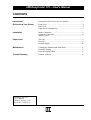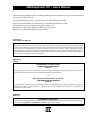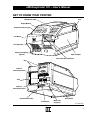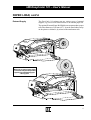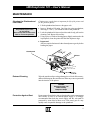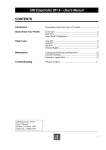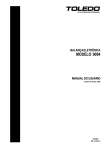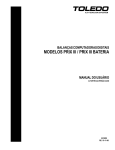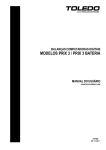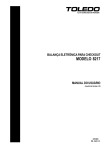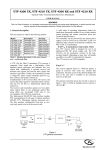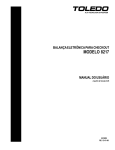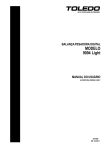Download UBI EasyCoder 101 User`s manual
Transcript
UBI EasyCoder 101 – User's Manual CONTENTS Introduction Presentation of the EasyCoder 101 models .............................. 3 Get to Know Your Printer Front View .............................................................................. 4 Rear View ............................................................................... 4 Paper Stock Compartment ....................................................... 5 Installation Mains Connection ................................................................... 6 Computer Connection ............................................................. 6 Memory Card .......................................................................... 7 Paper Load Tear-Off .................................................................................. 8 Peel-Off .................................................................................. 9 External Supply ..................................................................... 10 Maintenance Cleaning the Printhead and Print Roller ................................. 11 External Cleaning .................................................................. 11 Protection Against Dust ......................................................... 11 Trouble Shooting Printout Troubles ................................................................... 12 UBI EasyCoder 101 User's Manual Edition 2, October 1994 Article No. 1-960321-01 1 UBI EasyCoder 101 – User's Manual Information in this manual is subject to change without prior notice and does not represent a commitment on the part of UBI Printer AB. © Copyright UBI Printer AB, 1993. All rights reserved. Published in Sweden. EasyCoder and LabelShop are trademarks of United Barcode Industries (UBI). Macintosh is a registered trademark of Apple Computer Inc. Microsoft is a registered trademark of Microsoft Corporation. Windows is a trademark of Microsoft Corporation. FCC Notice United States of America WARNING: This equipment generates, uses, and can radiate radio frequency energy and if not installed and used in accordance with the instructions manual, may cause interference to radio communications. It has been tested and found to comply with the limits for a Class A computing device pursuant to Subpart J of Part 15 of FCC Rules, which are designed to provide reasonable protection against such interference when operated in a commercial environment. Operation of this equipment in a residential area is likely to cause interference in which case the user at his own expense will be required to take whatever measures may be required to correct the interference. DOC Notice Canada Canadian Dept. of Communication REGULATIONS COMPLIANCE (DOC-A) This digital apparatus does not exceed the class A limits for radio noise emissions from a digital apparatus as set out in the radio interference regulations of the Canadian Department of Communication. ✳✳✳ Ministère des Communications du Canada CONFORMITE DE REGLEMENTS (DOC-A) Le présent appareil numérique n´émet pas de bruits radio-électriques dépassant les limites applicables aux appareils numériques de classe A prescrites dans le règlement sur brouillage radioélectrique édicté par le Ministère des Communications du Canada. VDE Notice Germany ALLGEMEINE VORSCHRIFT: Reparaturen oder sonstige Eingriffe, die sich nicht auf normale Bedienung der Maschine beziehen, dürfen ausschließlich nur von einem ausgebildeten, zuständigen Fachmann vorgenommen werden. 2 UBI EasyCoder 101 – User's Manual INTRODUCTION EasyCoder 101 Power EasyCoder 101 E Ready Error Power 7 Ready Error F1 Pause F2 Setup F3 Feed F4 Enter F5 4 1 . 8 5 2 0 9 EasyCoder 101 SA 6 C Power 7 Ready Error 3 Ins Pause Del Setup Esc Feed 4 1 Enter . 8 5 2 0 9 6 3 C PULL/TIREZ PULL/TIREZ PULL/TIREZ UBI EasyCoder 101 UBI EasyCoder 101 E UBI EasyCoder 101 SA The UBI EasyCoder 101 is a series of medium duty direct thermal printers. They come in three main models intended for different types of applications: • EasyCoder 101 is mainly intended to be controlled by a host computer using standard or custommade application software, e.g. the UBI LabelShop label-design program for Microsoft Windows. Being a low-cost alternative, it has fewer options than the other members of the EasyCoder 101 printer family. Externally, the EasyCoder 101 is distinguished by the absence of any built-in keyboard. • EasyCoder 101 E (Enhanced) offers a built-in keyboard and a larger number options in regard of computer connection. It is recommended for installations, where you want to switch between different application programs, or create your own programs in the built-in UBI Fingerprint programming language. This printer model is easily recognized by its 21-key membrane setup keyboard (F1–F5). • EasyCoder 101 SA is very similar to the EasyCoder 101 E model, but is fitted with a special “Stand-Alone” software and a special keyboard, which allows the printer to be operated independently, without any computer connection. The EasyCoder 101 SA can easily be “docked” to a personal computer and loaded with label texts and formats created in the UBI LabelShop labelediting program running under Microsoft Windows. Information on the different models and options can be found in the Technical Manual, which also describes installation and computer connection . The following manuals may be of interest to the operator or programmer: • UBI Shell 3.1 Standard, Startup Manual • UBI Shell 3.1 Enhanced, Startup Manual • UBI EasyCoder 101, Technical Manual • UBI Stand-Alone Concept, Operating Instructions • UBI Fingerprint 5.0, Programmer's Manual • UBI Fingerprint 5.1, Update Information • UBI LabelShop, Operator's Manual • UBI Windows Driver, Installation Instructions • UBI Macintosh Driver, Installation Instructions 3 UBI EasyCoder 101 – User's Manual GET TO KNOW YOUR PRINTER Latch LED Indicator Lamps Display Window EasyCoder 101 E Keyboard (3 different types) Power 7 Ready Error F1 Pause F2 Setup F3 Feed F4 F5 Enter 4 1 . 8 5 2 0 9 6 3 C Print Button Print Output Slot PULL/TIREZ Memory Card Adapter (optional) Right-hand Door Label Taken Sensor (optional) Rails CAUTION SHOCK ELECTRIC RISK OF OPEN DO NOT Intake for External Paper Stock Rails N ATTENTIO CTRIQUE CHOC ELE RISQUE DE RIR NE PAS OUV 230 VAC 50 Hz Intake for External Paper Stock Main Switch Communication Port(s) Voltage Sign Mains Cord Receptacle Continued! 4 UBI EasyCoder 101 – User's Manual GET TO KNOW YOUR PRINTER, cont'd. The paper stock compartment becomes accessible when the righthand door is swung open. Although the printer is operable when this door is left opened, you are strongly recommended to keep it closed during normal operation, so as to prevent the printer mechanism from being exposed to dust. Printhead Lift Lever EasyC oder Thermal Printhead 101 Power Ready Error UBI PULL TA /TIRE Z Type Art. No. Ser. No. 115/230 V Hz 2.6/1.3 A 50–60 SWEDEN MADE IN Rubber Roller Dispenser Shaft Guide Rollers Adjustable Paper Guide Backing Paper Take-Up Idler Roll Paper Supply Spool External Paper Roll Holder (optional) 5 UBI EasyCoder 101 – User's Manual PAPER LOAD Tear-Off EasyC oder 101 Power Ready Error UBI PULL TA /TIRE Z Type Art. No. Ser. No. 115/230 V Hz 2.6/1.3 A 50–60 SWEDEN MADE IN Remove the dispenser shaft before permanently switching to Tear-Off operation Turn the printhead lift lever clockwise to vertical position. 2 Fit a new paper roll on the paper supply spool and push the roll inwards as far as it will go. 1 3 Thread the paper above the take-up spool and underneath the three guide shafts. Thread the paper past the print roller. 5 Adjust the green paper guide so that the paper is guided with a minimum of play. 4 6 Turn the printhead lift lever counter-clockwise to horizontal position. 7 Feed out at least one label. To tear off the paper, pull it upwards. 6 UBI EasyCoder 101 – User's Manual PAPER LOAD, cont'd. Peel-Off EasyC oder 101 Power Ready Error UBI PULL TA /TIRE Z Type Art. No. Ser. No. 115/230 V Hz 2.6/1.3 A 50–60 SWEDEN MADE IN Note The backing paper take-up can accommodate the backing paper from a full roll of labels. Turn the printhead lift lever clockwise to vertical position. 2 Pull out the green plug on the backing paper take-up and dispose of all wound-up backing paper. 1 3 Fit a new paper roll on the paper supply spool and push the roll inwards as far as it will go. 4 Thread the paper above the take-up spool and underneath the three guide shafts. Thread the paper past the print roller. 6 Remove the labels from the first 25 cm (10") of the paper web. Wrap the backing paper around the print roller and dispenser edge. Then thread it back under the print mechanism and around the idler shaft. 5 BACKING PAPER Affix the backing paper to the take-up spool by means of the plug. 7 Affix the backing paper on the take-up spool by means of the plug (see illustration). 8 Manually rotate the backing paper take-up and the paper roll so the paper web becomes tight. 9 Turn the printhead lift lever counter-clockwise to horizontal position. 10 Feed out at least one label. 7 UBI EasyCoder 101 – User's Manual PAPER LOAD, cont'd. External Supply The EasyCoder 101 printers can use various types of external supplies, e.g. boxes of fan-folded tickets or an external paper roll. The optional External Paper Roll Holder can accommodate a paper roll with a diameter of 180 mm (≈ 7"). It can be fitted either on top on the printer or behind it, by means of the attachment rails. EasyCo der 10 1 Power Ready Error UBI PULL TA /TIRE Z Type Art. No. Ser. No. 115/230 V Hz 2.6/1.3 A 50–60 SWEDEN MADE IN Note: When using an external paper supply in connection with peel-off operation, regularly check the backing paper take-up spool! EasyC oder 101 Power Ready Error UBI PULL TA /TIRE Z Type Art. No. Ser. No. 115/230 V Hz 2.6/1.3 A 50–60 SWEDEN MADE IN 8 UBI EasyCoder 101 – User's Manual MAINTENANCE Cleaning the Printhead and Print Roller Cleaning on a regular basis is important for life of the printer and for the printout quality. Lift the printhead and remove the paper web. 2 Insert a Printhead Cleaning Card into the print mechanism, allowing 2–3 cm (1") to extend in front of the printhead. 1 WARNING! The printhead and print roller are very delicate. Never use any tools to remove stuck labels or to clean the printhead. 3 Lock the printhead in lowered position and slowly pull out the cleaning card. Repeat if necessary. 4 Using a piece of cloth or blotting paper slightly moistened with isopropanol, clean the print roller and the dispenser edge. 5 Important! Allow a couple of minutes for the cleaned parts to get dry before loading the paper. EasyC oder Cleaning Card 101 Power Ready Error Lift Lever UBI PULL /TIRE External Cleaning Z Wipe the outside surfaces using a damp piece of cloth. If necessary, add a mild detergent. Be careful not to allow any water to penetrate into the interior of the printer. CAUTION! Remove the power cord before cleaning. Dangerous voltage! Protection Against Dust Protect paper from dust by always keeping the stock compartment door closed. In case of an external paper supply, it is strongly recommended that both the actual supply and the web path be protected by some kind of dust cover. Dirt, sand, grit etc. may rapidly cause irreparable damage to the printhead. 9 UBI EasyCoder 101 – User's Manual TROUBLE SHOOTING Printout Troubles Symptom Overall weak printout The list below is intended to help the operator to correct possible printout troubles or flaws in printout quality, and to decide when assistance from the Service dept. of the nearest UBI distributor is required. Note that most problems are due to operating errors or normal wear of the printhead. Possible Cause Wrong Paper type setup Low Contrast setup Worn printhead Wrong printhead voltage Printout weaker on one side Uneven printhead pressure Weak spots Foreign particles on paper Poor paper quality Worn printhead Worn pressing roller Overall dark printout Wrong Paper Type setup Contrast setup too high Wrong printhead voltage Excessive bleeding Wrong Paper Type setup Contrast setup too high Faulty energy control Dark lines along paper web Foreign objects on printhead White lines along paper web Printhead dirty Missing dots on printhead Large part of dot line missing Wrong X-start or Width setup Failing printhead Failing strobe signal Last part of label missing Too small image buffer Printout missing along inner edge Bad paper alignment X-start setup too low Remedy Change Increase value Replace Repair CPU Adjust Remove Use other media Replace Replace Change Decrease Repair CPU Change Decrease Check CPU board Clean Clean Replace Change Replace Check CPU-board Increase size Adjust Increase value Refer to Technical Manual Technical Manual TPH Install Instructions ☎ Call Service ☎ Call Service n.a. Technical Manual TPH Install Instructions ☎ Call Service Technical Manual Technical Manual ☎ Call Service Technical Manual Technical Manual ☎ Call Service User's Manual p. 9 User's Manual p. 9 TPH Install Instructions Technical Manual TPH Install Instructions ☎ Call Service Technical Manual User's Manual p. 6-8 Technical Manual 10