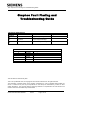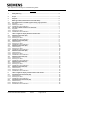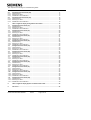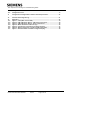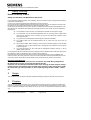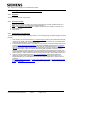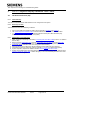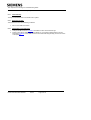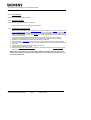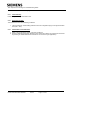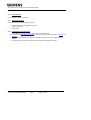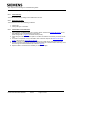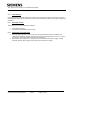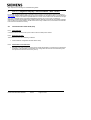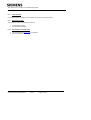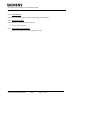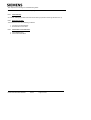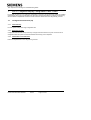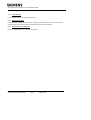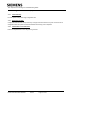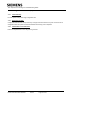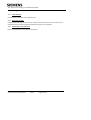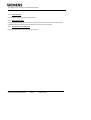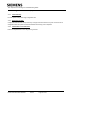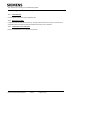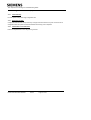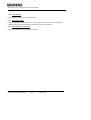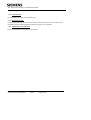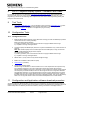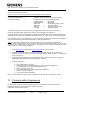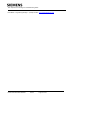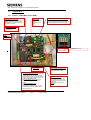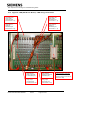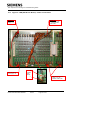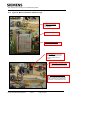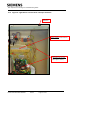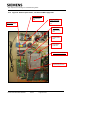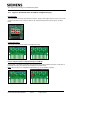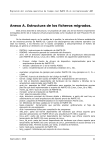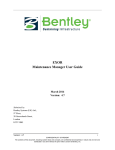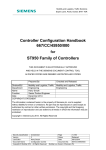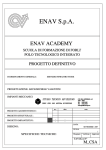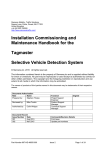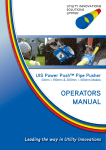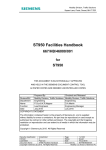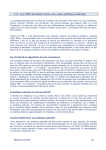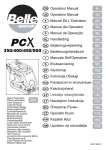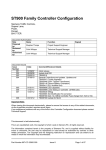Download Siemens SK76M530GB Troubleshooting guide
Transcript
Title: Graphos Fault Finding and Troubleshooting Guide Graphos Fault Finding and Troubleshooting Guide Document Authorisation Role Name Prepared D. Martin by: Reviewed R. Martin by: Authorised C. Whipps by: Function Signed Engineering Manager Project Support Manager Technical Support Manager Document record Issue Number Date A 31/08/05 B 15/08/05 1 09/12/05 04/09/0 2 7 Change Reference PNB DAM FEF – RFC TS004029, Section 5.3 modified This document is electronically held. This is an unpublished work, the copyright of which vests in Siemens Plc. All rights reserved. The information contained herein is the property of Siemens Plc. and is supplied without liability for errors or omissions. No part may be reproduced or used except as authorised by contract or other written permission. The copyright and the foregoing restriction on reproduction and use extend to all media in which the information may be embodied. Part Number 667/HE/31200/000 Issue 2 Page 1 of 39 Title: Graphos Fault Finding and Troubleshooting Guide Contents 1 Safety Warning ..............................................................................................................5 2 Scope .............................................................................................................................5 3 Purpose..........................................................................................................................5 4 4.1 4.1.1 4.1.2 4.1.3 4.2 4.2.1 4.2.2 4.2.3 Main sign faults (identification and rectification)......................................................6 Non-illumination of an LED segment during sign operation....................................6 Symptom: ........................................................................................................................6 Reason(s) for fault: .........................................................................................................6 Identification and rectification:.........................................................................................6 The sign is blank and does not illuminate. ................................................................7 Symptom: ........................................................................................................................7 Reason(s) for fault: .........................................................................................................7 Identification and rectification:.........................................................................................7 5 5.1 5.1.1 5.1.2 5.1.3 5.2 5.2.1 5.2.2 5.2.3 5.3 5.3.1 5.3.2 5.3.3 5.4 5.4.1 5.4.2 5.4.3 5.5 5.5.1 5.5.2 5.5.3 5.6 5.6.1 5.6.2 5.6.3 5.7 5.7.1 5.7.2 5.7.3 LSCU 7-segment display Hardware Fault Codes ......................................................8 Hardware Fault Code (9C) ............................................................................................8 Fault Summary................................................................................................................8 Reason(s) for fault: .........................................................................................................8 Identification and rectification:.........................................................................................8 Hardware Fault Code (AE)............................................................................................9 Fault Summary................................................................................................................9 Reason(s) for fault: .........................................................................................................9 Identification and rectification:.........................................................................................9 Hardware Fault Code (AF)............................................................................................10 Fault Summary................................................................................................................10 Reason(s) for fault: .........................................................................................................10 Identification and rectification:.........................................................................................10 Hardware Fault Code (D9) ............................................................................................11 Fault Summary................................................................................................................11 Reason(s) for fault: .........................................................................................................11 Identification and rectification:.........................................................................................11 Hardware Fault Code (F0) ............................................................................................12 Fault Summary................................................................................................................12 Reason(s) for fault: .........................................................................................................12 Identification and rectification:.........................................................................................12 Hardware Fault Code (F1) ............................................................................................13 Fault Summary................................................................................................................13 Reason(s) for fault: .........................................................................................................13 Identification and rectification:.........................................................................................13 Hardware Fault Code (F2) ............................................................................................14 Fault Summary................................................................................................................14 Reason(s) for fault: .........................................................................................................14 Identification and rectification:.........................................................................................14 6 6.1 6.1.1 6.1.2 6.1.3 6.2 6.2.1 6.2.2 6.2.3 LSCU 7-segment display Communication Fault Codes............................................15 Communication Fault Code (A5) .................................................................................15 Fault Summary................................................................................................................15 Reason(s) for fault: .........................................................................................................15 Identification and rectification:.........................................................................................15 Communication Fault Code (A6) .................................................................................16 Fault Summary................................................................................................................16 Reason(s) for fault: .........................................................................................................16 Identification and rectification:.........................................................................................16 Part Number 667/HE/31200/000 Issue 2 Page 2 of 39 Title: Graphos Fault Finding and Troubleshooting Guide 6.3 6.3.1 6.3.2 6.3.3 6.4 6.4.1 6.4.2 6.4.3 Communication Fault Code (C4) .................................................................................17 Fault Summary................................................................................................................17 Reason(s) for fault: .........................................................................................................17 Identification and rectification:.........................................................................................17 Communication Fault Code (C5) .................................................................................18 Fault Summary................................................................................................................18 Reason(s) for fault: .........................................................................................................18 Identification and rectification:.........................................................................................18 7 7.1 7.1.1 7.1.2 7.1.3 7.2 7.2.1 7.2.2 7.2.3 7.3 7.3.1 7.3.2 7.3.3 7.4 7.4.1 7.4.2 7.4.3 7.5 7.5.1 7.5.2 7.5.3 7.6 7.6.1 7.6.2 7.6.3 7.7 7.7.1 7.7.2 7.7.3 7.8 7.8.1 7.8.2 7.8.3 7.9 7.9.1 7.9.2 7.9.3 7.10 7.10.1 7.10.2 7.10.3 7.11 7.11.1 7.11.2 7.11.3 LSCU 7-segment display Configuration Fault Codes ...............................................19 Configuration Fault Code (93) .....................................................................................19 Fault Summary................................................................................................................19 Reason(s) for fault: .........................................................................................................19 Identification and rectification:.........................................................................................19 Configuration Fault Code (95) .....................................................................................20 Fault Summary................................................................................................................20 Reason(s) for fault: .........................................................................................................20 Identification and rectification:.........................................................................................20 Configuration Fault Code (96) .....................................................................................21 Fault Summary................................................................................................................21 Reason(s) for fault: .........................................................................................................21 Identification and rectification:.........................................................................................21 Configuration Fault Code (98) .....................................................................................22 Fault Summary................................................................................................................22 Reason(s) for fault: .........................................................................................................22 Identification and rectification:.........................................................................................22 Configuration Fault Code (9A).....................................................................................23 Fault Summary................................................................................................................23 Reason(s) for fault: .........................................................................................................23 Identification and rectification:.........................................................................................23 Configuration Fault Code (9B).....................................................................................24 Fault Summary................................................................................................................24 Reason(s) for fault: .........................................................................................................24 Identification and rectification:.........................................................................................24 Configuration Fault Code (9D).....................................................................................25 Fault Summary................................................................................................................25 Reason(s) for fault: .........................................................................................................25 Identification and rectification:.........................................................................................25 Configuration Fault Code (9E) .....................................................................................26 Fault Summary................................................................................................................26 Reason(s) for fault: .........................................................................................................26 Identification and rectification:.........................................................................................26 Configuration Fault Code (9F) .....................................................................................27 Fault Summary................................................................................................................27 Reason(s) for fault: .........................................................................................................27 Identification and rectification:.........................................................................................27 Configuration Fault Code (A8).....................................................................................28 Fault Summary................................................................................................................28 Reason(s) for fault: .........................................................................................................28 Identification and rectification:.........................................................................................28 Configuration Fault Code (D8).....................................................................................29 Fault Summary................................................................................................................29 Reason(s) for fault: .........................................................................................................29 Identification and rectification:.........................................................................................29 8 LSCU 7-segment display System / Firmware Fault Codes .......................................30 9 Test Tools ......................................................................................................................30 Part Number 667/HE/31200/000 Issue 2 Page 3 of 39 Title: Graphos Fault Finding and Troubleshooting Guide 10 10.1 Configuration Tools ......................................................................................................30 Configuration Tools ......................................................................................................30 11 Configuration and Application software download procedure ...............................30 12 Contacts within Engineering .......................................................................................31 13 13.1 13.2 13.3 13.4 13.5 13.6 13.7 Appendix 1.....................................................................................................................33 Figure 1. LSCU (Main control PCB).............................................................................33 Figure 2. LDB (LED Driver Board) – LED string connections ..................................34 Figure 3. LDB (LED Driver Board) – Power connections..........................................35 Figure 4. Mains distribution within the sign...............................................................36 Figure 5. Light Sensor Connections and Input terminals.........................................37 Figure 6. Gemini option items, and 48 volt LED supply PSU ...................................38 Figure 7. Download link & Test Mode configuration plug ........................................39 Part Number 667/HE/31200/000 Issue 2 Page 4 of 39 Title: Graphos Fault Finding and Troubleshooting Guide 1 Safety Warning Health and Safety at Work Safety of Installation and Maintenance Personnel In the interests of health and safety, when installing, using or servicing this type of equipment the following instructions must adhered to: (i) Prior to any work being started a Risk Assessment must be carried out. (ii) Only trained and competent personnel are allowed to use and/or work on the equipment. All work shall be carried out in accordance with the Electricity at Work Regulations 1989. (iii) All personnel must adhere to the notes, cautions and warnings referenced within this Handbook or any other Documents / Handbooks associated with this equipment which shall include, but is not restricted to, the following: (a) The equipment must be correctly connected to the specified incoming power supply. (b) The equipment must be disconnected/isolated from the incoming power supply before removing any protective covers or working on any part from which the protective covers have been removed. (c) Any power tools and equipment must be regularly inspected and tested. (d) Any ladders used must be inspected before use to ensure they are sound and not damaged. (e) When using a ladder, before climbing it, ensure that it is erected properly and is not liable to collapse or move. If using a ladder near a carriageway ensure that the area is properly coned and signed. (f) Any personnel working on site must wear the appropriate protective clothing, i.e. Hi-Vis jackets, safety boots, etc. It is important that all personnel are aware of the dangers posed to pedestrians and road users arising from the installation, repair or maintenance work on traffic control equipment. Personnel are to ensure that the work area is correctly signed and guarded, as per, the NRSWA 1991 Code of Practice, the primary objective of which is to warn and protect motorists and pedestrians from the work being carried out and also for the protection of site personnel working within the works area. Electrical Safety Warning. All electrical work must be carried out in accordance with I.E.E. Wiring Regulations. Be aware that live mains are present throughout the sign. Particular care and attention should be taken when carrying out fault analysis voltage measurements, documented and requested within sections of this maintenance guide. Do isolate the sign, when possible i.e. when replacing faulty modules, PSU’s, cables, etc. 2 Scope This document covers all Siemens Graphos (Graphical VMS) sign types and variants, 667/1/37xxx/xxx. 3 Purpose This document provides information on how to fault find a Graphos sign down to module level without the need for any special tools. It also includes information on how to download configurations to a sign control board in order that a substitute control board can be set up, if there is a requirement to replace one within a sign. Part Number 667/HE/31200/000 Issue 2 Page 5 of 39 Title: Graphos Fault Finding and Troubleshooting Guide 4 Main sign faults (identification and rectification) 4.1 Non-illumination of an LED segment during sign operation. 4.1.1 Symptom: An LED segment does not illuminate during normal sign operation. 4.1.2 Reason(s) for fault: 1. One or more LED’s have failed on that particular LED string (segment). (Note: The number of LED string failures allowed before a sign fails is user definable and system configurable. In general, if two LED string failures occur, a failsafe feature is initiated that causes the sign to extinguish until such time as the string failures are rectified. . 2. Lamp Driver Board (LDB) port(s) that the failing strings are connected to have gone faulty. (Note: an LDB port is a bank of 8 LED string output connectors; there are 4 ports on an LDB board giving 32 LED string output connectors in total). Note: To make it easier to identify and trace which LED strings have failed and what LDB port they are connected to, the individual LED string cables have been colour coded accordingly. The string colour coding is as follows: • Yellow – for flashing beacons or Textural enhancements / additions i.e. ‘SLOW DOWN’. • Red – for red hazard warning ring. • White – for assigned speed limit (numeric format), assigned hazard i.e. bend, junction ahead, etc. (pictogram format) or textual enhancement i.e. ‘SLOW DOWN’ (word format). 4.1.3 Identification and rectification: To identify and rectify a string failure the following steps should be followed: 1. Open the sign up and view the configuration sheets (a copy of which should be inside the sign or available to the maintenance contractor), this will tell you which LDB’s and LDB ports the various LED strings are connected to. 2. Remove the installed, site configuration plug from the configuration plug port and fit the test mode configuration plug. The sign should now continually cycle through all available aspects. Note: A red LED on the LDB board will indicate which port the string failure has been detected on but will not indicate which of the 8 LED string output connections has failed on that particular port. 3. Remove the string connectors from the LED string output connections on the offending LDB port, one at a time. If, when you pull a string connector out a string extinguishes, that particular string is OK, if this is so, replace this string then carry on and pull the next string connector. If when you pull a string out there is no visible change on any aspect, this will be the failed string. Replace the faulty string to restore the sign to its normal operation. 4. If none of the above steps rectify the problem then the fault lies with one of the LED string output connectors on the offending LDB port. Replace the Lamp Driver Board and reconnect the strings to restore the sign to normal operation. 5. Remove the installed test mode configuration plug from the configuration plug port and replace it with the site configuration plug, which was removed in step 1. Part Number 667/HE/31200/000 Issue 2 Page 6 of 39 Title: Graphos Fault Finding and Troubleshooting Guide 4.2 The sign is blank and does not illuminate. 4.2.1 Symptom: The sign is blank and does not illuminate. 4.2.2 Reason(s) for fault: 1. More than one LED string failure has occurred causing the sign to blank. (Refer to section 4.1) Note: The 7-Segment LSCU display will still be illuminated. 2. Mains supply failure to sign. (Electricity Company supply fault, blown supply cut-out fuse, etc.) 3. LSCU mains fault. 4. Faulty LSCU. 4.2.3 Identification and rectification: To identify and rectify the problem regarding a blank or non-illuminating sign, the following steps should be followed: 1. Open the sign up and check that the two 7-segment displays and the green power/CPU OK LED (located in the middle of the board) on the LSCU are illuminated. If these are not illuminated this would indicate that there is no power to the LSCU. 2. Check that there is mains power to the LSCU by measuring the mains input voltage points on the incoming mains distribution terminal block with a Digital Volt Meter (DVM), if there is mains then work back through the mains distribution system using the numbered sequence in (Appendix 1, figure 4). If there is no mains present then the mains supply to the sign needs to be checked out for things like a blown supply cut-out fuse (G39 training and competency required) or local Electricity company supply fault / power cut (to be reported to the local Electricity supplier) If an LSCU mains fault has been identified, remove and replace the offending part(s), as necessary, to restore power (i.e. cable connections to/from incoming mains supply, mains cable to LSCU, etc.) 3. If there is power to the LSCU then the two 7-segment displays should be illuminated and displaying a system fault code that will identify the reason for the sign failure state. If the 7segment displays are not illuminated then this would indicate a faulty LSCU, replace LSCU as necessary. See (LSCU hardware fault codes), (LSCU communication fault codes), (LSCU configuration fault codes).or (System / Firmware fault codes) for an explanation of what these faults mean and the rectification required. Part Number 667/HE/31200/000 Issue 2 Page 7 of 39 Title: Graphos Fault Finding and Troubleshooting Guide 5 LSCU 7-segment display Hardware Fault Codes 5.1 Hardware Fault Code (9C) 5.1.1 Fault Summary The LSCU has detected fewer LDB boards than are configured for the system. 5.1.2 Reason(s) for fault: This fault is due to one of the following conditions: • • • 5.1.3 One or more LDB’s have failed (for LDB’s refer to Appendix 1, Figure 2 and Figure 3). The comms & power link ribbon cable connection between the LSCU and 1st LDB has failed. A comms & power link ribbon cable connection between subsequent LDB’s has failed (only relevant if more than 1 LDB is used in the system). Identification and rectification: 1. Firstly, check the connectivity of the linking comms & power link ribbon cable (LSCU to 1st LDB and LDB to LDB). 2. Remove the site configuration plug from the configuration plug connector and fit the test mode configuration plug. The sign should now continually cycle through the configured aspects. 3. Look at the sign to determine what colour strings are not illuminating. 4. Using the string colour coding trace back to determine which LDB’s are not functioning. 5. Check there is power on each LDB, (refer to Appendix 1, Figure 3 for measurement points). 6. If power is present, replace the LDB and refit the comms & power link ribbon cable. 7. If power is not present then check back along the LDB chain to the LSCU, ensuring that the failing comms & power link ribbon cable / LDB is changed (i.e. the one immediately back down the chain where the 5 volts re-appears. Part Number 667/HE/31200/000 Issue 2 Page 8 of 39 Title: Graphos Fault Finding and Troubleshooting Guide 5.2 Hardware Fault Code (AE) 5.2.1 Fault Summary The sign has detected a failure in its LED sensor system. 5.2.2 Reason(s) for fault: This fault is due to one of the following conditions: • 5.2.3 One or more LDB’s have failed. Identification and rectification: 1. Change all LDB’s that have red LED’s illuminated on them and re-start the sign. 2. Double check after re-start that the fault code A.F. is not now being displayed along with any illuminated red LED’s on the LDB’s as this would indicate that string failure(s) are now the cause of the problem. Part Number 667/HE/31200/000 Issue 2 Page 9 of 39 Title: Graphos Fault Finding and Troubleshooting Guide 5.3 Hardware Fault Code (AF) 5.3.1 Fault Summary The sign has detected LED String failures. 5.3.2 Reason(s) for fault: This fault is due to one of the following conditions: • 5.3.3 There has been one or more string failures detected. Identification and rectification: 1. Remove the normal operating site configuration plug (refer to Appendix 1, Figure 1) and fit the test mode configuration plug. The sign should now continually cycle through the configured aspects. 2. Look at the LDB’s (refer to Appendix 1, Figure 2), red LEDs will indicate on what connector banks there are string failures, if you also look at the sign you will visibly be able to see the LEDs (strings) that are not illuminating. 3. Trace from the failed LEDs to the failing LDB connector bank and remove the connectors, temporarily fit a replacement string of the correct colour to the vacated connector positions. 4. Repeat this until all failed strings have been identified and replaced. 5. Check there are no red LED’s showing on any of the LDB’s and that the fault code has cleared. 6. Remove the failed LED strings from the sign face and fit the LED’s from the newly fitted strings into the lenses. 7. Re-loom the LED string wiring so that it stays neat and tidy. 8. Check the sign is operating normally. 9. Replace the test mode configuration plug with the, originally removed, site configuration plug and check for normal operation of the sign. Note: If prior to step 1 the sign is set by entering SGM0=1 and before step 9 the user checks that Handset Command FLT displays FLT:!GRF 0 1 <sign being repaired>; this failure will now be cleared automatically. Part Number 667/HE/31200/000 Issue 2 Page 10 of 39 Title: Graphos Fault Finding and Troubleshooting Guide 5.4 Hardware Fault Code (D9) 5.4.1 Fault Summary Invalid setting for the sign illumination time. 5.4.2 Reason(s) for fault: This fault is due to one of the following conditions: • 5.4.3 There has been an Invalid setting selected on the site configuration plug for the sign illumination time (FP0 – FP3) Identification and rectification: 1. Refer to the configuration section of the main handbook. 2. Ensure a valid time is selected. (Reference may need to be made to the customer of STC Poole engineering to validate that the time selection is correct for the signs application). Part Number 667/HE/31200/000 Issue 2 Page 11 of 39 Title: Graphos Fault Finding and Troubleshooting Guide 5.5 Hardware Fault Code (F0) 5.5.1 Fault Summary Communication to light sensor failed. 5.5.2 Reason(s) for fault: This fault is due to one of the following conditions: • • • 5.5.3 Faulty connection from Light Sensor to LSCU. Faulty Light Sensor. Faulty LSCU. Identification and rectification: 1. Check that the Light Sensor optical lens is clean and not obstructed. 2. Check the connection between the LSCU and the Light Sensor (refer to Appendix 1, Figure 5 and Figure 1). 3. If the connections between the LSCU and the Light Sensor are sound, then replace the Light Sensor. 4. If replacing the Light Sensor does not resolve the problem then replace the LSCU. Part Number 667/HE/31200/000 Issue 2 Page 12 of 39 Title: Graphos Fault Finding and Troubleshooting Guide 5.6 Hardware Fault Code (F1) 5.6.1 Fault Summary The measured lamp string voltage on the LDB board is too low. 5.6.2 Reason(s) for fault: This fault is due to one of the following conditions: • • 5.6.3 Faulty PSU. Faulty cabling or connections. Identification and rectification: 1. Using a Digital Volt Meter (DVM) set to measure 48Vdc, measure the 48 volt LED supply on the first LDB (the one connected directly to the LSCU). (Refer to Appendix 1, Figure 3 for measurement points). 2. Work along the chain of LDB’s and replace / re-make connections as necessary to restore the 48 volts. 3. If 48 volts is not present on any of the LDB’s, then check the output of the LED 48 volts power supply. Also check for mains input to the PSU. 4. If mains voltages are observed at the input but there is no 48V output, then replace the PSU. 5. If there is no mains input to the supply then (with the meter set to measure mains 230 Vac), check back through the mains distribution (as outlined in figure 4) 6. Replace cables / connections as necessary to restore the supply. Part Number 667/HE/31200/000 Issue 2 Page 13 of 39 Title: Graphos Fault Finding and Troubleshooting Guide 5.7 Hardware Fault Code (F2) 5.7.1 Fault Summary No trigger signal was received, within a time interval, from the trigger mechanism (this may be an above ground speed / vehicle presence detector or other similar device that provides a contact pair to trigger sign activation) 5.7.2 Reason(s) for fault: This fault is due to one of the following conditions: • • 5.7.3 Faulty detection device. Incorrect wiring of detection device to sign. Identification and rectification: 1. Check the trigger device has been wired up as per the appropriate device’s installation and maintenance handbook. A trigger should be seen when an appropriate event occurs e.g. vehicle approaches / vehicle approaches at or above correct speed. 2. With a meter set to measure d.c. voltage, check across the terminals. With no trigger, voltage should be present. With a trigger (short circuit) there should be no voltage. Part Number 667/HE/31200/000 Issue 2 Page 14 of 39 Title: Graphos Fault Finding and Troubleshooting Guide 6 LSCU 7-segment display Communication Fault Codes It is possible to have Graphos signs connected to more complex communications systems and for this a Gemini CPU is fitted. With this option the sign is communicated to via the Gemini which is connected to the signs COMM1 input. In this case it is possible that errors in this communication from the Gemini to the sign may occur and these will be recognised and flagged by the sign as an error code. The following descriptions of these are intended to give guidance however analysis of the Gemini and instation requests and / or slave sign comms interface, will be need to trace many of these errors, it is therefore not intended to be a first line maintenance activity. 6.1 Communication Fault Code (A5) 6.1.1 Fault Summary A command was received to show a picture which had an invalid picture number. 6.1.2 Reason(s) for fault: This fault is due to one of the following conditions: • 6.1.3 Conflict between configuration file and Gemini setup. Identification and rectification: 1. Normally a sign with only one sign face which is either illuminated or not will have two valid picture numbers 0 = not illuminated 1= illuminated. The configuration will have to be checked along with the request from Gemini to ensure they line up. Part Number 667/HE/31200/000 Issue 2 Page 15 of 39 Title: Graphos Fault Finding and Troubleshooting Guide 6.2 Communication Fault Code (A6) 6.2.1 Fault Summary A command to show a picture from the outstation could not be processed correctly. 6.2.2 Reason(s) for fault: This fault is due to one of the following conditions: • • 6.2.3 A configuration problem. Communications problem. Identification and rectification: 1. Test and replace the Gemini unit as necessary. 2. Check configuration, if necessary. Part Number 667/HE/31200/000 Issue 2 Page 16 of 39 Title: Graphos Fault Finding and Troubleshooting Guide 6.3 Communication Fault Code (C4) 6.3.1 Fault Summary An unknown message type was received by COM1 (interface to outstation). 6.3.2 Reason(s) for fault: This fault is due to one of the following conditions: • 6.3.3 Communications problem. Identification and rectification: 1. Fault to be reported back to STC Engineering in Poole. Part Number 667/HE/31200/000 Issue 2 Page 17 of 39 Title: Graphos Fault Finding and Troubleshooting Guide 6.4 Communication Fault Code (C5) 6.4.1 Fault Summary An unknown message type was received from the slave sign (master to slave sign interface com 3). 6.4.2 Reason(s) for fault: This fault is due to one of the following conditions: • • 6.4.3 Incorrect wiring of the RS485 No termination on the LSCU. Identification and rectification: 1. Check RS485 wiring. 2. Check LSCU termination. Part Number 667/HE/31200/000 Issue 2 Page 18 of 39 Title: Graphos Fault Finding and Troubleshooting Guide 7 LSCU 7-segment display Configuration Fault Codes It is possible for errors to occur when the configuration is incorrect. This should never happen on installed and operating signs, as the configuration will have been checked and tested in the factory. However they are included for completeness and all such faults should be referenced to STC Engineering in Poole. 7.1 Configuration Fault Code (93) 7.1.1 Fault Summary Incorrect system setup within sign configuration file. 7.1.2 Reason(s) for fault: Configuration file has been setup incorrectly. This type of fault would be a very rare occurrence as all configuration files are system checked and tested in the factory prior to shipment. 7.1.3 Identification and rectification: Fault to be reported back to STC Engineering in Poole. Part Number 667/HE/31200/000 Issue 2 Page 19 of 39 Title: Graphos Fault Finding and Troubleshooting Guide 7.2 Configuration Fault Code (95) 7.2.1 Fault Summary Incorrect system setup within sign configuration file. 7.2.2 Reason(s) for fault: Configuration file has been setup incorrectly. This type of fault would be a very rare occurrence as all configuration files are system checked and tested in the factory prior to shipment. 7.2.3 Identification and rectification: Fault to be reported back to STC Engineering in Poole. Part Number 667/HE/31200/000 Issue 2 Page 20 of 39 Title: Graphos Fault Finding and Troubleshooting Guide 7.3 Configuration Fault Code (96) 7.3.1 Fault Summary Incorrect system setup within sign configuration file. 7.3.2 Reason(s) for fault: Configuration file has been setup incorrectly. This type of fault would be a very rare occurrence as all configuration files are system checked and tested in the factory prior to shipment. 7.3.3 Identification and rectification: Fault to be reported back to STC Engineering in Poole. Part Number 667/HE/31200/000 Issue 2 Page 21 of 39 Title: Graphos Fault Finding and Troubleshooting Guide 7.4 Configuration Fault Code (98) 7.4.1 Fault Summary Incorrect system setup within sign configuration file. 7.4.2 Reason(s) for fault: Configuration file has been setup incorrectly. This type of fault would be a very rare occurrence as all configuration files are system checked and tested in the factory prior to shipment. 7.4.3 Identification and rectification: Fault to be reported back to STC Engineering in Poole. Part Number 667/HE/31200/000 Issue 2 Page 22 of 39 Title: Graphos Fault Finding and Troubleshooting Guide 7.5 Configuration Fault Code (9A) 7.5.1 Fault Summary Incorrect system setup within sign configuration file. 7.5.2 Reason(s) for fault: Configuration file has been setup incorrectly. This type of fault would be a very rare occurrence as all configuration files are system checked and tested in the factory prior to shipment. 7.5.3 Identification and rectification: Fault to be reported back to STC Engineering in Poole. Part Number 667/HE/31200/000 Issue 2 Page 23 of 39 Title: Graphos Fault Finding and Troubleshooting Guide 7.6 Configuration Fault Code (9B) 7.6.1 Fault Summary Incorrect system setup within sign configuration file. 7.6.2 Reason(s) for fault: Configuration file has been setup incorrectly. This type of fault would be a very rare occurrence as all configuration files are system checked and tested in the factory prior to shipment. 7.6.3 Identification and rectification: Fault to be reported back to STC Engineering in Poole. Part Number 667/HE/31200/000 Issue 2 Page 24 of 39 Title: Graphos Fault Finding and Troubleshooting Guide 7.7 Configuration Fault Code (9D) 7.7.1 Fault Summary Incorrect system setup within sign configuration file. 7.7.2 Reason(s) for fault: Configuration file has been setup incorrectly. This type of fault would be a very rare occurrence as all configuration files are system checked and tested in the factory prior to shipment. 7.7.3 Identification and rectification: Fault to be reported back to STC Engineering in Poole. Part Number 667/HE/31200/000 Issue 2 Page 25 of 39 Title: Graphos Fault Finding and Troubleshooting Guide 7.8 Configuration Fault Code (9E) 7.8.1 Fault Summary Incorrect system setup within sign configuration file. 7.8.2 Reason(s) for fault: Configuration file has been setup incorrectly. This type of fault would be a very rare occurrence as all configuration files are system checked and tested in the factory prior to shipment. 7.8.3 Identification and rectification: Fault to be reported back to STC Engineering in Poole. Part Number 667/HE/31200/000 Issue 2 Page 26 of 39 Title: Graphos Fault Finding and Troubleshooting Guide 7.9 Configuration Fault Code (9F) 7.9.1 Fault Summary Incorrect system setup within sign configuration file. 7.9.2 Reason(s) for fault: Configuration file has been setup incorrectly. This type of fault would be a very rare occurrence as all configuration files are system checked and tested in the factory prior to shipment. 7.9.3 Identification and rectification: Fault to be reported back to STC Engineering in Poole. Part Number 667/HE/31200/000 Issue 2 Page 27 of 39 Title: Graphos Fault Finding and Troubleshooting Guide 7.10 Configuration Fault Code (A8) 7.10.1 Fault Summary Incorrect system setup within sign configuration file. 7.10.2 Reason(s) for fault: Configuration file has been setup incorrectly. This type of fault would be a very rare occurrence as all configuration files are system checked and tested in the factory prior to shipment. 7.10.3 Identification and rectification: Fault to be reported back to STC Engineering in Poole. Part Number 667/HE/31200/000 Issue 2 Page 28 of 39 Title: Graphos Fault Finding and Troubleshooting Guide 7.11 Configuration Fault Code (D8) 7.11.1 Fault Summary Incorrect system setup within sign configuration file. 7.11.2 Reason(s) for fault: Configuration file has been setup incorrectly. This type of fault would be a very rare occurrence as all configuration files are system checked and tested in the factory prior to shipment. 7.11.3 Identification and rectification: Fault to be reported back to STC Engineering in Poole. Part Number 667/HE/31200/000 Issue 2 Page 29 of 39 Title: Graphos Fault Finding and Troubleshooting Guide 8 LSCU 7-segment display System / Firmware Fault Codes It is possible for errors to occur within the Lamp Switch Card Universal (LSCU) and associated firmware. Any error codes, other than those already explained within this document should be referred to STC Engineering in Poole and the offending LSCU replaced until such time as STC Engineering identify and rectify the cause of the fault. 9 Test Tools 1. Test mode configuration plug . This is installed in place of the site configuration plug to allow the sign to be put into test mode allowing easier observation of failed strings. (Refer to Appendix 1, Figure 1 for position of configuration plug connector). 10 Configuration Tools 10.1 Configuration Tools 1. Bluetooth XDA (used if a SieCom unit is fitted within the sign) or PDA with RS232 port (neither of these devices are currently available). Both of the above devices shall be: a) Battery operated. (This is because there will be no supply available from the sign b) Capable of running Java Applications. 2. A Siemens laptop with RS232 port (this is the only device available to carry out this function at present). Note: Most modern laptop’s have no RS232 ports but have USB ports, if using one of these laptops a USB to RS232 dongle will be required. The above device shall be: a) Battery operated. (This is because there will be no supply available from the sign. b) Capable of running Java Applications. 3. RS232 cable – (9 way male to 9 way female straight through). 4. Bedien tool. Installed on XDA, PDA or laptop. 5. Download link (1/0.6 wire). 6. Configuration storage media: Where the sign is installed in a remote location and / or short repair times are required it may be considered necessary to store the configuration and firmware locally within the sign. Storage media suitable for the tools in use locally on the maintenance contract will be required with a capacity of at least 600 KB, to allow for the storage of both the configuration data files and application firmware. The configuration data, firmware and Java download tool are freely available from STC upon request, please quote sign type number 667/1/37xxx/xxx, noted on the label inside the sign (to select the correct sign configuration data). This can be delivered by email or on CD by post. Please contact the Commercial Department on 01202 782199. 11 Configuration and Application software download procedure At present neither the Bluetooth XDA nor PDA devices are available for the download facility therefore a laptop is required to carry out this function. All engineers involved in the maintenance of Graphos signs will need to setup their own directory structure and directory naming convention on the laptop used for Part Number 667/HE/31200/000 Issue 2 Page 30 of 39 Title: Graphos Fault Finding and Troubleshooting Guide download. An example is given below, the naming convention given as an example, is referenced throughout the download procedure. Directory structure and naming convention for Configuration and download files. C:\Products\Graphos\Flash> -------- The Flash (download) facility resides in this directory. C:\Products\Graphos> This directory should contain the following files:FLASHCFG.BAT ---Batch Utility FLASHVAS.BAT ---Batch Utility VRSG.CFG ---Configuration Memory config VRSG.H86 ---The config H86 file. VAS.CFG ---Application memory config VAS.H86 ---Application H86 file. -------- The VRSG and VAS files are sign specific and should be obtained (copied) from the TIE server:Check the sign label, located within the sign itself, for the configuration part number e.g. 667/CF/37301/010. Copy the configuration files (VRSG.CFG, VRSG.H86) from the directory titled with the configuration part number e.g. TIE\Graphos for Production\667_CF_37301_010> to C:\Products\Graphos>. Copy the latest version of the Application Firmware (VAS.H86, VAS.CFG) from the directory TIE\Graphos for Production\Application Firmware\Latest Version> to C:\Products\Graphos>. Note: The Application Firmware version, loaded in the sign, can be checked using the Bedien tool. The use of the existing Bedien tool has not been described in this document as there has yet to be a decision made on whether this tool will be used or not, especially given its limited functionality. Possible replacements are currently being investigated. 1. Fit the Download link, and press the LSCU reset button (or cycle the power). 2. Establish a connection between the Laptop (or Bluetooth XDA, SieCom unit, and PDA when available) and the LSCU by connecting an RS232 cable from the Laptop 9 way ‘D’ connector to the LSCU connector X5. 3. Ensure that the appropriate sign specific configuration files (VAS.CFG, VAS.H86, VRSG.CFG, VRSG.H86) reside within the C:\Products\Graphos> directory. 4. Download config file:a. b. c. d. e. f. g. Open a DOS session on the PC. Change directory to C:\Products\Graphos> (Type in cd \products\graphos). Type FLASHCFG and hit enter to download the config. Follow on-screen instructions. Type FLASHVAS and hit enter to download the application. Follow on-screen instructions. Type exit to end the DOS session. Note: If the first attempt to download the config fails it may be necessary to repeat step c above. 12 Contacts within Engineering For any questions, queries or problems relating to this document please contact the Engineering Department, Siemens Traffic Controls Ltd., Sopers Lane, Poole. Departmental contacts are as follow: Part Number 667/HE/31200/000 Issue 2 Page 31 of 39 Title: Graphos Fault Finding and Troubleshooting Guide Dave Martin – Engineering Manager – (01202) 782188 – [email protected] Part Number 667/HE/31200/000 Issue 2 Page 32 of 39 Title: Graphos Fault Finding and Troubleshooting Guide 13 Appendix 1 13.1 Figure 1. LSCU (Main control PCB) 7-Segment display (x2) Green LED Illuminated if power to LSCU. Will display [00] if the sign is functioning correctly or a fault code if there are any faults on the sign. 1) On if power to PCB 2) Flashes if CPU O.K. Download selection mode port (A link) A download link is fitted here to put the sign into download mode where it is able to accept configurations and new firmware. Mains input to LSCU Generates logic supply for all PCBs LSCU Reset button - + 5 Volts on LSCU Light Sensor Input connector. Configuration plug connector The configuration plug pcb now supplied is a double header that can have one side configured as the test configuration and the other as the normal running configuration. 1) Site configuration plug (667/2/31249/000) This is used to set some basic customer configuration options. 2) Test configuration plug (667/2/31249/000) This is used to switch the sign into test mode allowing a visual inspection of the failures on the sign Part Number 667/HE/31200/000 Issue 2 Page 33 of 39 Control & power connector Control & power ribbon cable connection from LSCU to first LDB (Led Driver Board). Maintenance port Used for downloading new configurations via PC / PDA (requires a PC/PDA software package). Note: Does not support a handset. Formatted: Font: 9 pt Title: Graphos Fault Finding and Troubleshooting Guide 13.2 Figure 2. LDB (LED Driver Board) – LED string connections Associated LED string output connection port (Connectors 9 – 16) Associated LED string output connection port (Connectors 1 – 8) Red LED indicates string failure in strings on associated port. (Connectors 9 – 16) Red LED indicates string failure in strings on associated port. (Connectors 1 – 8) Part Number 667/HE/31200/000 Red LED indicates string failure in strings connected to associated port. Red LED indicates string failure in strings connected to associated port. Associated LED string output connection port (Connectors 25–32) Associated LED string output connection port (Connectors 17–24) Issue 2 Page 34 of 39 Comms & power link cable Communications and power link ribbon cable from previous LDB (or from LSCU if this is first LDB). Title: Graphos Fault Finding and Troubleshooting Guide 13.3 Figure 3. LDB (LED Driver Board) – Power connections Black wire 48 volt LED supply – ve Black wire 48 volt LED supply – ve link between LDB PCBs. + Red wire 48 volt LED supply + ve 5 Volts from LSCU Red wire 48 volt LED supply + ve link between LDB PCBs. - Part Number 667/HE/31200/000 Issue 2 Page 35 of 39 Title: Graphos Fault Finding and Troubleshooting Guide 13.4 Figure 4. Mains distribution within the sign (2) Mains terminal block Mains input to the LSCU and LED PSU (1) Mains input to LSCU Switch Mode power supply Generating 48 volts for LED’s (3) Mains Switch Mains switch supply to the sign. (NB when checking for mains continuity check input and output.) (4) Mains filter on incoming supply (NB when checking for mains continuity check input and output.) (5) Incoming mains terminal block Connector block into which the sign supply is terminated after originating from an electricity authorities supply termination or mains distribution unit. Part Number 667/HE/31200/000 Issue 2 Page 36 of 39 Title: Graphos Fault Finding and Troubleshooting Guide 13.5 Figure 5. Light Sensor Connections and Input terminals Light Sensor optical lens Input terminals Refer to label for exact functions. Light Sensor connection. Connection from the Light Sensor to the LSCU. (refer also to figure 1 LSCU). Part Number 667/HE/31200/000 Issue 2 Page 37 of 39 Title: Graphos Fault Finding and Troubleshooting Guide 13.6 Figure 6. Gemini option items, and 48 volt LED supply PSU Switch mode PSU Associated with optional Gemini CPU Gemini unit When option fitted Last gasp battery Support associated with optional Gemini CPU GSM Modem Associated with optional Gemini CPU 48 volt output of switch mode PSU. Mains input to 48 volt switch mode PSU. 48 volt switch mode PSU. 48 volt PSU LED output supply to LDB’s Part Number 667/HE/31200/000 Issue 2 Page 38 of 39 Title: Graphos Fault Finding and Troubleshooting Guide 13.7 Figure 7. Download link & Test Mode configuration plug Download Link The image below shows the download link connection. Using a short length of wire (1/0.6) as a link, insert one end of the wire into pin 3 and the other into pin 8 of the download link connector (X13), as shown below. Configuration Plugs The images below show both sides of a Configuration Plug Plug side 1 Plug side 2 How to configure a blank Configuration Plug for Test Mode Using a blank / unmodified configuration plug (Siemens part number 632905-N110-U22), cut the links on both sides of the plug, as shown (by the red dots) in the images below. Note: Label this plug as a ‘Test Mode Configuration Plug’, for identification purposes. Part Number 667/HE/31200/000 Issue 2 Page 39 of 39