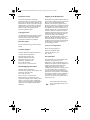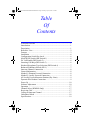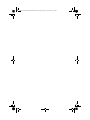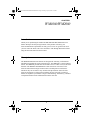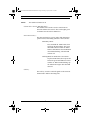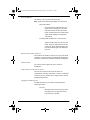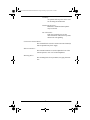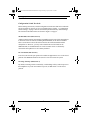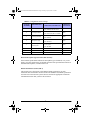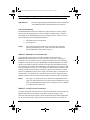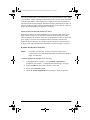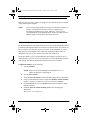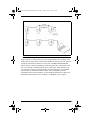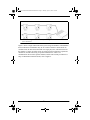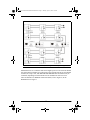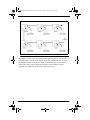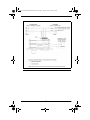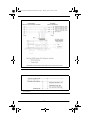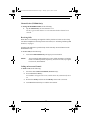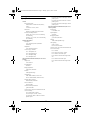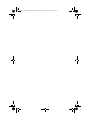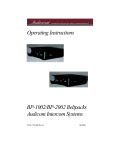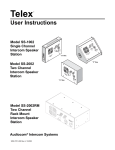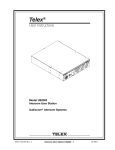Download Bosch WM 19 Specifications
Transcript
93507621000 WM10002000UserManual.book Page i Monday, April 27, 2009 3:09 PM Model WM1000/WM2000 Wall Mount Intercom Stations User Instructions 9350-7621-000 Rev G 04/2009 93507621000 WM10002000UserManual.book Page ii Monday, April 27, 2009 3:09 PM Proprietary Notice Shipping to the Manufacturer The product information and design disclosed herein were originative by and are the property of Bosch Security Systems, Inc. Bosch reserves all patent, proprietary design, manufacturing, reproduction, use and sales rights thereto, and to any article disclosed therein, except to the extent rights are expressly granted to others. All shipments of product should be made via UPS Ground, prepaid (you may request from Factory Service a different shipment method). Any shipment upgrades will be paid by the customer. The equipment should be shipped in the original packing carton. If the original carton is not available, use any suitable container that is rigid and adequate sized. If a substitute container is used, the equipment should be wrapped in paper and surrounded with at least four)(4) inches of excelsior or similar shock-absorbing material. All shipments must be sent to the following address and must include the Proof of Purchase for warranty repair.Upon completion of any repair the equipment will be returned via United Parcel Service or specified shipper, collect. Copyright Notice Copyright 2009 by Bosch Security Systems, Inc. All rights reserved. Reproduction, in whole or in part, without prior written permission from Bosch is prohibited. Warranty Notice See the enclosed warranty card for further details. Customer Support Technical questions should be directed to: Customer Service Department Bosch Security Systems, Inc. 12000 Portland Avenue South Burnsville, MN 55337 U.S.A. Telephone: 1-800-392-3497 Fax: 1-800-323-0498 Factory Service: 1-800-553-5992 Return Shipping Instructions Customer Service Department Bosch Security Systems, Inc. (Lincoln, NE) Telephone 1-402-467-5321 Fax: 1-402-467-3279 Factory Service: 1-800-553-5992 Please include a note in the box which supplies the company name, address, phone number, a person to contact regarding the repair, the type and quantity of equipment, a description of the problem and the serial number(s). Factory Service Department Bosch Security Systems, Inc. 8601 East Cornhusker Hwy. Lincoln, NE 68507 U.S.A. Attn: Service FCC Statement This equipment uses, and can radiate radio frequency energy that may cause interference to radio communication if not installed in accordance with this manual. The equipment has been tested and found to comply with the limits of a Class A computing device pursuant to Subpart J, Part 15 of FCC Rules which are designed to provide reasonable protection against such interference when operated in a commercial environment. Operation of this equipment in a residential area may cause interference which the user (at his own expense) will be required to correct. This product meets Electromagnetic Compatibility Directive 89/ 336/EEC 93507621000 WM10002000UserManual.book Page 1 Monday, April 27, 2009 3:09 PM Table Of Contents WM1000/WM2000 ...............................................................................1 Introduction ...........................................................................................1 Description ............................................................................................1 Reference View .....................................................................................2 Features .................................................................................................3 Installation ............................................................................................6 Configuration Switch Pre-check ...........................................................6 Mic Kill DIP Switch (DIP Switch 1) ....................................................6 DC Call Enable (DIP Switch 2) ............................................................6 Incoming Call Beep (DIP Switch 3) .....................................................6 Headset Microphone Type Selection (DIP Switch 4) ...........................7 Balanced/Unbalance Switch (SW-1) ....................................................7 Intercom Channel Connections .............................................................8 General Information ..............................................................................8 Method 1: Phantom Powered Connection ............................................8 Method 2: Locally Powered Connection ..............................................8 All Locally Powered Intercom Stations (Dry Lines) ............................9 Dynamic-Mic Headset Connection .......................................................9 Power Up ............................................................................................10 Sidetone Adjustment ...........................................................................10 Operation ............................................................................................17 Channel Select (WM2000 Only) ........................................................17 Receiving Calls ...................................................................................17 Calling an Intercom Channel ..............................................................17 Unbalanced Mode ...............................................................................18 Specifications ......................................................................................19 93507621000 WM10002000UserManual.book Page 2 Monday, April 27, 2009 3:09 PM 93507621000 WM10002000UserManual.book Page 1 Monday, April 27, 2009 3:09 PM CHAPTER 1 WM1000/WM2000 Introduction Thank you for purchasing the Audiocom WM1000/2000 Wall Mount Intercom Station. We hope the many design features of this product will satisfy your intercommunication requirements for many years to come. To get the most out of your new intercom station, take a few moments to look through this booklet before using the Intercom Station for the first time. Description The WM1000/2000 Intercom Stations are designed for stationary, wall-mounted installation in standard two-gang electrical boxes. The WM1000 is a single-channel station. The WM2000 provides switch-selectable access to either of two (2) intercom channels. The WM1000 and WM2000 are ideal when users need access to the intercom station from strategic locations where a desktop station would not be suitable or they do not wish to carry around a belt-pack station. Since all of the intercom electronics are in the intercom station, the user need only to connect a headset or telephone style handset to begin communicating. Alternatively, a headset or telephone handset can be attached and left at the wall unit. 1 93507621000 WM10002000UserManual.book Page 2 Monday, April 27, 2009 3:09 PM Reference View FIGURE 1. Reference View, WM-2000 shown. 2 93507621000 WM10002000UserManual.book Page 3 Monday, April 27, 2009 3:09 PM Features NOTE: The numbered features list in Channel Select Switch (WM-2000 Only) The channel select switch is used to switch between intercom channels one and two. The switch lights green for channel one and red for channel two. Intercom Listen Key The intercom listen key can be used in both momentary (push-to-listen) and latching (hands-free listen) modes. Momentary Mode Press and hold the TALK button, then speak into the microphone. The green talk LED remains lit while the TALK button is held. Release the TALK button when finished talking. The talk LED will turn off. Latching Mode for Hands-free Conversation Tap the TALK button (do not press and hold). The green talk LED turn on and remains on. When finished talking, tap the TALK button again. The talk LED turns off. Call Key: The Call key is used to send call signals on the intercom channel and to indicate incoming calls. 3 93507621000 WM10002000UserManual.book Page 4 Monday, April 27, 2009 3:09 PM Intercom Talk Key: The talk key can be used in both momentary PTT (push-to-talk) and latching (hands-free talk) mode. Momentary Mode Press and hold the TALK button, then speak into the microphone. The green talk LED remains lit while the TALK button is held. Release the TALK button when finished talking. The talk LED will turn off. Latching Mode for Hands-free Conversation Tap the TALK button (do not press and hold). The green talk LED turn on and remains on. When finished talking, tap the TALK button again. The talk LED turns off. Dynamic-Mic Headset Connector The dynamic-mic headset connector is a 4-pin male XLR connector. It accepts headsets with monaural headphones and either a balanced or unbalanced dynamic microphone. Volume Control The volume control adjusts intercom volume to headphones. Audiocom/Clear-Com Selector Switch The selector switch sets the intercom station for compatibility with either Audiocom or Clear-Com channel connector pin-outs, channel power requirements, and call signaling requirements. Configuration DIP Switches The DIP Switches are provided to enable/disable the following features: Mic Kill With this feature activated, the station’s microphone may be turned off from a remote master controller. 4 93507621000 WM10002000UserManual.book Page 5 Monday, April 27, 2009 3:09 PM Call Beep An optional call beep tone can be used for incoming call notification. Headset Mic Selection Balanced or unbalanced microphone may be selected. DC Call Enable: This may be turned on to use the intercom station with intercom systems that use DC call signaling. Connections Terminal Block The terminal block is used to connect intercom channel(s) and an optional local power supply. Sidetone Trimmers The sidetone trimmers are used to adjust the level of the station operator’s own voice in the headphones. Mounting Holes The mounting holes fit any standard, two-gang electrical box. 5 93507621000 WM10002000UserManual.book Page 6 Monday, April 27, 2009 3:09 PM Installation Configuration Switch Pre-check Before making connections, read the configuration switch notes that follow and make sure all switches are properly set for your intended usage. Chapter 1, “Configuration Switch Settings,” on page 7 lists the switch descriptions and factory default settings. The location of the DIP switches are shown in Figure 1 on page 2. Mic Kill DIP Switch (DIP Switch 1) Audiocom master stations can transmit an inaudible signal to turn off the microphones in all remote intercom stations (including WM1000/2000) on an intercom channel. This is useful when a remote intercom station has been left unattended with the microphone on. However, you may wish to disable the mic kill feature at the WM1000/2000, if communications are critical in nature where it is absolutely essential the microphone never be remotely disabled. DC Call Enable (DIP Switch 2) Leave this switch in the open position for Audiocom applications. Set it to the closed position if the WM1000/2000 will be used in a Clear-Com intercom system. Incoming Call Beep (DIP Switch 3) By default, incoming calls are indicated by a red-flashing Call key and a beep tone in the headphones. If you do not want the beep tone, set DIP switch 3 to the closed position. 6 93507621000 WM10002000UserManual.book Page 7 Monday, April 27, 2009 3:09 PM TABLE 1. Configuration SWITCH NUMBER Switch Settings DESCRIPTION SETTINGS OPEN=OFF, CLOSED =ON DEFAULT SETTINGS 1 Mic Kill Receive Closed: Disabled, No Mic Kill Open: Enabled, Mic Kill Active Open 2 Call Signal Method Closed: DC (SW1 set to UNBAL) Open: Audiocom (SW1 set to BAL) Open 3 Incoming Call Beep Closed: Disabled Open: Enabled Open 4 Microphone Type Closed: Unbalanced Open: Balanced Open 5 Speaker Beep for Incoming Call Closed: Enabled (DIP switch 3 must be set to open) Open: Disabled Open 6 Not Used Not Defined Open 7 Not Used Not Defined Open 8 Not Used Not Defined Open Headset Microphone Type Selection (DIP Switch 4) If the headset specifications indicate the microphone type is balanced, or if you are unsure, leave this switch in the off (default) position. If the specifications indicate an unbalanced microphone, set DIP switch to on. Balanced/Unbalance Switch (SW-1) This switch is set at the factory to the balanced (BAL) position for use with Audiocom intercom channels. Set the switch to the unbalanced (UNBAL) position for use with Clear-Com intercom systems. Be sure and use the appropriate connection information based on how you have this switch set. 7 93507621000 WM10002000UserManual.book Page 8 Monday, April 27, 2009 3:09 PM Intercom Channel Connections IMPORTANT: The following paragraphs and illustrations describe installation of the WM1000/2000 in and Audiocom Intercom System. General Information The WM1000/2000 mounts in a standard two-gang electrical box. Some example intercom system configurations are shown in Figure 2 through Figure 5. Detailed connections for the WM1000/2000 are shown in Figures 6 and 7. There are two (2) basic methods for connecting the WM1000/2000: • • NOTE: use phantom powered connection use local power After connecting intercom stations as described below, and before installing the mounting screws, connect a headset and perform the sidetone adjustment as described on page 10. Method 1: Phantom Powered Connection In this method, operating power and intercom audio are delivered to the WM1000/2000 over the same wires. The advantage of this setup is simplicity of connection. Also, the Audiocom power supply automatically provides terminating impedance for the intercom system. Without this terminating impedance, the sound quality on the channel is distorted, and the levels shift each time additional stations are connected to the channel. The disadvantage of the phantom power method is that some operating power is lost over very long intercom cables, and performance is then reduced at remotely located stations. Generally, if the intercom stations are located within a few hundred feet of the power supply, the phantom power is sufficient. The actual distance over which power is delivered can vary, however, depending on the number of stations connected. Increasing the number of stations reduces the distance. NOTE: The range over which power can be delivered is independent from the range over which audio can be sent. Audio can be transmitted for several miles, providing that intercom stations are locally powered, see “Method 2: Locally Powered Connection. Method 2: Locally Powered Connection Using this method, the intercom station is connected to the intercom line just like any phantom-powered intercom station, except that a local power supply is also connected. This local power supply is located with the intercom station and provides power for that station only. Since power loss on the intercom lines is no longer an 8 93507621000 WM10002000UserManual.book Page 9 Monday, April 27, 2009 3:09 PM issue, the operating range is now limited only by the audio transmission range, which is several miles. Another advantage to this method is more stations can be connected to the intercom channels. When local power is supplied to an intercom station, the station detects this and automatically disconnects from the phantom power supply. As long as an Audiocom power supply is located somewhere in the intercom system, the proper terminating impedance is supplied to all stations. All Locally Powered Intercom Stations (Dry Lines) If all intercom stations are widely distributed, you can dispense with a main power supply and use local power for each station. When no power is delivered on the intercom channels, this is known as dry-line operation. However, since an Audiocom power supply is not used, a line termination must be inserted in each intercom channel for proper operation. An example of dry line operation is shown in Figure 5 on page 14. The required termination components are shown in Figure 8 on page 16. Dynamic-Mic Headset Connection NOTE: For headset specifications, see page 19. For best results in noisy environments, a noise cancelling (directional or cardioid) microphone is highly recommended. To use the dynamic-mic headset, do the following: 1. Verify DIP Switch 4 is properly set for balanced or unbalanced microphone. See Chapter 1, “Configuration Switch Settings,” on page 7. 2. Plug the headset into the headset connector on the unit. 3. Power up the intercom system. 4. Check the sidetone adjustment before placing the station in operation. 9 93507621000 WM10002000UserManual.book Page 10 Monday, April 27, 2009 3:09 PM Power Up Make sure any local power supplies are plugged in, and turn ON the power switches of any phantom power supplies. NOTE: If you are using a large number of locally powered intercom stations (10 or more), you should activate their local power supplies before activating any phantom power supply. Otherwise, you may get an overload indication on the phantom supply. In this case, either reset the phantom supply, or momentarily turn it OFF, then ON. Sidetone Adjustment The WM1000/2000 uses full-duplex audio (the same as conventional telephone lines) in which the talk and listen audio are sent and received on the same wires. When you talk on a channel, you also hear your own voice back in the headphones. If you are using open-ear style headphones, this could cause unwanted feedback, since the microphone may pick up your returned voice audio and re-amplify it. On the other hand, if you are using headphones that completely enclose the ears, a certain amount of your own voice level is desirable to overcome the muffled sensation when talking. The sidetone adjustment is different for these two situations. To adjust the sidetone, do the following: 1. Activate channel 1. NOTE: Required only for the WM2000, the WM1000 is active on whichever channel it is connected to). 2. Activate talk and listen. 3. Slowly increase the volume to maximum while talking into the microphone. 4. Using a small, flathead screwdriver, adjust the channel 1 sidetone trimmer (Figure 1 on page 2) to minimize you voice level in the headphones 5. For the WM2000 only, activate channel 2 and repeat 2 through 4 to adjust channel 2 sidetone. 6. Install the intercom station mounting screws after completing the adjustments. The station is now ready for use. 10 93507621000 WM10002000UserManual.book Page 11 Monday, April 27, 2009 3:09 PM . FIGURE 2. PS2001L Power Supply set to isolate mode Figure 2 shows a 2-channel intercom system using a PS2001L Power Supply set to isolate mode. In isolate mode, each intercom channel is a separate party line, and total current for each channel is limited to 1 amp. Note, both WM1000 and WM2000 stations may be connected, depending on each locations need to communicate with one or two channels. WM1000 stations may be connected to either channel one or two. Also note, locally powered stations may be connected. This is recommended when stations are installed at remote locations. Since the PS2001L provides termination for the intercom channels, no user-installed termination is required. For WM1000 connection details, refer to Figure 6, for WM2000, refer to Figure 7. 11 93507621000 WM10002000UserManual.book Page 12 Monday, April 27, 2009 3:09 PM FIGURE 3. A single-channel intercom system using one PS2001L with WM1000 Intercom Stations. Figure 3 shows a single-channel intercom system using one PS2001L with WM1000 Intercom Stations. The PS2001L may be set to either combine or isolate mode. In combine mode, all intercom stations talk on a single party line, and total current for the channel is 2 amps. In isolate mode, one string of intercom stations is operated as channel one, and the other string is operated at channel two. There is no communication between the separate channels, and the total current per channel is 1 amp. For WM1000 connection details, refer to Figure 6. 12 93507621000 WM10002000UserManual.book Page 13 Monday, April 27, 2009 3:09 PM FIGURE 4. A two-channel intercom system using two PS2001L power supplies. Each PS2001L is set to combine mode and it supplies power to one intercom channel only. Each intercom channel is a separate party line, and total current for each channel is limited to 2 amps. Note, both WM1000 and WM2000 Intercom Stations may be connected, depending on each locations need to communicate with one or two intercom channels. For WM1000 connection details, refer to Figure 6, for the WM2000 refer to Figure 7. 13 93507621000 WM10002000UserManual.book Page 14 Monday, April 27, 2009 3:09 PM FIGURE 5. Locally powered intercom system An example of an intercom system using all local powered stations, with no power being distributed on the intercom channels (dry lines). WM2000 stations are shown, but WM1000 stations by also be used. Since an Audiocom power is not used, the install must connect a line termination somewhere in each channel for proper operation. The required line termination is shown in FIgure 8. 14 93507621000 WM10002000UserManual.book Page 15 Monday, April 27, 2009 3:09 PM FIGURE 6. Audiocom mode connections for WM1000 Intercom Station. 15 93507621000 WM10002000UserManual.book Page 16 Monday, April 27, 2009 3:09 PM FIGURE 7. Audiocom mode connections for a WM2000 Intercom Station FIGURE 8. Audiocom mode line termination for dry line operation (one required for each channel). 16 93507621000 WM10002000UserManual.book Page 17 Monday, April 27, 2009 3:09 PM Operation Channel Select (WM2000 Only) To change the WM2000 channel, do the following: > Tap the Ch Select key to select channel 1 or 2. The key is green when channel 1 is selected and red when channel two is selected. Receiving Calls When there in an incoming call signal the Call key flashes red. There is also a beep tone in the headphones if the beep feature in activated, see “Incoming Call Beep (DIP Switch 3)” on page 6. Incoming call indication is provided only for the currently selected channel on the WM2000 unit only. To receive calls, do the following: 1. NOTE: Turn on the talk and listen keys to begin your conversation. You can turn the talk and listen keys on in either momentary or latched mode. For latched operation, tap the key to turn it on. Then, tap it again to turn it off, when finished. Calling an Intercom Channel To make a call, do the following: 1. Select the desired intercom channel (WM2000 only). 2. Press and hold the call key. An inaudible call signal will be sent, and the Listen key automatically turns on. 3. Release the call key and activate the talk key when a call is received. 4. Turn off talk and listen keys to end the conversation. 17 93507621000 WM10002000UserManual.book Page 18 Monday, April 27, 2009 3:09 PM Unbalanced Mode To use the WM1000/2000 in a Clear-Com Intercom System, do the following 1. Set SW1 to the UNBAL position. 2. Set DIP switch 2 to the Closed position. 3. Connect the Clear-Com channel wires using the Unbalanced Mode Intercom Channel pin-out information listed in the “Specifications” on page 19. 93507621000 WM10002000UserManual.book Page 19 Monday, April 27, 2009 3:09 PM Pin 4 Intercom channel 1 audio high +24VDC phantom power Specifications Pin 5 Intercom channel 2 audio low +24VDC phantom power General Power Requirements Pin 6 Intercom channel 2 audio high +24VDC phantom power Phantom Power: 24VDC nominal (30VDC), 150mA Intercom Channel, Unbalanced Mode (SW-1 set to UNBAL position) Local Power: 15VDC, 150mA Output Level Dimensions: 0.707VRMS ±10% Mounts in a standard 2-gang electrical box Input Impedance Environmental Requirements Storage: -20°C to 80°C; 0% to 95% humidity, non-condensing Operating: -15°C to 60°C; 0% to 95% humidity, non-condensing Dynamic-Mic Headset 200 Ohms Bridging Impedance greater than 5,000 Ohms Sidetone -40dB, 35dB adjustable range Microphone: Call Signaling 150 to 500 Ohm, dynamic (balanced or unbalanced) Send 11 ±3VDC Receive 4VDC minimum Headphones Connector Type - Six-position terminal block with screw-in wire clamps 150 to 600 Ohm, monaural Connector Type: XLR-4M Pin 1 Common Pin 1 - Microphone Low Pin 2 Local power (15VDC, 150mA) Pin 2 - Microphone High Pin 3 Channel 1 24–30VDC input Pin 3 - Headphone High Pin 4 Channel 1 intercom audio high and DC call Pin 4 - Headphone Low Intercom Channels Balanced Mode (SW1 set to BAL position) Output Level: 1Vrms nominal Input Impedance: 300 Ohms Bridging Impedance: greater than 5,000 Ohms Sidetone: 35dB adjustable range Call Signaling: Send: 20kHz ±100Hz, 0.5Vrms ±10% Receive: 20kHz ±800Hz, 100mVrms ±10% Mic-Kill Detect Frequency: 24kHz ±800Hz, 100mVrms Noise Contribution: less than -70dB Common Mode Rejection Ratio: greater than 50dB Connector Type: Six-position terminal block with screw-wire clamps Pin 1 Audio and DC Common Pin 2 Local power (15VDC, 150mA) Pin 3 Intercom channel 1 audio low +24VDC phantom power 19 Pin 5 Channel 2 24–30VDC input Pin 6 Channel 2 intercom audio high and DC call 93507621000 WM10002000UserManual.book Page 20 Monday, April 27, 2009 3:09 PM