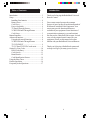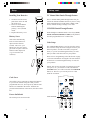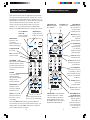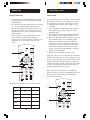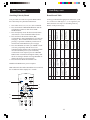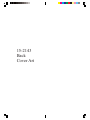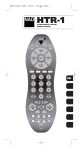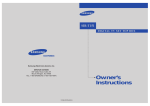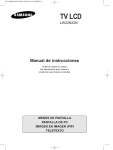Download Radio Shack 15-2143 System information
Transcript
15-2143 Front Cover Art Table of Contents Introduction ...................................................... 3 Setup ............................................................... 4 Installing Your batteries ................................ 4 Battery Saver ............................................... 4 Code Saver ................................................. 4 Power-On default ........................................ 4 TV Punch Through Feature .......................... 5 VCR/DVD Punch Through Feature .............. 5 Code Setup ................................................. 5 Button Functions ............................................... 6 Advanced Functions ......................................... 8 Using the Advanced Functions ..................... 8 VCR/DVD Punch Through Feature .............. 9 TV/VCR/INPUT ......................................... 9 TV/VCR and TV/DVD Combo units ........... 9 Setting Up Your Codes ................................... 10 Direct Code Entry ...................................... 10 Code Search ............................................. 11 Brand Search ............................................. 12 Code Identification Feature ........................ 14 Using the Sleep Timer ..................................... 15 Product Operation .......................................... 16 Frequently Asked Questions ........................... 17 2 Introduction Thank you for buying this RadioShack Universal Remote Control. Your remote control operates the common features of most, but not all, models and brands of IR Infrared Controlled Video Equipment. Your remote may provide functions that are not available on your equipment. Some functions of your particular equipment (e.g. menu functions) also may not be controlled by this remote. In such cases, use the original remote control for your equipment. Please use this manual to become familiar with your RadioShack Universal Remote. Thank you for buying a RadioShack remote and we hope it will give you many years of service. 3 Setup Setup, cont. Installing Your Batteries TV Volume/Mute Punch-Through Feature 1. On the back of the remote, push down on the tab and lift off the cover. 2. Insert two AAA alkaline batteries matching the polarity (+ and -) marked inside. 3. Replace the battery cover. The TV Volume/Mute punch-through feature lets you control the Volume and Mute function of your TV in any mode programmed to be a VCR, DVD, CABLE or SAT device, without needing to change to TV mode. Battery Saver Your remote automatically turns off if the buttons are depressed more than 30 seconds. This saves your batteries in case your remote gets stuck in a place where the buttons remain depressed (e.g., between the sofa cushions). VCR/DVD Punch-Through Feature Punch-through to VCR/DVD mode i.e. the 6 keys (PLAY, PAUSE, STOP, FF, REWIND, and REC) is only allowed in modes programmed for TV or Cable codes. Code Setup The CODE SEARCH button is used to setup the remote. You can either setup the remote using the code for your brand of product, from the code tables (on separate sheet), or you can search through the library of codes until you find a code that works for your product. Please refer to “Programming with Code Search” on page 11 for more information on using the code search feature to learn how to search through the library of codes for your products. NOTE: You can store any kind of code under any mode (except TV). I.E. you can store a VCR code under the SAT/CBL button, or a Cable code under the VCR/DVD button, etc. However, you can only store TV codes under the TV button. Code Saver You will have up to 10 minutes to change the batteries in your remote without losing the codes you have programmed. However, do not press any buttons until batteries are installed in the remote. If buttons are pressed without batteries in the remote, all codes will be lost. Power-On Default CODE SEARCH The remote powers on in TV mode. 4 5 Button Functions, cont. Button Functions Some buttons on the remote might have functions that are referred to by different names on the device you are controlling. E.G. PREV.CHAN may be called RECALL, or ENTER may be called DISPLAY. These differences depend on the brand and model of your product. Also, this remote can only operate features that exist on your product. E.G., your product must have PREV.CHAN ability for the PREV.CHAN button to operate this feature. TV, VCR/DVD, SAT/CBL Selects product to be operated. CHANNEL UP/ DOWN Changes the channels. POWER Turns product On or Off. Red Indicator Lights when any button is pressed. MUTE Turns off the TV sound while the picture remains. PREV.CHAN Returns to the previously selected channel, or DVD repeat toggle. CC (SUBTITLE) TV Closed Caption (if your TV has this feature) or DVD Subtitle toggle. CODE SEARCH For setup. PIP TV Picture-inPicture control. TOGGLE Swaps TV PIP screens. NUMBERS Enter numbers for direct channel selection. Some products require Enter to be pressed after channel selection. SLEEP Turns off the TV after a period of 1 to 99 minutes. TV/VCR/INPUT For some TVs, press repeatedly to select from available viewing sources (TV antenna, VCR, etc.). ENTER Used after direct channel number entry to immediately change to the selected channel. GUIDE displays on-screen program guide. INFO/SELECT displays/selects on-screen channel information, etc. MENU Access the Menu functions of the device you are controlling. VOLUME UP/ DOWN Changes the volume level of the product, normally the TV. QUIT Used to exit menu functions. OK Selects menu items for the device you are controlling. Note: The REC button must be pressed TWICE to record from your VCR. For some brands of VCRs, you might need to press the REC button once, and then press it again for three seconds. 6 CHAPTER +/- controls DVD/ CD track selection i.e. DVD/ CD Track Skip Up/Down (in DVD and SAT modes). Note the VCR buttons also control DVD when in DVD Mode. 7 RECORD, PLAY, STOP, REW, FF, PAUSE VCR control buttons operate your VCR even when the remote is set to operate the TV. Also operates DVD Scan -/+. Using the Advanced Functions Advanced Functions, cont. DVD Functions VCR/DVD Punch-Through Feature SCAN+ and SCAN- buttons control the speed of Fast Forward and Reverse Playback respectively. CHAPTER+ and CHAPTER- buttons respectively locate the succeeding or preceding Chapters or Tracks on a disc. SUBTITLE button turns the subtitles on or off. REPEAT button performs DVD players “A-B Repeat” (or RPT A.B) function for repeat play of current Chapter or Track. INFO/SELECT button brings up DVD Display or Control Menu for Chapter/Track/Title number, Time remaining/elapsed indication, system information, etc. MENU brings up the DVD disc Menu screen - use with the UP, DOWN, LEFT & RIGHT navigation buttons. OK button is used for on-screen Menu selection. Note some DVD players require the PLAY button to be used. QUIT button is used to Exit or Clear on-screen Menu displays. PLAY button is used to start Disc playback and for Menu selection on some DVD players. STOP button stops Disc playback. PAUSE button pauses Disc playback - press PLAY to resume. INPUT button activates the DVD Player’s SETUP Menu. This remote lets you Punch-through to the last VCR or DVD device used. Normally other types of remotes only punch-through (from another Mode) on the 6 VCR buttons, to the device programmed under the VCR Mode button. This is not much use if you are using a DVD programmed under a Mode other than VCR. This remote punches-through to the last VCR or DVD device you used. For example, if you have 3 DVD/VCR devices programmed into this remote, the last one you accessed on the remote will be the one that has control of the 6 VCR/DVD buttons when in any other mode. SAT Functions GUIDE button displays on-screen Satellite Channel Guide. CHAPTER+ and CHAPTER- buttons perform the “Page+” and “Page-” function for on-screen Guide Menus used by some Satellite systems. INFO/SELECT button brings up Satellite Display screen for current Channel and system information. MENU brings up the Satellite Menu screen - use with the UP, DOWN, LEFT & RIGHT navigation buttons. OK button is used for on-screen Menu selection. QUIT button is used to Exit or Clear on-screen Menu displays. INPUT button performs the Satellite TV/SAT function. 8 TV/VCR/INPUT When in TV mode the TV/VCR/INPUT button performs the INPUT source switch function. When in a mode that has been programmed for VCR the TV/VCR/INPUT button performs the TV/VCR antenna switch function. When in a mode that has been programmed for Cable the TV/VCR/INPUT button performs the A.B switch function. When in a mode that has been programmed for SAT the TV/VCR/INPUT button performs the TV/SAT switch function. When in a mode that has been programmed for DVD the TV/VCR/INPUT button performs the DVD Setup function. TV/VCR and TV/DVD Combo units Note that for some TV/VCR and TV/DVD combo units you might need to set up two different buttons to control both parts of the combo unit. For example, (referring to the Direct Code Entry section on the following page) you might need to set up a code under the TV button to control the TV part of the combo unit AND a separate code for the VCR or DVD under any other button you choose. Misc. OK means same as SELECT - some manufacturers use OK label and others use SELECT label on their remotes. CC will activate the Closed Caption feature if your device has that feature. PIP (Picture-in-Picture) and TOGGLE buttons operate your television’s Picture-in-Picture features. Use PIP to activate the feature and TOGGLE to swap between the displayed pictures on your TV. 9 Code Entry Code Entry, cont. Direct Code Entry Code Search 1. Press and hold the CODE SEARCH button until the red indicator stays on, and then release the CODE SEARCH button. 2. Press and release the desired mode button (TV, VCR, etc.). The red indicator blinks, and then stays lit. 3. Enter the three digit code from the code tables (on separate sheet). Note: after a valid code entry, the red indicator turns off. For an invalid code, the red indicator flashes. 4. With your device on, press CHANNEL UP. If the device responds, no further programming is required. Note: If some buttons do not operate your equipment, try one of the other codes for your brand. If your product does not respond after you have tried all the codes for your brand, or if your brand is not listed, try searching for your code by following these steps. 1. Manually turn on the device (TV, VCR, etc.) to be controlled. 2. Press and hold the CODE SEARCH button until the red indicator stays on, then release the CODE SEARCH button. 3. Press and quickly release the desired mode button (TV, VCR, etc.). The red indicator blinks off once. 4. Press the CHANNEL UP button repeatedly (up to 300 times) until the device to be controlled changes channel. The red indicator blinks off with each button press. If you accidentally overshoot the code required, press the CHANNEL DOWN button to backtrack through the library until the device changes channel. Pressing CHANNEL UP changes direction to forward again. 5. Press and release MUTE to install the code. 2. Most users will store VCR codes under the VCR button, Satellite codes under SAT , etc. If (for example) you want to store a VCR code under SAT, first follow the procedure for Direct Code Entry (page 10) and press SAT in step 2 of Direct Code Entry, then enter ANY VCR code in step 3 of Direct Code Entry. Then follow the steps above for Code Search (or Brand Search, page 12). 1. Note: If the device does not have a CHANNEL UP button, use PLAY (VCR only) or POWER instead. Code Search starts from the currently stored three digit number under that mode. 3. Write your codes down here for easy reference later. Type Type stored Code 3. 4. TV TV 5. VCR DVD 2. SAT CBL 10 11 Code Entry, cont. Code Entry, cont. ALL ALL 0 N/A N/A 9 4. 13 SCIENTIFIC ATLANTA RCA, GE, PROSCAN ALL N/A N/A N/A N/A N/A N/A N/A ALL ALL RCA, GE, PROSCAN 8 2. N/A N/A N/A 7 RCA, GE, PROSCAN N/A 6 6. SYLVANIA, CURTISMATHES, FISHER, EMERSON PHILIPS, MAGNAVOX 5. RCA, GE, PROSCAN, PIONEER SYLVANIA, CURTISMATHES, FISHER, EMERSON 5 KENWOOD, YAMAHA, DENON, ONKYO ZENITH, GEMINI HITACHI, SANYO, JVC, LG-GOLDSTAR, SAMSUNG, MITSUBISHI HITACHI, SANYO, JVC, LG-GOLDSTAR, SAMSUNG, MITSUBISHI 4 3. 12 PIONEER, TEAC, NAD RCA, GE, PROSCAN, PIONEER SONY, PANASONIC, SHARP, TOSHIBA, DAEWOO, YAMAHA, DENON SONY, PANASONIC, SHARP, TOSHIBA, DAEWOO 3 GENERAL INSTRUMENT, ECHOSTAR, DISH, HUGHES, PRIMESTAR SYLVANIA, CURTISMATHES, FISHER, EMERSON, OPTIMUS HITACHI, SANYO, JVC, LG-GOLDSTAR, SAMSUNG, MITSUBISHI GENERAL PHILIPS, MAGNAVOX INSTRUMENT, TOCOM PHILIPS, MAGNAVOX, MARANTZ PHILIPS, MAGNAVOX 2 HITACHI, JVC, SAMSUNG ZENITH, GEMINI JERROLD ZENITH, APEX Note: When all codes under a Brand have been searched the red indicator flashes rapidly for 3 seconds. SONY, PANASONIC, TOSHIBA, SHARP SAT/DBS CABLE VCR/DVD/DVR ZENITH 1 Brand Search Method entry is now complete. DIGIT TV 1. Turn on the device (TV, VCR, etc.) to be controlled. 2. Press and hold the CODE SEARCH button until the red indicator remains on, then release CODE SEARCH button. 3. Press and quickly release the desired mode button (TV, VCR, etc.). The red indicator blinks off once. 4. Press and release the numeric button (0-9) corresponding to desired Manufacturer (see table on next page). The red indicator blinks off once. Note, pressing “0” performs a full library search same as normal Code Search Method on previous page. 5. Press the CHANNEL UP button ((or POWER or PLAY (VCR only)) repeatedly until the device to be controlled changes channel. The red indicator blinks off with each button press. If you accidentally overshoot the code required, press the CHANNEL DOWN button to backtrack through the library until the device changes channel. Pressing CHANNEL UP changes the direction to forward again. 6. Press and release MUTE to install the code. SONY, PANASONIC, TECHNICS, SHARP, TOSHIBA Look up your brand in the appropriate column (TV, VCR, etc.). Look to see what digit (1, 2, 3, etc.) applies to your brand, and enter it in step 4 of “Searching Codes by Brand” on the previous page. PHILIPS, MAGNAVOX, MARANTZ Lets you search for a code for a specific Brand within the Code Library for a particular manufacturer. ZENITH Brand Search Table CD/AUDIO Searching Codes by Brand Code Identification Code Identification Feature The Code Identification Feature allows you to identify the three digit library code stored under your device key. For example, if you want to find out what three-digit code is stored under your TV device key, follow the six steps below: 1. Press and hold the CODE SEARCH button until the red indicator stays on. Release the CODE SEARCH button. 2. Press and release the desired mode button (TV, VCR, etc.). The red indicator blinks, and then stays lit. 3. Press and release the CODE SEARCH button. The red indicator blinks off. 4. To find the first digit for the code stored under the mode button you pressed in step 2, press each numeric key from 0-9 in turn. When the red indicator blinks off the number you pressed is the first digit for the code you are searching for. 5. To find the second digit, repeat step 4. This time when the red indicator blinks off, this is the second digit. 6. Repeat step 4 again to find the third digit. Using the Sleep Timer The Sleep button accesses the sleep function of your TV if it has that feature. If it does not, you can enable the remote to turn off your TV after a period of 1 to 99 minutes, as shown below. The remote must be in TV mode to set a Sleep Timer. This feature works even if your TV does not have a sleep feature. 1. Press and release the TV Mode button. 2. Press and hold the SLEEP button until red indicator remains on (occurring after approx. 2-3 seconds). 3. Release the SLEEP button. 4. Press and release the numeric buttons (01-99) for the time required. The red indicator blinks off to indicate button press acceptance and remains off after the second button press. 5. Leave your Remote pointing towards the TV with an unobstructed path. To cancel the Sleep Timer, press and hold the SLEEP key for 2-3 seconds until the red indicator blinks or press and release the POWER button in TV Mode. 2. 1, 3. 4, 5, 6. 14 15 Product Operation Frequently Asked Questions After the batteries are installed and you have programmed the remote for the codes that operate your products, you can use your remote to operate a TV, VCR, DVD Player, Cable Box, or Satellite System, etc. Remote does not operate your product. • • • • Press the mode button of the product you want to control. Program the remote with a new code. Install new batteries. (You might have to reprogram your remote after installing new batteries.) Remote may not be compatible with your product. Remote does not operate some features of your product. • • TV (Press TV First) Red Indicator blinks after you program a product code. • • VCR (Press VCR/DVD First) Program remote with a new code. Remote may not be able to operate all features of your product or button names might be different than your product. Remote did not accept the code. Try to program the code again or try a different code. DVD Player (Press VCR/DVD first) Cable Box (Press SAT/CBL first) Satellite System (Press SAT/CBL first) To Operate: 1. Press the TV, VCR/DVD, or SAT/ CBL button (depending on which product you want to operate). 2. Point the remote towards the product and press POWER to turn on the product. 4. Use the other buttons to operate the features of your product. 16 17 Notes RadioShack Warranty RadioShack WARRANTS ITS PRODUCTS TO BE FREE FROM DEFECTIVE MATERIAL AND WORKMANSHIP FOR A PERIOD OF ONE 90 DAYS FROM THE ORIGINAL DATE OF PURCHASE AT RETAIL. RadioShack AGREES TO REPAIR OR REPLACE, AT ITS SOLE DISCRETION, A DEFECTIVE RadioShack PRODUCT IF RETURNED TO RadioShack WITHIN THE WARRANTY PERIOD AND WITH PROOF OF PURCHASE. IF SERVICE IS REQUIRED UNDER THIS WARRANTY: RETURN THE DEFECTIVE UNIT TO THE STORE WHERE YOU PURCHASED IT. THIS WARRANTY DOES NOT EXTEND TO ANY RadioShack PRODUCTS WHICH HAVE BEEN SUBJECT TO MISUSE, NEGLECT, ACCIDENT, INCORRECT WIRING OR TO USE IN VIOLATION OF OPERATING INSTRUCTIONS FURNISHED BY US, NOR EXTEND TO UNITS ALTERED OR REPAIRED FOR WARRANTY DEFECT BY ANYONE OTHER THAN RadioShack. THIS WARRANTY DOES NOT COVER ANY INCIDENTAL OR CONSEQUENTIAL DAMAGES AND IS IN LIEU OF ALL OTHER WARRANTIES EXPRESSED OR IMPLIED AND NO REPRESENTATIVE OR PERSON IS AUTHORIZED TO ASSUME FOR US ANY OTHER LIABILITY ON CONNECTION WITH THE SALE OF OUR PRODUCTS. SOME STATES TO NOT ALLOW LIMITATIONS ON HOW LONG AN IMPLIED WARRANTY LASTS, AND/ OR THE EXCLUSION OR LIMITATION IF INCIDENTAL OR CONSEQUENTIAL DAMAGES SO THE ABOVE LIMITATIONS AND EXCLUSIONS MAY NOT APPLY TO THE ORIGINAL CUSTOMER. THIS WARRANTY GIVES YOU SPECIFIC RIGHTS AND YOU MAY HAVE OTHER RIGHTS WHICH VARY FROM STATE TO STATE. 18 19 15-2143 Back Cover Art