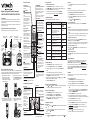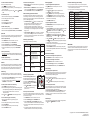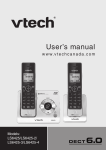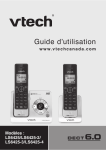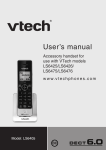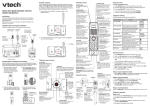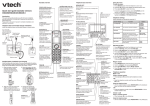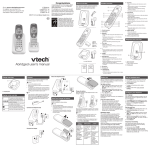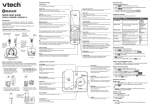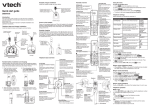Download VTech VTECH LS6425-4 User`s manual
Transcript
® Quick start guide (Canada version) LS6425/LS6425-2/LS6425-3/LS6425-4 Introduction This quick start guide provides you with the basic installation and use instructions. A limited set of features are described in abbreviated form. Please refer to the user’s manual for complete installation and operation instructions. Telephone base and charger installation Install the telephone base and charger as shown below. Telephone wall jack Telephone base power adapter Electrical outlet not controlled by a wall switch Charger adapter If you have DSL high speed Internet service, a DSL filter (not included) is required. Electrical outlet not controlled by a wall switch A A CHARGE light On when the handset is charging. To enter the handset menu: 1. Press MENU/SELECT when the telephone is not in use. 2. Press or until the screen displays the desired feature menu. 3. Press MENU/ SELECT to enter that menu. / /VOLUME Review the directory when the telephone is not in use. Scroll up while in a menu. Increase the listening volume during a call or message playback. Move the cursor to the right when entering numbers or names in the directory. MUTE/DELETE Mute the microphone during a call. Delete the displayed entry while in the directory, caller ID log or redial list. Silence the ringer temporarily while the handset is ringing. Delete digits or characters while using the dialing keys. 1 Press repeatedly to add or remove 1 in front of the caller ID log entry before dialing or saving it to the directory. Charger Battery installation and charging Install the battery as shown below. Once you have installed the battery, you may be able to make and receive short calls. For best performance, charge the handset battery continuously for at least 10 hours. 1. Plug the battery connector securely into the socket inside the handset battery compartment, matching the color-coded label. Using the menu /FLASH Make or answer a call. Answer a call waiting call during a call. Telephone line cord Telephone base Handset overview 2. Place the battery with the label THIS SIDE UP facing up and the wires inside the battery compartment. Switch to tone dialing temporarily while on a call. /SPEAKER Make or answer a call using the handset speakerphone. Switch between the speakerphone and the handset during a call. REDIAL/PAUSE Press to review the redial list. Press and hold to insert a dialing pause while entering numbers in the directory. CID/ /VOLUME Review the caller ID log when the telephone is not in use. Scroll down while in a menu. Decrease the listening volume during a call or message playback. Move the cursor to the left when entering numbers or names. MENU/SELECT Show the menu. Choose an item, or save an entry or setting while in a menu. PUSH TO TALK (PTT) Begin a one-to-one or one-to-group broadcast. OFF/CANCEL Hang up a call. Silence the ringer temporarily while the handset is ringing. Press and hold to delete the missed call indicator while the telephone is not in use. Press to return to the previous menu, or press and hold to return to idle mode without making changes. Dialing keys Enter numbers or characters. # (pound key) Press repeatedly to show other dialing options when reviewing a caller ID log entry. Switch the name order when saving the caller ID log entries to the directory. EQ Change the audio quality to best suit your hearing during an outside call, intercom call, message or announcement playback. Telephone base overview IN USE light Flashes when there is an incoming call, or another telephone sharing the same line is in use. Flashes when the handsets are being deregistered. 3. Slide the battery compartment cover towards the center of the handset until it clicks into place. 4. Place the handset in the telephone base or charger to charge. CHARGE light remains on when charging. On when the handset is in use, or the answering system is answering a call. On when a handset is being registered. /FIND HANDSET Page all system handsets. /REPEAT Repeat a message or press twice to play the previous message. X/DELETE Delete the message currently playing. Press twice to delete all old messages when the telephone is not in use. Message window Shows the number of messages and other answering system information. /SKIP Skip to the next message. /ANS ON/OFF Turn the answering system on or off. /PLAY/STOP Play messages. Stop message playback. • To return to the previous menu, press OFF/CANCEL. • To return to idle mode, press and hold OFF/CANCEL. Default settings are indicated by asterisks (*). Function Options LCD language Set the screen display language. English* Français Espaňol Voice language Set the language to be used for the voice prompts in your answering system and voice announce caller ID. English* Français Annc Caller ID Enable the telephone base and/or the handset to announce the incoming caller ID information. On* Off Clr voicemail Turn off the voicemail indicators. Turn off indicator? Rename handset Change the name of each registered handset. HANDSET_ ___ Key tone Adjust the key tone volume whenever a key is pressed, or turn it off. Off CID time sync Enable the date and time to be set by incoming caller ID information. On* Off Home area code Enter your home area code if you dial only seven digits for local calls. ___ Dial mode Set the telephone to be tone or pulse dialing. Tone* Pulse * Set date and time 1. Press MENU/SELECT when the handset is not in use. 2. Scroll to >Set date/time, then press MENU /SELECT. 3. Press or to set the month, then press MENU/ SELECT. -ORUse the dialing keys (0-9) to enter the current month. 4. Repeat Step 3 to set the correct date and year and then press MENU/ SELECT to advance to set the time. 5. Repeat Step 3 until the time is set. Press or to select AM or PM, or press 2 for AM or 7 for PM. 6. Press MENU /SELECT to save. Ringer volume (telephone base) • Press /VOL or /VOL on the side of the telephone base to adjust the ringer volume when the telephone is not in use. Ringer volume (handset) 1. 2. 3. 4. Press MENU/SELECT when the handset is not in use. Scroll to >Ringers, then press MENU /SELECT. Press MENU /SELECT to select >Ringer volume. Press or to sample each volume level, then press MENU /SELECT to save your selection. Telephone operation Make a call • Press /FLASH or /SPEAKER, and then dial telephone number. -OR• Predial by first dialing the telephone number and then press /FLASH or /SPEAKER. Answer a call • Press /FLASH, Redial list Each handset stores the last 10 telephone numbers dialed. To review and dial numbers from the redial list: 1. Press REDIAL/PAUSE when the handset is not in use. 2. Press , or REDIAL/PAUSE repeatedly until the desired entry displays. 3. Press /FLASH or /SPEAKER to dial. Telephone settings Screen display End a call • Press OFF/CANCEL or put the handset to the telephone base or charger. /SPEAKER or any dialing key (0-9, TONE or #). To delete a redial entry: When the desired redial entry displays, press MUTE /DELETE. Intercom Use the intercom feature for conversation between two system handsets. • Only one intercom call can be established with two handsets at a time. • If there is an incoming call while the originating handset is making an intercom request, the intercom request will be stopped. To initiate an intercom call: When the handset is not in use, press MENU/SELECT. Scroll to >Intercom, then press MENU /SELECT. • If you have more than two handsets, scroll to select a destination handset, or use the dialing keys to enter a handset number. To answer an intercom call: Press /FLASH, /SPEAKER or any of the dialing keys on the destination handset. To end an intercom call: Press OFF/CANCEL or place the handset back in the telephone base or charger. Push-to-talk (PTT) You can directly broadcast messages from one handset to the speakerphone of one or multiple handsets. Press and hold PUSH TO TALK to begin two-way communication. When the connection is made, both the caller and the destination handsets display Press and hold [PTT] to talk and beep once. Only one handset can talk at a time. To do so, press and hold PUSH TO TALK. Directory The directory can store up to 50 entries, which are shared by all system handsets. To add a directory entry: 1. Press MENU/SELECT when the handset is not in use. 2. Scroll to >Directory, then press MENU /SELECT. 3. Scroll to >Add contact, then press MENU /SELECT. 4. Use the dialing keys to enter the phone number (up to 30 digits). -ORCopy a number from the redial list by pressing REDIAL/PAUSE and then press , or REDIAL/PAUSE repeatedly to select a number. Press MENU/ SELECT. 5. Press MENU /SELECT to move to the name. 6. Use the dialing keys to enter the name (up to 15 characters). Additional key presses show other characters of that particular key. 7. Press MENU /SELECT to store the entry. While entering names and numbers, you can: • Press MUTE/DELETE to backspace and erase a digit or character. • Press and hold MUTE /DELETE to erase the entire entry. • Press and hold REDIAL /PAUSE to insert a dialing pause (for entering phone numbers only). • Press or to move the cursor to the left or right. • Press 0 to add a space (for entering names only). To review and dial from the directory: Entries are sorted alphabetically. 1. Press / when the handset is not in use. 2. Scroll to browse through the directory, or use the dialing keys to start a name search. 3. When the desired entry appears, press /FLASH or /SPEAKER to dial. To delete the caller ID log entries: • Delete one entry: When the desired caller ID log entry displays, press MUTE /DELETE. To edit a directory entry: 1. When the desired entry displays, press MENU /SELECT. 2. Use the dialing keys to edit the number. 3. Press MENU /SELECT. 4. Use the dialing keys to edit the name. 5. Press MENU /SELECT to save. Your telephone has separate indicators for two different types of voice messages: those left on the built-in answering system and those left at your telephone service provider’s voicemail. Each alerts you to new messages separately. To delete a directory entry: 1. When the desired entry displays, press MUTE/DELETE. 2. When the handset displays Delete contact?, press MENU/SELECT. Speed dial You can copy up to 10 directory entries into the speed dial locations so that you can dial these numbers using fewer keys than usual. To store a speed dial entry: 1. Press MENU/SELECT when the handset is not in use. 2. Scroll to >Directory, then press MENU /SELECT. 3. Scroll to >Speed dial, then press MENU /SELECT. 4. Scroll to a desired speed dial location, then press MENU/SELECT. 5. Scroll to a desired directory entry, then press MENU /SELECT to save. To dial a speed dial entry: • Press and hold a speed dial key (0-9) of the desired entry when the handset is not in use, the number will be dialed automatically. To delete a speed dial entry: • When the desired entry displays, press MUTE /DELETE. • Delete all entries: Press MENU/SELECT when the handset is not in use. Scroll to >Caller ID log and then press MENU /SELECT. Scroll to >Del all calls and then press MENU /SELECT twice. About answering system and voicemail • If XX New messages and display on the handset and the message window on the telephone base flashes, there are messages recorded on the built-in answering system. The total recording time is approximately 11 minutes. The answering system can record and store up to 99 messages and the recording time of each message depends on the message length you set. • If New Voicemail and display on the handset, your telephone service provider is indicating that it has new voicemail for you. Contact your telephone service provider for more information on how to access your voicemail. Answering system settings Default settings are indicated by asterisks (*). Screen display Function Options 6; 5; 4*; 3; 2; Toll saver Set a two-digit security code to access the answering system remotely from any touch-tone telephone. 19* To delete all old messages at the telephone base: Press X/DELETE twice when the telephone is not in use. To delete all old messages with a handset: 1. Press MENU/SELECT when the handset is not in use. 2. Scroll to >Answering sys and then press MENU/SELECT. 3. Scroll to >Delete all old and then press MENU/SELECT twice. Remote code Recording time Set the recording time for each incoming message. 3 minutes* 2 minutes 1 minute Caller ID log /SPEAKER to dial the displayed number. To save a caller ID log entry to the directory: 1. When the desired caller ID log entry displays, press MENU/ SELECT. 2. Use the dialing keys to modify the number if necessary. 3. Press MENU /SELECT. 4. Use the dialing keys to modify the name if necessary. 5. Press MENU /SELECT to save. Options during playback: • Press MENU/SELECT to pause the playback, and display the caller ID information if it is available, then press /FLASH or /SPEAKER to call back the caller. If you do not press /FLASH within 10 seconds, message playback resumes. • Press /FLASH to stop the playback and the handset displays Call back? then press MENU/SELECT, /FLASH or /SPEAKER to call back the caller. • Press /VOLUME or /VOLUME to adjust the speaker volume. • Press EQ to adjust the handset message playback audio quality. • Press 6 to skip to the next message. • Press 4 to repeat the message currently playing. Press 4 twice to listen to the previous message. • Press MUTE /DELETE to delete the current message. The system announces, “Message deleted,” and advances to the next message. • Press 5 to stop. Set the number of times the telephone rings before the answering system answers. This product supports caller ID services provided by most telephone service providers. Depending on your service subscription, you may see the caller’s name, number, date and time of calls that are sent by your telephone service provider after the first or second ring. /FLASH or To play messages with a handset: Press MENU/SELECT twice when the telephone is not in use. # of rings On Off* 3. Press Options during playback: • Press /VOL or /VOL to adjust the speaker volume. • Press /SKIP to skip to the next message. • Press /REPEAT to repeat the message currently playing. Press /REPEAT twice to listen to the previous message. • Press X/DELETE to delete the current message. The system advances to the next message. • Press /PLAY/STOP to stop. On* Off Set to alert you when you have new messages. To review and dial a number in the caller ID log: 1. Press CID/ when the handset is not in use. 2. Scroll to browse through the call log. When the desired entry appears: • Press # (pound key) repeatedly to show different dialing options. • Press 1 repeatedly to add or remove 1 in front of the telephone number. 1. Dial your telephone number from any touch-tone telephone. 2. When the system plays your announcement, enter the two-digit remote code. The preset code is 19. 3. You can enter one of the following remote commands. Set whether you hear the callers while they are leaving messages to you. Msg alert tone • The handset displays XX Missed calls when there are calls that have not been reviewed in the caller ID log. • If you want to erase the missed call indicator, press and hold OFF/ CANCEL on the idle handset. Access the answering system remotely To play messages with the telephone base: Press /PLAY/STOP when the telephone is not in use. Call screening Caller ID The caller ID log stores up to 50 entries. If you answer a call before the caller information appears, it will not be saved in the caller ID log. Message playback Answering system operation Turn the answering system on or off The answering system must be turned on to answer and record messages. When it is turned on, the /ANS ON/OFF light on the telephone base turns on and ANS ON displays on the handset. • Press /ANS ON/OFF on the telephone base to turn the built-in answering system on or off. Record your own announcement You can use the preset announcement to answer calls, or replace it with your own recorded announcement. The announcement can be up to 90 seconds in length. 1. Press MENU/SELECT when the handset is not in use. 2. Scroll to >Answering sys. Press MENU/SELECT twice. 3. Scroll to >Record annc. Press MENU/SELECT. The system announces, “Record after the tone. Press 5 when you are done.” 4. After the tone, speak towards the handset microphone. Press 5 when done. 5. The answering system automatically plays back the newly recorded announcement, then returns to the previous menu. Command Function 1 Play all messages. 2 Play new messages. 3 Delete a message (during playback). 33 Delete all old messages. 4 Repeat the current message (during playback). 44 Listen to the previous message (during playback). 5 Stop. *5 Hear a list of remote commands. 6 Skip to the next message (during playback). *7 Record a new announcement. 8 End the call. 0 Turn the answering system on or off. 4. Hang up or press 8 to end the call. IMPORTANT! If you have difficulty with your telephone, please refer to the user’s manual for a full set of installation and operation instructions. For customer service, visit our website at www.vtechcanada.com or call 1 (800) 267-7377. Delete all old messages Call screening Call screening at the telephone base: If the answering system and call screening are on, the announcement and the incoming message broadcast at the telephone base when a call is answered by the answering system. Options while recording a message: • Press /VOL or /VOL on the telephone base to adjust the call screening volume. • Press /PLAY/STOP to temporarily silence the call screening. Call screening at the handset: If the answering system is on, the announcement and the incoming message broadcast at the telephone base when a call is answered by the answering system. The handset shows To screen call, press [SELECT]. Press MENU /SELECT to screen the call on your handset and the handset displays the caller ID information. If you do not subscribe to caller ID service, the handset shows Screening... Call intercept If you want to talk to the person whose message is being recorded, press /FLASH or /SPEAKER on the handset. Copyright © 2011 for VTECH TELECOMMUNICATIONS LTD. Printed in China. 96-008076-010-100