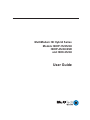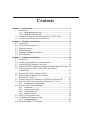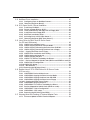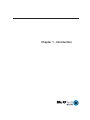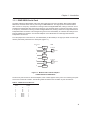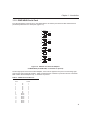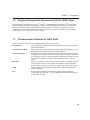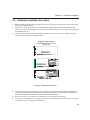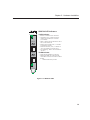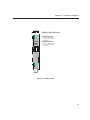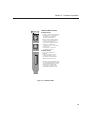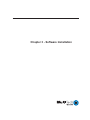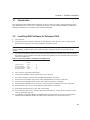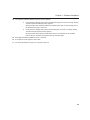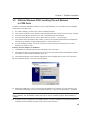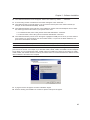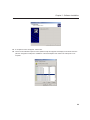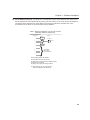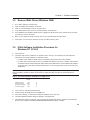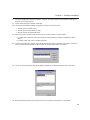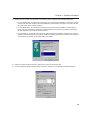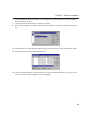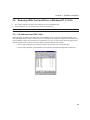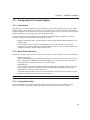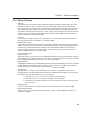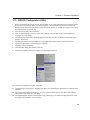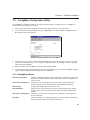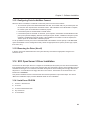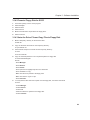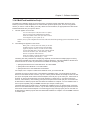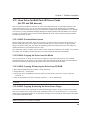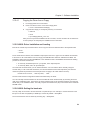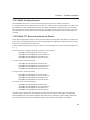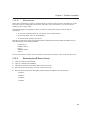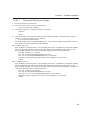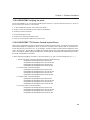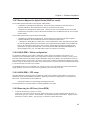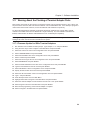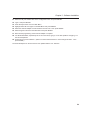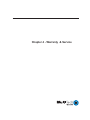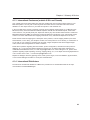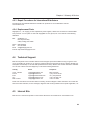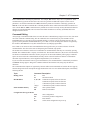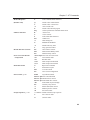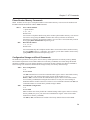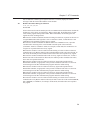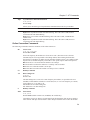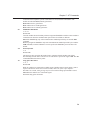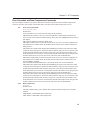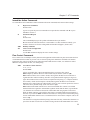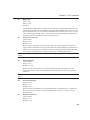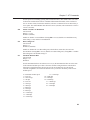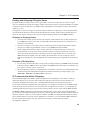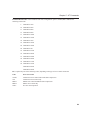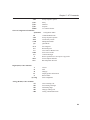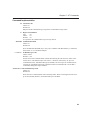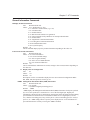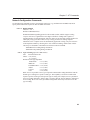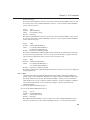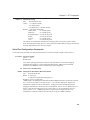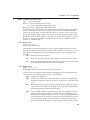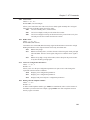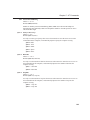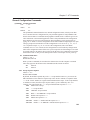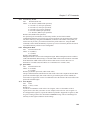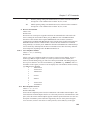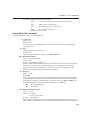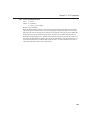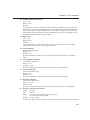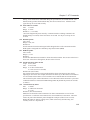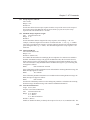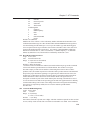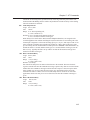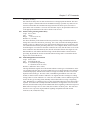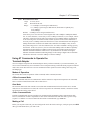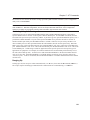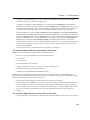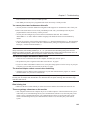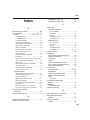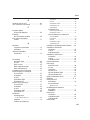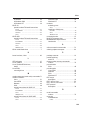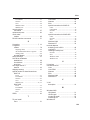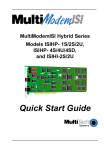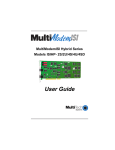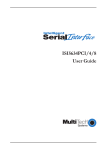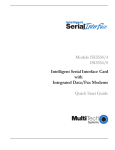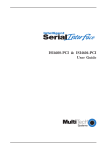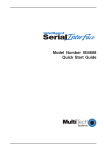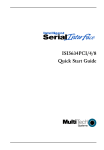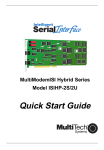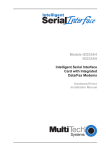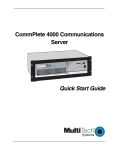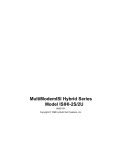Download Multitech ISIHP-4U User guide
Transcript
MultiModem ISI Hybrid Series Models ISIHP-1S/2S/2U ISIHP-4S/4U/4SD and ISIHI-2S/2U User Guide MultiModem ISI Hybrid Series User Guide PN: S000328B Copyright ©2004 by Multi-Tech Systems, Inc. All rights reserved. This publication may not be reproduced, in whole or in part, without prior written permission from MultiTech Systems, Inc. Multi-Tech Systems, Inc. makes no representations or warranties with respect to the contents hereof and specifically disclaims any implied warranties of merchantability or fitness for any particular purpose. Furthermore, Multi-Tech Systems, Inc. reserves the right to revise this publication and to make changes from time to time in the content hereof without obligation of Multi-Tech Systems, Inc. to notify any person or organization of such revisions or changes. Revision Date Description A 12/30/2003 Initial release of MultiModem ISI Hybrid Series User Manual on CD. This release removed V110 capability from product. B 08/26/2004 Added AT Commands Chapter (Chapter 5). Trademarks MultiTech and the MultiTech logo are trademarks of Multi-Tech Systems, Inc. All other trademarks are property of their respective companies. Technical Support France India U.K. U.S., Canada Rest of World [email protected] [email protected] [email protected] [email protected] [email protected] World Headquarters Multi-Tech Systems, Inc. 2205 Woodale Drive Mounds View, Minnesota 55112 U.S.A. (763) 785-3500 or (800) 328-9717 U.S. FAX (763) 785-9874 Technical Support (800) 972-2439 www.multitech.com +33 1-64 61 09 81 +91 124 6340778 +44 118 959 7774 (800) 972-2439 +763 717-5863 Contents Chapter 1 - Introduction ....................................................................... 6 1.1 Introduction ............................................................................................. 7 1.1.1 1.1.2 1.2 1.3 ISIHP-2S/2U Serial Card ..................................................................... 8 ISIHP-4S/4U Serial Card ..................................................................... 9 Peripiheral Component Interconnect (PCI) for ISIHP Cards ................ 10 Communication Protocols for ISIHP Ports ........................................... 10 Chapter 2 - Hardware Installation ...................................................... 11 2.1 Introduction ........................................................................................... 12 2.2 Computer Requirements ...................................................................... 12 2.3 Shipping Contents ................................................................................ 12 2.4 Safety Warnings ................................................................................... 12 2.5 Hardware Installation Procedure .......................................................... 13 2.6 LED Indicators ...................................................................................... 15 Chapter 3 - Software Installation ....................................................... 20 3.1 Introduction ........................................................................................... 21 3.2 Installing ISIHI Software for Windows 2000 ......................................... 21 3.3 Installing ISIHP Software for Win 2000 ................................................ 23 3.4 ISIHx for Win 2000: Installing ISI Management Software (server OSs only) .. 24 3.5 ISIHx for Windows 2000: Installing TAs and Modems to COM Ports ........................................................................................ 25 3.5 Remove ISIHx Driver (Windows 2000) ................................................ 30 3.6 ISIHx Software Installation Procedure for Windows NT 3.51/4.0 ........................................................................... 30 3.7 Installing ISIHx TAs & Modems to COM Ports in Windows NT ............ 32 3.8 Removing ISIHx Card and Driver in Windows NT 3.51/4.0.................. 36 3.8.1 3.9 I/O Addresses and IRQ Codes ......................................................... 36 Configuring the Terminal Adapter ......................................................... 37 3.9.1 3.9.2 3.9.3 3.9.4 Introduction ....................................................................................... 37 North American Users ....................................................................... 37 International Users ............................................................................ 37 Optional Settings .............................................................................. 38 3.10 ISDN TA Configuration Utility ............................................................... 39 3.11 ConfigMenu Configuration Utility .......................................................... 41 3.11.1 ConfigMenu Menus ........................................................................... 41 3.12 Terminal Adapter AT Commands .......................................................... 42 3.13 NetWare Driver Installation .................................................................. 42 3.13.1 Configuring Ports for NetWare Connect .......................................... 43 3.13.2 Removing the Driver (Novell) ............................................................ 43 3.14 SCO Open Server 5 Driver Installation ................................................ 43 3.14.1 3.14.2 3.14.3 3.14.4 3.14.5 3.14.7 3.14.7 Install from CD-ROM ......................................................................... 43 Format a Floppy Disk for SCO5 ........................................................ 44 Untar the Driver File and Copy Files to Floppy Disk ....................... 44 Install Driver from Floppy Disk ......................................................... 45 MultiTech Installation Script ............................................................. 46 Activating Ports in SCO Open Server 5 ............................................ 48 Removing the Driver (SCO Open Server 5) ...................................... 48 3.15 Linux Driver for Multi-Tech ISI Server Cards (for PCI and ISA busses) ...................................................................... 49 3.15.1 LINUX: Pre-Installation Issues .......................................................... 49 3.15.2 LINUX: Copying the Driver from the Media ...................................... 49 3.15.3 LINUX: Copying & Untarring the Driver from CD-ROM ................... 49 3.15.4 LINUX: Copying & untarring the driver from a floppy ...................... 49 3.15.4.1 Copying the Driver from a Floppy ................................................. 50 3.15.5 LINUX: Driver Installation and Loading ............................................ 50 3.15.6 LINUX: Setting the baud rate ............................................................ 50 3.15.7 LINUX: Verifying the ports ................................................................ 51 3.15.8 LINUX: TTY Devices Created by the Drivers: ................................... 51 3.15.8.1 Devices Mapped for Hybrid Cards (ISIHI-xx and ISIHP-xx cards):52 3.15.9 LINUX: Dial-in Configuration ............................................................ 52 3.15.10 LINUX: PPP Setup ............................................................................. 52 3.15.10. Miscellaneous ................................................................................. 53 3.15.11 Removing the ISI Driver (Linux) ........................................................ 53 3.16 RedHat Linux 6.2/7.0 RPM Drivers for ISI Server Cards (PCI bus only) ....................................................................................... 54 3.16.1 LINUX-RPM: Pre-Installation Issues ................................................ 54 3.16.2 LINUX-RPM: Copying the Driver from the Media ............................ 54 3.16.3 LINUX-RPM: Copying the driver from CD-ROM .............................. 54 3.16.4 LINUX-RPM: Copying the Driver from a Floppy .............................. 54 13.16.4.1 Copying the Driver from a Floppy: ................................................ 55 3.16.5 LINUX-RPM: Verifying the ports ....................................................... 56 3.16.6 LINUX-RPM: TTY Devices Created by the Drivers .......................... 56 3.16.7 Devices Mapped for Hybrid Cards (ISIHP-xx cards): ...................... 57 3.16.8 LINUX-RPM -- Dial-in configuration: ................................................ 57 3.16.9 LINUX-RPM -- PPP setup: ................................................................ 57 3.16.9 Removing the ISI Driver (Linux-RPM) ............................................... 57 3.17 Warning About the Flashing of Terminal Adapter Ports ....................... 58 3.17.1 Firmware Update for ISIHx Terminal Adapters ................................ 58 Chapter 4 - Warranty & Service ........................................................ 60 4.1 Multi-Tech Systems, Inc. Warranty & Repairs Policies ........................ 61 4.1.1 4.1.2 4.1.3 4.1.4 4.2 Repairs ................................................................................................. 63 4.2.1 4.2.2 4.2.3 4.2.4 4.4 4.5 Warranty ............................................................................................ 61 U.S. and Canadian Customers ......................................................... 61 International Customers (outside U.S.A. and Canada) .................... 62 International Distributors .................................................................. 62 Repair Procedures for U.S. and Canadian Customers .................... 63 Repair Procedures for International Customers .............................. 63 Repair Procedures for International Distributors ............................. 64 Replacement Parts ............................................................................ 64 Technical Support ................................................................................. 64 Internet Site .......................................................................................... 64 Chapter 5 - AT Commands ................................................................. 65 Modem AT Commands .................................................................................. 66 Modes of Operation ....................................................................................... 66 Command Structure ...................................................................................... 66 Command Editing .......................................................................................... 67 Modem S-Registers ....................................................................................... 79 Modem Result Codes .................................................................................... 85 Terminal Adapter AT Commands .................................................................. 87 General Information Commands ................................................................... 91 Analog (Modem) Call Commands ............................................................... 108 Terminal Adapter S-Registers ..................................................................... 110 Chapter 6 - Troubleshooting ............................................................ 122 Index ................................................................................................. 126 Chapter 1 - Introduction Chapter 1 - Introduction 1.1 Introduction Welcome to Multi-Tech’s MultiModemISI Hybrid Series of ISDN BRI server cards. The series consists of eight models, briefly described in the table below below. Table 1: MultiModem ISI Hybrid Series Server Cards Model Bus Type Lines Accepted ISDN Interface Modem Ports Term. Adap. Ports Max. Con. Sessions ISIHP-2S ISIHP-2U ISIHP-4S ISIHP-4U ISIHI-2S ISIHI-2U ISIHP-1S ISIHP-4SD PCI PCI PCI PCI ISA ISA PCI PCI 2 2 4 4 2 2 1 4 S U S U S U S S 4 4 8 8 4 4 2 NONE 4 4 8 8 4 4 2 8 4 4 8 8 4 4 2 8 The 2S/2U and 4S/4U models are all multiport hybrid ISDN cards that can be plugged into a server expansion slot (PCI or ISA, as listed) for applications that involve ISDN or modem calls over ISDN BRI lines. When the ISI card is used with Remote Access Servers (RAS), remote users can call in using either modems or ISDN terminal adapters (TAs). For V.90 modem calls, a 56kbps download speed can be achieved without the expense of T1, E1, or ISDN PRI lines. S-models use the ISDN “S” interface; U-models use the ISDN “U” interface. This manual also describes the ISIHP-1S and the ISIHP-4SD cards. The ISIHP-1S is a revised version of the ISIHP-2S card that has been altered to accept one ISDN Basic Rate Interface line rather than two. The ISIHP4SD is a serial interface card equipped with four terminal adapters only (no analog modems are present). The ISIHP-4SD is otherwise like the ISIHP-4S/4U models. The ISIHP-2S/2U contains two terminal adapters and four V.90/K56flex modems. The ISIHP-2S/2U uses two ISDN BRI lines (each offering two B-channels) to connect to the telco and these connect to its two built-in terminal adapters. In addition to handling ISDN calls, each terminal adapter can detect analog modem and fax calls. When analog calls are detected, they are automatically connected to one of the four V.90 modems on the ISIHP board. In this way, these hybrid cards can handle either ISDN calls or analog modem calls. Although the ISIHP-2S/2U contains four ISDN TA ports and four analog modem ports, only four ports can be active at any one time (because only four B-channels are present). See Figure 1-1. The ISIHI-2S/2U function like the ISIHP-2S/2U units but have an ISA-type bus which requires manual setting of the I/O address and the interrupt request (IRQ). The ISIHP-4S/4U works like the ISIHP-2S/2U but contains four terminal adapters and eight V.90/K56flex modems. The 4S and 4U models each accommodate four ISDN BRI lines. The configuration of modem and TA ports for the 4S and 4U models is shown in Figure 1-2. The ISIHP-4SD contains four terminal adapters only (the daughter card containing the eight modems is absent). Since it accommodates four ISDN BRI lines (each offering two B-channels), it supports eight independent digital data connections. Each terminal adapter appears as two ports to the server PC using the ISI card. ISIHx cards also support dial-out applications via their modems or terminal adapters. MultiTech’s ISI Management Software is designed to monitor data traffic and control the modems/TAs of ISIHx server cards operating in the Windows 2000 Server and Advanced Server OSs. (See the ISI Management Software User Guide, doc #88301450.) 7 Chapter 1 - Introduction 1.1.1 ISIHP-2S/2U Serial Card The ISIHP-2S/2U and ISIHI-2S/2U cards each offers eight RAS ports using two Basic Rate Interface (BRI) ISDN lines; the ISIHP-4S/4U has 16 ports using four BRI ISDN lines. The eight ports of the 2S/2U models allow a server to accept any combination of analog modem and digital ISDN calls, making a maximum of four simultaneous independent data connections (sessions). For the ISIHP-4S/4U, its sixteen ports allow a server to accept any combination of analog modem and digital ISDN calls, making a maximum of eight simultaneous independent data connections. This arrangement gives the user the flexibility to customize the settings of the terminal adapters and modems. The terminal adapters on the ISIHP-4SD can make eight simultaneous independent connections. From the perspective of the server PC, the ISIHP-2S/2U (or ISIHI-2S/2U) is an eight-port serial card with eight devices permanently attached to the serial ports (Figure 1-1). ISDN Com Ports 5 Modem TA 6 Modem 7 Modem 3456 RJ-45 jack 1 2 Line 1 TA 8 Modem 3456 RJ-45 jack 3 4 Line 2 Figure 1-1. Modems and Terminal Adapters of ISIHP-2S/2U and ISIHI-2S/2U. The first four ports are the two terminal adapters, each of which appear as two ports. The remaining four ports are the four central site modems. The following table summarizes the correlation of ports and devices. Table 2: 2S/2U Ports and Devices 2S/2U Port # Device ISDN Line Number 1 2 3 4 5 6 7 8 TA TA TA TA Modem Modem Modem Modem 1 1 2 2 1 1 2 2 8 Chapter 1 - Introduction 1.1.2 ISIHP-4S/4U Serial Card From the perspective of the server PC, the ISIHP-4S/4U is an sixteen-port serial card with sixteen devices permanently attached to the serial ports (Figure 1-2). 9 Modem 1 2 TA 10 Modem 11 Modem 3 4 TA 12 Modem 13 Modem 5 6 TA 14 Modem 15 Modem 7 8 TA 16 Modem 3456 RJ-45 Jack 3456 RJ-45 Jack 3456 RJ-45 Jack 3456 RJ-45 Jack Figure 1-2. Modems and Terminal Adapters of ISIHP-4S/4U (for ISIHP-4SD, no modems are present) The first eight ports are the four terminal adapters, each of which appear as two ports. The remaining eight ports are the eight central site modems. Table 3 summarizes the correlation of ports and devices. The ISIHP4SD contains terminal adapters only; no modems are present. Table 3: 4S/4U Ports and Devices 4S/4U Port # Device ISDN Line Number 1 2 3 4 5 6 7 8 9 10 11 12 13 14 15 16 TA TA TA TA TA TA TA TA Modem Modem Modem Modem Modem Modem Modem Modem 1 1 2 2 3 3 4 4 1 1 2 2 3 3 4 4 9 Chapter 1 - Introduction 1.2 Peripiheral Component Interconnect (PCI) for ISIHP Cards First developed by companies such as IntelTM, AT&TTM and Digital Equipment CorporationTM, the Peripheral Component Interconnect (PCI) bus used by your ISIHP card provides high performance and is easy to use. Because PCI devices contain registers with the device information required for configuration, full auto configuration of PCI Local Bus add-in boards and components is supported. Performance factors include a bus data path of 32 bits, and clock speeds of 33 MHz. 1.3 Communication Protocols for ISIHP Ports Ports on the ISIHP card can be associated with different protocols, as follows: Auto-Protocol Auto-Protocol Callback Central Site Modem PPP async V.120 X.75 Terminal adapter automatically detects and switches to use the protocol of the client terminal adapter. Same as Auto-Protocol except that it causes the host terminal-adapter to dial back with the same protocol with which the client dialed in. The digitally terminated V.90 modems built into ISIHx series cards (except the 4SD model). For the ISIHP-2S/2U, the last four modems should be designated as Central-Site modems; for the ISIHP-4S/4U, the last eight modems should be designated as Central-Site modems. (See Port/Device table on previous page.) (Point-to Point Protocol, asynchronous) Protocol allowing computers a dial-up connection to the Internet. PPP includes error detection, data compression and other improvements over Serial Line Internet Protocol (SLIP) connections. Terminal rate adaptation protocols. These apply to ISDN B-channels when using a V interface. An international standard that allows X.25 packet-switched networks to communicate with each other. X.75 is a gateway protocol for interconnection of X.25 public networks. 10 Chapter 2 - Hardware Installation Chapter 2 - Hardware Installation 2.1 Introduction This section describes how to install the ISIHx server card into the expansion slot in your PC. 2.2 Computer Requirements • • Pentium-based PC or compatible (PCI bus required for ISIHP; ISA required for ISIHI) • • CD-ROM drive, floppy disk drive (for use in cases where drivers are downloaded from web site) 2.3 800 blocks of hard disk space for UNIX, 100K bytes for Windows NT, 50K bytes for Novell Shipping Contents • • • • 2.4 Microsoft Windows 2000, Windows 98, Windows Me, Windows NT versions 3.51 and 4.0, SCO Open Server version 5.0, Novell NetWare, or Linux ISIHx card RJ-45 ISDN cords (1 for ISIHP-1S; 2 for ISIHx-2S/2U; 4 for ISIHP-4S/4U/4SD) ISI Product Family CD-ROM (containing drivers, utilities, & documentation) Quick Start Guide Safety Warnings 1. Never install telephone wiring during a lightning storm. 2. Never install telephone jacks in wet locations unless the jacks are specifically designed for wet locations. 3. This product is to be used with UL and cUL listed computers. 4. Never touch uninsulated telephone wires or terminals unless the telephone line has been disconnected at the network interface. 5. Use caution when installing or modifying telephone lines. 6. Avoid using a telephone (other than cordless type) during an electrical storm. There may be a remote risk of electrical shock from lightning. 7. Do not use the telephone to report a gas leak in the vicinity of that leak. 8. To reduce the risk of fire, use only No. 26 AWG or larger Telecommunication line Cord. 12 Chapter 2 - Hardware Installation 2.5 Hardware Installation Procedure 1. Before handling the ISIHP card, discharge any static in your body by touching a piece of grounded metal such as the computer chassis. 2. Carefully remove the ISIHP card from its antistatic bag, handling it only by the mounting bracket and edges. Do not touch the gold-plated connectors along the bottom edge. (You may want to save packaging for possible future use.) 3. Visually inspect the ISIHP-2S/2U/4S/4U/4SD. If you have any concerns about the condition of your ISI card, call Technical Support at (800) 972-2439. Intelligent Serial Interface Hybrid (ISDN/POTS) Cards (Side View) ISIHP-2S International Modem Card ISIHP-2U U.S. Domestic Modem Card ISIHP-4S/4U Figure 2-1. ISIHP Cards Side View 4. To avoid damaging the ISI card and your PC, make sure your computer and any peripheral equipment connected to it are turned off. The ISIHP can be installed in a Pentium equivalent PCI bus computer; the ISIHI can be installed into a Pentium equivalent computer with ISA slots. 5. Remove the cover of your computer as instructed in your computer’s documentation. 6. Locate the unused expansion slot you will be using for your ISI card and remove the slot cover according to instructions in your computer’s documentation. 13 Chapter 2 - Hardware Installation 7. Install the ISI card in the selected expansion slot in the same manner as any other add-on card according to your computer’s documentation. 8. Fasten retaining bracket to computer chassis and replace the cover. 9. Connect the ISI to your ISDN telephone wall jack(s) with the provided modular telephone cable. 10. Turn on power to the computer. Now you are ready to install software. U Interface S Interface NT1 Device S/T Interface ISIHP -2S ISDN line enters building Figure 2-2. ISDN Interfaces at Customer Premises Note: The ISIHP and ISIHI communicate over ISDN lines. If you don’t have a standard modular jack near your computer, you should install one or have one installed by your telephone company. In the US, installation kits and adapters are available wherever telephones are sold. Note: If S/T-interface ISDN network connection cable is used, the ISDN phone cord should be connected between the ISDN network connection cable and the NT1 device. If the S/T-interface model (ISIHP-2S, -4S, or 4SD, or ISIHI-2S) is used, then the S/T-interface must be connected to the S-interface on the NT1 device. 14 Chapter 2 - Hardware Installation 2.6 LED Indicators The mounting brackets for the various ISI cards are similar, but the LEDs are labeled differently. Diagrams for each bracket along with descriptions of the LED indicators are shown in Figures 2-3 thru 2-7. 1 2 3 4 LINE 1 Line 1 Line 2 ISIHP-4U LEDs (one LED per BRI) Flashes between OFF and RED to indicate that neither SPID for that ISDN line has been verified. Flashes between RED and GREEN to indicate that one SPID is correct. A solid GREEN display indicates that both SPIDs are correct. ISIHP-4S/4SD LEDs (one LED per BRI) Solid GREEN indicates normal operation. Flashes between RED and GREEN to indicate that the device has been reset. Line 3 Line 4 Figure 2-3. ISIHP-4U, 4S/4SD LEDs 15 Chapter 2 - Hardware Installation ISIHP-2U LED Indicators P LED Indicator D P LINE 1 D P LINE 2 Indicates U interface status connection. Controlled by NT-1, which converts S/T interface (4-wire ISDN) to U interface (2-wire ISDN). When U interface and S/T interface are NOT active, LED remains off. Flashes 8 times/second (8 Hz)U interface is attempting to activate. Flashes once/second (1 Hz)U interface is active; S/T interface is not fully active. Lit, not flashingBoth U and S/T interfaces are active. D LED Indicator Lights when the ISIHP-2U is turned on. Flashes until SPIDs are verified with the central office switch; then remains lit without flashing. Indicates data link layer status. Figure 2-4. ISIHP-2U LEDs 16 Chapter 2 - Hardware Installation ISIHP-1S LED Indicators B1 LED Indicator B1 B2 LINE 1 When lit, indicates active or voice connection on B-channel 1. B2 LED Indicator When lit, indicates active or voice connection on B-channel 2. D P LINE 2 Figure 2-5. ISIHP-1S LEDs 17 Chapter 2 - Hardware Installation ISIHI-2S LED Indicators B1 LED Indicator LINE 1 When lit, indicates active or voice connection on B-channel 1. B2 LED Indicator B1 B2 LINE 2 B1 B2 When lit, indicates active or voice connection on B-channel 2. The settings of the multiple DIP switch unit on the mounting bracket determine the base Input/Output address for the ISIHI-2S/2U card. Input/Output (I/O) addresses are used to route information to and from the card. I O A D D R Figure 2-6. ISIHI-2S LEDs 18 Chapter 2 - Hardware Installation ISIHI-2U LED Indicators P LED Indicator LINE 1 P D LINE 2 P Indicates U interface status connection. Controlled by NT-1, which converts S/T interface (4-wire ISDN) to U interface (2-wire ISDN). When U interface and S/T interface are NOT active, LED remains off. Flashes 8 times/second (8 Hz) U interface is attempting to activate. Flashes once/second (1 Hz) U interface is active; S/T interface is not fully active. Lit, not flashingBoth U and S/T interfaces are active. D D LED Indicator Lights when the ISIHI-2U is turned on. Flashes until SPIDs are verified with the central office switch; then remains lit without flashing. Indicates data link layer status. I O A D D R 1 2 3 4 5 6 7 8 The settings of the multiple DIP switch unit on the mounting bracket determine the base Input/Output address for the ISIHI-2S/2U card. Input/Output (I/O) addresses are used to route information to and from the card. Figure 2-7. ISIHI-2U LEDs 19 Chapter 3 - Software Installation Chapter 3 - Software Installation 3.1 Introduction This chapter describes software/driver installation for the ISI cards when used in Windows 2000, Windows NT4, Windows NT3.51, Novell, Linux, and SCO Open Server 5. We also describe installation of MultiTech’s Management Software for use with ISI cards under Windows 2000. 3.2 Installing ISIHI Software for Windows 2000 1. Turn off the PC. 2. The ISIHI card must already be installed in an ISA expansion slot in the PC. If it is not, follow the PC manufacturer's instructions concerning installation of expansion cards. Note: Observe standard precautions regarding electrostatic discharge (ESD) when handling the ISIHI board. During installation, handle the ISIHI circuit card by its edges and keep one hand in contact with the PC chassis. 3. Set the Base I/O Address and the Interrupt Request (IRQ) values per the table below. The I/O Address DIP Switch is on the end plate of the ISIHI; the IRQ Jumper Block is on the component side of the circuit card, lower middle area. Table 4: Recommended Base I/O Address and IRQ Values ISIHI-2S/2U Initial 8 port board First 8 port upgrade Second 8 port upgrade Third 8 port upgrade Base I/O Address IRQ 210h 220h 230h 240h 10 11 12 15 4. Turn on the PC and start Windows 2000. 5. Insert the ISI installation CD into the CD drive in your computer. 6. Go to Start | Settings | Control Panel | Add/Remove Hardware. Click Next. 7. At the Choose a Hardware Task screen, select "Add/Troubleshoot a device." Click Next. 8. At the Choose a Hardware Device screen, select "Add a new device." Click Next. 9. At the Find New Hardware screen, select "No, I want to select the hardware from a list." Click Next. 10. At the Hardware Type screen, select "Multi-port serial adapters." Click Next. 11. At the Select a Device Driver screen, click on Have Disk. 12. At the Install from Disk screen, enter the path of the driver files (i.e., the file directory location, in most cases on CD-ROM). Click OK. 13. In the Models list, highlight "Multi-Tech ISI4608-ISA 8 Port Serial Card." A comment screen appears indicating that the Base I/O Address and IRQ must be specified for the ISIHI card. Click OK. 21 Chapter 3 - Software Installation 14. The Add New Hardware Wizard Properties screen appears. a. In the Resource Settings field, select "Input/Output Range" and click on Change Setting. The Edit Input/Output Range screen appears. Select the value that matches the Base I/O Address value that you have already set on the ISIHI board in Step 2. Click OK. b. In the Resource Settings field, select "Interrupt Request" and click on Change Setting. The Edit Interrupt Request screen appears. Select the value that matches the IRQ value that you have already set on the ISIHI board in Step 2. Click OK. At the Resources tab, click OK again. 15. At the Start Hardware Installation screen, click Next. 16. A completion screen appears. Click Finish. 17. You will be prompted to restart your computer. Click Yes. 22 Chapter 3 - Software Installation 3.3 Installing ISIHP Software for Win 2000 Note: A series of ‘installation wizard’ screens will appear repeatedly during this procedure (step 12). This is not an error. Do not discontinue the procedure when the ‘installation wizard’ screens repeatedly appear. 1. Shut down Windows 2000 and turn off the PC. 2. Install the ISIHP can in an available PCI expansion slot in the PC. Follow the PC manufacturer's instructions concerning installation of expansion cards. Note: Observe standard precautions regarding electrostatic discharge (ESD) when handling the ISIHI board. During installation, handle the ISIHI circuit card by its edges and keep one hand in contact with the PC chassis. 3. Turn on the PC and start Windows 2000. 4. Insert the ISI driver CD-ROM into the CD-ROM drive. Windows 2000 will detect the ISIHP card. The Found New Hardware Wizard- Welcome screen will appear. Click Next. 5. The Install Hardware Device Drivers screen appears. Select "Search for a suitable driver ..." and click Next. 6. The Locate Driver Files screen appears (Windows 2000 is seeking the driver for the ISIHP card). Select “CD-ROM drives” and click Next. 7. The Driver File Search Results screen appears. Click Next. A progress screen will appear briefly while files are being copied. 8. A completion screen will appear. Click Finish. 9. Immediately after the ISI driver installation has been completed, another Found New Hardware screen will appear briefly indicating that the “MultiTech ISI Port” has been detected. 10. A second sequence of ‘installation wizard’ screens appears. This sequence of screens deals with the setting up of ISI ports. The first screen in this sequence is the Found New Hardware Wizard -- Welcome screen. 11. The Found New Hardware -- MultiTech ISI Port screen will appear once for each modem and terminal adapter on the ISIHP card: • • 16 times for the ISIHP-4S/4U/4SD (only 8 devices can be installed on the 4SD) 8 times for the ISIHP-2S/2U/1S (only 4 devices can be installed for the ISIHP-1S) 12. The Install Hardware Device Drivers screen appears. Select “Search for a suitable driver ... “. Click Next. 13. The Locate Driver Files screen appears (Windows 2000 is seeking the ISI Port device driver). Select “CDROM drives” and click Next. 14. The Driver Files Search Results screen will indicate that the “isiport.inf” file has been found on the CDROM. Click Next. 15. A completion screen will appear. It will indicate that the first “MultiTech ISI Port” has been set up successfully. Click Finish. The Found New Hardware -- MultiTech ISI Port screen will appear many times after the ISI driver has been located. On this screen, the messages “Found New Hardware” and “Installing ...” will appear alternately. Repetition of these screen sequences is normal and is not an error. 16. Driver installation for the ISIHP card is complete. 23 Chapter 3 - Software Installation 3.4 ISIHx for Win 2000: Installing ISI Management Software (server OSs only) If you are using a Windows 2000 Server operating system ("Server" or "Advanced Server"), you must decide whether you want to use the MultiTech ISI Management Software in conjunction with your ISIHx board. The ISI Management Software is shipped with the ISI card. 1. Turn on your computer and start Windows 2000. 2. Insert the CD-ROM containing the ISI Management Software into your CD-ROM drive. 3. Go to Start | Run. In the Run window, enter the file path of the ISI Management software. Typically, this would be E:\SERVCARD\UTILITY\MGMT\SETUP.EXE. Click OK. 4. The ISI Management setup screen appears. At the Welcome screen, click Next. 5. A progress screen appears while files are copied. If the Error Creating WWW Server message appears, it may indicate that there was an attempt to install the ISI Management Software on a client version of Windows 2000. (The ISI Management Software can be installed only in the Windows 2000 Server and Windows 2000 Advanced Server operating systems.) 6. A completion screen appears. Select "Yes, I want to restart my computer now" and click Finish. 7. After the computer has restarted, the installation of the driver and of the ISI Management Software will be complete. 24 Chapter 3 - Software Installation 3.5 ISIHx for Windows 2000: Installing TAs and Modems to COM Ports Installation of Windows 2000 driver software must be completed before you can install the terminal adapters and modems of the ISIHx card. 1. Go to Start | Settings | Control Panel | Phone and Modem Options. 2. The Location Information screen appears. Enter the appropriate area code and access number. Click OK. 3. At the Phone and Modem Options screen, click on the Modems tab and click Add. 4. At the Install New Modem screen, click on "Don't detect my modem ... " and click Next. 5. If the software driver CD-ROM (or other media, in cases of using drivers downloaded from the MultiTech web site) is not already in the appropriate disk drive in the PC, insert it now. 6. If you are installing an ISIHP-1S card, go to step 25 for special instructions and then return to step 7. Otherwise go directly to step 7. Installing Terminal Adapters to COM Ports. 7. The Add/Remove Hardware Wizard screen will appear. Click “Have Disk ... .” 8. The Install from Disk screen will appear. Type or browse for the file path of the terminal adapter software (for example, E:\servcard\drivers\win2000). Click OK. 9. The Install New Modem screen appears. Highlight the terminal adapter protocol to be used. Click Next. 10. The ‘Install New Modem - Port List’ screen will appear. 11. Highlight the COM ports on which you want terminal adapters to be installed. You must allocate 8 ports for the ISIHP-4S/4U/4SD, or 4 ports for the ISIHP-2S/2U/1S, or 4 ports for the ISIHI-2S/2U. Click Next. Note: The ISIHP-1S will only support two modem ports, but it is necessary to allocate four ports temporarily during installation. The allocated-but-unused ports can be used for a different purpose after installation is complete. 12. A progress screen will appear as TA installation begins. As TAs are installed to the specified COM ports, a separate screen will appear denoting the process for each COM port. 25 Chapter 3 - Software Installation 13. A completion screen will appear. Click Finish. 14. The Phone and Modems Options screen (Modems tab) will reappear and display the TAs that have just been assigned to COM ports. Note: If you are installing a ISIHP-4SD, installation is now complete. (The 4SD has no modems). Installing modems to COM Ports (not applicable to -4SD): 15. At the Phone and Modems Options screen (Modems tab), click Add. 26 Chapter 3 - Software Installation 16. The Install New Modems screen will appear. Select “Don’t detect my modem ....”. Click Next. 17. A screen listing modem manufacturers and models will appear. Click “Have Disk ....” 18. The Install from Disk screen will appear. Type or browse for the file path of the modem software (for example, E:\servcard\drivers\win2000). Click OK. 19. The Install New Modem screen will show a list of MultiTech modem and terminal adapter drivers. Select the modem type that fits the model of your specific server card. • • For 1S/2S/4S models, select “ISIHI_HP-2S Central Site 56K Modem". Click Next For 2U/4U models, select “ISIHI_HP-2U Central Site 56K Modem". Click Next. 20. The Install New Modem port list screen will appear. Highlight the COM ports on which you want modems to be installed. You must allocate 8 ports for the ISIHP-4S/4U, or 4 ports for the ISIHP-2S/2U/1S, or 4 ports for the ISIHI-2S/2U. Click Next. Note: The ISIHP-1S supports only two modems, but you must designate 4 ports during installation. Note: The COM port numbers used must allow for 4 terminal adapter ports, even though 2 terminal adapter ports will remain unused. For example, if you allocated COM3, COM4, COM5, and COM6 to terminal adapters for the ISIHP-1S, you could allocate COM7, COM8, COM9, and COM10 to modems for the ISIHP-1S. COM5, COM6, COM9, and COM10 would be unused by the ISIHP-1S and so could be allocated to a different function after installation of the ISIHP-1S is complete. 21. A progress screen will appear as modem installation begins. 22. Screens denoting the installation of modems to specific COM ports will appear. 27 Chapter 3 - Software Installation 23. A completion screen will appear. Click Finish. 24. The Phone and Modems Options screen (Modems tab) will reappear and display the modems that have just been assigned to COM ports. Installation of terminal adapters and modems to COM ports is now complete. 28 Chapter 3 - Software Installation 25. For the ISIHP-1S card only. The ISIHP-1S is a scaled-back revision of the ISIHP-2S card meant for lowdensity applications where hybrid flexibility (having TAs and modems on the same card) is advantageous. The diagram below describes the design differences between the ISIHP-1S and ISIHP-2S. It also summarizes how the ISIHP-1S must be treated during installation. ISIHP -- Differences between 1S and 2S versions, especially COM port assignments Com Ports ISDN 5 Modem 1 2 TA 6 7 3 4 8 } 3456 RJ-45 jack Line 1 Modem These ports are unused on the ISIHP-1S. When installing ISIHP-1S software: (a) treat ISIHP-1S as an 8-port card; (b) assign first 2 ports as terminal adapters (TAs); (c) skip two port numbers; (d) assign next 2 ports as analog modems. (e) Other devices can use port numbers that were skipped by the ISIHP-1S. 29 Chapter 3 - Software Installation 3.5 Remove ISIHx Driver (Windows 2000) 1. Go to Start | Settings | Control Panel. 2. Click on Add/Remove Hardware. Click Next. 3. Click on “Uninstall/Unplug a device” and click Next. 4. In the subsequent screen, click on “Uninstall a device” and click Next. 5. At the Add/Remove Hardware Wizard screen, highlight the ISI driver file for the specific server card that you intend to remove. Click Next. 6. When you are asked to confirm removal, click on the Yes radio button and click Next. 7. Click Finish. You can remove the driver for only one ISIHx card at a time. 3.6 ISIHx Software Installation Procedure for Windows NT 3.51/4.0 1. Turn off the PC. 2. The ISIHx card must be installed in an expansion slot in the PC. If not, follow the PC manufacturer's instructions concerning installation of expansion cards. • • For ISIHP cards. Install the ISIHP card in an available PCI expansion slot in the computer. For ISIHI cards. Install the ISIHI card in an available ISA expansion slot in the computer. Set the Base I/O Address and the Interrupt Request (IRQ) values per the table below. The I/O Address DIP Switch is on the end plate of the ISIHI; the IRQ Jumper Block is on the component side of the circuit card, lower middle area. Note: Observe standard precautions regarding electrostatic discharge (ESD) when handling the ISIHx board. During installation, handle the ISIHx circuit card by its edges and keep one hand in contact with the PC chassis. Table 5: Recommended Base I/O Address and IRQ Values ISIHI-2S/2U Initial 8 port board First 8 port upgrade Second 8 port upgrade Third 8 port upgrade Base I/O Address IRQ 210h 220h 230h 240h 10 11 12 15 3. Turn on the PC and start Windows NT4.0. 4. Insert the driver CD-ROM into the CD-ROM drive. 5. Click Start | Settings | Control Panel | Network | Adapters. Then click Add. 6. The Select Network Adapter dialog box appears. Click Have Disk. 7. The Insert Disk dialog box appears. Type or browse for the path (file directory location) of the Windows NT driver (for example, E:\SERVCARD\DRIVERS\WINNT\SETUP.EXE). Click OK. 30 Chapter 3 - Software Installation 8. The Select OEM Option dialog box appears. Click OK. A transient dialog box will appear indicating the progress of the setup program. 9. The ISI Cards dialog box appears. Click Add. 10. Then the ISI Card Settings dialog box appears. Enter the correct port count: • • • allocate 8 ports for 2S/2U cards allocate 8 ports for the ISIHP-1S cards allocate 16 ports for 4S/4U/4SD cards 11. Select the first port number for ISI devices (TAs or modems), which is usually COM3. • For ISIHI cards, click "ISA" in the Bus Type field. Enter the Base I/O Address and IRQ as in Step 2 above. • For ISIHP cards, click "PCI" in the Bus Type field. 12. The ISI Cards dialog box appears again and shows the port resource allocation just made. To add more cards, click Add and repeat Step 9. After the last ISI card has been added, click Close. 13. The file is copied and "Multi-Tech ISIHP Adapter" appears in the Network Adapters box. Click Close. 14. When prompted to restart your computer, click Yes. The ISIHx card software is now installed. 31 Chapter 3 - Software Installation 3.7 Installing ISIHx TAs & Modems to COM Ports in Windows NT Install terminal adapters: 1. In the Control Panel, double-click the Modems icon. 2. The Modem Properties dialog box appears. Click Add. 3. The Install New Modem dialog box appears. Check the box marked "Don't detect my modem; I will select it from a list" and click Next. 4. The Install New Modem dialog box appears. In the Manufacturers list, highlight "MultiTech Systems." In the Models list, select an ISDN protocol then click Next. The valid choices are: ISIHI_HP Auto-Protocol ISIHI_HP PPP async ISIHI_HP V.120 async 5. ISIHI_HP Auto-Protocol CallBack ISIHI_HP V.110 async ISIHI_HP X.75 async The Install New Modem dialog box appears. Select the ports that correspond to: • • • the first two ports of the ISIHP-1S card the first four ports of the ISIHP-2S/2U card the first eight ports of the ISIHP-4S/4U/4SD Any ports that existed prior to installing the ISIHP appear first in the list of available COM ports. Click Next. The terminal adapters (the screen describes them as "modems") will be installed to the selected COM ports. 6. After the terminal adapters install, click Finish to return to the General tab to view COM port assignments (and make changes if necessary). Now you are ready to install the modems. 32 Chapter 3 - Software Installation Install modem (does not apply to -4SD): 1. On the General tab, click Add. 2. The Install New Modem dialog box appears. Check the box marked Don't detect my modem; I will select it from a list. Then click Next. 3. The Install New Modem dialog box appears. In the Manufacturers list, select "MultiTech Systems." From the Models list, select Central Site Modems. Then click Next. 33 Chapter 3 - Software Installation 4. Select ports for modem use. Click Next. The modems will be installed to the selected COM ports. • For the ISIHP-2S/2U, you should have reserved 8 ports during driver installation. The first four of these ports should have been assigned as terminal adapters (in the previous procedure). Now select the last four ports, which will be used as modems. • For the ISIHP-4S/4U, you should have reserved 16 ports during driver installation. The first eight of these ports should have been assigned as terminal adapters (in the previous procedure). Now select the last eight ports, which will be used as modems. • For the ISIHP-1S, you should have reserved 8 ports during driver installation. Recall the port numbers assigned as terminal adapters (for example, COM3 and COM4); skip two port numbers; then assign the next two ports as modems (for example COM7 and COM8). 5. After the modems install to the ports, click Finish to return to the General tab. 6. To view COM port assignments and make necessary changes, use the Modem Properties dialog box. 34 Chapter 3 - Software Installation 7. Close the Modems Properties dialog box. The message below appears asking if you want to configure dial-up networking. Click Yes. 8. The Remote Access Setup dialog box appears. Click Add. 9. Each COM port appears in a separate Add RAS Device dialog box. To add the highlighted device, click OK. 10. The Remote Access Setup dialog box displays again. Repeat steps 8 and 9 until all devices are added. 11. When all devices have been added, click Continue. 12. After the bindings have been reviewed and stored, you will be prompted to restart your computer. Click Yes. You are now ready to configure the terminal adapters. 35 Chapter 3 - Software Installation 3.8 Removing ISIHx Card and Driver in Windows NT 3.51/4.0 1. Go to Start | Settings | Control Panel | Network. Click on the Adapters tab. 2. Select "MultiTech 4, 8, 16-port ISI card," and then click Remove. Note: To complete the uninstall procedure, restart your computer. 3.8.1 I/O Addresses and IRQ Codes Unlike the ISIHI, the ISIHP has no DIP switch for I/O addresses and no jumper to determine the IRQ code. The input/output address and the interrupt request code (IRQ) for the ISIHP are assigned automatically during driver installation. During any subsequent re-configuring of your PC, you may need to know the assigned I/O address and IRQ code. To determine the I/O address and IRQ assigned to the ISIHP: • • Click on Start | Settings | Control Panel and select the ISI Cards icon (for Windows NT) Click on Start | Programs | Administrative Tools (Common) | Windows NT Diagnostics | Resources 36 Chapter 3 - Software Installation 3.9 Configuring the Terminal Adapter 3.9.1 Introduction North American users must configure the terminal adapter to match network switch type, the service profile identifier (SPID), and the directory number (DN). For international users, the terminal adapter ships already configured for NET3, which should work on most phone lines in Europe. However, you may want to customize settings, regardless of your location. (See “Optional Settings” below.) You can configure the terminal adapters with the ISDN TA Configuration utility, ConfigMenu, or with AT commands. Instructions for all three are provided in this manual. • ISDN TA Configuration Utility. Recommended for computers with Windows 98/Me, Windows NT, and Windows 2000. • AT Commands. Use AT commands and S-registers to fine tune TA operation. You enter these commands in your data communication program’s terminal mode. AT commands and S-registers are described in detail in a separate chapter of this manual. 3.9.2 North American Users Before you connect the ISIHI or ISIHP to your network terminator, you must configure it to match the following: • Network Switch Type Select the network switch type your ISDN service uses at its local central office. You can set the TA to NET3, AT&T 5ESS, NT DMS-100, or US National ISDN-1. If you don't know the switch type, get the information from the local phone company. AT command: !CO= • SPIDs and DNs The TA must be configured with the Service Profile Identifier (SPID). The SPID, assigned by the local phone company, is for the specific BRI line where TA is attached. The SPID field is empty prior to configuration. AT command: AT!C6= and AT*!C6 The Directory Number (DN) is the phone number another user would call to contact this TA once it is attached to the ISDN. AT commands: AT!N1= and AT*!N1= Note: SPIDs only apply for North American switch types. 3.9.3 International Users The terminal adapters ship already configured for NET3, which should work for most telephone lines in Europe. If you want to customize settings, refer to the “Optional Settings” section of this chapter. 37 Chapter 3 - Software Installation 3.9.4 Optional Settings • Data TEI The Data TEI is the TEI (terminal endpoint identifier) assigned to the data channel. Select Auto TEI, a fixed TEI, or Disable. A TEI is a number used by the central office switch to uniquely identify each device connected to the network. When it uses dynamic TEI assignments (Auto TEI), the central office switch assigns a TEI each time the TA connects to the network. However, the ISDN service provider may assign a fixed TEI at subscription time, in which case you must configure the TA with the fixed TEI number. You also can disable the channel, which may be useful when multiple TAs are attached to a network terminator bus. AT command: !D3= • Voice TEI The Voice TEI is the TEI assigned to the voice channel. You have the same choices as for Data TEI: Auto TEI, fixed TEI number, or Disable. AT command: *!D3= • Persistent DTR Dialing A high DTR (Data Terminal Ready) signal on the serial port indicates that your computer or terminal is ready to communicate with your TA. DTR normally goes high when a communication program starts or is ready to dial. Persistent DTR dialing enables the TA to automatically redial the number stored in memory location 0 whenever DTR is high, and the serial port does not have an active call. You can enable or disable this feature. AT command: $D • Auto Answer Data Calls Rings to Answer Select Auto Answer if you want the TA to automatically answer all incoming data calls (option does not affect analog port). The Rings to Answer number (range: 1—255) selects number of rings the TA waits before answering an incoming call. Default: 1 ring. AT command: S0= • Dialing Method Select either the Enbloc or the Overlap dialing method for use when establishing a data call. Your ISDN provider determines the dialing method. The enbloc method is used for most ISDN dialing. Select the overlap method if you are working with a private network. AT command: %A97= • Data Protocol The data protocol, also known as the B-channel protocol and the rate adaptation protocol, is the language spoken over each 64 Kbps channel between two ISDN devices. The devices on both ends of the ISDN link must use identical protocols. AT command: !Z • • • V.120 Protocol( !Z = 5 ) —for rates up to 64 Kbps on each B channel. PPP Protocol ( !Z = 9 ) —for rates up to 64 Kbps on each B channel. X.75 Protocol— The ISIHP uses layer 2 of the X.75 protocol as an error correction protocol on the B-channel. • Stored Numbers The TA can store as many as 10 phone numbers, up to 20 characters each. AT command: &Z= • Dialing Stored Numbers The TA can dial a number previously stored in directory number n using the &Zn=x command. AT command: e.g., DS3 38 Chapter 3 - Software Installation 3.10 ISDN TA Configuration Utility 1. Make sure Windows NT Remote Access Service (RAS), or any other application that is using the modem, is shut down. To shut down RAS, click Start | Programs | Administrative Tools (Common). Then click Remote Access Admin and click Server, which will indicate whether or not RAS is running. If it is running, click Stop Remote Access Service. 2. Insert the Config Utility CD into the drive. 3. From the main desktop of your PC, select Start | Settings | Control Panel. Click on the Add/Remove Programs icon. Click Install. 4. The dialog box Install Program CD-ROM appears. Click Next. The Run Installation Program dialog box appears. Click Finish. 5. The Welcome dialog box for the ISDN TA Configuration Utility Setup program appears. Click Next. 6. The Choose Destination Location dialog box appears. 7. The Setup dialog box appears. 8. The Information dialog box appears. Click OK. 9. Click Start, Programs, and then the ISDN TA Configuration Utility icon. 10. The Welcome dialog box appears. Click Next. 11. The Searching for TA dialog box appears. Click Next. The next dialog box specifies the TA that has been identified. 12. The Configuration dialog box appears. If you have questions about choices, click Help. After entering information in each dialog box, click Next. 13. The SPID dialog box appears (North America only). Referring to your network configuration notes, enter the appropriate information; then click Next. 39 Chapter 3 - Software Installation 14. The Data Protocol Setup dialog box appears. Referring to your network configuration notes, enter the appropriate information; then click Next. 15. In the Save Configuration dialog box, enter a name to store the configuration. Then click Next. 16. To load the configuration, click Next in the Load Configuration dialog box. 17. Then click Finish in the Configured dialog box. 18. The first TA now is configured. Click Back to return to the Configuration dialog box and repeat steps 4 through 9 to configure the remaining TA(s). If you install multiple ISIHI or ISIHP cards in the same PC, you must configure two TAs per 2S or 2U card installed or four TAs per 4S, 4U, or 4SD card. For the ISIHP-1S, you configure only one TA. For example, if you install four ISIHP-2S/2U cards in one PC, you have to configure eight TAs (two per card). 19. After all TAs are configured, close the ISDN TA Configuration utility. 40 Chapter 3 - Software Installation 3.11 ConfigMenu Configuration Utility The ConfigMenu configuration utility can be used as another means of configuring the TA. ConfigMenu is installed in the TAs as part of the firmware. 1. Start a data communication program and select the COM port where the TA is connected. 2. In the communication program dialog box, type "AT@CONFIG" and press ENTER. ConfigMenu’s Main Menu appears (see screen below). 3. To select menu item, type its number and press ENTER. A submenu then appears where you can make selections. At the lowest level, you can change a configuration option by selecting a number or typing a value and pressing ENTER. 4. When you finish, close ConfigMenu by typing x and pressing ENTER. 5. You will be prompted to decide whether to save the configuration when you exit the ConfigMenu program. Type y to have ConfigMenu automatically save the configuration. 3.11.1 ConfigMenu Menus Network Configuration Call Control Configuration Data Protocol Stored Numbers Port Control Configuration Help Menu Configures network parameters such as switch type, data and voice TEIs, and data and voice MSNs. When you finish, select Save Network Configuration to save your work. Changes how the TA originates and answers calls. Options include Auto Answer, Rings to Answer, Dialing Method, and Persistent DTR Dialing. Changes rate adaption protocol used by the TA. Stores up to ten phone numbers ( maximum of 20 characters each). Stored number 0 is the phone number that will be dialed if persistent DTR dialing is enabled. Configures TA’s serial port, including how TA responds to control signals on the serial interface. Provides assistance in navigating through the TA menu system or viewing the firmware version numbers of the ISIHI or ISIHP card. 41 Chapter 3 - Software Installation 3.12 Terminal Adapter AT Commands You can configure the terminal adapters using AT commands just as you would configure an analog modem. Use this method if you prefer to work with AT commands or if you have a special requirement not addressed by either of the configuration utilities. 1. Start a data communication program and select the TA COM ports to be configured. 2. Referring to records made for your system, enter AT commands in the terminal window of the data communications program. 3. When you finish, use the &W command to save your new configuration and to select it to load automatically when the ISIHP is turned on. 4. Close the data communications program. For more information, see the chapter "AT Commands and SRegisters" in this manual. 3.13 NetWare Driver Installation Multi-Tech Systems provides AIO drivers for the ISIHx cards, so they can function with Novell compatible asynchronous applications (e.g., NetWare Connect). The AIO driver is simply an NLM (NetWare Loadable Module) that runs on the file server. Drivers must be loaded on the file server where the board is installed. Drivers can be loaded from the file server’s console prompt or incorporated for autoloading in the AUTOEXEC.NCF file. The file AIOMTS.MDC contains Novell (version 3.12 and higher) initialization strings for ISI products not previously listed for use with BorderManager and Netware Connect. The file AIOMTS.MDC is included on the ISI Product Family CD. To benefit from the AIOMTS.MDC file, you must copy it from the CD to the appropriate directory on your computer. • To use AIOMTS.MDC under Border Manager, RAS, NIAS in 4.2 or 5.x copy AIOMTS.MDC to your System directory. • To use AIOMTS.MDC under Novell NetWare 3.x, 4.1, 4.11 with NetWare Connect 2.0.28 or higher copy AIOMTS.MDC to your System and System/AIO directory. • To install the Multi-Tech AIO driver, copy the file AIOISIX.NLM to the system directory of the file server from a workstation on the network. Use COPY E:\SERVCARD\DRIVERS\NOVELL\AIOSIX.NLM F:\SYSTEM • If you have downloaded the ISI driver from the MultiTech web site onto a diskette, use COPY A:\NOVELL\AIOISIX.NLM F:\SYSTEM • To load the driver, go to the system or PC console (where the ISI card is installed) and enter at the prompt LOAD AIOISIX [port=W] [interrupt=X] [name=Y] [note=Z] • For PCI-bus cards (ISIHP models) Netware will set up the interrupt (IRQ) and I/O address automatically. • To install the ISI card scripts, copy aiomdms.mdc to F:\SYSTEM\AIO\DIRECTORY. Click Yes to overwrite the existing aiomdms.mdc file. 42 Chapter 3 - Software Installation 3.13.1 Configuring Ports for NetWare Connect When the driver is installed, it will allocate consecutive ports for the ISI card as follows: • 16 consecutive ports for the ISIHP-4S/4U/4SD. Note that, for the ISIHP-4SD, only 8 of these ports will be used; the other 8 ports will be considered “broken.” After installation of the ISIHP-4SD is complete, the “broken” ports can be allocated to a different purpose. • • 8 consecutive ports for the ISIHI-2S/2U or ISIHP-2S/2U 8 consecutive ports for the ISIHP-1S. However, upon inspection, the Netware OS will initialize the first pair of ports (terminal adapters), label the second pair of ports “broken,” initialize the third pair of ports (modems), and label the fourth pair “broken.” After installation of the ISIHP-1S card is complete, the “broken” ports can be allocated to a different purpose. To set up NetWare Connect ports, enter LOAD NWCCON at the NetWare console prompt. LOAD NWCCON opens the NetWare Connect Configuration Utility. Select the appropriate menu options (modem type, speed, flow control, etc.). 3.13.2 Removing the Driver (Novell) In Novell, remove file AIOISIX.NLM from the system directory and make the appropriate changes to the Autoexec.ncf file. 3.14 SCO Open Server 5 Driver Installation The ISI driver for SCO Open Server 5 is shipped on CD-ROM (FAT file system) and can also be downloaded from the Multi-Tech web site. In both cases, the driver files are compressed (“tarred”). Users installing from the CD-ROM should begin at “To install from CD-ROM” directly below. Users installing from a floppy disk should skip down to “To install driver from floppy disk” later in this section. The filename of the SCO5 driver in its tarred form is sco50x.tar. This present installation section is task-oriented with minimal explanation of procedural steps. The section "Multi-Tech Installation Script" provides additional details to aid in installation. 3.14.1 Install from CD-ROM 1. # mount -r /dev/cd0 /mnt 2. # cd /mnt 3. # cd servcard/drivers/sco50x 4. #cp sco50x.tar / 5. # cd <ENTER> 43 Chapter 3 - Software Installation 3.14.2 Format a Floppy Disk for SCO5 1. At the Unix prompt, run the scosh program. 2. Select Manager. 3. Select Archive. 4. Select Format. 5. Make sure that Device is pointed to the floppy drive. 6. Select Continue. 3.14.3 Untar the Driver File and Copy Files to Floppy Disk 1. Make a temporary directory for the ISI driver files. # mkdir /isi 2. Copy the tarred isi driver file into the temporary directory. # cp sco50x.tar /isi 3. Untar this file and put its contents into the temporary directory. # cd /isi # tar xvf sco50x.tar 4. Copy the untarred (inflated or non-compressed) files to a floppy disk # cd /isi/unifiedinstimg301 #scosh - Select Manager. - Select Archive. - Select Create. - Press space bar to highlight tmp/ and usr/ directories. - Press <ENTER> to copy. - Make sure Device is pointed to the floppy disk. - Make sure that the “Type” is cpio. - Select Continue. 5. To verify that the files have been copied onto the floppy disk, use these commands: # scosh - Select Manager. - Select Archive. - Select List. - Make sure Device is pointed to the floppy disk. - Select Continue. 44 Chapter 3 - Software Installation 3.14.4 Install Driver from Floppy Disk Users starting with the untarred SCO5 driver on a floppy disk can begin the installation here. 1. Run the custom utility. 2. Select Software. 3. Select Install New. 4. Highlight driver file from local host and select Continue. 5. Select as the Media Device “Floppy Disk Drive.” 6. Select Continue. 7. Highlight “Multi-Tech ISA/PCI ...” and select Install. 8. Enter Y (yes) to continue installing the ISI driver. 9. As many as four ISI cards can be installed in the server. For further details see MultiTech Installation Script step 1. • • If you are installing an ISIHP card, type 0 (zero). If you are installing an ISIHI card, type 1, 2, 3, or 4, based on the number of ISIHI cards you are installing in your system. Type the base I/O address and the IRQ value for each card. Be sure that the I/O address and the IRQ value match the values set in the DIP switch and jumper block on the ISIHI card. 10. Type the number of pseudo-devices to be created. For further details see MultiTech Installation Script step 2. • • • For the ISIHP-1S, type 4. For the ISIHP2S/2U/4SD and ISIHI-2S/2U, type 8. For ISIHP-4S/4U, type 16. 11. Type Y (yes) to accept the prefix for tty ports. For further details see MultiTech Installation Script step 3. 12. Type Y (yes) to confirm the selection. For further details see MultiTech Installation Script step 4. 13. After the driver is installed, press ENTER to continue. For further details see MultiTech Installation Script step 4(last paragraph) and step 5. 14. Exit the custom utility. For further details see MultiTech Installation Script step 6. 15. Remove the floppy disk and reboot your computer. For further details see MultiTech Installation Script step 7. 45 Chapter 3 - Software Installation 3.14.5 MultiTech Installation Script The Multi-Tech Installation Script for SCO Open Server 5 systems requests information about how many boards you want to install, designations for communication ports and printer ports, and how many pseudo devices you want to create for Multi_View utility. Based on this information, the appropriate driver files will be installed and linked with your system’s kernel. 1. This text appears on the screen: You can install up to 4 ISA/PCI cards in a system. The PCI cards will be autodetected on bootup. Enter the number of ISA cards you want to install and configure on your system (0-4): Select 0 (zero) if your computer has a PCI bus. This tells the SCO operating system to autodetect the ISI cards. 2. The following text appears on the screen: Multi_View is a utility which will allow you to have multiple sessions on terminals that have multiple pages of physical memory. In order for this utility to work with MultiTech’s serial cards, pseudo devices have to be created in your /dev directory. These devices are system-wide resources. Enter the number of pseudo-devices to be created for the use of Multi_View utility (1 - 256). The Multi_View utility initializes the multiple-page capability of terminals with multiple pages of memory. The number specified here is the total number of devices (between 1 and 256) available to all Multi-Tech terminals and it’s the number of pseudo devices available to the Multi_View utility. • • • Specify 8 pseudo devices for each ISIHx-2S or -2U card installed Specify 16 for each ISIHP-4S or -4U card installed Specify 8 devices for each ISIHP-4SD card installed For example, if the computer contains three ISIHP-4S cards, you would enter 48. The ISIHP-1S card is a special case. In the MultiTech Installation Script, you should specify 8 pseudo devices for the ISIHP-1S card. However, only four of these pseudo devices will actually be used. The first pair, ttyl1A and ttyl1B, will be used as terminal adapters; the third pair, tty11E and tty11F, will be used as modems. (In device names like ttyl1A, the fourth character is a lower-case “L”; the device names are, however, case sensitive.) The remaining ports (the second pair and the fourth pair) are not used and can be allocated to a different purpose after the ISIHP-1S installation is complete. You must initialize each of the four ports separately using the enable command (for example, enable ttyl1a). The ISIHP-4SD is also a special case. In the MultiTech Installation script, you should specify 16 pseudo devices for the ISIHP-4SD card. However, only the first 8 devices (ttyl1A through ttyl1H) will be used and these will be used as terminal adapters. The remaining ports (ttyl1J through ttyl1P) are not used and can be allocated to a different purpose after the ISIHP-4SD installation is complete. Use the enable command to initialize ports. 46 Chapter 3 - Software Installation 3. This text appears on the screen and relates to the “/dev” directory. This script also creates the devices in your system to communicate with the ports of ISICOM. The default prefix for the tty ports is ttyl. The default prefix for the printer is prnl. Is this acceptable? (y/n/q). For most users, it’s best to select y, which entails accepting the default values. Then proceed to step 4. Details for use of non-default port/printer values. The /dev directory holds device-information files used by the kernel to access the hardware. When you add an ISI card, you must give the ISI ports unique names so they do not conflict with existing ports or with other devices known to your system. If a device name has already been assigned to an existing device and the operator assigns that name to a new device, then the existing device will be deleted when the ISI port using its name is created. a. To use a non-default base name, type N and then enter a basename having less than five characters. The base name you select will be used for all ports on each card you install. ISI port designations will have this form: [basename prefix][board number][port letter]. basename: board number: port letter: Length is one to four characters. Values will be 1, 2, 3, or 4, depending on how many ISI cards are installed in your computer. For ISIHx-2S/2U, use letters A through D for TAs; use letters E through H for modems. For ISIHx-4S/4U, use letters A through H for TAs; use letters I through P for modems. (For terminal control devices, use lower-case letters as port identifiers.) Device basename selected: _____________________________________ b. After you select a device basename, you are prompted for a printer base name. This prefix identifies each port that supports a terminal with a printer attached to its auxiliary port (for transparent printing). Specify a unique printer base name (printer parameters are outlined in the Multi_Setup Utility section in this manual ). Printer base name selected: _____________________________________ When you have specified the device base name and the printer base name, press ENTER to continue. 4. The confirmation screen lists the values you have selected. The following text appears on the screen (default values are shown): You have chosen the following setup The tty prefix is ttyl. The printer prefix is prnl. Number of Multi_View pseudo devices [user-specified number]. If these values are correct, type Y and the installation process will continue. If there is an error in any of the values displayed, type N and the first screen displays. Then re-enter the information for each card. When you accept the confirmation list (by typing Y), a series of messages displays while the driver is being installed and the kernel rebuilt. After the terminals have been added to the Terminal Control database, and when the display says “Press <Enter> to continue:”, then press ENTER. When Installation complete displays, press ENTER again. 47 Chapter 3 - Software Installation 5. Select Host and press ENTER . Remove the diskette from the drive. 6. Select Exit and press ENTER . 7. To reboot the system (required), enter the following commands: • • Type shutdown -g0-y and press ENTER Type init 6 and press ENTER . Driver installation for the ISIHP card now is complete. 3.14.7 Activating Ports in SCO Open Server 5 SCO Open Server 5 provides a device database that monitors the activity of serial ports through which users can log onto the host. If your ISI ports are used by terminals (e.g., to allow users to log onto your host), you must create an entry in the system’s device database that furnishes specific information for the terminals that will be used on each ISI port. The database is referenced each time a user attempts to log in. If there is no database entry for a particular terminal, access to the host is denied. 1. Turn on your system and verify that the firmware for each ISIHP loads successfully. If the firmware for a given ISIHP or ISIHI card does not load, none of its ports will be accessible. (If this happens, see MultiTech’s Administrative Utility section in this manual.) 2. Type the complete name of the first device you want to create in usr/lib/uucp/Devices. Substitute the specific base name, board number, and port letter for the generic parameters in the expression ttylbx. Use a lower-case x value for local DTE (terminal) support and an upper case X value for modem control for each port you want to enable. Example: ttyl2A denotes the second ISI card (2) and the first port on that card (A). The port status can be altered later, but one setting must be selected at this time. The ACU line would read as follows: ACU ttylbX - 9600 dialer name. Replace b, X and dialer-name with appropriate values. 3. Repeat this process for each port on each board you have installed. Record the setting you select for each port. 4. Using device names created in the previous section, type the following command for each port you want to activate: enable ttylbx 5. Repeat this command for each port you want to activate, using the lower case letter for local terminal use or upper case for modem control. Note: Only one of the options (e.g., modem control or local terminal access) should be enabled for any port at one time. For example, you cannot enable ttyl1a and then enable ttyl1A. To change the status of a port, disable the current status (disable ttyl1a) and then enable it for the desired status (enable ttyl1A). 3.14.7 Removing the Driver (SCO Open Server 5) To remove the Multi-Tech Serial Card Driver, enter the configuration utility (e.g., custom for SCO Open Server 5) and follow instructions to remove the entire driver and rebuild the kernel without the ISI driver. If it is necessary to reinstall the driver due to I/O address or IRQ overlap, remove the driver first. Note: Remove the driver before permanently removing the ISI card from the computer. 48 Chapter 3 - Software Installation 3.15 Linux Driver for Multi-Tech ISI Server Cards (for PCI and ISA busses) This is the standard installation procedure for Linux and is applicable to all Linux operating systems of the correct kernel level (2.0, 2.2, or 2.4). The next major section of this manual, RedHat Linux 6.2/7.0 RPM Drivers for ISI Server Cards (PCI bus only), is an alternative installation procedure applicable only to RedHat Linux 6.2 and 7.0 using the RedHat Package Management System (RPM). Note that RedHat Linux versions 6.2 and 7.0 both use the Linux 2.2 kernel and the applicable ISI driver can be installed using this standard installation procedure, as well. 3.15.1 LINUX: Pre-Installation Issues When unpacking the Linux driver, there are two choices, one driver for the 2.0.x kernel (at this writing, it is filename L300_20X.TAR), and one driver that works for both the 2.2.x kernel and the 2.4.x kernel (at this writing, it is filename L305_22X_24X.TAR). Be absolutely positive about which kernel you have! Note that updated driver files may be issued from time to time. The 'make' utility, GNU C compiler, and the kernel sources need to be installed on your system. If any of these are missing, the compilation will fail. Most later Linux OSs install these elements automatically . 3.15.2 LINUX: Copying the Driver from the Media The Linux drivers (for 2.0 and 2.2/2.4 kernels) are shipped in compressed (‘tarred’) form on a CD-ROM formatted with the FAT file system. In some cases, users may download Linux ISI drivers from the MultiTech web site onto diskette (in ext2 format). We present instructions for both situations below. 3.15.3 LINUX: Copying & Untarring the Driver from CD-ROM 1. Mount the CD-ROM using this command: mount /mnt/cdrom 2. Change directory: cd /mnt/cdrom 3. List the files on the CD-ROM and locate the directory for the kernel in use (2.0 or 2.2/2.4), using this command: ls 4. Untar the appropriate Linux driver using this command: > tar vxf {filename}/isi Note: At this writing, the filename will be either L300_20X.tar (for 2.0 kernel) or L305_22X_24X.TAR (for 2.2/ 2.4 kernel). 3.15.4 LINUX: Copying & untarring the driver from a floppy The ISI driver .tar file can be copied from a DOS formatted floppy using the 'mcopy' command if the 'mtools' have been installed. Issue 'mcopy a:isilinux.tar <destination folder>' to copy the isilinux.tar ( or current driver name) file to the destination folder. As an alternative, the floppy can be manually mounted and the file copied to the required destination folder. Note: To read from a DOS formatted floppy, a kernel with support for the FAT file system (either statically linked in the kernel or as modules) is required. 49 Chapter 3 - Software Installation 3.15.4.1 Copying the Driver from a Floppy 1. Linux floppy disks are in ext2 format. 2. Insert Linux driver in drive A: and mount floppy drive. 3. Copy files from floppy to a temporary directory on hard drive. > mount -t ext2 /dev/fd0 /mnt/floppy > mkdir /isi > cd /isi > cp /mnt/floppy/kernel_2.2.x/* /isi After you have copied the installation tar file to a folder, use the command 'tar xvf isilinux.tar' to untar (unzip or de-compress) the installation files in that folder. 3.15.5 LINUX: Driver Installation and Loading Execute the 'Install' script to build the driver and to copy the driver and firmware files to the required folder. > cd /isi > ./Install For ISI cards with the ISA bus, the installation script requires the user to type in the I/O address and the IRQ to be used. For ISI cards with the PCI bus, simply press ENTER when asked for addresses and IRQs. The installation creates the script file 'ISICOMStart' in the destination folder. 'ISICOMStart' automates the loading process for the driver and firmware. • • To view busy I/O address space on your system, enter: cat/proc/ioports To view busy IRQs, enter: cat /proc/interrupts You must load the driver before you can load the firmware. You can load the driver manually using the 'insmod' utility. For ISI cards with the ISA bus, the I/O base address and the IRQ required by the card also need to be passed as parameters to insmod (this does not apply to ISI cards with the PCI bus). insmod isicom io=card1, ... card4 irq=card1, ... card4 The PCI cards and their configurations will be auto-detected by the driver. You can manually load the firmware into all of the installed ISI cards simultaneously by executing the 'frmld' utility in the installation folder. The firmware to all the installed cards can be manually loaded by executing the 'firmld' utility in the installation folder. This utility requires the firmware files (.bin) to be located in the /usr/local/ ISICOM/ folder. 3.15.6 LINUX: Setting the baud rate The 'stty' utility can be used to set the baud rate of a particular port. For example, to set the baud rate of the first port on the first card (ttyM1a) to 38400 bps, execute 'stty 38400 < /dev/ttyM1a'. The current baud rate can be viewed by executing 'stty < /dev/ttyM1a'. 50 Chapter 3 - Software Installation 3.15.7 LINUX: Verifying the ports Terminal utilities like 'minicom' can be used to verify the ports, 'talk' to the modem, and dial out. To configure 'minicom' for a particular port, run it with the '-s' option. In the 'serial port setup' menu option, set the serial device to the required ISI port device (for example, '/dev/ttyM1a' for the first port on the first card). Save the configuration for a particular port using the 'save setup as' menu option as, for example, '1a' for the port /dev/ttyM1a. To connect the next time to the port /dev/ttyM1a using minicom, 'minicom 1a' needs to be executed. 3.15.8 LINUX: TTY Devices Created by the Drivers: Device files corresponding to ports on the ISI card are created in the /dev folder. Use ttyMxy for normal ports and cumxy for corresponding callout ports. Normal ports (ttyM) are configured for dial-in connections. Callout ports (cum) are used for dial-out connections. In these expressions (ttyMxy and cumxy), the letter x is the card number (1-4), and y is the port designator (a, b, c, ...). The ISI Linux driver creates the following TTY devices in /dev directory: - /dev/ttyM1a /dev/ttyM2a /dev/ttyM3a /dev/ttyM4a TO /dev/ttyM1p for the first ISI card TO /dev/ttyM2p for the second ISI card TO /dev/ttyM3p for the third ISI card TO /dev/ttyM4p for the fourth ISI card For 4-port cards, it uses the following: - /dev/ttyM1a /dev/ttyM2a /dev/ttyM3a /dev/ttyM4a TO TO TO TO /dev/ttyM1d for the first ISI card /dev/ttyM2d for the second ISI card /dev/ttyM3d for the third ISI card /dev/ttyM4d for the fourth ISI card For 8-port cards, it uses the following: - /dev/ttyM1a /dev/ttyM2a /dev/ttyM3a /dev/ttyM4a TO TO TO TO /dev/ttyM1h for the first ISI card /dev/ttyM2h for the second ISI card /dev/ttyM3h for the third ISI card /dev/ttyM4h for the fourth ISI card For 16-port cards, it uses the following: - /dev/ttyM1a /dev/ttyM2a /dev/ttyM3a /dev/ttyM4a TO TO TO TO /dev/ttyM1p for the first ISI card /dev/ttyM2p for the second ISI card /dev/ttyM3p for the third ISI card /dev/ttyM4p for the fourth ISI card The ISIHP-1S is a special case. It is treated as an 8-port card with only four ports in use. As an example, consider an ISIHP-1S that is the first expansion serial card in the computer. Ports ttyM1a and ttyM1b are terminal adapter ports; ports ttyM1e and ttyM1f are modem ports. Ports ttyM1c, ttyM1d, ttyM1g, and ttyM1h are unused and can be allocated to a different purpose after the ISIHP-1S installation is complete. 51 Chapter 3 - Software Installation 3.15.8.1 Devices Mapped for Hybrid Cards (ISIHI-xx and ISIHP-xx cards): For the 2-BRI hybrid cards (8 ports; ISIHI-2S/2U and ISIHP-2S/2U) - /dev/ttyM1a to /dev/ttyM1d for ISDN ports. (These four ports correspond to the total of four B-channels available on the two BRI lines connected to these cards.) - /dev/ttyM1e to /dev/ttyM1h for modem ports. (These four ports accommodate the total of four 56K modems that can operate on the four B-channels available on the two BRI lines that can be connected to these cards.) For the 4-BRI hybrid cards (16 ports; ISIHP-4S/4U/4SD): - /dev/ttyM1a to /dev/ttyM1h for ISDN ports. (These eight ports correspond to the total of eight B-channels available on the four BRI lines that can be connected to these cards.) - /dev/ttyM1i to /dev/ttyM1p for modem ports. (For the ISIHP-4S/4U, these eight ports accommodate the total of eight56K modems that can operate on the eight Bchannels available on the four BRI lines that can be connected to these cards. Note: This device mapping for ttyM1i through ttyM1p does not apply to the ISIHP-4SD. This is because the ISIHP-4SD works with ISDN ports, or terminal adapter ports, only. The ISIHP-4SD contains no modems in its circuitry. 3.15.9 LINUX: Dial-in Configuration To configure a particular port for dial-in, utilities like 'mgetty' need to be installed on the system. If, for example, the port /dev/ttyM2c needs to be configured for a remote-access dial-in connection, an entry of the form 'M2c:12345:respawn:/sbin/mgetty ttyM2c' needs to be added in the /etc/inittab file. After you have made the change, execute 'init q' so that the 'init' process re-reads the inittab file and spawns the mgetty process to wait for an incoming connection. Users can then dial in, use their user names and passwords to log in, and access their accounts on the machine. To disable dial-in access on a particular port, change the entry in the /etc/inittab file to 'M2c:12345:off:/sbin/ mgetty ttyM2c'or just comment-out that entry by prefixing a '#' to the entry on the line. 3.15.10 LINUX: PPP Setup The 'PPP-HOWTO' (a document that is available as a part of the 'HOWTO' documentation on most of the distributions under /usr/doc/HOWTO) explains in detail the procedure for configuring a Linux machine as a PPP server. This information is also available at http://www.interweft.com.au/other/ppp-howto/ppp-howto.html. The documentation in the PPP-HOWTO is directly applicable to ISI ports. Note: A base I/O address of 0, e.g., ISIBaseX=oxo, or omission of these parameters for any card X, disables that particular card. 52 Chapter 3 - Software Installation 3.15.10. Miscellaneous Device files corresponding to ports on the ISIHP cards are created in the /dev folder. Use ttyMxy for normal ports and cumxy for corresponding callout ports. The letter x is the card number (1–4), and y is the port number, (a–p) for 16-port cards. Normal ports (ttyM) are configured for dial-in connections. Callout ports (cum) are used for dial-out connections. • • • To view busy I/O address space on your system, enter: cat /proc/ioports To view busy IRQs, enter: cat /proc/interrupts To load the driver manually, use insmod. Example: To load two ISI cards configured with base I/O addresses 0x210 and 0x200 and IRQs 5 and 10, enter the following in the destination folder: insmod isicom ISIBase1=0x210 Irq1=5 ISIBase2=0x200 Irq2=10 To remove the driver manually, enter rmmod isicom. This removes the driver only if no ISI ports are in use. 3.15.11 Removing the ISI Driver (Linux) 1. Type cd /usr/local. Press ENTER. 2. Type rm -r ISICOM. Press ENTER. 3. This will remove driver for all ISIHx cards in that Linux server. 4. Remove the isictl file by typing “rm isictl” in the /dev directory. 5. Remove all devices that start with ttyM1x, ttyM2x, ttyM3x and ttyM4x in the /dev directory. “rm ttyM1*” “rm ttyM2*” “rm ttyM3*” “rm ttyM4*” 53 Chapter 3 - Software Installation 3.16 RedHat Linux 6.2/7.0 RPM Drivers for ISI Server Cards (PCI bus only) This installation procedure applies only to RedHat Linux versions 6.2 and 7.0 and only when used with ISIHP server cards, that is, those with the PCI bus. The standard Linux installation procedure (“Linux Driver for Multi-Tech ISI Server Cards (for PCI and ISA busses)”) still applies to all use of Linux in ISIHI and ISIHP server cards. (Note that RedHat Linux versions 6.2 and 7.0 both use the Linux 2.2 version kernel.) 3.16.1 LINUX-RPM: Pre-Installation Issues The 'make' utility, GNU C compiler, and the kernel sources need to be installed on your system. If any of these are missing, the compilation will fail. Most later Linux OSs install these elements automatically . 3.16.2 LINUX-RPM: Copying the Driver from the Media The RedHat Linux RPM drivers are on the ISI-Family Installation CD-ROM in separate directories, ServCard/ Drivers/Linux/RPMS/70RPM for version 7.0 and ServCard/Drivers/Linux/RPMS/62RPM for version 6.2. In some cases, users may download RPM drivers from the MultiTech web site onto diskette (in ext2 format). We present instructions for both situations below. 3.16.3 LINUX-RPM: Copying the driver from CD-ROM 1. Mount the CD-ROM using this command: mount -r /dev/cdrom /mnt/cdrom 2. Change directory 3. List the RPM files on the CD-ROM using this command: cd /mnt/cdrom ls 3.16.4 LINUX-RPM: Copying the Driver from a Floppy The ISI driver .rpm file can be copied from a DOS formatted floppy using the 'mcopy' command if the 'mtools' have been installed. • For RPM version 6.2, issue the command: 'mcopy a:isicom-1.1-3.src.rpm <destination folder>' to copy the isicom-1.1-3.src.rpm ( or current driver name) file to the destination folder. • For RPM version 7.0, issue the command: 'mcopy a:isicom-1.2-3.src.rpm <destination folder>' to copy the isicom-1.2-3.src.rpm ( or current driver name) file to the destination folder. As an alternative, the floppy can be manually mounted and the file copied to the required destination folder. Note: To read from a DOS formatted floppy, a kernel with support for the FAT file system (either statically linked in the kernel or as modules) is required. 54 Chapter 3 - Software Installation 13.16.4.1 Copying the Driver from a Floppy: 1. Linux floppy disks are in ext2 format. 2. Insert Linux driver in drive A: and mount floppy drive. > mount -t ext2 /dev/fd0 /mnt/floppy 3. Copy files from floppy to a temporary directory on hard drive. > mkdir /isi > cd /isi 4. The current isicom.o file should be backed up before installing the RPM. The easiest way is simply to rename it or copy it into another file. For example: “cp (or mv) isicom.o isicom.original”. It is usually located in the /usr/local/ISICOM directory. For the version 7 RPM, you will need to use the ‘-force’ option in the RPM command as in step 5b below. 5a. For RPM version 6.2: Copy the RPM to a temporary folder. In this example, we’ll use /isi. Installation is in three parts, building the ‘isicom-smp.spec’ file from the source file, then building the actual RPM from that “spec” file, and finally, installing the RPM. Do not type the quotation marks shown in the commands below. - Run “rpm -i /isi/isicom-1.1-3.src.rpm”. - Run “rpm -ba /usr/src/redhat/SPECS/isicom-smp.spec”. - Run “rpm -ihv /usr/src/redhat/RPMS/i386/isicom-1.1-3.i386.rpm” - Reboot the system, either using the command “init 6 <ENTER>” or your favorite method. 5b. For RPM version 7.0: Copy the RPM to a temporary folder. In this example, we’ll use /isi. Installation is in three parts, building the ‘isicom-smp.spec’ file from the source file, then building the actual RPM from that “spec” file, and finally, installing the RPM. Do not type the quotation marks shown in the commands below. Replace the x below with the actual version numbers being used. - Run “rpm -i /isi/isicom-1.2-3.src.rpm”. - Run “rpm -ba /usr/src/redhat/SPECS/isicom-rh7.spec”. - Run “rpm -ihv --force /usr/src/redhat/RPMS/i386/isicom-1.2-3.i386.rpm”. - Reboot the system, using either the command “init 6 <ENTER>” or your favorite method. 55 Chapter 3 - Software Installation 3.16.5 LINUX-RPM: Verifying the ports To test the installation, you can use the terminal program ‘minicom’. Use the command “minicom -s” to set up the tty port that you will use to communicate. 1. In the Configuration window, select “Serial Port Setup.” 2. Select A to set the Serial Device (for example, /dev/ttyM1a). 3. Select E to set the baud rate. 4. Press Escape (Esc) to exit. 5. Select Exit to communicate with the port. 6. Issue AT commands and make sure it returns “OK”. 3.16.6 LINUX-RPM: TTY Devices Created by the Drivers Device files corresponding to ports on the ISI card are created in the /dev folder. Use ttyMxy for normal ports. Normal ports (ttyM) are configured for dial-in connections. The ISIHP-1S is a special case. It is treated as an 8-port card with only four ports in use. As an example, consider an ISIHP-1S that is the first expansion serial card in the computer. Ports ttyM1a and ttyM1b are terminal adapter ports; ports ttyM1e and ttyM1f are modem ports. Ports ttyM1c, ttyM1d, ttyM1g, and ttyM1h are unused and can be allocated to a different purpose after the ISIHP-1S installation is complete. In these expressions (ttyMxy), the letter x is the card number (1-4), and y is the port designator (a, b, c, ...). • The ISI Linux driver creates the following TTY devices in /dev directory: - /dev/ttyM1a TO /dev/ttyM1p for the first ISI card - /dev/ttyM2a TO /dev/ttyM2p for the second ISI card - /dev/ttyM3a TO /dev/ttyM3p for the third ISI card - /dev/ttyM4a TO /dev/ttyM4p for the fourth ISI card • For 4-port cards, it uses the following: - /dev/ttyM1a TO /dev/ttyM1d for the first ISI card - /dev/ttyM2a TO /dev/ttyM2d for the second ISI card - /dev/ttyM3a TO /dev/ttyM3d for the third ISI card - /dev/ttyM4a TO /dev/ttyM4d for the fourth ISI card • For 8-port cards, it uses the following: - /dev/ttyM1a TO /dev/ttyM1h for the first ISI card - /dev/ttyM2a TO /dev/ttyM2h for the second ISI card - /dev/ttyM3a TO /dev/ttyM3h for the third ISI card - /dev/ttyM4a TO /dev/ttyM4h for the fourth ISI card • For 16-port cards, it uses the following: - /dev/ttyM1a TO /dev/ttyM1p for the first ISI card - /dev/ttyM2a TO /dev/ttyM2p for the second ISI card - /dev/ttyM3a TO /dev/ttyM3p for the third ISI card - /dev/ttyM4a TO /dev/ttyM4p for the fourth ISI card 56 Chapter 3 - Software Installation 3.16.7 Devices Mapped for Hybrid Cards (ISIHP-xx cards): For the 2-BRI hybrid cards with PCI bus (8 ports; ISIHP-2S/2U) • - /dev/ttyM1a to /dev/ttyM1d for ISDN ports. (These four ports correspond to the total of four Bchannels available on the two BRI lines that can be connected to these cards.) • - /dev/ttyM1e to /dev/ttyM1h for modem ports. (These four ports accommodate the total of four 56K modems that can operate on the four B-channels available on the two BRI lines that can be connected to these cards.) For the 4-BRI hybrid cards (16 ports; ISIHP-4S/4U/4SD): • - /dev/ttyM1a to /dev/ttyM1h for ISDN ports. (These eight ports correspond to the total of eight Bchannels available on the four BRI lines that can be connected to these cards.) • - /dev/ttyM1i to /dev/ttyM1p for modem ports. (For the ISIHP-4S/4U, these eight ports accommodate the total of eight56K modems that can operate on the eight B-channels available on the four BRI lines that can be connected to these cards. Note, however, that this device mapping for ttyM1i through ttyM1p does not apply to the ISIHP-4SD. This is because the ISIHP-4SD works with ISDN ports, or terminal adapter ports, only. The ISIHP-4SD contains no modems in its circuitry). 3.16.8 LINUX-RPM -- Dial-in configuration: To configure a particular port for dial-in, utilities like 'mgetty' need to be installed on the system. If, for example, the port /dev/ttyM2c needs to be configured for a remote-access dial-in connection, an entry of the form 'M2c:12345:respawn:/sbin/mgetty ttyM2c /dev/ttyM2c' needs to be added in the /etc/inittab file. After you have made the change, execute 'init q' so that the 'init' process re-reads the inittab file and spawns the mgetty process to wait for an incoming connection. Users can then dial in, use their user names and passwords to log in, and access their accounts on the machine. To disable dial-in access on a particular port, change the entry in the /etc/inittab file to 'M2c:12345:off:/sbin/ mgetty ttyM2c'or just comment-out that entry by prefixing a '#' to the entry on the line. 3.16.9 LINUX-RPM -- PPP setup: The 'PPP-HOWTO' (a document that is available as a part of the 'HOWTO' documentation on most of the distributions under /usr/doc/HOWTO) explains in detail the procedure for configuring a Linux machine as a PPP server. This information is also available at http://www.interweft.com.au/other/ppp-howto/ppp-howto.html. The documentation in the PPP-HOWTO is directly applicable to ISI ports. 3.16.9 Removing the ISI Driver (Linux-RPM) 1. To remove the ISI driver, type rpm -e isicom If more than one instance of the isicom file exists in the system, an error message will be returned. To resolve this, type rpm -q isicom. Press ENTER. All isicom RPM modules will be listed. Decide which of these files you want to delete. Then type rpm -e filename to delete those files. 57 Chapter 3 - Software Installation 3.17 Warning About the Flashing of Terminal Adapter Ports New versions of firmware for the TA ports on the ISIHI or ISIHP card are issued from time to time. When new TA-port firmware is issued, that code must be "flashed" into the ISIHP/ISIHI card. If the "Flashpro" program is used to flash new firmware versions, the user should flash odd-numbered TA ports only. For each odd-numbered port selected, the program will flash an odd/even pair of ports (that is, both Bchannels of the ISDN connection are flashed on a single command). So, when COM3 is selected to be flashed, COM4 will also be flashed. Do not flash the even numbered ports separately. Warning! Attempting to flash odd and even TA ports separately will result in damage to the software. Damaged ISI cards must be sent back to MultiTech for repairs. 3.17.1 Firmware Update for ISIHx Terminal Adapters 1. Run FlashPro from the DOS command prompt. Type “flashpro -f -m” and press ENTER. 2. Using the arrow keys, select Configure in the Main Menu and press ENTER. 3. Select the Active Port value in the Configuration menu and press ENTER. 4. Select ISI608/ISI4608/PCI and press ENTER. 5. Select the Baud Rate value in the Configuration menu and press ENTER. 6. Select 115200 and press ENTER. 7. Select the Device Type value in the Configuration menu and press ENTER. 8. Select MODEMFILE and press ENTER. 9. Select the Base-Address-for-Port value in the Configuration menu and press ENTER. 10. Type the base address for the ISI card and press ENTER. 11. Select IRQ Number value in Configuration menu and press ENTER. 12. Specify the IRQ number for the ISI card and press ENTER. 13. Select the ISI-Port-Number value in the Configuration menu and press ENTER. 14. Type 1 and press ENTER. 15. Press Escape to back out to the Main Menu. 16. Highlight Select-File-to-Program in the Main Menu and press ENTER. 17. Select the terminal adapter hex file needed for this ISI card. Then press ENTER. 18. Select Program Firmware in the Main Menu and press ENTER. 19. Wait until the programming of the terminal adapter is complete. 20. Select Configure in the Main Menu and press ENTER. 58 Chapter 3 - Software Installation 21. Select the ISI-port-number value in the Configuration menu and press ENTER. 22. Type 3 and press ENTER. 23. Press Escape to back out to the Main Menu. 24. Highlight Select file to Program in the Main Menu and press ENTER. 25. Select the terminal adapter hex file needed for this ISI card. Then press ENTER. 26. Select Program Firmware in the Main Menu and press ENTER. 27. Wait until the programming of the terminal adapter is complete. 28. For ISIHP-4S/4U/4SD, repeat steps 22-27 two more times, typing 5 on the first repetition and typing 7 on the second repetition. 29. Hit Escape to exit from FlashPro. (Select Yes when asked whether to “Save Changes to Disk?” Then press ENTER.) The terminal adapters on the ISI card are now updated with the new firmware. 59 Chapter 4 - Warranty & Service Chapter 4 - Warranty & Service 4.1 Multi-Tech Systems, Inc. Warranty & Repairs Policies 4.1.1 Warranty Multi-Tech Systems, Inc., (hereafter “MTS”) warrants that its products will be free from defects in material or workmanship for a period of two, five, or ten years (depending on model) from date of purchase, or if proof of purchase is not provided, two, five, or ten years (depending on model) from date of shipment. MTS MAKES NO OTHER WARRANTY, EXPRESS OR IMPLIED, AND ALL IMPLIED WARRANTIES OF MERCHANTABILITY AND FITNESS FOR A PARTICULAR PURPOSE ARE HEREBY DISCLAIMED. This warranty does not apply to any products which have been damaged by lightning storms, water, or power surges or which have been neglected, altered, abused, used for a purpose other than the one for which they were manufactured, repaired by Customer or any party without MTS’s written authorization, or used in any manner inconsistent with MTS’s instructions. MTS’s entire obligation under this warranty shall be limited (at MTS’s option) to repair or replacement of any products which prove to be defective within the warranty period or, at MTS’s option, issuance of a refund of the purchase price. Defective products must be returned by Customer to MTS’s factory – transportation prepaid. MTS WILL NOT BE LIABLE FOR CONSEQUENTIAL DAMAGES, AND UNDER NO CIRCUMSTANCES WILL ITS LIABILITY EXCEED THE PRICE FOR DEFECTIVE PRODUCTS. 4.1.2 U.S. and Canadian Customers In the event that service is required, products may be shipped, freight prepaid, to our Mounds View, Minnesota, factory: Multi-Tech Systems, Inc. 2205 Woodale Drive Mounds View, MN 55112 Attn: Repairs, Serial #______ A Returned Materials Authorization (RMA) is not required. Return shipping charges (surface) will be paid by MTS. Please include inside the shipping box a description of the problem, a return shipping address (must have street address, not P.O. Box), a telephone number, and if the product is out of warranty, a check or purchase order for repair charges. For out of warranty repair charges, go to: www.multitech.com. Extended two-year overnight replacement agreements are available for selected products. Please call MTS at 888 288-5470, extension 5308, or visit our web site at www.multitech.com for details on rates and coverages. Please direct your questions regarding technical matters, product configuration, verification that the product is defective, etc., to our Technical Support department at 800 972-2439 or e-mail [email protected]. Please direct your questions regarding repair expediting, receiving, shipping, billing, etc., to our Repair Accounting department at 800 328-9717 or +763 785-3500, or e-mail [email protected]. Repairs for damages caused by lightning storms, water, power surges, incorrect installation, physical abuse, or user-caused damages are billed on a time-plus-materials basis. 61 Chapter 4 - Warranty & Service 4.1.3 International Customers (outside U.S.A. and Canada) Your original point of purchase reseller may offer the quickest and most economical repair option for your Multi-Tech product. You may also contact any Multi-Tech sales office for information about the nearest distributor or other repair service for your Multi-Tech product: www.multitech.com. In the event that factory service is required, products may be shipped, freight prepaid, to our Mounds View, Minnesota, factory. Recommended international shipment methods are via Federal Express, UPS or DHL courier services, or by airmail parcel post; shipments made by any other method will be refused. A Returned Materials Authorization (RMA) is required for products shipped from outside the U.S.A. and Canada. Please contact us for return authorization and shipping instructions on any international shipments to the U.S.A. Please include inside the shipping box a description of the problem, a return shipping address (must have street address, not P.O. Box), your telephone number, and if the product is out of warranty, a check drawn on a U.S. bank or your company’s purchase order for repair charges. Repaired units will be shipped freight collect, unless other arrangements are made in advance. Please direct questions regarding technical matters, product configuration, verification that the product is defective, etc., to our Technical Support department nearest you, as listed at http://www.multitech.com/ COMPANY/offices/DEFAULT.ASP., or e-mail [email protected]. When calling the U.S., please direct questions regarding repair expediting, receiving, shipping, billing, etc., to our Repair Accounting department at +763 717-5631 in the U.S.A., or e-mail [email protected]. Repairs for damages caused by lightning storms, water, power surges, incorrect installation, physical abuse, or user-caused damages are billed on a time-plus-materials basis. 4.1.4 International Distributors Procedures for international distributors of Multi-Tech products are on the Distributor Web site at http:// www.multitech.com/PARTNERS/login/. 62 Chapter 4 - Warranty & Service 4.2 Repairs 4.2.1 Repair Procedures for U.S. and Canadian Customers In the event that service is required, products may be shipped, freight prepaid, to our Mounds View, Minnesota factory: Multi-Tech Systems, Inc. 2205 Woodale Drive Mounds View, MN 55112 Attn: Repairs, Serial # ____________ A Returned Materials Authorization (RMA) is not required. Return shipping charges (surface) will be paid by MTS. Please include, inside the shipping box, a description of the problem, a return shipping address (must have street address, not P.O. Box), your telephone number, and if the product is out of warranty, a check or purchase order for repair charges. For out of warranty repair charges, go to www.multitech.com Extended two-year overnight replacement service agreements are available for selected products. Please call MTS at (888) 288-5470, extension 5308 or visit our web site at: www.multitech.com for details on rates and coverages. Please direct your questions regarding technical matters, product configuration, verification that the product is defective, etc., to our Technical Support department at (800) 972-2439 or email [email protected]. Please direct your questions regarding repair expediting, receiving, shipping, billing, etc., to our Repair Accounting department at (800) 328-9717 or (763) 717-5631, or email [email protected]. Repairs for damages caused by lightning storms, water, power surges, incorrect installation, physical abuse, or user-caused damages are billed on a time-plus-materials basis. 4.2.2 Repair Procedures for International Customers Your original point of purchase Reseller may offer the quickest and most economical repair option for your Multi-Tech product. You may also contact any Multi-Tech sales office for information about the nearest distributor or other repair service for your Multi-Tech product. Visit our website at: www.multitech.com In the event that factory service is required, products may be shipped, freight prepaid to our Mounds View, Minnesota factory. Recommended international shipment methods are via Federal Express, UPS or DHL courier services, or by airmail parcel post; shipments made by any other method will be refused. A Returned Materials Authorization (RMA) is required for products shipped from outside the U.S.A. and Canada. Please contact us for return authorization and shipping instructions on any International shipments to the U.S.A. Please include, inside the shipping box, a description of the problem, a return shipping address (must have street address, not P.O. Box), your telephone number, and if the product is out of warranty, a check drawn on a U.S. bank or your company’s purchase order for repair charges. Repaired units shall be shipped freight collect, unless other arrangements are made in advance. Please direct your questions regarding technical matters, product configuration, verification that the product is defective, etc., to our Technical Support department nearest you or email [email protected]. When calling the U.S., please direct your questions regarding repair expediting, receiving, shipping, billing, etc., to our Repair Accounting department at: +(763) 717-5631 in the U.S.A., or email [email protected]. Repairs for damages caused by lightning storms, water, power surges, incorrect installation, physical abuse, or user-caused damages are billed on a time-plus-materials basis. 63 Chapter 4 - Warranty & Service 4.2.3 Repair Procedures for International Distributors Procedures for International Distributors of Multi-Tech products are on the distributor web site: www.multitech.com 4.2.4 Replacement Parts SupplyNet, Inc., can supply you with replacement power supplies, cables and connectors for selected MultiTech products. You can place an order with SupplyNet via mail, phone, fax or the Internet at the following addresses: Mail: SupplyNet, Inc. 614 Corporate Way Valley Cottage, NY 10989 Phone: 800 826-0279 Fax: 914 267-2420 Email: [email protected] Internet: http://www.thesupplynet.com 4.4 Technical Support Multi-Tech Systems has an excellent staff of technical support personnel available to help you get the most out of your Multi-Tech product. If you have any questions about the operation of this unit, please call 800 9722439 (USA and Canada) or 763 785-3500 (international and local). Please have modem information available. You can also contact Technical Support by e-mail at the following addresses: Country Email Telephone U.S.A., Canada France: India: U.K.: Rest of world: [email protected] [email protected] [email protected] [email protected] [email protected] 800 972-2439 +(33) 1-64 61 09 81 +91 (124) 6340778 +(44) 118 959 7774 +763 717-5863 Please note the status of the modem before contacting Technical Support. Status information can include the state of the LED indicators, screen messages, diagnostic test results, problems with a specific application, etc. 4.5 Internet Site Multi-Tech is a commercial provider on the Internet. Multi-Tech has a Web site at: www.multitech.com. 64 Chapter 5 - AT Commands and S-Registers Chapter 5 - AT Commands Modem AT Commands ISIHP modems are controlled by instructions called AT commands, so called because the attention characters, AT, precede each command or sequence of commands (known as a command string). You can send commands to the modem from your keyboard while in terminal mode, or you can use communications software to issue these commands automatically. The modem is in command mode when it is not dialing or online. When it is in command mode, you have access to a complete communications system that allows you to use several features, including the basic AT command set described in this chapter. Using the basic AT command set, you can enter phone numbers for automatic dialing, configure modem options, and monitor telephone activity. In addition, you can command your modem to perform advanced features such as error correction, data compression, speed conversion, and more. This chapter describes the modem’s operational modes and shows you how to use each modem AT commands. These commands and responses are compatible with all systems and with all data communications software using the AT command set. Modes of Operation The modem operates in two basic functional modes: command mode and online mode. (There is also an inbetween state, wait-for-carrier, in which the modem is out of command mode but not yet online.) When you turn on the modem, it is in command mode and is ready to accept and respond to commands from your keyboard or software. The modem enters online mode after it dials, connects with another modem, and detects a valid carrier signal. If it does not detect a carrier signal within the time frame controlled by the S-register S7, the modem abandons the call and reenters command mode. You can make the modem enter online mode without dialing by entering AT and then D (dial) or A (force answer mode). The modem exits online mode if the carrier signal is lost or intentionally dropped. When this happens, the modem hangs up and reenters command mode. By sending certain escape characters to the modem while online, you can make it enter command mode without losing the carrier signal. While waiting to establish the carrier, you can type any character from the keyboard to make the modem to go back to the command mode. Command Structure You can control a wide variety of modem operations and options when the modem is in command mode. AT commands tell the modem to dial a number, to answer a call, to operate at a certain speed, to use a certain compression technique, and many other functions. AT commands consist of one or two letters, which may be preceded by an ampersand (&), a percent character (%), or a slash character (/). The Q command, for example, determines whether the modem returns result codes, while the &Q command selects the asynchronous communications mode. A parameter after a command (0, 1, 2, etc.) tells the modem which option to use. If you do not specify a parameter, the modem assumes the 0 (zero) option. E, for example, is the same as E0. You can issue several commands on a single line (a command string) as long as the line does not exceed 40 characters. Note: Each character in a command counts toward the 40 character command line maximum. Example: Q1 is a single command, but it counts as two characters in the command line. 66 Chapter 5 - AT Commands Each command has a valid range of parameters. For example, &S can have only 0 or 1 as a parameter. Valid commands always generate an OK result code, and a few generate an additional response such as a list of parameters. An invalid command such as &S3, which has a parameter outside the valid range, generates an ERROR result code. Most commands have a default parameter that is enabled when the modem is turned on or reset with the ATZ or AT&F command. Factory defaults are stored in read-only memory (ROM) and cannot be changed. User-defined defaults can be stored in nonvolatile random-access memory (NVRAM) and can be changed or deleted at will. Command Editing Always begin a command with the letters AT. Enter the entire command string in upper or lower case, but do not mix cases within the command string. The AT command is not executed until you press ENTER. Use the BACKSPACE key to erase the previous command character. It will not erase the AT characters once they are typed. If your keyboard has no BACKSPACE key, use CTRL+H. (You can change the character recognized by the modem as BACKSPACE to any other ASCII character by changing register S5.) Press CTRL+X to cancel an entire command that has been typed but not yet executed. This also clears the command buffer. The effect is the same as backspacing the command, only quicker. The modem stores characters entered in a command in its command buffer until they are executed by pressing ENTER. The command buffer’s capacity is 40 characters. The attention characters (AT) do not count toward the 40-character command line maximum. You may use spaces for increased readability when typing a command. Spaces are not stored in the command buffer, and they do not count towards the 40-character command line maximum. Special characters, such as hyphens and parentheses, are not allowed. If you exceed the 40-character limit or type invalid characters, the command buffer is automatically erased and an ERROR message appears. Retype the command within the 40-character limit, using only the allowed characters. The commands in this chapter are organized by function. Abbreviated commands are listed on the next page by function along with a short description and page numbers that refer to a more detailed description, immediately following this list. Topic Dialing Action Dial Modifiers Phone Number Memory Command D H L, P, T, W , ; !$@^ &Z DS Description Dial On-hook/off-hook Command accepted, but has no function Command accepted, but has no function Command accepted, but has no function Command accepted, but has no function Store a phone number Dial a stored number &W &F Z &Y Store configuration Load factory default configuration Reset modem Select stored configuration on power-up Configuration Storage & Recall 67 Chapter 5 - AT Commands Modem Responses (Result Codes) Online Connection RS-232 Interface Controls Error Correction & Data Compression Immediate Action Flow Control, p. 146 Escape Sequences, p. 149 E Echo command mode characters Q Result codes: enable/disable V Result codes: verbose/terse \V rotocol result code X Result codes and call progress &Q Select asynchronous communications mode B Answer tone C Carrier control F Echo online data characters &G Guard tones -C Data calling tone N Modulation handshake \T Disable inactivity timer Y Long space disconnect &C Carrier Detect control &D Data Terminal Readycontrol &S Data Set Ready control \N0 or &Q6 Non-error correction mode \N3 Auto-reliable mode \N2 Reliable mode %C0 Data compression disabled %C1 Data compression enabled A/ Repeat last command I Information request &B V.32 auto retrain &V View current configuration &M0 Asynchronous mode &K0 or \Q0 Flow control disabled &K3 or \Q3 Hardware flow control &K4 or \Q1 XON/XOFF flow control \X0 XON/XOFF no pass-through &J Auxiliary relay control \J Enable data buffer control \G Modem port flow control \K Set break control +++AT<cr> Default in-band escape sequence A Force answer mode O Go back online 68 Chapter 5 - AT Commands Dialing Action Commands Use dialing commands to dial and hang up. Ds Hn Dial s = phone number Default: none Causes the modem to dial the telephone number immediately following it. For example, if you type ATD5551212<cr>, the modem dials the number 555-1212. On-Hook/Off-Hook n = 0 or 1 Default: 0 Makes the modem hang up (go on-hook) or simulate the action of picking up a telephone handset (go off-hook). H0 (or H) hangs up the modem H1 brings the line off-hook, just as if you had picked up the telephone handset. It is not necessary to use the H1 command to bring the line off-hook when using the D command. The modem automatically goes off-hook when you press ENTER at the end of the dial command. Dial Modifier Commands ISIHx modems rely on the terminal adapters on the card for dialing. For backwards compatibility, the following dial modifier commands can be included in the dial string. They are accepted by the modem, but ignore the actual function. These commands are: L P, T W Redial Last Number Pulse or Tone Dialing Wait for New Dial Tone , ; Dialing Pause Return to Command Mode After Dialing ! $ @ ^ Flash On-Hook Detect Call Card Tone Quiet Answer Disable Data Calling Tone Transmission 69 S000328A Chapter 5 - AT Commands Phone Number Memory Commands ISIHx modems can store up to 10 telephone numbers in nonvolatile memory. You can store the numbers with the &Z command and dial them with the ATDS command. &Zn=s DSn Store a Phone Number s = phone number n= 0, 1, 2 or 3 Default: none You can store a telephone number string in the modem’s phone number memory. You can store four of these strings using the &Zn=s command. The memory locations are labeled N0 through N3. For example, the telephone number 1-612-555-1212 is stored at memory location N2 by typing &Z2=16125551212 and pressing ENTER. Dial a Stored Number n = 0, 1, 2, or 3 Default: none You can automatically dial a telephone number that is stored in the modem’s number memory by typing ATDSn, where n = 0 through 3. For example, you can dial a number stored at N2 by typing ATDS2 in terminal mode and pressing ENTER. Configuration Storage and Recall Commands The ISIHx stores parameters in two places. It stores factory default parameters in read-only memory (ROM), and customized parameters in nonvolatile random access memory (NVRAM). You cannot change the default parameters in ROM, but you can change parameters in temporary memory and then store them in NVRAM as custom settings. You can then recall the custom settings as if they were factory default settings. &Wn &Fn Store Configuration n=0 Default: &W0 The &W command stores current AT commands and S-register values in nonvolatile memory, so you won’t lose your custom settings when you turn off the modem or reset it. &W0 (or &W) stores all current AT command and S-register values in nonvolatile random access memory (NVRAM) and configures the modem so it reads your custom settings in NVRAM when the modem is turned on or when it is reset with the Z command. The &F reset command continues to read the factory default settings in ROM. Load Default Configuration n=0 Default: &F0 ISIHx modems store factory default AT command settings and S-register values in read-only memory (ROM); they store your custom AT command and S-register values in nonvolatile random access memory (NVRAM). The &F0 (or &F) command resets modem to the factory default values stored in ROM. 70 Chapter 5 - AT Commands Zn &Yn Reset Modem n = 0 or 1 Default: none The Z command resets the modem to the configuration last saved by the &W command. The default values come from the customized configuration in NVRAM. Z1 is the same as Z0, and functions identically. Select Stored Configuration for Hard Reset n=0 Default: 0 This command is included for compatibility with applications that issue the &Y0 command. Modem functions are not changed. &Y0 selects the profile stored at location 0 on power-up. Modem Response (Result Code) Commands ISIHx modems can give responses to commands. The most common is OK, but the modems also can alert you or your software to dial tones, busy signals, connection speeds, and whether the connection is made with error correction or compression enabled. These responses are called result codes; they can be terse (numbers) or verbose (text). En Qn Vn Echo Command Mode Characters n = 0 or 1 Default: E1 Normally, when you type commands on the keyboard, the modem echoes the characters back to the computer or terminal, which displays them on the monitor. Use the E command to turn this feature off and on. E0 disables the echo. E1 enables the echo. Result Codes Enable/Disable n = 0 or 1 Default: Q0 Use the Q command to enable or disable result codes for applications such as computercontrolled auto dialing. Q0 (or Q) enables result codes. Q1 disables result codes for applications such as computer-controlled auto-dialing. Result Codes (Verbose/Terse) n = 0 or 1 Default: V1 The V command controls whether the modem’s result codes display as text (verbose) or numeric (terse) messages. For example, if no carrier signal is detected after dialing, the result can display either as NO CARRIER or as the number 3. V0 (or V) displays the modem’s result codes as a number. V1 displays result codes as text. 71 Chapter 5 - AT Commands Xn V2, an additional command given anytime after ATV1 is entered, displays the connect message of both the local modem and the remote modem. Result Codes and Call Progress Selection n = 0, 1, 2, 3, 4, 5, 6, or 7 Default: X4 Selects which result codes the modem provides in command mode and determines whether the modem uses smart dialing or blind dialing. When it smart dials, the modem listens for dial tones and busy signals and responds to them. When it blind dials, the modem ignores the signals and relies on timing instead. X0 causes the modem to blind dial. Instead of looking for a dial tone, it pauses for the time set in register S6 and then dials regardless. Once a connection is made, it sends the basic code CONNECT to the terminal. It ignores any busy signals. X1 causes the modem to blind dial. In addition to the basic CONNECT code, it provides extended codes consisting of the word CONNECT and the speed of the connection (CONNECT 14400 or CONNECT 28800, for example). In this mode, the modem does not recognize or respond to dial tones or busy signals. X2 causes the modem to wait for a dial tone before dialing. If it does not detect a dial tone within the time set by S6, the modem sends a NO DIALTONE result code to the terminal. In this mode, the modem provides extended result codes but does not respond to busy signals. X3 causes the modem to blind dial and to look for a busy signal. If it detects one, it sends a BUSY result code to the terminal. In this mode, the modem provides extended result codes, but it does not respond to dial tones. X4 causes the modem to look for a dial tone and a busy signal and respond with NO DIALTONE or BUSY, as appropriate. It also provides extended result codes. It is the most useful setting for most data communication programs and is the default setting. X5 causes the modem to look for a dial tone and a busy signal and respond with NO DIALTONE or BUSY, as appropriate. It also provides extended result codes. It is the most useful setting for most data communication programs and is the default setting. X6 causes the modem to look for a dial tone and a busy signal and respond with NO DIALTONE or BUSY, as appropriate. It also provides extended result codes. It is the most useful setting for most data communication programs and is the default setting. X7 causes the modem to wait for a dial tone before dialing. If it doesn’t detect a dial tone within the time set by S6, the modem sends only the basic result code to the terminal (ERROR, NO CARRIER, or CONNECT, for example). In this mode, the modem does not respond to busy signals. 72 Chapter 5 - AT Commands &Qn Asynchronous Communications Mode n = 0, 5, or 6 Default: &Q5 Allows you to select the type of asynchronous communications mode for your modem. Note: These commands are the same as several of the \Nn commands, described later in this chapter. &Q0 selects asynchronous mode with data buffering. This is the same as \N0, nonerror correction mode with data buffering. &Q5 selects error control with data buffering. This is the same as \N3, V.42/MNP autoreliable mode. &Q6 selects asynchronous mode with data buffering. This is the same as \N0, non-error correction mode with data buffering. Online Connection Commands The following commands control the conditions of the online connection. Bn Cn -Cn F &Gn Answer Tone n = 0, 1, 2, 3, 15, or 16 Default: B1 and B16 Selects the frequency the modem uses for its answer tone. (The answer tone is the tone transmitted by the receiving modem to the calling modem, thus initiating the handshake between the two modems.) At higher speeds (2400 bps and above) there is no conflict because all protocols use the Bell frequency of 2225 Hz. Lower speeds require different frequencies. B0 selects ITU-T V.22 mode when the modem is at 1200 bps. B1 selects Bell 212A when the modem is at 1200 bps. This is a default. B15 selects V.21 when the modem is at 300 bps. B16 selects Bell 103J when the modem is at 300 bps. This is a default. Dummy Command Data Calling Tone n = 0 or 1 Default: -C0 The data calling tone is a tone of a certain frequency and cadence, as specified in the V.25 standards, which identifies whether it is remote data, fax, or voice. The frequency is 1300 Hz, with a cadence of .5 s on and 2 s off. -C0 disables the V.25 data calling tone. -C1 enables the V.25 data calling tone. Dummy command Guard Tones n = 0, 1, or 2 Default: &G0 (models outside U.K.) or &G2 (U.K. models only) Controls the presence or absence of guard tones from the transmitter when in answer mode at either 1200 or 2400 bps. Guard tones are used in Europe and other areas to allow the modem 73 Chapter 5 - AT Commands Nn \Tn Yn to function in the telephone systems. Guard tones are not used in the United States. U.K. models are locked at &G2 (1800 Hz guard tone). &G0 disables ITU-T guard tones. &G1 enables ITU-T 550 Hz guard tone. &G2 enables ITU-T 1800 Hz guard tone. Modulation Handshake n = 0 or 1 Default: N1 Controls whether the local modem performs a negotiated handshake with the remote modem at connection time when the communication speed of the two modems is different. N0 enables handshaking only at the communication standard specified by S37 and the ATB command. N1 always begins the handshake only at the communication standard specified by S37 and the ATB command, but allows fallback to a lower speed as the handshake proceeds. This is the default. Inactivity Timer n=0 Default: \T0 The inactivity timer specifies the length of time, in minutes, that the modem waits before disconnecting when no data is sent or received. This timer is specified in register S30. The \T0 command disables the inactivity timer. Long Space Disconnect n = 0, 1 Default: Y0 When two modems are connected in reliable mode, a link disconnect request packet is sent to request a disconnect. In non-error correction mode, there is no polite way to request a disconnect. As a result, some garbage may be received when a hang-up command is issued. Y0 disables the modem’s use of the break signal. Y1 enables long space disconnect. 74 Chapter 5 - AT Commands RS-232 Interface Commands These commands define how the ISIHP-2S/2U modems use and respond to standard RS-232 signals. &Cn &Dn &Sn Carrier Detect Control n = 0 or 1 Default: &C1 Allows you to control the Carrier Detect (CD) signal on the RS-232/V.24 interface. This is a signal from the modem to your computer indicating that the carrier signal is being received from a remote modem. Normally, CD goes high (turns on) when the modem detects a carrier on the communications link and drops (turns off) when it loses the carrier. By using &C, you can force the signal to stay high, or to drop momentarily when the remote modem disconnects. This option is useful with some CBX phone systems and mainframe front ends, which require CD to act in this manner.) &C0 ignores the state of the carrier from the remote modem. CD is forced high. &C1 allows CD to act normally—to go high when the modem detects a carrier, and to drop when it loses the carrier. Data Terminal Ready Control n = 0, 1, 2, or 3 Default: &D2 The Data Terminal Ready (DTR) signal on pin 20 of the RS-232/V.24 interface must be high, or on, in order for the modem to operate. A high DTR signal tells the modem that the computer it is connected to is ready to communicate through the modem. The DTR signal can also be used to cause the modem to reset to its default parameters, as if you had given the modem an ATZ command. &D0 (or &D) causes the modem to ignore the DTR signal and treat it as always on. &D1 causes the modem, if in online data mode, to enter command mode, issue an OK and remain connected when the DTR drops. &D2 causes the modem to hang up when DTR drops while the modem is in online data mode. &D3 causes the modem to reset when DTR drops . It will also hang up if it is online. Data Set Ready Control n = 0 or 1 Default: &S0 Controls the state of the Data Set Ready (DSR) signal on the RS-232/V.24 interface. Normally, DSR follows CD. You can force the signal high or allow it to act normally. &S0 forces DSR high (on). &S1 allows DSR to act normally, that is, to follow CD. 75 Chapter 5 - AT Commands Error Correction and Data Compression Commands You can configure modems to any of three different V.42 modes of operation (with or without compression): non-error correction, auto-reliable, and reliable modes. You also can turn data compression on or off. \Nn %Cn Error Correction Modes n = 0, 1, 2, 3, 4, 5, or 7 Default: \N3 Select the modem’s error correction mode using the \N command. \N0 disables the modem’s V.42 error correction capabilities, and the modem functions as a non-error correction modem with data buffering. This is the same as &Q6, described earlier in this chapter. \N1 causes the modem to function in direct mode. \N2 enables reliable mode, in which the modem uses its V.42 error correction capabilities for all transmissions. In reliable mode, the modem must be connected to a modem with the V.42 MNP protocol. \N3 enables auto-reliable mode. During the handshaking procedures at the start of the online connection, the modem queries whether the other modem is using V.42 error correction. If the modem determines that the other modem is using V.42, it switches itself into reliable (V.42) mode and enables error correction. If it determines that the other modem is not using V.42, the modem remains in non-error correction mode. (This is the same as \N5 and \N7.) \N4 enables reliable mode, in which the modem uses its V.42 error correction capabilities for all transmissions. In reliable mode, the modem must be connected to a modem with a V.42 protocol (MNP or LAP-M). The V.42 standard includes MNP Class 3 and 4 and LAP-M error correction methods. \N5 enables auto-reliable mode. During the handshaking procedures at the start of the online connection, the modem queries whether the other modem is using V.42 error correction. If the modem determines that the other modem is using V.42, it switches itself into reliable (V.42) mode and enables error correction. If it determines that the other modem is not using V.42, the modem remains in non-error correction mode. (This is the same as \N3 and \N7.) \N7 enables auto-reliable mode. During the handshaking procedures at the start of the online connection, the modem queries whether the other modem is using V.42 error correction. If the modem determines that the other modem is using V.42, it switches itself into reliable (V.42) mode and enables error correction. If it determines that the other modem is not using V.42, the modem remains in non-error correction mode. (This is the same as \N3 and \N5.) Data Compression n = 0 or 1 Default: %C1 The %C command allows you to disable data compression. Data compression is normally enabled. %C0 disables V.42bis/MNP 5 data compression. %C1 enables V.42bis/MNP 5 data compression. 76 Chapter 5 - AT Commands Immediate Action Commands Use immediate action commands to obtain information about AT commands and current modem settings. A/ In &Bn &V Repeat Last Command Default: None Type A/ to repeat the previous command. Do not precede this command with AT or press ENTER to execute it. Information Request n=0 Default: none This command displays specific product information about your modem. I0 or I returns the controller firmware version number. Use this command to identify your modem’s firmware level before calling Multi-Tech Technical Support. (Same as I3.) Dummy command View Current Configuration Default: none Use the &V command to display the active modem settings. Flow Control Commands Flow control refers to techniques used by data terminal equipment and the modem to pause and resume the flow of information between them. It prevents a device from accepting more data than it can handle. The modem implements flow control in both directions. When the modem halts the flow of data, it is called flow control. When the computer halts the flow, it is called pacing. &Kn Local Flow Control Selection n = 0, 3, or 4 Default: &K3 Allows you disable flow control and enable hardware or software flow control. &K0 completely disables data flow control initiated by the modem. (Same as \Q0.) &K3 enables modem’s use of Clear to Send (CTS) signal on the RS-232/V.24 interface to regulate data flow. When CTS drops, data flow is suspended until the signal goes high (on) again. This method of flow control works in conjunction with pacing (i.e., computer-initiated flow control), which uses the Request to Send (RTS) signal on the RS-232/V.24 interface. Hardware flow control cannot be enabled unless an active error correction protocol is selected. This is the factory default setting. (This is the same as \Q3.) &K4 enables XON/XOFF software flow control. XON/XOFF flow control is an in-band method of data flow regulation. In-band data regulation means that the XON (^Q) and XOFF (^S) characters are inserted into the stream of data rather than using separate control lines. When an XOFF character is detected, the data stream is suspended until an XON character is detected. If you issue the &K4 command to the modem, it will respond to XON/XOFF pacing, and use XON/XOFF characters as its own method of flow control to the computer. (This is the same as \Q1.) The drawback to using this method of pacing is that some files may contain these characters as part of the file data. If such a file is transferred using a modem with XON/XOFF flow control 77 Chapter 5 - AT Commands \Qn \Xn \Jn \Kn enabled, the file transfer could fail due to indefinite suspension. Local Flow Control Selection n = 0, 1, or 3 Default: \Q3 Allows you disable flow control and enable hardware or software flow control. \Q0 completely disables data flow control initiated by the modem. (This is the same as &K0.) \Q1 enables XON/XOFF software flow control. XON/XOFF flow control is an in-band method of data flow regulation. In-band data regulation means that the XON (^Q) and XOFF (^S) characters are inserted into the stream of data rather than using separate control lines. When an XOFF character is detected, the data stream is suspended until an XON character is detected. If you issue the &K4 command to the modem, it will respond to XON/XOFF pacing, and use XON/XOFF characters as its own method of flow control to the computer. (This is the same as &K4.) The drawback to using this method of pacing is that some files may contain these characters as part of the file data. If such a file is transferred using a modem with XON/XOFF flow control enabled, the file transfer could fail due to indefinite suspension. \Q3 enables modem’s use of Clear to Send (CTS) signal on the RS-232/V.24 interface to regulate data flow. When CTS drops, data flow is suspended until the signal goes high (on) again. This method of flow control works in conjunction with pacing (i.e., computer-initiated flow control), which uses the Request to Send (RTS) signal on the RS-232/V.24 interface. Hardware flow control cannot be enabled unless an active error correction protocol is selected. This is the factory default setting. (This is the same as &K3.) XON/XOFF Pass-Through n = 0, 1 Default: \X0 When XON/XOFF pacing is active, the local modem has two options regarding the XON and XOFF characters. It can respond to and discard the characters from the computer, or it can respond to the characters and pass them through the data communications link to the remote modem, thereby pacing the remote modem as well. \X0 causes the modem to respond to and discard the XON and XOFF characters (default) \X1 causes the modem to respond to and pass on the XON and XOFF characters Data Buffer Control n=0 Default: \J0 \J0 disables force line rate less than or equal to DTE rate \J1 enables force line rate less than or equal to DTE rate Set Break Control n = 0, 1, 2, 3, 4, 5 Default: \K5 Determines how the modem processes a break signal received from the local DTE during an online connection. \K5 causes the modem to send the break to the remote modem in sequence with transmitted data, non-destructive, non-expedited. 78 Chapter 5 - AT Commands Escape Sequences Escape sequences are also known as escape codes. They are used to cause the modem to enter command mode from online mode without disconnecting the call. +++AT<cr> A On In-Band Escape Sequence If the modem is online with a remote modem, you can cause the modem to enter command mode without disconnecting the call by typing an escape code. The default escape code used by the modem is three plus signs (+++) followed by the letters AT, up to 10 command characters (most typically H, to hang up), and ENTER. The modem then escapes to command mode, executes the command (if any), and remains in command mode. For example, to hang up the modem at the end of a call, type +++ATH <cr>. Force Answer Mode You can use the A command to force the modem into answer mode. Type ATA when in command mode to immediately bring your modem off-hook, out of command mode, into online answer mode, and to cause it to transmit its carrier signal over the phone line. If no responding carrier tone is received by your modem within 45 seconds (or by the time you specified in register S7), your modem stops transmitting its tone, hangs up, and goes back into command mode. Go Back Online n = 0, 1, or 3 Default: none Use the O command to bring the modem out of command mode and back into online mode. The O command reverses the result of entering the escape code. The O command brings modem into the online mode (originate or answer) it was in prior to entering command mode. O0 causes the modem to exit command mode and return to online data mode. O1 causes the modem to issue a retrain before returning to online data mode. O3 causes the modem to issue a rate renegotiation before returning to online data mode. Modem S-Registers S-registers are small regions of memory where modem configuration information is stored. Whereas AT commands tell a modem what to do, S-registers tell the modem how to do it. Each S-register has a name that consists of the letter S and a number (S0, S1, S2, etc.), hence the term S-register. Use the Sr? command to read the value stored in an S-register and the Sr=n command to change it. S0 Number of Rings Until Modem Answers Unit: 1 ring Range: 0–255 Default: 0 Defines number of rings the modem waits before answering an incoming call. Default value is zero, which effectively disables the auto-answer function. When auto-answer is disabled, the modem can only answer via the ATA command. Set the S0 register value to one to cause the modem to answer the call immediately after the first ring. Maximum number of rings that can be configured is 255. 79 Chapter 5 - AT Commands S1 S2 Ring Count Unit: 1 ring Range: 0–255 Default: 0 Counts number of rings that have occurred. It is a read type of register and is seldom used in typical operation. Each time an incoming ring signal is detected, S1 increases its value by one, up to a maximum of 255. If you set S1 to a value other than its default value of zero, or if the value is increasing with rings, this new value remains stored in S1 for eight seconds after the last ring is counted, after which the value reverts back to zero. Escape Code Character Unit: Decimal Range: 0–255 Default: 43 (+) Defines escape code character by its decimal ASCII code. Default character is the plus (+) sign (decimal 43). S2 can be set for any ASCII character. Setting an S2 value greater than 127 results in no escape character, resulting in no means of entering command mode from online mode without breaking the online connection unless you use the BREAK method. Note: If you change the S2 value, you must make corresponding changes in your data communications software. S3 Return Character Unit: Decimal Range: 0–127 Default: 13 (^M) Defines carriage return character by its decimal ASCII code. Default setting is the ^M character (decimal 13), the code for ENTER on most keyboards. Can be set for any ASCII character. Note: If you change the S3 value, you must make corresponding changes in your data communications software. S4 Line Feed Character Unit: Decimal Range: 0–127 Default: 10 (^J) S5 Defines the line feed character by its decimal ASCII code. Default setting is ^J (decimal 10), the code for the line feed key on most keyboards that have such a key. Can be set for any ASCII character. Backspace Character Unit: Decimal Range: 0–127 Default: 8 (^H) 80 Chapter 5 - AT Commands Defines backspace character by its decimal ASCII code. Default setting is the ^H character (decimal 8), the code for BACKSPACE on most keyboards. Can be set for any ASCII character. Setting S2 to a value greater than 32 disables the backspace character. Note: If you change the S5 value, you must make corresponding changes in your data communications software. S6 Wait Time for Dial Tone Unit: 1 second Range: 2–65 (North America), 4–255 (International), 4–7 (U.K.) Default: 2 (North America), 4 (International and U.K.) S7 S8 S10 S11 Defines length of time the modem waits after ENTER is pressed before carrying out a dial command. Default setting is two seconds for North America, four seconds elsewhere. Time to Wait for Carrier Unit: 1 second Range: 1–255 (USA), 1–45 (Canada and International), or 1–55 (UK) Default: 50 (North America and International) or 55 (U.K.) Determines amount of time the modem waits for a carrier signal before it disconnects. Default value is 50 seconds except the UK model, which defaults to 55 seconds. After dialing, the modem waits for a carrier signal for up to 50 or 55 seconds and if none is detected, terminates the call. Maximum S7 value is 255 seconds for the US model, 45 seconds for Canadian and International models, and 55 seconds for the UK model. S7 also determines the wait for silence time for the @ dial modifier. Pause Time for Comma Unit: 1 second Range: 0–65 (North America), 4–255 (International), 4–7 (UK) Default: 2 (North America), 4 (International and UK) Determines the length of pause caused by a comma character in a dialing command. Default setting is two seconds for North American model and four seconds for international and UK models. S8 can be set for up to 65 seconds. S8 also defines the length of time the modem waits before retrying a call after it detects a busy signal. Some computer systems need more than two seconds to reset. If this is the case, increase the value of S8. Carrier Loss Disconnect Delay Time Unit: 100 ms Range: 1–254 Default: 20 Defines the length of time, in milliseconds, that the modem waits after a loss of carrier signal before the it disconnects. The default setting is 2000 ms (20 units of 100 ms each). Maximum delay is 25400 milliseconds, or 25.4 seconds (decimal 254). Tone Dialing Spacing and Duration Unit: 1 ms Range: 50 - 150 (US) or 80–255 (Canada, UK, International) Default: 95 (US) or 80 (Canada, UK, International) 81 Chapter 5 - AT Commands S28 S35 S37 Sets the speed of tone dialing (spacing and tone duration times). The default value is 95 units for domestic models and 80 units for Canadian and International models, where each unit is one ms. In other words, for domestic modems, each tone is sustained for 95 ms followed by a 95 ms pause. The minimum S11 value allowed is 50 ms (50 units). The maximum S11 value is 150 ms (150 units). Enable / Disable V.34 Modulation Unit: decimal Range: 0, 1–255 Default:1 (enabled) Enables or disables V.34 modulation. Setting S28 to zero (0) disables V.34 modulation. Any other setting (1-255) enables V.34 modulation. Data Calling Tone Unit: decimal Range: 0–1 Default: 0 (disabled) Enables or disables the V.25 data calling tone, which allows remote data, fax and voice discrimination. Setting S35 to zero (0) disables V.25 data calling tone; setting S35 to 1 enables data calling tone. The default setting is 1. Maximum Dial Line Rate Unit: decimal Range: 0–19 Default: 0 Sets the maximum dial line rate. When set to zero (0), the maximum dial line rate is the same as the maximum modem speed. This is the most common setting and allows other modem functions to actually determine the line rate used for each connection. It is the default. Consider using S37 to set a maximum dial line rate if you need to artificially retain a lower modem speed. 0 = maximum modem speed 1 = reserved 2 = 1200/75 bps 3 = 300 bps 4 = reserved 5 = 1200 bps 6 = 2400 bps 7 = 4800 bps 8 = 7200 bps 9 = 9600 bps 10 = 12000 bps 11 = 14400 bps 12 = 16800 bps 13 = 19200 bps 14= 21600 bps 15 = 2400 bps 16 = 26400 bps 17 = 28800 bps 18 = 31200 bps 19 = 33600 bps 82 Chapter 5 - AT Commands S42 S43 S89 S108 Enable / Disable Auto Rate Unit: decimal Range: 0-1 Default: 1 (enabled) Enables and disables the 56K auto rate. Retrain and fallback are disabled in data mode. Set S42 to zero (0) to disable auto rate, or 1 (the default) to enable auto rate. Enable / Disable V.32bis Start-up Auto Mode Unit: decimal Range: 0-1 Default: 1 (enabled) Used for testing and debugging only. Enables and disables V.32bis start-up auto mode operation. Set S43 to zero (0) to disable start-up auto mode, or 1 (the default) to enable startup auto mode. Off-line Time Unit: 1 second Range: 0, 5-255 Default: 0 Sets the length of time, in seconds, a modem waits in the off-line command mode before it goes into standby mode. If S89 is set to 20 seconds, the modem waits 20 seconds in off-line command mode before going into standby mode. Setting S89 to zero (0) prevents the modem from ever entering standby mode. Setting S89 to any value between zero and five (1-4) effectively sets the value to five, because five seconds is the minimum possible wait time. Line Code Control Unit: Decimal Range: 0, 1 Default: 1 Controls the line coding used by the modem. S108 = 0 mu-law S108 = 1 A-law (default) S109 PCM Mode Control Unit: Decimal Range: 0–2 Default: 1 Controls the PCM (pulse code modulation) mode (V.90 or K56Flex). Determines which mode the modem will answer in for PCM connections. S109 = 0 K56Flex support only S109 = 1 Both V.90 and K56Flex supported S109 = 2 V.90 support only 83 Chapter 5 - AT Commands Reading and Assigning S-Register Values Use the S command to assign a value to an S-register and to read an it’s current value. To read an S-register value, in terminal mode, type S, the S-register number, and a question mark (?), and press ENTER. For example, to display the value of register S7, type ATS7? and press ENTER. The value appears as a three-digit decimal number (e.g., 045). To assign a new value to an S-register, type S, the S-register number, an equals sign (=), and a decimal number. Convert all ASCII characters to their decimal equivalents before entering. Valid S-register decimal values are shown for each register in the previous section. To make the change permanent, use the &W0 command. Examples of Assigning Values 1. You want to have longer pauses caused by the comma in a dial command: five seconds instead of two. Type ATS8=5 to assign 5 as the value for register S8. The modem now pauses five seconds for every comma in a dial command. 2. You want to configure your modem to answer incoming calls after the fourth ring instead of after the first ring. To configure register S0 with a value of 4, type ATS0=4 and press ENTER. 3. You are calling long distance to another country code, and it is taking a long time to connect. The register S7 (time to wait for carrier) factory default setting of 50 seconds is insufficient; a time-out occurs and cancels the call before a connection is made. To change the S7 value to 75 seconds, type ATS7=75 and press ENTER . Now, after dialing, the modem allows 25 more seconds for a carrier signal before aborting the call. The additional 25 seconds should provide enough time for international calls. Examples of Reading Values 1. To verify that you entered the value correctly in the preceding examples, type ATS8? and press ENTER in the first example, ATS0? in the second example, and ATS2? in the third example. You should receive the responses 005, 004, and 075, respectively. 2. When configuring S-registers, it is a good practice to include the verification read command in the same command string as the configuration assignment command. In the three preceding examples, type ATS8=5S8?, ATS0=4S3?, and ATS7=75S7?, respectively. AT Commands that Affect S-Registers For maximum throughput, the ISIHP’s default configuration is for originating a call to another 33,600 bps modem that supports error correction, data compression, and flow control. If the receiving modem is not compatible, the ISIHP can match any ITU-T or Bell standard modem (but not proprietary protocols). If you require a different configuration for your application—for example, if you want to use an ISIHP modem strictly as an auto answering device or for service that does not support error correction—you can change the command parameters and S-register values in active memory and save the new values with the &W command. The &W0 (or &W) command stores all current AT command and S-register values into nonvolatile random access memory (NVRAM) and configures the modem so that it reads your custom settings in NVRAM when the modem is turned on or when it is reset with the Z command. (The &F reset command will continue to read the factory default settings in read-only memory [ROM].) For convenience, you can include the &W command in the same command string that sets the new values in active memory as in the following example: AT\N2&C1S0=10&W0<cr> 84 Chapter 5 - AT Commands Modem Result Codes Terse Verbose Definition 0 OK Command executed without error; ready for next command. 1 CONNECT Modem has detected carrier and gone online. 2 RING Modem has detected ring caused byincoming call. 3 NO CARRIER No carrier signal has been detected within the allowed time. 4 ERROR Error in command line (too many, or invalid characters). 5 CONNECT 1200 Modem detected carrier at 1200 bps and gone online. 6 NO DIALTONE No dial tone detected. 7 BUSY Busy signal detected. 8 NO ANSWER The remote system did not answer. 10 CONNECT 2400 Modem detected carrier at 2400 bps and gone online. 11 CONNECT 4800 Modem detected carrier at 4800 bps and gone online. 12 CONNECT 9600 Modem detected carrier at 9600 bps and gone online. 13 CONNECT 14400 Modem detected carrier at 14400 bps and gone online. 14 CONNECT 19200 Modem detected carrier at 19200 bps and gone online. 24 CONNECT 7200 25 CONNECT 12000 Modem detected carrier at 12000 bps and gone online. Modem detected carrier at 7200 bps and gone online. 86 CONNECT 16800 Modem detected carrier at 16800 bps and gone online. 40 CONNECT 300 Modem detected carrier at 300 bpsand gone online. 55 CONNECT 21600 Modem detected carrier at 21600 bps and gone online. 56 CONNECT 24000 Modem detected carrier at 24000 bps and gone online. 57 CONNECT 26400 Modem detected carrier at 26400 bps and gone online. 58 CONNECT 28800 Modem detected carrier at 28800 bps and gone online. 59 CONNECT 31200 Modem detected carrier at 31200 bps and gone online. 60 CONNECT 33600 Modem detected carrier at 33600 bps and gone online. CONNECT 45000 Modem detected carrier at 45000 bps and gone online. CONNECT 56000 Modem detected carrier at 56000 bps and gone online. 88 DELAYED Delay is in effect for the dialed number. 89 BLACKLISTED The dialed number is blacklisted. 90 BLACKLIST FULL The blacklist is full. 85 Chapter 5 - AT Commands Extended Result Codes. If the extended result codes configuration option is enabled, EC is added to the following result codes: 5 CONNECT 1200 10 CONNECT 2400 11 CONNECT 4800 12 CONNECT 9600 13 CONNECT 14400 14 CONNECT 19200 24 CONNECT 7200 25 CONNECT 12000 86 CONNECT 16800 40 CONNECT 300 55 CONNECT 21600 56 CONNECT 24000 57 CONNECT 26400 58 CONNECT 28800 59 CONNECT 31200 60 CONNECT 33600 CONNECT 45000 CONNECT 56000 EC is replaced by one of the following codes, depending on the type of error control connection: Code Error Correction V42bis V42 MNP5 MNP4 NoEC LAP-M V.42 error control and V.42bis data compression LAP-M V.42 error control only MNP4 error control and MNP 5 data compression MNP 4 error control only No error control protocol 86 Chapter 5 - AT Commands Terminal Adapter AT Commands One of the ways you can communicate with and configure your terminal adapter (TA) is to use AT commands. AT commands are so-called because, with only a few exceptions, each command string begins with the characters AT. Using AT commands, you can read and set parameters and perform actions such as dialing. Entering AT Commands You can send AT commands to the TA by typing them on the keyboard, by typing them in the terminal window of a data communications program such as HyperTerminal, or indirectly by configuring your data communications program. Enter AT commands in the following format: AT <command string> <cr>. The AT characters cause the TA to interpret the following string of characters as a command. The command string consists of one or more commands. The carriage return character, <cr>, sends the command string to the TA. If you are entering a command string in your communication program’s terminal window, insert the carriage return character by pressing ENTER. On the other hand, if you are configuring a communications program, you typically must insert the carriage return character by adding ^M to the end of the command string. The TA has three modes of operation: offline command mode (the default state), online command mode, and data mode. The TA responds to AT commands only when it is in one of the command modes. After the TA establishes a connection and goes online in data mode, it interprets any further characters you enter as data rather than commands and transmits them to the remote device. When the TA is in data mode, you can switch it to online command mode by sending it an escape sequence. The TA responds to two types of escape sequences: in-band (escape sequence is part of the data stream) and out-ofband (escape sequence is outside the data stream). The in-band escape sequence is +++AT<cr>; the out-of-band escape sequence is <break >AT<cr>. You can change the in-band escape character (+) by changing the value in register S2. You can send the break signal in the out-of-band escape sequence only from software, not by pressing SHIFT+BREAK on your keyboard. When it detects the escape sequence, the TA enters online command mode, in which it responds to commands while maintaining the connection with the remote device. The TA ’s command buffer can store 80 characters, including spaces and other characters used in telephone numbers. If you mistype a command string, you can edit it by using the backspace key, but only before you press ENTER. As you type a command string, it appears on your monitor screen, letting you verify your input as you type it. AT commands recognized by the ISIHP terminal adapter are listed by function on the following page. For an alphabetic list of AT commands, see AT commands in the index. The commands in this chapter are organized by function. Abbreviated commands are listed on the following page by function along with a short description and page numbers that refer to a more detailed description, immediately following this list. Topic Command Command Implementation AT Return +++AT<cr> A/ <break>AT<cr> Description Attention code Command execution In-band escape code Repeat AT command Out-of-band escape code 87 Chapter 5 - AT Commands General Information Commands In Ln !L NetworkConfiguration >MIBn %A97 Display Product Information List Active Profile Information Display Network Configuration Management Information Block Information Dialing method >A0=n !C0 !C6 *!C6 !D0=n !D3 *!D3 !L Type of Coding (Speech/3.1 kHz audio) Switch type SPID 1 SPID 2 V.120 LLC Info Element SAPI-0 data TEI SAPI-0 modem TEI List DN, SPID, TEI, Data protocol & switch type >Dn Embedded Protocol Analyzer !N1, !N2, !DN1, !DN2, !EN1, !EN2 Data DN/MSN *!N1, *!N2, *!DN1, *!DN2, *!EN1, *!EN2 Modem DN/MSN >MULT=n Multi-Point Setting Serial Port Configuration Commands L List telephone numbers L5 List current operating parameters L6 List S-register values L8 Display low level ISDN status MIBn Management Information Block information &Cn DCD (Data Carrier Detect) control &Dn DTR (Data Terminal Ready) control &En Flow control #Xn Send Single MultipleXoff Characters &Rn CTS (Clear To Send) control &RFn CTS/RTS InteractionControl &Sn DSR (Data Set Ready) control &V View port configuration DSn Dial a Stored telephone number $Dn Persistent DTR dialing 88 Chapter 5 - AT Commands %En @P3= @P4= @P6= $MBn General Configuration Commands @CONFIG En %En &Fn %Mn Qn Sr=n Sr? Vn &Wn Xn Z &Zn= !Z=n Escape sequence options Parity Data bits Stop bits V.110 Network Rate Configuration Menu Command Mode Echo Escape Sequence Options Load Factory Profile Management Mode Quiet Mode Set S-Register Read S-Register Terse/Verbose ResultCodes Store Active Profile Connect Messages Restore parameters to current power-up profile Store Telephone Number Rate Adaptation Protocol Digital (Data) Call Commands A D H In O @Config Analog (Modem) Call Commands *An *Bn *Dn *Hn *!Hn Answer Dial Hang up Display product information Return online Start ConfigMenu Answer Analog Call Send Analog Call Digit Dial Analog Digit Hang Up Analog Call Analog Call Hold-Off Time 89 Chapter 5 - AT Commands Command Implementation AT Attention Code Values: n/a Default: n/a AT precedes all command strings except the A/ command and escape codes. A/ Repeat AT Command Unit: n/a Values: n/a Default: n/a A/ repeats the AT command that was previously entered. RETURN Command Execution Values: n/a Default: n/a Press the RETURN (ENTER) key to carry out a command. The RETURN key is sometimes abbreviated <cr> in command examples. +++AT<cr> In-Band Escape Code Values: ASCII Default: + (43) Sets the TA to enter command mode without disconnecting the call when it is online with a remote device. The default escape code is three + characters, followed by AT, up to 80 command characters, and a RETURN (press ENTER). The TA escapes to command mode, executes any commands in the string, and then remains in command mode. Use the S2= z command to change the escape character. <break>AT<cr> Out-of-Band Escape Code Values: n/a Default: n/a Places the TA in command mode while remaining online. Enter a break signal, the letters AT, up to 80 command characters, and a RETURN (press ENTER). 90 Chapter 5 - AT Commands General Information Commands InDisplay Product Information Unit: Decimal ASCII code Values: n=0---Product ID (e.g. 247) n=1---Firmware version number (e.g. 4.20) n=2---Product model n=3---Product features n=4---Date and time firmware was generated n=8---Current settings used by Windows for descriptor identification n=9---Product name n=11--Digital Port Connection Information n=12--Analog Port Connection Information n=20--Extended Product name n=99--Crystal frequency Default: I0 The In command displays specific product information depending on the value of n. LnList Active Profile Information Unit: Decimal ASCII code Values: n=0--List stored numbers n=5--List AT command settings n=6--List S-register summary n=8--List Low-level ISDN Statistics n=9--List Connection Statistics Default: L0 The Ln command lists information for various settings or lists various statistics depending on the value of n. !L Display Network Configuration Unit: n/a Values: n/a Default: n/a Description: Use the !L command to display the TA's current network configuration: MSN/ DN, SPID, TEI, Data protocol, switch type, etc. >MIBn Management Information Block (MIB) Information Unit: Decimal ASCII code Values: n=0 through n=(number of digital plus analog ports)-1 Default: >MIB0 >MIBn displays the Management Information Block (MIB) information for the port specified by n. If n is not specified, n is assumed to be 0. n=0 is the first digital port. Digital port information is identical to the I11 information. Analog ports follow the digital ports and analog port information is identical to the I12 information. If there are two digital ports (n=0 and n=1), then the first analog port (if any) will be port n=2, the second analog port (if it exists) is port n=3, etc. >MIBn simply allows a specific port to display the I11 or I12 information of a port other than the one currently receiving the >MIBn command. 91 Chapter 5 - AT Commands Network Configuration Commands Use the following commands to select your network switch type (e.g., Northern Telecom DMS-100) and to specify other information required to make an ISDN connection. %A97=n Dialing Method Values: n = 0 or 1 Default: %A97=0 (En bloc) Standardized ISDN signalling protocols such as DSS1, DSS2, and SS7 support sending complete indication, a signal that no more digits will follow. Adding such a signal to a telephone number is often impractical; therefore, many private networks send the number of a called party using a procedure called overlap sending, in which no sending complete indication is sent. Computer users can automatically append the sending complete indication to the telephone number by choosing the en bloc method of sending, which results in faster call setup. Use the %A97= command to select between the two methods. %A97=0 En bloc sending during call SETUP %A97=1Overlap sending during call SETUP >A0=n Type of Coding (Speech/3.1KHz Audio) Unit: Decimal ASCII code Values: n=0 (A-law), n=1 (u-law) Default: Switch-type dependent: AT&T 5ESS -- n=1 (u-law) DMS-100 -- n=1 (u-law) EuroISDN NET3 -- n=0 (A-law) INS64 -- n=1 (u-law) US NI-1 -- n=1 (u-law) VN4 -- n=0 (A-law) With >A0=n it is possible to use a type of Speech/3.1KHz Audio coding that differs from the default type of coding for a specific switch type. This capability is useful for countries that require a specific switch type and a specific type of coding. For example, now it is possible to use u-law coding with NET3, which is how it is used in Taiwan, whereas NET3 by default uses A-law coding. AT!L<CR> or the @CONFIG configuration menu may be used to review the type of coding. 92 Chapter 5 - AT Commands !C0=n Network Switch Type Values: n = 0, 1, 2, or 5 Default: !C0=2 (International—NET3) !C0=5 (USA—US N1-1) Selects one of the network switch types supported by ISIHx cards. International factory default setting is !C0=1 (Northern Telecom DMS-100). Default for USA is !C0=5 (USA—US N1-1). !C0=0 AT&T 5ESS !C0=1 Northern Telecom DMS-100 !C0=2 NET3 (Euro ISDN) !C0=5 US NI-1 !C6=n SPID 0 Values: n = 0–20-character string Default: null string Specifies the channel 0 service profile identifier (SPID) that the ISDN service provider assigned at subscription time. The data SPID string can have up to 20 characters. Note: For DMS-100 switches, any ASCII character except the underline (_) character is valid. For NI1 and AT&T switches, only the digits 0–9 are valid. (Not needed for NET3 switch type.) *!C6=n SPID 1 Values: n = 0- to 20-character string Default: null string Specifies the channel 1 service profile identifier (SPID) that the ISDN service provider assigned at subscription time. The voice SPID string can have up to 20 characters. Note: For DMS-100 switches, any ASCII character except the underline (_) character is valid. For NI1 and AT&T switches, only the digits 0–9 are valid. (Not needed for NET3 switch type. !D0=n V.120 LLC Information Element Unit: Decimal ASCII code Values: n=0 (disable), n=1 (enable) Default: !D0=0 (disabled) Some switches do not support ISDN SETUP messages that contain a LLC (Low Layer Compatibility) Information Element (IE). When these switches receive a LLC IE in the SETUP they immediately reject the call and then the TA reports NO CARRIER. The LLC IE for V.120 may be disabled by using !D0=0 to avoid problems with switches that do not support a LLC IE. The V.120 LLC IE only helps the answering TA determine the type of digital call and various options associated with that call and so it is not necessary. 93 Chapter 5 - AT Commands !D3=n SAPI-0 Data TEI Unit: Decimal ASCII code Values: n=0-63 (Sets the TEI to a fixed value from 0 through 63) n=240 (Sets the data channel for dynamic TEI negotiation) n=241 (Disables TEI) Default: !D3=240 (Auto TEI) Use the !D3=n command to set the terminal endpoint identifier (TEI) for the data channel. A TEI is a number used by the central office switch to uniquely identify each device that is connected to the network. When it uses dynamic TEI assignments (auto TEI), the central office switch assigns a TEI each time the TA connects to the network. However, the ISDN service provider may assign a fixed TEI at subscription time, in which case you must configure the TA with the fixed TEI number. You can also use the !D3=n command to disable the data channel, which may be useful when multiple TAs are attached to a network terminator bus. AT!D3?<CR> may be used to review the Data TEI or AT!L<CR> may be used to review all TEI numbers. The @CONFIG configuration menu can also be used to set and review the Data TEI. *!D3=n SAPI-0 Modem TEI Unit: Decimal ASCII code Values: n=0-63 (Sets the TEI to a fixed value from 0 through 63) n=240 (Sets the modem channel for dynamic TEI negotiation) n=241 (Disables TEI) Default: *!D3=240 (Auto TEI) Use the *!D3=n command to set the TA's terminal endpoint identifier (TEI) for the modem channel. A TEI is a number used by the central office switch to uniquely identify each device that is connected to the network. When it uses dynamic TEI assignments (auto TEI), the central office switch assigns a TEI each time the TA connects to the network. However, the ISDN service provider may assign a fixed TEI at subscription time, in which case you must configure the TA with the fixed TEI number. You can also use the *!D3=n command to disable the modem channel, which may be useful when multiple TAs are attached to a network terminator bus. AT*!D3?<CR> may be used to review the Modem TEI or AT!L<CR> may be used to review all TEI numbers. The @CONFIG configuration menu can also be used to set and review the Modem TEI. !L Display Network Configuration Values: n/a Default: n/a Displays the current DN, SPID, TEI, Data protocol, and switch type. !L Displays the current network configuration 94 Chapter 5 - AT Commands >Dn Embedded Protocol Analyzer Values: 0, 1, 2, 3, 98, or 99 Default: n/a Records and analyzes various protocols on the B-channel, D-channel, and DTE-DCE interface. The Embedded Protocol Analyzer is useful as a diagnostic tool, in that essential data messages display, which enables you to observe interactive operations of the TA, Central Exchange, and remote communications equipment. >D0 Displays B-channel traffic, decoded as V.120 >D1 Displays D-channel traffic, decoding layers 2 and 3 (Q.921 and Q.931) >D2 Displays D-channel traffic, decoding layer 2 only (Q.921) >D3 Displays D-channel traffic, decoding layer 3 only (Q.931) >D5 Displays async PPP data >D6 Displays sync PPP data >D98 Disables Embedded Protocol Analyzer, buffered data unchanged >D99 Enables Embedded Protocol Analyzer, clearing buffered data !DNn Disable Data DN/MSN n Unit: Decimal ASCII code Values: n=1 (disable Data DN/MSN 1), n=2 (disable Data DN/MSN 2) Default: All ports are enabled !DNn disables a Data DN/MSN which will effectively disable the associated TA port from receiving any data calls. However, the port will still be able to originate data calls. This is useful for applications where a specific port is for dial-out only. Since the TA has only one serial port, both Data DN/MSN 1 and 2 would have to be disabled in order to not accept a call. If no port number is given then the assumed port number is that of the port from which the command was received. If port n had a DN/MSN set, then that DN/MSN is not erased. Enabling the port later by using the @CONFIG configuration menu or the !ENn command will re-enable that DN/MSN. AT!L<CR> may be used to review which ports are disabled (displays PORT DISABLED). The @CONFIG configuration menu can also be used to disable or review the disabled ports. !N1=n DN0 Sets the Data Directory Number /Multiple Subscriber Number (DN/MSN) for data ports 1 and 2. The DN/MSN is a number assigned to the BRI at subscription time by the ISDN service provider. The DN/MSN is a string of up to 25 characters; valid characters are 0-9, the * character, and the # character. If used as an MSN, a subaddress can be added to the number (if one is needed) by using the : character followed by the subaddress number. !N1=n sets the Data DN/MSN for port 1 !N2=n sets the Data DN/MSN for port 2 Usage: !N1=n Function:Data DN/MSN Values: n = 25-character string 95 Chapter 5 - AT Commands Default: null string Description: Data DN/MSN 1 can be set to the same value as Data DN/MSN 2 and it can also be set to the same value as Modem DN/MSN 1 and/or 2. A call accepted by Data DN/MSN 1 will be routed to TA port 1. Usage: !N2=n Function: Data DN/MSN 2 Values: n=25-character string Default: null string Description: Data DN/MSN 2 can be set to the same value as Data DN/MSN 1 and it can also be set to the same value as Modem DN/MSN 1 and/or 2. A call accepted by Data DN/MSN 2 will be routed to TA port 2. Usage: !DNn Function: Disable Data DN/MSN n Values: n=1 (disable Data DN/MSN 1), n=2 (disable Data DN/MSN 2) Default: All ports are enabled by default Description: !DNn disables a Data DN/MSN which will effectively disable the associated TA port from receiving any data calls. However, the port will still be able to originate data calls. This is useful for applications where a specific port is for dial-out only. Usage: !ENn Function: Enable Data DN/MSN n Values: n=1 (enable Data DN/MSN 1), n=2 (enable Data DN/MSN 2) Default: All ports are enabled by default Description: !ENn enables a Data DN/MSN which will put it back in service for accepting and originating data calls. *!N1=n DN 1 Sets the Modem Directory Number /Multiple Subscriber Number (Modem DN/MSN) for modem ports 1 and 2. TheModem DN/MSN is a number assigned to the BRI at subscription time by the ISDN service provider. The Modem DN/MSN is a string of up to 25 characters; valid characters are 0-9, the * character, and the # character. If used as an MSN, a subaddress can be added to the number (if one is needed) by using the : character followed by the subaddress number.” *!N1=n sets the Modem DN/MSN for port 1 *!N2=n sets the Modem DN/MSN for port 2 Usage: *!N1=n Function: Modem DN/MSN 1 Values: n=25-character string Default: null string Description: Modem DN/MSN 1 can be set to the same value as Modem DN/MSN 2 and it can also be set to the same value as Data DN/MSN 1 and/or 2. A call accepted by Modem 96 Chapter 5 - AT Commands DN/MSN 1 will be routed to the first modem. Usage: *!N2=n Function: Modem DN/MSN 2 Values: n=25-character string Default: null string Description: Modem DN/MSN 2 can be set to the same value as Modem DN/MSN 1 and it can also be set to the same value as Data DN/MSN 1 and/or 2. A call accepted by Modem DN/MSN 2 will be routed to the second modem. Usage: *!DNn Function: Disable Modem DN/MSN n Values: n=1 (disable Modem DN/MSN 1), n=2 (disable Modem DN/MSN 2) Default: All ports are enabled by default Description: *!DNn disables a Modem DN/MSN which will effectively disable the associated modem port from receiving any modem calls. However, the port will still be able to originate modem calls. This is useful for applications where a specific port is for dial-out only. Usage: *!ENn Function: Enable Modem DN/MSN n Values: n=1 (enable Modem DN/MSN 1), n=2 (enable Modem DN/MSN 2) Default: All ports are enabled by default Description: *!ENn enables a Modem DN/MSN which will put it back in service for accepting and originating modem calls. !ENn Enable Data DN/MSN n Unit: Decimal ASCII code Values: n=1 (enable Data DN/MSN 1), n=2 (enable Data DN/MSN 2) Default: All ports are enabled !ENn enables a Data DN/MSN which will put it back in service for accepting and originating data calls. If no port number is given then the assumed port number is that of the port from which the command was received. AT!L<CR> may be used to review which ports are enabled (any port that does not display PORT DISABLED). The @CONFIG configuration menu can also be used to enable or review the disabled ports. 97 Chapter 5 - AT Commands >MULT=n Multi-point Setting Unit: Decimal ASCII code Values: n=0 (Point-to-point), n=1 (Multi-point), n=2 (Multi-point + US NI-1 MLHG) Default: Switch-type dependent: AT&T 5ESS -- n=1 (Multi-point) DMS-100 -- n=1 (Multi-point) EuroISDN NET3 -- n=0 (Point-to-point) INS64 -- n=0 (Point-to-point) US NI-1 -- n=1 (Multi-point) VN4 -- n=0 (Point-to-point) The >MULT=n command sets whether the switch-type behaves as point-to-point or multipoint. The multi-point setting, however, mostly affects the AT&T 5ESS switch type and should not need modification for the other switch types. Serial Port Configuration Commands Use the following commands to control the interaction between the TA and the computer connected to it. L5 and L6 List Active Profile Values: n = 5 or 6 Default: none Lists current operating parameters of the TA. This information is useful when changing communications software or when changing default settings. ATL5 lists AT command parameters, and ATL6 lists values currently stored in the S-Registers. L8 Lists Low Level ISDN Status >MIBn Management Information Block information Unit: decimal ASCII code Range: n=0 through n=(number of digital plus analog ports) - 1 Default: n=0 if n is not specified >MIBn displays the Management Information Block (MIB) information for the port specified by n. If n is not specified, n is assumed to be 0. n=0 is the first digital port. Digital port information is identical to the I11 information. Analog ports follow the digital ports and analog port information is identical to the I12 information. If there are two digital ports (n=0 and n=1), then the first analog port (if any) will be port n=2, the second analog port (if it exists) is port n=3, etc. >MIBn simply allows a specific port to display the I11 or I12 information of a port other than the one currently receiving the >MIBn command. 98 Chapter 5 - AT Commands &RFn CTS/RTS Interaction Control Unit: decimal ASCII code Range: n=0 (CTS follows RTS when on-line), n=1 (CTS is independent of RTS when on-line) Default: n=1 (CTS is independent of RTS when on-line) In normal operation, Clear-to-Send (CTS) follows Request-to-Send (RTS) when the modem is on-line. In other words, if RTS goes off, CTS goes off in response. The &RF0 command enables CTS to follow RTS. In some applications, however, it may be necessary for CTS to operate independently of RTS. &RF1 allows CTS to operate independently regardless of the state of RTS, and is the factory default. If this is the case, see the &R command for control of the Clear-to-Send signal. The &RF command has effect only when using &R0 (CTS acts normally—CTS follows RTS). &Cn DCD Control Values: n = 0, 1, or 2 Default: &C1 (DCD normal) Controls behavior of the DCD (Data Carrier Detect) signal. Normally, the DCD goes high when the TA establishes a connection and drops when the connection is lost. However, you can force DCD to remain high at all times or to remain high except for a brief drop following a disconnect. &C0 DCD is forced high at all times. &C1 DCD goes from low to high when TA establishes a connection (DCD normal). &C2 DCD drops briefly following a disconnect, then rises again. Register S10 defines how long the DCD signal remains low after a disconnect. &Dn DTR Control Values: n = 0, 1, 2, or 3 Default: &D1 (Exits Data Mode and reenters AT command mode) Controls how the TA responds to the DTR (Data Terminal Ready) signal. A high DTR signal tells the TA that the connected computer is ready to communicate. &D0 TA ignores the DTR signal. &D1 If DTR lowers when the TA is online, TA hangs up, returns to command mode, and disables autoanswer. If the TA is offline, it doesn’t answer or dial while DTR is low. &D3 When DTR lowers, the TA resets the data port and disables autoanswer. If DTR lowers when the TA is online, the TA hangs up, resets the active configuration to the stored configuration, and disables autoanswer. &D4 &D4 will ignore DTR only when answering a data call. If DTR is low when an incoming data call is present, the TA will answer the call. If DTR goes high during that call, nothing will happen. However, if DTR goes high and then drops for the minimum time specified by S25, then the call will be disconnected just as it would with &D1. &D4 is the same as &D1, except that &D4 can answer a data call without DTR and DTR can remain low for the duration of the call. But 99 Chapter 5 - AT Commands if DTR goes high, then &D4 will behave like &D1. Note: If you want to accept calls while DTR is low, the TA must be configured to ignore DTR. This is accomplished by entering AT&D0<cr>. With this configuration, the TA is able to accept calls while DTR is low. If this configuration setting is not made, the TA rejects incoming calls until DTR is high while the calls comes in. &En Flow Control Values: n = 3–7, 12, 13 Default: &E4, &E6, &E13 Selects method by which the TA controls the flow of data to and from the computer, to prevent either device from accepting data faster than it can handle. The TA provides flow control in both directions. When the TA halts data flow, it is called flow control; when the computer halts data flow, it is called pacing. &E3 Disable flow control by the TA. &E4 Hardware flow control. &E4 causes the TA to use the CTS signal to regulate flow control. When CTS goes low, data flow from the computer is suspended until CTS goes high again. This method works with pacing, which uses the RTS signal on pin 4. Hardware flow control cannot be enabled unless an error correction protocol is selected. &E5 XON/XOFF flow control. This is an in-band method, where the XON and XOFF characters (^Q and ^S, respectively) are inserted into the data stream, rather than using separate control lines. When an XOFF character is detected, the data stream is suspended until an XON character is detected. The drawback to this method is that some files may contain these characters, causing the file transfer to be suspended indefinitely. &E6 When XON/XOFF pacing is active, the TA responds to and discards the XON/ XOFF characters from the computer. &E7 When XON/XOFF pacing is active, the TA responds to the XON/XOFF characters and passes them through the communications link to the remote device, thereby pacing the remote terminal adapter as well. &E12 Disables pacing &E13 Enables pacing. #Xn Send Single/Multiple Xoff Characters Values: n = 0 or 1 Default: #X0 Allows the TA to send either a single or multiple Xoff characters to exert flow control to the terminal. The #X0 command (factory default setting) causes one Xoff to be sent until the TA‘s buffer reaches the Xon level. The #X1 command causes an Xoff to be sent for every character received after the TA reaches its buffer full level. #X0 One Xoff character sent until the buffer reaches the Xon level (default) #X1 Multiple Xoff characters sent for every character received after buffer reaches the full level. 100 Chapter 5 - AT Commands &Rn CTS Control Values: n = 0, 1, or 2 Default: &R1 (CTS forced high) Allows you to control the state of the CTS (Clear to Send) signal. Normally the CTS signal follows the state of the RTS signal when TA is online. &R0 CTS acts normally; that is, it follows RTS. &R1 CTS is forced high, but still provides online flow control. &R2 CTS is forced high, but it drops on disconnect for the period of time set by S10. CTS still provides flow control when the TA is online. &Sn DSR Control Values: n = 0, 1, or 2 Default: &S1 (DSR normal) Controls the state of the DSR (Data Set Ready) signal on the RS232E/V.24 interface. A high DSR signal indicates to the computer that the TA is ready to transmit data. &S0 DSR is always high. &S1 DSR acts normally; that is, it follows the state of the CD signal, which goes high when the ISIHx detects a carrier signal, and goes low when the carrier signal is lost. &S2 DSR is always high, except on disconnect, when it drops for the period of time set by S10 and then goes high again. &Vn View Port Configuration Parameters Values: n = 0, 1, 2 Default: n/a Allows you to view the port configuration parameters for ports 0 and 1. This listing is the equivalent of both L5 and L6 combined. &V0 Displays port 0 configuration parameters. &V1 Displays port 1 configuration parameters. &V2 Displays both port 0 and port 1 configuration parameters. DSn Dialing a Stored Telephone Number Values: n = 0–9 Default: n/a To dial a stored telephone number, type ATDSn in terminal mode, where n is the location of the number you want to dial. For example, typing ATDS6 <cr> dials a telephone stored in memory register 6 location. 101 Chapter 5 - AT Commands $Dn Persistent DTR Dialing Values: n = 0, or 1 Default: $D0 (Disabled) Enables or disables persistent DTR dialing (PDD). PDD causes the terminal adapter to automatically and continually redial stored telephone number 0 when the port has no active calls and DTR is high. @P3=n Parity at Power-Up Values: n = 0–4 Default: @P3=4 (None) Use only to set the type of parity the TA uses when turned on. Once the TA receives an AT command from the computer, it automatically adjusts to parity the computer is using. @P3=0 Odd @P3=1 Even @P3=2 Mark @P3=3 Space @P3=4 None @P4=n Data Bits Values: n = 7 or 8 Default: @P4=8 (8 data bits) Use only to set the number of data bits the TA uses when turned on. Once the TA receives an AT command from the computer, it automatically adjusts to the number of data bits the computer is using. @P4=7 7 data bits @P4=8 8 data bits @P6=n Stop Bits Values: n = 1 or 2 Default: @P6=1 (1 stop bit) Use only to set the number of stop bits the TA uses when turned on. Once the TA receives an AT command from the computer, it automatically adjusts to the number of stop bits the computer is using. @P6=1 1 stop bit @P6=2 2 stop bits 102 Chapter 5 - AT Commands General Configuration Commands @CONFIG Configuration Menu Unit: n/a Values: n/a Default: n/a The @CONFIG command starts the TA's internal configuration menus, which you can then use to customize the TA's configuration for your particular application. AT@CONFIG<CR> must be entered while in a communication program's terminal mode--it cannot be given as an extra command to a non-terminal application. There is help information in the configuration menu and there are also on-screen instructions. The ESCAPE key can be used in place of typing "X" or "EXIT" to exit the configuration menu. When finished configuring the TA, upon exiting a prompt will ask whether or not the configuration is to be saved. A "y", "Y", "n", or "N" is required as input. A "y" or "Y" will save the configuration (same as the &W0 command). An "n" or "N" will not save the configuration nor will it undo any changes made while in the configuration menu. If there was a previous profile saved and changes were made by mistake and are to be undone, then give the TA the AT*FS1<CR> command or turn off the TA and turn it back on. The previous stored profile will be restored upon reset or power-up. En Command Mode Echo Values: n = 0 or 1 Default: E1 (Echo on) When you enter commands, the TA echoes the characters back to the computer or terminal where they appear on the monitor. This command turns this feature on and off. E0 Echo off E1 Echo on %En Escape Sequence Options Values: n = 0–5 Default: %E1 and %E4 By default, the modem responds only to the +++ escape method. However, you can use the %E command to set the modem to respond only to the <break> method, to respond to either +++ or the <break> method, or to ignore both methods and not escape. If the escape method is enabled (not %E0), then the escape response (OK) is given if enabled by %E5. For example, %E1 %E5 enables the “+++ escape method and OK response to “+++”. %E0 Modem won’t escape %E1 +++ escape method %E2 <BREAK> escape method %E3 Both +++ and <BREAK> escape methods %E4 Disable OK response to +++ %E5 Enable OK response to +++ %E1 %E5 Enable +++ method and OK response to +++ %E3 %E5 Enable +++ or <BREAK> method and OK response to +++ 103 Chapter 5 - AT Commands &Fn Load Factory Profile Unit: Decimal ASCII code Values: n=0--Profile 0 (Modem-like operation), n=1--Profile 1 (V.110 async operation), n=2--Profile 2 (V.120 async operation), n=3--Profile 3 (X.75 async operation), n=4--Profile 4 (PPP async operation), n=5--Profile 5 (HDLC async operation) Default: &F0 (Modem-like operation) For quick setup, the TA includes several Factory Profiles, each of which contains configuration parameters for a specific type of port operation. You can load a Factory Profile into active memory by using the command &Fn, in which n is the number of the profile you wish to load. If you wish, you can then customize the profile and store it, using the &W0 command, so that it loads automatically on power-up or reset. The Factory Profiles are stored in permanent memory and are not user-configurable. %Mn Management Mode Unit: Decimal ASCII code Values: n=0 (disable), n=1 (enable) Default: %M0 (disabled) Management mode is for use with a management agent. When management mode is enabled (%M1) the DSR mode (&Sn) setting is overridden. DSR will be turned off when in command mode and off-line. DSR will be turned on when in data mode or on-line. !Hn is set to a minimum of 5 seconds (!H5) and *!Hn is set to a minimum of 5 seconds (*!H5). Qn Quiet Mode Unit: Decimal ASCII code Values: n=0--disable, n=1--enable Default: Q0 (disable quiet mode, enable result codes) The Qn command controls whether the TA sends result codes to the computer/terminal. When quiet mode is disabled (Q0), then result codes are given. When quiet mode is enabled, the result codes are suppressed. Use the Vn command to select the format of the result codes when quiet mode is disabled (Q0). Sr=n Set S-Register Unit: Varies Range: r varies; n varies Default: n/a Use the Sr=n command to set the value of an S-register, where r is the number of the Sregister, and n is the value you want to set. For example, ATS7=60<CR> sets S-register 7 to 60. Unsupported S-registers (r) report OK without any numbers. Supported S-registers (r) that are given a setting (n) that is not valid return an ERROR message. The L6 command gives a summary of all S-registers and their current settings. 104 Chapter 5 - AT Commands Sr? Read S-Register Unit: varies Range: r varies Default: n/a Use the Sr? command to read the value of an S-register, where r is the number of the Sregister. For example, ATS7?<CR> gives the current setting of S-register 7. The L6 command gives a summary of all S-registers and their current settings. Section 1.2 contains the complete list of S-registers and their descriptions. Table 1-2 gives a summary of the available Sregisters. Vn Terse/Verbose Result Codes Values: n = 0 or 1 Default: V1 (Verbose) Controls whether the TA’s result codes display as digits (terse) or as words (verbose). (Use the Q command to enable or disable the display of result codes.) V0 Enable terse result codes. V1 Enable verbose result codes. &Wn Store Active Profile Unit: Decimal ASCII code Values: n=0, 1, 2 n=0--Stores all current AT command and S-register values in nonvolatile random access memory (NVRAM) and configures the TA so that it reads your custom settings in NVRAM when the modem is turned on or when it is reset with the Z command. (The &F reset command continues to read the factory default settings in ROM.) n=1--Erases custom settings in NVRAM the next time the TA is turned off or reset, causing the TA to read the factory default settings in ROM whenever it is turned on or reset. n=2--Clear all defaults (TA Port 1 and TA Port 2). Default: &W1 (Use factory default profile) The &Wn command stores your active profile, or configuration, in memory so you won't lose your custom settings when you turn off the TA or reset it. &W2 clears all defaults for the TA and has the same effect as giving AT&W1 to both TA Port 1 and TA Port 2. If n is not specified, then &W0 is assumed. Xn Connect Messages Values: n = 0-5 Default: X2 (Enable all messages) and (Disable printing CLI with CONNECT message) Selects the result code messages that the TA sends to the computer. X0 Enables messages OK, CONNECT, RING, NO CARRIER, and ERROR (terse result codes 0–4). X1 Enables all messages except BUSY (terse result codes 0–5, 10–14, 17–19, 28, and 32). If a call is placed to a busy line, NO CARRIER displays. X2 Enables all messages (terse result codes 0–5, 7, 10–14, 17–19, 28, and 32). 105 Chapter 5 - AT Commands X4 Disables printing Calling Line Identification (CLI) at the end of the CONNECT message line. This command does not affect X0, X1, nor X2. X5 Enables printing Calling Line Identification (CLI) at the end of the CONNECT message line. This command does not affect X0, X1, nor X2. Z Reset to Stored Profile Values: none Default: none Resets TA to its current power-up profile and clears the command buffer. The result is the same as turning the TA off and on. When you type ATZ, the state of the &W command determines where default values originate. &W0 defaults come from the customized configuration in NVRAM, and &W1 defaults come from the factory default configuration in ROM. Because Z clears the command buffer, it must be the last command in a command string; normally it is issued by itself: ATZ. Note that whereas the &F0 reset command always restores the factory default profile, the Z reset command restores either the factory default or the stored profile, depending on how the &W command is set. &Zn=x Store Telephone Number Values: n = 0–9; x = dial string Default: n/a Allows you to store a telephone number in a memory register for faster dialing. To store a number, type &Z, the register number (0–9) where you want to store the number, the = character, and the dialing string you want stored. Then press ENTER. The dialing string can have up to 25 characters. To read a stored number, type AT&Zn? (e.g., AT&Z4?) where n is the number of the register you want to read. To display a list of all numbers stored in memory, type ATL and press ENTER: 0 14082345678 1 16125551212 2 14089876543 3 4 6313551 5 6 4258513 7 8 16126313550 9 12138880123 !Z=n Rate Adaptation Protocol Values: n = 5, 7, 9, or 12 Default: !Z=9 (PPP) Selects the rate adaptation protocol used to communicate with another terminal adapter. The local and remote terminal adapters must be set to the same protocol for communication to take place, unless the remote terminal adapter supports automatic protocol detection. See S52 for a description of automatic protocol detection supported by this TA. Some protocols support error correction, such as V.120 and X.75. Other protocols, such as PPP, rely on the upper 106 Chapter 5 - AT Commands layers (the computer) to handle error correction. !Z=5 V.120 protocol (async, error detection, error correction) !Z=7 HDLC (async, error detection) !Z=9 PPP protocol (async, error detection) !Z=12 X.75 protocol (async, error detection, error correction) Digital (Data) Call Commands Use these commands to make or configure data calls. A Answer Call Values: none Default: none Forces TA to answer an incoming call. To cause the TA to autoanswer, set register S0 to a value higher than 0. Dn Dial Values: string of up to 25 characters Default: none Causes TA to dial a telephone number (e.g., ATD785-3500 <cr>). DSn Dial Stored Number Unit: Decimal ASCII code Values: n=0-9 Default: DS0 (Dial stored number 0) To dial a stored telephone number, type DSn in terminal mode, where n is the location of the number you wish to dial. For example, ATDS3<CR> dials a telephone stored in memory register 3 location. Stored numbers can be reviewed by giving the command ATL<CR>. Numbers can be stored by the use of the &Zn=x command. Hn Hang Up Values: n = 0 or 1 Default: H0 Forces TA to go off-hook (take control of the telephone line) or go on-hook (hang up). Since TA goes off-hook automatically when it dials, H command normally is used only to hang up. To hang up, first escape to command mode (+++AT <cr>), then type ATH (or ATH0) <cr>. Or, include the hang up command in the escape sequence: +++ATH <cr>. H0 Go on-hook (hang up). H1 Go off-hook. !Hn Digital Call Hold-Off Time Unit: 1 second Values: n=0 (disable), n=1-255 (1-255 seconds) Default: !H0 (disabled) When a digital call disconnects a timer will be installed that will hold off incoming digital calls for the given amount of time (n) for that digital port. Digital calls that are received by that 107 Chapter 5 - AT Commands port while calls are being held off will not be rejected nor will RING messages be given. Rather the digital call will be held in an alerting state until !Hn times out at which point the call will begin the normal ringing process. Digital calls originated from that port while the !Hn timer is running will abort the timer and the call will go out immediately. This command can be very useful for certain RAS environments that require at least 1 second to initialize a port after a call has disconnected (such as Citrix and Novell). O Return Online Values: none Default: none Returns TA to online mode from the online command mode. When TA makes a data connection, it enters online data mode. The TA typically remains in this mode until it receives an escape sequence or until the call ends. When it detects an escape sequence, the TA enters online command mode, where it can accept AT commands while retaining the online connection. To return the TA to online mode from the online command mode, enter the command ATO and press ENTER. Analog (Modem) Call Commands *AnAnswer Analog Call Unit: Decimal ASCII code Values: n=0 (Analog Port 0), n=1 (Analog Port 1) Default: *An (n=TA port number which command is given) The *An command forces the TA to answer an incoming analog call on analog port n. If n is not specified, then n is assumed to be 0. *BnSend Analog Call Digit Unit: ASCII Values: n=0-9,A,B,C,D,*,# Default: n/a The *Bn command forces the TA to send a dial digit to the analog port associated with the command port this command is given (Analog Port 0). *Dn Dial Analog Number Unit: ASCII Values: n=dial string composed of 0-9,A,B,C,D,*,# Default: No dial string The *Dn command causes the TA to dial an analog telephone number (e.g., AT*D7853500<CR>). The dial string can contain up to 80 characters. *Hn Hang Up Analog Call Unit: Decimal ASCII code Values: n=0 (Analog Port 0), n=1 (Analog Port 1) Default: *Hn (n=TA port number which command is given) The *Hn command spoofs the TA into believing the analog port went on-hook (hung up). 108 Chapter 5 - AT Commands *!Hn Analog Call Hold-Off Time Unit: 1 second Values: n=0 (disable), n=1-255 (1-255 seconds) Default: *!H0 (disabled) When an analog call disconnects a timer will be installed that will hold off incoming analog calls for the given amount of time (n) for that analog port. Analog calls that are received by that port while calls are being held off will not be rejected nor will a ring be given. Rather the analog call will be held in an alerting state until *!Hn times out at which point the call will begin the normal ringing process. Analog calls originated from that port while the *!Hn timer is running will abort the timer and the call will go out immediately. This command can be very useful for certain RAS environments that require at least 1 second to initialize a port after a call has disconnected (such as Citrix and Novell). 109 Chapter 5 - AT Commands Terminal Adapter S-Registers S-registers are sections of memory in which values are stored that affect how the TA operates. S-registers are socalled because each has a name that begins with the character S. Use the S command to assign a value to or to read the current value of an S-register. To assign a value to an S-register, use the command Sr=n, in which r is the register number, and n is the value you want to assign to the register, e.g., S7=45. To read an S-register value, use the command Sr?, in which r is the register number, e.g., ATS7?. S-Register Summary S-Register S0 S1 S2 S3 S4 S5 S7 S8 S10 S25 S29 S30 S32 S34 S50 S52 S53 S54 S55 S56 S57 S79 S80 S81 S84 S85 S87 S89 S154 Function Rings until answer Ring count Escape character Carriage return character Line feed character Backspace character Wait for connection (abort timer) Pause Time for Comma DCD Drop Time DTR Drop Tim Online Inactivity Timer Period Online Inactivity Escape sequence timeout Maximum escape sequence length Caller line ID (CLI) Auto-protocol detection Maximum X.75 Buffer Size B-Channel Origination Rate POTS Port Call Control Calling Party Number IE Settings Called Party Number IE Settings Reset Modem After Disconnect Persistent DTR Dialing Delay Link Setup Timeout Data to Terminal Delay Data to B-Channel Delay En-Block Analog Call Origination Delay Modem Ring/Dialtone Information B-Channel Answer Rate 110 Chapter 5 - AT Commands S0 Number of Rings Until Answer Unit: 1 ring Range: 0–255 Default: 1 Sets the number of rings the TA waits for before it answers and begins its connect sequence. S0=0 turns off the ability to automatically answer a call. S0=1 causes the TA to automatically answer after 1 ring. Note that if the S0 value is set too high, the calling device may time out before the TA answers the call. For autoanswer, S0 must have a nonzero value, DTR must be high (&D command), and the TA must be offline. S1 Ring Count Unit: 1 ring Range: 0–255 Default: 0 Counts the number of rings that have occurred, up to a maximum of 255. It is a read-only register and is seldom, if ever, used in typical operation. S2 Escape Character Unit: Decimal ASCII code Range: 0–127 Default: 43 (+) Specifies the character used by the TA to escape from data mode and return to command mode. S3 Carriage Return Character Unit: Decimal ASCII code Range: 0–127 Default: 13 (^M) Specifies the character used by the TA to indicate the end of a command line. S4 Line Feed Character Unit: Decimal ASCII code Range: 0–127 Default: 10 (^J) Specifies the character used by the TA to indicate the end of a status message. S5 Backspace Character Unit: Decimal ASCII code Range: 0–32, 127 Default: 8 (^H) Specifies the character used by the TA to delete the previous character in command line. S7: Wait for Connection (Abort Timer) Usage: S7=n; S7? Unit: 1 second Range: n=0-255 (0-255 seconds for all except INS64) n=0-50 (0-50 seconds for INS64) Default: 45 (45 seconds) Sets the Abort Timer delay time, which is the length of time the TA waits for a connection after 111 Chapter 5 - AT Commands dialing. If no connection is established during the specified time, the TA ends the call. The INS64 switch type limits the maximum delay time to 50 seconds or less. All other switch types allow up to 255 seconds of delay. S8 Pause Time for Comma Unit: 1 second Range: n=0-255 Default: 2 (= 2 seconds) S8 sets the length of the pause caused by a comma inserted in a dialing command. The default setting is 2 seconds, where each unit is one second. S8 may be set for up to 255 seconds. S10 DCD Drop Time Unit: 50 ms Range: 0–254, 255 Default: 20 Sets the amount of time the DCD signal will be dropped when a call is disconnected if the DCD signal is configured for a momentary drop on disconnect (&C2) S25 DTR Drop Time Unit: 100 ms Range: 0, 1–255 Default: 5 Sets the time that DTR must remain low before the TA disconnects. The S25 unit value for 0 is 40 ms. For values from 1 through 255, the unit value is 100 ms. S29 On-line Inactivity Timer Period Usage: S29=n; S29? Unit: 0.25 seconds Range: n=0--does not disconnect n=1-255 (0.25-63.75 seconds) Default: 240 (60 seconds) S29 sets the on-line inactivity timer period and affects the on-line inactivity timer S30 by adjusting its unit of time. For example, this allows the inactivity of data calls to be timed down to 0.25 seconds and if no data is received within 0.25 seconds the data call will disconnect. This is useful for quick connect-disconnects or for continuous connect-disconnect cycles when combined with the use of Persistent DTR Dialing (PDD). By default the period is 60 seconds (1 minute). S30 On-line Inactivity Timer Unit: 1 minute Range: n=0 Does not disconnect n=1–255 Default: 0 (does not disconnect) Makes the TA disconnect a data connection if no data is transmitted or received for the specified time. It will NOT cause a POTS call (voice/modem/fax) to disconnect. The timer restarts any time a data character passes through the serial port (either sent or received). Disable the inactivity timer by setting S30=0, which is the factory default setting. S30 currently works for + all protocols. 112 Chapter 5 - AT Commands S32 Escape Sequence Timeout Unit: 100 ms Range: 0–255 Default: 20 Sets the time allowed in an escape sequence from the receipt of the A in AT to the receipt of the carriage return. If the S32 time interval expires before you press ENTER, the escape sequence ends. The default time is 2 seconds. S34 Maximum Escape Sequence Length Unit: Decimal ASCII code Range: 0–10 Default: 2 Sets the maximum character length of the escape sequence, not including +++AT. For example, a character length of S34=2 allows two characters after +++AT (e.g., +++ATH0). Conversely, an invalid escape sequence (too many characters placed in the command string) passes through as data (e.g., +++atili2). The maximum length of the escape sequence is 10 characters. S50 Caller Line ID CLI Unit: Decimal ASCII code Range: 0 or 1 Default: 0 (disable CLI) Sets whether the mechanism for identifying the two endpoints of a connection is enabled or disabled. Since RING messages only appear for ISDN data calls, the CLI feature does not define a means of conveying Calling Party information to the terminal for ISDN voice calls. The CLI information is only included with the first RING message for a given incoming call, and appears as follows: RING FM: 5552000 TO: 5551000 If the Calling Party Number information is not included in the incoming SETUP message, the RING message appears as follows: RING TO: 5551000 If the Called Party Number information is not included in the incoming SETUP message, the RING message will appear as follows: RING FM: 5552000 If neither the Called Party Number nor the Calling Party Number is included in the incoming SETUP message, the RING message will contain no additional information. S52 Auto-Protocol Detection Usage: S52=n; S52? Function: Auto-Protocol Detection Unit: Decimal ASCII code Range: n=0—Disable, n=1—Detect, n=2—Detect and Select Default: 1 (Detect) Enables or disables the ability to identify the reception of V.120, X.75, or PPP data calls. The 113 Chapter 5 - AT Commands TA determines the type of call by checking for protocol information in the SETUP message or by matching protocol information received on the B-channel once connected if no protocol information is available in the SETUP message. Once the protocol is determined, the TA will switch its data protocol to match. Upon disconnect the TA will revert its data protocol selection back to the protocol that was selected before the call was received when S52=1 “Detect”. If S52=2 “Detect and Select”, then the TA will not revert the protocol selection, rather it will keep the detected data protocol as the new protocol selection. “Detect and Select” is useful for applications where the TA receives a call and then the software performs callback. Callback calls should be made with the same protocol that was used by the client so “Detect and Select” enables this possibility. However, if an initialization string or &Fn command is given to the TA that changes the protocol after the disconnection, then “Detect and Select” will not be effective. Make sure no commands are given to the TA that will change the data protocol when using “Detect and Select” if callback is involved to ensure that the callback call uses the correct data protocol. S53 Maximum X.75 Buffer Size Usage: S53=n; S53? Unit: 1 bytes Range: n=64-2048 (64-2048 bytes) Default: 2048 (2048 bytes) S53 allows the maximum buffer size of an X.75 frame to be customized. Typically a smaller frame size is more compatible with software packages on a PC (such as HyperTerminal). Larger frame sizes introduce larger delay which some software cannot deal with appropriately. S54: B-Channel Origination Rate Usage: S54=n; S54? Unit: Decimal ASCII code Range: n= 0 (64Kbps, but use Progress Indicator IE), n=56 (54Kbps), n=64 (64Kbps) Default: 0 (64Kbps, but use Progress Indicator IE) S54 allows you to force the TA to originate digital calls with a 56Kbps or 64Kbps B-channel rate. In some situations it is necessary to force a 56Kbps connection. Such a situation may occur when an originated call fails to connect because the end-to-end connection is not 64Kbps and the originating TA or the answering TA is not informed of this situation by the network. In some situations it is necessary to force a 64Kbps connection when the originating TA is first informed that the call changed to 56Kbps but then later returned to the ISDN and switched back to 64Kbps. By default the TA will check for Progress Indicator Information Elements indicating changes in the routing of digital calls to determine whether the call needs to switch to 56Kbps or remain at 64Kbps. S55 POTS Port Call Control Unit: Decimal ASCII code Range: 1, 2, 17, 18 Default: 1 Allows you to set the type of information transfer capability for calls placed from the POTS port either by a telephone, modem, or fax. Some Central Office (CO) switches keep track of 114 Chapter 5 - AT Commands the type of line each customer has, and if that line is labeled as a data line (modem or fax), it will not accept a speech call originated on that line. However, 3.1 kHz audio information transfer capability is allowed on data lines (modem or fax) by most switches. S55 also lets you define whether a progress indicator information element (which indicates that the origination address of the POTS call is non-ISDN) is sent with the SETUP message for the POTS port call. This may help POTS port calls get through certain CO switches. S1 Speech, no progress indicator S2 3.1 kHz Audio, no progress indicator S17 Speech, origination address is non-ISDN S18 3.1 kHz Audio, origination address is non-ISDN S56 Calling Party Number IE Settings (applies to NET3 [!C0=2] switch type only) Unit: decimal ASCII code Range: 128 Disable Type of Number 0 Unknown, 16 International 32 National 48 Network specific 64 Subscriber 96 Abbreviated Numbering Plan 0 Unknown 1 ISDN/telephony 3 Data 4 Telex 8 National standard 9 Private Default: 128 (disabled) Modifies the value of Octet 3 of the Calling Party Number Information Element that is sent within the SETUP message for data and POTS port (voice/modem/fax) calls. To set a specific number type and numbering plan, select an option from the Type of Number section above and add its value to the value of an option in the Numbering Plan section above. For example, a National/ISDN Calling Party Number IE would be S56=33, where 32 (National) + 1 (ISDN/ telephony) = 33 (National/ISDN). If there is no Data Directory Number (for data calls) nor Voice Directory Number (for voice/modem/fax calls), no Calling Party Number IE is sent. By default S56=128, which means no Calling Party Number IE is sent. S57 Called Party Number IE Settings (applies to NET3 [!C0=2] switch type only) Unit: decimal ASCII code Range: 128 Disable Type of Number 0 Unknown, 16 International 115 Chapter 5 - AT Commands 32 National 48 Network specific 64 Subscriber 96 Abbreviated Numbering Plan 0 Unknown 1 ISDN/telephony 3 Data 4 Telex 8 National standard 9 Private Default: 128 (disabled) Modifies the value of Octet 3 of the Called Party Number Information Element that is sent within the SETUP message for a data call and within each INFORMATION message that is sent when dialing from the POTS port. To set a specific number type and numbering plan, select an option from the Type of Number section above and add its value to the value of an option in the Numbering Plan section above. For example, a National/ISDN Called Party Number IE would be S57=33, where 32 (National) + 1 (ISDN/telephony) = 33 (National/ ISDN). By default S57=128, which means no Called Party Number IE is sent. S79 Reset Modem After Disconnect Usage: S79=n; S79? Unit: Decimal ASCII code Range: n=0 (Do not reset the modem) n=1 (Reset the modem) Default: 1 (Reset the modem) S79 allows control of whether the modems associated with the TA port given this command will reset the modem upon disconnection of the B-channel. The modem is reset upon disconnect simply to make sure the modem is functioning from a known state to reduce problems. Also, the modem may not know when the remote peer disconnects if the B-channel drops before proper disconnect signaling is recognized by the modem. Because of this, the modem may not disconnect for almost one minute and so resetting the modem when the Bchannel disconnects reduces down-time for the modem. Refer to S-register S83 for a description of which TA ports affect which modem ports. Resetting a modem takes it out of service for about four seconds. Some operating systems and some applications have difficulty with the modem being reset because of the change of the EIA serial signals and so disabling the reset may be required. By default, the TA resets the modems upon B-channel disconnection. S80 Persistent DTR Dialing Delay Usage: S80=n; S80? Unit: 1 second Range: n=0 (no delay) n=1-255 (1-255 seconds) Default: 0 (no delay) Once DTR is detected as present (active high) and other conditions required for the TA to dial are met, a delay of S80 seconds will occur before stored number 0 is dialed. Some conditions 116 Chapter 5 - AT Commands include the TA not being in the @CONFIG menu, not having a data call present at the time, and Persistent DTR Dialing must be enabled. By default the TA will not delay before dialing when all conditions are satisfied. S81: Link Setup Timeout Usage: S81=n; S81? Unit: 100ms Range: n=0—discard pending call, n=1-255 (100ms-25.5s) Default: n=30 (3 seconds) for the INS64 switch type n=10 (1 second) for all other switch types When all layers are down and no TEIs (Terminal Endpoint Identifiers) are assigned or the switch dropped the TEIs without informing the TA, then when there is an incoming call or the TA attempts to originate a call it must first bring up Layer 1, Layer 2, and request a TEI. If for some reason the switch does not respond to the request for a TEI or none of the layers come up successfully, then the TA should timeout and report NO CARRIER or NO DIALTONE. By default S81 allows 3 seconds (INS64 switch type) or 1 second (all other switch types) for the link to set up. Typically the link is set up within 2 seconds for the INS64 switch type and 200ms for all other switch types. S84 Data to Terminal Delay Usage: S84=n; S84? Unit: 10ms Range: n=0 (no delay), n=1-255 (10ms-2.55s) Default: 0 (no delay) S84 controls the delay time for data sent from the TA to the terminal. The timer for this Sregister is started at the time the CONNECT message is printed. Any data received from the Bchannel after the CONNECT message but before the timer expires is stored in a queue in the order in which it is received. Once the timer expires, any queued data will be sent to the terminal in the order in which it was received. This delay timer is useful for use with some applications that are not ready for to receive data too soon after the CONNECT message is given. S85 Data to B-channel Delay Usage: S85=n; S85? Unit: 10ms Range: n=0 (no delay), n=1-255 (10ms-2.55s) 117 Chapter 5 - AT Commands Default: 0 (no delay) S85 controls the delay time for data sent from the TA to the appropriate B-channel. The timer for this S-register is started at the time the CONNECT message is printed. Any data received from the terminal after the CONNECT message but before the timer expires is stored in a queue in the order in which it is received. Once the timer expires, all queued data will be sent to the appropriate B-channel in the order in which it was received. S87: En-bloc Analog Call Origination Delay Usage: S87=n; S87? Unit: 100ms Range: n=0-255 (0-25.5s) Default: 10 (1 second) S87 allows flexibility of the duration of the time period after a digit is dialed but before an analog call is sent to the network for processing. S87 is only used when the dialing method is En-bloc (%A97=0). When a device goes off-hook on the analog port, the TA generates a dial tone (rather than the network generating a dial tone). Once a digit is dialed, a timer is started. If another digit is received before the timer reaches the S87 value, then the timer is reset. If the timer reaches the value determined by S87, then the TA assumes that no more digits are to be dialed and the TA will send the SETUP message with the dialed number to the network for processing. By default the TA will not send the SETUP message until 1 second after the last digit is received from the device. S89: Modem Ring/Dialtone Information Usage: S89=n; S89? Unit: decimal ASCII code Range: n=0 (standard ring/dialtone), n=1 (indicates A-law or u-law) Default: 1 (indicates A-law or u-law) The ring and dialtone signals sent to the modems indicate various types of information. In the case of analog calls, they may be used to indicate the type of coding required by the modem to communicate properly with the remote modem. The type of call may be A-law or u-law and depends on the switch type. Previous to S89, a standard ring and dialtone were sent to the modem, in which case the modem would answer or originate the call according to its coding setting (S108=0 is u-law and S108=1 is A-law for Lucent CSM). S89 was added to bypass the need to set the type of coding (S108) manually in the modem when receiving or originating calls. With S89 set to 1 (indicates A-law or u-law), then modem firmware newer than 2.10Q is required. If a modem call is attempted and the modem does not support the new A-law/u-law detection, then the modem will print NO DIALTONE when originating a call and it will print a RING when receiving a call. To resolve this, then set S89=0 on all TA ports. This will cause the TA to revert to previous ring and dialtone signaling compatible with older modem firmware (2.06I, 2.09B, and 2.10Q). 118 Chapter 5 - AT Commands S154: B-Channel Answer Rate Usage: S 154=n; S154? Unit: Decimal ASCII code Range: n= 0 (64Kbps, but use Progress Indicator IE), n= 1 (64Kbps, ignore Progress Indicator IE, check Bearer Capability IE), n=56 (54Kbps), n=64 (64Kbps) Default: 0 (64Kbps, but use Progress Indicator IE) S154 allows you to force the TA to answer digital calls with a 56Kbps or 64Kbps B-channel rate. In some situations, it is necessary to force a 56Kbps connection, as, for example, when a call fails to connect because the end-to-end connection is not 64Kbps and the originating TA or the answering TA is not informed of this situation by the network. In some situations it is necessary to force a 64Kbps connection when the TA is first informed that the call changed to 56Kbps but then later returned to the ISDN and switched back to 64Kbps. It may be more likely that setting S154=1 is the best solution to the “not end-to-end ISDN” message given by the network. In this case (S154=1), the TA will assume 64Kbps unless the Bearer Capability Information Element indicates a 56Kbps connection. The TA will then ignore all Progress Indicator Information Elements when S154=1. By default the TA will check for Progress Indicator Information Elements indicating changes in the routing of digital calls to determine whether the call needs to switch to 56Kbps or remain at 64Kbps. Using AT Commands to Operate the Terminal Adapter You can configure and operate the Terminal Adapter entirely with AT commands, if you want. Remember, you can issue AT commands only from a terminal or from a computer running a communications program in terminal mode. This section describes how to use AT commands for basic operations such as calling, answering a call, and hanging up. Modes of Operation The TA has three modes of operation: offline command, online command, and data. Offline Command Mode In offline command mode, the TA communicates with the terminal or computer and responds to AT commands. There is no data communications link with a remote device. Data Mode The TA enters data mode when it makes a successful data communications link with a remote device. In data mode, the TA can send and receive data, but it does not respond to AT commands. Instead, it treats them as data, and transmits them to the remote device. Online Command Mode In online command mode, the TA responds to AT commands while maintaining a data communications link; however, transmission of data is suspended. To enter online command mode from data mode, type the escape sequence +++AT<cr>. To return to data mode from online command mode, type ATO<cr>. Making a Call Before you can place a data call, you must configure the TA for the local switch type, serial port speed, and the 119 data type of the ISDN device you want to call. Chapter 5 - AT Commands Dialing To dial a number using AT commands, you must first start a data communications program. In the program’s terminal mode, type ATDxxxxxxx<cr>, where xxxxxxx is the telephone number you want to dial, and <cr> is the carriage return character that is sent when you press ENTER , e.g, ATD7853500<cr>. The dial string can contain up to 80 characters. To make it easier to read the dial string, you can use hyphens, spaces or parentheses. These characters are ignored by the TA. For example, the TA would read the following dial strings the same way: ATD17637853500 <cr> ATD 1-763-785-3500 <cr> ATD 1 (763) 785-3500 <cr> Canceling a Call To cancel a call before the TA makes a connection, press any key. Storing a Telephone Number To store a telephone number, type &Zn=x in terminal mode, where n is the number of the memory register in which the number is to be stored, and x is the dial command string that you want to store. For example, type AT&Z9=763785-3500 <cr> to store the number 763-785-3500 in memory register 9. Dialing a Stored Telephone Number To dial a stored telephone number, type DS=n in terminal mode, where n is the location of the number you want to dial. For example, type ATDS=3 <cr> dials a telephone stored in memory register 3 location. Displaying a Stored Number To display a stored telephone number, type &Zn? in terminal mode, where n is the memory register where the number is stored. For example, type AT&Z5? <cr> to display the telephone number in memory register 5. To list all ten telephone numbers stored in memory, type ATL <cr>. Answering a Call You can answer incoming calls to the TA either manually or automatically. When the TA detects an incoming call, it turns on the RI signal on the V.24 interface and sends a RING result code to the computer or terminal after each ring. If you enable autoanswer, the TA automatically answers the call. To manually answer the call, use the A command. Answering Manually If your communication program is in terminal mode when the RING result code appears on your monitor, manually answer the call by typing ATA <cr>. Answering Automatically To set the TA to answer a call automatically : 1. Enable autoanswer by setting register S0 to the ring on which you want the TA to answer (e.g., in terminal mode, type S0=4 to make the TA answer on the fourth ring). You also can use one of the configuration utilities to the turn autoanswer on and set the number of rings. 2. Make sure that the TA is offline. 120 Chapter 5 - AT Commands The TA answers the call after the number of rings specified by S0. To disable autoanswer, use a configuration utility or the command S0=0. Note: If the user wants to accept calls while DTR is low, the TA must be configured to ignore DTR. To ignore, enter AT&D0<cr>. With this configuration, the TA can accept calls while DTR is low. If this configuration setting is not made, the TA rejects incoming calls until DTR is high while the calls comes in. Answering Using Call Steering Call Steering lets you set up the Data DN/MSN numbers and/or Modem DN/MSN numbers so that calls to specific numbers will be “steered” to the respective Data or Modem port. If a DN/MSN is left blank, then the TA assumes the port can accept a call to any number. A port that is given a specific DN/MSN has priority over a port that has a blank DN/MSN. If a port with a specific DN/MSN is busy, then the call will be “steered” to another available port if that port’s DN/MSN matches or is blank. Otherwise if a port is busy and there is no other available port or no other port that matches the called number, then the TA will report a busy. Data DN/ MSN 1 will “steer” calls to the first Data (TA) port. Data DN/MSN 2 will “steer” calls to the second Data (TA) port. Modem DN/MSN 1 will “steer” calls to the first Modem port. Modem DN/MSN 2 will “steer” calls to the second Modem port. Call Steering is useful for applications where specific ports are tied to specific types of applications or equipment. For example, fax software attached to the second modem port should only receive fax calls (and not dial-up calls). To do this one would set Modem DN/MSN 2 to the desired number that will only receive fax calls. If Modem DN/MSN 1 is left blank and the second port is busy, then fax calls will be “steered” to port 1. If this is not desired, then set Modem DN/MSN 1 to a number other than that of the number used for faxes. Hanging Up To hang up a call, first escape to online command mode (+++AT<cr>), then enter the H command (ATH<cr>). The escape sequence and hang up command can be combined into one command string: +++ATH<cr>. 121 Chapter 6 - Troubleshooting Chapter 6 - Troubleshooting Introduction This chapter covers common problems you may have with your ISIHx server card and how to solve them. The ISIHx was thoroughly tested at the factory before shipping. If you are unable to connect successfully, or if you experience data loss or garbled characters, during connecting, it is possible the modem or terminal adapter is defective. However, it is more likely that the source of your problem lies elsewhere. Always make sure all hardware is connected properly. Then review the common problems listed in this chapter for recommendations on what to change or do. Problems you may encounter include the following: • The TA/modem does not respond to commands. • The TA/modem dials but cannot make a connection. • You can place data calls but not voice calls, or vice versa. • You cannot place two simultaneous data calls. • The TA/modem disconnects while online. • The TA/modem cannot connect when answering. • File transfer appears slower than it should be. • Data is being lost • There are garbage characters on the monitor If you experience problems, please check the following possibilities before calling Tech Support (see Chapter 4). The terminal adapter does not respond to commands • Make sure you issue commands from the data communications software, either automatically or manually, in terminal mode. (You cannot send commands to the TA/modem from the DOS prompt.) • Make sure you are in terminal mode in your data communications program; then type AT and press ENTER. If you get an OK response, your connections are good and the problem likely is in your phonebook entry or session settings. • If you don’t get an OK, the problem may still be in the communications software. Make sure you have done whatever is necessary in your software to make a port connection. Not all communications programs connect to the COM port automatically. Some connect when the software loads and remain connected until the program ends. Others, like MultiExpress Terminal, can disconnect without ending the program (make sure the Connect icon looks plugged in). MultiExpress Terminal also allows multiple terminals to be open, but only one can access the modem/TA at a time. • Your communications software settings may not match the physical port where the TA is connected. You may have selected a COM port in your software other than the one where the TA/modem is connected— compare the settings in your software to the connection. • Peripheral expansion cards, such as bus mouse and sound cards, may include a serial port preconfigured as COM1 or COM2. The extra serial port, or the card itself, may use the same COM port, memory address, or interrupt request (IRQ) as your communications port. Be sure to disable any unused ports. To look for address or IRQ conflicts if you use Windows 3.1x, select File then Run in Program Manager. Type MSD and press ENTER. Then select Mouse, COM Ports, and IRQ Status and note the addresses and IRQs that are in use. If you find an IRQ conflict, note which IRQs are not being used, then 123 Chapter 6 - Troubleshooting change one of the conflicting devices to use one of the unused IRQs. If you find an address conflict, change the address of one of the conflicting devices. To change a port address or IRQ in Windows 3.1x, double-click the Control Panel icon and then the Ports icon. Click the port you want to change; then click Settings and then Advanced and select the new port address and/or interrupt. If you want to use COM3 or COM4, note that COM3 shares an IRQ with COM1, as does COM4 with COM2, so you should change their IRQs to unused ones if possible. If you use Windows 95, right-click My Computer and select Properties. Click the Device Manager tab and then double-click Ports. Double-click the Communications Port where your modem/TA is connected. In the port’s Properties sheet, click the Resources tab to view the port’s Input/Output range and Interrupt Request. If another device is using the same address range or IRQ, it appears in the Conflicting Device List. Remove the check from Use Automatic Settings to change the port’s settings, so they do not conflict with the other device. Or, select the port the conflicting device is on and change it instead. If you need to open your computer to change switches or jumpers on the conflicting device, refer to the your computer’s documentation. • The TA may be defective. Call Tech Support for assistance (see Chapter 4). The terminal adapter dials but cannot make a connection Possible be several reasons the TA fails to make a connection include: • Lack of a proper physical connection to the communication line • A busy signal • A wrong number • No terminal adapter at the other end • A faulty communications device, computer, or software at the other end • Incompatibility between communications devices • An improperly configured ISIHx terminal adapter (TA) Narrow the list of possibilities by using extended result codes. To enable them, enter ATV1X2 and press ENTER while in terminal mode or include V1X2 in the TA ’s initialization string (V1X2 is enabled by default). When you dial again, the TA reports the call’s progress. • If the modem/TA reports BUSY, the other number may be busy. Try again later. • If the TA reports NO CARRIER, no connection was made. You may have dialed the correct number, but the other computer or software was turned off or faulty. Check the number and try again or try calling another system to make sure your TA is working. Also, check that you accurately configured the TA with the correct switch type, TEIs, data protocols, and other parameters needed for a successful call (see Chapter 3). You can place data calls but not voice calls, or vice versa • You might not have ordered both voice and data service from your ISDN provider. Check your contract or 124 Chapter 6 - Troubleshooting latest statement of service from your ISDN provider. • Your ISDN provider may have programmed the switch incorrectly. Call the provider. You cannot place two simultaneous data calls • You may not have ordered an ISDN line configuration that supports two simultaneous calls. Check your contract or latest statement of service from your ISDN provider. Also, your ISDN provider may have programmed the switch incorrectly. Call the provider. • You may have misconfigured your TA to dial two simultaneous data calls. The command AT&J1&W0<cr> is used to indicate whether outgoing calls should be made on two B-channels by default. • You may be using the wrong bundling dial modifier (e.g., ATD7853500&7853502<cr>). The ampersand in this command string is correct. Note other valid characters joining two telephone numbers include a Plus Sign (+) and an exclamation Mark (!). Note: In Windows 95, if the Use Country Code and Area Code box is checked in the Properties window for dial-up connection, the bundling modifier (i.e., &, + or !) is removed from the dialing string when the user attempts to make a connection. The solution is to not check the Use Country Code and Area Code box or to simply add the bundling dial modifier to the phone number at the time of connection. The terminal adapter disconnects while online • Check for loose connections between the computer, the ISDN jack, and AC power. • The problem may have originated at the other end of the line. Try again. • If you were online with a BBS or online service, it may have hung up due to lack of activity on your part or because you exceeded your time limit for the day. Try again. The terminal adapter cannot connect when answering • Autoanswer may be disabled. Turn on autoanswer in your data communications program, or send the command ATS0=1 to your TA in terminal mode. Note: To accept calls while DTR is low, configure the TA to ignore DTR by entering AT&D0<cr>. Configured this way, the TA accepts calls while DTR is low. Otherwise the TA rejects incoming calls until DTR is high while the calls come in. Data is being lost • Make sure the flow control method you selected in software matches the method selected in the TA. There are garbage characters on the monitor • Your computer and the remote computer may be set to different parities. Check with the remote system with which you are communicating and set your communications software to use the same parity as the remote system. communicating and set your communications software to use the same parity as the remote communicating and set your communications software to use the same parity as the remote system. 125 Index Index explanation, ISIHP-1S ....................... 43 explanation, ISIHP-4SD ..................... 43 C A activating ports in SCO ......................... 48 AT commands ................................ 37, 77 modem .......................... 66, 69, 70, 77 command editing .................................. 67 command structure ................................ 66 command summary ............................... 67 configuration commands ....................... 70 data compression commands ................ 76 dial modifier commands ....................... 69 dialing commands ................................. 69 error correction commands ................... 76 flow control commands ........................ 77 functional mode .................................... 66 immediate action commands ................. 77 introduction ........................................... 66 modem response (result code) commands 71 online connections commands .............. 73 online mode .......................................... 66 phone number memory commands ....... 70 recall commands ................................... 70 RS-232 interface commands ................. 75 wait-for-carrier mode ............................ 66 terminal adapter analog (modem) call commands ......... 108 command implementation ..................... 90 command summary ............................... 87 digital (data) call commands ............... 107 entering commands ............................... 87 general configuration commands ........ 103 introduction ........................................... 87 network configuration commands ......... 92 serial port configuration commands ..... 98 Auto-Protocol Callback description ......................................... 10 auto-protocol detection ........................ 114 B Basic Rate Interface (BRI) ...................... 8 "broken" ports in Netware COM ports installing modems to in Linux RPM ....................................... 57 in Netware ............................................. 43 in SCO .................................................. 48 in Windows 2000 .................................. 25 in Windows NT ..................................... 33 installing TAs to in Linux RPM ....................................... 57 in Netware ............................................. 43 in SCO .................................................. 48 in Windows 2000 .................................. 25 in Windows NT .............................. 32, 33 command string .................................... 66 ConfigMenu Call Control Configuration Menu ........ 41 Data Protocol Menu ........................... 41 Help Menu ......................................... 41 menus ............................................... 41 Network Configuration Menu ............. 41 Port Control Configuration Menu ....... 41 Stored Numbers Menu ...................... 41 configuration AT commands .............................. 37, 42 ConfigMenu ....................................... 41 ISDN Configuraiton Utility .................. 39 ISDN Configuration Utility .................. 37 ports in Netware ............................................. 43 configuration commands modem .............................................. 70 connecting to ISDN wall jack ............................... 14 Contents, package ................................ 10 D data compression commands ............... 76 dial modifier commands modem .............................................. 69 dialing commands modem .............................................. 69 126 Index E enabling ports in SCO ........................... 48 error correction commands ................... 76 F firmware update ISI terminal adapters ......................... 58 FlashPro and TA firmware updates ................... 58 flow control commands modem .............................................. 77 H hardware computer requirements ...................... 12 installation ......................................... 13 hardware installation introduction ........................................ 12 I I/O address and ISIHI cards .................................. 36 in Linux .............................................. 52 ISIHI in Linux ..................................... 50 ISIHI in Windows 2000 ...................... 21 ISIHI in Windows NT .......................... 30 immediate action commands ................ 77 install modems to COM ports in Linux RPM ..................................... 57 in Netware ......................................... 43 in SCO ............................................... 48 in Windows 2000 ............................... 25 in Windows NT .................................. 32 install TAs to COM ports in Linux RPM ..................................... 57 in Netware ......................................... 43 in SCO ............................................... 48 in Windows 2000 ............................... 25 in Windows NT .................................. 32 installation activating ports in SCO Open Server 5 .......................... 48 hardware ........................................... 13 modems to COM ports in Netware ............................................. 43 in SCO .................................................. 48 in Windows 2000 .................................. 25 in Windows NT ..................................... 33 Linux RPM ........................................... 57 software/drivers in SCO Open Server 5 .......................... 43 in Windows 2000 .................................. 21 terminal adapters to COM ports in Linux RPM ....................................... 57 in Netware ............................................. 43 in SCO .................................................. 48 in Windows 2000 .................................. 25 in Windows NT ..................................... 32 installation, ISI Management Software .. 24 installation, ISIHI driver in Netware ......................................... 43 in SCO ............................................... 43 in Windows 2000 ............................... 21 installation, ISIHP driver in Netware ......................................... 43 in SCO ............................................... 43 in Windows 2000 ............................... 23 Internet addresses ................................ 64 IRQ values and ISIHI cards .................................. 36 in Linux .............................................. 53 in Netware ......................................... 42 ISIHI in Linux ..................................... 50 ISIHI in Windows 2000 ...................... 21 ISIHI in Windows NT .......................... 30 ISDN Configuration Utility ..................... 37 ISDN line ............................................ 8, 9 ISDN protocols descriptions ....................................... 10 menu selections Windows NT ......................................... 32 ISI Management Software description ........................................... 7 installation ......................................... 24 ISIHI install in Netware ......................................... 42 in Windows 2000 ............................... 21 in Windows NT .................................. 30 ISIHP install 127 Index in Netware ......................................... 42 in Windows 2000 ............................... 23 in Windows NT .................................. 30 ISIHP-1S special modem/TA install instructions Linux ..................................................... 51 Linux RPM ........................................... 56 Netware ................................................. 43 SCO ...................................................... 46 ISIHP-4SD special modem/TA install instructions Linux ..................................................... 52 Linux RPM ........................................... 57 Netware ................................................. 43 SCO ...................................................... 46 Windows NT ......................................... 32 ISIHx model distinctions .......................... 7 K kernel versions, Linux ........................... 49 L LED indicators ....................................... 15 Linux, install in ...................................... 49 Linux, RedHat RPM drivers, install ................................................. 54 Linux RPM, removing driver .................................. 57 M modem response (result code) commands71 modem/TA install Linux .................................................. 51 Linux RPM ......................................... 56 Netware ............................................. 43 SCO .................................................. 48 special instructions for ISIHP-1S Linux ..................................................... 51 Linux RPM ........................................... 56 SCO ...................................................... 46 Windows NT ......................................... 32 special instructions for ISIHP-4SD Linux ..................................................... 52 SCO ...................................................... 46 Windows 2000 ................................... 25 Windows NT ...................................... 32 modems activating ports SCO ...................................................... 48 installing to COM ports Netware ................................................. 43 SCO ...................................................... 48 Windows NT ......................................... 33 mounting bracket .................................. 15 Multi-Tech Internet sites ........................ 64 MultiModemISI Hybrid Series introduction .......................................... 7 O online connection commands ................ 73 ordering replacement parts ................... 64 P package contents .................................. 10 packet switching and X.75 ............................................ 10 phone number memory commands modem .............................................. 70 port activation SCO .................................................. 48 port allocation Linux RPM ......................................... 56 Netware ............................................. 43 SCO .................................................. 46 Windows NT ...................................... 31 PPP async description ......................................... 10 PPP, info for Linux ................................ 52 PPP, info for Linux RPM ....................... 57 PPP protocol description ......................................... 38 R recall commands modem .............................................. 70 removing software/driver Linux ..................................................... 53 128 Index Linux RPM ........................................... 57 Netware ................................................. 43 SCO ...................................................... 48 Windows 2000 ...................................... 30 Windows NT ......................................... 36 removing driver, Linux RPM ......................................... 57 replacement parts ................................. 64 result codes modem .............................................. 85 RS-232 interface commands ................. 75 S S Interface ....................................... 7, 14 S-registers modem .............................................. 79 assigning values .................................... 84 AT commands that affect s-registers ..... 84 reading values ....................................... 84 terminal adapter .............................. 110 safety warnings ..................................... 12 SCO driver installation detailed form ...................................... 46 from diskette ...................................... 45 terse form .......................................... 45 SCO Open Server 5 install in ............................................. 43 shipping contents .................................. 12 special modem/TA install instructions ISIHP-1S Linux ..................................................... 51 Linux RPM ........................................... 56 Netware ................................................. 43 SCO ...................................................... 46 Windows NT .................................. 32, 33 ISIHP-4SD Linux ..................................................... 52 Linux RPM ........................................... 57 Netware ................................................. 43 SCO ...................................................... 46 SPIDs ................................................... 39 T TA port install Linux .................................................. 51 Linux RPM ......................................... 56 Netware ............................................. 43 SCO .................................................. 48 special instructions for ISIHP-1S Linux ..................................................... 51 Linux RPM ........................................... 56 Netware ................................................. 43 SCO ...................................................... 46 special instructions for ISIHP-4SD Linux ..................................................... 52 Netware ................................................. 43 SCO ...................................................... 46 Windows 2000 ................................... 25 Windows NT ...................................... 32 terminal adapters activating ports in SCO ...................... 48 configuring ......................................... 37 installing to COM ports Netware ................................................. 43 SCO ...................................................... 48 Windows 2000 ...................................... 25 Windows NT ......................................... 32 U U Interface .............................................. 7 uninstall ISI driver Linux .................................................. 53 Linux RPM ......................................... 57 Netware ............................................. 43 SCO .................................................. 48 Windows 2000 ................................... 30 Windows NT ...................................... 36 V V.120 description ......................................... 10 W Windows 2000 ISIHI install ........................................ ISIHP install ....................................... modem/TA install ............................... uninstall driver ................................... Windows NT 21 23 25 30 129 Index ISIHI install ........................................ ISIHP install ....................................... modem/TA install ............................... uninstall driver ................................... 30 30 32 36 X X.75 and packet switching ......................... 10 description ................................... 10, 38 130