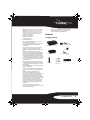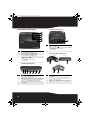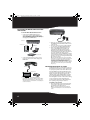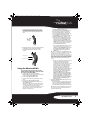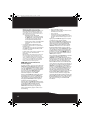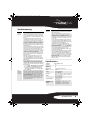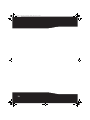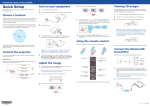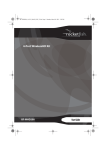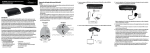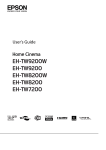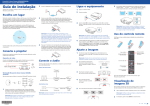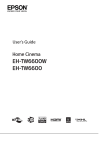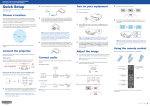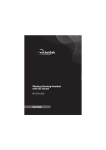Download RocketFish RF-WHD210 User guide
Transcript
RF-WHD210_11-0537_MAN_V1.fm Page 1 Tuesday, July 12, 2011 11:24 AM 4-Port WirelessHD Kit RF-WHD210 User Guide RF-WHD210_11-0537_MAN_V1.fm Page 2 Tuesday, July 12, 2011 11:24 AM 4-Port WirelessHD Kit Contents Safety information ................................................................................................2 Features.....................................................................................................................3 Setting up the WirelessHD Kit...........................................................................5 Using the WirelessHD Kit ....................................................................................7 Specifications..........................................................................................................9 Legal notices ........................................................................................................ 10 One year warranty.............................................................................................. 13 Introduction Thank you for purchasing this high-quality Rocketfish system, which represents the state of the art in 60 GHz wireless transceiver design, and gives you complete freedom while enjoying your music or movies without the limitations of cables. The system has a maximum transmission range of up to approximately 30 feet line-of-sight (within the same room), and can be used with your HDMI-compatible home theater components, gaming systems, or computer. Please note that the 60 GHz frequency will not penetrate walls, so this product is not to be used to transmit AV signals from one room to another. This User Guide explains how to correctly install, operate, and get the best performance from your WirelessHD kit. Read this guide carefully before installing your system, and save it for future reference. If you have any difficulty installing or operating this product after following these instructions, please visit www.rocketfishproducts.com or call our customer service at 800-620-2790. Safety information The lightning flash with arrowhead symbol, within an equilateral triangle is intended to alert the user to the presence of uninsulated dangerous voltage within the product’s enclosure that may be of sufficient magnitude to constitute a risk of electric shock. The exclamation point within an equilateral triangle is intended to alert the user to the presence of important operating and maintenance (servicing) instructions in the literature accompanying the appliance. 2 RF-WHD210_11-0537_MAN_V1.fm Page 3 Tuesday, July 12, 2011 11:24 AM Warning: To reduce the risk of fire or electric shock, do not expose the included devices to rain or moisture. Caution: To reduce the risk of electric shock, do not disassemble any component of the kit. There are no user-serviceable parts inside. Refer servicing to qualified service personnel. • • • • • • • • • • • • • • • Read these instructions. Keep these instructions. Heed all warnings. Follow all instructions. Do not use the included devices near water. Clean only with a dry cloth. Do not block any ventilation openings. Install in accordance with the manufacturer's instructions. Do not install near any heat sources such as radiators, heat registers, stoves, or other apparatus (including amplifiers) that produce heat. Do not defeat the safety purpose of the polarized or grounding-type plug. A polarized plug has two blades with one wider than the other. A grounding type plug has two blades and a third grounding prong. The wide blade or the third prong is provided for your safety. If the provided plug does not fit into your outlet, consult an electrician for replacement of the obsolete outlet. Protect the power cord from being walked on or pinched particularly at plugs, convenience receptacles, and the point where they exit from the apparatus. Only use attachments or accessories specified by the manufacturer. Unplug the included devices during lightning storms or when unused for long periods of time. Refer all servicing to qualified service personnel. Servicing is required when a component of the kit has been damaged in any way, such as power-supply cord or plug is damaged, liquid has been spilled or objects have fallen into the apparatus, the apparatus has been exposed to rain or moisture, does not operate normally, or has been dropped. The included devices shall not be exposed to dripping or splashing and no objects with liquids such as vases, shall be placed on the apparatus. The AC power adapter is used as the disconnect device. This disconnect device shall remain readily operable. • Read the rating labels on the bottom of the base station and wireless speaker for power input and other safety information. Features Package contents AC Power Adapter (Transmitter) 60 GHz WirelessHD Transmitter 60 GHz WirelessHD Receiver Remote Control HDMI Cables (2) AC Power Adapter (Receiver) Receiver Mounting Bracket RF-WHD210 3 RF-WHD210_11-0537_MAN_V1.fm Page 4 Tuesday, July 12, 2011 11:24 AM Transmitter front/top panel Receiver front/top panel 1 Item Description 1 Power and link status indicator ( ) • Blinking—The power is on and the receiver is searching for the transmitter or is in sleep mode. • On—The transmitter and receiver are linked. • Off—The power is off. Item Description 1 2 3 4 5 HDMI 4—When the indicator is on this HDMI port is in use. HDMI 3—When the indicator is on this HDMI port is in use. HDMI 2—When the indicator is on this HDMI port is in use. HDMI 1—When the indicator is on this HDMI port is in use. Receiver back and side panels Right side view Power and link status indicator ( ) • Blinking—The power is on and the transmitter is searching for the receiver or is in sleep mode. • On—The transmitter and receiver are linked. • Off—The power is off. Transmitter back panel Item Description 1 2 3 4-7 4 Back view DC IN jack—Connect the power adapter labeled “transmitter” to this jack. Power switch—Turns the transmitter on or off. HDMI/WVAN switch— A quick press (<1 second) toggles the HDMI switch input to select the next HDMI input. A long press (>3 seconds) toggles WirelessHD output between one or more WirelessHD receivers in the same room. HDMI input—Connect up to four HDMI source devices to the HDMI inputs using high-speed HDMI cables. Left side view Item Description 1 2 3 4 HDMI jack—Connect this port to an HDMI input on the TV or projector, using a high-speed HDMI cable. DC IN jack—Connect the power adapter labeled “Receiver” to this jack. Power switch—Turns the receiver on or off. Cable routing clips - Insert HDMI cable into these clips for receiver placement stability. RF-WHD210_11-0537_MAN_V1.fm Page 5 Tuesday, July 12, 2011 11:24 AM Remote control - Use only good quality high-speed HDMI cables for all connections, such as Rocketfish brand cables. Poorly constructed HDMI cables can negatively impact performance and may not support all of the features included with your connected source devices. - Do not place the transmitter or receiver inside a cabinet or other location where they will not have a clear view of the room. Refer to the following setup diagrams to arrange your transmitter and receiver. For best performance the transmitter and receiver should face each other, with the receiver mounted vertically to the wall next to the TV (not behind the TV) or upside-down on the ceiling next to the project, ensuring that the Rocketfish and WiHD logos can be seen from the position in the room where the transmitter will be located. Side view Note: Remote control design subject to change. 16.4 ft. (5 m) Item Description 1 2-5 SLEEP button -Press to put the WirelessHD receiver and transmitter into sleep mode; or to "wake" them up from sleep mode if they do not automatically do so on their own (this functionality varies by brand and model of connected components). Be sure to point the remote toward the transmitter. Once the transmitter wakes up, the receiver automatically wakes up as well. HDMI 1-4 - Press to select the HDMI port for the signal source of your choice. 47° Transmitter 32.8 ft. (10 m) Receiver 47° 16.4 ft. (5 m) Floor Note: Remove the plastic film from the remote control before using it for the first time. Make sure you point the remote control at the WirelessHD transmitter. Top view Transmitter Plastic film 32.8 ft. (10 m) Setting up the WirelessHD Kit Setup tips: - The transmitter and receiver are pre-paired at the factory. - Test the placement of the transmitter and receiver for a good signal prior to permanently mounting or installing everything. - For best performance and range, use the included receiver mounting bracket to mount the receiver vertically on the wall next to the TV (NOT behind the TV) or upside-down on the ceiling next to the projector, ensuring that the Rocketfish and WiHD logos can be seen from the position in the room where the transmitter will be located. 82° 82° 16.4 ft. (5 m) 16.4 ft. (5 m) Receiver Note: The transmitter and receiver must be located within the same room. The wireless signal will not pass through walls, floors, or ceilings. RF-WHD210 5 RF-WHD210_11-0537_MAN_V1.fm Page 6 Tuesday, July 12, 2011 11:24 AM Connecting the WirelessHD transmitter and receiver To connect the WirelessHD transmitter and receiver: 1 Connect up to 4 HDMI enabled source components, such as a Blu-ray/DVD player, cable/satellite box, gaming console, laptop, etc., to the HDMI input jacks on the transmitter, using high-speed HDMI cables. Transmitter 4 Power on your TV or projector and switch to Game console HDMI cable Cable/Satellite box 2 Connect the display device, such as a TV or projector, to the receiver with a high-speed HDMI cable. Receiver HDMI cable Display devices OR 3 Connect the AC power adapters to the transmitter and receiver and to power outlets. Note: The included AC adapters are labeled “Receiver” and “Transmitter,” to ensure that the correct adapter is used for each device. the HDMI input that the WirelessHD receiver is connected to. 5 Power on at least one source component that is connected to the WirelessHD transmitter. 6 Power on the WirelessHD transmitter and receiver. The HDMI input port LED on the transmitter should light continously (stop blinking) to indicate that the desired input is selected with active video. If this selection does not occur automatically, please use the included remote control or HDMI Select Switch on back of the transmitter to select the desired input port. See step 5 in “Using the WirelessHD Kit” section on page 7. Note: The transmitter and receiver are pre-paired and should discover each other shortly after being powered on. However, should you experience an excessively long delay (over five minutes) for the link to be established, press the HDMI/WVAN switch on the back of the transmitter for at least three seconds to establish the link (the receiver must also be powered on during this process). Mounting the receiver on a wall For best performance, mount the receiver on the wall next to the TV (or on the ceiling next to a projector), with a clear view of the room. It should NOT be mounted behind the TV or projector. Try positioning the receiver above, below, or next to the TV or projector and check for best signal quality before securing the mounting bracket to the wall or ceiling. If mounting the receiver on the wall or ceiling is not an option for your installation, the receiver can be placed on a flat surface, but the operating range may be reduced. To mount the receiver on a wall: 1 Place the included receiver mounting bracket on the wall or ceiling in the desired location and mark the holes with a pencil. Note: The mounting location should be within the length of the included power cord to an available AC outlet. 6 RF-WHD210_11-0537_MAN_V1.fm Page 7 Tuesday, July 12, 2011 11:24 AM 2 Using appropriate wall anchors and screws (not included) for the type of wall or ceiling where the receiver will be mounted, securely attach the receiver mounting bracket to the wall. 3 Mount the receiver onto the mounting bracket by sliding the slots on the bottom of the receiver downward onto the tabs on the bracket. Mounting slots Mounting bracket Using the WirelessHD Kit Upon completion of the setup process and successful linking of the WirelessHD transmitter and receiver, follow these steps to use the WirelessHD kit: 1 Power on the TV or projector that the 2 3 4 5 WirelessHD receiver is connected to and switch to the corresponding HDMI input. Power on the WirelessHD receiver. Power on the source component you wish to view. Power on the WirelessHD transmitter. Switching the WirelessHD transmitter to the correct HDMI input: Note: When switching between the four HDMI ports, it is normal for the switching to take an average of about 10 seconds (sometimes up to 20 seconds). The WirelessHD receiver will output a black video screen at 480p (720 x 480) resolution @ 60Hz with no audio during the switching process. • The WirelessHD transmitter may automatically switch to the HDMI port of the source device that is most recently powered on (depending on the type of source component that is connected). If it does not automatically switch to the correct HDMI port, or you want to switch to a different HDMI port for another source device, follow one of the following steps: • Press the corresponding button on the included remote control (HDMI 1-4) to switch the WirelessHD transmitter to the HDMI port for the source device you wish to view (be sure to point the remote at the WirelessHD transmitter). • If you have misplaced the remote control, or do not wish to use it, you can also quickly press the HDMI SW button on the back of the WirelessHD transmitter to sequentially toggle through the four HDMI ports. Note: Be sure to quickly press the HDMI SW button for less than one second to switch HDMI ports. If you hold this button down for three seconds or more, the transmitter will search for a different receiver and you may lose the connection between the transmitter and receiver. If this happens, press and hold the HDMI SW button again for at least three seconds to re-establish the link between the WirelessHD transmitter and receiver. • If your TV or projector and source devices support CEC (consumer electronics control), you will see the available connected devices on the Input screen of the TV or projector. Simply select the device you wish to view by selecting it from this on-screen list. Refer to the documentation that came with your devices to verify if CEC is supported; often marketed under different trade names, including: Anynet+ (Samsung); Aquos Link (Sharp); BRAVIA Sync (Sony); HDMI-CEC (Hitachi); Kuro Link (Pioneer); CE-Link and Regza Link (Toshiba); RIHD (Remote Interactive over HDMI - Onkyo); SimpLink (LG); HDAVI Control, EZ-Sync, VIERA Link (Panasonic); EasyLink (Philips); NetCommand for HDMI (Mitsubishi); INlink (Insignia). 6 To turn the WirelessHD kit off, perform one of the following steps: • Power off your TV or projector and source devices - when the WirelessHD transmitter and receiver have not detected a signal, they will automatically go into sleep mode. Note: When the WirelessHD transmitter and receiver go into sleep mode, the power and link status LEDs on both units will blink slowly. RF-WHD210 7 RF-WHD210_11-0537_MAN_V1.fm Page 8 Tuesday, July 12, 2011 11:24 AM Also note: Some HDMI source devices like TiVo set-top-boxes have no easy way to shut them off. The automatic HDMI port selection feature in the WirelessHD transmitter will therefore always select such an always-on source and will always keep the WirelessHD transmitter connected to the receiver. In this case please use steps below. • Manually place the WirelessHD transmitter into sleep mode by pressing the SLEEP button on the included remote control (be sure to point the remote toward the WirelessHD transmitter). • Turn the power switch on the WirelessHD transmitter and receiver to the OFF position. 7 To return the WirelessHD transmitter and receiver from sleep mode to on, perform the following steps: a) Power on the TV or projector, and switch it to the HDMI input with which the WirelessHD receiver is connected. b) Power on the source device you wish to view that is connected to the WirelessHD transmitter. Note: Depending on the brands/models of devices you have connected, the WirelessHD transmitter and receiver may automatically return from sleep mode and re-establish their link. If this does not happen with your devices, use the SLEEP button on the included remote control to manually return the WirelessHD transmitter and receiver from sleep mode. HDMI-CEC (Consumer Electronics Control) support For best operation, connect sources which are HDMI-CEC capable (DVD, Blu-ray player, and so on) to your WirelessHD transmitter. If your TV is also HDMI-CEC (v1.3a or newer) capable, your TV's OSD (on-screen display) should let you select any of the HDMI-CEC source devices connected to the WirelessHD transmitter adapters on the WVAN. Turning off an HDMI-CEC enabled TV sends a broadcast message to all wired HDMI and WirelessHD source devices, giving them the opportunity to power off automatically (if they support HDMI-CEC and this option is enabled in the device's settings). Similarly, when an HDMI-CEC enabled source device (such as a Blu-ray player) is connected to the WirelessHD transmitter and the WirelessHD receiver is connected to an HDMI-CEC enabled TV, pressing the Play button on the Blu-ray player's remote does the following: 8 • Turns on the Blu-ray player • Establishes a WirelessHD connection from the Transmitter to the Receiver • Turns on the TV • Switches the TV to the proper HDMI input connected to the WirelessHD Receiver, so that the video and audio from the player is seen on the TV Again, proper HDMI-CEC support is required on both the source and the display. Note that the HDMI-CEC standard (Rev 1.4a) supports a maximum of three CEC playback devices that can be directly displayed by name on a CEC-enabled display. If a fourth HDMI-CEC-enabled source is connected to the WirelessHD transmit adapter, it will not show up by name on the HDMI-CEC TV. In this case, the device must be selected using the included remote control or by quick presses (less than 1 second) of the HDMI SW switch on the back of the transmitter until the desired HDMI input is selected. Also note that if your HDMI-CEC TV is capable of displaying the CEC names of your HDMI-CEC sources AND switching between them (using your TV remote via the TV's input selection menu), you should be able to use the TV remote control to switch from your WirelessHD transmitter to other WirelessHD source devices in the same room. However, if your TV does not support changing between HDMI-CEC sources that are connected to a wireless or wired HDMI switch, you will need to power on/off the WirelessHD function on your sources to switch between them. For example, without full TV support for CEC source switching, you may need to power off the Rocketfish WirelessHD transmitter in order to be able to switch to a laptop with embedded WirelessHD. Switching back to the WirelessHD transmitter may require disabling the WirelessHD function on the laptop and will require powering on the WirelessHD transmitter. RF-WHD210_11-0537_MAN_V1.fm Page 9 Tuesday, July 12, 2011 11:24 AM Troubleshooting Symptom Possible Solutions Receiver will not link to Transmitter Remote control does not operate components • For best performance, mount the receiver on the wall next to the TV (or on the ceiling next to a projector) with a clear view of the room. It should NOT be mounted behind the TV or projector. Try positioning the receiver above, below or next to the TV/projector and check for best signal quality before securing the mounting bracket to the wall or ceiling. • The power LED on the transmitter and the receiver will blink continuously while the transmitter is not linked to the receiver. This can be caused by the receiver being located too far away from the transmitter. The maximum line-of-sight range is approximately 30 ft. (9.1 m). Try re-positioning the transmitter and receiver units so they are within the specified operating range. First try to get the units to link with each other at 3 ft. (1 m) (to prove that they are working properly with your equipment). Then try moving them further apart to the desired locations. • Materials may be blocking the 60 GHz radio frequency beam from the transmitter to the receiver. This beam can pass through many cabinet materials such as glass and wood (depending on thickness and density of the materials), but it cannot pass through doors, shelves, or components that are made of metal. Try positioning the transmitter and receiver so that they are not blocked by metal. • Either the receiver or transmitter is not powered on. Be sure the AC adapter is securely connected and each unit is powered on correctly. • Power cycle both the transmitter and receiver by unplugging then plugging them back in. • Panasonic TVs: If your TV is made by Panasonic and you cannot connect with your WiHD adapters, use the TV settings menu to disable the Viera-Link (CEC) feature. Viera-Link can have problems connecting through HDMI switches such as the switch built into the WiHD transmitter. • Deep Color 3D Blu-Ray or Game Console Sources: If you can connect with 2D content, but you lose your connection when playing 3D content from the same source, disable the “Deep Color Output” feature for the HDMI output on your Blu-ray Disc Player or PlayStation 3 game console. Here are the steps for changing this on a PS3 starting from the main menu: • Go to -> Settings -> Display Settings -> Deep Color Output. • Change the HDMI setting from Automatic (default) to Off. • Also verify that you are using known good HDMI cables that support 3D when the 3D HDMI source is connected directly to the TV by your HDMI cable. • HDMI's CEC function, which is supported by the WirelessHD Kit, is not standard across all brands of consumer electronics. If your original remotes do not operate your components when pointed at the TV, projector, or transmitter, you will need to continue to point your remotes towards the components themselves, regardless of where they are located in the room. • Make sure that fresh batteries are installed in your remote controls. • Make sure that you are pointing the remote control at the correct device. The WirelessHD Kit remote input must be pointed at the transmitter, not at the receiver. Symptom Possible Solutions No video and/or audio • If the power LEDs on the transmitter and receiver are blinking, the adapters are not linked. See “Receiver will not link to Transmitter” troubleshooting steps above. • If the power LED on the transmitter and receiver are solid (not blinking), the adapters are linked such that video and audio sent into the transmitter should be output from the receiver. Therefore, the TV or Projector may not be set to the HDMI input jack that the WirelessHD Receiver unit is connected to. Refer to the documentation provided with your TV or Projector for information on how to select the correct input. • The source component (Blu-ray/DVD player, cable/satellite box, etc.) is not powered on and/or set enable the HDMI output. Refer to the documentation provided with your source component for information on switching that component to the HDMI output. • The transmitter is set to the incorrect HDMI port. Switch the transmitter to the correct HDMI port for the component you want to view with either the included remote control, or the HDMI SW switch on the back of the transmitter. • Make sure that you are using high speed certified HDMI cables for all connections and that all cable connections are secure. We recommend high quality Rocketfish HDMI cables, available at your local Best Buy or Future Shop store. • Troubleshoot by connecting the HDMI cable directly from the HDMI source to the HDMI display (bypassing the Rocketfish adapters) to verify that audio/video is available. Try both the HDMI source side cable (connected originally to the transmitter) as well as the display side cable (connected originally to the receiver) to verify that you do not have a defective cable. • Make sure that your content (i.e., Blu-ray or DVD disc) is original. HDMI includes HDCP copy protection, which prevents playback of illegally copied movies. Specifications Standards WirelessHD, HDMI (V1.4a 3D) Frequency 60 GHz Input/Output interface HDMI Antenna type 32-antenna array (integrated ceramic) Range 30 ft. (9.1 m) AV port Dimensions Weight AC power adapter Operating environment (total system) Transmitter: 4 HDMI Inputs Receiver: 1 HDMI Output Transmitter: 7.39 x 6.18 x 2.17 in. (187.6 x 157.0 x 55.2 mm) Receiver: 6.06 x 4.72 x 1.89 in. (154.0 x 120.0 x 48.0 mm) Transmitter: 12.87 oz. (365 g) Receiver: 8.54 oz. (242 g) AC 90-230 V @60 Hz input Transmitter: DC 12 V 1.0 A Receiver: DC 5V 2.0 A Operating temperature: 32°~104° F (0°~40° C) ambient Storage temperature: -4°~158° F (-20°~70° C) Operating humidity: 10% to 90% (non-condensing) Storage humidity: 5% to 90% (non-condensing) RF-WHD210 9 RF-WHD210_11-0537_MAN_V1.fm Page 10 Tuesday, July 12, 2011 11:24 AM Video format Video format Audio format Vertical refresh Color space Sampling Bits/pixel 59.94/60 Hz YCbCr 59.94/60 Hz RGB YCbCr 50 Hz RGB YCbCr 24/30 bits 24/30 bits 24/30 bits 24/30 bits 24/30 bits 24/30 bits 24/30 bits 24/30 bits 24/30 bits 24/30 bits 24/30 bits 24/30 bits 24/30 bits 24/30 bits 24/30 bits 24/30 bits 24/30 bits 24/30 bits 24/30 bits 24/30 bits 24/30 bits 24/30 bits 24/30 bits 24/30 bits 24/30 bits 24/30 bits 24/30 bits 24/30 bits 24 bits 24 bits 24/30 bits 24 bits 24 bits 24/30 bits 24/30 bits 50 Hz RGB YCbCr 50 Hz RGB YCbCr 59.94/60 Hz RGB YCbCr 50 Hz RGB YCbCr 59.94/60 Hz RGB YCbCr 23.976/24 Hz RGB YCbCr 50 Hz RGB YCbCr 59.94/60 Hz RGB YCbCr VGA 60 Hz RGB RGB 4:2:2 4:4:4 4:4:4 4:2:2 4:4:4 4:4:4 4:2:2 4:4:4 4:4:4 4:2:2 4:4:4 4:4:4 4:2:2 4:4:4 4:4:4 4:2:2 4:4:4 4:4:4 4:2:2 4:4:4 4:4:4 4:2:2 4:4:4 4:4:4 4:2:2 4:4:4 4:4:4 4:2:2 4:4:4 4:4:4 4:2:2 4:4:4 4:4:4 4:4:4 SVGA 60 Hz RGB 4:4:4 XGA 60 Hz RGB 4:4:4 24/30 bits SXGA 60 Hz RGB 4:4:4 24/30 bits WSXGA+ 60Hz RGB 4:4:4 24/30 bits 480i 480p 576i 576p 720p 1080i 1080p 3D video support list Frame packing Top-to-bottom Side-by-side 10 [email protected]/24 Hz 720p@50/59.94/60 Hz [email protected]/24 Hz 720p@50/59.94/60 Hz 1080i@50/59.94/60 Hz Audio up to 8-channel, 24-bit 192 kHz LPCM, surround sound audio (6/8 channel PCM, Dolby Digital, DTS). Audio sample rate, F’s LPCM 2-channel LPCM 2/6/8-channels Multiple of Fs DTS and Dolby Digital 2/6 channels 32 kHz 44.1 kHz 48 kHz 192 kHz 128 4.096 5.645 6.144 24.576 256 8.192 11.29 12.288 49.152 Legal notices Federal Communication Commission Interference Statement This equipment has been tested and found to comply with the limits for a Class B digital device, pursuant to Part 15 of the FCC Rules. These limits are designed to provide reasonable protection against harmful interference in a residential installation. This equipment generates, uses and can radiate radio frequency energy and, if not installed and used in accordance with the instructions, may cause harmful interference to radio communications. However, there is no guarantee that interference will not occur in a particular installation. If this equipment does cause harmful interference to radio or television reception, which can be determined by turning the equipment off and on, the user is encouraged to try to correct the interference by one of the following measures: • Reorient or relocate the receiving antenna. • Increase the separation between the equipment and receiver. • Connect the equipment into an outlet on a circuit different from that to which the receiver is connected. • Consult the dealer or an experienced radio/TV technician for help. This device complies with Part 15 of the FCC Rules. Operation is subject to the following two conditions: (1) This device may not cause harmful interference, and (2) this device must accept any interference received, including interference that may cause undesired operation. FCC Caution: Any changes or modifications not expressly approved by the party responsible for compliance could void the user's authority to operate this equipment. FCC Radiation Exposure Statement: This equipment complies with FCC radiation exposure limits set forth for an uncontrolled environment. This equipment should be installed and operated with minimum distance 20cm between the radiator & your body. RF-WHD210_11-0537_MAN_V1.fm Page 11 Tuesday, July 12, 2011 11:24 AM IC Class B Statement (Canada) This Class B digital apparatus complies with Canadian ICES-003 and RSS-210. Cet appareil numérique de la classe B conforme á la norme NMB-003 et RSS-210 du Canada. Operation is subject to the following two conditions: (1) this device may not cause interference, and (2) this device must accept any interference, including interference that may cause undesired operation of the device. RF-WHD210 11 RF-WHD210_11-0537_MAN_V1.fm Page 12 Tuesday, July 12, 2011 11:24 AM 12 RF-WHD210_11-0537_MAN_V1.fm Page 13 Tuesday, July 12, 2011 11:24 AM One year warranty Rocketfish Products (“Rocketfish”) warrants to you, the original purchaser of this new RF-WHD210 (“Product”), that the Product shall be free of defects in the original manufacture of the material or workmanship for one (1) year from the purchase of the Product (“Warranty Period”). This Product must be purchased from an authorized dealer of Rocketfish brand products and packaged with this warranty statement. This warranty does not cover refurbished Product. If you notify Rocketfish during the Warranty Period of a defect covered by this warranty that requires service, terms of this warranty apply. How long does the coverage last? The Warranty Period lasts for one year (365 days), beginning on the date you purchased the Product. The purchase date is printed on the receipt you received with the product. What does this warranty cover? During the Warranty Period, if the original manufacture of the material or workmanship of the Product is determined to be defective by an authorized Rocketfish repair center or store personnel, Rocketfish will (at its sole option): (1) repair the Product with new or rebuilt parts; or (2) replace the Product at no charge with new or rebuilt comparable products or parts. Products and parts replaced under this warranty become the property of Rocketfish and are not returned to you. If service of Products and parts are required after the Warranty Period expires, you must pay all labor and parts charges. This warranty lasts as long as you own your Rocketfish Product during the Warranty Period. Warranty coverage terminates if you sell or otherwise transfer the Product. How to obtain warranty service? If you purchased the Product at a retail store location, take your original receipt and the Product to the store you purchased it from. Make sure that you place the Product in its original packaging or packaging that provides the same amount of protection as the original packaging. If you purchased the Product from an online web site, mail your original receipt and the Product to the address listed on the web site. Make sure that you put the Product in its original packaging or packaging that provides the same amount of protection as the original packaging. This warranty also does not cover: • Damage due to incorrect operation or maintenance • Connection to an incorrect voltage supply • Attempted repair by anyone other than a facility authorized by Rocketfish to service the Product • Products sold as is or with all faults • Consumables, such as fuses or batteries • Products where the factory applied serial number has been altered or removed REPAIR REPLACEMENT AS PROVIDED UNDER THIS WARRANTY IS YOUR EXCLUSIVE REMEDY. ROCKETFISH SHALL NOT BE LIABLE FOR ANY INCIDENTAL OR CONSEQUENTIAL DAMAGES FOR THE BREACH OF ANY EXPRESS OR IMPLIED WARRANTY ON THIS PRODUCT, INCLUDING, BUT NOT LIMITED TO, LOST DATA, LOSS OF USE OF YOUR PRODUCT, LOST BUSINESS OR LOST PROFITS. ROCKETFISH PRODUCTS MAKES NO OTHER EXPRESS WARRANTIES WITH RESPECT TO THE PRODUCT, ALL EXPRESS AND IMPLIED WARRANTIES FOR THE PRODUCT, INCLUDING, BUT NOT LIMITED TO, ANY IMPLIED WARRANTIES OF AND CONDITIONS OF MERCHANTABILITY AND FITNESS FOR A PARTICULAR PURPOSE, ARE LIMITED IN DURATION TO THE WARRANTY PERIOD SET FORTH ABOVE AND NO WARRANTIES, WHETHER EXPRESS OR IMPLIED, WILL APPLY AFTER THE WARRANTY PERIOD. SOME STATES, PROVINCES AND JURISDICTIONS DO NOT ALLOW LIMITATIONS ON HOW LONG AN IMPLIED WARRANTY LASTS, SO THE ABOVE LIMITATION MAY NOT APPLY TO YOU. THIS WARRANTY GIVES YOU SPECIFIC LEGAL RIGHTS, AND YOU MAY ALSO HAVE OTHER RIGHTS, WHICH VARY FROM STATE TO STATE OR PROVINCE TO PROVINCE. Contact Rocketfish: For customer service please call 1-800-620-2790 www.rocketfishproducts.com Distributed by Best Buy Purchasing, LLC 7601 Penn Avenue South, Richfield, Minnesota, U.S.A. 55423-3645 © 2011 BBY Solutions, Inc. All rights reserved. ROCKETFISH is a trademark of BBY Solutions, Inc. Registered in some countries. All other products and brand names are trademarks of their respective owners. Where is the warranty valid? This warranty is valid only to the original purchaser of the Product in the United States and Canada. What does the warranty not cover? This warranty does not cover: • Customer instruction • Installation • Set up adjustments • Cosmetic damage • Damage due to acts of God, such as lightning strikes • Accident • Misuse • Abuse • Negligence • Commercial use • Modification of any part of the Product, including the antenna RF-WHD210 13 RF-WHD210_11-0537_MAN_V1.fm Page 16 Tuesday, July 12, 2011 11:24 AM www.rocketfishproducts.com (800) 620-2790 Distributed by Best Buy Purchasing, LLC 7601 Penn Avenue South, Richfield, MN 55423-3645 USA © 2011 BBY Solutions, Inc. All rights reserved. ROCKETFISH is a trademark of BBY Solutions, Inc. All other products and brand names are trademarks of their respective owners. 11-0537 ENGLISH