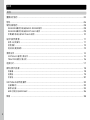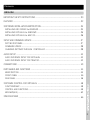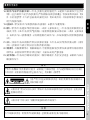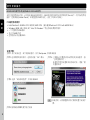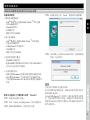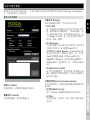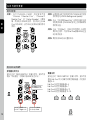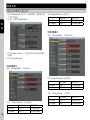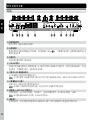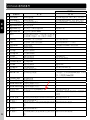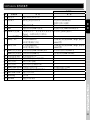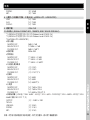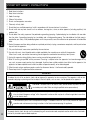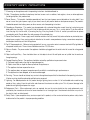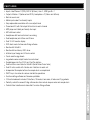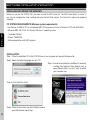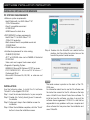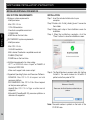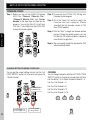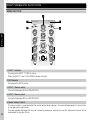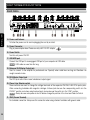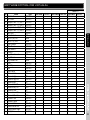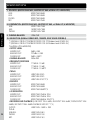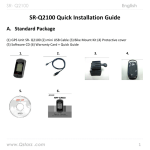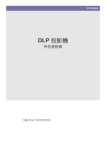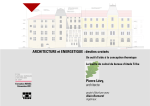Download Voxoa C50 User manual
Transcript
User Manual 使用說明書 目錄 中文 重要安全指示 ......................................................................................................... 04 特色.......................................................................................................................06 軟件安裝指示........................................................................................................... 0 8 WINDOWS操作系統安裝ASIO DRIVER軟件 ................................................................... 08 WINDOWS操作系統安裝VIRTUALDJ軟件 ...................................................................... 0 9 蘋果操作系統安裝VIRTUALDJ軟件 ............................................................................... 10 設定與韌件更新........................................................................................................ 11 軟件上設定操作 ....................................................................................................... 11 韌件更新 . .............................................................................................................. 12 透過机台更新操作............................................................................................................... 12 音頻設定 ......................................................................................................... 14 VIRTUALDJ音頻介面設定 .......................................................................................... 14 TRAKTOR音頻介面設定 ............................................................................................ 16 連接方式.................................................................................................................17 部件名稱與功能 ...................................................................................................... 混音器 .................................................................................................................. 前面板 .................................................................................................................. 後背板 .................................................................................................................. 18 18 19 20 VIRTUALDJ軟件的操作.. ........................................................................................... 功能圖索引 . ........................................................................................................... 操作與功能 . ........................................................................................................... MIDI 控制對應MIDI MAP ........................................................................................... 22 22 23 26 規格 ..................................................................................................................... 28 2 Contents ENGLISH IMPORTANT SAFETY INSTRUCTIONS ......................................................................... 30 FEATURES .............................................................................................................. 3 2 SOFTWARE INSTALLATION INSTRUCTION................................................................. INSTALLING ASIO DRIVER for WINDOWS ..................................................................... INSTALLING VIRTUALDJ for WINDOWS ........................................................................ INSTALLING VIRTUALDJ for MAC OS . ......................................................................... 34 34 35 36 SETUP AND FIRMWARE UPDATE ................................................................................ SETTING SOFTWARE ............................................................................................... FIRMWARE UPDATE . .............................................................................................. CHANGING SETTINGS THROUGH CONTROLLER .......................................................... 37 37 38 38 AUDIO SETUP . ....................................................................................................... 40 AUDIO INTERFACE SETUP FOR VIRTUALDJ ................................................................. 40 AUDIO INTERFACE SETUP FOR TRAKTOR .................................................................... 42 CONNECTIONS ...................................................................................................... 43 PART NAMES AND FUNCTIONS ................................................................................. MIXER SECTION .................................................................................................... FRONT PANE L ................................................................................................. REAR PANEL ........................................................................................................ 44 44 45 46 SOFTWARE CONTROL FOR VIRTUALDJ ...................................................................... FUNCTIONS MAP .................................................................................................... CONTROL AND FUNCTIONS ...................................................................................... MIDI MAP(HEX) ....................................................................................................... 48 48 49 52 SPECIFICATIONS .................................................................................................... 55 3 重要安全指示 中 文 1. 閱讀說明書 - 操作本產品前應先閱讀所有安全性及操作說明。 2. 保留說明書 - 安全性及操作說明應妥善保存供未來參考用。 3. 留心警告 - 所有在本產品及操作說明上的警告都要遵守。 4. 參照說明書 - 需參照所有操作及使用說明。 5. 水和濕氣 - 在操作本產品時絕對不要靠近水-例如靠近浴缸、臉盆、洗碗槽、洗衣盆、游泳池、及在潮濕 地下室等等。禁止將装有液体的容器,例如花瓶,酒瓶等至於本產品上。 6. 移動平台及固定檯面 - 本產品只能使用在製造商所建議的移動平台及固定檯面。本產品與移動平 台的組合在移動時應特別注意。突然地停止,過大的外力及不平衡的表面,都會造成本產品在移 動平台上翻覆。 7. 牆壁或天花板架置 - 本產品應只參照製造商所建議的方式來架置在牆壁或天花板上。 8. 高溫 - 本產品應遠離熱氣來源,例如散熱器、暖器、火爐或者其他會產生高溫的用品(包含擴大機)。 9. 電源 - 本產品只能照電壓標籤所示來操作。如果你不確定你住家的電源的種類,請諮詢你的產品賣家或當 地電力公司。若本產品需要用電池或其他電源,請參照操作說明書。 10. 接地與電極 - 本產品可能供給極化交流電插頭。插頭只有一個方向插入插座。這是一個安全裝置,如果沒 辦法完全插入插座,請試著把插頭反方向。如果插頭仍無法插入插座,請連絡電工來更換插座,請勿毀 損安全性為考量的插頭。 11. 電源線的保護 - 電源供應線應該妥善規劃佈線的路徑,避免被其他物件所纏繞。應特別注意所使用的插座 是否與電源供應線的插頭吻合,這插座要靠近本產品的使用地點。 12. 清潔 - 本產品須依照製造商所建議的方式做清潔。清潔本產品應使用柔軟的乾布清潔。 13. 交流電供電零件 - 維修完成後在交還產品給使用者前,應使用電阻測量表測量交流電插頭及所有暴露在外 的金屬零件,電阻值應大於100k歐姆。 14. 長時間未使用 - 本產品在長時間未使用的狀況下,應將插頭拔除。 15. 物體及液體進入 - 小心不要讓物體掉入及液體流進本產品裡。 16. 損壞需求服務 - 當A.電源線或插頭已經毀損;或B.異物或液體掉進本產品;或C.本產品暴露在雨中;或 D.操作或功能不正常;或E.本產品被摔落或內部損壞時,應送回合格的服務人員處進行維修。 17. 售後服務 - 除了操作說明書所提到的正常操作外,使用者不應進行其他不當操作或試圖自行維修。當本產 品有問題時應請教合格的維修服務人員或送回合格的維修站進行維修服務。 4 重要安全指示 中 文 18. 保持本產品在空氣流通的環境中 - 本產品上的散熱孔提供流通的空氣,以避免本產品在操作時產生過熱的 現象。這些為保持本產品空氣流通的散熱孔嚴禁被阻隔或被其他物品覆蓋。特別是較柔軟的表面,例如 床,沙發及地毯等等。本產品不應被安裝在內建的空間內,例如書櫥及架子,除非能夠依製造產商所規範 的空氣流通指示建構。 19. 連接安裝 - 請勿安裝非本產品製造商所建議的連接器材,以避免本產品遭受損害。 20. 配件 - 請勿將本產品放置在不穩定的移動推車,三角架,支撐架或桌子上。本產品可能會掉落因而使小孩 或是成人受傷,並且本產品會受到嚴重的損害。只能使用製造商所建議的移動推車,三角架,支撐架或桌 子,或是與本產品一起銷售的配件。必須依製造商指示安裝本產品,並且安裝的配件必須使用製造商所建 議的。 21. 閃電 - 為保護本產品在風雨期間不受到閃電的影響及侵害,當本產品長時間不使用時將插頭拔除,並拆除 天線。這將保護本產品免於受到閃電及電源突然增加的損害。 22. 替換零件 - 當需要替換零件時,請確保維修技術人員使用製造商所指定的零件或是與原零件具有相同特性 的替代品。未經授權的替代零件會導致過熱著火,電磁衝擊或其他嚴重的損害。 23. 安全性檢查 - 本產品在進行維修或任何服務時,請要求維修服務人員進行安全性檢查,以確保本產品在正 確地操作狀況下。 警 告 嚴禁本產品暴露在下雨及潮濕的環境之中,以降低起火及觸電的危險。本產品避免暴露在會滴水及會濺到 水的環境中。裝有液體的容器絕對禁止放在本產品上,例如酒瓶,花瓶等等。 注意:嚴禁打開機蓋以降低觸電的風險。維修及更換零件請諮詢維修中心 合格的維修工程師。 三角形中有個箭頭的閃電標誌是為了警告在產品內部因未絕緣而可能產生的高壓電,這高壓電會 造成觸電的危險。 三角形中有個驚嘆號是為了提醒使用者重要的操作及維護指示。 注 意 為了杜絕觸電的危險,請勿使用不合規格的插座。應使用插頭能夠完全插入插座的插孔。 5 特色 中 文 6 C50是專為新一代DJ所設計數碼控制器,可兼容控制市場上主流的DJ軟件,同時可控制四個Deck及四 個通道,內建4進4出 (mono)的聲卡,有高品質的聲音表現。 使用者介面設計完全符合軟件的操控,有獨立的音效控制單元,Hot Cue 按鍵,及Sampler按鍵。橫推 (Crossfader)的設計可切換控制Video及Audio,在做VDJ時更為方便,並可獨立拆換。觸控轉盤可精確 做出刮盤的控制,並有獨立的靈敏度控制。 4 Deck及4通道切換控制 透過DECK SWITCH切換鍵,最多可控制四個Deck播放控制,及混音器部分四個通道控制。符合最新軟 件設計,有四個按鍵獨立控制Sample Decks,讓你的音樂更加有創意及變化。 高品質4進4出聲卡 C50內建高品質4進4出聲卡,搭配先進線路設計提供最佳的音質表現。麥克風輸入做為Sample樣本音錄 製使用。另可外接播放器或是唱盤,做為緊急輸出使用。 緊急直通開關 不需要電腦,可外接CD播放器,唱盤,甚至是隨身MP3播放器,直接輸出音樂到功放或喇叭,為你的 專業演出增加創造性與保障。 高品質觸控轉盤 精緻設計高品質觸控轉盤,除引人的外型設計外,採用全球專利人體觸控感應設計。轉盤觸控感應的靈 敏度可單獨調整,以適合不同使用者的操作習慣。 搭配VIRTUALDJ LE軟件 2010年VirtualDJ贏得WMC最佳DJ軟件(Best DJ Soft)的殊榮。Virtual DJ軟件是目前全球最先進的DJ軟 件,除可做一般音樂混音播放外,還可做時間碼搓碟控制及影像Video DJ的控制。 耳機監聽插孔 兩種不同尺寸1/8 6.3mm 及1/4 3.5mm英吋耳機插孔設計,適合不同的耳機使用,大幅增加使用上的方 便性。 針對Video DJing設計 為滿足Video DJing需求,在Crossfader特別設計可切換Video/Audio Crossfader 功能,並且有獨立的 Encoder可選擇啟動Video Effect及轉場特效。 可拆換橫推(Crossfader)及影像/聲音橫推切換 Crossfader (橫推)可輕易拆換,橫推並有專屬的曲線調整控制功能,以符合不同的表演習慣與風格, 可調整成Scratch專用或是電音混音用。除此之外,設計可切換Video/Audio Crossfader 功能,以滿足 Video DJ需求。 108個控制元件滿足專業需求 包含76個按鍵,5個推子,19個旋鈕,6個帶按鍵旋鈕,6個Encoder,2個觸控感應轉盤。滿足不同DJ 軟件及專業DJ的控制需求。 特色 Play/Pause,CUE,Cue Play 大型橡膠按鍵 針對常使用的三個按鍵Play/Pause,CUE,Cue Play,設計成大型橡膠按鍵,除增加操作時 的方便性與準確性,橡膠按鍵的使用大幅增加按鍵的品質與耐久性。 中 文 •輸入:Line/Phone x 2 (RCA), MIC x 2 (6.3mm), Aux x 1, USB type B x 1 •輸出:主輸出× 2(平衡式和非平衡式),Booth x 1,耳機 x 2 (3.5mm and 6.3mm) •內建音效卡 •交叉推子有曲線調節旋鈕,且便於更換 •每個通道均有3-Band EQ旋鈕及EQ輸出kill功能 •支持MP3播放機和平板電腦Aux輸入 •麥克風輸入有單獨音量控制 •監聽耳機有單獨音量控制及混音控制 •支持6.3mm和3.5mm兩種規格的耳機插口 •雙排十格的電平指示燈 •DVS模式可支持時間碼打碟軟件 •綁定VirtualDJ軟件 •綁定可降低延遲的ASIO驅動程式 •直觀的介面設計,支持4個通道的切換控制 •配有高解析度觸控轉盤 •每個轉盤均有靈敏度調節旋鈕 •耐用的大尺寸Cue鍵、Play鍵和Cue Play鍵 •打VirtualDJ軟件時雙功能交叉推子(音訊/視頻交叉推子) •每個機台均有4個音效控制旋鈕和4個音效控制按鍵 •樣本音通道或樣本音庫均有獨立的8個樣本音按鍵 •機台兩邊的SHIFT按鍵,可以協助控制按鍵的第二種功能 •功能設置軟件和韌件的版本可更新 •108個控制元件,包括76個按鍵、19個旋鈕、6個編碼器、5個推子和2個轉盤 •可以完美的控制最新的DJ軟件功能,包括循環錄製功能和樣本音功能 •可以控制視頻打碟軟件的視訊轉換和視頻特效 7 軟件安裝指示 WINDOWS操作系统安装ASIO DRIVER軟件 在你開始使用C50之前,必須先安裝ASIO驅動程式。ASIO驅動程式能夠讓延遲降低到10ms以下。你可以利用電 腦中”控制面板(Control Panel)”來調整控制C50的設定,設定方式如以下描述。 中 文 PC最低系統需求 ‧ Intel Pentium II 450MHz CPU 或者是 AMD CPU(建議配備Pentium III CPU with 600M MHz) ‧ Windows 98SE, ME, 2000, XP, Vista 和 Windows 7 作業系統或更新的版本 ‧ 一個可使用的USB 插口 ‧ 至少 128MB 內存 ‧ 應用程式必須支援ASIO 安裝步驟: 步驟1: 放入安裝光盤,或下載安裝程式,執行 Setup.exe 開始準備安裝 步驟2: 選擇所需的語言版本,選擇完成按“OK”確認 步驟5: 計算機必須重新啟動以便完成安裝程序,按 “立即重新啟動”。 如果您不想現在重新啟動系統的話,請按“稍 後重新啟動”。 步驟3: 選擇“安裝驅動程序”開始安裝ASIO 注 意 :安裝完成,必須要重新啟動才算完成整個安裝步 驟。 步驟4: 按照安裝屏幕的提示進行安裝 8 軟件安裝指示 WINDOWS操作系统安装VIRTUALDJ軟件 电腦系统要求 步驟4: 當安装完成,点擊“Finish”按鈕關閉安装屏幕 •建議系统配备: -Intel® 酷睿2 處理器或AMD Athlon™ X2處理器 -1280x1024解析度 -多通道DirectX 可兼容声卡 -1024MB內存 -硬盤可用空间200MB •视頻混音的額外要求: -2048MB (2GB)內存 -配有256MB專用DDR3內存的ATI™或 NVIDIA®顯卡 -顯卡必須支持双顯示屏输出 •支持的操作系统: -最低: 微軟Windows XP SP3或更新版电腦操作系统 -建議:微軟 Windows 7專业版32位元电腦操作系统 -不支持微軟Windows 95, 98, ME,或更舊版电腦操作系统 使用CD光盤按以下步驟安装DJ軟件“VirtualDJ” 步驟1: 將安装光盤插入电腦。 步驟2: 双擊“install _virtualdj_le.exe”執行安装程序 步驟3: 按照安装屏幕的每一步提示進行安装 中 文 •最低系统配置要求: -Intel® 奔騰®4 處理器或AMD Athlon™ XP處理器 -1024x768解析度 -DirectX兼容声卡 -512MB內存 -硬盤可用空间50MB 步驟5: 双擊桌面上生成的VirtualDJ 圖標,然后根据指 示输入產品序列号 注 意: 產品序列号印刷在光盤盒的背面。 關于如何使用這款DJ軟件,請参见DJ軟件裡的安装手 冊或幫助功能選單。 VirtualDJ是Atomix生產的軟件。要安装及使用這款軟 件,您必須接受軟件許可權益。鋒梭公司對您在在安装 和使用VirtualDJ 軟件時導致的任何电腦和其他軟件問 題不承担責任。 9 軟件安裝指示 苹果操作系统安装VIRTUALDJ軟件 中 文 电腦系统要求 使用CD光盤按以下步驟安装DJ軟件“VirtualDJ” •最低系统配置要求: -英特尔處理器 -苹果操作系统X v10.5.x版本 -1024x768解析度 -Core Audio兼容声卡 -1024MB內存 -硬盤有50MB可用空间 步驟1: 將安装光盤插入电腦。 步驟2: 双擊“install _virtualdj_le.exe”執行安装程序 步驟3: 按照安装屏幕的每一步提示進行安装 步驟4: 當安装完成,点擊“Close”按鈕關閉安装屏幕 •建議系统配备: -英特爾處理器 -苹果操作系统X v10.6.x版本 -1440x900解析度 -多通道兼容声卡 -2048MB (2Gb) 內存 -硬盤有200MB可用空间 •视頻混音的額外要求: -有256MB專用DDR3內存的ATI™或 NVIDIA®视頻 芯片集 -视頻必須支持双顯示屏输出 步驟5: 首次運行VirtualDJ軟件時必須有產品序列号 •支持的操作系统及處理器平台: -最低:英特尔處理器平台,苹果操作系统X v10.5 Leapord版本 -建議:特尔處理器平台,苹果操作系统X v 10.6.x Snow Leapord版本系统 -不支持Apple® Mac OS X 10.4.x Tiger或更舊版本 -不支持Motorola® (PowerBook® G4)處理器平台或 更舊版本 10 注 意 :產品序列号印刷在光盤盒的背面。 設定與韌件更新 有兩種方式可以設定C50的功能,一為透過電腦中VOXOA設定與更新軟件(VOXOA Settings and Update), 另一為直接在C50上控制設定。 軟 件 上 設定操作 C50可依照操作的需求,可分別設定以下功能 •SHIFT 按鍵 按下或按住SHIFT按鍵可啟動控制元件的第二種功 能。有兩種SHIFT按鍵的模式。一是HOLD模式,必 須一直按住SHIFT不放,直到動作操作完成為止。另 一為Toggle 開關模式,按一次啟動控制元件的第二 種功能,再按一次解除。 中 文 功能設定 (Settings) •樣本音(Samples) 不同的DJ軟件針對樣本音的設計有所不同,有的將樣 本因放總體的區塊,有些放置在Deck的區塊。 總體的區塊 (Global Section): 左右Deck的樣本音 設定在總體的區塊,就像是交叉推子一樣,不會因 Deck的切換而改變通道。(例如VirtualDJ的設計) Deck區塊: 切換Deck時,樣本音的通道也隨著改變, 就像Deck中的一般控制元件一般。(例如Traktor的 設計) •等化器全滅(EQ KILL)按鍵 按下等化器調整旋鈕,可將等化器立即調整成-35 dB,依照你所習慣的操作需求,可設定此項按鍵功 能的開啟與關閉。 目前韌件版本(Current Firmware Version) 初始化 (Initialize) 將程序初始化,以便取得控制器的產品名稱。 通道設定 (Channel) 設定控制器通道,內定值為通道0~3。 顯示目前韌件版本,在更新韌件前請確認更新版版本是 否正確。 •取得控制器設定(Get Info) 按下”Get Info”按鍵可取得目前C50的設定狀況 •設定(Set) 當你選擇完成,必須按下”Set”按鍵,更新C50設 定狀況。 11 設定與韌件更新 韌件體更新 中 文 步驟1: 在打開VOXOA C50前,同時按住不放 “Channel 1 Monitor Cue”,“Channel 2 Monitor Cue” 及“Center Encoder”三顆按 鍵。然後再開啟C50的電源,可發現在左邊Hot Cue 1的LED亮,表示C50已經準備好做韌件的 更新。 步驟2: 以滑鼠雙擊所下載的軟件執行VOXOA設定及韌 件更新程式(VOXOA Settings and Update) 步驟3: 點擊“開啟檔案(Open File)”在你的電腦中選擇 韌件更新檔案 (在VOXOA的官網上可取得最新韌 件更新訊息)。 步驟4: 點擊“開始(Start)”開始進行韌件更新。在韌件 更新的過程中,可發現Hot Cue按鍵LED由左至 右會依序發亮。 步驟5: 更新完成C50會自動重新啟動。 透過機台設定操作 控制器設定狀況 按住左邊的“DECK SWITCH”按鍵三秒鐘,按住不放 再按“中央旋鈕”可得知目前C50的設定狀況。 Off: Enable EQ Kill On: Disable EQ KIll Off: SHIFT HOLD mode On: SHIFT Toggle mode 12 Off: Samples Global On: Samples Deck 通道設定 按住左邊的“DECK SWITCH”按鍵三秒鐘,按住不放 再按 Hot Cue 1到4按鍵可切換控制器通道。內定值為 通道0~3。 Hot Cue 1設定控制器通道0~3 Hot Cue 2設定控制器通道4~7 Hot Cue 3設定控制器通道 8~11 Hot Cue 4設定控制器通道 12~15 設定與韌件更新 功能設定 中 文 C50可依照操作的需求,設定以下功能: •SHIFT鍵設定 按住左邊的“DECK SWITCH”按鍵三秒鐘,按住不 放再按“Channel 1 Monitor Cue”切換SHIFT鍵的模 式。內定值為“Hold”(按住不放)模式。在設定模式 下“Channel 1 Monitor Cue”的LED若是亮,表示控 制器在Toggle的模式下。 •等化器全滅(EQ KILL)按鍵 按住左邊的"DECK SWITCH”按鍵三秒鐘,按住不 放再按“Load B/D”切換EQ KILL按鍵的開啟與關 閉。內定值為”關閉”狀態,在設定模式下"Load B/ D ”的LED若是亮,表示等化器全滅功能在”啟動” 的模式下。 •樣本音設定 內定值為總體(Global)區塊,按住左邊的"DECK SWITCH”按鍵三秒鐘,按住不放再按 “Channel 2 Monitor Cue”切換樣本音的模式。在設定模式下" Channel 2 Monitor Cue ”的LED若是亮,表示控制 器在總體(Global)區塊的模式下。 13 音頻設定 VIRTUALDJ音 頻 介 面 设 定 第一步: 点擊VIRTUALDJ右上角的[CONFIG] 外部混音模式 中 文 左邊deck, 右邊deck 獨立输出 Inputs欄设定為None, Outputs 欄设定為External Mixer (外部混音),Sound card 设定為ASIO Driver ,這是最為常用的设定。输出方面,左邊Deck设定在 Chan 1和2,右邊deck為Chan 3和4。在這种设定下, 通道1、2和通道3、4的输出將被連接到混音台上合适 的Line输入通道 第二步:[Sound card] 欄選擇[VOXOA C50 USB ASIO Driver] 在這种情况下,务請知悉:當使用外部混音模式時, VIRTUALDJ的內部混音是不必要的。更重要的是,你 必須取消VIRTUALDJ的內置crossfader, 已确保输出信 号100%的提供到每个分配的deck输出。要取消內置 crossfader, 請点選设置框上方的Options,然后点選 Crossfader選擇按鍵,直到出現Disabled字样。 內部混音模式 然后在[Outputs]欄選擇[Master: Chan 1&2/ Headphones: Chan 3&4]。 14 音頻設定 DVS模式(用時间碼黑胶碟或CD) VIRTUALDJ也可设定為將声卡的LINE输入傳输到軟件 介面。如下圖所示,使用的声音设定是將Inputs设定為 LINE-Ins。 時间碼设定也可用于外部混音模式。要设定 VIRTUALDJ使用時间碼胶碟或CD,將Inputs選項改為 Timecode。 時间碼(單邊deck)设定 要使用單邊時間碼音源,在Input下拉鍵選單Single Timecode。 然后通過指定VIRTUALDJ脚本(Script)的动作“linein” 到可用的deck,以line输入形式傳输的信号將会通過 VIRTUALDJ在deck上顯示節奏波紋及动態BPM顯示。 合适的VIRTUALDJ脚本語法是“deck # linein #” – 用合适的deck和line的數碼代替#符号。例如:分別把 deck 5指定到line 1输入,deck 6指定到line 2输入。 中 文 LINE输入模式 時间碼(双邊deck)设定 两邊都要使用時间碼输入音源的話,在Input下拉鍵選 擇Timecodes。 就如同改变输出设定一样,若是输入音源連接不正 确,你也可以在Input下拉鍵改变设定,从Chan 1&2: Left Deck(左邊deck) / Chan 3&4: Right Deck(右 邊deck)变成Chan 1&2: Right Deck(右邊deck) / Chan 3&4: Left Deck(左邊deck)。 15 音頻設定 TRAKTOR音 頻 介 面 设 定 中 文 1.打開Preference设定選單(点選画面右上角看起來像 个齿轮的圖標)。 2.点選左上角的[Audio Setup] 。 设定 [Output Master] (主输出) RCA Left RCA Right Windows OUT 1 OUT 2 MAC OS 1: Front Left 2: Front Right 外部混音模式 设定 “Mixing Mode” 為 [External] 3.点擊[Audio Device] ,選擇[VOXOA C50 USB ASIO Driver] 。 4.打開Output Routing。 內部混音模式 设定“Mixing Mode”為[Internal] 设定 [Output Monitor] (監听输出) RCA Left RCA Right Windows OUT 1 OUT 2 MAC OS 1: Front Left 2: Front Right 设定“Output Master” (主输出) 设定 “Output Monitor” (監听输出) Windows MAC OS RCA Left OUT 3 3: Back Left RCA Right OUT 4 4: Back Right 16 RCA Left RCA Right Windows MAC OS OUT 3 OUT 4 3: Back Left 4: Back Right 連接方式 麥克風 RCA 6.3mm 3.5mm USB Type B 中 文 MP3播放機 筆記本電腦 主要平衡式功率放大機 非平衡式功率放大機 唱盤機 CD/MP3 播放機 17 部件名稱與功能 混音器 5 中 文 1 2 3 4 1. INPUT 1輸入狀態指示 INPUT 1 Thru是否啟動,當THRU啟動時,可將INPUT 1輸入音源直接經由MASTER輸出。 當輸入超過2V, PEAK指示燈會亮。 2. MIC 輸入狀態指示 燈號亮指示麥克風啟動。 3. INPUT 1輸入切換開關 可切換輸入為 AUX 或是LINE/PHONO 1。聲卡輸入通道為1/2。 4. INPUT 2輸入切換開關 可切換輸入為MIC 或是LINE/PHONO 2。聲卡輸入通道為3/4。 5. 主輸入音量控制 此旋鈕用來控制主要輸出的音量大小。 為了避免過大的音量而造成喇叭的損害,當要啟動本混音器時,請先確定調整主輸出音量控制到0的位置。 18 部件名稱與功能 前面板 6 7 8 9 9 10 11 12 13 中 文 6. 麥克風 (MIC) 插口 可插入標準的1/4” 麥克風插頭。麥克風的音量由音量控制旋鈕1所控制。 7. 麥克風音量調整 調整麥克風的音量大小。 8. 麥克風 開啟/關閉 設定控制麥克風的開啟與關閉。 9. 觸控感應控強度控制 調整轉盤的觸控靈敏度。 10. 交叉推子曲線調整 用來調整交叉推子的曲線斜率。順時針轉時,縮短漸變的時間,轉到底時可直接cut off。逆時針轉時,延長漸 變的時間,在正中間時50/50混音。 11. 麥克風 開啟/關閉 設定控制麥克風的開啟與關閉。 12. 觸控感應控強度控制 調整轉盤的觸控靈敏度。 13. 監聽耳機插口 用來連接監听耳机。有兩種尺寸選擇6.3 mm及3.5 mm。 19 部件名稱與功能 後背板 中 文 14 15 16 17 18 19 20 21 22 23 24 25 14. 電源線固定鎖 固定電源線,避免電源線意外脫落。 15. 電源線插口 使用電源線來連接電源插座與本混音器。只能使用6V 2.0A 使用的直流電源。 。不需接外部電源,直接使用USB供電也可 16. 電源開關 用來控制主要電源的開啟與關閉。 17. USB MIDI插口 利用所附的USB連接線與計算機相連接。這個插口可用來當作MIDI訊號指定用,可用來控制電腦軟件。當與電 腦連接時,不需要驅動程式,電腦系統會自動辨。 18. 平衡式XLR主音量輸出插口 這個XLR插口送出高電流平衡輸出訊號。 注 意: 這個插口需用於連接推動具有平衡式輸入的功率放大器或是音訊設備。或是當訊號線長度超過15英尺時。 19. 主音量輸出RCA插口 此插口送出一組低電流非平衡式的輸出訊號。 注 意: 此組插口只能使用在短距離的連接,超過15英尺時必輸使用平衡式輸出。 20. 通道輸入LINE/PHONO切換開關 連接唱盤機時,此開關務必切換至 “PHONO”,連接 CD播放機等,此開關務必切換至 “LINE” 注 意: 在切換LINE/PHONO 開關前,務必關閉電源開關。 21. 接地端子 連接唱盤機時,務必將唱盤機的接地線與此接地端子連接,因為可減低唱針頭所造成的哼聲及雜訊。 20 部件名稱與功能 22. 輸入插口 裝備有MM讀取唱針的唱盤(所有DJ唱盤機均使用MM讀取唱針)可透過此插口連接,LINE/PHONO 選擇切換開 關必須切換到 “PHONO” 的位置。CD播放機,卡帶播放機及其他線性等級的設備連接此插座,必須切換開 關在“LINE”的位置時,才能使用。輸入音量可經由輸入增益 (GAIN)調整旋鈕所控制。 中 文 23. INPUT 1 PC/THRU切換開關 當切換到PC時,INPUT 1的聲音會經由聲卡到電腦。當切換到THRU時,INPUT 1的聲音直接由MASTER輸出。 24. AUX 插口 可外接CD播放機,MP3播放機,觸控平板電腦或其他 LINE音源設備。在輸入音源選擇開關必須切換 到”AUX”的位置。 25. INPUT 1 輸入音量調整 調整INPUT 1的輸入音量大小,當超過2V時,面板上PEAK指示燈會發亮。 21 VIRTUALDJ軟 件 的 操 作 功能圖索引 46 47 48 49 50 51 52 54 53 55 56 中 文 1 2 32 3 5 6 7 8 9 10 11 12 13 14 15 16 33 34 4 57 17 19 35 36 37 58 20 38 59 18 21 22 60 39 40 61 23 24 41 25 42 43 26 27 44 45 28 22 29 30 69 31 62 63 64 70 66 67 65 68 VIRTUALDJ軟 件 的 操 作 操作與功能 6 7 8 9 10 11 12 13 14 15 16 17 18 19 20 21 中 文 SHIFT + 說 明 說 明 設定或移除循環播放 無 設定循環播放的長度 往前/後移動循環(Loop) 4拍 啟動/停止 ECHO 音效 啟動 BREAK 音效 啟動/停止 FLANGER 音效 無 調整設定Pictch 無 設定循環播放起點,循環播放中立即由起點 循環播放中,SHIFT+ Loop IN , IN 的LED閃 播放 爍,轉動轉盤可調整IN點的位置。再按一次 SHIFT+Loop IN 完成設定 OUT 循環播放終點 設定循環播放終點,循環播放中離開循環播 循環播放中,SHIFT+ Loop OUT , OUT 的 放 LED閃爍,轉動轉盤可調整OUT點的位置。 再按一次SHIFT+Loop IN 完成設定。 Active 循環播放啟動 啟動循環播放 循環播放中,SHIFT+ Active,Active LED 閃爍,轉動轉盤可移動循環播放位置。再按 一次SHIFT+Active完成設定。 Delete 清除熱鍵 清除熱鍵(Hot Cue) 按住不放再選擇所要清 在4個Deck的模式下,可切換Deck 顯示 除的熱鍵 PLAYER(播放)/LOOPS(循環播放)/ EFFECTS(音效) Hot Cue 1 熱鍵1 設定與播放熱鍵(Hot Cue)1 返回移動歌曲4拍 Hot Cue 2 熱鍵2 設定與播放熱鍵(Hot Cue)2 往前移動歌曲4拍 Hot Cue 3 熱鍵3 設定與播放熱鍵(Hot Cue)3 跳往前一個Cue點 Hot Cue 4 熱鍵4 設定與播放熱鍵(Hot Cue)4 跳往下一個Cue點 Sample 樣本音 1/5 左Deck播放樣本音(Sampler) 1/右 Deck 播放 樣本音Stutter播放(播放中立即從頭播放) 樣本音(Sampler) 5 Sample 樣本音2/6 左Deck播放樣本音(Sampler) 2/右 Deck 播放 樣本音Stutter播放(播放中立即從頭播放) 樣本音(Sampler) 6 Sample 樣本音 3/7 左Deck播放樣本音(Sampler) 3/右 Deck 播放 樣本音Stutter播放(播放中立即從頭播放) 樣本音(Sampler) 7 Sample 樣本音 4/8 左Deck播放樣本音(Sampler) 4/右 Deck 播放 樣本音Stutter播放(播放中立即從頭播放) 樣本音(Sampler) 8 Key Lock 音調鎖定 啟動音調鎖定功能(音調不因Picth改變而變化) 無 Deck Switch 切換 切換操作Deck A/C及B/D 無 Deck A (B) Led 顯示目前操作的Deck A (Deck B) 無 Deck C (D) Led 顯示目前操作的Deck C (Deck D) 無 Sync/Master 歌曲節拍同步功能 設定為Master Deck,其他Deck將以Master Deck為節拍同步依據 No. 控制項目 1 Auto Loop 按鍵 Auto Loop 旋鈕 2 FX1 on 3 FX2 on 4 Pitch 推子 5 IN 循環播放起點 23 VIRTUALDJ軟 件 的 操 作 中 文 24 SHIFT + 說 明 Picth調整減慢 設定Pitch調整範圍 100% ,16%, 10%, 6% Picth調整增快 設定Pitch調整範圍 6%, 10%, 16%, 100% 設定轉盤為刮盤模式 按住不放歌曲倒播,放手即恢復正常播放 觸控轉盤表面 無 觸控轉盤。外圈可調整Pitch 快速搜尋功能 轉盤外緣可做Pitch Bend 無 與其他控鍵元件組合,可啟動第二控制功能 無 (當啟動第二功能時,第一功能燈號回熄滅) 29 Cue Play 回到Cue點,放手立即播放 手動節拍計算功能 30 Cue 設定Cue,按住不放可播放 自動回到歌曲的第一個節拍點 31 Play/Pause 播放/暫停鍵 立即與播放中的Deck節拍同步播放 32 Gain 調整通道增益 無 33 EQ High 調整等化器高音 無 34 EQ High Kill 等化器高音靜音 無 35 EQ Mid 調整等化器中音 改變歌曲音調 36 EQ Mid Kill 等化器中音靜音 啟動/關閉音調鎖定 37 Channel Key On 顯示Key Lock 無 38 EQ Low 調整等化器低音 調整FILTER 39 EQ Low Kill 等化器低音靜音 啟動/關閉 FILTER功能 40 Filter On 顯示FILTER啟動中 無 41 Monitror Cue 選擇耳機監聽通道 左耳機監聽: 開啟混音器(Mixer)視窗 右耳機 監聽: 開啟視頻(Video)視窗 42 Channel Fader 調整通道音量 無 43 Channel Meter 通道電平顯示 無 44 Master Meter Left 主輸出左通道電平顯示 無 45 Master Meter Right 主輸出右通道電平顯示 無 46 FX ENC 按鍵 啟動/停止樣本音(Sampler)錄音 播放所選擇的樣本音 FX ENC 選擇音效 選擇樣本音,若樣本音已啟動,可調整樣本 音音量 47 FX ON 按鍵 啟動所選擇的音效(樣本音錄音中,LED閃爍) 播放所選擇的樣本音 48 FX 旋鈕 1 調整控制音效參數1 無 49 FX 按鍵 1 控制音效按鍵1(所選擇音效可控制才有作 播放中的樣本音長度減半 用) 50 FX 旋鈕 2 調整控制音效參數2 無 51 FX 按鍵 2 控制音效按鍵2(所選擇音效可控制才有作 播放中的樣本音長度倍增 用) No. 22 23 24 25 26 27 28 控制項目 Pitch Bend Pitch Bend + Scratch 刮盤模式 Jog Wheel touch Jog Wheel 轉盤 Jog Wheel Rim SHIFT 說 明 VIRTUALDJ 軟 件 的 操 作 說 明 調整控制所選擇的樣本音 播放/停止所選擇的樣本音 SHIFT + 說 明 無 所選擇樣本音Stutter播放 (播放中立即從頭播放) 54 Master 調整主輸出音量 無 55 Booth 調整視頻特效(Video FX)參數 調整視頻轉換(Video transition)參數 56 Browser 瀏覽按鍵 在 歌 曲 清 單 中 , 增 加 歌 曲 到 播 放 清 單 啟動/關閉全畫面選歌模式 (Playlist) 。在資料夾中,打開資料夾 Browser瀏覽旋鈕 滾動選擇 無 57 Load載入 A/C 載入歌曲到Deck A/C 切換歌曲選單視窗由folder, songs, playlist, (LED指示歌曲載入狀況) sidelist切換 58 Load 載入B/D 載入歌曲到Deck B/D 切換歌曲選單視窗由folder, songs, playlist, (LED指示歌曲載入狀況) sidelist切換 59 Video 視頻控制按鍵 啟動視頻轉換(Video transition)效果 啟動/關閉視頻特效(Video FX) Video 視頻控制旋鈕 選擇視頻特效(Video FX) 選擇視頻轉換(Video transition) 60 TX (視頻轉換) LED 指示視頻轉換進行中 無 61 FX (視頻特效) LED 指示視頻特效(Video FX)啟動中 無 62 音頻交叉推子 音頻交叉推子(橫推) 無 63 視頻交叉推子 視頻交叉推子 (控制視頻切換) 無 64 Video X-fader Active 啟動視頻交叉推子功能 啟動視頻轉換到左Deck 65 Video X-fader link 連結音頻交叉推子與視頻交叉推子 啟動視頻轉換到右Deck 66 Cross Fader Curve 調整交叉推子曲線 無 67 Cue Mixing 監聽混音 無 68 Cue Level 調整監聽耳機音量 無 中 文 No. 控制項目 52 FX 旋鈕 3 53 FX 按鍵 3 25 VIRTUALDJ軟 件 的 操 作 MIDI 控制對應MIDI MAP (16進位) 中 文 26 編號 1 2 3 4 5 6 7 8 9 10 11 12 13 14 15 16 17 18 19 20 21 22 23 24 25 26 27 28 29 30 31 32 33 34 35 36 控制項目 Auto Loop FX1 on FX2 on Pitch Fader IN OUT Loop Active Delete Hot Cue 1 Hot Cue 2 Hot Cue 3 Hot Cue 4 Sample Deck 1(2) Slot 1 Sample Deck 1(2) Slot 2 Sample Deck 1(2) Slot 3 Sample Deck 1(2) Slot 4 Key Lock Deck Switch Deck A (B) Led Deck C (D) Led Sync/Master Pitch Bend Pitch Bend + Scratch Jog Wheel touch Jog Wheel Jog Wheel Rim SHIFT Cue Play Cue Play/Pause Channel Gain Channel High Channel High Kill Channel Mid Channel Mid Kill 類型 SW/ENC SW/LED SW/LED VR SW/LED SW/LED SW/LED SW/LED SW/LED SW/LED SW/LED SW/LED SW/LED SW/LED SW/LED SW/LED SW/LED SW none none SW/LED SW/LED SW/LED SW/LED SW Enc none SW/LED SW/LED SW/LED SW/LED VR VR SW/LED VR SW/LED SW Note VR CC 1 1 2 -3 -4 5 6 7 8 9 A B C D E F 10 11 --12 13 14 15 26 --2D 16 17 18 --19 -1A ---------------------2 -----3 4 -5 -- SHIFT + LED Note LED CC SW Note VR CC --33 1F 2 -34 -3 -35 -En,0xll(LSB),0xmm(MSB) 4 -36 -5 -37 -6 -38 -7 -39 -8 -3A -9 -3B -A -3C -B -3D -C -3E -D -3F -E -40 -F -41 -10 -42 ---43 ---------12 -44 -13 -45 -14 -46 -15 -47 ---58 ----20 ----2D ---16 -48 -17 -49 -18 -4A ----21 ---22 19 -4B ----23 1A -4C -- VIRTUALDJ軟 件 的 操 作 控制項目 Channel Key On Channel Low Channel Low Kill Channel Filter On Channel Cue Channel Fader Channel Meter Master Meter Left Master Meter Right FX1 (2) Enc FX1 (2) on button FX1 (2) Knob 1 FX1 (2) button 1 FX1 (2) Knob 2 FX1 (2) button 2 FX1 (2) Knob 3 FX1 (2) button 3 Master Booth Browser Load A/C Load B/D Video Enc TX LED FX LED Audio Cross Fader Video Cross Fader Cross Fader Button1 Cross Fader Button2 Cross Fader Curve Cue Mixing Cue Level 類型 LED VR SW/LED LED SW/LED VR VR LED VR LED VR LED SW/ENC SW/LED VR SW/LED VR SW/LED VR SW/LED VR VR SW/ENC SW/LED SW/LED SW/ENC LED LED VR VR SW/LED SW/LED VR VR VR SW Note --1B -1C ----1D 1E -1F -20 -21 --27 22 23 28 ----24 25 ---- VR CC -6 ---7 ---8 -9 -A -B -C D E --F --10 11 --12 13 14 中 文 編號 37 38 39 40 41 42 43 44 45 46 47 48 49 50 51 52 53 54 55 56 57 58 59 60 61 62 63 64 65 66 67 68 SHIFT + LED Note LED CC SW Note VR CC 26 ------24 1B -4D -27 ---1C -4E ----25 -2 ---3 ---4 ----4F 26 1E -50 ----27 1F -51 ----28 20 -52 ----29 21 -53 ----2A ---2B --59 2C 22 -54 -23 -55 ---5A 2D 2E ---2F ------2E ---2F 24 -56 -25 -57 ----30 ---31 ---32 27 規格 297 mm 47 mm 275 mm 中 文 電源 : DC6V, 2.0A 耗電量 : 12WATTS 尺寸 : 410 (W) X 297 (D) X 65 (H) mm 重量 : 3.2 kg 65 mm 1. 一般規格 410 mm 2. 輸入/輸出 阻抗與靈敏度 (最大增益,負載=100K) ‧輸入阻抗與輸入音量 LINE: 47K OHM /0dBV PHONO: 47K OHM /-50dBV MIC: 10K OHM /-54dBV AUX: 47K OHM /0dBV ‧輸出阻抗 MASTER: 300 OHM BALANCED: 600 OHM PHONES (load=32 ohm): 10 OHM 3. 頻率響應: (主音量最大增益,主輸出0dB) LINE: 20-20KHz +/-3dB AUX: 20-20KHz +/-3dB PHONO: 20-20KHz +1/-3dB (RIAA) (MASTER OUT -14dB) MIC: 20-20KHz +2/-3dB 4. 總諧波失真加噪音: (主音量最大增益最大,主輸出0dB,w/20kHz LPF,A-WEIGHTED) LINE: 少於 0.05% @ 1KHz AUX: 少於 0.05% @ 1KHz PHONO: 少於 0.15% @ 1KHz MIC: 少於 0.15% @ 1KHz 5. 最大輸入: (主音量增益最大,1KHz,THD=1%,w/20kHz LPF,A-WEIGHTED) LINE: 多於 +6dBV AUX: 多於 +6dBV PHONO: 多於 -30dBV MIC: 多於 -35dBV 6. 最大輸出: (主音量最大增益,1KHz,THD=1%,w/20kHz LPF,A-WEIGHTED) MASTER: 多於 +6dBV (2V) 28 7. 信噪比: (主音量最大增益,主輸出0dB,w/20KHz LPF,A-WEIGHTED) LINE: 多於 80dB AUX: 多於 80dB 規格 PHONO: MIC: 多於 80dB 多於 75dB 9. 通道平衡: 中 文 8. 分離度: (主音量最大增益,主輸出0dB,w/20KHz LPF,A-WEIGHTED) LINE: 多於 70dB AUX: 多於 70dB PHONO: 多於 70dB Within 2dB 10.USB部分: (SIGNAL FORMAT: MP3, 128KBPS, SONY SOUND FORGE8.0) *1 (ASIO4ALL預設播放設備: C50 1/2 Windows Level At MAX. Out) *2 (ASIO4ALL預設播放設備: C50 3/4 Windows Level At MAX. Out) *3 (w/20KHz LPF A-WEIGHTED) ‧輸入音量 MASTER OUT: 0dBV+/-1dB BALANCE OUT: 2.22dBm +/-1dB PHONES OUT: 0dBV+/-1dB*2 Within 2dB ‧通道平衡 ‧頻率影應 MASTER OUT: 17-16KHz +1/-3dB BALANCE OUT: 17-16KHz +1/-3dB PHONES OUT: 17-16KHz +1/-3dB*2 ‧總諧波失真加噪音 MASTER OUT: 少于 0.05% BALANCE OUT: 少于 0.05% PHONES OUT: 少于 0.15%*2,*3 ‧信噪比 MASTER OUT: 多于 80dB BALANCE OUT: 多于 80dB PHONES OUT: 多于 80dB*2,*3 ‧分離度 MASTER OUT: 多于 75dB at 1KHz BALANCE OUT: 多于 75dB at 1KHz PHONES OUT: 多于 60dB at 1KHz*2,*3 ‧錄音與放音: (LINE輸入1KHz -8dBV,AUX輸入1KHz -8dBV,PHONO輸入1KHz -44dBV,MIC輸入1KHz -48dBV 放音: MIC OFF *1,*3) OUTPUT: 少於 -14dBV ± 2dB THD+N: LINE/AUX: 少於 0.05% PHONO: 少於 0.15% MIC: 少於 0.15% 注意 : 本手冊中的規格及資訊如有變更,恕不另行通知,請上網下載最新版本 29 IMPORTANT SAFETY INSTRUCTIONS ENGLISH 1. 2. 3. 4. 5. 6. 7. 8. Read these instructions. Keep these instructions. Heed all warnings. Follow all instructions. Do not use the apparatus near water. Clean only with dry cloth. Do not block any ventilation openings. Install in accordance with the manufacturer’s instructions. Do not install near any heat sources such as radiators, heat registers, stoves, or other apparatus (including amplifiers) that produce heat. 9. Do not defeat the safety purpose of the polarized or grounding-type plug. A polarized plug has two blades with one wider than the other. A grounding-type plug has two blades and a third grounding prong. The wide blade or the third prong is provided for your safety. If the provided plug does not fit into your outlet, consult an electrician for replacement of the obsolete outlet. 10.Protect the power cord from being walked on or pinched particularly at plugs, convenience receptacles, and the point where they exit from the apparatus. 11.Only use attachments/ accessories specified by the manufacturer. 12.Use only with a cart, stand, tripod, bracket or table specified by the manufacturer, or sold with the apparatus. When a cart is used, use caution when moving the cart/apparatus combination to avoid injury from tip-over. 13.Unplug this apparatus during lighting storms or when unused for long periods of time. 14.Refer all servicing to qualified service personnel. Servicing is required when the apparatus has been damaged in any way, such as power-supply cord or plug is damaged, liquid has been spilled or objects have fallen into the apparatus, the apparatus has been exposed to rain or moisture, does not operate normally, or has been dropped. 15.When the mains plug or appliance coupler used as the disconnect device, it shall remain readily operable. 16.Please keep the unit in a good ventilation environment. WARNING To reduce the risk of fire or electric shock, do not expose this apparatus to rain or moisture. The apparatus shall not be exposed to dripping or splashing and that no objects filled with liquids, such as vases, shall be placed on the apparatus. CAUTION : To reduce the risk of electric shock, do not remove any cover. No userserviceable parts inside. Refer servicing to qualified service personnel only. The lightning flash with arrowhead symbol within the equilateral triangle is intended to alert the use to the presence of un-insulated “dangerous voltage” within the product’s enclosure that may be of sufficient magnitude to constitute a risk of electric shock. The exclamation point within the equilateral triangle is intended to alert the user to the presence of important operation and maintenance (servicing) instructions in the literature accompanying this appliance. CAUTION 30 To prevent electric shock, do not use this polarized plug with an extension cord, receptacle or other outlet unless the blades can be fully inserted to prevent blade exposure. IMPORTANT SAFETY INSTRUCTIONS 17.All warnings on the appliance and in the operating instructions should be adhered to. 18.Heat - The appliance should be situated away from heat sources such as radiators, heat registers, stoves, or other appliances (including amplifiers) that produce heat. 19.Power Sources - This product should be operated only from the type of power source indicated on the rating label. If you are not sure of the type of power supply to your home, consult your product dealer or local power company. For products intended to operate from battery power, or other sources, refer the operating instructions. 21.Power-Cord Protection - Power-supply cords should be routed so that they are not likely to be walked on or pinched by items placed upon or against them, paying particular attention to the cord in correspondence of plugs, convenience receptacles, and the point where they exit from the appliance. 22.For AC line powered units - Before returning repaired unit to user, use an ohm-meter to measure from both AC plug blades to all exposed metallic parts. The resistance should be more than 100,000 ohms. ENGLISH 20.Grounding or Polarization - This product may be equipped with a polarized alternation-current line plug (a plug having one blade wider than the other). This plug will fit into the power outlet only one way. This is a safety feature. If you are unable to insert the plug fully into the outlet, try reversing the plug. If the plug should still fail to fit, contact your electrician to replace your obsolete outlet. Do not defeat the safety purpose of the polarized plug. 23.Non-use Periods - The power cord of the appliance should be unplugged from the outlet when left unused for a long period of time. 24.Object and Liquid Entry - Care should be taken so that objects do not fall and liquids are not spilled into the enclosure through openings. 25.Damage Requiring Service - The appliance should be serviced by qualified service personnel when: A. The power-supply cord or the plug has been damaged; or B. Objects have fallen, or liquid has been spilled into the appliance; or C. The appliance has been exposed to rain; or D. The appliance does not appear to operate normally or exhibits a marked change in performance; or E. The appliance has been dropped, or the enclosure damaged. 26.Servicing - The user should not attempt any service to the appliance beyond that that described in the operating instructions. All other servicing should be referred to qualified service personnel. 27.Lightning - For added protection for this product during a lightning storm, or when it is left unattended and unused for long periods of time, unplug it from the wall outlet and disconnect the antenna or cable system. This will prevent damage to the product due to lightning and power-line surges. 28.Replacement Parts - When replacement parts are required, be sure the service technician has used replacement parts specified by the manufacturer or have the same characteristics as the original part. Unauthorized substitutions may result in fire, electric shock, or other hazards. 29.Safety Check - Upon completion of any service or repairs to this product, ask the service technician to perform safety checks to determine that the product is in proper operating condition. 31 FEATURES INTUITIVE LAYOUT AND 4 DECKS CONTROL Each side of the unit can control up to two decks with visible deck color change for intuitive, straightfoward operation. Maximum 4 decks control by switching through with the DECK selector. ENGLISH BUILD-IN SOUND CARD The VOXOA C50 includes a high quailty 16bit/48kHz, 2in/2Out (Sterro) Audio interface which enables you to input and output high-quality sound. Direct Audio THRU Audio and AUX input and can be directly sent to the master outupt with the THRU (through) switch. In case when the computer crash you have backup plan for your performance. TOUCH-SENSITIVE JOG WHEELS The touch-sensitive Jog Wheels can accurately reproduce hand scratching effects of vinyl records. The Jog Sensor adjust knobs for speedy and accurate adjustments the C50’s jog wheels have excellent tracking ability, and flexibility for various DJing sytles. BUNDLE WITH VIRTUALDJ It comes bundled with VirtualDJ, Audio/Video/Karaoke mixing software. The C50 is MIDI-mapable and compatible with other popular DJ programs. The unit interfaces seamlessly with Mac® OSX and Windows XP, Vista and Windows 7 operating systems. Dual Headphone Jacks There are two headphone Jacks 1/8 inch and 1/4 inch connection. That can satisfy different headphones in the market. Replaceable Crossfader and Audio/Video Crossfader switchable Easy replaceable crossfader design and crossfader curve adjustment provide professional different alternative. Moreover, the crossfader can be switch between Audio/Video crossfader for VIRTUALDJ DJing software. 108 Control Elements The C50 Included 76 buttons, 5 faders, 19 knobs, 6 Encoders and 2 touch-sensitive jog wheels. The full function design can satisfy professionals' requirement. 32 FEATURES ENGLISH ‧ Inputs: Line/Phone x 2 (RCA), MIC x2 (6.3mm), Aux x1, USB type B x 1 ‧ Outputs: Master x 2 (balanced and RCA), headphone x 2 (3.5mm and 6.3mm) ‧ Build-in sound card ‧ Matrix inputs select for diversity inputs ‧ Easy replaceable crossfader with curve adjust knob ‧ Three-band EQ with Full output kill function for each channel ‧ MP3 player and tablet pad friendly Aux input ‧ MIC with level control ‧ Headphone with level control and cue mixing ‧ Dual headphone jack 6.3mm and 3.5mm ‧ Dual 10 LED monitor display ‧ DVS direct mode for timecode DJing software ‧ Bundle with VirtualDJ ‧ Bundle with low latency ASIO driver ‧ Intuitive layout design and 4 Decks control ‧ Touch-sensitive jog wheels ‧ Jog wheels sensor adjust knobs for each wheel ‧ Durable large-size Cue, PLAY and Cue Play buttons ‧ Dual functions cross fader for VirtualDJ (Audio/Video Cross fader) ‧ Dual FX units control with 4 knobs and 4 buttons for each unit ‧ Independent 8 samples buttons for sample deck or sample bank ‧ SHIFT key in two sides for various dual-button operations ‧ Function setting software and firmware updatable ‧ 108 control elements included 76 buttons, 19 knobs, 6 encoders, 5 faders and 2 jog wheels ‧ Perfectly control the newest DJing software functions include loop recorder and sample deck ‧ Control Video transition and video effect for video DJing software 33 SOFTWARE INSTALLATION INSTRUCTION INSTALLING ASIO DRIVER FOR WINDOWS Before you can use the VOXOA C50, you need to install its ASIO driver first. The ASIO lower latency to under 10 ms. you can configure the driver's settings using the Control Panel window. This tool and its options are explained following: PC SYSTEM REQUIREMENTS (minimum system requirements): - Intel Pentium II 450MHz CPU or comparable AMD CPU(recommend at least a Pentium III CPU with 600M MHz) . ENGLISH - Windows 98SE, ME, 2000, XP, Vista and Windows 7 operating system - 1 available USB port - At least 128MB RAM - Software applications with ASIO support INSTALLATION: Step 1: Place the installation CD in the CD-ROM drive of your computer and execute Setup.exe file. Step 2: Select the desired language and click “Ok” Step 5: In order to complete the installation it’s necessary to reboot the computer. Press [Reboot now], or press [Reboot later] if you don’t want to reboot your computer now. Step 3: Click “Install the driver” Step 4: Follow the instructions from the installation windown and install the driver step bt step. 34 SOFTWARE INSTALLATION INSTRUCTION INSTALLING VIRTUALDJ FOR WINDOWS PC SYSTEM REQUIREMENTS •Minimum system requirements: -Intel® Pentium® 4 or AMD Athlon™ XP -1024x768 resolution -DirectX compatible soundcard -512MB RAM -50MB free on the hard drive •Additional requirements for video mixing: -2048MB (2GB) RAM -ATI™ or NVIDIA® video card w/256MB of Dedicated DDR3 RAM -Video card must support dual-screen output ENGLISH •RECOMENDED system requirements: -Intel® Core™ 2 or AMD Athlon™ X2 -1280x1024 resolution -Multi-channel DirectX compatible soundcard -1024MB RAM -200MB free on the hard drive Step 5: Double click the VirtualDJ icon created on the desktop. And then follow the instructions on the to enter the product serial number. •Supported Operating System: -MINIMUM: Microsoft® Windows XP SP3 or newer -RECOMMENDED: Microsoft® W indows 7 Professional 32-bit -Microsoft® Windows 95, 98, ME, or older are not supported NOTE : INSTALLATION: Use the following steps to install the DJ software “VirtualDJ” in the supplied CD-ROM. Step 1: Insert the included installer disc to your computer. Step 2: Double click “install_virtualdj_le.exe” to execute the installer Step 3: Follow each step in the installation screen for installation. Step 4: When the installation completes, click the “Finish” button to close the installation screen. The serial number is printed on the back of the CDROM case. For information about how to use the DJ software, see the instruction manual for the DJ software or the help menu. VirtualDJ is an Atomix Productions software. To install and use the software, you have to accept the software license agreement. VOXOA Co. shall not be responsible for any problems with your computer and other software that may arise from the installation and use of VirtualDJ. 35 SOFTWARE INSTALLATION INSTRUCTION INSTALLING VIRTUALDJ FOR MAC OS MAC SYSTEM REQUIREMENTS ENGLISH •Minimum system requirements: -Intel® processor -Mac OS X v10.5.x -1024x768 resolution -CoreAudio compatible soundcard -1024MB RAM -50MB free on the hard drive INSTALLATION: Step 1: Insert the included installer disc to your computer. Step 2:Double click “install_virtualdj_le.exe” to execute the installer Step 3:Follow each step in the installation screen for installation. Step 4: When the installation completes, click the “Close” button to close the installation screen. •RECOMENDED system requirements: -Intel® processor -Mac OS X v10.6.x -1440x900 resolution -Multi-channel CoreAudio compatible soundcard -2048MB (2Gb) RAM -200MB free on the hard drive •Additional requirements for video mixing: -ATI™ or NVIDIA® video chipset w/256MB of Dedicated DDR3 RAM -Video must support dual-screen output •Supported Operating System and Processor Platforms: -MINIMUM: Mac OS X v10.5 Leapord on Intel processor platform -RECOMMENDED: Mac OS X v10.6.x Snow Leapord on Intel processor platform -Apple® Mac OS X 10.4.x Tiger or older are not supported -Motorola® (PowerBook® G4) processor platform or older are not supported. Step 5: The Serial Number is required when first starting VirtualDJ. The serial number for VirtualDJ is printed on bottom panel of C50. Note: The serial number is printed on the back of the CD-ROM case. 36 SETUP AND FIRMWARE UPDATE There are two approaches to set the C50. One is setting through VOXOA Settings and Update software. The other is directly control by the hardware. SETTING SOFTWARE •Samples Depend on different DJing software the samples could be on “Global” section or “Deck” section. Global section: The left deck and right deck sample buttons are in the Global Section like the crossfader. The channels of samples are not affected by the “DECK SWITCH button” and always keep the same channel. Deck section: When you change deck by “DECK SWITCH” button the channel of Samples will be changed as normal Deck control elements. INITIALIZE Initialize the program to get model no. of the device. CHANNEL To set the controller’s channels. The default channels are Channel 1 to Channel 4. SETTINGS: Following functions you can set the VOXOA C50 by your requirements. ENGLISH •SHIFT button Press or hold the SHIFT button you can access the secondary functions of other control elements. There are two modes for SHIFT button. The HOLD mode you have to press the button until you finished the secondary functions. Under the TOGGLE mode Press the button to active the secondary functions. Press the SHIFT button again to de-active the secondary functions. •EQ KILL button The EQ knobs have Full Kill Function by press the EQ knobs. You can switch On/Off the function by you DJing style. CURRENT FIRMWARE VERSION To indicate the current firmware version of VOXOA C50. Before you update firmware for C50 you had better recheck the firmware version. •Get Info: You can get the current setting info of the C50 by click the “Get Info” button •Set: After you change the settings as you want. Click the “Set” button to finish the settings to the C50. 37 SETUP AND FIRMWARE UPDATE FIRMWARE UPDATE ENGLISH Step 1: Before you turn on the VOXOA C50 please HOLD the “Channel 1 Monitor Cue”, “Channel 2 Monitor Cue” and “Center Encoder” at the same time, and then turn the power on. You can find the LED of Left deck “Hot Cue 1” is led. Right now the VOXOA C50 is ready for firmware update. Step 2:To execute the VOXOA C50 Setting and Firmware Update program Step 3: Click the “Open File” button to select the f i r m w a re f ro m y o u r c o m p u t e r. ( P l e a s e download the last firmware version of C50 from VOXOA website) Step 4: Click the “Start” to begin the firmware update process. During the update process you can find the Hot Cut buttons will lead in sequence from left deck to right deck. Step 5: After successfully update the firmware the C50 will automatically restart. CHANGING SETTINGS THROUGH CONTROLLER You can get the current settings info by hold the “Left DECK SWITCH” button for 3 seconds and press the “Center Encoder” Off: Enable EQ Kill On: Disable EQ KIll Off: SHIFT HOLD mode On: SHIFT Toggle mode 38 Off: Samples Global On: Samples Deck CHANNEL You can change channel by hold the LEFT DECK “DECK SWITCH” button for 3 seconds and press the Left Deck Hot Cue button 1 to 4. Default channel is Channel 1~4 Hot Cue 1 for Channel 1~4 Hot Cue 2 for Channel 5~8 Hot Cue 3 for Channel 9~12 Hot Cue 4 for Channel 13~16 SETUP AND FIRMWARE UPDATE SETTINGS: Following functions you can set the VOXOA C50 by your requirements. •SHIFT button You can change the SHIFT operation mode by hold the left deck “DECK SWITCH” button for 3 seconds and press the “Channel 1 Monitor Cue” button to switch the mode. Default setting is “HOLD” mode. •EQ KILL button You can switch On/Off the EQ KILL function by hold the left deck “DECK SWITCH” button for 3 seconds and press the “Load B/D” button to switch the mode. Default setting is “Disable” the EQ Kill function. ENGLISH •Samples Default setting is “Deck” section. You can change the Samples setting by hold the left deck “DECK SWITCH” button for 3 seconds and press the “Channel 2 monitor Cue” button to switch the mode. 39 AUDIO SETUP AUDIO INTERFACE SETUP FOR VIRTUALDJ Step 1: Click [CONFIG] located on the top right of VirtualDJ. EXTERNAL MIXER MODE Left deck and right deck on separate outputs ENGLISH With Inputs set to None, Outputs set to External Mixer, and Sound card set to ASIO Driver; this is the most common configuration that will be used. For the Outputs the assignment is Left Deck: Chan 1&2 and Right Deck: Chan 3&4. In this configuration, connections from the 1&2 and 3&4 outputs of the DeeJay Trim are connected to the appropriate Line level input channels on the mixer. Step 2: Select [ASIO for C50 Driver] in the [Sound card] tab, In all these situations, it is important to understand that when using an external mixer; VirtualDJ's internal mixer is not necessary. Most importantly, you should disable VirtualDJ's internal crossfader to ensure 100% output is provided to each of the assigned deck outputs. Disabling the internal crossfader is done by selecting the Options tab from the configuration dialog, then clicking on the Crossfader option button until the word “Disabled” appears. INTERNAL MIXER MODE Then select [Master: Chan 1&2/Headphones: Chan 3&4] in the [Outputs] tab. 40 AUDIO SETUP LINE INPUTS MODE DVS MODE (with Timecode Vinyl or CDs) VirtualDJ can also be configured to pass the line inputs of the sound card through software interface. As depicted in the below images, the sound configuration being used is with the Inputs set to the LINE-INs option. Timecode setup can be used with either the External Mixer option. To setup VirtualDJ for use with Timecode Vinyl or CDs, change the Inputs option to Timecode. TIMECODE (Single Deck) CONFIGURATION For use with a single timecode source, chose the Single Timecode option from the Input drop-down. ENGLISH Then by assigning the VDJScript action “linein” to an available deck, the audio sent in on the line input will pass through VirtualDJ providing a rhythm wave display and dynamic BPM display on the deck. The appropriate VDJScript syntax is “deck # linein #” – replacing the # symbols with the appropriate deck and line numbers. The example below is using a 6 deck skin and assigning decks 5 and 6 to line inputs 1 and 2 respectively. TIMECODE (Dual Deck) CONFIGURATION For use with 2 Timecode input sources, choose the Timecodes option from the Input drop-down. Just like in changing the outputs around if the connections to the input sources are incorrectly connected, you can choose to reverse the settings from the input drop-down from Chan 1&2: Left Deck / Chan 3&4: Right Deck to Chan 1&2: Right Deck / Chan 3&4: Left Deck. 41 AUDIO SETUP AUDIO INTERFACE SETUP FOR TRAKTOR 1.Open the Preference menu (click the icon on the right top of the screen that looks like a gear wheel). ENGLISH 2.Open “Audio Setup” located on the left top. Set “Output Master” (Output to speakers) RCA Left RCA Right Windows OUT 1 OUT 2 MAC OS 1: Front Left 2: Front Right EXTERNAL MIXER MODE Set “Mixing Mode” as “External” 3.Click on the “Audio Device” box and choose “VOXOA C50 USB ASIO driver” 4.Open Output Routing INTERNAL MIXER MODE Set “Mixing Mode” as “Internal” Set “Output Monitor” (Output to headphone) RCA Left RCA Right Windows OUT 1 OUT 2 MAC OS 1: Front Left 2: Front Right Set “Output Master” (Output to speakers) Set “Output Monitor” (Output to headphone) 42 RCA Left RCA Right Windows OUT 3 OUT 4 MAC OS 3: Back Left 4: Back Right RCA Left RCA Right Windows OUT 3 OUT 4 MAC OS 3: Back Left 4: Back Right CONNECTIONS Microphone MP3 Player RCA 6.3mm 3.5mm USB Type B ENGLISH Computer Main balanced power amplifier Main unbalanced power amplifier Turntable CD/MP3 Player 43 PART NAMES AND FUNCTIONS MIXER SECTION 5 2 3 4 ENGLISH 1 1. INPUT 1 Indicator To indicate the INPUT 1 THRU is active. When the INPUT 1 over 2V the PEAK indicator will light 2. MIC Indicator To indicate the MIC is active. 3. INPUT 1 Source switch Can switch between AUX or LINE/PHONO1. 4. INPUT 2 Source switch Can switch between MIC or LINE/PHONO2. 44 5. Master Volume Control This rotary knob is is used to control the master output level (volume). To avoid distorted output try to maintain an verage output signal level. To avoid speaker damage that may be caused by excessive volume, be sure this adjustment always set to zero before turning the unit on. PART NAMES AND FUNCTIONS FRONT PANEL 6 7 8 9 9 10 11 12 13 ENGLISH 6. MIC jack This jack is used to connect a microphone to the mixer. Connect your microphone via 1/4 inch jack. The volume output level for microphone will be controlled by its own respective VOLUME KNOB. 7. MIC Level control The rotary knobs control the output volume of MICROPHONE. 8. MIC On/Off switch To set MIC on and off. 9. Touch Sensor Level control Adjust level of touch sensitivity for the Jog Wheel. 10. X-Fader Curve switch Allow Allows adjusting the slope of corssfader. Rotate clockwise to shorten fade time with sharper cut off at either end Rotate anti-clockwise to lengthen fade to gradually mix across fader and 50/50 mix in center only. 11. Monitor Mixing Mode selector This function allows you to monitor the Cue level as well as the Master (main output) level in your headphones. Channels Cue Level may only be monitored if the channel CUE function is selected. To select a channel cue function press the CUE BUTTON that is directly associated with the specific channel you wish to monitor. You may use the mixing function to blend both the Cue level and the MASTER level together. 12. Cue Level control This rotary knob is used to adjust the headphone volume output level. Turn the knob in a clockwise direction to increase the headphone volume. 13. Phones jacks These jacks are used to connect your headphones to the device allowing you to monitor the cue channel. Always be sure the CUE LEVEL VOLUME is set to minimum before you put the headphones on. 45 PART NAMES AND FUNCTIONS ENGLISH REAR PANEL 14 15 16 17 18 19 20 21 22 23 24 25 14. Power cord fastener To fasten the power cord to avoid unplugging the cord by accident. 15. Power Connector Plug in power adapter here. Please use only a 6V 2.0A DC adaptor. 16. Power Switch Turn this unit power ON/OFF. 17. USB MIDI port Connect the USB port to a unengaged USB port of your computer via USB cable. NOTE : USB cable no more than 3m long. 18. Balanced XLR Master Output jack Used to connect to the amplifier for professional use. Specially when cable lines are long and therefore can caught unwanted noise. 19. RCA Master Output jack The RCA jacks send a low current unbalanced output signal. 20. Phono/ Line Selector switch These switches are used to change the voltage line levels of the respected PHONO/ LINE RCA inputs jacks. When connecting turntables with magnetic cartridges to these jacks be sure the corresponding switch is in the PHONO” position, and when using line level input devices be sure the switch is in the “LINE” position. NOTE : Always be sure main power is shut off before change the position of the Line Level Selector Switch. 21. GND (Ground Terminal) For turntable connection. Always use this connection when using standard turntables with ground cable. 46 PART NAMES AND FUNCTIONS 22. Channel Phono/Line input connector Turntables equipped with MM pickup cartridge (All DJ turntable use MM pickup cartridges) may be connected to these jacks as long as the PHONO/ LINE selector switches is in the “PHONE” position. CD players, Tape Decks and other line level instruments may only be connected to these jacks as long as the PHONO/ LINE selector switches is in the “LINE” position. Input volume will be controlled by the Channel gain control knob. 23. PC/THRU switch Send the AUX or LN/PH 1 signals directly to the master out and disconnects the computer output. Select the AUX or LN/PH1 from the Input1 selection. 25. INPUT 1 gain These knobs are used to adjust the audio source signal input gain for a channel. Never use the gain control to adjust a channels output volume. Setting the gain level properly will ensure a clean output signal. ENGLISH 24. AUX In jack CD players, MP3 Player, Tablet Pad and other line level instruments may only be connected to this jack. Input volume will be controlled by the channel fader. The channel SOURCE SELECTOR SWITCH must be in the "Aux" position, to monitor any source connected to this jack. 47 SOFTWARE CONTROL FOR VIRTUALDJ FUNCTIONS MAP 46 47 48 49 50 51 52 54 53 55 56 1 ENGLISH 2 32 3 5 6 7 8 9 10 11 12 13 14 15 16 33 34 4 57 17 19 35 36 37 58 20 38 59 18 21 22 60 39 40 61 23 24 41 25 42 43 26 27 44 45 28 48 29 30 69 31 62 63 64 70 66 67 65 68 SOFTWARE CONTROL FOR VIRTUALDJ CONTROL & FUNCTIONS No. Items 1 Auto Loop Auto Loop FX1 on FX2 on Pitch Fader 5 IN 6 OUT 7 8 9 Loop Active Delete Hot Cue 1 10 Hot Cue 2 11 Hot Cue 3 12 Hot Cue 4 13 Sample 1 / 5 14 Sample 2 / 6 15 Sample 3 / 7 16 Sample 4 / 8 17 Key Lock 18 Deck Switch Description Active smart loop function when smart_play is NONE activated, songs are automagically synchronized when played. Set the loop size (or default loop size if no loop Move the loop left/right by 4 beats is active) Start or stop the ECHO effect Start or stop the FILTER effect Start or stop the FLANGER effect Start or stop the BACKSPIN effect Set the pitch of the deck, to be used by NONE hardware controllers. Set loop in point. if not in loop, set the begining NONE of a loop. if in loop, jump back to the begining of the loop. Set loop out point. if not in loop, set the deck in NONE loop, starting from the last set loop_in point or stutter point. if in loop, exit the loop. Reloop or loop active.Jump to the loop_in point. Remove the loop. Hold this button to delete hot cue NONE Sets Hot Cue 1 and Play. Move backward the song while the button is pressed Sets Hot Cue 2 and Play. Move forward the song by 4 beat while the button is pressed Sets Hot Cue 3 and Play. Jump to previous cue point Sets Hot Cue 4 and Play. Jump to next cue point Left Deck play sample 1 Right Deck play sample 5 Left Deck play sample 1 Right Deck play sample 5. if already playing, restart from begining. Left Deck play sample 2 Right Deck play sample 6 Left Deck play sample 2 Right Deck play sample 6. if already playing, restart from begining. Left Deck play sample 3 Right Deck play sample 7 Left Deck play sample 3 Right Deck play sample 7. if already playing, restart from begining. Left Deck play sample 4 Right Deck play sample 8 Left Deck play sample 4 Right Deck play sample 8. if already playing, restart from begining. Activate/deactivate the key lock (to make the pitch NONE slider change the speed of the song, but keep the key of the song like it is now). Deck change between A/C B/D Select PLAYER/LOOPS/EFFECTS screen on the deck ENGLISH 2 3 4 SHIFT+ Description 49 ENGLISH SOFTWARE CONTROL FOR VIRTUALDJ 50 No. Items 19 Deck A (B) Led 20 Deck C (D) Led 21 Sync/Master Description Indicate current deck Indicate current deck Synchronize the song with the other deck. 22 Pitch Bend - Applies pitch bend -2% 500ms 23 Pitch Bend + Applies pitch bend +2% 500ms SHIFT+ Description Sel ect/un select thi s d eck as 'maste r deck'. When a master deck is set, all synchronization operations will take the master deck as reference. (for skins with more than 2 decks) Set the range for the pitch slider. Pitch range "6,10,16,100" -1 Set the range for the pitch slider. Pitch range "6,10,16,100" +1 Hold to play the song backward 24 Scratch Set the jogwheel in vinyl mode (with scratch) 25 Jog Wheel touch Touch the surface of wheel to scratch 26 Jog Wheel Locate cue points, scratch the song playback Seek through track (fast forward / rewind) and tempo bend Outer rim : tempo bending. In Loop : hold Loop IN/Loop Out and spin the jog wheel to fine-tune the Loop in point/Loop out point 27 Jog Wheel Rim Pitch Bend 28 SHIFT Press or hold to access the secondary functions of other control elements 29 Cue Play If playing, pause and go to the last cue point. if Tap on a few beats to set a new bpm for the paused, set the current position as cue point, song if the application didn't got it right on and preview the cue as long as pressed. the first time. 30 Cue If playing, go to the last cue point and continue Automatically goes to the first beat in the playing. if paused, set the current position song as cue point, and preview the cue as long as pressed. if in loop, change loop_in to the cue point but keep the loop's length. 31 Play/Pause If paused, start the deck. if playing, pause the Instantly synchronize the song with the other deck. Button lights up when playing. Blinking deck, using local beat information instead of while cue the gloabl beatgrid, but don't change the pitch. 32 Channel Gain Set the channel gain 33 Channel High Set the treble equalizer 34 Channel High Kill Mute the treble 35 Channel Mid Set the medium equalizer Change the key of the song 36 Channel Mid Kill Mute the medium Active/Deactive the Key function SOFTWARE CONTROL FOR VIRTUALDJ No. 37 38 39 40 41 Items Channel Key On Channel Low Channel Low Kill Channel Filter On Channel Cue 45 46 47 48 49 50 51 52 53 54 55 56 57 58 59 SHIFT+ Description Adjust the Filter Active/Deactive the Filter Left Deck PFL: Open the Mixer window Right Deck PFL: Open the Video window Adjust the level of the selected channel Get the value of the incoming vu-meter Get the value of the outgoing vu-meter for the left balance Master Meter Right Get the value of the outgoing vu-meter for the Right balance FX ENC Button none FX ENC Selects a effect from the list Select a sample FX ON button Start or stop selected effect FX Knob 1 Controls the effect parameter 1 FX button 1 Effect button 1 FX Knob 2 Controls the effect parameter 2 FX button 2 Effect button 2 (Only supported in selected effect plugings). FX3 Knob 3 Change the volume of the selected sample FX3 button 3 Play/Stop the selected sample Play the selected sample. if already playing, restart from begining. Master Change the volume of the Master output Booth Change the volume of the booth output Browser button Songs: Adds song to playlist Folders: Zoom or unzoom the browser to be displayed on Enter folder the whole window Browser ENC Scrolls file/folder list Load A/C Loads the selected song on the deck A/C Change the page displayed in the browser window (folders, songs, playlist, sidelist) Load B/D Loads the selected song on the deck B/D Change the page displayed in the browser window (folders, songs, playlist, sidelist) C e n t e r E n c o d e r Launch a transition from one video deck Activate/deactivate the selected video effect Button to the other. Center Encoder S e l e c t t h e p l u g i n u s e d f o r v i d e o Selects a video effect transitions. ENGLISH 42 Channel Fader 43 Channel Meter 44 Master Meter Left Description Indicate the Key function is ON Set the bass equalizer Mute the Bass indicate the Filter is ON Select the deck to the headphones 51 ENGLISH SOFTWARE CONTROL FOR VIRTUALDJ SHIFT+ No. Items Description Description 60 TX (Transition) LED indicate the video transition is on 61 FX (V ideo Effect) indicate the video effect is on LED 62 Audio Cross Fader Crossfader 63 Video Cross Fader Set the position of the video crossfader 64 Video X-fader Active Press to active the crossfader as Video crossfader 65 Video X-fader link Link or unlink the video crossfader to the move the video crossfader automatically audio crossfader according to which side is playing, cueing, scratching, etc… 66 Cross Fader Curve Select the curve of the crossfader 67 Cue Mixing Change the mix of the PFL 68 Cue Level Change the volume of the PFL output MIDI MAP (HEX) 52 No. 1 2 3 4 5 6 7 8 9 10 Items Auto Loop FX1 on FX2 on Pitch Fader IN OUT Loop Active Delete Hot Cue 1 Hot Cue 2 Type SW/ENC SW/LED SW/LED VR SW/LED SW/LED SW/LED SW/LED SW/LED SW/LED SW Note VR CC 1 2 3 1 --- 4 5 6 7 8 9 ------- LED Note LED CC --2 -3 -En,0xll(LSB),0xmm(MSB) 4 -5 -6 -7 -8 -9 -- SHIFT + SW Note VR CC 33 1F 34 -35 -36 37 38 39 3A 3B ------- SOFTWARE CONTROL FOR VIRTUALDJ Items Hot Cue 3 Hot Cue 4 Sample Deck 1(2) Slot 1 Sample Deck 1(2) Slot 2 Sample Deck 1(2) Slot 3 Sample Deck 1(2) Slot 4 Key Lock Deck Switch Deck A (B) Led Deck C (D) Led Sync/Master Pitch Bend Pitch Bend + Scratch Jog Wheel touch Jog Wheel Jog Wheel Rim SHIFT Cue Play Cue Play/Pause Channel Gain Channel High Channel High Kill Channel Mid Channel Mid Kill Channel Key On Channel Low Channel Low Kill Channel Filter On Channel Cue Channel Fader Channel Meter Master Meter Left Master Meter Right FX1 (2) Enc Type SW/LED SW/LED SW/LED SW/LED SW/LED SW/LED SW/LED SW none none SW/LED SW/LED SW/LED SW/LED SW Enc none SW/LED SW/LED SW/LED SW/LED VR VR SW/LED VR SW/LED LED VR SW/LED LED SW/LED VR VR LED VR LED VR LED SW/ENC SW Note A B C D E F 10 11 12 13 14 15 26 --2D 16 17 18 --19 -1A --1B -1C ----1D VR CC ---------------2 -----3 4 -5 --6 ---7 ---8 LED Note A B C D E F 10 ---12 13 14 15 ---2D 16 17 18 --19 -1A 26 -1B 27 1C ------ LED CC --------------------------------2 3 4 -- SHIFT + SW Note VR CC 3C -3D -3E -3F -40 -41 -42 -43 -----44 -45 -46 -47 -58 --20 ----48 -49 -4A --21 -22 4B --23 4C ----24 4D ---4E --25 ------4F 26 ENGLISH No. 11 12 13 14 15 16 17 18 19 20 21 22 23 24 25 26 27 28 29 30 31 32 33 34 35 36 37 38 39 40 41 42 43 44 45 46 53 ENGLISH SOFTWARE CONTROL FOR VIRTUALDJ 54 No. 47 48 49 50 51 52 53 54 55 56 57 58 59 60 61 62 63 64 65 66 67 68 Items FX1 (2) on button FX1 (2) Knob 1 FX1 (2) button 1 FX1 (2) Knob 2 FX1 (2) button 2 FX1 (2) Knob 3 FX1 (2) button 3 Master Booth Browser Load A/C Load B/D Video Enc TX LED FX LED Audio Cross Fader Video Cross Fader Cross Fader Button1 Cross Fader Button2 Cross Fader Curve Cue Mixing Cue Level Type SW/LED VR SW/LED VR SW/LED VR SW/LED VR VR SW/ENC SW/LED SW/LED SW/ENC LED LED VR VR SW/LED SW/LED VR VR VR SW Note 1E -1F -20 -21 --27 22 23 28 ----24 25 ---- VR CC -9 -A -B -C D E --F --10 11 --12 13 14 SHIFT + LED Note LED CC SW Note VR CC 1E -50 ----27 1F -51 ----28 20 -52 ----29 21 -53 ----2A ---2B --59 2C 22 -54 -23 -55 ---5A 2D 2E ---2F ------2E ---2F 24 -56 -25 -57 ----30 ---31 ---32 47 mm 1. GENERAL SECTION POWER : DC6V, 2.0A ; 12WATTS 65 mm SPECIFICATIONS 297 mm 275 mm DIMENSION : 410 (W) X 297 (D) X 65 (H) mm 410 mm 2. INPUT/OUTPUT IMPEDANCE & SENSITIVITY: (MAXIMUM GAIN, load=100K) ‧INPUT IMPEDANCE AND REFERENCE INPUT LEVEL LINE: 47K OHM /0dBV PHONO: 47K OHM /-50dBV MIC: 10K OHM /-54dBV AUX: 47K OHM /0dBV ‧OUTPUT IMPEDANCE MASTER: 300 OHM BALANCED: 600 OHM PHONES (load=32 ohm): 10 OHM ENGLISH WEIGHT : 3.2 kg 3. FREQUENCY RESPONSE: (MASTER GAIN MAX., MASTER OUT 0dB) LINE: 20-20KHz +/-3dB AUX: 20-20KHz +/-3dB PHONO: 20-20KHz +1/-3dB (RIAA) (MASTER OUT -14dB) MIC: 20-20KHz +2/-3dB 4. THD+N: (MASTER GAIN MAX., MASTER OUT 0dB, w/ 20kHz LPF, A-WEIGHTED) LINE: LESS THAN 0.05% @ 1KHz AUX: LESS THAN 0.05% @ 1KHz PHONO: LESS THAN 0.15% @ 1KHz MIC: LESS THAN 0.15% @ 1KHz 5. MAXIMUM INPUT: (MASTER GAIN MAX., 1KHz, THD=1%, w/20kHz LPF, A-WEIGHTED) LINE: MORE THAN +6dBV AUX: MORE THAN +6dBV PHONO: MORE THAN -30dBV MIC: MORE THAN -35dBV 6. MAXIMUM OUTPUT: (MASTER GAIN MAX., 1KHz, THD=1%, w/20kHz LPF, A-WEIGHTED) MASTER: MORE THAN +6dBV (2V) 55 SPECIFICATIONS 7. S/N RATIO: (MASTER GAIN MAX., MASTER OUT 0dB, w/20KHz LPF, A-WEIGHTED) LINE: MORE THAN 80dB AUX: MORE THAN 80dB PHONO: MORE THAN 80dB MIC: MORE THAN 75dB ENGLISH 8. LR SEPARATION: (MASTER GAIN MAX., MASTER OUT 0dB, w/ 20kHz LPF, A-WEIGHTED) LINE: MORE THAN 70dB AUX: MORE THAN 70dB PHONO: MORE THAN 70dB 56 9. CHANNEL BALANCE: Within 2dB 10. USB SECTION: (SIGNAL FORMAT: MP3, 128KBPS, SONY SOUND FORGE8.0) *1 (ASIO4ALL DEFAULT PLAYBACK DEVICE: C50 1/2 Windows Level At MAX. Out) *2 (ASIO4ALL DEFAULT PLAYBACK DEVICE: C50 3/4 Windows Level At MAX. Out) *3 (w/20KHz LPF A-WEIGHTED) ‧OUTPUT LEVEL MASTER OUT: 0dBV+/-1dB BALANCE OUT: 2.22dBm +/-1dB PHONES OUT: 0dBV+/-1dB*2 Within 2dB ‧CHANNEL BALANCE ‧FREQUENCY RESPONSE MASTER OUT: 17-16KHz +1/-3dB BALANCE OUT: 17-16KHz +1/-3dB PHONES OUT: 17-16KHz +1/-3dB*2 ‧THD+N MASTER OUT: LESS THAN 0.05% BALANCE OUT: LESS THAN 0.05% PHONES OUT: LESS THAN 0.15%*2,*3 ‧S/N RATIO MASTER OUT: MORE THAN 80dB BALANCE OUT: MORE THAN 80dB PHONES OUT: MORE THAN 80dB*2,*3 ‧LR SEPARATION MASTER OUT: MORE THAN 75dB at 1KHz BALANCE OUT: MORE THAN 75dB at 1KHz PHONES OUT: MORE THAN 60dB at 1KHz*2,*3 ‧RECORDING AND PLAYBACK: (LINE INPUT 1KHz -8dBV, AUX INPUT 1KHz -8dBV, PHONO INPUT 1KHz -44dBV, MIC INPUT 1KHz -48dBV PLAYBACK: MIC OFF *1,*3) OUTPUT: LESS THAN -14dBV ± 2dB THD+N: LINE/AUX: LESS THAN 0.05% PHONO: LESS THAN 0.15% MIC: LESS THAN 0.15% NOTE ENGLISH Specifications and improvements in the design of this unit and this manual are subject to change without any prior written notice. www.voxoa-pro.com 57 VERSION 1.0 Printed in China