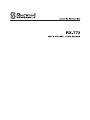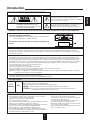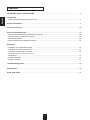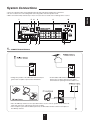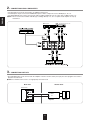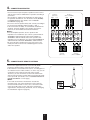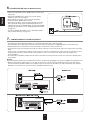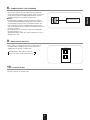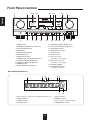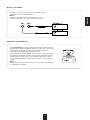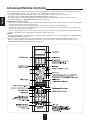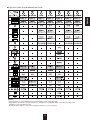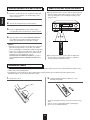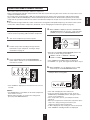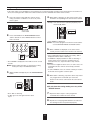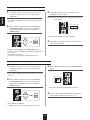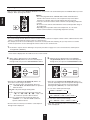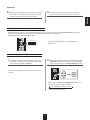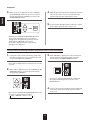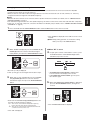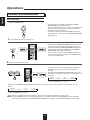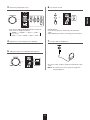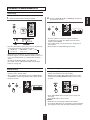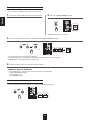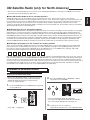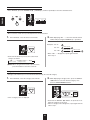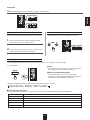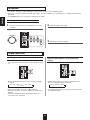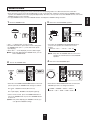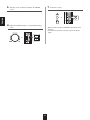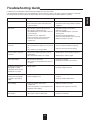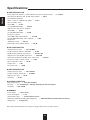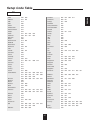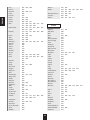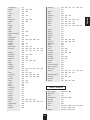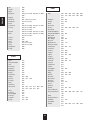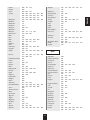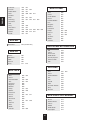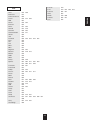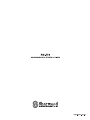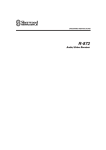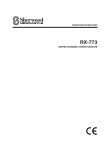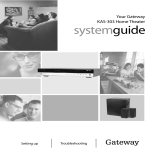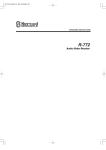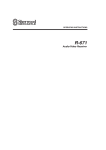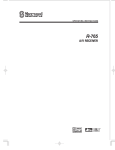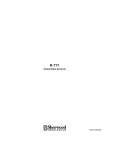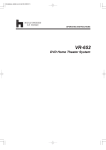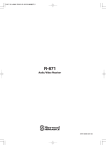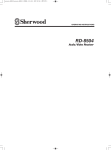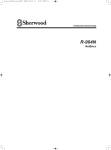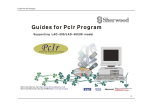Download Sherwood RX-773 Troubleshooting guide
Transcript
ENGLISH
INPORTANT SAFETY INSTRUCTIONS
1. Read these instructions.
2. Keep these instructions.
3. Heed all warnings.
4. Follow all instructions.
5. Do not use this apparatus near water.
6. Clean only with dry cloth.
7. Do not block any ventilation openings.
Install in accordance with the manufacturer’s instructions.
8. Do not install near any heat sources such as radiators,
heat registers, stoves, or other apparatus (including
amplifiers) that produce heat.
9. Do not defeat the safety purpose of the polarized or
grounding-type plug. A polarized plug has two blades
with one wider than the other.
A grounding type plug has two blades and a third
grounding prong. The wide blade or the third prong are
provided for your safety. If the provided plug does not fit
into your outlet, consult an electrician for replacement of
the obsolete outlet.
10. Protect the power cord from being walked on or pinched
particularly at plugs, convenience receptacles, and the
point where they exit from the apparatus.
11. Only use attachments accessories specified by the
manufacturer.
12. Use only with the cart, stand, tripod, bracket, or table
specified by the manufacturer, or sold with the
apparatus.
When a cart is used, use caution when moving the
cart/apparatus combination to avoid injury from tip-over.
13. Unplug this apparatus during lightning storms or when
unused for long periods of time.
14. Refer all servicing to qualified service personnel.
Servicing is required when the apparatus has been
damaged in any way, such as power-supply cord or
plug is damaged, liquid has been spilled or objects have
fallen into the apparatus, the apparatus have been
exposed to rain or moisture, does not operate normally,
or has been dropped.
2
Introduction
This symbol is intended to alert the user to the presence of
uninsulated "dangerous voltage" within the product's
enclosure that may be of sufficient magnitude to constitute
a risk of electric shock to persons.
CAUTION
: TO REDUCE THE RISK OF ELECTRIC SHOCK, DO
NOT REMOVE COVER (OR BACK). NO USERSERVICEABLE PARTS INSIDE. REFER SERVICING
TO QUALIFIED SERVICE PERSONNEL.
This symbol is intended to alert the user to the presence of
important operating and maintenance (servicing)
instructions in the literature accompanying the appliance.
WARNING : TO REDUCE THE RISK OF FIRE OR ELECTRIC SHOCK, DO NOT EXPOSE THIS APPLIANCE TO RAIN OR MOISTURE.
Caution regarding installation
Note : For heat dispersal, do not install this unit in a confined space
such as a bookcase or similar enclosure.
Do not block ventilation openings or stack other equipment on
the top.
Note to CATV System Installer :
This reminder is provided to call the CATV system installer’s attention to Article 820-40 of the NEC that provides guidelines for proper
grounding and, in particular, specifies that the cable ground shall be connected to the grounding system of the building, as close to the point
of cable entry as practical.
FCC INFORMATION
This equipment has been tested and found to comply with the limits for a Class B digital device, pursuant to Part 15 of the FCC Rules. These
limits are designed to provide reasonable protection against harmful interference in a residential installation. This equipment generates, uses and
can radiate radio frequency energy and, if not installed and used in accordance with the instructions, may cause harmful interference to radio
communications. However, there is no guarantee that interference will not occur in a particular installation. If this equipment does cause harmful
interference to radio or television reception, which can be determined by turning the equipment off and on, the user is encouraged to try to
correct the interference by one or more of the following measures:
• Reorient or relocate the receiving antenna.
• Increase the separation between the equipment and receiver.
• Connect the equipment into an outlet on a circuit different from that to which the receiver is connected.
• Consult the dealer or an experienced radio/TV technician for help.
Caution : Any changes or modifications in construction of this device which are not expressly approved by the party responsible for compliance
could void the user’s authority to operate the equipment.
This Class B digital apparatus complies with Canadian ICES-003.
Cet appareil numérique de la Classe B est conforme à la norme NMB-003 du Canada.
FOR YOUR SAFETY
U.S.A
CANADA
120 V
Units shipped to the U.S.A and Canada are designed for operation on 120 V AC only.
Safety precaution with use of a polarized AC plug.
However, some products may be supplied with a nonpolarized plug.
CAUTION : To prevent electric shock, match wide blade of plug to wide slot, fully insert.
ATTENTION : Pour éviter chocs électriques, introduire la lame la plus large de la fiche dans la borne
correspondante de la prise et pousser jusqu’ au fond.
CAUTION
• Leave a space around the unit for sufficient ventilation.
• Avoid installation in extremely hot or cold locations, or in an area that is
exposed to direct sunlight or heating equipment.
• Keep the unit free from moisture, water, and dust.
• Do not let foreign objects in the unit.
• The ventilation should not be impeded by covering the ventilation openings
with items, such as newspapers, table-cloths, curtains, etc.
• No naked flame sources, such as lighted candles, should be placed on the unit.
• Please be care the environmental aspects of battery disposal.
• The unit shall not be exposed to dripping or splashing for use.
• No objects filled with liquids, such as vases, shall be placed on the unit.
• Do not let insecticides, benzene, and thinner come in contact with the set.
• Never disassemble or modify the unit in any way.
3
Notes on the AC power cord and the wall outlet.
• The unit is not disconnected from the AC power
source(mains) as long as it is connected to the wall outlet,
even if the unit has been turned off.
• To completely disconnect this product from the mains,
disconnect the plug from the wall socket outlet.
• When setting up this product, make sure that the AC outlet
you are using is easily acceptable.
• Disconnect the plug from the wall outlet when not using the
unit for long periods of time.
ENGLISH
READ THIS BEFORE OPERATING YOUR UNIT
CONTENTS
ENGLISH
IMPORTANT SAFETY INSTRUCTIONS ......................................................................................................................... 2
Introduction
• READ THIS BEFORE OPERATING YOUR UNIT ................................................................................................................ 3
System Connections ........................................................................................................................................................ 5
Front Panel Controls ...................................................................................................................................................... 10
Universal Remote Controls ........................................................................................................................................... 12
• OPERATING COMPONENTS WITH REMOTE CONTROL ............................................................................................... 14
• REMOTE CONTROL OPERATION RANGE ...................................................................................................................... 14
• LOADING BATTERIES ....................................................................................................................................................... 14
• USING FUNCTIONS OF REMOTE CONTROL .................................................................................................................. 15
Operations
• LISTENING TO A PROGRAM SOURCE ............................................................................................................................ 24
• LISTENING TO RADIO BROADCASTS ............................................................................................................................. 27
• LISTENING TO XM SATELLITE RADIO ............................................................................................................................ 29
(XM Satellite Radio (only for North America))
• RECORDING ...................................................................................................................................................................... 32
• OTHER FUNCTIONS .......................................................................................................................................................... 32
• ROOM2 PLAYBACK ........................................................................................................................................................... 33
Troubleshooting Guide ................................................................................................................................................... 35
Specifications ................................................................................................................................................................... 36
Setup Code Table ............................................................................................................................................................ 37
4
System Connections
1
5
2
6
8
3
4
7
10
9
1. CONNECTING ANTENNAS
• Change the position of the FM indoor antenna until you
get the best reception of your favorite FM stations.
• A 75Ω outdoor FM antenna may be used to further
improve the reception. Disconnect the indoor
antenna before replacing it with the outdoor one.
• Place the AM loop antenna as far as possible from the receiver, TV set, speaker cords and the AC
input cord and set it to a direction for the best reception.
• If the reception is poor with the AM loop antenna, an AM outdoor antenna can be used in place of
the AM loop antenna.
5
ENGLISH
• Please be certain that this unit is unplugged from the AC outlet before making any connections.
• Be sure to observe the color coding when connecting audio, video and speaker cords.
• Make connections firmly and correctly. If not, it can cause loss of sound, noise or damage to the receiver.
ENGLISH
2. CONNECTING AUDIO COMPONENTS
• The AUX jacks may also be connected to an additional component.
• The DVD jacks may be connected to AUDIO OUT jacks of video components such as DVD player, TV, etc.
• The TAPE IN/OUT jacks can be connected to audio recording equipment such as a tape deck, an MD recorder, etc.
Note : Do not connect the turntable with MC type cartridge directly. If so, use a separate head amplifier or step-up
transformer.
CD
Tape deck, MD recorder, etc.
CD player
3. CONNECTING LINE OUTs
• The LINE OUT jacks can be connected to the amplifier in another room to allow you to play the same program source that is
played in the main room
Note : To minimize hum or noise, use high quality connection cord.
Main room
Another room
This receiver
AUDIO
IN
Amplifier
6
Speakers
4. CONNECTING SPEAKERS
Speaker A
(Main room)
Right
Speaker C
(Main room/ROOM2)
Left
Right
Right
Left
Speaker B
(Main room)
5. CONNECTING RF REMOTE ANTENNA
• Connect the supplied antenna to receive the RF (Radio
Frequency) beams from the universal remote control.
• If the antenna is connected to this receiver, even though there
are obstacles such as walls, furniture, etc. in the way, you can
control this receiver with the universal remote control.
Therefore, you can control this receiver from another room
with the universal remote control without connecting the multiroom system kit. (For details, refer to "CONNECTING MULTIROOM SYSTEM KIT" on next page.)
Note:
• If the walls are too thick or the distance exceeds the
operation range, you cannot control this receiver with the
universal remote control. In such a case, connect the multiroom system kit to this receiver and set the transmission
signal mode to "IR"(Infrared). (For details, refer to "Changing
the transmission signal" on page 23.)
7
Left
ENGLISH
• You can connect up to four pairs of speakers to this receiver
and select the various combinations of speakers according to
your tastes.
• The speakers C and D can be installed in the main room as
the speakers A and B can or in the another room (ROOM2)
for ROOM2 playback. (For details, refer to "ROOM2
PLAYBACK" on page 33.)
• Be sure to connect speakers firmly and correctly according to
the channel (left and right) and the polarity (+ and -).
• If the connections are faulty, no sound will be heard from the
speakers, and if the polarity of the speaker connection is
incorrect, the sound will be unnatural and lack bass.
Notes :
• For safe amplifier operation, use the speakers with
impedance of over 8Ω when you connect a pair terminals of
SPEAKER A and B terminals or/and a pair terminals of
SPEAKER C and D terminals and use the speakers with
impedance of over 16Ω when you connect both SPEAKER A
and B terminals or/and both SPEAKER C and D terminals.
• Do not let the bare speaker wires touch each other or any
metal part of this receiver. This could damage this receiver
and/or the speakers.
Right
Left
Speaker D
(Main room/ROOM2)
ENGLISH
6. CONNECTING XM (only for North America)
• Connect the XM terminal to the XM Mini-Tuner system (sold
separately).
• Position the XM Mini-Tuner system near a south-facing
window to receive the best signal.
When making connections, also refer to the operating
instructions of the XM Mini-Tuner system.
• For the best reception, check the signal strength of the XM
radio signal with using signal strength display mode, then
adjust the position of the XM Mini-Tuner system until "GOOD"
is displayed. (For details, refer to "Displaying XM information"
on page 31.)
• To listen to XM Satellite Radio, refer to “XM Satellite Radio
(only for North America)” on page 29.
7. CONNECTING MULTI-ROOM SYSTEM KIT
• The multi-room system kit(sold separately ) is essential for operation from a remote location .
For information on the multi-room system kit, contact the Xantech corporation at 1-800-843-5465 or www.xantech.com.
• IR IN jack allows you to control this receiver from another room with the remote control unit.
• To control this receiver from another room with the remote control unit, connect the IR IN jack to the output of the connecting
block.
• If this receiver is located inside a cabinet or other enclosure where the signals from the remote control unit cannot enter, then
operation with the remote control unit will not be possible. In such a case, connect the IR IN jack to the output of the
connecting block.
• To control other compatible component from another room with the universal remote control unit, connect the IR OUT jack to
the IR emitter.
Notes:
• Remote operation may become unreliable if the IR receiver is exposed to strong light such as direct sunlight or inverted fluorescent.
• When the transmission signal mode is set to "RF", the IR receiver cannot accept the RF beams from the universal remote
control and remote operation will become unreliable. However, because the IR emitter can emit the IR beams into which the
RF beams are converted, you can control other compatible component via it.
8
• This receiver incorporates RS-232C terminal that may be
used in the future to update the operating software so that it
will be able to support new digital audio formats, external
control by using an external device and the like.
Notes:
• Programming for upgrades and external control requires
specialized programming knowledge and for that reason we
recommend that it only be done by qualified installers. For
more information on future upgrades and external control,
visit the Sherwood web site at www.sherwoodamerica.com or
contact your dealer.
• Do not disconnect the connection cable while updating the
operating software, etc.
Should this happen, it may be result in malfunction or cause
damage to the unit.
PC with RS-232C port
9. SWITCHED AC OUTLETS
• These outlets are switched on (power-on mode) and off
(standby mode) according to power control as follows
(Maximum total capacity is 120 W (1A)).
Standby mode - Switched AC outlet off
Power - on mode - Switched AC outlet on
10. AC INPUT CORD
• Plug the cord into an wall AC outlet.
9
ENGLISH
8. CONNECTING PC FOR UPGRADES
Front Panel Controls
1
21 16
24
22 11 9
10
5
ENGLISH
3
6
7
8
17
12
13
1. POWER switch
2. POWER ON/STANDBY button/indicator
3. INPUT SELECTOR knob
4. BAND button
5. MASTER VOLUME knob
6. HEADPHONE jack
7. MUTE button/indicator
8. SPEAKER A/B, C/D SELECTOR buttons
9. TUNING UP/DOWN(▲/▼) buttons
10. PRESET UP/DOWN(▲/▼) buttons
11. MEMORY button
12. BASS UP/DOWN (▶/◀) buttons
14
15 18
19
20
13. TREBLE UP/DOWN (▶/◀) buttons
14. BALANCE UP/DOWN (▶/◀) buttons
15. TONE DIRECT button
16. TONE DIRECT indicator
17. DISPLAY button
18. ROOM 2 button
19. AUX 1, 2 IN jacks
For details, see next page.
20. Bluetooth IN connector
For details, see next page.
21. REMOTE SENSOR
22. FLUORESCENT display
For details, see below.
FLUORESCENT DISPLAY
1. Input, frequency, volume level, operating information, etc.
2. STEREO indicator
3. TUNED indicator
4. ROOM2 indicator
10
5. SLEEP indicator
6. MEMORY indicator
7. Preset number, sleep time display
8. TONE DIRECT indicator
• The AUX 1, 2 IN jacks can be connected to additional audio
components such as an MP3 player, etc.
Note :
• When connecting these jacks to an MP3 player, etc., you
should use the stereo mini cord, not a mono mini cord.
Bluetooth IN CONNECTOR
• If the Bluetooth IN connector is connected to Sherwood Audio Receiver
BT-R7(sold separately) with Bluetooth wireless technology, you can enjoy
music wirelessly with a music player featuring Bluetooth wireless
technology such as MP3 player, mobile phone, etc..
(For information on Sherwood Audio Receiver BT-R7, contact your dealer.)
• The Bluetooth word mark and logos are registered trademarks owned by
Bluetooth SIG, Inc. and any use of such marks by Sherwood is under
license. Other trademarks and trade names are those of their respective
owners.
Note :
• For safe operation, turn the power off before connecting or disconnecting
the Audio Receiver BT-R7.
11
ENGLISH
AUX 1, 2 IN JACKS
ENGLISH
Universal Remote Controls
This universal remote control can operate not only this receiver but also most popular brands of audio and video components
such as CD players, tape decks, TVs, cable boxes, VCRs, DVD players, satellite receivers, etc.
• To operate 7 components other than this receiver , you should enter the setup code for each component.
(For details, refer to “USING FUNCTIONS OF REMOTE CONTROL” on page 15.)
• The numbered buttons on the remote control have different functions in different device modes. For details, refer to
"FUNCTION TABLE of the NUMBERED BUTTONS" on the next page.
About the transmission signal
This remote control can emit not only the infrared beams which the conventional remote control uses but also the RF(Radio
Frequency) beams which are stronger than those.
To operate this receiver and other components, this remote control should emit the infrared beams.
To operate this receiver only from longer distance even if there are obstacles such as walls, furniture, etc. in the way, this
remote control should emit the RF beams.
Therefore, depending on how to use this remote control, you should set the transmission signal mode to "IR"(default value)
or "RF". (For details, refer to "Changing the transmission signal" on page 23.)
Notes :
• To receive the RF beams, you should connect the RF remote antenna to this receiver. (For details, refer to "CONNECTING
RF REMOTE ANTENNA" on page 7.)
• If the transmission signal mode is set to "RF", this remote control cannot control other audio and video components.
However, If the IR emitter is connected to the IR OUT jack, you can control other component via it.(For details, refer to
“CONNECTING MULTI-ROOM SYSTEM KIT” on page 8.)
12
ENGLISH
FUNCTION TABLE of the NUMBERED BUTTONS.
Notes :
• Some functions for each component may not be available or may work differently.
• Depending on other kinds of components that are available for each DEVICE button, some functions may not be
available or may work differently, too.
• For details about functions, refer to the operating instructions of each component.
13
OPERATING COMPONENTS WITH REMOTE CONTROL
REMOTE CONTROL OPERATION RANGE
In case that this remote control emits the infrared beams
• Use the remote control within a range of about 7 meters
(23 feet) and angles of up to 30 degrees aiming at the
remote sensor.
ENGLISH
1. Enter the setup code for each component other than
this receiver. For details, refer to “Entering a setup
code” on page 15.
2. Turn on the component you want to operate.
3. Press the DEVICE button on the remote control
corresponding to the component you wish to operate.
4. Aim the remote control at the REMOTE SENSOR of
the component you wish to control and press the
button corresponding to the operation you want.
Note :
• When you cannot operate any component, check if the
transmission signal mode is set to "RF". (For details,
refer to "Changing the transmission signal" on page 23.)
• In this case, to operate the component, connect the IR
emitter to the IR OUT jack and use the remote control
toward this receiver. (For details, refer to
“CONNECTING RF REMOTE ANTENNA” on page 7
and “CONNECTING MULTI-ROOM STSTEM KIT” on
page 8.)
In case that this remote control emits the RF beams
• Use the remote control within a distance of about 15
meters (50 feet) toward this receiver.
LOADING BATTERIES
• When the remote control does not operate, the old batteries should be replaced. In this case, load new batteries within several
minutes after removing old batteries.
• If the batteries are removed or have been exhausted for a longer period of time, memorized contents will be cleared.
Should this happen, you should memorize them again.
1. Remove the cover.
2. Load four alkaline batteries ("AAA" size, 1.5V)
matching the polarity.
• Remove the batteries when they are not used for a long
time.
• Do not use the rechargeable batteries (Ni-Cd type).
• Be sure to use alkaline batteries.
14
• This remote control can control up to 8 different components.
• Before operating audio and video components other than this receiver with using this remote control, the setup code for each
component should be entered.
• For system remote control operation, "000" was stored previously in the memory of the device button "CD" for Sherwood CD
player, "DVD" for Sherwood DVD player, "AUX" for Sherwood tape deck and "TV" for Sherwood TV respectively as its factory
setup code. So, you don’t need to enter its code for each Sherwood component except in such a case that its code does not work.
Note :
• If the transmission signal which this remote control emits is changed into "RF"(Radio Frequency), this remote control cannot
control other audio and video components. (For details, refer to "Changing the transmission signal" on page 23.)
4. While "LEARN" is displayed, press the CURSOR UP
Entering a setup code
(▲)/DOWN(▼) buttons to select the setup code mode
("CODE"), then press the ENTER/MEMORY button.
• Setup code entry is the easiest way to program this
remote control for operating audio and video components.
1. Turn on the component you want to operate.
2. Find the setup codes according to the type and the
brand name of your component, referring to "Setup
Code Table" on page 37.
• Each time the CURSOR UP(▲)/DOWN(▼) buttons are
pressed, the mode changes as follows :
LEARN
RF-IR
DELETE
MACRO
CODE
PUNCH
3. Press and hold down both the ENTER/MEMORY
• Then "PRESET" and 3 digit number are displayed.
• If "PRESET", etc. go off, start again from the above step 3.
button and the desired one of the DEVICE buttons for
more than 2 seconds.
5. While "PRESET", etc. are displayed, enter a 3 digit
code and press the ENTER/MEMORY button.
Example: When entering "001".
• Then "LEARN" is displayed on the LCD screen for several
seconds.
Notes :
• The AUDIO button is unavailable for the audio components
other than this receiver.
• During setting operation, to exit from the setting mode,
press any of the DEVICE buttons.
• Then "OK" is displayed on the LCD screen.
• To be sure that the setup code is correct, press the
POWER ON (or STANDBY) button, aiming the remote
sensor on the component.
• If the setup code is correct, your component will be
turned off.
• When your component is not turned off, repeat the above
steps 2 to 5, trying entering each code for your
component until you find one that works.
• If "NG" is displayed, retry entering the correct setup code
while "PRESET" and 3 digit number are displayed.
15
ENGLISH
USING FUNCTIONS OF REMOTE CONTROL
6. Operate the component using the corresponding
7. Repeat the above steps 1 to 6 for each of your other
ENGLISH
function buttons.
components.
• If any of buttons fails to operate as they should, start from
the step 1 again to enter the correct setup code.
Note :
• Manufacturers may use different setup codes for the same
product category. For that reason, it is important that you
check to see if the code you have entered operates as
many controls as possible. If only a few functions operate,
check to see if another code will work with more buttons.
Searching a setup code
• In addition to enter a setup code using "Setup Code Table" on page 37, it is also possible to search through all the codes
that are stored in the library of this remote control.
1. Turn on the component you want to operate.
4. While "PRESET" is displayed, press the
ENTER/MEMORY button to store the setup code.
2. Perform the steps 3 and 4 in "Entering a setup code"
procedure on page 15 to select the setup code mode
("CODE").
3. While "PRESET" is displayed, search a setup code,
aiming the remote control at the remote sensor on the
component.
• Then "OK" is displayed on the LCD screen.
5. Operate the component using the corresponding
function buttons.
• If any of buttons fails to operate as they should, start from
the step 1 again to find the correct setup code.
• Each time the CURSOR UP(▲)/DOWN(▼) buttons are
pressed, the setup code is selected one by one.
• If the selected code is correct, your component will be
turned off.
• When your component is not turned off, repeat this step
until you find one that works.
6. Repeat the above steps 1 to 5 for each of your other
components.
16
Programming the commands from other remote controls (LEARNING mode)
1. Place this remote control and other remote control
4. While "SEL" is flickering, on this remote control, press
facing each other at a distance of 5 to 15 cm (2 to 6
inches ) apart.
the button corresponding to the function to be learned.
Example: If the function to be learned is playback, press
the PLAY(▶) button.
2. Press and hold down the ENTER/MEMORY button
and the desired one of the DEVICE buttons for more
than 2 seconds.
• Then "READY" is displayed.
Note : You cannot program a function into some buttons
such as DEVICE, MACRO and LIGHT buttons.
5. While "READY" is displayed, on the other remote
control, press the button of the function to be learned.
• If the command has been learned successfully, "OK" is
displayed and then "SEL" is flickering.
• If "ERROR" is displayed and then "SEL" is flickering, it
means that for some reason the command was not
learned. In this case, repeat the above steps 4 and 5.
Notes :
• If an incorrect signal has been sent or, in some cases, the
command from other remote control simply cannot be
learned.
• In some "ERROR" cases, the remote controls just need to
be moved closer together or farther apart.
• Then "LEARN" is displayed on the LCD screen for several
seconds
Note : During setting operation, to exit from the setting
mode, press any of the DEVICE buttons.
3. While "LEARN" is displayed, press the ENTER/MEMORY
button.
6. While "SEL" is flickering, repeat the above steps 4 and
5 to program all the commands you want to the
buttons on this remote control under the same device
mode.
To exit from the setting mode, press any of the
DEVICE buttons.
7. Repeat the above steps 1 to 6 to program the
• Then "SEL" is flickering.
• If "SEL" goes off, start again from the above
step 2.
commands from a different remote control.
8. Operate the newly programmed buttons to make sure
the learning function was performed properly.
17
ENGLISH
• If the setup codes are not available for your component or you want to program a missing or special function into one button of a
device, the learning function enables this remote control to learn the commands from other remote controls.
Erasing the programmed command from one button
1. Perform the steps 3 and 4 in "Entering a setup code"
3. While "SEL" is flickering, press the button for the
ENGLISH
procedure on page 15 to select the deleting mode
("DELETE").
command you want to erase.
Example: When the button for the command to be erased
is PLAY button.
• Then "BTTN" is displayed on the LCD screen for several
seconds.
2. While "BTTN" is displayed, press the CURSOR UP
(▲)/DOWN(▼) buttons to select the one command
deleting mode (BTTN), then press the ENTER/
MEMORY button.
• "OK" is displayed and then "SEL" is flickering.
4. While "SEL" is flickering, repeat the above step 3 to
erase other commands.
• Each time the CURSOR UP(▲)/DOWN(▼) buttons are
pressed, "BTTN" or "LEARN"(all command deleting mode)
is selected.
• Then "SEL" is flickering.
• If "SEL" goes off, start again from the above step 1.
Erasing all the commands programmed under a device mode
1. Perform the steps 3 and 4 in "Entering a setup code"
3. While "SURE?" is displayed, press the ENTER/MEMORY
procedure on page 15 to select the deleting mode
("DELETE").
button.
• Then "BTTN" is displayed on the LCD screen for several
seconds.
2. While "BTTN" is displayed, press the CURSOR UP
(▲)/DOWN(▼) buttons to select the all command
deleting mode ("LEARN"), then press the ENTER/
MEMORY button.
• Then all the commands programmed are erased.
4. To erase all the commands programmed under other
device mode, repeat the above steps 1 to 3.
• Then "SURE?" is displayed .
• If "SURE?" goes off, start again from the above step 1.
18
Programming a macro function
1. Perform the steps 3 and 4 in "Entering a setup code"
3. While "SEL" is flickering, press the operation buttons
procedure on page 15 to select the macro mode
("MACRO").
you want to program in order.
Example : When playing a CD on the CD player connected
to CD jacks of this receiver.
• Then "M1" is displayed on the LCD screen for several
seconds.
• During macro setting operation, pressing any of the
DEVICE buttons cannot exit from the macro mode.
①. Press "AUDIO" button to control this receiver.
②. Press "POWER ON" button to turn this receiver on.
③. Press "CD (2)" button to select the desired input
source.
④. Press "CD" button to control the CD player.
⑤. Press "POWER ON" button to turn the CD player on.
⑥. Press "PLAY (▶)" button to start playback.
2. While "M1" is displayed, press the CURSOR UP(▲)/
DOWN(▼) buttons to select the MACRO button to be
programmed into, then press the ENTER/MEMORY
button.
• Each time the operation buttons are pressed, the
programmed order is displayed.
• Each time the CURSOR UP(▲)/DOWN(▼) buttons are
pressed, "M1", "M2" or "M3" is selected.
• Then "SEL" is flickering.
• If "SEL" goes off, start again from the above step 1.
4. Press any of the MACRO buttons (M1~M3) to complete the programming.
• Then "OK" is displayed.
To erase a macro program
• When erasing a macro program, perform the above steps 1, 2 and 4, but
ignore the step 3.
To change a macro program
• When a new macro program is stored into a MACRO button with performing
the above steps 1 to 4, the previous macro program is erased from the
memory of the MACRO button.
19
ENGLISH
• The macro function enables you to program a series of button operations(up to 15) on this remote control into a single button.
• You can store up to three separate macro command sequences into "M1", "M2" and "M3" buttons.
Operating a macro function
• Aim the remote control at the REMOTE SENSORs of the components to be controlled and press the MACRO button you want.
Example : When pressing "M1" button.
ENGLISH
Notes:
• The codes programmed into a MACRO button will be transmitted at an
interval of 0.5 seconds. However, some components may not be able to
complete one operation in 0.5 seconds and may miss the next code.
In this case, the macro function cannot control the corresponding components
correctly.
• Be sure to use the remote control within the remote control operation range of
the components.
• Depending on the operation status of the components, etc., the macro
function cannot control the corresponding components correctly.
Programming a punch-through function
• The punch-through function allows the volume controls, channel controls or transport controls to link to a different device while
a device is controlled with this remote control as a master device.
• For example, since this receiver will likely be used as the sound system while watching TV, you may want to use volume
controls to operate this receiver although this remote control is set to control the TV.
1. Perform the steps 3 and 4 in "Entering a setup code" procedure on page 15 to select a master device and the punchthrough mode ("PUNCH").
• Then "VOL" is displayed on the LCD screen for several seconds.
2. While "VOL" is displayed, press the CURSOR
3. While the device is displayed, press the CURSOR
UP(▲)/DOWN(▼) buttons to select the desired punchthrough mode, then press the ENTER/MEMORY button.
UP(▲)/DOWN(▼) buttons to select the desired punchthrough device, then press the ENTER/MEMORY button.
• Each time the CURSOR UP(▲)/DOWN(▼) buttons are
pressed, the mode changes as follows:
→ VOL : The volume punch -through mode allows the
"VOLUME ▲/▼" and "MUTE" buttons to operate a
different device.
DELETE : All punch-through deleting mode.
• Each time the CURSOR UP(▲)/DOWN(▼) buttons are
pressed, depending on the selected punch-through mode,
punch-through devices and the one punch-through
deleting mode ("DELETE") are selected as follows :
• In case of the volume punch-through,
→ AUDIO
DELETE
TV ←
PLAY : The transport punch-through mode allows the
"◀◀", "●", "▶▶", "◀◀", " ", "▶▶ " , "◀/ " and
"▶" buttons to operate a different device.
→ CH : The channel punch-through mode allows the
"CHANNEL ∧/∨" and "CH. LEVEL" buttons to
operate a different device.
• In case of the transport punch-through,
→ CD
DELETE
DVD
VCR
AUX ←
• In case of the channel punch-through,
→ TV
DELETE
SAT
CABLE
VCR ←
• Then "OK" is displayed and the current punch-through
mode is displayed.
• Then the device to which you can link the selected punchthrough mode is displayed.
20
Continued
4. While the punch-through mode is displayed, repeat the
5. To program punch-through functions under other
master device mode, repeat the above steps 1 to 4.
ENGLISH
above steps 2 and 3 to program other punch-through
function under the same master device mode.
Operating a punch-through function
• While this remote control is set to control a master device, aim the remote control at the REMOTE SENSOR of the punchthrough device and press the desired button of the programmed punch-through controls.
Example: When pressing "PLAY (▶)" button.
• Then the punch-through device is displayed on the
LCD screen.
Erasing the programmed punch-through function
1. Perform the steps 3 and 4 in "Entering a setup code"
2. While "VOL" is displayed, press the CURSOR UP(▲)/
procedure on page 15 to select a master device and
the punch-through mode ("PUNCH").
DOWN(▼) buttons to select the punch-through mode
to be erased, then press the ENTER/MEMORY button.
• Then "VOL" is displayed on the LCD screen for several
seconds.
• Each time the CURSOR UP(▲)/DOWN(▼) buttons are
pressed, the mode changes as follows:
→ VOL
DELETE
PLAY
CH ←
• Then the device is displayed .
21
Continued
ENGLISH
3. While the device is displayed, press the CURSOR
4. While the punch-through mode is displayed, repeat the
UP(▲)/DOWN(▼) buttons to select the one punchthrough deleting mode ("DELETE"), then press the
ENTER/MEMORY button.
above steps 2 and 3 to erase other punch-through
function under the same master device mode.
5. To erase punch-through functions under other master
device mode, repeat the above steps 1 to 4.
• Each time the CURSOR UP(▲)/DOWN(▼) buttons
are pressed, depending on the selected punchthrough mode, the punch-through devices and the
deleting mode ("DELETE") are selected.
• Then "OK" is displayed and the current punchthrough mode is displayed .
Erasing all the punch-through functions programmed under a master device mode
1. Perform the steps 3 and 4 in "Entering a setup code"
3. While "DELETE" is displayed, to erase all the punch-
procedure on page 15 to select a master device and
the punch-through mode ("PUNCH").
through functions programmed under the master
device mode, press ENTER/MEMORY button.
• Then "VOL" is displayed on the LCD screen for several
seconds.
2. While "VOL" is displayed, press the CURSOR UP(▲)/
DOWN(▼) buttons to select the all punch-through
deleting mode ("DELETE").
• Then "OK" is displayed and "DELETE" is displayed.
• To exit from the deleting mode, press any of the
DEVICE buttons.
4. To erase all the punch-through functions programmed
under other master device mode, repeat the above
steps 1 to 3.
• Each time the CURSOR UP(▲)/DOWN(▼) buttons are
pressed, the mode changes as follows:
→ VOL
DELETE
PLAY
CH ←
• Then "DELETE" is displayed .
22
• This remote control can emit not only the infrared beams which the conventional remote control uses but also the RF(Radio
Frequency) beams which are stronger than those.
• When you want to control this receiver from longer distance even if there are obstacles such as walls, furniture, etc. in the way,
change the transmission signal into "RF"(Radio Frequency).
Notes:
• When the RF remote antenna is not connected, remote operation will become unreliable. (For details, refer to "CONNECTING RF
REMOTE ANTENNA" on page 7.)
• If the transmission signal mode is set to "RF" (Radio Frequency), this remote control cannot control other audio and video components.
• In this case, to control the component, connect the IR emitter to the IR OUT jack.(For details, refer to “CONNECTING MULTI-ROOM
SYSTEM KIT” on page 8.)
1. Press and hold down the ENTER/MEMORY button and the AUDIO button for more than 2 seconds.
• Then "LEARN" is displayed on the LCD screen for several
seconds.
Note: During setting operation, to exit from the setting
mode, press any of the DEVICE buttons.
2. While "LEARN" is displayed, press the CURSOR UP(▲)/
When "RF" is set to.
DOWN(▼) buttons to select the transmission signal
mode("RF-IR"), then press the ENTER/MEMORY button.
4. To pair up this remote control and the receiver, press
the DISPLAY button and the BASS UP(▶) button
simultaneously on the receiver.
• Then "RF" (or "IR") is displayed.
• If "RF" (or "IR") goes off, start again from the above step 1.
• "RF REMOCON PAIRING MODE" is displayed for
several seconds on the display of the receiver.
• If "RF REMOCON PAIRING MODE" goes off, press
these buttons again.
3. While "RF" (or "IR") is displayed, press the CURSOR
UP (▲)/DOWN(▼) buttons to select the desired
transmission signal, then press the ENTER/MEMORY
button.
5. While "RF REMOCON PAIRING MODE" is displayed,
press the ENTER/MEMORY button, aiming at the
receiver.
• Each time the CURSOR UP(▲)/DOWN(▼) buttons are
pressed, the mode changes as follows :
"RF" : This remote control emits the RF(Radio Frequency)
beams which stronger than the infrared beams.
"IR" : This remote control emits the infrared beams which the
conventional remote control uses.
• Then "PAIRING SUCCESS" is displayed.
• Then "OK" is displayed.
23
ENGLISH
Changing the transmission signal
Operations
ENGLISH
LISTENING TO A PROGRAM SOURCE
Before operation
• Push the POWER switch.
• This unit enters the standby mode and the POWER
ON/STANDBY button lights up amber.
This means that the receiver is not disconnected from the
AC mains and a small amount of current is retained to
support the operation readiness.
• To switch the power off, push the POWER switch again.
Then the power is cut off and the POWER ON/STANDBY
button goes off.
1. In the standby mode, turn the power on.
• Each time the POWER ON/STANDBY button on the front
panel is pressed, the receiver is turned on to enter the
operating mode(the POWER ON/STANDBY button lights
up blue) or off to enter the standby mode(the POWER
ON/STANDBY button lights up amber).
• On the remote control, press the POWER ON button to
enter the operating mode or press the STANDBY button
to enter the standby mode.
or
2. Switch the desired speakers on.
• You can select the various combinations of speakers
depending on where the speakers C or/and D are
installed.
• Each time the SPEAKER A/B SELECTOR button on the
front panel is pressed, the speakers are switched on or off
as follows:
→ A/B ~ → - /- ~ → A/ - ~ → - /B ~
or
or (MAIN A/B)
or (MAIN -/-)
or (MAIN A/-)
or (MAIN-/B)
( ): When the ROOM2 mode is set to on.
• Each time the SPEAKER C/D SELECTOR button on the front panel is pressed, the speakers are switched on or off as
follows:
→ ~C/D → ~ - / - → ~ C/ - → ~ - / D
or (R2 C/D)
or (R2 -/-)
or (R2 C/-)
or (R2 -/D)
( ): When the ROOM2 mode is set to on.
• When using the headphones for private listening, switch off all the speakers installed in the main room.
Note: To use ROOM2 function, you should install speakers C or/and D in another room (ROOM2) and set the ROOM2
mode to on.(For details, refer to “CONNECTING SPEAKERS” on page 7 and “ROOM2 PLAYBACK” on page 33.)
24
6. To mute the sound.
or
or
• Each time the INPUT SELECTOR knob is rotated, the
input source is changed as follows:
TUNER
PHONO
AUX 2
AUX 1
• “MUTE” flickers.
• To resume the previous sound level, press this button
again.
• When adjusting the volume, the mutting effect is turned off.
(Frequency display)
BT-IN
CD
TAPE
DVD
AUX
7. To listen with the headphones.
4. Operate the selected component for playback.
5. Adjust the volume to a comfortable listening level.
or
• Be sure to switch off all the speakers installed in the main
room.
Note : Be careful not to set the volume too high when
using headphones.
25
ENGLISH
3. Select the desired input source.
Adjusting the tone (bass and treble)
ENGLISH
8. Adjust the tone as desired.
9. To listen to a program source without the tone effect.
When adjusting the bass
or
or
• “TON DIR” is displayed, “DIRECT” lights up and the sound
that bypasses the tone circuitry will be heard.
• To cancel the tone direct function, press this button again
to display “TON CTRL”, and then “DIRECT” goes off.
When adjusting the treble
or
• Each time the buttons are pressed, the tone (BASS and
TRBL) can be adjusted within the range of -10~+10 dB.
Notes :
• When the tone direct function is activated, the tone mode
cannot be entered and “TON DIR” flickers for 3 seconds.
• Extreme settings at high volume may damage your
speakers.
• In general, the bass and treble levels are adjusted to 0.
Adjusting the sound volume balance
10. Adjust the sound volume balance between the left and right speakers.
• Each time the buttons are pressed, the balance level can
be adjusted within the range of L 10~R 10.
Note : In general, the balance level is adjusted to 0.
or
26
LISTENING TO RADIO BROADCASTS
1. Select the tuner and then the desired band.
2. Press the TUNING UP(▲, +)/ DOWN(▼, -) buttons for
more than 0.5 second.
or
or
• The tuner will now search until a station of sufficient
strength has been found. The display shows the tuned
frequency and "TUNED".
• If the station found is not the desired one, simply repeat
this operation.
• Weak stations are skipped during auto tuning.
• Each time this button is pressed, the tuner is automatically
selected and the band is changed as follows ;
→ FM STereo → FM MONO → AM → XM
("ST" lights up)
("ST" goes off)
• When FM stereo broadcasts are poor because of weak
broadcast signals, select the FM mono mode to reduce the
noise, then FM broadcasts are reproduced in monaural
sound.
• To listen to XM Satellite Radio, select XM mode.
(For details, refer to “XM Satellite Radio (only for North
America)” on page 29.)
Auto presetting
Manual tuning
• Auto presetting function automatically searches for FM
stations only and store them in the memory.
• While listening to FM or AM radio broadcasts, press and
hold down the (ENTER/)MEMORY button for more than 2
seconds.
• Manual tuning is useful when you already know the
frequency of the desired station.
• After selecting the desired band, press the TUNING UP(▲,
+)/ DOWN(▼, -) buttons repeatedly until the right frequency
has been reached.
or
or
• Then "AUTO MEM" flickers and this receiver starts auto
presetting.
• Up to 30 FM stations can be stored.
Notes:
• FM stations of weak strength cannot be memorized.
• To memorize AM stations or weak stations, preform "Manual
presetting" procedure with using "Manual tuning" operation.
27
ENGLISH
Auto tuning
Manual presetting
• You can store up to 30 preferred stations in the memory.
2. Press the (ENTER/)MEMORY button.
ENGLISH
1. Tune in the desired station with auto or manual tuning.
or
• "MEM" is flickering for 5 seconds.
3. Select the desired preset number (1~30) and press the (ENTER/)MEMORY button.
or
• The station has now been stored in the memory.
• A stored frequency is erased from the memory by storing another frequency in its place.
• If “MEM” goes off, start again from the above step 2.
4. Repeat the above steps1 to 3 to memorize other stations.
MEMORY BACKUP FUNCTION
The following items, set before the receiver is turned off, are memorized.
• INPUT SELECTOR settings
• Preset stations,etc.
• The ROOM2 settings
Tuning to preset stations
• After selecting the tuner as an input source, select the desired preset number.
or
28
XM Satellite Radio (only for North America)
• This receiver is the XM Ready® receiver. You can receive XM Satellite Radio® by connecting to the XM Mini-Tuner system
(sold separately) and subscribing the XM service.
XM Ready® legal for U.S. & Canadian products
Hardware and required monthly subscription sold separately. Other fees and taxes, including a one-time activation fee may apply.
Subscription fee is consumer only. All fees and programming subject to change. Channels with frequent explicit language are
indicated with an XL. Channel blocking is available for XM radio receivers by calling 1-800-XMRADIO (US residents) and 1-877GET-XMSR (Canadian residents). For a full listing of the XM commercial-free channels and advertising-supported channels, visit
lineup.xmradio.com (US residents) or xmradio.ca (Canadian residents). Subscriptions subject to Customer Agreement available
at xmradio.com (US residents) and xmradio.ca (Canadian residents). Only available in the 48 contiguous United States and
Canada. ©2006 XM Satellite Radio Inc. All rights reserved. All other trademarks are the property of their respective owners.
XM Ready® subscriptions for U.S. Products & Canadian products
Once you have installed the XM Mini-Tuner Dock, inserted the XM Mini-Tuner, connected the XM Dock to your XM Ready®
home audio system, and installed the antenna, you are ready to subscribe and begin receiving XM programming. There are
three places to find your eight character XM Radio ID: on the XM Mini-Tuner, on the XM Mini-Tuner package, and on XM
Channel 0. Record the Radio ID in the following eight squares for reference.
Note: The XM Radio ID does not use the letters “I”, “O”, “S” or “F”. Activate your XM Satellite Radio service in the U.S. online at
http://activate.xmradio.com or call 1-800-XM-RADIO (1-800-967-2346). You will need a major credit card. XM will send a signal
from the satellites to activate the full channel lineup. Activation normally takes 10 to 15 minutes, but during peak busy periods
you may need to keep your XM Ready home audio system on for up to an hour. When you can access the full channel lineup on
your XM Ready home audio system you are done. For more information or to subscribe in Canada, visit XM on the Web at
www.xmradio.ca or call XM’s Listener Care at 1-877-GET-XMSR (1-877-438-9677).
LISTENING TO XM SATELLITE RADIO
Signing up for XM Satellite Radio
• Before using XM Satellite Radio, you must first sign up for
an account. You will need a major credit card and your
XM Satellite Radio ID, which you can get from this
receiver as explained below.
2. Press the TUNING UP(▲, +)/ DOWN(▼, -) buttons
repeatedly to select "XM 000".
1. Press the BAND button or the TUNER button repeatedly
to select XM mode.
or
or
• Then your XM Satellite Radio ID is displayed.
• You can find the XM Satellite Radio ID on the XM MiniTuner itself and the XM Mini-Tuner package. too.
3. To sign up, access the website at
• Then "XM ~" is displayed.
"http://activate.xmradio.com" or call "1-800-967-2346".
29
ENGLISH
About XM Satellite Radio for U.S. & Canadian products
XM Satellite Radio offers an extraordinary variety of commercial-free music, plus the best in sports, news, talk and
entertainment. XM is broadcast in superior digital audio from coast to coast. From rock to reggae, from classical to hip hop, XM
has something for every music fan. XM’s dedication to playing the richest selection of music is matched by its passion for live
sporting events, talk radio, up-to-the-minute news, stand-up comedy, children’s programming, and much more. For U.S.
customers, information about XM Satellite Radio is available online at www.xmradio.com. For Canadian customers, information
about XM Canada is online at www.xmradio.ca.
Channel search
ENGLISH
• In the XM mode, press the TUNING UP(▲, +)/DOWN(▼, -) buttons repeatedly to select the desired channel.
or
Direct search
• Direct search is useful when you already know the channel number.
1. In the XM mode, select the direct search mode.
2. While displaying "XM - - -", select the desired channel
number with pressing the NUMERIC (0 ~ 9) buttons.
Examples: For "3" :
For "27" :
For "124" :
within 4 seconds
within 4 seconds
within 4 seconds
• When "XM - - -" disappears, repeat again from the
above step 1.
• Each time this button is pressed, the search mode
changes as follows:
→ XM - - - → Category name → OFF
(Direct search)
(Category search)
Note: When using channel search or preset search,
press this button to select the search off.
Category search
• Category search allows you to select the desired channel by the selected category.
1. In the XM mode, select the category search mode.
2. While displaying a category name, press the SELECT
◀/▶ buttons to select the desired category, then
press the ENTER/MEMORY button.
• Then a category name is displayed.
• Each time the SELECT ◀/▶ buttons are pressed, one of
different categories is selected.
• When a category name disappears, repeat again from the
above step 1.
30
Continued
ENGLISH
3. While displaying the selected category, select the desired channel.
or
Presetting channels
Preset search
• You can store up to 30 preferred channels in the memory.
• In the XM mode, select the desired preset channel.
1. Select the desired channel with preforming channel
search, direct search or category search.
or
2. To memorize the channels, perform the steps 2 to 4 in
"Manual presetting" procedure on page 28.
Displaying XM information
• You can display XM information such as channel name, artist name, song title and signal strength.
• In the XM mode,
Note:
• If the information on artist name, song title or category is
not available, it will not be displayed correctly.
Signal strength display mode
or
• If the reception is poor, you can check the signal
strength of the XM radio signal and adjust the position of
the XM antenna until "GOOD" is displayed.
• Each time the DISPLAY button is pressed, the display mode changes as follows:
→ Channel number/name → Artist name → Song title → Category
Signal strength("GOOD", "MARGINAL", "WEAK", "NO SIGNL") ←
Error message and status
• If an operation takes longer than usual or an error occurs, one of the following messages may be displayed.
Message
Status
ANTENNA
The XM antenna is not connected correctly. Check the antenna.
UPDATING
The XM user encryption code is being updated. Please wait.
NO SIGNL
The signal is too weak. Check the antenna connection and reposition it for the best reception.
LOADING
This receiver is tuning or decoding audio or text data. Please wait.
OFF AIR
The selected XM channel is not currently broadcasting. Select another channel.
31
RECORDING
ENGLISH
• The volume, tone(bass, treble) and balance settings have no effect on the recording signals.
• When you select tuner, BT-IN, CD, DVD, AUX, AUX 1, AUX 2 or PHONO as a recording source, recording can be made on
the TAPE.
• The ROOM2 input source cannot be recorded onto the TAPE.
Recording with TAPE
1. Select the desired input as a recording source except
2. Start recording on the TAPE.
for TAPE.
or
3. Start play on the desired input.
OTHER FUNCTIONS
Operating the sleep timer
Adjusting the brightness of the fluorescent
display
• The sleep timer allows the system to continue to operate
for a specified period of time before automatically shutting
off.
• Each time this button is pressed, the brightness of the
fluorescent display changes as follows:
→ ON → dimmer → OFF
• Each time this button is pressed, the sleep time changes
as follows:
→ 10 → 20 → 30 → • • • → 90 → OFF
Unit : minutes
• In the display OFF mode, pressing any button will restore
the display ON mode.
• While operating the sleep timer, "
" lights up.
• When the sleep time is selected, the fluorescent display is
dimly lit.
• When the ROOM2 function is operating, it will not be
turned off by the sleep timer.
32
• This function allows enjoying one source in the main room and playing another in a different room at the same time.
• Even when this receiver enters the standby mode, in such a case that "R2" is dimly lit, meaning only the ROOM2 circuitry
operates, the ROOM2 source can be played independently. Therefore, when you do not use the ROOM2 function, turn off the
ROOM2 function to save electricity.
• To enjoy ROOM2 source, turn on the ROOM2 function and adjust the ROOM2 settings as below.
1. Enter the ROOM2 mode.
3. Select the desired ROOM2 speakers.
or
or
• "R2 > ~ " is displayed for several seconds.
• Each time this button is pressed, the mode is changed to
the ROOM2 mode ("R2 > ~") or the main mode (main
input display).
• When "R2 > ~" is not displayed, press this button again.
Note : Only while displaying the ROOM2 mode, you can
set the ROOM2 mode.
• Each time the SPEAKER C/D SELECTOR button is
pressed, the speakers are switched on or off as
follows:
R2 C/D
R2 - / R2 C/ R2 - /D
2. Turn on the ROOM2 mode.
4. Select the desired ROOM2 input.
Note : Only when the ROOM2 mode is set to on, the
speakers C or/and D can be used as ROOM2
speakers.
or
or
• Each time the POWER ON/STANDBY button on the front
panel is pressed, the ROOM2 mode changes as follows :
• Each time the INPUT SELECTOR knob is rotated, the
ROOM2 input source is changed as follows :
R2 > OFF : ROOM2 off mode("R2" turns off)
→ TUNER ↔ PHONO ↔ AUX 2 ↔ AUX 1 ←
→ BT-IN ↔ CD ↔ TAPE ↔ DVD ↔ AUX ←
R2 > input display : ROOM2 on mode("R2" lights up)
• On the remote control, press the POWER ON button to
turn on the ROOM2 mode or press the STANDBY button
to turn it off.
Note : Only while displaying the ROOM2 on mode, you
can adjust the ROOM2 settings.
33
ENGLISH
ROOM2 PLAYBACK
5. Start play on the component related to the ROOM2
7. To mute the sound.
source.
ENGLISH
or
6. Adjust the ROOM2 volume to a comfortable listening
level.
• While the mute function for ROOM2 is operating, "R2" is
flickering.
• To resume the previous sound level, press this button
again.
or
34
Troubleshooting Guide
PROBLEM
POSSIBLE CAUSE
REMEDY
No power
• The AC input cord is disconnected.
• Poor connection at AC wall outlet or the
outlet is inactive.
• Connect the cord securely.
• Check the outlet using a lamp or another
appliance.
No sound
• The speaker cords are disconnected.
• The volume is adjusted too low.
• The MUTE button on the remote control is
pressed to ON.
• Speakers are not switched on.
• Incorrect selection of the input source.
• Incorrect connections between the
components.
• Check the speaker connections.
• Adjust the volume.
• Press the MUTE button to cancel the
muting effect.
• Switch on the desired speakers.
• Select the desired input source correctly.
• Make connections correctly.
Stations cannot be
received
• No antenna is connected.
• The desired station frequency is not tuned
in.
• The antenna is in wrong position.
• Connect an antenna.
• Tune in the desired station frequency.
• An incorrect station frequency has been
memorized.
• The memorized stations are cleared.
• Memorize the correct station frequency.
Poor FM reception
• No antenna is connected.
• The antenna is not positioned for the best
reception.
• Connect an antenna.
• Change the position of the antenna.
Continuous hissing noise
during FM reception,
especially when a stereo
broadcast is received.
• Weak signals.
• Change the position of the antenna.
• Install an outdoor antenna.
Continuous or intermittent
hissing noise during AM
reception, especially at
night.
• Noise is caused by motors, fluorescent
lamps or lightning, etc.
• Keep the receiver away from noise
sources.
• Install an outdoor AM antenna.
No recording
• Incorrect selection between the
components.
• Incorrect operation of each component for
playback and recording.
• Make connections correctly.
• Batteries are not loaded or exhausted.
• The remote sensor is obstructed.
• Replace the batteries.
• Remove the obstacle.
Preset stations cannot be
received
Remote control unit does
not operate.
35
• Move the antenna and retry tuning.
• Memorize the stations again.
• Operate each component correctly.
ENGLISH
If a fault occurs, run through the table below before taking your receiver for repair.
If the fault persists, attempt to solve it by switching the receiver off and on again. If this fails to resolve the situation, consult with
your dealer. Under no circumstances should you repair the receiver yourself as this could invalidate the warranty.
Specifications
ENGLISH
AMPLIFIER SECTION
• Power output, 8Ω, THD 0.7 %, 20 Hz~20 kHz, only a pair of speakers driven
• Total harmonic distortion, 8Ω, @ -3dB, 20 Hz~20 kHz
| 0.05 %
• Intermodulation distortion
60 Hz : 7 kHz= 4 : 1 SMPTE, 8Ω, 100 W
| 0.03 %
• Input sensitivity, 47 kΩ
Phono(MM)
| 2.5 mV
Line(CD,DVD,TAPE,AUX)
| 220 mV
• Signal to noise ratio, IHF "A" weighted
Phono(MM)
| 75 dB
Line(CD,DVD,TAPE,AUX)
| 98 dB
• Frequency response
Phono(MM), RIAA, 20 Hz~20 kHz
| ±0.3 dB
Line(CD,DVD,TAPE,AUX), 10 Hz~100 kHz
| ±3 dB
• Output level
TAPE OUT, 2.2 kΩ
| 200 mV
• Bass/Treble control, 100 Hz/10 kHz
| ±10 dB
| 2 X 100 W
FM TUNER SECTION
• Tuning frequency range
| 87.5~108 MHz
• Usable sensitivity, THD 3%, S/N 30 dB
| 15 dBf
• 50 dB quieting sensitivity, mono/stereo
| 25.2/45.2 dBf
• Signal to noise ratio, 65 dBf, mono/stereo
| 68/65 dB
• Total harmonic distortion, 65 dBf, 1 kHz, mono/stereo
| 0.5/0.8%
• Frequency response, 20 Hz~14 kHz
| ±3 dB
• Stereo separation, 1 kHz
| 30 dB
• Capture ratio
| 4 dB
• IF rejection ratio
| 75 dB
AM TUNER SECTION
• Tuning frequency range
| 520~1710 kHz
• Usable sensitivity , S/N 20 dB | 55 dBµ/m
• Signal to noise ratio
| 50 dB
• Selectivity
| 30 dB
RF REMOTE SECTION
• Operating frequency
| 2,433 GHz ±100 kHz
• RF range | 15 ~ 30 meters(50 ~ 100 feet), depending on the environment
• Sensitivity
| Min. -90 dB
GENERAL
• Power supply
| 120 V~ 60 Hz
• Power consumption
| 3.3 A
• Switched AC outlets
| TOTAL 120 W (1 A) max.
• Dimensions (WXHXD, including protruding parts)
|
• Weight (Net)
| 8.6 kg(19 lbs)
440X141X370mm(17-3/8X5-1/2X14-1/2 inches)
Note: Design and specifications are subject to change without notice for improvements.
36
Setup Code Table
TV
Daewoo
Daytron
Denon
Dumont
Dwin
Electroband
Emerson
Envision
Fisher
Fujitsu
Funai
Futuretech
GE
Gibralter
005
041
014
005
026
024
027
043
027
030
027
003
019
027
003
028
027
005
005
010
050
030
012
011
027
027
010
027
007
012
022
030
003
016
002
044
050
019
003
005
019
026
027
027
007
004
002
003
031
047
027
048
014
Goldstar
Gradiente
Grunpy
Hallmark
Harley Davidson
Harman/Kardon
Havard
Hitachi
Infinity
Inteq
JBL
JCB
JVC
KEC
KTV
Kenwood
LG
LXI
Logik
Luxman
MGA
MTC
Magnavox
Magestic
Marantz
Matsushita
Magatron
Memorex
049
034
001
031
011
014
005
006
010
005
032
003
011
019
016
038
006
006
008
011
040
014
014
030
001
041
006
034
035
Midland
Minutz
Mitsubishi
Motorola
Multitech
NAD
NEC
NTC
Nikko
Onwa
Optimus
Optonica
Orion
Panasonic
Penney
003
036
028
026
031
006
026
023
008
015
005
030
038
003
027
024
041
040
029
034
029
025
035
025
Pilco
Philips
37
005
009
027
025
026
010
027
016
010
002
010
050
009
027
027
005
011
007
001
011
017
012
010
001
010
042
025
019
001
007
004
041
041
027
020
005
014
005
027
019
041
028
008
007
004
010
010
025
011
026
003
011
018
011
ENGLISH
AOC
Admiral
Aiko
Akai
Alaron
Ambassador
America Action
Ampro
Anam
Audiovox
Baysonic
Belcor
Bell & Howell
Bradford
Brockwood
Broksonic
CXC
Candle
Carnivale
Carver
Celebrity
Cineral
Citizen
Concerto
Contec
Craig
Crosley
Crown
Curtis Mathes
046
005
003
006
010
019
020
005
005
005
025
003
026
003
011
016
042
031
017
025
002
008
006
015
017
025
003
025
003
022
011
025
014
042
021
031
042
020
003
031
022
025
005
011
026
008
011
005
012
006
016
005
015
003
025
040
ENGLISH
Pilot
Pioneer
Portland
Prism
Proscan
Proton
Pulsar
Quasar
RCA
Radio Shack
Realistic
Runco
SSS
Sampo
Samsung
Samsux
Sansei
Sansui
Sanyo
Scimitsu
Scotch
Scott
Sears
Semivox
Semp
Sharp
Sherwood
Shogun
Signature
Sony
Soundesign
Squareview
Starlite
Supreme
Sylvania
Symphonic
TMK
Tandy
Technics
Technoi Ace
Techwood
Teknika
Telefunken
Toshiba
Totevision
Vector Research
Victor
Vidikron
005
022
003
008
007
025
002
008
007
037
007
003
019
011
002
027
005
012
006
030
031
019
003
025
028
007
011
027
020
041
000
003
001
050
027
023
027
050
010
023
025
041
008
026
008
010
011
011
019
006
005
009
010
003
006
006
014
032
003
042
008
038
019
011
021
006
005
003
006
005
Vidtech
Wards
White Westinghouse
Yamaha
Zenith
021
041
039
021
006
027
003
040
027
013
015
005
025
005
025
003
003
011
027
010
023
025
019
003
020
026
025
021
006
025
Admiral
Adventura
Aiko
Aiwa
Akai
America Action
America High
Asha
Audiovox
Beaumark
Bell & Howell
Brocksonic
Broksonic
CCE
Calix
Canon
Carver
Cineral
Citizen
Colt
Craig
Curtis Mathes
Cybernex
Daewoo
Denon
Dynatech
Electrohome
Electrophonic
Emerex
Emerson
045
026
026
005
011
024
Fisher
Fuji
Funai
GE
Garrard
GoldStar
Gradiente
HI-Q
Harley Davidson
Harman/Kardon
Harwood
042
011
027
001
017
006
020
012
012
014
003
003
021
011
034
003
031
027
000
025
005
026
025
004
023
005
023
017
021
020
015
005
004
016
025
005
015
005
013
023
010
008
000
005
005
002
005
001
012
004
000
013
000
005
000
012
000
016
015
021
005
001
035
025
004
001
014
021
001
023
026
015
028
024
020
025
017
003
000
018
009
004
027
023
003
VCR
033
025
025
010
026
031
005
002
026
38
000
018
025
025
012
004
025
006
006
021
Minolta
Mitsubishi
Motorola
Multitech
NEC
Nikko
Noblex
Olympus
Opimus
Orion
Panasonic
Penny
Pentax
Philco
Philips
Pilot
Pioneer
Profitronic
Proscan
Protec
Pulsar
Quarter
Quartz
Quasar
RCA
Radio Shack
Radix
Randex
011
000
014
026
005
015
014
004
005
000
015
004
023
023
023
025
004
023
004
005
004
004
000
008
027
004
000
017
005
023
004
005
031
020
004
004
008
004
004
005
014
023
013
015
007
011
011
004
013
000
005
005
Realistic
008
026
026
Runco
STS
Samsung
Sanky
Sansui
Sanyo
Scott
Sears
025
026
005
006
Semp
Sharp
Shintom
Shogun
Singer
Sony
Syvania
Symphonic
TMK
Tatung
Teac
Technics
Teknika
Thomas
Toshiba
Totevision
Unitech
Vector
Vector Research
Video Concepts
Videosonic
Wards
009
000
007
016
000
019
028
005
017
029
027
021
007
011
012
031
014
016
015
014
009
016
027
032
021
028
005
026
006
017
028
001
022
023
029
008
029
023
032
030
031
006
White WestingHouse
XR-100
Yamaha
Zenith
021
016
004
011
007
008
023
027
000
012
020
004
011
010
027
015
023
015
004
004
000
023
026
000
004
004
000
010
005
023
010
006
010
023
013
000
021
004
006
007
005
027
012
000
010
007
014
023
010
005
033
021
017
018
012
026
011
009
000
024
002
016
000
000
003
009
026
028
005
000
017
ENGLISH
Headquarter
Hitachi
JVC
Jensen
KEC
KLH
Kenwood
Kodak
LXI
Lloyd’s
Logik
MEI
MGA
MGN Technology
MTC
Magnasonic
Magnavox
Magnin
Marantz
Marta
Matsushita
Memorex
008
017
016
023
009
023
004
008
025
000
027
015
000
021
012
019
015
003
VCR-TV/VCR
028
004
029
027
031
023
008
Ameira High
Brocksonic
Colt
Cutis Mathes
Daewoo
Emerson
Funai
GE
019
Hitachi
39
004 (TV use 008)
001
015
004 (TV use 008)
025
001
000
004 (TV use 008) 013 (TV use 007)
027 (TV use 041) 023
004 (TV use 008) 000
ENGLISH
HQ
Lloyds
MGA
Megavox
Magnin
Memorex
Mitsubishi
Orion
Panasonic
Penney
Quasar
RCA
Sansui
Sanyo
Sear
Sharp
Sony
Symphonic
Zenith
000
000
023
016 (TV use 010) 004 (TV use 008)
000
023
005 028 (TV use 042)
027 (TV use 041)
001
004 (TV use 008) 028 (TV use 042)
004 (TV use 008) 023
028 (TV use 042)
004 (TV use 008) 028 (TV use 042)
013 (TV use 007) 004 (TV use 008)
027 (TV use 041)
000
023
000 005
027 (TV use 041)
002 (TV use 050)
000
000
CBL
ABC
Adelphia
Allegro
Altrio
Americast
Archer
Armstrong
AT&T Broadband
Atlantic Broadband
Bell South
Bell&Howell
Blue Ridge
Bresnan
Bright House
Buckeye Comm
Cablevision
Centurion
Century
Charter
Citizen
Cogeco
Combano
Comcast
Comsat
Comtronics
Contec
Cox Digital
Digicable
Eagle
Eastern
Echostar
Electricord
Emerson
Everquest
Focus
Garrard
Gemini
Eeneral Electric
General Instrument
DVD
Apex
Harman/Kardon
JVC
Kenwood
Megavox
Mitsubishi
Onkyo
Panasonic
Philips
Pioneer
Proscan
RCA
Samsung
Sherwood
Sony
Technics
Theta Digital
Toshiba
Yamaha
Zenith
015
009
008
005
024
001
024
013
024
003
002
002
017
001
018
004
013
014
024
013
024
006
014
023
019
026
012
020
011
021
000
022
016
GNC
Golden Channel
GoldStar
Goodmind
Hamlin
007
010
40
002
037
072
063
018
063
103
018
085
085
063
103
009
063
085
063
085
063
096
018
063
018
085
089
063
085
014
011
063
105
050
001
110
054
026
010
022
018
010
084
033
108
103
052
017
026
012
074
003
107
009
036
030
059
006
062
038
040
047
008
066
085
021
026
085
085
114
085
112
040
085
021
040
090
085
114
085
052
076
060
081
014
041
073
032
006
034
085
107
004
013
068
069
014
020
Magnavox
Massillon
Media One
Medicom
Memorex
Mitsubishi
Motorola
Movie Time
Moxi
Nctc
NSC
Oak
Optimus
Pace
Panasonic
Paragon
Philips
Pioneer
Popular Mechanics
Prucer
Pulsar
Quasar
RCA
Radio Shack
Recoton
Regal
Regency
Rembrandt
Rodgers
Runco
Samsung
Scientific Atlanta
Seren
Service Electric
Shaw
Sherwood
Sigecom
Signal
Signature
SL Marx
Sony
Sprucer
Starcom
006
085
010
002
006
042
043
085
111
074
000
106
085
015
106
085
015
011
031
063
000
000
018
099
017
079
022
077
000
000
031
010
022
012
001
006
063
000
017
003
036
063
085
085
000
063
010
006
014
100
031
002
107
074
018
007
034
043
045
021
033
035
082
080
Stargate
032
036
085
088
009
037
107
099
Starquest
Susquehanna
Teleview
Time Warner
Tocom
Toshiba
Tusa
TV86
Unika
United Cable
Universal
010
041
098
071
114
028
113
054
106
Videotron
Viewstar
048
053
051
057
058
072
083
Wide Open West
Zenith
Zentek
085
016
071
039
031
064
067
045
046
050
091
025
086
063
109
107
055
070
014
023
061
026
028
068
069
052
030
062
027
065
063
066
087
035
037
041
AlphaStar
Cablevision/voom
Chaparral
Directv
Echostar/dish
Expreevu
Expressvu
General Electric
008
031
001
053
009
009
024
033
General Instrument
Goi
Hitachi
HTS
Hughes
016
024
011
009
043
022
007
009
016
052
027
006
006
019
031
018
017
027
006
036
Hughes Net.Sys
JVC
Jerrold
LG
Megnavox
Megavox
Memorex
Mitsubishi
Motorola
Next Level
Panasonic
Pansat
Philips
044
014
112
067
010
014
026
041
052
101
059
060
075
038
040
047
054
085
085
008
071
072
019
045
095
103
024
048
049
092
093
071
078
097
104
024
049
050
036
047
048
035
023
038
019
SAT
071
067
021
102
020
076
010
108
010
063
014
063
007
000
010
015
018
037
018
056
063
015
094
063
000
022
ENGLISH
Hitachi
Insight
Jasco
Jerrold
042
41
021
032
015
018
028
024
044
023
029
019
031
024
015
005
036
031
030
042
005
027
034
022
ENGLISH
Primestar
Proscan
Radio Shack
RCA
Realistic
RSA
Samsung
Sherwood
SKY
Sony
Star Choice
Toshiba
Uniden
Zenith
016
033
018
003
014
033
025
000
046
004
018
010
006
013
015
021
031
000
021
037
020
031
026
005
041
AUX-CD AMP
032
002
012
032
045
051
054
019
014
036
027
039
Aiwa
Carver
Curtis Mathes
Denon
Harman/Kardon
Linn
Megavox
Marantz
Panasonic
Philips
Pioneer
Sony
Technics
Wards
Yamaha
040
AUX-MD
Sherwood
035 (for Mini Disc)
007
007
007
007
017
040
027
033
AUX-HOME AUTOMATION
GE
Lutron
One For All
Radio Shack
Security System
Universal X10
X10
AUX-LD
Denon
Mitsubishi
NAD
Pioneer
Sony
030
023
027
037
040
023
023
023
039
023
003
019
039
003
028
043
044
042
043
042
042
042
018
AUX-DBS
AUX-TAPE
Aiwa
Carver
Harman/Kardon
JVC
Kenwood
Megavox
Marantz
Onkyo
Opimus
Panasonic
Pioneer
Sansui
Sherwood
Sony
Technics
Victor
Wards
Yamaha
004
004
016
022
008
004
004
012
002
038
002
004
000
021
038
024
002
010
Aiwa
Fisher
Harman/Kardon
JBL
JVC
Jerrold
RCA
Scientific Artlanta
Sony
Starcom
034
004
024
025
020
019
011
014
026
045
005
046
046
047
031
006
032
045
031
029
AUX-VIDEO ACCESSARY
Archer
GC Electronics
Jebsee
Rabbit
Radio Shack
Telecaption
009
42
013
013
013
036
013
015
Aiwa
Burmester
California Audio Lab
Carver
DKK
Denon
Emerson
Fisher
Garrard
Genexxa
Harman/Kardon
Hitachi
JVC
Kenwood
Krell
LXI
Linn
MCS
MTC
Megavox
Marantz
Mission
NSM
Nikko
Onkyo
Opimus
Panasonic
Parasound
Philips
Pioneer
Proton
QED
Quasar
RCA
Realistic
Rotel
SAE
Sansui
Sanyo
Scott
Sears
Sharp
Sherwood
Sony
Soundesign
010
019
002
010
001
028
035
012
019
004
010
004
007
003
010
035
010
002
019
010
002
010
010
033
008
001
019
002
019
010
004
010
010
002
012
012
010
010
010
012
035
035
029
013
000
001
009
030
012
020
034
033
018
035
011
029
016
035
010
013
026
004
009
031
023
035
035
019
019
024
025
012
021
035
020
029
021
017
006
013
036
035
013
027
037
038
014
022
039
040
041
43
019
019
002
007
010
005
032
018
031
006
015
033
013
ENGLISH
Tascam
Teac
Technics
Victor
Wards
Yamaha
Yorx
CD