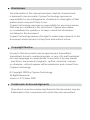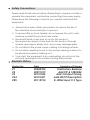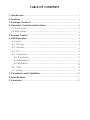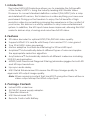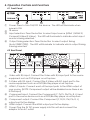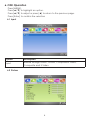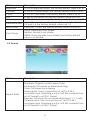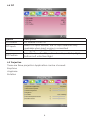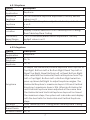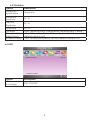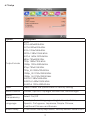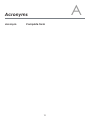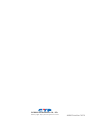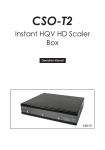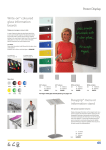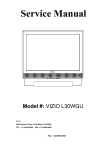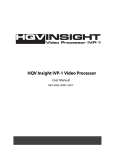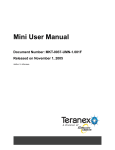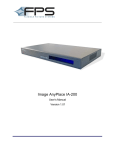Download Cypress CSO-T2 Specifications
Transcript
CSO-T2 Instant HQV HD Scaler Box Operation Manual CSO-T2 1 Disclaimers The information in this manual has been carefully checked and is believed to be accurate. Cypress Technology assumes no responsibility for any infringements of patents or other rights of third parties which may result from its use. Cypress Technology assumes no responsibility for any inaccuracies that may be contained in this document. Cypress also makes no commitment to update or to keep current the information contained in this document. Cypress Technology reserves the right to make improvements to this document and/or product at any time and without notice. Copyright Notice No part of this document may be reproduced, transmitted, transcribed, stored in a retrieval system, or any of its part translated into any language or computer file, in any form or by any means - electronic, mechanical, magnetic, optical, chemical, manual, or otherwise - without express written permission and consent from Cypress Technology. © Copyright 2009 by Cypress Technology. All Rights Reserved. Version 1.0 October 2009 Trademark Acknowledgments All products or service names mentioned in this document may be trademarks of the companies with which they are associated. Safety Precautions Please read all instructions before attempting to unpack or install or operate this equipment, and before connecting the power supply. Please keep the following in mind as you unpack and install this equipment: Always follow basic safety precautions to reduce the risk of fire, electrical shock and injury to persons. To prevent fire or shock hazard, do not expose the unit to rain, moisture or install this product near water. Never spill liquid of any kind on or into this product. Never push an object of any kind into this product through module openings or empty slots, as you may damage parts. Do not attach the power supply cabling to building surfaces. Do not allow anything to rest on the power cabling or allow it to be abused by persons walking on it. To protect the equipment from overheating, do not block the slots and openings in the module housing that provide ventilation. Revision History Version No V1 V2 V3 VS4 VR5 Date 20080704 20091019 20101022 20101201 20110914 Summary of Change Preliminary Release Add PIP & 1080@24 Add 3 Output Timing Add HDCP Description 8. HDMI input X 2 Typo TABLE OF CONTENTS 1. Introduction ......................................................................................... 1 2. Features ............................................................................................... 1 3. Package Contents............................................................................... 1 4. Operation Controls and Functions .................................................... 2 4.1 Front Panel .................................................................................... 2 4.2 Rear Panel ..................................................................................... 2 5. Remote Control ................................................................................... 3 6. OSD Operation..................................................................................... 4 6.1 Input............................................................................................... 4 6.2 Picture.......................................................................................... 4 6.3 Screen.......................................................................................... 5 6.4 PIP................................................................................................. 6 6.5 Projection.................................................................................... 6 6.5.1Keystone......................................................................................7 6.5.2Anyplace.....................................................................................7 6.5.3Rotation.......................................................................................8 6.6 HQV.............................................................................................. 8 6.7 Setup............................................................................................ 9 7. Connection and Installation............................................................... 10 8. Specifications ......................................................................................11 9. Acronyms ............................................................................................ 12 1. Introduction The Instant HQV HD Scaler box allows you to maximize the full benefits of the today’s HDTV’s. Using the Industry leading HQV Realta Video Processor to convert standard definition content (PAL/NTSC) into a crisp and detailed HD version, this Scaler box is unlike anything you have ever purchased. Giving you the freedom to enjoy the full benefits of high resolution video by recreating a cinema like experience in the comfort of your home, this device is a worthy addition to any home entertainment system. In addition, the HD inputs have been improved, allowing this HQV scaler to deliver crisp, stunning and noise free full HD video. 2. Features 3D video decoder for optimal NTSC/PAL/SECAM video quality. Supports HDMI1.3 Tx and Rx with Deep Color and xvYCC color gamut. True 10-bit HQV video processing. Motion adaptive four field de-interlacing for SD and HD input. AnyNoise™-Automatically detects different types of noise and applies the appropriate reduction algorithm. AnyCadence™-Automatically detects all different cadences including 3:2:3:2:2 and animation. MDDF (Multi Directional Diagonal Filtering) eliminates jaggies for both SD and HD input resolutions. Lips sync audio delay. HQV Detail Enhancement-Processes the SD input image quality to approach HD output image quality. Note:When receiving content that has HDCP encryption there will be no video output except for HDMI output port. 3. Package Contents Instant HQV scaler box. 5V/5A DC power supply adaptor. Operation Manual. HQV Benchmark DVD. Remote Control with Battery. 1 4. Operation Controls and Functions 4.1 Front Panel ① ② ③ ④ 1 2 3 4 Power: Press to turn ON/OFF the device. The LED will illuminate when power is ON. IR sensor Input selection: Press the button to select input source (HDMI 1/HDMI 2/ Composit/Vdieo/S-Video). The LED will illuminate to indicate which input source is being selected. Output timing selection: Press this button to select output timing (Auto/1080P/720P). The LED will illuminate to indicate which output timing is being selected. 4.2 Real Panel 1 ① ② ③ ④ ⑤ ⑥ ⑦ 2 3 4 5 6 7 Video with R/L input: Connect the Video with R/L input port to the source equipment such as DVD player or set-top-box. S-Video with R/L input: Connect the S-Video with R/L input port to the source equipment such as a DVD/Blu-Ray player or set-top-box. HDMI 1/2 inputs: Connect each of the input ports to the HDMI output of your source. (NOTE: Component output will be disabled once there is an H.DMI input) Component input: Connect the Component (Y, Pr/Cr, Pb/Cb, R, L) input port to the source device such as a DVD/Blu-Ray player or set-top-box. Component output: Connect the Component (Y, Pr/Cr, Pb/Cb, R, L) output port to the display. HDMI output: Connect the HDMI output port to the display. Power: Plug the 5V DC power supply into this unit and connect the adaptor to an AC outlet. 2 HDMI output: This slot are where you connect the HDMI output port to the displays with HDMI cable. ⑦ Power: Plug the 5V DC power supply into this unit and connect the adaptor to AC wall outlet. ⑥ 5. Remote Control ① ② ③ ④ ⑤ ⑥ ⑦ ⑧ ⑨ ⑩ MENU POWER Menu: Press this button to bring up the OSD main menu page. 2 1 CLEANER DETAIL Power: Press the button once to turn the system on, press a second time to 3 4 enter standby mode. 5 ENTER Cleaner: Press to switch the Noise 6 DEMO A.RATIO Reduction (NR) feature. There are four 8 adjustable levels Off/Low/Middle/High 7 OUTPUT HDMI 2 HDMI 1 and these features wor when the 10 input resolution is 480i / 480p / 576i / 9 COMP VIDEO SV 576p / 1080i. Detail: Press to switch the Detail INPUT Enhancement feature. There are five Instant HQV CR-60 levels that we can adjust 0 / 25 / 50 / 75 / 100. The factory default value is 0 (OFF). Up/Down/Left/Right: Press the Up/ Down buttons to move the highlight bar to your desired setting when using the OSD. Press the Left/Right buttons to increase/decrease the setting values. Enter: Press the button to confirm the selection. Demo: Press to see the split window demo. This demo will display half left and half right side in order to compare the video quality. On the left side is the original video signal without the HQV process and on the right side is the video after going through the HQV process. This demo will work when input resolution i480i/480p/576i/576p/1080i. Aspect Ratio: Press to select the Aspect Ratio format, there are Standard/ Full Screen/ Crop/ Anamorphic/ Flexview/ 1_1/ Cinemascope and these features work when resolution is under 480i/480p/576i/576p. When input resolution is 720p/1080i/1080p, the standard/1:1/Cinemascope can be adjusted, but other features are non-adjustable. The factory default is standard. Input selection: Press each input selection button to choose the input source. Output: Press this button to select the desired output resolution (Auto mode/720p/1080p). 3 6. OSD Operation Press [MENU]. Press [▲/▼] to highlight an option. Press [▲/▼] to adjust or press [◄] to return to the previous page. Press [Enter] to confirm the selection 6.1 Input Option Input Description Browse through HDMI1, HDMI2, Component Video, Composite and S-Video 6.2 Picture 4 Option Brightness Contrast Color Hue Sharpness Gamma Mode Black-Level Color Temp Description 0~100 of Brightness levels, the factory default value is at 50 0~100 of Contrast levels, the factory default value is at 50 0~100 of Color levels, the factory default value is at 50 0~360 of Hue levels, the factory default value is at 180 0~100 of Sharpness levels, the factory default value is at 50 Adjust Gamma Correction levels, there are 1.0, 1.8, 2.0, 2.2 and 2.4; the factory default value is at 1.0 0 IRE (off), 7.5 IRE; the factory default value is 0 IRE (off) 9300K: Balanced color shade Neutral: Neutral color shade 5500K: Dusky sky alike color shade; the factory default value is on Neutral 6.3 Screen Option Description Aspect Ratio Standard: Original content aspect ratio Full Screen: Full screen by linear stretching Crop: Full Screen by cropping Anamorphic: Use in conjunction of 16:9 to 2.35:1 conversion lens. Morphing a 4:3 or 16:9 film contents from a 16:9 format to a 2.35:1 format Flexview: full screen by non-linear stretching 1:1: 1:1 ratio Cinemascope: Use in conjunction of 16:9 to 2.66:1 conversion lens. Morphing a 4:3 or 16:9 film contents from a 16:9 format to a 2.66:1 format 5 6.4 PIP Option PIP Enable PIP Inputs PIP Size PIP Position Description PIP feature On or Off Select PIP input sources, the PIP input selection only available when input source is connected Press ←/→ to adjust the PIP size Select to show the PIP position form Top Left, Top Right, Bottom Left or Bottom Right 6.5 Projection There are three projection Application can be choosed: Keystone Anyplace Rotation 6 6.5.1 Keystone Option Projection Application Horizontal Keystone Vertical Keystone Anyplace Location Pincushion/ Barrel Demo Rotation Demo Description Keystone -40~40 horizontal keystone adjustment, factory default value is on 0 -30~30 vertical keystone adjustment, factory default value is on 0 N/A Display location selection: Front Tabletop/Front Ceiling/ Rear Tabletop/Rear Ceiling -15~15 Pincushion/Barrel Demo adjustment, factory default value is on 0 N/A 6.5.2 Anyplace Option Projection Application Horizontal Keystone Vertical Keystone Anyplace Location Pincushion/ Barrel Demo Rotation Demo Description Anyplace N/A N/A To adjust the Horizontal/Vertical Keystone from Top Left or Top Right, Bottom Left or Bottom Right, Reset Top Left or Reset Top Right, Reset Bottom Left or Reset Bottom Right. After selected the Horizontal/Vertical Keystone from Top Left or Top Right, Bottom Left or Bottom Right selection press up/down/left/right to adjust keystone angles. The Horizontal Keystone’s maximum steps is 576 and Vertical Keystone’s maximum steps is 324. When both Horizontal and Vertical Keystone been adjusted at the same time the Horizontal and Vertical Keystone steps will not meet the maximum steps, the system will calculate and display with the best ratio for Horizontal and Vertical Keystone steps Front Tabletop/Front Ceiling/Rear Tabletop/Rear Ceiling N/A N/A 7 6.5.3 Rotation Option Projection Application Description Anyplace Horizontal Keystone N/A Vertical Keystone N/A Anyplace Location Pincushion/ Barrel Demo Rotation Demo N/A Front Tabletop/Front Ceiling/Rear Tabletop/Rear Ceiling -15~15 Pincushion/Barrel Demo adjustment, factory default value is on 0 -180~180 picture rotation, factory default value is on 0 6.6 HQV Option HQV Processing Description HQV ON/OFF 8 6.7 Setup Option Output Mode Description Auto VGA 640x480@60Hz SVGA 800x600@60Hz XGA 1024x768@60Hz SXGA 1280x1024@60Hz UXGA 1600x1200@60Hz 480p 720x480@59Hz 720p 1280x720@60Hz 1080p 1920x1080@60Hz 576p 720x576@50Hz 720p_50 1280x720@50Hz 1080p_50 1920x1080@50Hz 1080p_24 1920x1080@24Hz WXGA 1280x768@60Hz WSXGA 1680x1050@60Hz WUXGA 1920x1080@24Hz Reset Press to reset the system back to factory setting Menu Position Center, Top Left, Top Right, Bottom Left, Bottom Right Menu Transparency Select On/Off Language Select preferred languages: English, French, Italian, Spanish, Portuguese, Japanese, Simple Chinese, Traditional Chinese and Korean. Audio Delay 0~400 Audio Delay adjustment, factory default value is on 0 9 7. Connection and Installation 10 8. Specifications Input ports Output port Output Mode Power Supply Dimensions (mm) Weight(g) Chassis Material Silkscreen Color Operating Temperature Composite video + R/L x 1 S-Video + R/L x1 Component + R/L x 1 HDMI x2 HDMI x1 Component + R/L x 1 Auto VGA 640x480@60Hz SVGA 800x600@60Hz XGA 1024x768@60Hz SXGA 1280x1024@60Hz UXGA 1600x1200@60Hz 480p 720x480@59Hz 720p 1280x720@60Hz 1080p 1920x1080@60Hz 576p 720x576@50Hz 720p_50 1280x720@50Hz 1080p_50 1920x1080@50Hz 1080p_24 1920x1080@24Hz WXGA 1280x768@60Hz WSXGA 1680x1050@60Hz WUXGA 1920x1080@24Hz 5V/5A DC (US/EU standards, CE/FCC/UL certified) 217(W) x 213(D) x 50(H) 1430 Metal Black 0°C ~ 40°C / 32°F~104°F 11 A Acronyms Acronym Complete Term 12 CYPRESS TECHNOLOGY CO., LTD. Home page: http://www.cypress.com.tw 20080704 MPM-CSOT2