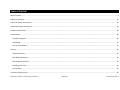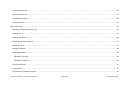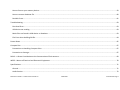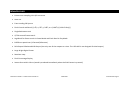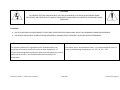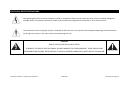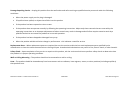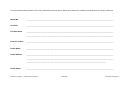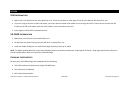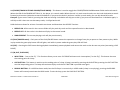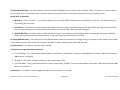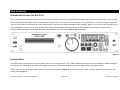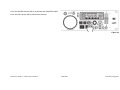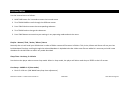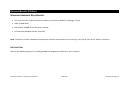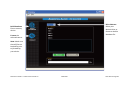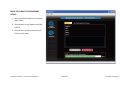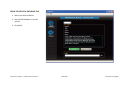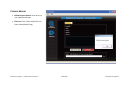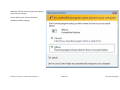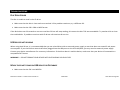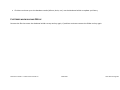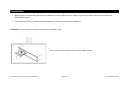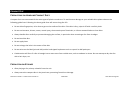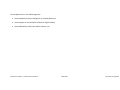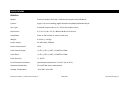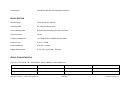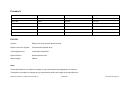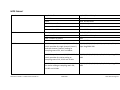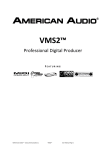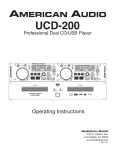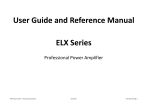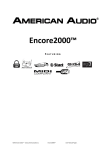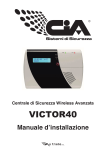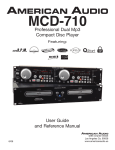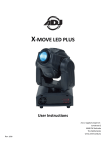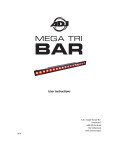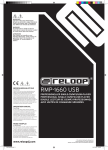Download American Audio UCD100 Specifications
Transcript
UCD‐100 CD/USB/MP3 Player FEATURING ©American Audio® ‐ www.americanaudio.eu UCD‐100™ User Manual Page 1 USER MANUAL ©American Audio® ‐ www.americanaudio.eu UCD‐100™ User Manual Page 2 CHECK THE AMERICAN AUDIO WEBSITE FOR DOWNLOADABLE USER SOFTWARE UPDATES. FOR BEST CD‐R DISC PLAYBACK RESULTS IN THIS CD PLAYER PLEASE FOLLOW THESE GUIDE LINES: 1. High quality CD‐R Audio discs (should conform to the standards of the Orange Book 2). 2. Use a high quality bit rate when recording discs. (At least 160kbps) 3. Record discs in the slowest speed possible. (i.e. 2x or 4x speed) 6122 S. Eastern Ave Los Angeles Ca. 90040 www.americanaudio.eu ©American Audio® ‐ www.americanaudio.eu UCD‐100™ User Manual Page 3 TABLE OF CONTENT Main Features .................................................................................................................................................................................................................... 9 Safety Precautions ........................................................................................................................................................................................................... 10 Electrical Safety Precautions ........................................................................................................................................................................................... 13 Important Safety Instructions ......................................................................................................................................................................................... 14 Product Information ........................................................................................................................................................................................................ 18 Introduction ..................................................................................................................................................................................................................... 20 Customer Support ....................................................................................................................................................................................................... 20 Unpacking .................................................................................................................................................................................................................... 21 Set‐Up Precautions ...................................................................................................................................................................................................... 21 Set‐Up .............................................................................................................................................................................................................................. 22 USB Information .......................................................................................................................................................................................................... 22 SD CARD Information .................................................................................................................................................................................................. 22 Checking the Contents ................................................................................................................................................................................................ 22 Installing the Units ....................................................................................................................................................................................................... 23 Connections ................................................................................................................................................................................................................. 23 Functions and Controls .................................................................................................................................................................................................... 24 ©American Audio® ‐ www.americanaudio.eu UCD‐100™ User Manual Page 4 Front Panel Controls .................................................................................................................................................................................................... 24 Rear Panel Controls ..................................................................................................................................................................................................... 28 LCD Display Controls ................................................................................................................................................................................................... 29 Remote Controls .......................................................................................................................................................................................................... 31 Basic Operation ............................................................................................................................................................................................................... 34 Opening and Closing the Disc Tray .............................................................................................................................................................................. 34 Loading Discs ............................................................................................................................................................................................................... 34 Loading USB Device ..................................................................................................................................................................................................... 36 Selecting Your Audio Source ....................................................................................................................................................................................... 37 Selecting Tracks ........................................................................................................................................................................................................... 37 Starting Playback ......................................................................................................................................................................................................... 38 Stopping Playback ....................................................................................................................................................................................................... 39 Method 1: Pausing .................................................................................................................................................................................................. 39 Method 2: Auto Cue ................................................................................................................................................................................................ 40 Setting Cue Points ....................................................................................................................................................................................................... 41 Frame Search ............................................................................................................................................................................................................... 41 Frame Search (forward/reverse) ................................................................................................................................................................................. 42 ©American Audio® ‐ www.americanaudio.eu UCD‐100™ User Manual Page 5 Setting Output Volume Level ...................................................................................................................................................................................... 43 Changing the Time Display (26) / Timebar (27) .......................................................................................................................................................... 43 Time Bar Indicator ................................................................................................................................................................................................... 44 Pitch Adjustments ....................................................................................................................................................................................................... 45 Activating the Pitch Slider (8) .................................................................................................................................................................................. 45 Using the Pitch Slider (8) ......................................................................................................................................................................................... 45 Using the Pitch Slider Percentage Selector (10) ...................................................................................................................................................... 46 Pitch Bend .................................................................................................................................................................................................................... 46 (+) Pitch Bend button (11) ....................................................................................................................................................................................... 47 (‐) Pitch Bend button (11) ........................................................................................................................................................................................ 47 Jog Wheel (18) ......................................................................................................................................................................................................... 48 Creating and Playing a Seamless Loop ........................................................................................................................................................................ 48 Internal Menu .................................................................................................................................................................................................................. 51 Database Builder (PC Only) ............................................................................................................................................................................................. 54 Minimum Hardware Requirements ............................................................................................................................................................................ 54 Installation ................................................................................................................................................................................................................... 54 Open Database Builder ............................................................................................................................................................................................... 57 ©American Audio® ‐ www.americanaudio.eu UCD‐100™ User Manual Page 6 How to format your memory device ........................................................................................................................................................................... 59 How to create a database file ..................................................................................................................................................................................... 60 Possible Errors ............................................................................................................................................................................................................. 61 Troubleshooting .............................................................................................................................................................................................................. 63 Disc Read Error ............................................................................................................................................................................................................ 63 USB device not reading ............................................................................................................................................................................................... 63 Music files not found in USB device or Database ....................................................................................................................................................... 63 File Error when building DB file ................................................................................................................................................................................... 64 Power Down .................................................................................................................................................................................................................... 65 Compact Disc ................................................................................................................................................................................................................... 67 Precautions on Handling Compact Discs ..................................................................................................................................................................... 67 Precaution on Storage ................................................................................................................................................................................................. 67 ROHS – A Great Contribution to the Conservation of Environment ............................................................................................................................... 69 WEEE – Waste of Electrical and Electronic Equipment ................................................................................................................................................... 70 Specifications ................................................................................................................................................................................................................... 71 General ........................................................................................................................................................................................................................ 71 Audio Section .............................................................................................................................................................................................................. 72 ©American Audio® ‐ www.americanaudio.eu UCD‐100™ User Manual Page 7 Audio Characteristics ................................................................................................................................................................................................... 72 Searching Time ............................................................................................................................................................................................................ 73 Playability .................................................................................................................................................................................................................... 74 Pick‐Up ......................................................................................................................................................................................................................... 74 MP3 Format ................................................................................................................................................................................................................. 75 ©American Audio® ‐ www.americanaudio.eu UCD‐100™ User Manual Page 8 MAIN FEATURES • 8 times over sampling 1 bit D/A converter • Auto cue • Front Loading CD System • Pitch Control and Bend (+/‐4%, +/‐8%, +/‐16%, or +/‐100% [+/‐100 CD Only]) • Single Rackmount unit • 1/75th second frame search • Jog Wheel for frame search in Pause Mode and Pitch Bend in Play Mode • 8 different speed scan (4 Forward/4 Reverse) • RCA Output & Balanced XLR Output (Use only one of the outputs at a time. The UCD‐100 is not designed for dual output.) • Large bright Digital Screen • Seamless Loop • Pitch Percentage Display • Instant Start within 10 ms (sound is produced immediately when the PLAY button is pressed) ©American Audio® ‐ www.americanaudio.eu UCD‐100™ User Manual Page 9 SAFETY PRECAUTIONS Please carefully read and understand the instructions in this manual thoroughly before attempting to operate this unit. These instructions contain important safety information regarding the use and maintenance of this unit. Take special care to follow all warning symbols and labels both on the unit and printed in this manual. Also, Please keep this manual with the unit, for future reference. CAUTION: • Handle the power supply cord carefully. Do not damage or deform; it may cause electric shock or malfunction when used. Hold plug attachment when removing from wall outlet. Do not pull on the cord. • To avoid electric shock, do not open the top cover when the unit is plugged in. If problems occur with the unit, call your local American Audio® dealer. • Do not place metal objects or spill liquid inside the unit. Electric shock or malfunction may occur. • The serial and model number for this unit is located on the rear panel. Please write down the numbers here and retain for future reference. o Model No.___________________________ o Serial No. ___________________________ ©American Audio® ‐ www.americanaudio.eu UCD‐100™ User Manual Page 10 CAUTION: TO PREVENT ELECTRIC SHOCK DO NOT USE THIS (POLARIZED) PLUG WITH AN EXTENSION CORD, RECEPTACLE OR OTHER OUTLET UNLESS THE BLADES CAN BE CAREFULLY INSERTED TO PREVENT BLADE EXPOSURE! CAUTION: • USE OF CONTROLS OR ADJUSTMENTS OTHER THAN THOSE SPECIFIED HEREIN MAY RESULT IN HAZARDOUS RADIATION EXPOSURE • THE DEVICE SHOULD NOT BE ADJUSTED OR REPAIRED BY ANYONE EXCEPT PROPERLY QUALIFIED SERVICE PERSONNEL. NOTE: NOTE: This device uses a semiconductor laser. It is recommended for use in a This product satisfies FCC regulations when shielded cables and connectors are used to connect the unit to other equipment. To room at the following temperature: 41˚‐ 95˚F or 5˚C ‐ 35˚C. prevent electromagnetic interference with electrical appliances such as radios and televisions, use shielded cables and connectors for connections. ©American Audio® ‐ www.americanaudio.eu UCD‐100™ User Manual Page 11 WARNING: TO PREVENT FIRE OR SHOCK HAZARD, DO NOT EXPOSE THIS DEVICE TO WATER OR MOISTURE! NOTE: This equipment has been tested and found to comply with the limits for a Class B digital device, pursuant to Part 15 of the FCC Rules. These limits are designed to provide reasonable protection against harmful interference in a residential installation. This equipment generates, uses, and can radiate radio frequency energy and, if not installed and used in accordance with the instructions, may cause harmful interference to radio communications. However, there is no guarantee that interference will not occur in a particular installation. If this equipment does cause harmful interference to radio or television reception, which can be determined by turning the equipment off and on, the user is encouraged to try to correct the interference by one or more of the following measures: • Reorient or relocate the receiving antenna. • Increase the separation between the equipment and receiver. • Connect the unit into an electrical outlet on a circuit different from that to which the receiver is connected. • Consult the dealer or an experienced radio/TV technician for help. ©American Audio® ‐ www.americanaudio.eu UCD‐100™ User Manual Page 12 ELECTRICAL SAFETY PRECAUTIONS The lightning flash with an arrow triangular symbol is intended to alert the user to the presence of non insulated “dangerous voltage” within the product’s enclosure, and may be of sufficient magnitude to constitute a risk of electric shock. The exclamation point triangular symbol is intended to alert the user to the presence of important operating and maintenance (servicing) instructions in the user manual accompanying the unit. CAUTION RISK OF ELECTRIC SHOCK! DO NOT OPEN! TO REDUCE THE RISK OF ELECTRIC SHOCK, DO NOT REMOVE THE COVER (OR BACK). THERE ARE NO USER SERVICEABLE PARTS INSIDE. REFER SERVICE TO YOUR AUTHORIZED AMERICAN AUDIO® SERVICE TECHNICIAN. ©American Audio® ‐ www.americanaudio.eu UCD‐100™ User Manual Page 13 IMPORTANT SAFETY INSTRUCTIONS Read Instructions – All the safety and operating instructions should be read before the product is operated. Retain Instructions – The safety and operating instructions should be retained for future reference. Heed Warnings – All warnings on the product and in the operating instructions should be adhered to. Follow Instructions – All operating and use instructions should be followed. Cleaning – The product should be cleaned only with a polishing cloth or a soft dry cloth. Never clean with furniture wax, benzine, insecticides or other volatile liquids since they may corrode the cabinet. Attachments – Do not use attachments not recommended by the product manufacturer as they may cause hazards. Water and Moisture – Do not use this product near water — for example, near a bathtub, wash bowl, kitchen sink, or laundry tub; in a wet basement; or near a swimming pool; and the like. Accessories – Do not place this product on an unstable cart, stand, tripod, bracket, or table. The product may fall, causing serious injury to a child or adult and serious damage to the product. Use only with a cart, stand, tripod, bracket, or table recommended by the manufacturer, or sold with the product. Any mounting of the product should follow the manufacturer’s instructions, and should use a mounting accessory recommended by the manufacturer. Cart – A product and cart combination should be moved with care. Quick stops, excessive force, and uneven surfaces may cause the product and cart combination to overturn. ©American Audio® ‐ www.americanaudio.eu UCD‐100™ User Manual Page 14 Ventilation – Slots and openings in the cabinet are provided for ventilation and to ensure reliable operation of the product and to protect it from overheating, and these openings must not be blocked or covered. The openings should never be blocked by placing the product on a bed, sofa, rug, or other similar surface. This product should not be placed in a built‐in installation such as a bookcase or rack unless proper ventilation is provided or the manufacturer’s instructions have been adhered to. Power Sources – This product should be operated only from the type of power source indicated on the marking label. If you are not sure of the type of power supply to your home, consult your product dealer or local power company. Location – The appliance should be installed in a stable location. Nonuse Periods – The power cord of the appliance should be unplugged from the outlet when left un‐ used for a long period of time. Grounding or Polarization • If this product is equipped with a polarized alternating current line plug (a plug having one blade wider than the other), it will fit into the outlet only one way. This is a safety feature. If you are unable to insert the plug fully into the outlet, try reversing the plug. If the plug should still fail to fit, contact your electrician to replace your obsolete outlet. Do not defeat the safety purpose of the polarized plug. • If this product is equipped with a three‐wire grounding type plug, a plug having a third (grounding) pin, it will only fit into a grounding type power outlet. This is a safety feature. If you are unable to insert the plug into the outlet, contact your electrician to replace your obsolete outlet. Do not defeat the safety purpose of the grounding type plug. Power Cord Protection – Power‐supply cords should be routed so that they are not likely to be walked on or pinched by items placed upon or against them, paying particular attention to cords at plugs, convenience receptacles, and the point where they exit from the product. ©American Audio® ‐ www.americanaudio.eu UCD‐100™ User Manual Page 15 Outdoor Antenna Grounding – If an outside antenna or cable system is connected to the product, be sure the antenna or cable system is grounded so as to provide some protection against voltage surges and built‐up static charges. Article 810 of the National Electrical Code, ANSI/NFPA 70, provides information with regard to proper grounding of the mast and supporting structure, grounding of the lead‐in wire to an antenna discharge unit, size of grounding conductors, location of antenna‐discharge unit, connection to grounding electrodes, and requirements for the grounding electrode. See Figure 1. Lightning – For added protection for this product during a lightning storm, or when it is left unattended and unused for long periods of time, unplug it from the wall outlet and disconnect the antenna or cable system. This will prevent damage to the product due to lightning and power‐ line surges. Power Lines – An outside antenna system should not be located in the vicinity of overhead power lines or other electric light or power circuits, or where it can fall into such power lines or circuits. When installing an outside antenna system, extreme care should be taken to keep from touching such power lines or circuits as contact with them might be fatal. Overloading – Do not overload wall outlets, extension cords, or integral convenience receptacles as this can result in a risk of fire or electric shock. Object and Liquid Entry – Never push objects of any kind into this product through openings as they may touch dangerous voltage points or short‐ out parts that could result in a fire or electric shock. Never spill liquid of any kind on the product. Servicing – Do not attempt to service this product yourself as opening or removing covers may expose you to dangerous voltage or other hazards. Refer all servicing to qualified service personnel. ©American Audio® ‐ www.americanaudio.eu UCD‐100™ User Manual Page 16 Damage Requiring Service – Unplug this product from the wall outlet and refer servicing to qualified service personnel under the following conditions: • When the power supply cord or plug is damaged. • If liquid has been spilled, or objects have fallen into the product. • If the product has been exposed to rain or water. • If the product does not operate normally by following the operating instructions. Adjust only those controls that are covered by the operating instructions as an improper adjustment of other controls may result in damage and will often require extensive work by a qualified technician to restore the product to its normal operation. • If the product has been dropped or damaged in any way. • When the product exhibits a distinct change in performance ‐ this indicates a need for service. Replacement Parts – When replacement parts are required, be sure the service technician has used replacement parts specified by the manufacturer or have the same characteristics as the original part. Unauthorized substitutions may result in fire, electric shock, or other hazards. Safety Check – Upon completion of any service or repairs to this product, ask the service technician to perform safety checks to determine that the product is in proper operating condition. Wall or Ceiling Mounting – The product should not be mounted to a wall or ceiling. Heat – The product should be situated away from heat sources such as radiators, heat registers, stoves, or other products (including amplifiers) that produce heat. ©American Audio® ‐ www.americanaudio.eu UCD‐100™ User Manual Page 17 PRODUCT INFORMATION Read Instructions – All the safety and operating instructions should be read before the unit is operated. The safety and operating instructions should be saved for future reference. Heed Warnings – All warnings on the unit and in the operating instructions should be adhered to. Water and Moisture ‐ The device should not be used near water ‐ for example, near a bath tub, kitchen sink, laundry tub, in a wet basement or near a swimming pool, etc. Ventilation – The device should be situated so that its location or position does not interfere with its proper ventilation. For example, the device should not be situated on a bed, sofa, rug, or similar surface that may block the ventilation openings; or, placed in a built‐in installation, such as a bookcase or cabinet that may impede the flow of air through the ventilation openings. Heat – The device should be situated away from heat sources such as radiators, heat registers, stoves, or other appliances (including amplifiers) that produce heat. Power Sources – The device should be connected to a power supply only of the type described in the operating instructions or as marked on the unit. Servicing – The user should not attempt to service the device beyond that described in the operating instructions. All other servicing should be referred to qualified service personnel. The device should be serviced by qualified service personnel when: • The power‐supply cord or the plug has been damaged. • Objects have fallen, or liquid has been spilled into the unit. • The unit has been exposed to rain or water. • The unit does not appear to operate normally or exhibits a marked change in performance. ©American Audio® ‐ www.americanaudio.eu UCD‐100™ User Manual Page 18 The serial and model number for this unit is located on the rear panel. Please write down the numbers here and retain for future reference. Model No. ________________________________________________________________________________________________ Serial No. ________________________________________________________________________________________________ Purchase Notes ________________________________________________________________________________________________ ________________________________________________________________________________________________ Date of Purchase ________________________________________________________________________________________________ Dealer Name ________________________________________________________________________________________________ Dealer Address ________________________________________________________________________________________________ ________________________________________________________________________________________________ ________________________________________________________________________________________ Dealer Phone ________________________________________________________________________________________________ ©American Audio® ‐ www.americanaudio.eu UCD‐100™ User Manual Page 19 INTRODUCTION Congratulations and thank you for purchasing the American Audio® UCD‐100. This device is a representation of American Audio’s continuing commitment to produce the best and highest quality audio products possible at an affordable price. Please read and understand this manual completely before attempting to operate your new device. The Booklet contains important information concerning the proper and safe operation of your new device. CUSTOMER SUPPORT American Audio® provides a toll free customer support line, to provide set up help and answer any question should you encounter problems during your initial set up or operation. You may also visit us on the web at www.americanaudio.com for any comments or suggestions. Service hours are monday through friday 9:00 a.m. to 5:30 p.m. Pacific Standard Time. Voice: (800) 322‐6337 Fax: (323) 582‐2610 E‐mail: [email protected] To purchase parts online visit: http://parts.americandj.com Caution! There are no user serviceable parts inside this unit. Do not attempt any repairs yourself, without being instructed to do so by an authorized American Audio® service technician. Doing so will void your manufactures warranty. In the unlikely event your device may require service, please contact American Audio® customer support. Note: Do not discard the packing carton in the trash. Please recycle when ever possible! ©American Audio® ‐ www.americanaudio.eu UCD‐100™ User Manual Page 20 UNPACKING Every UCD‐100 has been thoroughly tested and has been shipped in perfect operating condition. Carefully check the shipping carton for damage that may have occurred during shipping. If the carton appears to be damaged, carefully inspect your unit for any damage and be sure all equipment necessary to operate the unit has arrived intact. In the event damage has been found or parts are missing, please contact our toll free customer support number for further instructions. Please do not return the unit to your dealer without first contacting customer support. SET‐UP PRECAUTIONS Please be sure to make any connections before plugging the unit into an electrical outlet. All fader and volume controls should be set to zero or minimum position, before the device is switched on. If the device has been exposed to drastic temperature fluctuation (e.g. after transportation), do not switch on the device immediately. The arising condensation of water might damage your device. Leave the device switched off until it has reached room temperature. Operating Determinations: • When installing this unit, please make sure that the device is not exposed or will not be exposed to extreme heat, moisture or dust! • Do not operate the unit in extremely hot (more than 30°C/100°F) or extremely cold (less than 5°C/40°F surroundings. • Keep the unit out of direct sunlight and away from heaters. • Operate the device only after becoming familiar with its functions. Do not permit operation by persons not qualified for operating the unit. Most damages are the result of unprofessional operation. ©American Audio® ‐ www.americanaudio.eu UCD‐100™ User Manual Page 21 SET‐UP USB INFORMATION • Make sure your USB device has only MP3 files on it. There cannot be any other type of files on your device, NO photo files, etc... • If you are using a SD Card via SD Card reader, you must remove the SD Card reader first to change SD Card's. Please do not remove the SD Card from the SD Card reader while the card reader is still connected to the unit. • Only supports FAT/FAT32 formatted devices. SD CARD INFORMATION • Make sure your SD Card only has MP3 files on it. • Do Not have any other file type on your SD Card; no photo files, etc... • American Audio SD Players can read SD HC (High Capacity) Cards up to 32GB Note: For higher quality MP3 files (more than 128 kbps) Amercican Audio recommends “High Speed” SD Cards. Using high speed cards will ensure the best performance with your American Audio SD Player. CHECKING THE CONTENTS Be sure your UCD‐100 package was shipped with the following: • UCD‐100 Professional Rackmount Single CD/USB Player • User Manual (this booklet) • RCA Cables Stereo Cables ©American Audio® ‐ www.americanaudio.eu UCD‐100™ User Manual Page 22 • Warranty Card INSTALLING THE UNITS • The UCD‐100 is designed to placed on a flat level surface or installed into a standard 19” rack mount case or enclosure. When mounting the UCD‐100 in a 19” rack be sure to support the unit by all four screw slots on the face of the unit. • Be sure the player is mounted in a well ventilated area where it will not be exposed to direct sunlight, high temperatures, or high humidity. • Try to place the unit as far as possible from TV’s and tuners, as the unit may cause undesirable inter‐ ference with such devices. CONNECTIONS • Be sure the power is disconnected. • Connect the included RCA cable from your UCD‐100 outputs to the inputs on your mixer. • Use the Digital Output to connect to MiniDisc, DATmachines, or other device that accepts digital inputs. CAUTION CAUTION To avoid severe damage to the unit, be sure the power is off when making connections to the unit. The player will work normally when the main unit is mounted with the front panel within 15 degrees of the vertical plane If the unit is tilted excessively, disks may not be loaded or unloaded properly. ©American Audio® ‐ www.americanaudio.eu UCD‐100™ User Manual Page 23 FUNCTIONS AND CONTROLS FRONT PANEL CONTROLS 1 (Transport Tray) – This tray is used to load and unload a compact disc into the drive mechanism. The tray is opened and closed by pressing the OPEN/CLOSE button (3). Never attempt to force the transport tray open or closed when the power is turned off. 2 (USB PORT 1) – This is USB port 1 is where you can insert a USB stick, USB SD Card reader, or compatiable external hard drive for playback. Very Important: Please read chapter => Set‐Up for details regarding/using USB devices. ©American Audio® ‐ www.americanaudio.eu UCD‐100™ User Manual Page 24 3 (OPEN/CLOSE / Transport Tray Open/Close) – This button is used to open and close the transport tray. NOTE: When a disc is already loaded in the transport tray, the tray will not open unless the unit is in pause or cue mode. 4 (SOURCE SELECTOR) – Press this button to select your desired playback source. Select either CD Player, USB 1, or USB 2. The source indicator LED will light when the selected source is activate. 5 (TIME) – The TIME button is used to changed the displayed time values and enter the internal menu. Time can be displayed as elapsed track time, remaining track time, and total disc remaining time. Press this button for at least 2 seconds to enter the internal menu. Use the FOLDER/TRACK KNOB (14) to scroll through the internal menu. 6 (SGL/CTN) – This button allows the unit’s play mode to change between Single and Continuous. In single mode the unit will play a single track and return to cue mode. In continuous mode the unit continues to play track by track. 7 (Liquid Crystal Display / LCD) – High quality LCD Indicates all the unit functions (play, pause, cue, etc.), as they occur as well as displaying the time and track values. This display is viewable at several comfortable angles. 8 (PITCH SLIDER) – This slider is used to adjust the playback pitch percentage when the pitch (10) function is activated. The slider is a set adjustment and will remain set until the pitch slider is moved or the (10) function has been turned off. This adjustment can be made with or without a CD in the drive. The pitch adjustment will remain even if a disc has been removed, and will reflect on any other disc loaded into the unit. That is to say, if you set a +2% pitch on one disc, remove that disc and insert another, that disc too will have a +2% pitch. The amount of pitch being applied will be displayed in the LCD (7). Use this slider to match the BPM’s of this unit to that of another music source. By changing the pitch of one disc with respect to the other in this way, the beats can be matched. 9 (TAP/BPM BUTTON) – Press this button to switch between manual BPM and Auto BPM. When in manual BPM mode, tap this button to the beat of the current track. 10 (Pitch Button / PITCH PERCENTAGE SELECTOR) – This button is used to turn the pitch function on and off and choose the pitch percentage. The pitch percentages to choose from are 4%, 8%, 16%, and 100%. To activate the pitch slider press the button for at least 3 seconds. The pitch ©American Audio® ‐ www.americanaudio.eu UCD‐100™ User Manual Page 25 functions of the Pitch slider (8), Pitch BendButtons (11), and JOG WHEEL (18) will not function without this function being activated. The pitch slider and “+” and “‐” pitch bend buttons have a maximum range of +/‐ 100%. 11 (Pitch Bend Buttons) • (‐) PITCH BEND/ Volume Control – The (‐) pitch bend function creates a momentary “Slow Down” in the CD’s pitch speed (Beats per minute ‐ BPM) when the pitch (10) function is activated. This function allows the beats between two CD’s or any other music source to match. It is a momentary function. When the button is depressed the pitch speed will automatically return to Pitch slider’s (8) selected pitch. Holding down this button will give a maximum of ‐16% pitch. Be sure to remember that this function is a momentary pitch adjustment, for a more precise adjustment use the Pitch Slider (8) to match the BPM’s with another playing music source. This button can also lower the output volume level. • (+) PITCH BEND/ Volume Control – The (+) pitch bend function creates a momentary “BUMP” in the CD’s pitch speed (Beats per minute ‐ BPM) when the pitch (10) function is activated. function allows the beats between two CD’s or any other music source to match. This is a momentary function. When the button is depressed the pitch speed will automatically return to Pitch slider’s (8) selected pitch. Holding down this button will give a maximum of +16% pitch. Be sure to remember that this function is a momentary pitch adjustment, for a more precise adjustment use the Pitch Slider (8) to match the BPM’s with another playing music source. This button can also raise the output volume level. 12 (TEMPO LOCK FUNCTION) – This button activates the TEMPO LOCK function. This function allows you to use the PITCH SLIDER (8) to speed up or slow down playback speed without altering the tonal pitch of the track. When this function is not engaged the original tonal pitch of the track will be altered giving you the “chipmunk” effect when a track is played at a high rate of speed, or the “James Earl Jones” effect when a track is slowed to much. 13 (SEARCH BUTTONS) • This search button allows you to quickly scan backwards through a track. • This search button allows you to quickly scan forwards through a track. ©American Audio® ‐ www.americanaudio.eu UCD‐100™ User Manual Page 26 14 (FOLDER/TRACK BUTTON & FOLDER/TRACK KNOB) – This button is used to toggle the FOLDER/TRACK KNOB between folder and track search. When the LED of the FOLDER BUTTON is lit, the player is in search mode. When the unit is in track search mode, turn the knob clockwise to search forward, and counter‐clockwise to search backwards. If you press the knob in and turn it while in track mode, you can skip ahead 10 tracks. Example: if you are at Track #1, pressing the knob and turning it clockwise will skip you to #11. If you press the knob and turn it clockwise again, it will skip to #21. there are not that many tracks, it will go back to #1. Hold the button down for at least 2 seconds to activate and deactivate the REPEAT function: • REPEAT ON: All the track in the current folder will play track by track until the repeat function is deactivated. • REPEAT OFF: All the tracks in the device will play in the normal mode. • SINGLE REPEAT: The current playing track will play continuously. 15 (PLAY/PAUSE Button) – Each press of the PLAY/PAUSE Button causes the operation to change from play to pause or from pause to play. While in play mode the green play button LED will glow, and while in pause mode the green play LED will flash. 16 (CUE) – Pressing the CUE button during playback immediately pauses playback and returns the track to the last set cue point (see setting a CUE POINT). 17 (IN, OUT, & RELOOP) • IN BUTTON – “cue on the fly” ‐ This function allows you to set a CUE POINT without music interruption (“on the fly”). This button also sets the starting point of a loop. • OUT BUTTON – This button is used to set the ending point of a loop. A loop is started by pressing the IN BUTTON, pressing the OUT BUTTON sets the loop ending point. The loop will continue to play until the OUT BUTTON is pressed once again. • RELOOP BUTTON – If a LOOP has been made, but the CD Player is not actively in LOOP mode (a loop is not playing), pressing the RELOOP button will instantly reactivate the LOOP mode. To exit the loop, press the LOOP OUT BUTTON. ©American Audio® ‐ www.americanaudio.eu UCD‐100™ User Manual Page 27 18 (JOG WHEEL) – The jog wheel serves two functions depending on the current operating mode: • The jog wheel will act as a slow frame search control when the unit is in pause or cue mode allowing you to set a specific cue point or find a particular starting point. • The wheel also works as a momentary pitch bend during playback. Turning the wheel clockwise will increase the pitch percentage up to 16%, and turning the wheel in the counter‐clockwise direction will decrease the pitch percentage up to ‐16%. pitch bend will be determined on how fast you turn the wheel. 19 (POWER SWITCH) – This switch is used to turn ON/OFF the unit's main power. REAR PANEL CONTROLS 20 (AUDIO OUT R & L) – These jacks are used to send a left and right output signal. Use these jacks to send an audio signal to a mixer or receiver. The red colored jack represents the right channel output and white jack represents the left channels output. ©American Audio® ‐ www.americanaudio.eu UCD‐100™ User Manual Page 28 21 (Balanced XLR MASTER Output Jacks) – The Master Output includes a pair of XLR balanced jacks as well as a pair of audio out RCA jacks (20). 3‐ pin XLR jacks send a high current balanced output signal. These jacks should be used when you will be driving an amp or other audio equipment with a balanced input, or whenever you will be running a signal line greater than 15 feet. Always use these jacks whenever possible. 22 (USB PORT 2) – This is USB port 2 where you can insert your USB device to play MP3 files. 23 (Power Connection) – This is the main power connection. Only use the supplied polarized power cord. Use of any power cord may result in severe damage to the unit. Be sure the local power source matches the units’ required power. LCD DISPLAY CONTROLS 24 (CUE Indicator) – This indicator will glow when the unit is in CUE mode and will flash every time a new CUE POINT is set. 25 (FOLDER Display) – Indicates which folder you are in. ©American Audio® ‐ www.americanaudio.eu UCD‐100™ User Manual Page 29 26 (TIME METER) – These indicators will detail the current Minutes, Seconds, and Frames. The meter will display either the elapse, total, or remaining time of a track or the entire disc. The display time will depend on the selected time function. The selected time function will be displayed above the TIME METER as either TOTAL REMAINING, Remaining Track Time or Elapsed Track Name. 27 (Time Bar Indicator) – This bar visually details the time defined in the Time Meter (26). As with the Time Meter (26), this bar is also dependent on the selected time function Remain, Elapsed, or Total Remain. The bar will begin to flash when 15 seconds of a track remain and will begin to rapidly flash when three seconds of a track remain. The flashing bar is a great visual reminder if a track is about to end. The flashing bar will function regardless of which time mode the unit is in. 28 (BPM Meter) – The Meter will display the BPM’s of the current track. 29 (Pitch Meter) – This meter displays the pitch percentage being applied to playback by the Pitch Slider (8). If the meter reads zero regardless of the Pitch Slider’s (8) position, the Pitch (10) function is not activated. 30 (TEMPO LOCK) – This will indicate the Tempo Lock function is active. 31 (LOOP/Reloop) – The LOOP indicator will appear when a loop is ready to be engaged. The RELOOP indicator will flash when a loop is engaged. 32 (Autocue) – This will indicate if the Auto Cue is on or off. Press and hold the SGL/CTN (6) for 1 sec. to turn the Auto Cue function on and off. The unit’s Auto Cue function will automatically set the cue point at the beginning of each track. 33 (Character Display) – This will display the name of the track and/or folder when either a CD with text information or an MP3 disc with compatible ID3 tags is loaded into the unit. 34 (Total/Remain/Elapsed) – When TOTAL REMAIN is indicated in the LCD Display (7) the time meter will show the total disc remaining time. When REMAIN is indicated the time meter will show the current track’s remaining time. When ELAPSED is indicated the time meter will show the current track’s elapsed time. 35 (REPEAT INDICATOR) – This indicates the unit is in repeat play mode; the unit will continue to play all tracks in a selected folder until the mode is deactivated. To activate REPEAT mode, press the FOLDER BUTTON (14) for at least 2 seconds to activate and deactivate. ©American Audio® ‐ www.americanaudio.eu UCD‐100™ User Manual Page 30 36 (Single) – This indicates the unit is in single play mode; the unit will play a single track and return to CUE mode. If the SINGLE indicator is not displayed the unit is in continuous mode. 37 (Track) – This double digit indicator details a current track. The number displayed in the track indicator is a direct reference to a track being selected for programming or a track in play, pause, or cue mode. 38 (PLAY INDICATOR) – The “PLAY” indicator will glow when the unit is in play mode. REMOTE CONTROLS Note: The max. range of the remote is 20ft. The beam can be affected by the angle, always aim the remote directly to the IR receiver. ©American Audio® ‐ www.americanaudio.eu UCD‐100™ User Manual Page 31 39 (SOURCE SELECTOR) – Press this button to select your desired playback source. Select either CD Player, USB 1, or USB 2. The source indicator LED will light when the selected source is activate. You can also use this button to record a demo from the current playing track. 40 (IN, OUT, & RELOOP) • IN Button ‐ “ Cue On The Fly” ‐ This function allows you to set a CUE POINT without music interruption (“on the fly”). This button also sets the starting point of a loop. • OUT Button ‐ This button is used to set the ending point of a loop. A loop is started by pressing the IN BUTTON, pressing the OUT BUTTON sets the loop ending point. The loop will continue to play until the OUT BUTTON is pressed once again. • RELOOP BUTTON ‐ If a LOOP has been made, but the CD Player is not actively in LOOP mode (a loop is not playing), pressing the RELOOP button will instantly reactivate the LOOP mode. To exit the loop, press the LOOP OUT BUTTON. 41 (PLAY/PAUSE Button) – Each press of the PLAY/PAUSE Button causes the operation to change from play to pause or from pause to play. While in play mode the green play button LED will glow, and while in pause mode the green play LED will flash. 42 (Stop Button) – This button is used to stop playback. 43 (Pitch Percentage & Pitch Bend Buttons) • (‐) PITCH BEND ‐ The (‐) pitch bend function creates a momentary “Slow Down” in the pitch speed (Beats per minute ‐ BPM) when the pitch (10) function is activated. • 0% button‐ This button is used to change the pitch percentage to 0%. • (+) PITCH BEND ‐ The (+) pitch bend function creates a momentary “BUMP” in the pitch speed (Beats per minute ‐ BPM) when the pitch (10) function is activated. 44 (Keylock) – This button is used to toggle the Master Tempo function on and off. ©American Audio® ‐ www.americanaudio.eu UCD‐100™ User Manual Page 32 45 (Mute Button) – This button is used to mute playback. 46 (Volume Control Buttons) – These buttons are used to adjust the volume of internal attenuator. 47 (Folder Search Buttons) – These buttons are used to scroll through the different folders on your MP3 disc or USB device. 48 (Track Buttons) – These buttons are used to scroll either forwards or backwards through a track. 49 (Search Buttons) – These buttons are used to scroll through the different tracks. 50 (SGL/CTN) – This button allows the unit’s play mode to change between Single and Continuous. In single mode the unit will play a single track and return to cue mode. In continuous mode the unit continues to play track by track. 51 (CUE) – Pressing the CUE button during playback immediately pauses playback and returns the track to the last set cue point. 52 (OPEN/CLOSE ‐ Transport Tray Open/Close) – This button is used to open and close the transport tray. NOTE: When a disc is already loaded in the transport tray, the tray will not open unless the unit is in pause or cue mode. ©American Audio® ‐ www.americanaudio.eu UCD‐100™ User Manual Page 33 BASIC OPERATION OPENING AND CLOSING THE DISC TRAY This is an electronic operation and can only work when the power is on. Press the OPEN/CLOSE button (3) to open or close the disc tray. Pressing the PLAY/PAUSE button (15), will also automatically close the tray if it is open and immediately cue any CD that is in it. If the transport tray is left open for more than 60 seconds it will close automatically to prevent accidental damage to the transport. Again if a CD is left in the transport tray it will immediately cue to the first song. The disc tray cannot be opened during playback to prevent playback from being interrupted if the OPEN/CLOSE button (3) is pressed accidentally. Stop playback, then press the OPEN/CLOSE button (3). Figure 1 LOADING DISCS The UCD‐100 can play both 3 inch (8 cm) and 5 inch (12 cm) compact discs (CD’s). Odd shaped and oval CD’s are not compatible. When loading a CD into the unit always hold the disc by its' edges and place it in the disc tray. Never touch the signal surface (the glossy side). When using 5 inch/12 cm discs, place the disc in the outer tray guides (Figure 2), and when using 3 inch/8 cm discs, place them securely in the inner guides (Figure 3). ©American Audio® ‐ www.americanaudio.eu UCD‐100™ User Manual Page 34 Caution: • Never insert any foreign objects in the disc tray. • Never attempt to insert more than one disc in the disc tray at a time. Doing so may result in severe damage to the unit. • Never force the transport tray open or closed when the power is off, as this may result in malfunction and damage the transport system. Figure 2 (5 inch / 12 cm disk) Figure 3 (3 inch / 8 cm disk) ©American Audio® ‐ www.americanaudio.eu UCD‐100™ User Manual Page 35 LOADING USB DEVICE The UCD‐100 can only read SDHC (High Capacity) Cards up to 32GB. The file format is MP3 only. When connecting a USB stick, USB card reader, or external hard drive make sure you are correctly lined up with the USB port and gently insert the USB connection. To disconnect a USB drive, stop playback and “pull out” the USB connection. CAUTION: Never remove a USB device while in PLAY mode. Figure 4 ©American Audio® ‐ www.americanaudio.eu UCD‐100™ User Manual Page 36 SELECTING YOUR AUDIO SOURCE Select your desired audio source using the SOURCE SELECTOR button (2). This button lets you toggle between either the CD player, USB port 1 and USB port 2. The LED's will verify which source is active. The different sources can only be selected while in PAUSE mode. Figure 5 SELECTING TRACKS Select a desired track by using the FOLDER/TRACK knob (14). Press the FOLDER/TRACK button (14) so that the FOLDER LED is NOT lit. Rotate the FOLDER/TRACK button (14) clockwise to select the next track, or rotate the knob counter‐clockwise to select the previous track. When you are using the knob to select a new track during playback (a track already playing) the new track you selected will immediately begin playback as soon as the search operation is completed. ©American Audio® ‐ www.americanaudio.eu UCD‐100™ User Manual Page 37 Figure 6 STARTING PLAYBACK Insert an audio CD as described on the previous pages. Pressing the PLAY/PAUSE button (15) with an audio CD inserted will immediately start playback. The point at which playback starts (cue point) will automatically be stored in the memory as the cue point. The unit will return to this cue point (the point at which playback started) when the CUE button (16) is pressed. Figure 7 ©American Audio® ‐ www.americanaudio.eu UCD‐100™ User Manual Page 38 STOPPING PLAYBACK Stopping playback will not stop the drive mechanism, but merely pause or cue the track. There are two ways to stop playback, described in the following sections. METHOD 1: PAUSING Pausing temporarily stops playback. Pressing the PLAY/PAUSE button (15) changes the operating mode between play and pause. The PLAY/PAUSE Button LED will flash repeatedly when pause mode is activated or when a track is in cue mode. • Press the PLAY/PAUSE button (15) during playback to pause at that point. Figure 8 ©American Audio® ‐ www.americanaudio.eu UCD‐100™ User Manual Page 39 • Press the CUE button (16) during playback to return the track to it’s last cue point. Figure 9 METHOD 2: AUTO CUE ”Cueing” is the action of preparing for playback. The unit is designed to automatically cue at the first audible signal on the first of a disc when a disc is inserted. If a track is selected before a disc is inserted, the unit will automatically cue to the first audible signal for the selected track. ©American Audio® ‐ www.americanaudio.eu UCD‐100™ User Manual Page 40 SETTING CUE POINTS A cue point is the exact point playback will begin when the PLAY/PAUSE button (15) is pressed. A cue point may be created anywhere on a disc or in a track. Use the Jog Wheel (18) to set a cue point by frame. While the disc is in pause or cue mode, use the Jog Wheel (18) to scroll through a track to find your desired starting point. Once you have found your desired cue point press the Play button (15) to enter this point in to the unit's memory. At this point when ever the CUE Button (16) is pressed it will return the track to this exact point. Figure 10 FRAME SEARCH This feature allows you to scroll through a track to set a cue, or loop point. To use the scroll function you must first be in Pause Mode or Cue Mode. Once you are in Pause or Cue mode, use your finger tip or hand to turn the Jog Wheel (18) to scroll through the track (Figure 11). Turning the wheel in a clockwise direction will advance the frame search and turning the wheel in a counter‐clockwise direction rewinds the frame search. ©American Audio® ‐ www.americanaudio.eu UCD‐100™ User Manual Page 41 When you use the Jog Wheel (18), the monitor (headphone level) of a mixer allows you to hear what you are scrolling through. Once you reach your desired starting point you can set a cue (starting) point by pressing the PLAY/PAUSE button (15) as in Figure 11. Pressing the CUE Button (16) will return the disc to the cue point just set. Figure 11 FRAME SEARCH (FORWARD/REVERSE) This function lets you a frame search through a track. To do this press either the forward or reverse search buttons (13). Figure 12 ©American Audio® ‐ www.americanaudio.eu UCD‐100™ User Manual Page 42 SETTING OUTPUT VOLUME LEVEL This function lets you set the output volume level. Press the Track knob (14) and press either the (‐) Pitch Bend button or the (+) Pitch Bend button (11) depending on if you want to raise or lower the volume. Figure 13 CHANGING THE TIME DISPLAY (26) / TIMEBAR (27) The time may be displayed in three different modes; Total Remain, Remain, and Elapsed. During normal playback, pressing the TIME button (5) as in Figure 14, will change the time display information (26) in the LCD. The following is a break down of the time settings and their definitions: • Total Remain (34) ‐ This details the time in the LCD as the current CDs’ total remaining time. • Remain (34) ‐ details the time in the LCD as the current tracks’ remaining running time. • ELAPSED ‐ details the time in the LCD as the current tracks’ elapsed running time. The unit will indicate the elapsed time when neither the Total Remain or Remain indicators are showing. Note: When playing a MP3 disc the TOTAL time of a disc cannot be shown. Only the Remain Time and Elapsed time of the track. ©American Audio® ‐ www.americanaudio.eu UCD‐100™ User Manual Page 43 TIME BAR INDICATOR The time bar in the LCD visually details the time defined in the Time Meter (26). This bar is also dependant on the selected time function; Remain (34) or Total Remain (34). This bar will begin to flash when 15 seconds of a track remain and will begin to rapidly flash when three seconds of a track remain. The flashing bar is a great visual reminder a track is about to end. The flashing bar will function regardless of which time mode the unit is in. Figure 14 ©American Audio® ‐ www.americanaudio.eu UCD‐100™ User Manual Page 44 PITCH ADJUSTMENTS This function will increase or decrease the playback speed or "PITCH" of a track. The maximum pitch bend percentage allowed is +/‐16%. The Pitch Slider (8) is used to decrease or increase the playback pitch. If the slider is moved up (towards the top of the unit) the pitch will decrease, if the slider is moved down (towards the bottom of the unit) the pitch will increase. ACTIVATING THE PITCH SLIDER (8) To activate the Pitch Slider (8), you must turn the pitch function on. Press the PITCH BUTTON (10) for at least 2 seconds to turn on the pitch function, when the pitch function is activated the PITCH LED (9) will begin to glow. If the pitch function is not activated the Pitch Slider (8) will not function. Figure 15 USING THE PITCH SLIDER (8) To use the Pitch Slider (8) slide the slider up and down. Down will increase the pitch and up will decrease the pitch. When the slider is in the center position, there is zero pitch being applied to a track. Figure 16 ©American Audio® ‐ www.americanaudio.eu UCD‐100™ User Manual Page 45 USING THE PITCH SLIDER PERCENTAGE SELECTOR (10) You may choose a pitch operating range at any time. To change the operating range be sure the pitch function is turned on, see Figure 17. The pitch percentage can be changed between +/‐4%, +/‐8%, +/‐ 16%, and 100%. 4% will allow the least amount of pitch manipulation and 100% will allow the most amount of pitch manipulation. To adjust the different values, press the Pitch ON/Off Button (10) and tap on the % button (10) until your desired value is reached. Figure 17 The LED of the % button (10) is glowing yellow for 4%, glowing green for 8%, or glowing red for 16%, and all LEDs glowing for 100%. PITCH BEND This function will momentarily increase or decrease a tracks playback speed using the (‐) & (+) Pitch Bend buttons (11). The maximum pitch bend percentage allowed is +/‐16%. The pitch bend function will work in conjunction with the Pitch Slider (8) pitch setting. For example, if the Pitch Slider (8) is set to a 2% pitch gain the pitch bending process will begin at 0% and will continue to the maximum of ‐/+16%. Pitch Bend Buttons (11) The (+) Pitch Bend button (11) will provide a speed bump and the (‐) Pitch Bend button (11) will provide a slow down. The extent to which the speed changes is proportionate to the amount of time the button is pressed. For example, if the (+) Pitch Bend button (11) is held down continuously, the disc speed will increase and will continue to increase until it reaches a maximum of 16% speed gain. When you release the (+) Pitch Bend button (11) the disc speed will automatically return to it’s previous speed. ©American Audio® ‐ www.americanaudio.eu UCD‐100™ User Manual Page 46 (+) PITCH BEND BUTTON (11) Holding down or tapping on the (+) Pitch Bend button (11) will provide a speed bump in the playback pitch. Figure 18 (‐) PITCH BEND BUTTON (11) Holding down or tapping on the (‐) Pitch Bend button (11) will provide a slow down in the playback pitch. Figure 19 ©American Audio® ‐ www.americanaudio.eu UCD‐100™ User Manual Page 47 JOG WHEEL (18) The Jog Wheel (18) will temporarily bend the pitch if a track is in play mode. Turning the wheel in a clockwise direction will increase your track pitch and turning the wheel in a counter‐ clockwise direction will slow your track pitch. The speed you rotate the Jog Wheel (18) will determine pitch bend percentage, to a maximum of +/‐100%. Figure 20 CREATING AND PLAYING A SEAMLESS LOOP A seamless loop is a sound loop that plays continuously without sound interruption. You can use this loop to create a dramatic effect in your mixing. This loop has no time limit and you could actually loop the entire length of disc. Press PLAY/PAUSE button (15) to activate playback mode. Figure 21 ©American Audio® ‐ www.americanaudio.eu UCD‐100™ User Manual Page 48 Press the IN button (17). This will set the starting point of the SEAMLESS LOOP (Figure 22). The IN button (17) will blink. Figure 22 Press the OUT button (17) to set the ending point for your SEAMLESS LOOP (Figure 23). The IN and OUT buttons will stay lit indicating a SEAMLESS LOOP is playing. Press the OUT button again to stop the Loop. Figure 23 ©American Audio® ‐ www.americanaudio.eu UCD‐100™ User Manual Page 49 Press the RELOOP button (17) to reactivate the SEAMLESS LOOP. Press the OUT button (17) to deactivate the loop. Figure 24 ©American Audio® ‐ www.americanaudio.eu UCD‐100™ User Manual Page 50 INTERNAL MENU Use the internal menu as follows: 1. Hold TIME button for 3 seconds to enter the internal menu. 2. Turn TRACK KNOB to scroll through the different menus. 3. Press TRACK knob to enter the corresponding submenu. 4. Turn TRACK knob to change the submenus. 5. Press TIME button to memorize your settings in any operating mode and exit the menu. Playlist – Normal / Title / Artist / Album / Genre Normally the unit will read your USB devices in order of folder name and file names in folders. Title, Artist, Album and Genre will use your last built database file when scrolling through the selected database in alphabetical order. When new files are added it is necessary to build a new database for the MP3 files to read in any mode described. Sleep Time – No sleep, 5~120 min Set the time the player takes to enter sleep mode. When in sleep mode, the player will either read sleep or ZZZZZ on the LCD screen. Line Setup – MODE= 1~3 (Line mode) • Dis=0.5~12.0 sec. (LINE NAME start/stop time adjustment) ©American Audio® ‐ www.americanaudio.eu UCD‐100™ User Manual Page 51 • Run=50~2000 msec. (LINE move time adjustment) Bit Rate – Display ON/OFF Displays the bit rate of MP3 files. Version – CON:XX (Control version) Displays the firmware version. • DSP:XX (DSP version) • SER:XX (Servo version) Load Default – Press TRACK Knob to enter load defaults. (LCD displays “Load OK”.) Will reset all settings to factory default except for Firmware version. Exit & Save – Exit & Save setting to next power on (LCD displays “Saving”.) This will save all changes if changes are not saved the unit will revert to last saved changes on power off. Press the TRACK knob to fast exit & save in any operating mode. ©American Audio® ‐ www.americanaudio.eu UCD‐100™ User Manual Page 52 NOTE: • SLEEP TIME: The CD player automatically shuts off the transport and laser after about 15 minutes when in pause or cue mode). This extends the life of your motor drive and laser. During sleep mode the display shows the word “SLEEP”. To wake up the player, just press the cue or play button, the display turns to normal and is ready to receive instructions. You can enter the Sleep Time menu to adjust sleep time, range is 5~120 minutes. • SAVE: PITCH ON/OFF, PITCH RANGE, SGL/CTN, AUTO CUE, TIME MODE, KEY LOCK, DISPLAY/SCROLL, TIME/JOG MODE. • DEFAULTS: PITCH (ON), PITCH RANGE (8%), PLAY MODE(CTN), AUTO CUE (ON), TIME MODE (REMAIN), KEY LOCK (OFF), BITRATE (Disp. ON), REPEAT MODE (OFF), PLAYLIST (NORMAL), SLEEP (15 min), LINE SETUP (Model 1), DISPLAY (1 sec), RUNTIME (150msec). ©American Audio® ‐ www.americanaudio.eu UCD‐100™ User Manual Page 53 DATABASE BUILDER (PC ONLY) MINIMUM HARDWARE REQUIREMENTS • CPU: Intel Pentium 4 1GHz processor or above, Intel Centrino Mobile Technology 1.6 GHz • RAM: 512MB RAM • DISC SPACE: 100MB of free disc space needed • OS: Microsoft Windows XP SP3, Vista SP2 Note: The device includes a database management software that enables you to search for your files by Title, Artist, Album, and Genre. INSTALLATION Refer to the following figures for installing database management software on your computer. ©American Audio® ‐ www.americanaudio.eu UCD‐100™ User Manual Page 54 Step 1: Click Next > ©American Audio® ‐ www.americanaudio.eu Step 2: Click Next > UCD‐100™ User Manual Page 55 Step 3: Click Install ©American Audio® ‐ www.americanaudio.eu Step 4: Processing UCD‐100™ User Manual Page 56 The database builder will scan your USB hard drive and create database files so that you may locate the files in your music library to your liking. Step 5: Click Finish OPEN DATABASE BUILDER To open the database builder, click on Start Menu > Programs > American Audio > Database Builder. To build a database your hard drive must be FAT formatted. ©American Audio® ‐ www.americanaudio.eu UCD‐100™ User Manual Page 57 Drive Selector: Select your desired drive to format or build a database file. Build Database file on memory device. Format the selected source. Note: Make sure that all files are backed up prior to formatting your device. ©American Audio® ‐ www.americanaudio.eu UCD‐100™ User Manual Page 58 HOW TO FORMAT YOUR MEMORY DEVICE 1. Select your desired device in the drop down menu. 2. Click Format, on the modes in the left column. 3. Click Format. For best results set the cluster size to Auto. ©American Audio® ‐ www.americanaudio.eu UCD‐100™ User Manual Page 59 HOW TO CREATE A DATABASE FILE 1. Select your desired device. 2. Select Build Database in the left column. 3. Click Build. ©American Audio® ‐ www.americanaudio.eu UCD‐100™ User Manual Page 60 POSSIBLE ERRORS • Failed to Open Device: Your drive is a non supported format. • File Error: This is due to MP3 file not have a identified ID3 tag. ©American Audio® ‐ www.americanaudio.eu UCD‐100™ User Manual Page 61 Windows 7/Vista may warn you according to your security settings. Select Allow if you wish to install the database builder program. ©American Audio® ‐ www.americanaudio.eu UCD‐100™ User Manual Page 62 TROUBLESHOOTING DISC READ ERROR The disc is unable to read in the CD drive. • Make sure that the disc is clean and not scratched. If the problem continues, try a different CD. • Make sure that the CD is CDA or MP3 format. If the disk takes over 20 seconds or more to read the CD lens will stop reading, this means the disc TOC was unreadable. Try another disk or clean the troubled disc. If problems continue with CD drives call American DJ service. USB DEVICE NOT READING When using Hard Drives, it is recommended that you use a hard drive with an external power supply or one that does not exceed 5 volt power consumption. If your hard drive resets itself when plugged into the USB ports on the UCD‐100/200, you may need an external power supply. Contact your device manufacturer for accessory information. If the drive doesn’t read the device, make sure that your device is formatted to a compatible FAT format. WARNING — DO NOT FORMAT YOUR DEVICE WITH OUT BACKING UP YOUR FILES. MUSIC FILES NOT FOUND IN USB DEVICE OR DATABASE • Make sure that the file is an MP3 file. ©American Audio® ‐ www.americanaudio.eu UCD‐100™ User Manual Page 63 • If it does not show up on the database modes (Album; Artist; etc.) use the database builder to update you library. FILE ERROR WHEN BUILDING DB FILE Remove the file that cause the database builder to stop and try again, if problem continues remove the folder and try again. ©American Audio® ‐ www.americanaudio.eu UCD‐100™ User Manual Page 64 POWER DOWN • When you have finished using the CD unit, and before switching off the power, be sure that the disc holder has been closed with the OPEN/CLOSE button. • Tray Protection: If tray is not closed after 60 seconds, it will close automatically and pause. CAUTION: Do not forcibly close the disc holder when the power is off. Do not switch off the power when the disc holder is open. ©American Audio® ‐ www.americanaudio.eu UCD‐100™ User Manual Page 65 To avoid damage, please don't switch off the power until "no disc" or "time code" is showed on the LCD after the disc holder has been closed with the OPEN/CLOSE button. Note: Do not switch off the power when the disc holder is open. Switch off the power after the disc holder has been closed with the OPEN/CLOSE button. ©American Audio® ‐ www.americanaudio.eu UCD‐100™ User Manual Page 66 COMPACT DISC PRECAUTIONS ON HANDLING COMPACT DISCS Compact discs are constructed of the same types of plastic records are. To avoid severe damage to your valuable discs please observe the following guide lines. Following the these guide lines will ensure long disc life. • Do not allow fingerprints, oil or dust to get on the surface of the disc. If the disc is dirty, wipe it off with a soft dry cloth. • Do not use benzene, thinner, water, record spray, electrostatic‐proof chemicals, or silicone‐treated cloths to clean discs. • Always handle discs carefully to prevent damaging the surface; in particular when removing a disc from its edges. • Do not bend the disc. • Do not apply heat. • Do not enlarge the hole in the center of the disc. • Do not write on the label (printed side) with a hard tipped implement such as a pencil or ball point pen. • Condensation will form if a disc is brought into a warm area from a colder one, such as outdoors in winter. Do not attempt to dry the disc with a hair dryer, etc. PRECAUTION ON STORAGE • After playing a disc, always unload it from the unit. • Always store the compact disc in the jewel case, protecting from dirt or damage. ©American Audio® ‐ www.americanaudio.eu UCD‐100™ User Manual Page 67 Do not place discs in the following areas: • Areas exposed to direct sunlight for a considerable time. • Areas subject to accumulation of dust or high humidity. • Areas affected by heat from indoor heaters, etc. ©American Audio® ‐ www.americanaudio.eu UCD‐100™ User Manual Page 68 ROHS – A GREAT CONTRIBUTION TO THE CONSERVATION OF ENVIRONMENT The European Union has adopted a directive on the restriction / prohibition of the use of hazardous substances. This directive, referred to as ROHS, is a frequently discussed topic in the electronic industry. It restricts, among other things, six materials: Lead (Pb), Mercury (Hg), hexavalent chromium (CR VI), cadmium (Cd), polybrimated biphenyls as flame retardant (PBB), polybrominated diphenyl, also a flame retardant (PBDE). The directive applies to nearly all electronic and electrical devices whose mode of operation involves electric or electromagnetic fields – in short: each kind of electronics we have around us in our households or at work. As manufacturers of products of the brands of AMERICAN AUDIO, AMERICAN DJ, ELATION Professional and ACCLAIM Lighting, we are obligated to comply with the RoHS directive. Therefore, as early as two years prior to the directive coming into force, we started our search for alternative environmentally friendly materials and manufacturing processes. Well before the RoHS directive took effect, all of our products were manufactured meeting the standards of the European Union. With regular audits and material tests we can still assure that the components we use are always RoHS‐compliant and that the manufacturing process, as far as the state of technology allows, is environmentally friendly. The ROHS directive is an important step to the protection of our environment. We, as manufactures, feel obligated to make our contribution in this respect. ©American Audio® ‐ www.americanaudio.eu UCD‐100™ User Manual Page 69 WEEE – WASTE OF ELECTRICAL AND ELECTRONIC EQUIPMENT Every year thousands of tonnes of electronic components, which are harmful to the environment, end up at the waste disposals around the world. To ensure the best possible disposal or recovery of electronic components, the European Union has adopted the WEEE directive. The WEEE‐system (Waste of Electrical and Electronic Equipment) can be compared with the system of the “Green Spot”, which has been in use for several years. The manufactures have to make their contribution to the utilization of waste at the time they release the product. Money resources obtained by doing so will be applied to develop a common system of waste management. Thereby we can ensure professional and environmentally friendly scraping and recycling program. As manufactures, we are part of the German system of EAR and we make our contribution towards it. (Registration in Germany: DE41027552) That means that products of AMERICAN DJ and AMERICAN AUDIO can be left in the collection points free of charge and they will be used in the recycling program. Products of ELATION Professional, which are used only by professionals, shall be handled by us. Please send Elation products directly to us at the end of their lifetime so that we can professionally dispose of them. Like the above ROHS, the WEEE directive is an important contribution to the environment protection and we are glad to help to clean the environment with this disposal system. We are happy to answer any of your inquiries and welcome your suggestions at: [email protected] ©American Audio® ‐ www.americanaudio.eu UCD‐100™ User Manual Page 70 SPECIFICATIONS GENERAL Model: American Audio® UCD‐100 ‐ Professional Compact Disc/USB Player System: Single Tray Front Loading, Digital Compact Disc/Mp3/USB Audio Player. Disc Type: Standard compact discs (5 in / 12cm and 3in/8cm discs) Dimensions: 3.5” H x 19” W x 11” D / 482W x 88.8H x 270.5D mm Installation: Place on flat surface or mount in flat case Weight: 9.59 Lbs. / 4.35 kgs Power Supply: AC 100~240V, 50/60Hz Power Consumption: 13W Pitch Control Range: +/‐4%, +/‐8%, +/‐16%, +/‐100% for CDDA Pitch Bend: +/‐4%, +/‐8%, +/‐16%, +/‐100% for CDDA Pitch Accuracy: +/‐ 0.15% Environmental Conditions: Operational temperature: 5 to 35˚C (41 to 95˚F) Operational Humidity: 25 to 85% RH (non‐condensation) Storage Temperature: ‐20 to 60˚C (4 to 140˚ ©American Audio® ‐ www.americanaudio.eu UCD‐100™ User Manual Page 71 Accessories: Dual RCA Cable (for left and right channels) Quantization: 16 bit linear per channel Sampling Rate: 44.1 kHz at normal pitch Over Sampling Rate: 8 times over sampling 1 bit D/A converter D/A Conversion 16 bit Frequency Response: +/‐0.4 dB 20 Hz to 20,000 KHz for CDDA Output Level: 2.0V +/‐ 0.5dB Load Impedance: 47k ohm or more Digital Output Level: 0.5V +/‐0.1 p‐p (Load = 75ohms) AUDIO SECTION AUDIO CHARACTERISTICS (Test disc: TCD‐782 & 781; USB FORMAT: MP3, 128KBPS; LOAD=100Kohm): Item Nominal Limit Condition Output level (CD) 2V +/‐0.5dB 2V +/‐1dB 1KHz,0dB Output level (USB) 1.85V +/‐0.5dB 1.85V +/‐1dB 1KHz,0dB ©American Audio® ‐ www.americanaudio.eu UCD‐100™ User Manual Page 72 Item Nominal Limit Condition Channel balance Within 0.2dB Within 1dB 1KHz,0dB Frequency Response (CD) 17‐20KHZ +/‐0.4dB 17‐20KHZ +/‐1dB 0 dB Output Frequency Response (USB) 17‐16KHZ +/‐0.2dB 17‐16FKHZ +/‐1dB 0 dB Output De‐emphasis Response (CD) ‐20dB +/‐0.2dB ‐20dB 85dB 16KHz, ‐20dB Channel separation (CD/USB) >87dB >82dB 1KHz,0dB T.H.D. + NOISE (CD) (*1) 0.008% 0.015% 1KHz,0dB T.H.D. + (USB) (*1) 0.007% 0.015% 1KHz,0dB S/Nratio (CD) (IHF‐A) (*2) 126dB 90dB 1KHz,0dB S/ratio (USB) (IHF‐A) (*2) 85dB 80dB 1KHz,0dB Dynamic Range (CD) (*2) 92dB 88dB 1KHz.‐60dB XLR Output Level 8.22dBm (2V) +/‐0.5dB 8.22dBm (2V) +/‐1dB 1KHz,0dB Note: (*1) With 20 kHz low pass filter. (*2) With 20KHz low pass filter and “IHF‐A Weighted. SEARCHING TIME (Test disk: TCD‐792) Item Nominal Limit Condition Short access time 2 sec 4 sec Play next track Long access time 4 sec 6 sec Track 1 => Track 20 / Track 20 ‐> Track 1 ©American Audio® ‐ www.americanaudio.eu UCD‐100™ User Manual Page 73 PLAYABILITY Item Nominal Limit Condition Interruption 1mm 0.7mm TCD‐725 Black dot 1mm 0.6mm TCD‐725 Finger prints 75um 65um TCD‐725 Eccentricity 140um 140um TCD‐ 712, W/O TRACK JUMP Vertical deviation 1mm 0.5mm TCD‐ 731R Scratch 2mm 1.2mm TCD‐ 721, W/O TRACK JUMP PICK‐UP System: Object lens drive system optical pick‐up Object Lens Drive System: 2 dimensional parallel drive Tracking Detection: 3 spot beam detection Optical Source: Semiconductor laser Wave Length: 780nm Note: These specifications are subject to change to any improvement by negotiations in advance. These parts are subject to change to any improvement within the range of the specifications. ©American Audio® ‐ www.americanaudio.eu UCD‐100™ User Manual Page 74 MP3 FORMAT Disc Format USB Format MP3 Format Applicable file extensions mp3. MP3. mP3. Mp3 ISO9660 Max. 63 characters Joliet Max. 63 characters CD‐ROM sector format mode‐1 only Max. number of Folders 255 Max. number of files Max. 999 files (see Note #1) File System FAT 12/16/32 Applicable file extensions mp3. MP3. mP3. Mp3 Max. number of Folders 999 Max. number of files Max. 999 files MPEG 1 Layer 3 standard (ISO/IEC 11172‐3), 32/40/48/56/80/96/112/128/160/192/224/256/320 which provides for single channel (‘mono’) kbps Xing/VBRI VBR and two‐channel (‘stereo’) coding at sampling rates of 32, 44.1 and 48kHz. MPEG 2 Layer 3 standard (ISO/IEC 13818‐3), 32/40/48/56/64/80/96/112/144/160 KbpsXing/VBRI which provides for similar coding at VBR sampling rates of 16, 22.05 and 24 kHz. MPEG 2.5 Layer 3 standard, which provides for similar coding at sampling rates of 8, 11.025 and 12 kHz. ©American Audio® ‐ www.americanaudio.eu UCD‐100™ 32/40/48/56/64/80/96/112/144/160 KbpsXing/VBRI VBR User Manual Page 75 Disc Writing Method Disc at Once and Track at Once Multi Session If the 1st session is CDDA, you can playback Only CDDA track, If the 1stsession is MP3, you can playback only MP3 file. Note #1: Max.255 files each folder ©American Audio® World Headquarters: 6122 S. Eastern Ave., Los Angeles, CA 90040 USA Tel: 323‐582‐3322 Fax: 323‐582‐3311 Web: www.americanaudio.us E‐mail: [email protected] ©American Audio® ‐ www.americanaudio.eu UCD‐100™ User Manual Page 76