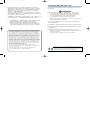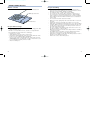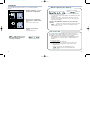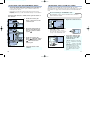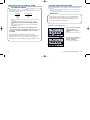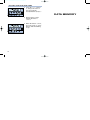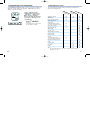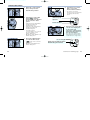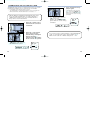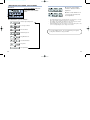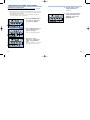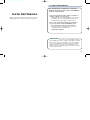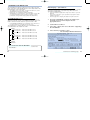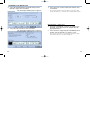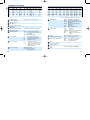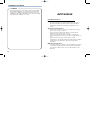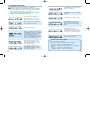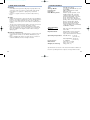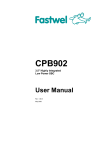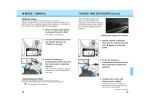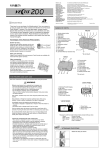Download Minolta data memory back dm9 Instruction manual
Transcript
DM9E 12/15/98 11:37 AM Page 1 E INSTRUCTION MANUAL DM9E 12/15/98 11:37 AM Page 2 FOR PROPER AND SAFE USE Designed exclusively for the Maxxum/Dynax 9, the Data Memory Back DM-9 makes it possible to record 18 separate data items for each exposure to a SmartMedia™ card. The data from as many as 400 36-exposure rolls of film can be saved to a single 2MB card. Read and understand all warnings and cautions before using this product. Data collected by the DM-9 can be displayed on the camera and data back data panels or compiled to a list and displayed on your PC in a plain text format . Batteries may become hot or explode due to improper use. The DM-9 can also imprint a data number for the entire roll on the film tip and user selectable data between the frames. • • • SmartMedia™ is a trademark of the Toshiba Corporation. Windows®, Microsoft®, and Microsoft Excel® are registered trademarks of the Microsoft Corporation. Other corporate and product names are the trademarks and registered trademarks of their respective companies. WARNING • • • • • Use only the batteries specified in this instruction manual. Do not install the batteries with the polarity (+/-) reversed. Do not subject batteries to fire or high temperatures. Do not attempt to recharge, short, or disassemble. Follow local regulations for battery disposal. Tape over lithium battery contacts before disposal. Use caution, accidents may occur when using this product near young children. Keep batteries and other things that could be swallowed away from young children. Contact a doctor immediately if an object is swallowed. Immediately remove the batteries and discontinue use if… This device complies with Part 15 of the FCC Rules. Operation is subject to the following two conditions: (1) This device may not cause harmful interference, and (2) this device must accept any interference received, including interference that may cause undesired operation. Changes or modifications not approved by the party responsible for compliance could void the user's authority to operate the equipment. This equipment has been tested and found to comply with the limits for a Class B digital device, pursuant to Part 15 of the FCC Rules. These limits are designed to provide reasonable protection against harmful interference in a residential installation. This equipment generates, uses and can radiate radio frequency energy and, if not installed and used in accordance with the instructions, may cause harmful interference to radio communications. However, there is no guarantee that interference will not occur in a particular installation. If this equipment does cause harmful interference to radio or television reception, which can be determined by turning the equipment off and on, the user is encouraged to try to correct the interference by one or more of the following measures: • Reorient or relocate the receiving antenna. • Increase the separation between the equipment and the receiver. • Connect the equipment to an outlet on a circuit different from that to which the receiver is connected. • Consult the dealer or an experienced radio/TV technician for help. This Class B digital apparatus complies with ICES-003. • the product is dropped or subjected to an impact in which the interior is exposed. • the camera emits a strange smell, heat, or smoke. This mark on your camera certifies that this camera meets the requirements of the EU (European Union) concerning interference causing equipment regulations. CE stands for Conformité Européenne (European Conformity). 1 DM9E 12/15/98 11:37 AM Page 2 SMART MEDIA NOTES Names of Parts Proper Handling Electrical contact area Write-protect area Index label area Proper Data Storage Important files should be copied to other media (floppy disk, MO disk, hard drive, etc.) Minolta is not responsible for lost, erased, or corrupted data. The following may cause data loss or damage: • Improper use of card. • Static discharge near the card or electric noise. • Removing or interrupting the cards power supply while the card is being accessed. (reading, writing, formatting) • Non-use of the card for extended periods of time. Data stored on SMARTMEDIA cards can degrades over time. Data left on a card for an extended period may be irrecoverable. • Wear for ordinary use. 2 • Data loss or card damage may occur if the camera back is opened or the card or batteries are removed while the card is being accessed (reading, writing, formatting). • Do not bend, drop, or subject the card to impact. • Do not expose the card to static electricity or electric noise. • Do not store the card in high temperatures or high humidity (80% or higher). Keep the card away from corrosive materials and conditions. Avoid conditions that will cause condensation on the card. • Do not touch the cards electrical contacts. • When necessary, gently wipe the card clean with a soft, clean, dry cloth. • Return the card to its anti-static case when it is not in use. • Affix labels only within the index label area. Use only the labels provided. Write only in the area provided. Pencil may be used. • To write protect the card, place the write-protection seal over the card’s write-protect area. - Be sure to affix the seal within the write -protect area so the seal lays flat (no bubbles or raised edges). - Write-protect may not work if the seal is dirty. Clean the seal with a soft, clean, dry cloth. - The DM-9 cannot read, write, or delete data when the write protection seal is placed over the write protect area. - Data can be read by your PC when the write protection seal is placed over the write protect area. - Remove the seal to cancel write-protect. 3 DM9E 12/15/98 11:37 AM Page 4 TABLE OF CONTENTS Names of Parts . . . . . . . . . . . . . . . . . . . . . . . . . .6 Battery . . . . . . . . . . . . . . . . . . . . . . . . . . . . . . . . .8 Attaching the Data Memory Back . . . . . . . . . . .10 Inserting the SmartMedia Card . . . . . . . . . . . . .11 Setting the Date and Time . . . . . . . . . . . . . . . . .13 Data Memory Recording Data . . . . . . . . . . . . . . . . . . . . . . . . . .16 Film Area . . . . . . . . . . . . . . . . . . . . . . . . . . . . . . .18 Overwriting the Film Area . . . . . . . . . . . . . . . . . . .20 Data Recall List . . . . . . . . . . . . . . . . . . . . . . . . . .21 Recalling Data . . . . . . . . . . . . . . . . . . . . . . . . . . .22 Removing the SmartMedia Card . . . . . . . . . . . . .27 Formatting the SmartMedia Card . . . . . . . . . . . . .28 Data Retrieval System Requirements . . . . . . Opening the Data File SmartMedia Directory . . . . Data display - Spreadsheet Data display - Plain Text . . Reading the Data . . . . . . . . . . . . . . . . . . . . . . . . .41 . . . . . . . . . . . . . . . . . . . . . . . . . . . . . . . . . . . . . . . . . . . . . . . . . . . . . . . . .42 .43 .45 .46 . . . . . . . . . . . . . . . . . . . . . . . . . . . . . . . . . . . . . . . . . . . . . . . . . . . . . . . . .49 .50 .52 .53 Appendix Handling Cautions Troubleshooting . . Care and Storage Specifications . . . . . . . . . . . . . . . . . . . . . . . . . . . . . . . . . . . . . . . . Imprinting Data Imprinting Between the Frames . . . . . . . . . . . . . .31 Selection . . . . . . . . . . . . . . . . . . . . . . . . . . . .32 Updating the data items . . . . . . . . . . . . . . . . .34 Data Number Imprinting . . . . . . . . . . . . . . . . . . . . . . . . . . . .36 Cancelling . . . . . . . . . . . . . . . . . . . . . . . . . . .37 Imprinting Intensity` . . . . . . . . . . . . . . . . . . . . . . .38 4 5 DM9E 12/15/98 11:37 AM Page 6 NAMES OF PARTS Doors Opened Outside Card window Data panel Film window AF button Control panel door Mode button + button Select button – button Card-slot door Inside Release pin Battery-chamber cover Contacts* * Do not touch. 6 7 DM9E 12/15/98 11:37 AM Page 8 BATTERY The Data Memory Back DM-9 uses one CR2025 lithium battery. When replacing the battery… 1. Slide the battery cover in the direction indicated. Replace the battery when blinks in the DM-9’s data panel. • 1~2 rolls can be taken after bAttEry starts blinking in the DM9 data panel. 2. Remove the old battery and replace it with a new one. • The + side should face up. • Reset the date,time, data number ON/OFF, count-up number, fixed number, and the exposure intensity after replacing the battery. Insert a SmartMedia card before removing the battery. • blinks in the data panel and the data number will not be imprinted (p.36) if a card is not installed when the camera back is closed. 3. Replace the battery cover. • Reset the date, time. Auto Power Off The Data Memory Back DM-9 shuts down if it is not operated for more than 4 minutes. Press any button on the DM-9 or the camera body to restore power. appears in the data panel if the battery is correctly installed. • Data will not be recorded to the SmartMedia card if the last frame’s exposure time is longer than four minutes. To record the data 1. Remove the rewound film. 2. Close the back cover (do not load a new roll). 3. Open the control panel door, then press the rewind button. • Data is recorded to the SmartMedia card. • appears in the DM-9 data panel. 8 9 DM9E 12/15/98 11:37 AM Page 10 ATTACHING THE DATA MEMORY BACK • The camera supplies power to the DM-9 when it is mounted on the camera. The DM-9’s lithium battery supplies power to the data memory back when the back is open or when the DM-9 is not mounted on the camera. • Data will be stored in the camera’s data memory function and imprinting will not be possible if the lithium battery is not installed in the DM-9. Turn the main switch to LOCK, then open the back of the camera… 1. Push the release pin down , then remove the camera back. 2. Insert the data memory back’s lower hinge pin into the camera’s lower eyelet . 3. Push the release pin down , align the upper hinge pin with the eyelet , then release the release pin. 4. Close the back of the camera. 10 INSERTING THE SmartMedia CARD The 2MB 3.3V SmartMedia card provided with the Data Memory Back has already been properly formatted for use with the DM-9. See page 28 to format cards not included with this unit. Before inserting a SmartMedia card… Mount DM-9 on the camera and turn the camera’s main switch to LOCK. 1. Open the card-slot door. 2. Remove the card from it’s anti-static case. • Don’t touch the card’s contacts. • Save the anti-static case for future storage of the SmartMedia card. 3. Insert the card into the card slot, contact-side down, then close the card-slot door • appears in the data panel if the card was correctly inserted. • blinks in the data panel if the card was inserted incorrectly. Remove and correctly reinsert the card. • If no display appears, press any button on the control panel. 11 DM9E 12/15/98 11:37 AM Page 12 INSERTING THE SmartMedia CARD SETTING THE DATE AND TIME The Data Back DM-9 has an automatic calendar through the year 2029. SmartMedia NOTES The DM-9 can use 2 , 4, 8 or 16MB, 3.3 or 5V SmartMedia cards. The storage capacity of these cards is listed in the table below. Card Size Card Capacity 2MB 4MB 8MB 16MB 400 400 900 900 • Data for a maximum of 36 exposures can be stored in each film area. • 2 and 4MB SmartMedia cards have the same capacity because they have the same number of data clusters. A similar situation exists between 8 and 16MB SmartMedia cards. • Recording and formatting takes longer with 8 and 16MB SmartMedia cards. SmartMedia cards not included with this unit need to be properly formatted for this device. See page 28 to format SmartMedia cards for use in the DM-9. • Press the mode button after setting the time to reset the seconds counter to 0 (not shown). • Reset the date and time after replacing the DM-9’s lithium battery. IMPORTANT Data may be irrecoverably lost or the SmartMedia card damaged if the settings are changed when the DM-9 is not powered by the camera batteries (ex back open, DM-9 not mounted) Open the control panel door… 1. Press the mode button until the date is displayed in the data panel. • M appears above the month. Reformat RM-2S and RM-4S SmartMedia cards distributed by Minolta before trying to record data using this device (p. 28). These cards have been specially formatted for use in the Minolta Dimâge V digital camera. 2. Use the select button to choose the item you want to change. • The selected item will blink. 12 Continued on following page 13 DM9E 12/15/98 11:37 AM Page 14 SETTING THE DATE AND TIME 3. Press the + or – button to change the value of the selected item. • Press and hold the + or – button to change the value rapidly. DATA MEMORY 4. Repeat steps 2 and 3 until all the data is correct. 5. When the data is correct, press the mode or select button until the blinking stops. 14 DM9E 12/15/98 11:37 AM Page 16 RECORDING DATA The Data Memory Back DM-9 records 18 separate data items for each exposure to a SmartMedia card. The data from up to 400 36-exposure rolls of film can be saved to a single 2MB card. • The camera’s data memory function will be activated if a card is not installed in the DM-9 when the data memory function is turned on. will blink in the DM-9’s data panel every time the data or shutterrelease buttons are pressed. 1. Open the camera’s control panel door, then press the data-memory button. 2. Turn either control dial until On appears in the data panel. • The film area to which the data will be stored is displayed in the frame counter. Recording Note Data is written to the SmartMedia card just before the film is rewound. The data number is displayed in the DM-9’s data panel. • blinks in the data panels while the data is being recorded. 3. Press the shutter-release button partway down to enter the selection. • Data will be irretrievably lost if back of the camera is opened or the SmartMedia card or camera battery are removed while data is being recorded. appears in the camera’s data panel and ▲ appears under DATA in the DM-9’s data panel when data-memory is on. • Select OFF at step 2 to turn data-memory off. • Only the data for the first exposure of a multiple exposure series is stored. • Data is not stored unless film is loaded. 16 17 DM9E 12/15/98 11:37 AM Page 18 FILM AREA 2 and 4MB SmartMedia cards formatted by the DM-9 store data in 400 separate film areas. Area 1 stores the data from the first roll, area 2 the second, etc. 1st Roll 2nd Roll Press the data button to display the currently selected film area. 3rd Roll When the DM-9 is mounted and the data memory function is selected… SmartMedia card loaded… When all the data areas are full, new data is written to area 1, erasing the data stored there. • Film area assignments are not user selectable. • 8 and 16MB SmartMedia cards can store exposure data for up to 900 36-exposure rolls. Data Panel Display of Film Area The film area number is displayed in the camera’s data panel. • Data will be saved to the SmartMedia card. • ▲ appears below data in the DM-9’s data panel. • The data number for the roll is displayed in the DM-9’s data panel (p. 36). SmartMedia card not loaded… F and the film area number is displayed in the camera data panel. will blink in the DM-9’s data panel. • Data will be saved to the camera’s data memory area. Film Area 12 18 Film Area 100 Film Area 256 19 DM9E 12/15/98 11:37 AM Page 20 OVERWRITING THE FILM AREA 2 and 4MB SmartMedia cards can store exposure data for 400 rolls of film. Exposure data for additional rolls can be written over the old data. appears in the camera’s data panel and appears in the DM-9’s data panel before the data for the first exposure in Film Area 1 is overwritten. . • and disappear after the first exposure. • Overwriting takes longer than normal data recording. DATA RECALL LIST The following table details where the data recorded by the DM-9 can be displayed. Ca DM me -9 r Pa Data Pa a Da ta ne ne l l PC Shutter speed ✔ ✔ ✔ Aperture ✔ ✔ ✔ Lens Focal Length/ Max Aperture* ✔ ✔ Exposure compensation value ✔ ✔ Exposure mode ✔ ✔ Metering mode ✔ ✔ (incl. exp. bracketing value) AF mode ✔ Focus area ✔ AF/Release priority ✔ Drive mode ✔ Flash mode ✔ Flash compensation value ✔ ✔ (incl. flash bracketing value) Flash metering mode ✔ ISO ✔ Count up # ✔ ✔ Fixed # ✔ ✔ Date ✔ ✔ Time ✔ ✔ * The maximum aperture can only be viewed when the data is displayed on a PC. 20 21 DM9E 12/15/98 11:37 AM Page 22 RECALLING DATA 4. Turn the front control dial to select the desired frame number. 1. Open the control panel door, then press the data-memory button. – The shutter speed and aperture for the selected frame are displayed in the data panel. 2. Turn either control dial until and the desired film area appears in the camera’s data panel. - Turn the front control dial to change the film area increment by one. - Turn the rear control dial to change the film area increment by ten. • The data number corresponding to the selected film area appears in the DM-9’s data panel. • ▲ appears under READ in the DM-9’s data panel. 3. Press the adjust button to view the film areas. • blinks in the camera’s data panel. • ▲ blinks under READ in the DM-9’s data panel. 22 Shutter Speed Aperture Frame Number 5. Turn the rear control dial one click to display the focal length and exposure compensation/ bracketing increment for the selected frame. • The exposure compensation and bracketing increment are combined into a single value. Focal Length Exposure Compensation/ Bracketing Increment Continued on following page 23 DM9E 12/15/98 11:37 AM Page 24 RECALLING DATA 6. Press the AE-lock button at step 4 or 5 to display the metering mode, flash compensation/ flash bracketing increment and exposure mode. 7. Press the mode button to cycle through the items that can be displayed on the DM-9’s data panel. • The flash compensation and bracketing increment are combined into a single value. The data items cycle as follows… Metering Mode Flash Compensation/ Bracketing Increment Shutter Speed/Aperture Count up number Exposure Mode Fixed number Details Month/Day/Year Metering Mode Display – 14-Segment Honeycomb Pattern Day/Month/Year – Center Weighted Average – Spot Year/Month/Date Flash Compensation Display – Flash fired without compensation. Day/Time – Flash didn’t fire. No Display 24 Continued on following page 25 DM9E 12/15/98 11:37 AM Page 26 RECALLING DATA REMOVING THE SmartMedia CARD 8. Open the camera’s control panel door and press the adjust button. Do not remove the card if or is blinking in the DM-9’s data panel. 1. Turn the camera’s main switch to LOCK. • appears in the camera’s data panel. • ▲ appears below READ in the DM-9’s data panel. 9. Turn either control dial to select data memory On or Off, then press the shutter-release button partway down to enter the selection. 2. Open the card-slot door and remove the card. • Do not touch the electrical contact area. • Store the card in its antistatic case. • Or press the shutter-release button partway down to return to standard operation mode with data memory on. Data is written to the SmartMedia card after the last exposure is taken and before the film is rewound. • All stored data is written to the card loaded when the film is rewound. 26 27 DM9E 12/15/98 11:37 AM Page 28 FORMATTING THE SmartMedia CARD SmartMedia cards must be formatted before they are used in the DM-9. Formatting erases all previously stored data. 3. Press the data-memory button again. • Formatting resets the film area to area 1. • The data number sequentially numbers every roll exposed while the DM-9 is mounted and does not reset to 1. Minolta RM-2S and RM-4S SmartMedia cards have been specially formatted for use in the Dimâge V digital camera and need to be reformatted before they can be used in the DM-9. 1. Open the card-slot door and insert the card to be formatted. 2. Open the control-panel door, then press the data-memory and adjust buttons until appears and blinks in the camera data panel. • 28 • • blinks in the camera’s data panel and blinks in the DM-9’s data panel while the card is being formatted. blinks in the camera’s data panel and blinks in the DM-9’s data panel while the card is being formatted. Do not remove the camera battery or the SmartMedia card, or open the back of the camera while blinks in the camera or DM-9 data panels. will appear in the DM-9’s data panel. 29 DM9E 12/15/98 11:37 AM Page 30 IMPRINTING BETWEEN THE FRAMES User selected data items are imprinted to the left of the exposed frame. IMPRINTING DATA The DM-9’s data imprinting function imprints the data number at the beginning of each roll to ease the task of roll identification. Additional data can be imprinted in between the exposed frames as well. 1st Frame Data The table below details the data items which can be imprinted in between the frames. Data Item Display Shutter Speed/Aperture (ex. 1/250 sec. f/5.6) Count-up Number * Fixed Number * Data Number Month / Day / Year * Day / Month / Year * Year / Month / Day * Day / Hour / Minute * No Imprinting * User changeable items 31 DM9E 12/15/98 11:37 AM Page 32 IMPRINTING BETWEEN THE FRAMES Selection Press the MODE button to select the desired data item. ▲ appears under PRINT when the data item will be imprinted. ▲ blinks under PRINT for 4 seconds after the data has been imprinted The data items cycle as follows… Shutter Speed/Aperture • The Maxxum/Dynax 9’s maximum drive speed drops to 4.5 fps when the DM-9’s imprinting function is activated. • The DM-9 only imprints the data from the first exposure when the multiple exposure drive mode is selected. • Imprinted data may be obscured if your composition places the sun or a bright subject at the edge of the frame. Count-up number Fixed number To avoid cutting errors, we recommend you request your photo lab not to cut your film. Month/Day/Year Day/Month/Year Year/Month/Date Day/Time No Imprinting 32 33 DM9E 12/15/98 11:37 AM Page 34 IMPRINTING BETWEEN THE FRAMES Updating the Data Items The values of the data items need to be reset after replacing the battery in the DM-9 Data Memory Back. • When the Fixed or Count-up number data items are selected, pressing the + and – buttons for 2 seconds resets the fixed or count-up numbers to 00001. • After updating the time, press the mode button to sync the seconds counter to 00 (not shown). 4. Repeat steps 2 and 3 until all the data is correct. 5. Press the select button until all the data stops blinking or press the MODE button. 1. Press the MODE button to select the data item you want to update. 2. Press SELECT button to choose the item you want to change. • The selected item will blink. 3. Press the + and – buttons to change the value of the blinking item. • Press and hold the + or – button to change the value rapidly. 34 35 DM9E 12/15/98 11:37 AM Page 36 DATA NUMBER Cancelling Data Number Imprinting Imprinting Cancel data number imprinting when the film will be loaded multiple times (Mid Reload). Data Number • The data number is recorded even if it is not imprinted. Cancel data number imprinting before loading the film. • The data number is imprinted when the film is loaded. When the DM-9 is mounted, the Data Number is automatically imprinted when film is loaded into the camera. • The data number is imprinted even if a SmartMedia card is not loaded. 1. Press the MODE and + buttons until appears in the DM-9 data panel. • The data number is displayed in the DM-9’s data panel after the back is closed when loading a new roll of film. • ▲ blinks under PRINT for 4 seconds when the data number is imprinted. • Data numbers start from 0001 and go to 9999. After 9999, the data number resets to 0000 then cycles from 0001 to 9999 again. • Press the camera’s DATA button to confirm the data number. will blink in the data panel. 2. Press the + or – button to select . • will blink in the data panel. 3. Press the MODE button or press the shutterrelease button partway down to enter the selection. • The data number will not be imprinted until is selected or the DM-9’s battery is replaced. 36 37 DM9E 12/15/98 11:37 AM Page 38 IMPRINTING INTENSITY Imprinting intensity is set automatically when DX coded film is loaded. The imprinting intensity can also be set manually when necessary. There are eight manual imprinting intensity levels. 3. Press the MODE button or press the shutterrelease button partway down to return to standard operation. • Higher numbers indicate a stronger imprinting intensity. • Manual imprinting intensities are set in 1EV increments. • L6 is approximately equivalent to an ISO 100 exposure. • The manual imprinting intensity setting remains until reset or the DM-9’s battery is replaced. • A manual imprinting intensity setting will need to be changed if a different speed film is loaded into the camera. Repeat the following procedure and select to return to automatic selection of the imprinting intensity level. Select imprinting. 1. Press the SELECT and + buttons until appears and the intensity level blinks in the data panel. at step 2 to cancel all data • The data number continues to be recorded even when it is not imprinted. • The data can still be displayed in the DM-9’s data panel. 2. Press the + or – button to select the desired intensity level. • A indicates the intensity setting is automatic. L indicates a manual setting. • indicates that no imprinting will occur. 38 39 DM9E 12/15/98 11:37 AM Page 40 SYSTEM REQUIREMENTS The following are required to read and display the data stored on the SmartMedia card on a PC monitor. DATA RETRIEVAL Retrieve, display, and print the data stored on the SmartMedia card using your personal computer. Personal Computer with software capable of reading a plain text document. • The Windows 95 and 98 operating systems have been fully tested for compatibility with the data formatted by the Data Memory Back DM-9. One of the following adapters is required to access the data on the SmartMedia card. • PC Card Reader and a PC Card Adapter - The Minolta PC Card Adapter CA-1S is only compatible with 5V SmartMedia. • Floppy Disk Adapter. IMPORTANT Do not write, rewrite, delete, or add additional data to the SmartMedia card used by the Data Memory Back DM-9 using a personal computer or another digital device. The additional data will reduce the amount of data the DM-9 can store on the SmartMedia card, and the DM-9’s formatting may prevent the new data from being recorded. 41 DM9E 12/15/98 11:37 AM Page 42 OPENING THE DATA FILE The formatting used by the DM-9 stores the data collected from each roll in a file identified by the same data number the DM-9 imprints on the film leader. • The DM-9 saves all the data, except the Nextdno file, to the SmartMedia in DOS type text format. • Data blocks are separated (delimited) by tabs. • SmartMedia is not designed for long term data storage. We recommend printing or transferring your data to a more permanent storage media (floppy disk, MO, hard drive). Data Display - Spreadsheet The following instructions use Microsoft Excel as the example spreadsheet application. Operation may differ with other spreadsheet applications. • Some spreadsheet applications may not be able to open the data file. • Refer to the manual for your spreadsheet program for data editing instructions. • Refer to page 45 to display the data file in plain text form. SmartMedia Directory The data is organized into folders. Each folder contains the data from 100 rolls of film. 2 and 4MB SmartMedia have four folders and can hold the data for up to 400 rolls of film. • 8 and 16MB SmartMedia are formatted to have 9 folders to record the data for up to 900 36-exposure rolls. The following is a sample directory for a SmartMedia card reformatted after the 156th roll of film. Fdata1 Dno-0157.txt - Data stored in film area 1 Dno-0158.txt - Data stored in film area 2 1. Insert the SmartMedia card into the adapter (not included), then insert the adapter into the appropriate drive. 2. Launch Microsoft Excel. 3. Select File > Open, then select the drive supporting the SmartMedia. 4. Select the file you want to open. The Text Import Wizard will launch. Dno-0256.txt - Data stored in film area 100 Fdata2 Dno-0257.txt - Data stored in film area 101 Dno-0258.txt - Data stored in film area 102 Dno-0306.txt - Data stored in film area 150 Fdata3 Fdata4 Nextdno Do not delete the file Nextdno. Nextdno is required to write/recall the data to/from the SmartMedia. 42 Continued on following page 43 DM9E 12/15/98 11:37 AM Page 44 OPENING THE DATA FILE 5. Select the delimited data type Radio button and a DOS file origin, then click Next. The Text Import Wizard page 2 appears. 7. Select the Text column format radio button, then click Finish. • The text data format treats all the data as text. Other data formats will treat the “/” character as a mathematical function. Data Display - Plain Text 6. Select the Tab checkbox, then click Next. The Text Import Wizard page 3 appears. 1. Insert the SmartMedia card into the adapter (not included, p.41), then insert the adapter into the appropriate drive. 2. Select the drive supporting the SmartMedia, then double click the data file you want to open. • If the .txt file extension is not recognized, launch your plain text software then open the desired data file. 44 45 DM9E 12/15/98 11:37 AM Page 46 READING THE DATA dno-0529 Frame Shutter FNo. Lens 1 250 4 50/1.4 2 300 4 50/1.4 3 12000 1.4 50/1.4 4 12000 1.4 50/1.4 5 Bulb 6.7 35/3.5 6 125 3.5 35/3.5 7 30” 16 85/4.5 8 30 4 35/3.5 +/- PASM Meter AF Area AFP/RP 0.0 P Multi A [] AFP +0.5 A Multi S -oAFP 0.0 S Multi C --o RP 0.0 S Multi C --o RP 0.0 M Ave M --0.0 A Multi M --0.0 M Multi S o-RP 0.0 P Multi A [] AFP Drive Flash FL+/- FLMeter ISO DR-S OFF OFF OFF 400 Self ON 0.0 Multi 400 DR-C OFF OFF OFF 400 DR-C OFF OFF OFF 400 ME OFF OFF OFF 400 DR-S RedEye 0.0 Spot 400 DR-S Rear -0.5 Ave 400 DR-S WL +1.0 Multi 400 Up No. 01001 01002 01003 01004 01005 01006 01007 01008 Fix No. 12345 12345 12345 12345 12345 12345 12345 12345 yy/mm/dd 98/12/24 98/12/24 98/12/24 98/12/24 98/12/24 98/12/24 98/12/24 98/12/24 Time 15:26 15:41 15:52 15:52 19:39 20:03 20:44 21:10 • Refer to page 48 for data display notes Data Number imprinted on the film leader Drive Mode DR-S - Single Frame Advance DR-C - Continuous Advance BR-S - Bracketing-Single Frame Advance BR-C - Bracketing-Continuous Advance Self - Self Timer ME - Multiple Exposure exp bracketing increment incl. Flash Mode ON OFF RedEye Rear WL - Flash Compensation Value flash bracketing increment incl. OFF - Flash did not fire Flash Metering Mode Multi - 4-Segment metering Ave - Average metering Spot - Spot metering Frame Number Shutter Speed Aperture Focal Length/ Largest Aperture Exposure Compensation Value Exposure Mode Metering Mode Multi- 14-Segment Metering Ave- Center Weighted Average Metering Spot- Spot Metering Focus Mode* ACSM- Automatic Autofocus Continuous Autofocus Single Shot Autofocus Manual Focus [] -oo- --o --- -Wide Focus Area -Center Local Focus Area -Left Local Focus Area -Right Local Focus Area -Manual Focus Focus Frame* Focus Priority* 46 AFP-AF Priority RP-Release Priority –Manual Focus Flash on Flash off - Redeye reduction mode Rear flash sync Wireless/remote flash mode ISO Count -up number Fixed number Date format is always YY/MM/DD Time 47 DM9E 12/15/98 11:37 AM Page 48 READING THE DATA NOTES • The Focus Mode, Focus Frame, and Focus Priority data fields display the focus mode selected on the camera even when a lens which must be focused manually is mounted. Manual focus is only recorded if the AF-mode switch is set to M . APPENDIX Handling Cautions Battery Performance • The Maxxum/Dynax 9’s battery performance decreases when the Data Memory Back DM-9 is attached. When mounted, the DM-9 is powered by the batteries in the camera. Operating Temperature • Data can be saved to memory in the temperature range from 0 to 50 °C (32 to 122 °F). • Data can only be imprinted to film in the temperature range from -20 to 50 °C (4 to 122 °F). • Never leave this product where it may be subjected to extreme temperatures such as the glove compartment of a car. • Data panel response time will be slow at colder temperatures. The display will temporarily darken at higher temperatures, but will restore when the temperature normalizes. Mid Reload Function • A separate data file is written to the SmartMedia each time a roll of film is loaded into the camera. Film reloaded two or more times will have two or more data numbers and data files. 48 DM9E 12/15/98 11:37 AM Page 50 TROUBLESHOOTING indicates that the enclosed items are blinking. • When inserting a new SmartMedia card after a CArdErr, press the DATA button in the camera’s data panel to make SmartMedia card is full. Data will be overwritten. sure the data memory function is on (p. 19). • Data is not recorded by the DM-9 or the camera when [CArdErr] blinks in the DM-9 data panel. Card not inserted. Appears when the shutter release or data button are pressed (p.16). Back is open, not mounted, or the contacts aren’t clean. SmartMedia card not inserted properly. SmartMedia card not usable. SmartMedia card is write protected. Remove the writeprotect seal to read or write data. Replace the battery. Back closed without inserting a SmartMedia card after changing the battery. Data number will not be imprinted. Turn the camera’s main switch to LOCK, insert a SmartMedia card, then turn the main switch to ON. SmartMedia card is not formatted properly for use in this device. Remove and insert a new card or reformat (p.28). Data not successfully recorded to the card at rewind. To Record the Data Data being recorded. Do not remove the Batteries or the SmartMedia card or open the back of the camera. Card being formatted. Do not remove the Batteries or the SmartMedia card or open the back of the camera. 50 1. Remove the rewound film. 2. Close the back cover (do not load a new roll). 3. Format or replace the SmartMedia card. 4. Open the control panel door, then press the rewind button. • Data is recorded to the SmartMedia card. • dAtA REc appears in the DM-9 data panel. 51 DM9E 12/15/98 11:37 AM Page 52 CARE AND STORAGE Cleaning • If the data memory back is dirty, wipe it gently with a soft, clean, dry cloth. If it comes in contact with sand, gently blow away loose particles - wiping may scratch the surface. • Never use organic solvents to clean the data memory back. SPECIFICATIONS Type Storage Media Format Type File Type Data Memory Items Storage • Attach the DM-9 to the camera body when storing (lithium batteries should be installed in the camera during storage). If the VC-9 is attached during storage remove alkaline batteries and set the power source dial to a lithium power source. • The life of the DM-9’s battery will be extremely short if it is not attached to the camera body during storage. • Store in a cool, dry, and well-ventilated area away from dust and chemicals such as moth balls. For long periods, place the DM-9 in an airtight container with a silica gel drying agent. Data Imprinting Method Imprinted Items Questions and Service • If you have questions about this device, contact your local camera dealer or write to the Minolta distributor in your area. • Before shipping this device for repair, please contact an authorized Minolta Service Facility for details. Data Memory Back 3.3 and 5V SmartMedia (2, 4, 8, and 16MB) DM-9 optimized file format plain text (.txt) shutter speed, aperture, focal length/smallest f#, exposure compensation (exp. bracket increment included), exposure mode, metering mode, AF mode, focus area, AF/Release priority, drive mode, flash mode, Flash compensation (flash bracket increment included), flash-metering mode, ISO, count-up number, fixed number, YY/MM/DD, Hr/Min LED exposure through the back of the film Data number exposed on the leader. User selected data exposed in between the frames. Operating Temperature Data Memory: Power Source Dimensions Weight (w/o battery) 0~50 °C (32~122 °F) Data Imprinting: -20~50 °C (4~122 °F) (1) CR2025 147 x 59 x 17.5mm (5.8 x 2.0 x 0.7 in.) 125g (4.41 oz.) Specifications are based on the latest information available at the time of printing and are subject to change without notice. 52 53 DM9E 12/15/98 11:37 AM Page 54 Minolta Co., Ltd. 3-13, 2-Chome, Azuchi-Machi, Chuo-Ku, Osaka 541-8556, Japan Kurt-Fischer-Strasse 50, D-22923 Ahrensburg, Germany Minolta France S.A. 365 Route de Saint-Germain, F-78420 Carrieres-SurSeine, France Minolta (UK) Limited 7 Tanners Drive, Blakelands, Milton Keynes, MK14 5BU, England Minolta Austria Ges. m.b.H. Amalienstrasse 59-61, A-1131 Wien, Austria Minolta Camera Benelux B.V. Zonnebaan 39, P.O. Box 6000, NL-3600 HA Maarssen, The Netherlands Belgium Branch Kontichsesteenweg 38, B-2630 Aartselaar, Belgium Minolta (Schweiz) AG Riedstrasse 6, CH-8953 Dietikon, Switzerland Minolta Svenska AB Albygatan 114, S-171 54 Solna, Sweden Finland Branch Niittykatu 6 PL 37, SF-02201 Espoo, Finland Minolta Portugal Limitada Av. do Brasil 33-A, P-1700 Lisboa, Portugal Minolta Corporation Head Office 101 Williams Drive, Ramsey, New Jersey 07446, U.S.A. Los Angeles Branch 11150 Hope Street Cypress, CA 90630, U.S.A. Minolta Canada Inc. Head Office 369 Britannia Road East, Mississauga, Ontario L4Z 2H5, Canada Vancouver Branch 230-3771 Jacombs Road, Richmond, B.C. V6V 2L9, Canada Minolta Hong Kong Limited Room 208, 2/F, Eastern Center, 1065 King’s Road, Quarry Bay, Hong Kong Minolta Singapore (Pte) Ltd. 10, Teban Gardens Crescent, Singapore 608923 Shanghai Minolta Optical Products Co., Ltd. 368 Minolta Road, Songjiang, Shanghai, China Minolta GmbH © 1998 Minolta Co., Ltd. under the Berne Convention and Universal Copyright Convention Printed in Japan 9222-2098-11 P-A811