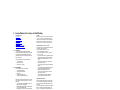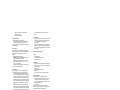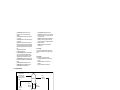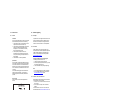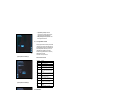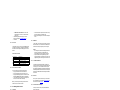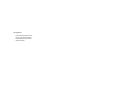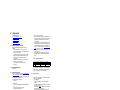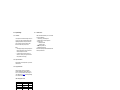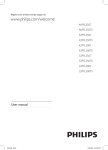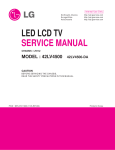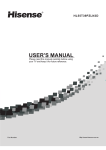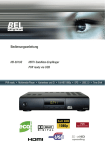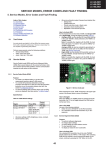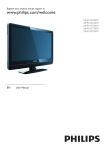Download Philips 47PFL3007T Specifications
Transcript
5. 5. Service Modes, Error Codes, and Fault Finding Index of this chapter: 5.1 Test Points 5.2 Service Modes 5.3 Stepwise Start-up 5.4 Service Tools 5.5 Software Upgrading 5.6 Error Codes 5.7 The Blinking LED Procedure 5.8 Fault Finding and Repair Tips 5.1 Life Timer During the life time cycle of the TV set, a timer is kept (called “Op. Hour”). It counts the normal operation hours (not the Stand-by hours). The actual value of the timer is displayed in SDM and SAM in a decimal value. Every two soft-resets increase the hour by + 1. Stand-by hours are not counted. Software Identification, Version, and Cluster The software ID, version, and cluster will be shown in the main menu display of SDM, SAM, and CSM. The screen will show: “AAAAB-X.YYY”, where: • AAAA is the chassis name: T913E x.yyy. • B is the region indication: E = Europe, A = AP/China, U = NAFTA, L = LATAM. • X is the main version number: this is updated with a major change of specification (incompatible with the previous software version). Numbering will go from 1 - 99 and AA - ZZ. - If the main version number changes, the new version number is written in the NVM. - If the main version number changes, the default settings are loaded. • YYY is the sub version number: this is updated with a minor change (backwards compatible with the previous versions). Numbering will go from 000 - 999. - If the sub version number changes, the new version number is written in the NVM. - If the NVM is refreshed, the software identification, version, and cluster will also be written to NVM. Test Points As most signals are digital, it will be difficult to measure waveforms with a standard oscilloscope. However, several key ICs are capable of generating test patterns, which can be controlled via ComPair. In this way it is possible to determine which part is defective. Perform measurements under the following conditions: • Service Default Mode. • Video: Colour bar signal. • Audio: 3 kHz left, 1 kHz right. 5.2 Service Modes The Service Mode feature is split into five parts: • Service Default Mode (SDM). • Service Alignment Mode (SAM). • Factory Mode. • Customer Service Mode (CSM). • Computer Aided Repair Mode (ComPair). Display Option Code Selection When after an SSB or display exchange, the display option code is not set properly, it will result in a TV with “no display”. Therefore, it is required to set this display option code after such a repair. To do so, press the following key sequence on a standard RC transmitter: “062598” directly followed by MENU and “xxx”, where “xxx” is a 3 digit decimal value of the panel type: see column “Display Code” in Table 6-3. When the value is accepted and stored in NVM, the set will switch to Stand-by, to indicate that the process has been completed. During this algorithm, the NVM-content must be filtered, because several items in the NVM are TV-related and not SSB related (e.g. Model and Prod. S/N). Therefore, “Model” and “Prod. S/N” data is changed into “See Type Plate”. In case a call centre or consumer reads “See Type Plate” in CSM mode. SDM, SAM and the Factory mode offer features, which can be used by the Service engineer to repair/align a TV set. Some features are: • A pre-defined situation to ensure measurements can be made under uniform conditions (SDM). • Activates the blinking LED procedure for error identification when no picture is available (SDM). • Make alignments (e.g. White Tone), reset the error buffer (SAM and Factory Mode). • Display information (“SDM” or “SAM” indication in upper right corner of screen, error buffer, software version, operating hours, options and option codes, sub menus). The CSM is a Service Mode that can be enabled by the consumer. The CSM displays diagnosis information, which the customer can forward to the dealer or call centre. In CSM mode, “CSM”, is displayed in the top right corner of the screen. The information provided in CSM and the purpose of CSM is to: • Increase the home repair hit rate. • Decrease the number of nuisance calls. • Solved customers’ problem without home visit. 5.2.2 Purpose Set the TV in SDM mode in order to be able to create a predefined setting for measurements to be made. In this platform, a simplified SDM is introduced (without protection override and without tuning to a predefined frequency). ComPair Mode is used for communication between a computer and a TV on I2C /UART level and can be used by a Service engineer to quickly diagnose the TV set by reading out error codes, read and write in NVMs, communicate with ICs and the mP (PWM, registers, etc.), and by making use of a fault finding database. It will also be possible to up and download the software of the TV set via I2C with help of ComPair. To do this, ComPair has to be connected to the TV set via the ComPair connector, which will be accessible through the rear of the set (without removing the rear cover). Specifications • Set linear video and audio settings to 50%, but volume to 25%. Stored user settings are not affected. • All service-unfriendly modes (if present) are disabled, since they interfere with diagnosing/repairing a set. These service unfriendly modes are: – (Sleep) timer. – Blue mute/Wall paper. – Auto switch “off” (when there is no “ident” signal). – Hotel or hospital mode. – Child lock or parental lock (manual or via V-chip). – Skipping, blanking of “Not favourite”, “Skipped” or “Locked” presets/channels. – Automatic storing of Personal Preset or Last Status settings. Note: For the new model range, a new remote control (RC) is used with some renamed buttons. This has an impact on the activation of the Service modes. For instance the old “MENU” button is now called “HOME” (or is indicated by a “house” icon). 5.2.1 Service Default Mode (SDM) General Next items are applicable to all Service Modes or are general. back to div. table 2012-Apr-27 – – Automatic user menu time-out (menu switches back/OFF automatically. Auto Volume levelling (AVL). controls will not have I+ button, but an “INFO” button instead. How to Exit SDM • Switch the set to Stand-by by pressing the standby button on the remote control transmitter or on the television set. • Via a standard customer RC-transmitter: key in “00”-sequence. Note: If the TV is switched “off” by a power interrupt while in SDM, the TV will show up in the last status of SDM menu as soon as the power is supplied again. The error buffer will not be cleared. How to Activate SDM To activate SDM, use the following methods: • Press the following key sequence on the RC transmitter: “062596”, directly followed by the “Home” button. After activating this mode, “SDM” will appear in the upper left corner of the screen. On Screen Menu After activating SDM, the following items are displayed, with SDM in the upper right corner of the screen to indicate that the television is in Service Default Mode. Menu items and explanation: • xxxxx Operating hours (in decimal). • AAAAB-X.YYY See Software Identification, Version, and Cluster for the software name definition. • ERR Shows all errors detected since the last time the buffer was erased in format <xxx> <xxx> <xxx> <xxx> <xxx> (five errors possible). • OP Used to read-out the option bytes. In this chassis two times eight option codes are used. 5.2.3 Service Alignment Mode (SAM) Purpose • To modify the NVM. • To display/clear the error code buffer. • To perform alignments. Specifications • Operation hours counter (maximum five digits displayed). • Software version, error codes, and option settings display. • Error buffer clearing. • Option settings. • Software alignments (White Tone). • NVM Editor. • Set screen mode to full screen (all content is visible). How to Navigate As this mode is read only, there is nothing to navigate. To switch to other modes, use one of the following methods: • Command MENU from the user remote will exit SDM. • To prevent the OSD from interfering with measurements in SDM, use the command “Adjust” or “Options” (“STATUS” or “INFO” for NAFTA and LATAM) from the user remote. This will switch the OSD “off” while remaining in the SDM mode. The “SDM” OSD is remains visible in the upper right coner of the screen. To exit SDM switch to “Stand-by” mode. • Press the following key sequence on the remote control transmitter: “062596” directly followed by the OK button to switch to SAM (do not allow the display to time out between entries while keying the sequence). Remarks: new remote How to Activate SAM To activate SAM, use one of the following methods: • Press the following key sequence on the remote control transmitter: “062596”, directly followed by the “INFO” button. Do not allow the display to time out between entries while keying the sequence. • Or via ComPair. After entering SAM, the following items are displayed, with “SAM” in the upper right corner of the screen to indicate that the television is in Service Alignment Mode. Table 5-1 SAM mode overview Main Menu Sub-menu 1 System Information Op Hour Sub-menu 2 Description This represents the life timer. The timer counts normal operation hours, but does not count Stand-by hours. Main SW ID e.g. “TPM913E 1.055A” See paragraph Software Identification, Version, and Cluster for the software name definition. ERR e.g. “000 000 000 000 000” Shows all errors detected since the last time the buffer was erased. Five errors possible. OP1 e.g. “012 007 208 002 184 032 007 030” Used to read-out the option bytes. See paragraph 6.4 Option Settings in the Alignments section for a detailed description. Ten codes are possible. OP2 e.g. “056 023 000 106 064 000 000 122” Clear Press [OK] to clean the Error Codes immediately RGB Align Warm Erases the contents of the error buffer. Select this menu item and press the MENU RIGHT key on the remote control. The content of the error buffer is cleared. R Gain To align the White Tone. See paragraph 6.3 Software Alignments in the Alignments section for a detailed description G Gain B Gain Normal R Gain G Gain B Gain Cool R Gain G Gain B Gain NVM editor Upload to USB Store Store the RGB value Address Select and fill the NVM address Value Select and fill the NVM value Store Store the value in the address Copy Channel List to USB To upload several settings from the TV to an USB stick Copy NVM to USB Copy Readable Info to USB Copy EDID to USB 2012-Apr-27 back to div. table Main Menu Sub-menu 1 Sub-menu 2 Description Download from USB Copy Channel List from USB To download several settings from the USB stick to the TV Copy NVM from USB Copy Readable Info from USB Copy EDID from USB Initialize NVM Press [OK] to Initialize NVM immediately To initialize a (corrupted) NVM. Be careful, this will erase all settings. EDID Write Enable Press [OK] to enable EDID writable immediately Enable EDID for writing Service Data Type Number Press [OK] use key pad edit type number immediately Production Number Press [OK] use key pad edit production number immediately 12NC SSB Press [OK] use key pad edit SSB immediately 12NC PSU Press [OK] use key pad edit PSU immediately 12NC Display Press [OK] use key pad edit display immediately Clear OAD Version Press [OK] to clean OAD Version immediately Edit and display the applicable service data by using the displayed key pad. Clean OAD (Over Air Download, firmware update method) Version How to Navigate • In the SAM menu, select menu items with the UP/DOWN keys on the remote control transmitter. The selected item will be indicated. When not all menu items fit on the screen, use the UP/DOWN keys to display the next/previous menu items. • With the “LEFT/RIGHT” keys, it is possible to: – (De) activate the selected menu item. – (De) activate the selected sub menu. – Change the value of the selected menu item. • When you press the MENU button once while in top level SAM, the set will switch to the normal user menu (with the SAM mode still active in the background). • Press the following key sequence on the remote control transmitter: “062596” directly followed by the “Home” button to switch to SDM (do not allow the display to time out between entries while keying the sequence). • Via a standard RC-transmitter, key in “00” sequence. Note: When the TV is switched “off” by a power interrupt while in SAM, the TV will show up in “normal operation mode” as soon as the power is supplied again. The error buffer will not be cleared. 5.2.4 Contents of the Factory mode: Purpose • To perform extended alignments. Specifications • Displaying and or changing Panel ID information. • Displaying and or changing Tuner ID information. • Error buffer clearing. • Various software alignment settings. • Testpattern diplaying. • Public Broadcasting Service password Reset. • etc. How to Store SAM Settings To store the settings changed in SAM mode (except the RGB Align settings), leave the top level SAM menu by using the POWER button on the remote control transmitter or the television set. The mentioned exceptions must be stored separately via the STORE button. How to Activate the Factory mode To activate the Factory mode, use the following method: • Press the following key sequence on the remote control transmitter: from the “Home screen” press “1999”, directly followed by the “Back” button. Do not allow the display to time out between entries while keying the sequence. After entering the Factory mode, the following items are displayed, How to Exit SAM Use one of the following methods: • Switch the set to STANDBY by pressing the mains button on the remote control transmitter or the television set. Table 5-2 Factory mode overview Default value Item Itemvakue 32" 0 F/W VERSION Press OK 37" 42" 47" Description 1 Panel_ID See table 6-3 Display code overview Displays and changes the Panel ID with the left and right cursor; be careful changing this, it can result in not correct displaying the screen! 2 Tuner ID 105: LG TDTK-G731D 161: Panasonic ENV57U09D5F Displays the software versions of the supplier, Flash PQ, Smart Picture, BL Dimming, Source Meter, the Picture Quality checksum, the Dimming library, the Source meter library, the Flash AQ, the MTK, MCU and OAD software versions. Displays and changes the Tuner ID with the left and right cursor. Not to be changed when the tuner is replaced with the correct service part 3 ERR Code: xxx xxx xxx xxx xxx 000 000 000 000 000 Values showing the last 5 errors during the last 50 hrs of operation, according to table 5-4 Error code table 4 CLEAR ERROR BUFFER Press OK Selecting this clear all current error codes. 5 NVM ADDRESS 0 NVM address 0 to 8191, Use Item 6 to change and 7 to store the data to the correct NVM address 6 NVM VALUE various Displays the value at the NVM address of item 5 7 NVM STORE Press OK Use this option to save the data of item 6 to NVM address of item 5 8 NVM COPY TV to USB Press OK Use this to store the NVM data to the REPAIR folder of a FAT formatted USB memory stick. The TV will write two files in the REPAIR folder of the memory stick. It will create this folder if it does not exist. The items are “Channel list”, “Personal settings”, “Option codes”, “Display-related alignments” and “History list”. In case the download to the USB stick was not successful “Failure” will appear. In this case, check if the USB stick is connected properly. Now the settings are stored onto the USB stick and can be used to download onto another TV or other SSB. Uploading is of course only possible if the software is running and if a picture is available. This method is created to be able to save the customer’s TV settings and to store them into another SSB. back to div. table 2012-Apr-27 Default value Item Itemvakue 32" 9 NVM COPY USB to TV Press OK 37" 42" 47" Description 10 RESET_PBS_PWD Press OK Use this to reset the Child Lock 11 DIM_LIB_RESET Press OK Reset the Dimming 12 SRC_METER RESET Press OK Reset the Source meter 13 CIPLUS_QUERY Press OK Shows the Validity of the CI+ key and the supplier information 14 CIPLUS UPDATE Press OK Used to enter a new CI+ code into the NVM. This can only be used when no CI+ code exists in the NVM 15 EDID UPDATE Press OK Used to enter a new EDID codes into the NVM 16 Test Pattern Press OK With the “left” and “right” keys of the remote control various test patterns can be chosen Use this to store the NVM data from the USB memory stick to the TV. The TV will save the two files which were created in item 8 to the NVM of the set. Use these options when replacing a SSB. When “USB to TV Success” is displayed remove the power and restart the TV 17 VIRGIN_MODE Off/On Use this to return the set to virgin mode. Depends whether the set has been used already. 18 E-Fuse On E-fuse mode 18 ORT_MODE Off ORT mode 20 VGA_UART_SWITCH Off When switched “on” the VGA port can be used for UART logging. 21 AGEING MODE Off Use this for ageing a new LCD panel 22 CLR_TEMP_R 128 Red colour temperature setting 23 CLR_TEMP_G 128 Green colour temperature setting 24 CLR_TEMP_B 128 Red colour temperature setting 25 AUTO_COLOR Press OK PC: any pattern that has black and white, YPbPr: SMPTE bar (colour bar), any timing. 26 ADC_GAIN_R 164 Red ADC gain 27 ADC_GAIN_G 164 Green ADC gain 28 ADC_GAIN_B 164 Blue ADC gain 29 ADC_OFFSET_R 164 Red ADC offset 30 ADC_OFFSET_G 164 Green ADC offset 31 ADC_OFFSET_B 164 Blue ADC offset 32 YPBPR_PHASE InValid Not available for this chassis 33 AUD_LIMITER_MODE 2 Three modes, 0: off, 1: adaptive mode, 2: fixed mode 34 AUD_THRESHOLD_BYTE1 32 Limit threshold 35 AUD_THRESHOLD_BYTE2 32 Limit threshold 36 AUD_THRESHOLD_BYTE3 5 Limit threshold 37 AUD_GAIN_LINEIN 3 Line-in audio gain 38 AUD_GAIN_HDMI 2 HDMI audio gain 39 AUD_GAIN_ATV 3 Analogue TV audio gain 40 AUD_GAIN_DTV 2 Digital TV audio gain 41 AUD_GAIN_USB 2 USB audio gain 42 AQ_INDEX 0 43 Audio Test Mode Off Used for audio testing during production 44 Audio Channel Type 2.0 Defines the installed speaker system 1 2 3 Audio Quality index 45 DUMP PQ FROM TV Press OK Saves the picture quality data to a file “pq.bin” to the root of a FAT formatted USB memory stick 46 LOAD PQ to TV Press OK Loads the picture quality data from a file “pq.bin” in to the TV 47 DUMP AQ FROM TV Press OK Saves the audio quality data to a file “AQ.bin” to the root of a FAT formatted USB memory stick 48 LOAD AQ to TV Press OK Loads the audio quality data from a file “AQ.bin” in to the TV 49 EXIT_FACTORY Press OK Exits the Factory mode How to Exit the Factory mode Use one of the following methods: • Select EXIT_FACTORY from the menu and press the “OK” button. Note: When the TV is switched “off” by a power interrupt, or normal switch to “stand-by” while in the factory mode, the TV will show up in “normal operation mode” as soon as the power is supplied again. The error buffer will not be cleared. 5.2.5 • • How to Activate CSM To activate CSM, press the following key sequence on a standard remote control transmitter: “123654” (do not allow the display to time out between entries while keying the sequence). After entering the Customer Service Mode, the following items are displayed. Customer Service Mode (CSM) Purpose The Customer Service Mode shows error codes and information on the TV’s operation settings.The call centre can instruct the customer (by telephone) to enter CSM in order to identify the status of the set.This helps the call centre to diagnose problems and failures in the TV set before making a service call. The CSM is a read-only mode; therefore, modifications are not possible in this mode. Note: Activation of the CSM is only possible if there is no (user) menu on the screen! Contents of CSM • 1.1 Set Type This information is very helpful for a helpdesk/workshop as reference for further diagnosis. In this way, it is not necessary for the customer to look at the rear of the TV-set. Note that if an NVM is replaced or is initialized after corruption, this set type has to be re-written to NVM. • 1.2 Production code Displays the production code (the serial number) of the TV. Note that if an NVM is replaced or is initialized after corruption, this production code has to be re-written to NVM. Specifications • Ignore “Service unfriendly modes”. • Line number for every line (to make CSM language independent). • Set the screen mode to full screen (all contents on screen is visible). 2012-Apr-27 After leaving the Customer Service Mode, the original settings are restored. Possibility to use “CH+” or “CH-” for channel surfing, or enter the specific channel number on the RC. back to div. table • • • • • • • • • • • 5.3 1.3 Installation date Indicates the date of the first installation of the TV. This date is acquired via time extraction. 1.4 Option Code 1 Gives the option codes of option group 1 as set in SAM. 1.5 Option Code 2 Gives the option codes of option group 2 as set in SAM. 1.6 SSB Gives an identification of the SSB as stored in NVM. Note that if an NVM is replaced or is initialized after corruption, this identification number has to be re-written to NVM. This identification number is the 12NC number of the SSB. 1.7 Display 12NC NVM read/write. 1.8 PSU 12NC NVM read/write. 2.1 Current Main SW Displays the built-in main software version. In case of field problems related to software, software can be upgraded. As this software is consumer upgradeable, it will also be published on the internet. 2.2 Standby SW Displays the built-in stand-by processor software version. Upgrading this software will be possible via USB. 2.3 Panel Code Displays the Display Code number. 2.4 NVM version Detects and displays NVM version. 2.5 Error Codes Detects and displays errors. • • • • 3.1 Signal Quality Analog/digital signal strength. 3.2 Child lock Not active / active. This is a combined item for locks. If any lock (channel lock, parental lock) is active, it is indicated as “active”. 3.3 HDCP keys Indicates the validity of the HDMI keys (or HDCP keys). In case these keys are not valid and the customer wants to make use of the HDMI functionality, the SSB has to be replaced. 3.4 e-UM version Version of the available built in electronic manual. How to Navigate By means of the “CURSOR-DOWN/UP” knob (or the scroll wheel) on the RC-transmitter, can be navigated through the menus. How to Exit CSM To exit CSM, use one of the following methods. • Press the MENU/HOME button on the remote control transmitter. • Press the POWER button on the remote control transmitter. • Press the POWER button on the television set. Stepwise Start-up Standby Soft Mode Command Received, previously in Standby Soft Mode (Power tact switch) TV Wakeup commands Received (TV Wakeup keys) Standby Digital background tasks started Standby commands TV Wakeup commands Received (TV Wakeup keys) Digital background tasks completed SemiStandby Received (RC Standby key) Power On Switch Off(Mains Power Plug) Standby Soft Mode Command Received (Power tact switch) Standby Soft Mode Command Received, previously in Standby Soft Mode (Power tact switch) Switch On, previously in Power On Mode (Power tact switch) Swith On, previously in Standby/SemiStandby (Mains Power Plug) Switch Off (Mains Power Plug) Switch Off (Mains Power Plug) Standby Soft Mode Standby Soft Mode Command Received, (Power tact switch) Swith On, previously in Standby Soft Mode (Mains Power Plug) Switch Off (Mains Power Plug) Power Off Switch On,previously in TV Operation Mode (Mains Power Plug) 19080_206_110323.eps 120224 Figure 5-1 Stepwise Start-up back to div. table 2012-Apr-27 5.4 Service Tools 5.5 Software Upgrading 5.4.1 ComPair 5.5.1 Description Introduction ComPair (Computer Aided Repair) is a Service tool for Philips Consumer Electronics products. and offers the following: 1. ComPair helps to quickly get an understanding on how to repair the chassis in a short and effective way. 2. ComPair allows very detailed diagnostics and is therefore capable of accurately indicating problem areas. No knowledge on I2C or UART commands is necessary, because ComPair takes care of this. 3. ComPair speeds up the repair time since it can automatically communicate with the chassis (when the micro processor is working) and all repair information is directly available. 4. ComPair features TV software up possibilities. It is possible for the user to upgrade the main software via the USB port. This allows replacement of a software image in a stand alone set. A description on how to upgrade the main software can be found in the DFU or on the Philips website. 5.5.2 Philips continuously tries to improve its products, and it’s recommend that the TV software is updated when updates are available. Software update files can be obtained from the dealer or can be downloaded from the following websites: http://www.philips.com/support Preparing a portable memory for software upgrade The following requirements have to be met: 1. A personal computer connected to the internet. 2. An archive utility that supports the ZIP-format (e.g. WinZip for Windows or Stufflt for Mac OS). 3. A FAT formatted USB memory stick (preferably empty). Specifications ComPair consists of a Windows based fault finding program and an interface box between PC and the (defective) product. The ComPair II interface box is connected to the PC via an USB cable. For the TV chassis, the ComPair interface box and the TV communicate via a bi-directional cable via the service connector(s). The ComPair fault finding program is able to determine the problem of the defective television, by a combination of automatic diagnostics and an interactive question/answer procedure. Note: 1. Only FAT/DOS-formatted memory sticks are supported. 2. Only use software update files that can be found on the http://www.philips.com/support web site. 5.5.3 How to Connect This is described in the chassis fault finding database in ComPair. ComPair II RC in RC out TO I2C SERVICE CONNECTOR TO UART SERVICE CONNECTOR Multi function 5.5.4 Optional Power Link/ Mode Switch Activity I2C 1. Open the internet page http://www.philips.com/support. 2. Find information and software related to the TV. 3. Select the latest software update file and download it to the PC. 4. Insert the USB memory stick into one of the USB ports of the PC. 5. Decompress the downloaded ZIP file and copy the “autorun.upg” to the root directory of the USB flash drive. ComPair II Developed by Philips Brugge Optional power 5V DC 5.5.5 10000_036_090121.eps 091118 Update the TV software 1. Turn the TV on and wait for it to boot completely. 2. Insert the USB memory stick that contains the software update files in the TV’s USB port. 3. The TV will detect the USB memory stick automatically. Then a window jumps out as Figure 5-3. Note: If the USB flash drive is not detected after power up, disconnect it and re-insert it. 4. Select [Update] and press OK. See Figure 5-3. 5. To proceed, In next menu select [Start] and press OK to start software updates. See Figure 5-4. 6. Upgrading will now begins and the status of the updating progress will be displayed. 7. When the TV software is updated. Remove your USB flash drive, then select [Restart] and press OK to restart the TV.See Figure 5-5. Figure 5-2 ComPair II interface connection Caution: It is compulsory to connect the TV to the PC as shown in the picture above (with the ComPair interface in between), as the ComPair interface acts as a level shifter. If one connects the TV directly to the PC (via UART), ICs can be blown! How to Order ComPair II order codes: • ComPair II interface: 3122 785 91020. • Software is available via the Philips Service web portal. • ComPair UART interface cable for TPM9.1x xx. (using DB9 to 2mm pitch JST connector): 3122 785 90630. Note: When you encounter problems, contact your local support desk. 2012-Apr-27 Download the latest software RS232 /UART PC HDMI I2C only Check the current TV software version Before starting the software upgrade procedure, it is advised to check that what the current TV software: 1. Press the “1 2 3 6 5 4” button on the remote control to enter the CSM mode. 2. Use the up/down cursor keys to select “Current Main Software”. If the current software version of the TV is the same as the latest update file found on http://www.philips.com/support, it is not necessary to update the TV software. TO TV TO UART SERVICE CONNECTOR Introduction back to div. table • • 5.5.7 FUS_clustername_version.zip: Contains the “autorun.upg” which is needed to upgrade the TV main software and the software download application. NVM_clustername_version.zip: Default NVM content. Must be programmed via ComPair. How to Copy NVM Data to/from USB When copying data to and from a USB memory stick, the folder “repair” is used. When inserting an empty USB memory stick, and downloading data to the stick, the TV will create this folder. When sending data from a USB memory stick to a TV, the intended data must be available in the “repair” folder. Note that when copying EDID data to the TV, all necessary EDID files must be in this folder. Service mode overview for your reference. 19080_207_110324.eps 110324 Figure 5-3 Update the TV software [1/3] Table 5-3 Service mode overview Service Modes Description SAM Service alignment mode Factory Mode Used for extended alignments SDM Service default Mode CSM 3-page compact CSM pages. There will be CSM dump to USB-stick upon entering CSM-mode USB SW upgradeable SW-upgrading of flash memories MTK-chips MT5366 can be done via USB. The main SW can be upgraded via Autorun.upg 19080_208_110324.eps 110324 Figure 5-4 Update the TV software [2/3] NVM-editor will function as in the past: Address and Value field is a decimal value via digit entry Service Data New Service data in SAM for CTN, Prod. no., 12NC programming with virtual key board USB copy/paste in SAM Channel list, NVM data, Readable info, EDID UART logging There will be printout available in UART. No specifications of the printout, per MTK provision/definition. Blind SAM RC sequence “062598” + “Menu” + “Panel code” Clear Buffer RC sequence “062599” + “OK” or via SAM 5.6 Error Codes 5.6.1 Introduction Error codes are required to indicate failures in the TV set. In principle a unique error code is available for every: • Activated (SW) protection. • Failing I2C device. • General I2C error. The last five errors, stored in the NVM, are shown in the Service menu’s. This is called the error buffer. The error code buffer contains all errors detected since the last time the buffer was erased. The buffer is written from left to right. When an error occurs that is not yet in the error code buffer, it is displayed at the left side and all other errors shift one position to the right. An error will be added to the buffer if this error differs from any error in the buffer. The last found error is displayed on the left. An error with a designated error code never leads to a deadlock situation. It must always be diagnosable (e.g. error buffer via OSD or blinking LED or via ComPair). In case a failure identified by an error code automatically results in other error codes (cause and effect), only the error code of the MAIN failure is displayed. 19080_209_110324.eps 110324 Figure 5-5 Update the TV software [3/3] Note: • Do not remove the USB flash drive during the software update. • If a power failure occurs during the update, do not remove the USB flash drive from the TV. The TV will continue the software update as soon as the power comes up again. • If an error occurs during the update retry the procedure or contact the dealer. • We do not recommend downgrading to an older version. • Once the upgrade is finished, use the PC to remove the TV software from the USB portable memory. 5.5.6 NVM-Editor in SAM 5.6.2 How to Read the Error Buffer You can read the error buffer in three ways: • On screen via the SAM/SDM/CSM (if you have a picture). Example: – ERROR: 000 000 000 000 000: No errors detected – ERROR: 013 000 000 000 000: Error code 13 is the last and only detected error Content and Usage of the One-Zip Software File Below you find a content explanation of the One-Zip file, and instructions on how and when to use it. Only files that are relevant for Service are mentioned here. • EDID_clustername.zip: Contains the EDID content of the different EDID NVMs. See ComPair for further instructions. back to div. table 2012-Apr-27 • – • • 5.6.3 ERROR: 034 013 000 000 000: Error code 13 was detected first and error code 34 is the last detected (newest) error Via the blinking LED procedure (when you have no picture). See paragraph 5.5 Software Upgrading. Via ComPair. • 5.8.1 Error codes Caution: • Do not change these, without understanding the function of each setting, because incorrect NVM settings may seriously hamper the correct functioning of the TV set! • Always write down the existing NVM settings, before changing the settings. This will enable you to return to the original settings, if the new settings turn out to be incorrect. Table 5-4 Error code table 5.6.4 Defective device 13 General I2C bus error on the SSB 16 +12 V missing or low, PSU defective 27 Channel decoder error on the SSB 34 Tuner I2C bus error on the SSB 35 EEPROM I2C error on SSB, M24C64 5.8.2 The error code buffer is cleared in the following cases: • By using the CLEAR command in the SAM menu • By using the CLEAR command in the Factory mode: • By using the following key sequence on the remote control transmitter: “062599” directly followed by the OK button. • If the contents of the error buffer have not changed for 50 hours, the error buffer resets automatically. 5.8.3 5.8.4 5.7.1 Introduction 5.8.5 5.8.6 TV Will Not Start-up from Stand-by Possible Stand-by Controller failure. Re-flash the software. 5.8.7 Audio Amplifier The Class D-IC U6002 has a powerpad for cooling. When the IC is replaced it must be ensured that the powerpad is very well pushed to the PWB while the solder is still liquid. This is needed to insure that the cooling is guaranteed, otherwise the Class D-IC could break down in short time. 5.8.8 CSM When CSM is activated and there is a USB memory stick connected to the TV, the software will dump the complete CSM content to the USB memory stick. The file (Csm.txt) will be saved in the root of the USB memory stick. Displaying the Entire Error Buffer 5.8.9 Loudspeakers Make sure that the volume is set to minimum during disconnecting the speakers in the ON-state of the TV. The audio amplifier can be damaged by disconnecting the speakers during ON-state of the set! Fault Finding and Repair Tips Note: 2012-Apr-27 No Picture via HDMI input Check if HDCP key is valid. This can be done in CSM. Additionally, the entire error buffer is displayed when Service Mode “SDM” is entered. 5.8 Unstable Picture via HDMI input Check (via ComPair or factory mode) if HDMI EDID data is properly programmed. The software is capable of identifying different kinds of errors. Because it is possible that more than one error can occur over time, an error buffer is available, which is capable of storing the last five errors that occurred. This is useful if the OSD is not working properly. Errors can also be displayed by the blinking LED procedure. The method is to repeatedly let the front LED pulse with as many pulses as the error code number, followed by a period of 1.5 seconds in which the LED is “off”. Then this sequence is repeated. Example (1): error code 4 will result in four times the sequence LED “on” for 0.25 seconds / LED “off” for 0.25 seconds. After this sequence, the LED will be “off” for 1.5 seconds. Any RC command terminates the sequence. Error code LED blinking is in red color. Example (2): the content of the error buffer is “12 9 6 0 0” After entering SDM, the following occurs. • 1 long blink of 5 seconds to start the sequence. • 12 short blinks followed by a pause of 1.5 seconds. • 9 short blinks followed by a pause of 1.5 seconds. • 6 short blinks followed by a pause of 1.5 seconds. • 1 long blink of 1.5 seconds to finish the sequence. • The sequence starts again with 12 short blinks. 5.7.2 No Picture When you have no picture, first make sure you have entered the correct display code. See paragraph 6.4 Option Settings for the instructions. See also Table 6-3. Note: If you exit SAM by disconnecting the mains from the television set, the error buffer is not reset. The Blinking LED Procedure Load Default NVM Values It is possible to upload the default values to the NVM with ComPair in case the SW is changed, the NVM is replaced with a new (empty) one, or when the NVM content is corrupted. After replacing an EEPROM (or with a defective/no EEPROM), default settings should be used to enable the set to start-up and allow the Service Default Mode and Service Alignment Mode to be accessed. How to Clear the Error Buffer 5.7 NVM Editor In some cases, it can be convenient if one directly can change the NVM contents. This can be done with the “NVM Editor” in SAM mode. With this option, single bytes can be changed. In this chassis only “layer 2” error codes are available and point to problems on the SSB. They are triggered by LED blinking when CSM is activated. Only the following layer 2 errors are defined: Layer-2 error code It is assumed that the components are mounted correctly with correct values and no bad solder joints. Before any fault finding actions, check if the correct options are set. back to div. table 5.8.10 Display option code Attention: In case the SSB is replaced, always check the Panel Code in CSM, even when picture is available. Performance with the incorrect display option code can lead to unwanted side-effects for certain conditions. back to div. table 2012-Apr-27 6. Alignments Index of this chapter: 6.1 General Alignment Conditions 6.2 Hardware Alignments 6.3 Software Alignments 6.4 Option Settings 6.5 Reset of Repaired SSB 6.1 In case you have a colour analyser: • Measure with a calibrated (phosphor- independent) color analyser (e.g. Minolta CA-210) in the centre of the screen. Consequently, the measurement needs to be done in a dark environment. • Adjust the correct x,y coordinates (while holding one of the White point registers R, G or B on max. value) by means of decreasing the value of one or two other white points to the correct x, y coordinates (see Table 6-1 White D alignment values). Tolerance: dx: 0.010, dy: 0.010. • Repeat this step for the other colour Temperatures that need to be aligned. • When finished return to the SAM root menu and press STANDBY on the RC to store the aligned values to the NVM. General Alignment Conditions Perform all electrical adjustments under the following conditions: • Power supply voltage: 90 - 264 VAC, 50/ 60 3 Hz. • Connect the set to the mains via an isolation transformer with low internal resistance. • Allow the set to warm up for approximately 15 minutes. • Measure voltages and waveforms in relation to correct ground (e.g. measure audio signals in relation to AUDIO_GND). Caution: It is not allowed to use heat sinks as ground. • Test probe: Ri > 10 M, Ci < 20 pF. • Use an isolated trimmer/screwdriver to perform alignments. 6.2 Table 6-1 White D alignment values Value Hardware Alignments Warm (6500 K) 0.287 0.313 y 0.282 0.296 0.329 Software Alignments Put the set in SAM mode (see Chapter 5. Service Modes, Error Codes, and Fault Finding). The SAM menu will now appear on the screen. Select RGB Align and go to one of the sub menus. The alignments are explained below. The following items can be aligned: • White point 6.3.2 Display Adjustment You can use the default values. The default values are average values coming from production. • Enter SAM mode. • Select a colour temperature (e.g. COOL, NORMAL, or WARM). • Set the RED, GREEN and BLUE default values according to the values in Table 6-2. • When finished press OK on the RC, then press STORE to store the aligned values to the NVM. • Restore the initial picture settings after the alignments. To store the data: • Press OK on the RC before the cursor is moved to the left. • Select “Store” and press OK on the RC. • Switch the set to stand-by mode. For the next alignments, supply the following test signals via a video generator to the RF input: • EU/AP-PAL models: a PAL B/G TV-signal with a signal strength of at least 1 mV and a frequency of 475.25 MHz • US/AP-NTSC models: an NTSC M/N TV-signal with a signal strength of at least 1 mV and a frequency of 61.25 MHz (channel 3). • LATAM models: an NTSC M TV-signal with a signal strength of at least 1 mV and a frequency of 61.25 MHz (channel 3). Table 6-2 White tone default settings Colour temperature Picture mode Screen size Normal (9000K) 32PFL3007 128 116 101 32PFL3017 128 116 101 37PFL3007 128 122 124 42PFL3007 128 122 124 47PFL3007 128 128 104 32PFL3007 128 124 124 32PFL3017 128 124 123 37PFL3007 113 112 128 42PFL3007 110 114 128 47PFL3007 114 116 128 32PFL3007 128 103 59 Cool (11000K) 6.3.1 Normal (9000 K) 0.276 If you do not have a colour analyser, you can use the default values. This is the next best solution. The default values are average values coming from production (statistics). Not applicable. 6.3 Cool (11000 K) x RGB Alignment Before alignment, set the picture as follows: Picture Setting Warm (6500K) Red Green Blue Dynamic backlight Off 32PFL3017 128 104 59 Dynamic Contrast Off 37PFL3007 128 110 80 Color Enhancement Off 42PFL3007 128 114 78 Picture Format Unscaled 47PFL3007 128 120 66 Light Sensor Off Brightness 50 Color 0 Contrast 100 This group setting of colour temperature will be applied automatically to the TV / VGA / HDMI / AV sources. White Tone Alignment: • Activate SAM. • Select “RGB Align.” and choose a color temperature. • Use a 100% white screen as input signal and set the following values: – “Red BL Offset” and “Green BL Offset” to “7” (if present). – All “White point” values initial to “128”. 2012-Apr-27 back to div. table 6.4 Option Settings 6.4.1 Introduction 6.5.1 SSB’s of this chassis are identified by a “715” code on the SSB. 715Axxxx-Nnn-MMM-OOOO • 715 main category, Printed Wiring Board • Axxxx sub category, sequential coding number • Nnn Version code • N Development number • nn Production number • MMM Mounting variation code • OOOO Optional variation code Make sure when replacing an SSB the SSB identification codes match the replacement board. The microprocessor communicates with a large number of I2C ICs in the set. To ensure good communication and to make digital diagnosis possible, the microprocessor has to know which ICs to address. The presence / absence of these MT5366 ICs is made known by the option codes. Notes: • After changing the option(s), save them by pressing the OK button on the RC before the cursor is moved to the left, select STORE and press OK on the RC. • The new option setting is only active after the TV is switched “off” / “stand-by” and “on” again with the mains switch (the NVM is then read again). 6.4.2 SSB Indentification Option Code Overview Enter SAM mode to check the option codes. they could not be edited in the NVM. 6.4.3 Display Code Overview Press the following key sequence on a standard RC transmitter: “062598” directly followed by MENU and “xxx”, where “xxx” is a 3 digit decimal value of the panel type: see column “Display Code” in Table 6-3. After resetting the Display Code, restart the set immediately. Table 6-3 Display code overview 6.5 CTN_ALT BOM# Panel Type Display Code 32PFL3007 LC320WXE-SCC1 154 32PFL3017 LC320WUE-SCA1 150 37PFL3007 LC370WUE-SCA1 151 42PFL3007 LC420WUE-SCA1 152 47PFL3007 LC470WUE-SCA2 153 Reset of Repaired SSB A very important issue towards a repaired SSB from a Service repair shop (SSB repair on component level) implies the reset of the NVM on the SSB. A repaired SSB in Service should get the service Set type “00PF0000000000” and Production code “00000000000000”. Also the virgin bit is to be set. To set all this, you can use the ComPair tool or use the “NVM editor” and “Dealer options” items in SAM (do not forget to “store”). After a repaired SSB has been mounted in the set (set repair on board level), the type number (CTN) and production code of the TV has to be set according to the type plate of the set. For this, you can use the NVM editor in SAM. The loading of the CTN and production code can also be done via ComPair (Model number programming). In case of a display replacement, reset the “Operation hours display” to “0”, or to the operation hours of the replacement display. back to div. table 2012-Apr-27