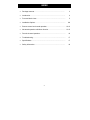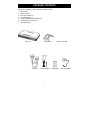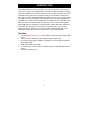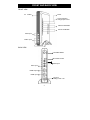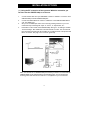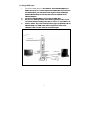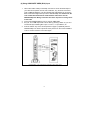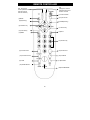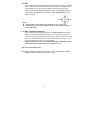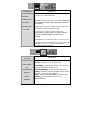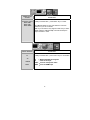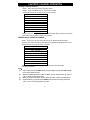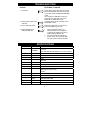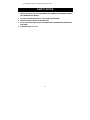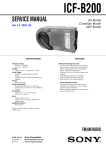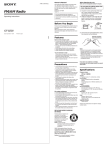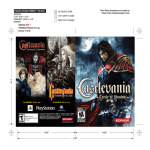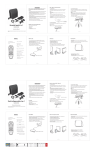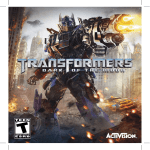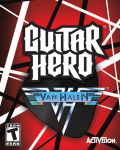Download Com World CMD-RF1080P Specifications
Transcript
PAL-SECAM to NTSC Video Converter with Full HD 1080p Model: CMD-RF1080P Thanks for your purchase of this Converter CMD-RF1080p box. Before installation of this converter CMD-RF1080p box, we recommend that you read this manual carefully. And please keep it for further information. INDEX • Package contents……………………………………………….......... 3 • Introduction…………………………………………………………....... 4 • Front and back views…………..……………..................................... 5 • Installation Options…………………………………............................ 6-9 • Remote control and normal operation………………………………... 10-12 • Advanced operation with Menu function……………………………... 13-15 • Favorite channel operation…….………………………………………. 16 • Troubleshooting…...……………………………….............................. 17 • Specifications................................................................................... 17 • Safety Information…………………………………………….............. 18 2 PACKAGE CONTENTS Before your installation, please check the package content: 1. Main unit X 1 2. Plastic Stand X 1 3. Remote Controller X 1 4. AV Cable (RCA) X 1 5. AC-DC Switching Power Adaptor X 1 6. AAA Batteries for remote X 2 7. IR Probe(Option) Main unit plastic stand AV cable AC/DC Adaptor 3 Remote controller AAA Battery IR Probe(Option) INTRODUCTION The CMD-RF1080P TV Converter has many uses. The most popular is to use it as a TV tuner. You can use it to tune PAL/SECAM TV channels and output that signal to an NTSC (American, Canadian, etc) TV. With this feature you can now take your NTSC TV to a PAL or SECAM country. Before this converter was made you also needed a TV tuner along with a video converter. The CMD-RF1080p has a built-in TV tuner so you now get an all in one solution! It is also designed with a new generation video processing chipset for best AV quality. It can accept any video signal from PAL or NTSC cable TV, roof antenna, DVD player, TV signal, VCR, Blu Ray DVD, DVD Recorder, etc and converts those signals to NTSC HDMI output. It provides up to Full HD resolution 1080p. With motion artifact and de-interlacing process engine, it can provide the best video quality on your TV and Monitor. And with PIP function, you can even use this TV CMD-RF1080p box as your entertainment center. All the video input signals can be up-converted to HDMI. FEATURES: • • • • • • Converts PAL/SECAM/NTSC input (via RF, HDMI, Component, RCA) to NTSC HDMI output. FULL HD 1920 X 1080p Output. Also supports 480p and 720p output. Up converts analog signals to HDMI. For example, it can convert PAL RCA signal to NTSC HDMI output. HDMI Output: 480P ,720P ,1080P TV Tuner built-in:Pan Euro African TV systems supported: PAL B/G,I,D/K,SECAM system. Full function remote control 4 FRONT AND BACK VIEW FRONT VIEW IR Power window Source selection: change input source Channel UP/DOWN Volume UP/DOWN Audio input YPbPr input BACK VIEW TV/CABLE INPUT IR extender socket Audio input Video input HDMI Output HDMI Input DC input Rating:5 VDC / 2A 5 INSTALLATION OPTIONS ( 1 ) Using the RF connection of the converter. With this connection you can have use the CMD-RF1080p as a TV tuner. 1. 2. 3. 4. Connect the RF cable from your ANTENNA or CATV to “CABLE in” connector of the CMD-RF1080p converter CMD-RF1080p box. Connect the HDMI cable from monitor to “HDMI out” of the CMD-RF1080P BOX to your TV’s HDMI input. Set your TV to HDMI input mode. This is done by pressing a button on your TV’s remote that says something like “Input” or “Line in”, or “Input Select”, etc.. Press Menu on the remote of the CMD-RF1080p. Now go to “TV Settings” and then “channel settings”. Now initiate the “Full Channel Scan” function. The converter will then proceed to find and store all receivable TV or Cable channels. This process will take 5-15 minutes. See page 14 for on screen guide help. REAR CATV or AIR IR probe (option) AC/DC Adaptor HDMI OUT DC TV AC Outlet Note: You can hide the TV CMD-RF1080p box behind your monitor or TV because the CMD-RF1080P can be operated with an IR extending probe. You can hook the IR receiving probe near the front of monitor or TV or anywhere on your convenience. 6 ( 2 ) Using HDMI Input: 1. 2. 3. 4. Connect the HDMI cable from the “HDMI out” of the CMD-RF1080p box to HDMI Input of your TV or monitor. Take another HDMI cable and connect it to the HDMI output of your video device such as game console, DVD Player, Satellite CMD-RF1080p box. And the other end to the “HDMI IN” of the CMD-RF1080p box. Connect the CMD-RF1080p to your TV using an HDMI cable. Set your TV to HDMI input mode. This is done by pressing a button on your TV’s remote that says something like “Input” or “Line in”, or “Input Select”, etc. Push the “INPUT” key on the remote (See #3 on page 11) repeatedly until the CMD-RF1080p is on “HDMI” input mode. If the picture is on the TV the installation is OK. If not then check the connections again. REAR CATV or AIR HDMI Input HDMI Output HDMI Output TV DC 7 AC/DC Adaptor PS3TM (3) Using Component video input 1. 2. 3. 4. 5. d). Connect one end to the YPbPr Take a Component Video Cable (not included). output of your video device (Game console, DVD, Cable box, etc), the other end to YPbPr input of CMD-RF1080p box. Please note, the color coded cable should be the same between video source and TV CMD-RF1080p box. Wrong connection will cause no picture or wrong colors of the video. Take an RCA Audio R+L cable. Connect one end to your video device’s audio output and the other end to the Audio R+L on the front panel of TV CMD-RF1080P BOX. That is the audio input right next to the component input on the CMD-RF1080p. Connect the CMD-RF1080p to your TV using an HDMI cable. Set your TV to HDMI input mode. This is done by pressing a button on your TV’s remote that says something like “Input” or “Line in”, or “Input Select”, etc. Push the “INPUT” key on the remote (See #3 on page 11) repeatedly until the CMD-RF1080p is on “YPbPr” input mode. If the picture is on the TV the installation is OK. If not then check the connections again. FRONT DVD VCR COMPONENT Video Game Camcorder PS3 Game Corporate Name, Logo and Picture are properties of their respect owner 8 (4) Using COMPOSITE VIDEO (RCA) Input 1. 2. 3. 4. Take a RCA Video Cable (not included). Connect one end to the RCA output of your video device (Game console, DVD, Cable box, etc), the other end to RCA input of CMD-RF1080p box. Use the included RCA cable adapter to connect the RCA Left and RCA Right audio input to the CMD-RF1080p box. Please note, the color coded cable should be the same between video source and TV CMD-RF1080p box. Wrong connection will cause no picture or wrong colors of the video. Connect the CMD-RF1080p to your TV using an HDMI cable. Set your TV to HDMI input mode. This is done by pressing a button on your TV’s remote that says something like “Input” or “Line in”, or “Input Select”, etc. Push the “INPUT” key on the remote (See #3 on page 11) repeatedly until the CMD-RF1080p is on “RCA” input mode. If the picture is on the TV the installation is OK. If not then check the connections again. REAR DVD Audio VCR Video Game Camcorder Corporate Name , Logo and Picture are properties of their respect owner 9 REMOTE CONTROLLER CH: Change the channel (PIP/Favorite channel mode for channel VOL: Change the volume (PIP/Favorite channel mode for channel selection) (1) Power On/OFF (3) Input sources (2)MUTE (4)TV(Hot Key) (5) HDMI(Hot Key) (6) Selection key (7) Volume Key (8) Channel Key (10)EXIT (9) MENU (11) Numeric Key (12) Favorite Scan (14)Last Channel (13) Favorite Channel (16) PIP Mode (15) OSD (17)Resolution (18) ZOOM IN/OUT (19)PICTURE MODE 10 ( 1 ) Power On/Off ( 2 ) MUTE: To mute the audio. Re-push this key or press VOL+/- key to release. ( 3 ) Input: To switch between the different input sources. Cycles between with each push of the button: TV→ Video→ YPbPr→ HDMI ( 4 ) TV: Hot key for Quick RF input selection. When you press this key the CMD-RF1080p box is changed to RF input (TV tuner) mode. ( 5 ) HDMI: Hot key for Quick HDMI input selection. When you press this key the CMD-RF1080p box is changed to HDMI input mode. ( 6 ) SELECT key: Use as confirmation key. Only valid under MENU operation and PIP function ( 7 ) Volume UP/Down: Press “◄”or”►” to adjust the volume of signal source ( 8 ) Channel UP/Down:Press “▲” or ”▼” to select the adjacent channel. Only active in RF input mode (TV mode). ( 9 ) MENU: To access the settings of this CMD-RF1080p box. There are many options that user can adjust to meet their need. ( 10 ) EXIT: To exit the menu. ( 11 ) Numeric key 0~9:You can direct press the number key to select the channel when in RF input mode (TV mode). NOTE: 1. If you want to watch Channel number above 100, please input the 3 digit number directly. ( 12 ) Favorite channel scan ( FC SCAN ) see P.16 ( 13 ) Favorite channel memory ( FC MEMO) see P.16 ( 14 ) Return to Last Channel (RCL):If you want to return to previous channel you were watching. ( 15 ) OSD: Press this key, there will a pop-up window in the upper-left side on your screen which will show the channel information and resolution. 11 ( 16 ) PIP : If you want to watch 2 inputs split on the screen. The main window can be HDMI input or YPbPr input. The PIP window source could be TV or composite video. Press “INPUT” key on your remote controller to choose the source of PIP window. There are 2 modes for PIP window sizes, 1/4>1/16>HDMI mode, then you can adjust the position of PIP window by 【▲】【▼】【◄】【►】on your remote controller. NOTE Under PIP mode, channel up/down is selected by the “CH+” or ”CH-“ key Under PIP mode, you can press “SELECT” key to choose the audio source from main or PIP window. ( 17 ) RES: resolution adjustment You can change the output resolution of this TV CMD-RF1080p box by press “RES” key. The function cycles between 480P / 720P / 1080P. If you ose image on your TV that means that you selected a resolution that your TV does not support. To rectify just push the RES button again, wait for 3 seconds. If the video does not show on your TV then push the RES button again to try the next resolution. NOTE: the maximum resolution of this CMD-RF1080P BOX is HDMI 1080P and with auto-detection of the maximum resolution of your Monitor or TV. ( 18 ) Zoom: Zoom IN/Out function. ( 19 ) Picture: Change the Video Mode: There are 4 modes, WARM, COOL, USER, PRESET. You can choose the mode that you need. 12 ADVANCED OPERATION WITH MENU FUNCTION: NOTE: This is an advanced operation, if you not so familiar with this setting, we recommend you not to use MENU operation. Wrong setting will cause wrong or improper picture. When you press “MENU” key on the remote controller, there will show a main screen as illustrated below. Use ▲or ▼ arrow key to choose an item, then press “SELECT” key to enter next MENU screen. Then use ▲or ▼ key to highlight the item that you want to change and press “Select” key on the remote controller. You must use ◄ or ► key to adjust the parameter. If you want to go to previous menu please press the ”MENU” key. Press “EXIT” key to exit the MENU. Note: All these operations can be done using the remote control【▲】【▼】【◄】 【►】【Select】【MENU】【EXIT】>> VIDEO ADJUST CONTRAST BRIGHTNESS COLOR TINT SHARPNESS Video Mode OPERATION Press ▲or ▼key for desired item, press “Select” key for confirmation. At this time, there will a POP-UP window in the Lower center of your screen. When you press “◄” or “►” to adjust the value, you can see the parameter change. And if you want to go to previous menu, please press “MENU” key. Press “EXIT” key to exit MENU OPERATION CONTRAST:press”◄” or “►” to adjust the contrast that meets your need. Brightness : You can adjust the desired brightness of the TV CMD-RF1080p box, press”◄” or “►” to adjust the value to meet your requirement COLOR:press”◄” or “►” to adjust the color that you like TINT:press”◄” or “►” to adjust the tint for this CMD-RF1080p box SHARPNESS:press”◄” or “►” to adjust the sharpness of this CMD-RF1080p box. Video Mode: There are 4 modes, WARM, COOL, USER, PRESET. You can choose the mode that you need. 13 TV SETTINGS AIR/CABLE OPERATION ▲▼key for desired item,press ”Select” key for confirmation, press”◄” or “►” to adjust the value. CHANNEL SCAN AIR/CABLE:Switch between AIR and CATV. Note: CATV and AIR FULL SCAN channel settings are different. Wrong setting will cause lose of some channels. PROGRAM SKIP TV SYSTEM CHANNEL SCAN:Scan all the available channels of your AREA, In This scenario, The default TV system is PAL B/G FULL SCAN: Scan the channel via frequency basis. It is recommended to use this function to scan all the channels when using the CMD-RF1080p as a TV tuner for your monitor/TV. PROGRAM SKIP: You can activate this item to skip some channel. TV SYSTEM: Choose PAL or SECAM RF tuner system to match the broadcasting in your country. Choose PAL for PAL BG, DK, I. Choose SECAM FOR SECAM D/K, L. SYSTEM SETTINGS OPERATION Press ▲or ▼key for desired item,press ”Select” key for confirmation, press”◄” or “►” to adjust value. SLEEP TIMER OSD TRANSPARENT ASPECT RESET VERSION SLEEP TIMER:Auto shut-down function, you can choose 10~120 minutes step 10 minutes or OFF. OSD TRANSPARENT:Choose the OSD transparency. ASPECT: There are 3 selections available. You can choose the proper one to match your installation. RESET:Reset this CMD-RF1080p box to factory setting. VERSION:Shows the software version of the CMD-RF1080p box. 14 RESOLUTION ADJUST Resolution Adjust HDMI 480P HDMI 720P HDMI 1080P OPERATION ▲▼key for desired item,press”Select” key to confirm. This CMD-RF1080p box can auto-detect the maximum resolution of your TV or Monitor. Note: If your monitor/TV only supports 720P and you select 1080P output the CMD-RF1080p converter will keep the output resolution in 720P. INPUT SOURCE OPERATION TV ▲▼key for desired item,press ”Select” key for confirmation AV YPBPR HDMI TV :Watch CATV/AIR TV Programs AV : View the AV input YPbPr :View the Component Video HDMI :View the HDMI input 15 FAVORITE CHANNEL OPERATION Setting of favorite channel: STEP1:Select the channel that you want to memo. STEP2:Press “FC MEMO” key on your remote controller (There will be POP-UP window on your screen like this) FAVORITE < 1 > CH- xxx < 2 > CH- xxx < 3 > CH- xxx < 4 > CH- xxx < 5 > CH- xxx < 6 > CH- xxx < 7 > CH- xxx < 8 > CH- xxx < 9 > CH- xxx STEP3:Press the 【▲】【▼】key to choose the location that you want to memo then press “select” key, then this channel is memorized. OPERATION OF FAVORITE CHANNEL: STEP1:Press “FC scan” key, there will be a pop-up window like shown below (previous memorized channel list), then this pop-up window will disappear and on the upper-left corner of screen will show ” FC mode” FAVORITE < 1 > CH- xxx < 2 > CH- xxx < 3 > CH- xxx < 4 > CH- xxx < 5 > CH- xxx < 6 > CH- xxx < 7 > CH- xxx < 8 > CH- xxx < 9 > CH- xxx Then, you can press numeric key (1~9),to choose previous memorized channel( channel list). NOTE: (1.) If you want to leave the FC MEMO mode, just press “EXIT” key then this CMD-RF1080p box is under normal TV mode. (2.) When this CMD-RF1080p box is under “FC Mode” you can change channel by “CH+” or “CH-“ to select the channel you need. (3.) (4.) When you want to erase all the channel, please use “reset” function from main menu. Under PIP mode, you can also use FC MEMO mode, and also can change channel by “CH+” or “CH-“ to select the channel you need. 16 TROUBLESHOOTING Problem EASY WAY TO SOLVE 1.No Picture Check all the connections are correct and firmed as illustrated. And check the Power connection of this TV CMD-RF1080P BOX is OK. Also check the TV/Monitor is set to the proper input. In this case your screen should be on HDMI input mode. You must check you RF connection from ANTENNA or CATV. 2.Noisy picture under some channels 3 . No TV Channels shown Please use “Full Scan” to scan the TV channel available in your area. 1. 4. How To Reset this TV CMD-RF1080p box 2. On the unit itself, Press CH +/simultaneously. Then unplug and re-plug the AC adaptor. The unit is reset to factory defaults. OR You can use remote controller to Power off the unit, then press”000”. The unit is reset to factory defaults. SPECIFICATIONS TUNER Frequency CHANNEL INPUT/OUTPUT INPUT 48.25 - 855.25 MHz TV/CATV Input: PAL B/G,I,D/K,SECAM DK, L TV Tuner system 75 ohm Y Pb/Cb Pr/Cr + Audio R/L Video Audio R/L 3.5mm stereo (IR extender) HDMI Type A 19 pin female OUTPUT HDMI Type A 19 pin female (NTSC) POWER Input Resolution TV (RF) , AV Output Res. DC 5V / 2A 480i YPbPr 480i,480P,720P,1080i HDMI 480i,480P,720P,1080i,1080P HDMI 480P,720P,1080P with EDID detection 17 ※ Specification subject to change without further notice SAFETY NOTICE 1. INDOOR USE ONLY. DO NOT USE UNDER HIGH HUMIDITY ENVIROMENT AND DO NOT EMMERSE INTO WATER. 2. NO USER SERVICEABLE PART. DO NOT OPEN THE HOUSING. 3. USE ONLY THE ATTACHED AC/DC ADAPTOR. 4. DO NOT USE THIS CMD-RF1080P BOX UNDER HIGH TEMPERATURE AND DIRECT SUN SHINE 5. CLEAN WITH SOFT CLOTH 18 19