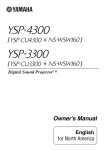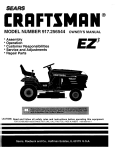Download Video Cassette: Recorder Operating Guide and Warranty
Transcript
Features
VRCA275HF
•
Built-in VCR Plus
Recording wit_ Cable
Box Control
p. 12-1
•
MTS Hi-Fi Stereo
2_1Aud_
Ray/Record
p. 13-2
•
Bilingual (EnglishSpanish) Menus
On-Screen Display
p. 4-2
•
Multi-Brand Zenith
Remote Con_ol
MBR4275
•
p. 3-1
Shuttle Remote
ControlPlayback
Options
p. 7-2
•
Message Center
DL_plays
p. 5-2
•
Index Search
p. 7-2
•
On-Screen
Programming
p. 4-1
•
On-Screen
p. 5-I
•
1 Year, 8 Event Timer
p. 9-1, 10-2
•
Instant Recording
p. 8-1, 10-1
"
181 Channel
Display
Capability
•
Auto Channel Search
p.4-3
• Auto Digital
Picture Tracldng
p. 7-2
•
QuickStart
p. 7-1
Loading
•
Auto Head Cleaner
p. 14-3
•
Auto Playback
System
p. 7-1
•
Auto Counter Reset
p. 7-1
•
Auto Tape Speed
Switching
p. 13-1
•
Counter Memory
p. 13-1
•
Auto Daylight
Savings Adjust
p. 13-1
• VCR Flashback
p. 3-3
•
HQ Citc_Jib'y
All VCR |eatures
subject to ch_=Lnge
without prior nodoe.
Video Cassette:
Recorder
Operating
Guide and Warranty
exclusively
Made by Zenith
for Circuit City
WARNING:
TO
REDUCE
REMOVE
PARTS
THE
COVER
INSIDE.
RISK
(OR
OF ELECTRIC
BACK).
REFER
NO
TO
SHOCK
USER
DO
NOT
SERVICEABLE
QUALIFIED
SERVICE
PERSONNEL.
TO PREVENT
THIS PRODUCT
FIRE OR SHOCK
HAZARDS,
DO NOT EXPOSE
TO RAIN OR MOISTURE.
The lightning flash with arrowhead
symbol, within an equilateral
triangle, is intended to alert the user to the presence of uninsulated
"dangerous voltage" within the product's enclosure that may be of
sufficient magnitude to constitute a risk of electric shock to persons.
The exclamation point within an equilateral triangle is intended to
alert the user to the presence of important operating and maintenance
(servicing) instructions in the literature accompanying the appliance.
of the FCC Rules. These limits are designed to provide
Safety Tips
P,efer to the ";Safety Tips" booklet that came with your
product for irnportant safety considerations.
Note to Cable TV System Installer
This reminder is provided to call the cable TV system instaLler's attention to Article 820-40 of the NEC that prorides guidelines for proper grounding and, in particular,
specifies that the cable ground shall be connected to the
grounding system of the building, as close to the point of
the cable entry as practical.
Power-Cord
Polarization
reasonable protection against harnfful interference in a
residential installation. This equipment generate;, uses
and can radiate radio frequency energy and, if not installed and used in accordance with the instructions, may
cause harmful interference to r_.dia communications. However, there is no guarantee that imerference will not occur
in a particular installation. If this ,_luipment does cause
harmful interference to radio or television recept'ion,
which can be determined by turning the equipment off and
on, the user is encouraged to tr.¢ ta correct the interference by one or more of the follov, ing measures:
"]?hisproduct is equipped with a polarized alternatingcurrent line plug (a plug having one blade wider than the
other.) This plug will fit into the power outlet only one
•
Reorient or relocate the rezeiving antenna.
•
Increase the separation between the equipment and
receiver.
way. This is a safety feature. If you are unable to insert
the plug fully into the outlet, try reversing the plug. If the
•
Connect the equipment into an outlet on a circuit
different from that to wkich the receiver is connected.
•
Consult the dealer
technician for help.
plug should still fail to fit, contact your electrician to replace your obsolete outlet. Do not defeat the safety purl:_Se of the polarized plug by altering it in any way.
CAUTION
TO PREVENT ELECTRIC SHOCK, MATCH WIDE
BLADE OF F'LUG TO WIDE SLOT, FULLY INSERT.
ATTENTION
POUR _VITER LES CHOCS t_LECTRIQUES, INTRODUIRE LA LAME LA PLUS LARGE DE LA FICHE
I)ANS LA BORNE CORRESPONDANTE
PRISE ET POUSSER JUSQU'AU
REGULATORY
DE LA
FOND.
INFORMATION
"].'hisequipment has been tested and found to comply with
the limits for a Class B digital device, pursuant to Part 15
or an experienced
radio/TV
CAUTION: Do not attempt to mcxtify this pro&act in any
way without written authorization from Zenith Filectronics
Corporation. Unauthorized modification could void the
user's authority to operate this prcxtuct.
This class B digital apparatus rnee:ts all requirements of
the Canadian Interference-Causing; Equipment Regulations.
"Cet appareil num4rique de la class b respecte txmtes les
exigences du R_gulament sur le materiel brouiliJeur du
Canada."
ONTF_.NT-S
I
ii
General
Introduction.
Information
Installation Considerations.
um •
1
•
Installation/Step
A
VCR Setup ChecMist.
Connections with antenna or a cable box.
Audio/Video
and accessories
Front Audio/Video
10
Ch3--4 Switch.
with
a Cable
Box
Recording Cable TV (CATV) subscriber" programming that requires a cable/converter
box.
Recording what you see on your TV screen.
Timer Recording broadcasts with a cable box.
I 1 VCR
Plus
Recording
Recording
using VCR Plus.
using VCR Plus, with a cable box.
connections.
IN Connections.
Recording
Recordiing
i
m
2
VCR Front
Pane!
12
Controls
VCR
Plus
Recording
Setup/Step
C
Overview of VCR buttons. VCR Accessories.
Setting up the VCR to record using VCF' Plus.
3
Setting up the VCR to record VCR Plus with cable/converter
box.
Remote
Controls
i
Simple instructions
for using Remotes.
Installing Batteries;
VCR etc.
readies Remote to operate
Programming
13
Remote Control Brand Codes.
Additional
Inform,ation
AUX Channel
Index Search
Remote Control Key Descriptions.
Real-Time
4
Special Menu
--Auto Clock Set
VCR
Features
Setup/Step
Personalize VCR On-screen
or recording tapes.
5
VCR/TV
B
Menus before playing
Displays
Audio Playback
VCR+
Center Displays.
I
14
6
WatchingTV
TV Antenna In Connections
TV Audio/Video
Playing
In Connections
Tapes
Playing pre-recorded
Re_,ordingJPlaying
tapes.
Playback
Options
Playback
Shuttle Operation.
8
Instant
Recording
Setup Double Channel Mapping
Information
System Overview--VCR,
15
VCR Features
VCR Features
(Playback)
Tapes Times
Mode
Recording
Service
Speed Switching
Resolving operating difficulties.
Video heads and cabinet clie_ming.
Overview of three t-uning options.
TV Tuning, VCR Tuning, Cable Box Tuning.
7
Daylight Savings Ac[justment
Auto Tape Recording
Audio Record Mode
VCR Display on TV screen.
VCR Message
--Auto
Tape Counter
Chart.
Recording
what you see on your TV screen.
9
Timer Recording
Re_.'ording while you are away (VCR turned off.)
TV and Cable Box.
Chal_
Listing.
Your Circuit City Warranty
Warranty coverage for your VCR.
Notes: All VCR features, graphics and identification labeling are subject to clnangewithout prior notice. Features 'vary.between models_not all
features listed may be available on your particular
VCR, see VCR Features Chart.
GENERAL INFORMATION
lira
Introduction
Circuit City Answer
Welcome into the family of Zenith Video Recorder owners.
This guide provides instructions on how to operate your.new
VCR. It is supplemented by a booklet containing Safety Tips.
We urge you to read these publications carefully so that you
will receive full enjoyment from your new Zenith VCR for
m;uay years to come.
Your new Zenith VCR has _
designed and built to give you
the very best in quality, features and performance.
City
2040 Thalbro Street
Richmond, VA 23230
1-800-950--9000
Monday-Saturday,
10:00 a.m. --. 9:00 p.m.
Sunday, Noon -- 8:00 p.m.
Send the model number, serial rumber, and date of purchase
or original installation, with a full explanation of the problem
and the service history. We will welcome the opportunity to
look into your specific question or problem and to be of assistance in resolving it promptly.
Should your VCR require repair, please contact your nearest
Circuit City store to arrange for service. If you live outside
at, area serviced by Circuit City, there are many approved
Z_.nith video recorder service centers throughout the U.S.,
Canada and Mexico who can promptly and effectively attend
to ordinary service needs.
The model and serial number:; cf your new VCR are located
on the VCR cabinet. For your fi._tureconvenience and protection, we suggest that you record these numbers here:
If you should have an unusual performance or service problem that cannot be satisfactorily resolved by your local Circuit City or Zenith service center, please write or call:
Model No.
Serial No.
Installation
Considerations
Before you install your VCR...
•
Plugging in Your VCR -- Be sure to plug your VCR into
an "unswitched'" AC power source. The "switched" AC
outlets found on some video equipment will not continue
supplying power to the VCR once the equil')ment is turned
off. If the power to the VCE is interrupted for an extended
time, you will have to reset the clock in the VCR.
•
Keep the video recorder and video cassette away from
strong magnetic fields.
•
Use only Zenith approved :and recommended accessory
units with your Zenith vide,o recorder to avoid potential
hazards.
•
Save the shipping carton and packing material. They will
come in handy if you ever have to ship your video recorder. For maximum prolection, re-pack the:video recorder as it was originally shipped from the factory.
Ventilation -- Proper ventilation keeps your
VCR running cool. Air circulates through perforations in the back and bottom of the cabinet. Do
not block these vents or you will shorten the life
of your VCR.
Power Source -- Your VCR is designed to operate on normal household current, 120 volt 60
Hertz AC. Do not attempt to operate it on DC currel_t.
Power Cord -- Your VCR power cord has a potories.
has asonerequired
regular by
blade
and one wide
arized Itplug
Underwriters'
Laborablade and fits only one way into a standard electrical outlet. If the blades will not enter either way,
your outlet is very old and non-standard. A new outlet should
I:e installed by a qualified electrician.
_
Safe Operation
Moisture condensation is apt to occur under the following
conditions:
-- Your VCR is manufactured
A
nd tested
yourbysafety
in mind.
However, unusual
stresswith
caused
dropping
or mishandling,
exposure to flood, fire, rain or moisture, or accidental spilling: of liquids into the VCR, can result in potential
electrical shock or fire hazards. If this happens, have your
VCR checked by a service technician before using it again.
•
When the video recorder i:; moved from a cold place to a
warm place.
•
Under extremely humid conditions.
In locations where moisture condensation may occur:
].:'lease read and observe each safety point in the "Safety
".rips" folder when installing and using your VCR.
iii
•
Keep the :power cord plugl_,ed into an AC. outlet and the
POWER .switch set to ON. This will help prevent condensation from occurring.
•
When condensation has occurred, it will not evaporate
quickly once the power is switched on. Wait a few hours
for the vMeo recorder to l:ecome dry betore using the
video recorder.
ccnmvu
INSTALLATION/Step
A
m
VCR Setup Checklist
Step A Connect
[-]
Cables to System Components
1. Make: equipment
connections
[-"] 2. Plug all system components
Step B VCR Features
Set up VCR Features
E-]
to VCR, (see the following
into household current
Setup ('Personalize
for your particular
On-Screen
pages in this section.)
(120V AC-Line
Outlet).
Menus)
system, (see VCR Features
Setup section.)
1. (Optional) Specify Spanish for On-Screen Menus.
E] 2.Set the VCR Clock.
E] 3.Perform Auto Channel Search.
E] 4.(Optional) Specify, ADD or DEL (Delete) in Channel
Step
E3
C VCR
Plus
1. Set up VCR
Recording
Plus
Scan.
Setup
and Channel
Map
for your local
broadcast
area,
(see VCR
Plus Setup
section.)
Once Steps A, B and C are complete, your VCR is ready to use.
(See System Operations in Service Information section.)
Notes to above steps:
--
You cart change the on-screen menu system, so it appears in Spanish instead of English.
--
The VCR clock must be set before attempting to record using the VCR timer.
--
Auto Channel Search registers the channels you receive; numerically. You can then customize your
channel scanning selection with the optional Channel ADD/DELETE Procedure. You can specify if a
particular channel should be omitted or included (added/deleted) when scanniintgchannels.
--
If you move or change equipment connections to the VCR, redo the channel search.
--
You must complete the VCR Plus Setup procedure, before you can record using the VCR Plus
feature.
--
You must channel map for your local broadcast area, or the program you record may be from a
different channel than the one you intended.
--
System Operations describes Cable Box, VCR and TV operation:; within a system.
Note: If a power failure occurs and lasts for over 15 minutes,
you may have to reprc,gram the VCR features.
..-v
INSTALLATION/Step
Connections
ote: The VCR Antenr_ Connections provide
"loop-through
for the incoming signal for
n,_=,r_o_=,,
ewing the TV while the,.VCR is either Off or
m Timer Recording mode, the Audio/Video conI
taections do not. Be sure to make the Antenna
An_mn="ryp_
f-
Standard
VCR
Back Panel
VIDEO
_onnections
as describe, d here (in addLition to the
Audio/Video connections if you
_hoose that option) to be able to view the TV
__aseband
or
L-AUDIO-R
®ouT®
CH3
A
_
OUTTO
_vhile the VCR is either Off or in Timer
(_
I1_
BT_aP/C_laneTVi
Note: Make sure connector pins
fits inside jack center holes.
Step 1. Connect
your antenna type or CATV cable to VCR ANT IN.
Step 2. Connect Hook-up
Cable from VCR OUT TO TV to TV Ant In.
Step 3. Set CH3-4 Switch on VCR back panel to CH3.
Connections
with a Cable Box
Typi,:al TV
Back: Panel
Cable/Converter Box
j
I_TLE
Back Panel
C_L_.
Step 1. Commct CATV Cable to Cable In.
Step 2. Cormect Cable Out to VCR IN FROM
Step 3. Comlect Hook-up
ANT.
Cable from VCR OUT TO TV to TV Ant In.
Step 4. Set (7H3-4 Switch on VCR back panel to CH3.
_,-o
mode.
"IV
CH4
1_ 2
,]NSTALLAT]ON/S ep
A
Audio/Video
Connections
(To TV A/V In Jacks)
VCR
Back Panel
,f
VIDEO
L-AUDIO-FI
'
i
IN
A
"-
VCR
/
A
Typical "iV
Back Panel
i
1)
/
-- TV
.
_,Q_.,i
ill
i
l o/.i
l;,tl)
II
-_-
\
I
q_.)
l
Note: You must: rnnke these additional connections to hear stereo sound while playin Z a rope
or using the VCR Tuner as the source of the TV picture.
Slep 1. Connect VCR L-AUDIO-R
Slep
2. Connect
Accessories
VCR VIDEO
Audio/Video
VCR
Back Panel
See Additiona] Information.
ObH" to Audio Right and Left Injacks on the TV or a stereo.
OUT
to the Video In jack on the TV.
Connections
(To VCR A/V in Jacks)
[ ,/VCFI
Accessor]
Jack Panel
I//
Accessory,
Components:
Another VCR
Camcorder
Video Camera
Satellite Receiver
Laser Disk Player
Stereo Hi-Fi
Step 1. Connect Audio Right and Left Out Cables from an audio source, such as another VCR, Camcorder, Sate!lite Receiver, Laser Disk Player or Stereo Hi-Fi, to the VCR L-AUDIO-R
1N jacks.
Step 2. Connect
Video Out from a video source to the VCR VIDEO
IN jack.
Note: If you need adapters or additional audio/video cables to make the connections shown in this section,
they can be purchasext from your local Circuit City store. Measure each cable length needed.
z_ll-o
1 -- 3
INSTALLATION/Step
VCR Front Audio
Video
(In) Connections
(Behind
A
Door)
VCR
Front Panel
I
POWER
•
STOP
• EJECT
""" /VCR
L-AUDIO-R
"L
/
Use the VCR
Typical
Accessory
Jack Panel
VIDEO
/'
front
nent temporarily.
jac]_,
_
Accessory
Components:
Another VCR
Camcorder
Vicleo Camera
S__LtelliteReceiver
Laser Disk Player
Stereo Hi-Fi
,/
L-AUDIO-R/VIDEO
The accessory
will override
(In)
component,
the component
VCR CH3-4 Switc:h (Works
connected
jacks for easy connection
connected
to the VCR
to the VCR
REAR
with TV Antenna
when
FRONT
using
an
L-AUDIO-R/VIDEO
L.-AUDIO-R/VIDF,,O
In Connections
accessory compo(,'In)
IN jacks.
Only)
VCR
B4_k p-en_
| TVto
_/iune
L Ch. 4
TVto
I Tune
Ch. 3
VCR CH3-4
Switch
- This switch sends the signal
produced by the VCR r,o the TV set over Channel
3. ALL SYSTEM OPERATIONS
(VCR Tunin_:, Playback,
Recording,
Timer Recording
etc.) WILL HAVE TO BE PERFORMED
W_[TH THE TV TUNED TO CHANNEL
3. (Before the TV can receive an image sent from the
VCR, while the VCR is On, the TV must be On
and tuned to Channel 21.TV/VCR SOURCE
Switch set to VCR, so VCR appears in Message
Center.)
_,,,.,_
If Channel 3 does not work, set the Ch3--4 switch
to Ch- 4. ALL SYSTEM OP]_.ATIONS
(¥CR
Tuning, Playback, Recordi[ng, Timer Recording
etc.) WILL THEN HAVE TO BE PERFORMED
WITH THE TV TUNED TO (.'3tA.NNEL 4. (Before the TV can receive an image sent
from the VCR, while the VCR is On, the TV must
be On and tuned to Channel 4. TV/VCR SOURCE
Switch set to VCR, so VCR appears
Center.)
1 -- 4
in Message
VCR ._]{.DN7
PANZ.]-C OMTR DIS
I
VCR Front
Cassette
Panel
Cassette Loading
Compartment
Loaded in VCR Symbol
Instant Record Selector
Appears When Clock Time is AM/PM
-- LeffJRight Channel Audio
Volume Level indicators
Channel Up/Down
Selector Buttons
On/Off Switch
Tape Playback
Options
j
/
r
/
--
Ji
JJ"I--=-
I
i
'
L-AUDIO-R
//
1
r_5]
/
@@@
!
I
Front Alternate Input
Audio/Video Jacks
(Behind Door)
Tape Recording
,
On-Screen Menus
SelecUAdjust Options
Message Center Window
(Displays anc Symbols Depend
on Particular VCR Function)
VCR Functions
Active Symbol
Hookup
Cable
I_G_
a,l.e
QUIT
i
VCR Accessories
Control
SEL
1
Operate your VCR using the front panel buttons or remote control key's.
Remote
MENU
i
l
Speed Selector
_"
/
r_ DEE/2 tiz.'uu
' _"-"-__ ' "....--"
R....
-=,
!
1
VIDEO
2_ 1
Audio/Video
Cables
REMOTE CONTROl
MBR4275
I
In Addition to Your VCR,
use Remote Control to
Usiing Remote
Operate
Other Equiprnent
To program Remote to operate
most remote controlled TVs and
cable boxes, look up your units'
brand code numbers on the Re-
19
Select VCR Mode,
aim at VCR.
Select TV Mode,
aim at "IV.
Select CBL (CA'I'V) Mode,
aim at Cable Box.
mote Control Brand Codes page.
Write numbers
After installing batteries, the Remote resets itself to the following Zenith brand codes codes: TV=I, and CA.BLE=I.
"IN Code(s)
CABLE
c
in below.
Cede(s)
C
1. Slide rnode switch to desired
mode ---TV or CBL (Cable).
Lift Door to Access
Additional
Keys
Zeros Real-33me
"rape Counter,
Activates Memory
Operating
)
VCR
//j
Status
Sound
On-Screen
Control
_
Plus
Recording
Acoesses
VCR
2. Press anti hold down
Direct Channel
and Programming
Entry
VCRFI'V/Cable
On/Off Switch
Shows
®®
®®®_
/
----..._
_
' _
Modes
.._
_L_
,_,,=,
!t_ _-_! _
I_._
VCR
1 for Zen,ith.) Release
Accesses
Recording
Start
PROGRAM,
stalled.
Code should be in-
Locations
Select and Adjust
TV Mode
_(_
]
Options
/Menu
On.Screen(lZ
)
On-Screen
Programs
Brand Codes
Tape
Play/Record
Opt=ons
__
Press to show
Channel
Selector
.=;hows VCR
Status On-Screen
Flemole
Function
0-9 number keys, Channel
Up/Down a:ad Volume
Up/Down will be active.
Cable Mode
previously
tuned Channel
0-9 Numbered keys and !Enter
key will be active.
Sound Control
Press to Light
Playback Keys
Ught
Installing
Batteries-
Match
(+
are provide
with
but must be installed.
positive
with
+),
with negative
L
Notes: If batteries
Shuttle. Twist for Tape
Playback Options
Batteries
Remote
Push
with positive
match
negative
(- with -).
in Tab,
Lift to RemovE.=
_l-o
Press the numbered keys for
your brand. (For example, press
Plus Setup
Switch
Shows
Menus
PROGRAM.
3 -- I
are removed
it may be m_.essary to reprogram the Remote for proper
brand codes for your equipment.
If you do not use the CBL
(CATV) mode on the Remote to
operate a cable box, CBL
(CATV) mc_le can be used to operate another TV.
REMOTE CONTROL
TV BRAND
MBR4275
BRAND' CODES
CODES
!NO.
"IV BRAND
il
i ZENITH
tCENTURION,
CURTIS-MATHIS,
DAYTRON,
GOLDSTAR,
J. C. PENNY,
SAMPO,
NEC,
MGA_flTSUBISHI,
I
!3
i4
V
i6
SCOTT, SYLVANIA,
WARDS, MAGNAVOX
CORONADO,
EMF.RSON,
GOLDSTAR,
KMC,
MAGNAVOX
PORTLAND,
SHARP,
TEKNIKA,
HITACHI,
WARDS,
SONY
RCA,
GENERAL
(PANASONIC,
7
TOSHIBA,
8
SANYO,
CATV
PHILCO,
ELECTRIC
QUASAR,
GENERAL
ELECTRIC
SEARS
FISHER,
SEARS
(CABLE/CONVERTER
BOXES)
BRAND
CODES
-_>.IcArvBRAND
Z .NIr.,
V,D OWA¥
_ oAK
i4 !OAK
[5
OAK
6
GEMINI,
JERROLD,
GI
7
GEMINI,
SAMSUNG,
8
ARCHER,
iSTARGATE CABLEVIEW,
SLMARK,
TELEVIEW,
GLBRAND,
STARGATE
PANASONIC,
RCA,
SAMSUNG,
SLMARK,
STARGATE,
UNIKA
SPRUCER,
TELEVIEW,
I
ARCHER,
REALISTIC CABLEVIEW,
i 11
CITIZEN,
GLBRAND,
REALISTIC
m
GE
CURTIS,
ATLANTA
!CURTIS, ATLANTA
. 1-5
16
,CURTIS,
ATLANTA
VIEWSTAR,
EAGLE,
MAGNAVOX,
PHILIPS
VIEWSTAR,
EAGLE,
MAGNAVOX,
PHILIPS
VIEWSTAR,
EAGLE,
MAGNAVOX,
PH[LIPS
PULSER,
(
i
REMOTE CONTROL MBR4275
KEY DESCRIPTION
m
ADJUST, ADJ--Use',
to change
options when programming.
MENU-Press to display onscreen menus.
RECORD-recording.
CI_ANNEL--
MUTE--Press
REV-- (Reverse) Twist playback Shuttle in this direx'tion to
Press tJ3p or bot-
to turn off
tom of key to choose next or previous channel.
sound, press again to restore
sound.
CH MAP-- (Channel Map)
Press to begin channel mapping
procedure.
Numbered
Keys--Use
to
choose channels or input programming information.
EI_I'ER-- Use to exit: any onscreen menu, and Direct Chan-
POWER-and off.
nel Entry.
PLAY--
FLASHBACK--
Press to re-
turn to channel previously
lected with VCR Tuner.
se-
F FWD-- (Fast Forward)
to advance tape.
Use
FWD-(Forward) Twist playback Shuttle in this direction to
begin forward
tape movement.
LIGHT-Press to light VCR
Play/Record function keys.
MEMORY--Press
to access
Memory feature and zero RealTime Tape Counter.
Use to turn VCR on
Use to begin tape
begin reverse
REW-(Rewind)
wind taps.
Use to re-
SEARCH-Use to access an Index recording start location.
SELECT,
Press to begin playing
tape movement.
SEL--Use
options when programming.
tape (playback).
SHUTTLE,--
PROGRAM-Press to begin
brand code programming procedure.
speed For, yard/Reverse
back options.
P/STILL-(Pause/Still) Press
to freeze tape playback or record, press again to resume. Use
to activate playback Shuttle options.
QUIT/CC-(Quit/Closed Captions) Use to exit any on-screen
menu, and to access Closed Captions (CaptionVision) if available on your TV.
to choose
STOP--ment.
TV/VCR
Use for variable
Play-
Press to halt tape moveSOURCE--Use
choose source of TV picture
(VCR functions or TV Tuner.)
VCR CBL TV--
and Remote
choose operating mode for Remote Control (VCR, Cable or
TV.)
VCR+--Press
to begin VCR
plus recording.
Control Arrows
SEI.ECT
ADJUST
_
€ to select
C,D
• !, to adjust
To exit press 'QUIT'
l-q i J1 I I
I- IADj I
!"4/
SELECT
On Remote
\
On VCR
Note: Where arrows appear within on-screen
menus, use the keys shown to Select and Adjust options.
=,,vo
3 -- 3
..
Slide to
VOLUME-Use to increase
decrease', sound level.
On-Screen
to
or
REMOTE CONTROL MBR3370-02
m
Installing
Batteries
Using Remote
In Additiion to Your VCR,
use Remol!e Control to
Control
Operate
Other Equipment
1. To progr;,un Remote to operate most remote controlled TVs
[
S_:_
TV Mode,
aJrn tt 1M
Sek_ctVCR Mode,
aim la VCR.
Once batteries
are in-
stalled, the Remote is
re_tdy to control VCR.
Seled CA'I'V Mode,
aim at C.ab_ Box.
After installing batteries, the remote control resets itself to the following Zenith
brand codes: "1"V=101, VCR=201 and
CABLE=301.
LEDs Indicating
Operating Modes
Program,
USea
small blunt
objectto
press key
downwhen
programming
19 ]
Mode
Selector
Key
CABLE
Code(s)
choose (light) LED of mode you
desire to teach code to; TV or
CATV.
3. Press PRG for about 5 seconds, with 2 small blunt ,object,
until the mode indicator you
chose lights
4. Key in your unit's brand code.
VCR
Function
Keys
5. Press ENTER, all indicators
should light briefly; code', has
been leanaext. If not, retx_at steps
2 through 5, (Try other codes
for your brand.)
Note: If bat_:eries are removed
Direct
Channel
and
Programming
Entry
may be necessary to reprograrn
the Remote for proper brand
codes for your equipment.
Closed Captions
if available on
your'IV
2,,,4,-o
TV Code(s)
2. Press IVlODE several times to
"FVNCR/CATV
On/Off
Not used
Sound
Controls
and cable boxes, look up your
units' brand code numbe:rs in Tables 1 or 3.
3 -- 4
it
MBR3370-02
"TV, VCR AND CABLE
OPERATING
DECODER
CODES
BY BRAND
NAME
t
,Table
1. "IV Codes
iTV Brand
Name
by Brand
ITable
Codes
TV Brand
i
Name
iTable
by Brand
1. "IV Codes
Codes
F
i Admiral
1116, 121
i Akai
! 104
IAmarf<
IAOC
!103, 146
i104
Bell & Howell
1121
i Broksonic
t131, 136
ICandle
!Centurion
!139
1119
iCitizen
1139
Contec
!141
Coronado
1103
[Crown
1Proscan
i
I
_,
103
}Curtis Mathes
i116, 119., 121
IiDaewoo
i149
Daylron
Emerson
"
1119
124. 131, 136,
!
Fisher
Funai TV/VCR
General
IElectric
IGoldstar
i Goldstar TV/VC R
i153
i Hitachi
1102, 103, 129
tJ.C. Penney
I
i104'110'114'17,119
JVC
1125, 13R
KMC
,103
IKTV
,
103, 104. 123, 145
109, 118
'
!154
116, 106, 107,
1114, 117
!119, 103, 104, 147
iLodgenet
!Logik
ILXl
I
1121
_'
antz
1104.12()
,
i146
i
Ward
Philco
,Scott
1119
ISears
i
'103, 108, 109,
110, 111,118, 134
I
!Sharp
;
!133, 137, 103,
1105, 122,
.Signature 2000
;
',
103, 104, 10:,5,
1113, 114, 119,
!121, 130, 133
347, 350, 352,
_,,, 355
!Pioneer
315
I
i Regency
329
.bamsunq
335
i Sciemdic
316,323,
Atlan[a
ISpr-'_cer
313
1
;Standard
335
325
iSony
i151, 115
317,
}Sylvania
_
!Tatung
'112,113,117,
. 19, 127, 128, 139
! 106
tTosh_ba
322
i Tosh;ca
i Satelhle
319
1124,103.
113912,
121.
i102, 121
111, 110. 134
119
Table
2. Zenith
Zenith
VCRs
I
!
225, 229 ;
!245
Decoder
by Brand
Cable
Decoder
i
Brand
Name
ICodes
!Allegro
Gemini
-:C00
318
iUnika
348
;Umversal
358
ViCec V¢a,_
._49
V_ewstar
354, 355
Zenith
301,322,
Zenr, n Dra,_e
iSatelhte
327
312, 330
'Zenith
HT-200)
353
:Zenizh
:
Salelhl_
328
I
I
Codes
t201,224,
Table 3. Cable
i
t
I
VCR Codes
336
, C,.wRDo,q er:s
iTocom
101,149
1153, 154
.?
i Pi_ilips
:
i Teleca_bcn
i358
1305, 331
IHam/in
!302, 303, 34.5
Jerro!d
307, 304, 308,
309, 310
Kale Vision
I335
I
Macom
i314, 321
103, 104, 112,
I
113, 139
I
Macom
Satellite
305,306
322
l
Phi,ip.
1112,
113
i
Magnavox
1334
NSC
1335
Pioneer
Portland
/135
1103
I
Oak
1311,332, 342
Panasonic
1313, 320
'
i333
i 139
i SoundesJgn
' i
I)
324
133, 103, 104,
[105, 113, 114,
{
iCodes
!STS Satel:,te
I
!Instrument
}General
/104, 119
!107, 106
I
Name
!Paragon
I [L_,,RiLI
1134, 103, 119, 141
1118, 108, 109,
i121
'
_
I
}120, 10.4, 119, 1301
j119,
121,13o
NEC
Panasonic
!I 19
:Codes
;stic
'Montgomery
iSampo
Zenith Laser Disk
i
'
iMG,_V'Mitsubishi
!105, 123, 124
Zenith
i117, 119, 127,
r128, 139
Memorex
IRealistic
,Zenith
Zenrth TVNCR
112, i0"3, 113,
IMegatron
116, 104, 126
'Toshiba
!Yorx
i133, 13Z
1
i
!RCA
!Teleren!
i121
iMagnavox
i 106, 107
Teknika
1103. 104
!121
I
1Quasar
Samsung
Deccde-
tBrand
i
Decoder
by Brand
Cable
!116
t
3. Cable
iCodes
Notes: The MBR3370-02
I
j
re-
mote should operate most, but
not all, brands of IR (InfraRed) controlled
TVs, cable
boxes and Zenith VCRs listed
above; see Tables 1, 2 and 3.
This remote control should operate most of the functions :for the
brands listed above. For functions not available on this remote, use ycur original remote
control.
221-782-05
REMOTE CONTROL
MBR3370--02
KEY DESCPdP't' ONS
• /
MEMORY-- Use to zero RealTime tape counter or return tape
to M 0:00:00 position.
RECORD--.
cord feature.
Use to access re-
REIVEN"D_
Use to rewind tape
MEN-U-- Press to display onscreen menu options.
rapidly.
CC/QUIT-Use to exit any onscreen menu and to access
Closed Captions (CaptionVision)
or Text options if available on
TV.
MODE--
Mode selector.
cording
MUTE--
Press to turn off
SELECT (Up/Down)--Use
to
choose on-screen menu options.
CH MAP-Press to begin
VCR Plus Recording Setup.
gramming information.
Press
channel number(s), then ENTER
for direct channel entry.
C--- Feature
not used.
ADJ (ADJUST
Left/Right)-
Use: to modify on-screen menu
options and to adjust tape playback tracking.
sound, press again to restore.
Numbered
keys_ Use to
choose channels and enter pro-
CHANNEL
(Up/Down)-Use
to change channels one at-a-time.
PAUSE_
Use to pause tape
playback or record.
ENTERm
Use for programming on-screen menus. Press
chzxmel number(s) then ENTER
for direct channel entr3,.
F FWD (Fast Forward)-to advance tape rapidly.
Use
FL,ASHBK
Use
(Flashback)--
PLAY-back.
Use to begin tape play-
POWER--Turns
VCR on and
off. Turns VCR Timer On and
Off.
duFing tape playback to return to
previous VCR channel.
PRG---- Press to begin Remote
control Brand Code programming.
On-Screen
Arrows
and Remote
Control
SEARCH--
Use to access re-
start locations.
STOP_
Use to cancel VCR
functions, like tape playback or
record modes.
TV VCR CATV_
tor lights.
TV/VCR
SOURCE--
VCR PLUS_
Press to begin
VCR Plus Recording procedure.
VOLUME--Use
to increase/decrease sound level.
t
I SEt.
• l, to adjust
To exit press 'QUIT'
On Remote
\
Use to
switch TV picture from VCR
tuner or playback to TV tuner.
/.
_, to select
Mode indica-
On VCR
Note: Where arrows appear within on-screen
menus, use the keys shown to Select and Adjust options.
,'VCR ,]:EATL]2. .5 5- 7LtP/Step
I
Overview:
VCR
Features
On-Screen
Menus
and
II
II
I I
:B
I
Submenus
The example below shows how to use Remote Control to access on-screen menus.
Press 3IE,_
to access on-screen menus.
To set up VCR features see following pages.
Perform steps in order as instructed,
1, 2, 3, etc.,
to set up each feature.
Use up/down/left/right
VCR options.
an:ov,'s to select rand adjust
Press
,_.IENU
(:::;LOCK
MENU
(To Set
k/CR Clock)
t
ADJUST
'-".1--"_
CLOCK TIMER
>
SETUP AUDIO
(To Timer
Record a Program)
to select
"MENU"
TIMER
MENU
to adjust
"m
To exit press 'QUIT'
ADJUST
SETUP
MENU
(']b Personalize
On--Screen Menus)
Use
Remote Control
ADJUST
AUDIO
MENU
('To Specify
S e,tln d Dl-_,,l_ _....
Use to choose
and modify
MEI',!U
O
options
QUIT/CC
o
SELECT
ADJUST@) i
ADJUST
SELECT
Options)
4
VCR FEATLIRES SETLIP/Step B
Features Setup Requirements
with a Cable
TV, VCR and Cable Box On.
TV tuned to Channel 3 or set up with the TV
Audio Video In jacks as the source of the TV
ture. VCR tuned to Cable Box output channel
ber 2, 3, 4, 5 or 6.
TV/VCR SOURCE Switch on ::emote control
VCR. (VCR symbol appears in VCR Message
ter window.)
F_,tures
Setup Requirements
"IV and VCR on.
TV tuned to Channel 3 or set up with the TV
Audio/Video In Jacks as the source of the TV picture.
TV/VCR SOURCE Switch on remote control set at
VCR. (VCR symbol appears in VCR Message Center window.)
(Optional
1
Language
Select)
2
Specifying
3
POWER
MENU
AUTOCHANNEL
TUNINGBAND
CH.ADD/DEL
SOURCE
SELECT
ON-SCREEN
DISPLAY
_- LANGUAGE
SELECT
To e)a'_ _
1. Turn
VCR
On-Screen
41,_
@
edit_
set at
Cen-
Menus
QUIT/CC
'ourr
To Select
Step
Step 2. Press MENU. Press ADJUST Left/Right
repeatedly to choose SETUP, press MENU.
Step 3. Press SELECT down arrow repeatedly
choose LANGUAGE
SELECT.
Left/Right
picnum-
5
ADJUST
on.
Step 4. Press ADJUS'r
Spanish.
for
4
$ _ seled
Step
Spanish
Box.
English
1. Turn
VCR
Menus
on.
Step 2. Press MENU. Press ADJUST
Left/Right
repeatedly to choose PRE, press MENU.
to
Step 3. Press SELECT
choose IDIOMA.
to choose
down
arrow
repeatedly
to
Step 4; Press ADJUST LefVRight to choose
INGLES.
Step 5. Press QUIT When finished.
Step 5. Press QUIT when finiLshed.
Specifying
1
Tuning Band ....
2
POWER
"iV or CATV
3
MENU
4
AUTOCHANNEL
_'TUNINGBAND
CH.AOD/DEL
SOURCESELECT
ON-SCREEN
DISPLAY
LANGUAGESELECT
5
ADJUST
QUIT/CC
€to =ww4ct
4_. to _jt,tst
To e_ _
'(XIIT'
Step 1. Turn VCR on
Step 4. Use ADJUST LeftfRight arrows tochoose
TV, for an antenna, or CA'IW if you subscribe to
cable service.
Step 2. Press MENU. Press ADJUST Left!Right
repeatedly to select SETUP, press MENU.
Step 3. Use SELECT
TUNING BAND.
"-
Up/Down
Step 5. Press QUIT when finished.
arrows to choose
d__q=
VCR FEATURES SETUP/Step
Using
Auto
1
Channel
(Search),
2
POWER
VCR saves
available
3
4
),AUTOCHANNEL
TUNINGBAND
CH.ADD/DEL
SOURCESELECT
ON-SCREEN
DISPLAY
LANGUAGESELECT
MENU
channels
B
In memory
5
ADJUST
QUIT/CC
€to=el_ ,D,to=Klju_
Toe_dt
_
'QUIT'
Step 1. Turn VCR on.
Step 4. Press ADJUST
Step 2. Press MENU. Press ADJUST Left/Right
retx_atedly to choose SETUP, press MENU.
Step 5. Press QUIT when search is finished
Step 3. Use SELECT
AUTO CHANNEL.
(Optional)
1
POWER
Using
Up/Down
Channel
2
arrows to choose
Scan
Add
or Delete
3
MENU
AUTOCHANNEL
TUNINGBAND
3,CH.ADO/DEL
SOURCE
SELECT
ON-SCREENDISPLAY
LANGUAGESELECT
To e._dtixma
Step 2. Press MENU. Press ADJUST Left/Right
rep,eatedly to choose SETUP, press MENU.
arrows
5
ADJUST
@
QUIT/CC
'(_Jrl"
Step 1. Turn VCR on.
Up/Down
Procedure
4
_ to =_wecl <D,to adjusl
Step 3. Press SELECT
ch¢_)se CH ADD/DEL.
to begin search,
to
Step 4. Use numbered keys to choose channels
ADJUST Left/Right to choose ADD or DEL.
Step 5. Press QUIT when fi:aished.
and
7.ATI3 S
5ZTHPiStep
B
i
Setting
The
VCR
Clock
2
1
3
Q
MENU
(
4
MENd
CUR CC
YEAR
TIME
ere
QUIT/C:C
f
;,a,Q
NIE :JA,_;UARY
DAY
:10 TUE
t I
8
5
SELECT
:1996
:12:00FM
r,_ct
),:3..L,
ST "q--"
_';5,r
41)10 adJt._l
To e:dt Oress 'QUIT'
.EL..T
Use to choose
and modify options
Step
1. Turn
VCR
on.
Step
2. Press
MENU.
Step
3. Press
MENU.
Up/Down
JUST
Use SELECT
Step 4--5. Use SELECT
JLIST
Left/Right
rent time.
arrows
ARY,
Setting
arrows
Up/Down
arrows
Use SELECT
to choose MONTH
position,
m-_rows to choose current
FEBRUARY,
Other
Menu
and AD-
to choose and specify
For example:
Left/Right
arrows
MARCH
etc.
cur-
Up/Down
use ADJUST
month,
JANU-
to choose
Left/Right
arrows
Up/Down
DAY
position,
:o choose
arl:ows
current
to choose
use ADdate.
TIME
position.
Use :numbered keys or ADJUST
Left/Right
to choose currenl: time and AM or PM
as appropriate
Step
6. Press
etc.
QUIT
when
finished.
Note: This VCR can automatically
for Daylight
Savings Time.
adjust
the clock
Use SELECT
Options
Use the following method to choose and specify onscreen menu options for your particular VCR.
Step 1. Turn VCR on.
Special Menu
--Auto Clock Set (On/Off Adjustment)
--Auto Daylight Savings (On/Off Adjustment)
Step 2. Press MENU. Press ADJUST Left/Right
repeatedly to choose desired on-screen option from
the; CLOCK, TIMER, SETUP or AUDIO menus.
Use SELECT and ADJUST keys to modify desired options.
(For thess options only, press MENU to show
Main Menu. Press 4567 to access Special Menu.
c,,,_ 3. r_....
_, ,,'r
when fir, ished.
All features listed below may not be available on
your VCR. Check the VCR Features listed for
your particular VCR.
See ADDITIONAL
£NFORMATION
tions of the following features.
On-Screen
Display
--O_Off
_6,_
for descrip-
Press QUIT when finished.)
Audio Record Mode
--Stereo/Monaural/2nd
Audio
Audio Playback
--Hi-FiYNormal
Aux Channel
Mode
--Using Accessory
Source Select
--Tuner/Aux
4 -- 4
Components
D]SPLAY5
Notes: For all operations botL1the VCR mad TV
power should be ON. To control the VCR, the remote control should be in VCR mode.
Ycur VCR is ,controlled by both the remote control
and the buttons on the VCR. Some VCR functions
can be initiated by both units, but mostly the remote.
control must te used.
VCR On-Screen
Display
f
VCR CH 11Stereo-
STOP
SP
Channel Selected with VCR "Tuner
Audio Mode of Broadcast
t
Current VCR Mode
VCR Recording Tape Speed
Current Date/'lqme Set on Clock
l
15 Mort
7:17 AM
a
M 1:35:45
\
I
Real-Time Tape Counter
(Tape Position HoursiMinute-_#S econds)
...,
I
Memory Feature is On
The VCR On-Screen Display appears on the TV
screen when a VCR function starts, like changing a
ch;mnel or selecting a different VCR mode. For ex-
Note:
ample, pressing
mcxJe.
Step 1. Press MENU. Press ADdUST
to choose SE'T'UP, press MF_.NqJ.
Press ENTER
TV screen.
STOP
If the VCR On-Screen Disptay does not appear on
your TV screen, do the following:
while VCR is in PLAY
to show VCR On-Screen
Display on
Step 2. Use SELECT Up/1-)own arrows
ON-SCREEN DISPLAY.
Press ENTER again to leave Real-Time Tape
Counter position display on TV screen.
_,
f
M-01:35:45
REM 1:35
J
Press ENTER a third time to leave Tape Time Remaining display on TV screen. (REM indicates the
time left on the video tape in the VCR_I:35
means one hour and thirty-five minutes are left on
the video ta_'..)
Press ENTER
....
repeatedly
to remove
to choose
Step 3. Use ADJUST Left/Right arrows to specify
ON.
Step 4. Press QUIT.
f
repeatedly
all displays.
t"
1
NtESSAGE
VCR Message
Center
and
On-Screen
CENTER DIISPLA S
Displays
F3,VI) SEARCH
/ iL
The current
function
TV screen
area
L/.-./_I
Playback mode.
REV SEARCH -- Tape is reversing
Playback mode.
AMpM
of the VCR
is detailed
and in the VCR Message
on the
Center/Clock
of the VCR.
Information
displayed
will depend
on the VCR
plays
SET
failure,
CLOCK
in the VCR
function.
then there
or the power
Clock/Message
Center
starts,
the VCR
Message
tion.
For example,
has been
a power
Center
function
displays
you press
the func-
REW,
(rewind)
Message
Center will read REWIND
On-.Screen Display,
which appears
and
on the
Clock
re-
Messages
SET CLOCK -- VCR Clock has not been set.
Press MENU twice, follow-screen
instructions.
Tuner
Messages
rapidly in
rapidly in
STILL
-- Playback
mode has halted on one frame.
SLOW
-- Playback
mode speed has been reduced.
Record
Messages
REC AUX -- (Recording AUX Channe]L) VCR is
recording the signal sent by the system component
connected to VCR L-Audio-R/Video
In front or
rear jacks.
REC CH --VCR
the VCR.
TV screen, will briefly show REWEYD.
mains on even while VCR is off.
Setup
dis-
disconnected.
- As a VCR
when
Center
If the Clock
cord has been
Yoga may have., to reprogram
the VCR
the VCR
Message
-- Tape is advancing
RECORDING
Recording
REC PAUSE
TAPING
is recording
Channel_.
1 -- VCR is recording first Timer
assignment.
--- Record racde has halted.
DONE
-- All Timer Recording
assignments have been completed.
TI3,IER SET --- VCR is in 'rimer mode.
INDEX MARK -- VCR is marking the start
location of a recording.
MONO -- VCR is receiving a Mono audio signal.
ST/2nd AUDIO --. VCR is receiving Stereo
2nd Audio monaural audio signals.
HELLO
-- VCR has been turned on.
STEREO
ADDED
3 -- Channel 3 has been added.
signal.
NO TAPE TAB -- Can't record, Cassette Safety
Tab is missing. Paste tat:e over safety tab hole.
DELETED
7 -- Channel 7 has been deleted.
CHANNEL
--VCR
tuned to Channel _.
AUX -- Equipment connected to VCR
L-AUDIO-R/VIDEO
IN is being played
through VCR.
Playback
NO CASSETTE
Tape Transport
Messages
Operating
(_)
PLAY2X --'rape
is advancing at twice normal
playback ,;peed.
-PLAY3X -- Tape is reversing at three times
normal playback speed.
AUTO TRACK -- VCR is adjusting tracking.
--VCR
REW -- (Rewind)
_5.o
audio
-- No cas,;ette in VCR.
Messages
Tape is advancing
Tape is rewinding
Indicators
A cassette tape is loaded in the VCR.
VCR functions
is in Stop mode.
FF3VD -- (Fast Forward)
rapidly.
a Stereo
EJECT -- VC,R is ejecting tape.
ERROR -- See authoriz_:t Zenith dealer.
PLAY -- Tape is playing at normal playback
speed.
STOP
-- VCR is receixing
and
rapidly.
5 -- 2
a:re active.
WATCH]N6
OPOWER
siEp
I
I
• EJECT
ISTOP
_EJ
_ai_:cJ_t
°
L-AUDIO
VIDEO
[_
®@®
--_,
Note:
that
TV (TV An±enna ]In'Zonnec± ons)
OE[
_
This
the
setup
VCR
/.._.n#-'_
L ....
Ill
.... _.
In TV Connections)
Switch
is set at,
either
requires
Channel
that
the
TV be tuned
3 or 4.
"iA! Tuning
TV and VCR on.
2. Switch
Remote
to VCR
3. Switch TV/VCR
in VCR Message
4. Switch
Remote
TV controls.
mode.
SOURCE
Center.
to TV,
to TV mode.
Note:
Remote
to turn off VCR
Select
channels
will operate
with
indicator
Remote
most Zenith
or
TVs.
VCR Tuning
1. Turn
9
ib,=l
TV and VCR on, tune TV to Channel
Switch
D ....
,,_ ,,, vP_
l_,_lllt_..tl,
lb./
_%J
•
%....J.'tb.
mode
3. Switch TV/VCR
in VCR Message
SOURCE
Center.
4. Select
desired
Up/Down.
channel
3.
.
to VCR,
with
¥CR
Remote
indicator
or
VCR
appears
Channel
Cable
Box
Tuning
1. Turn
TV,
VCR and cable box on, tune TV to Channel
2. Switch Remote to ¥CR
output channel number;
3. Switch TV/VCR
in VCR Message
4. Tune
_,-o
cable
box to desired
3.
mode. Tune VCR to your cable box
2, 3, 4, 5 or 6.
SOURCE
Center.
_/i_
_/--_,
_
There are three tuning options available to you for selecting channels
to watch on your TV. You can use the TV tuner, the VCR tuner, or
the: cable box itself (if you have a cable box.) (See Service Information chapter for System Operation
Chart.)
1. Turn
rm
\
(Antenna
Ch3-4
/_
• PLAY
to VCR,
channel
YCR
indicator
number.
6 -- I
appears
to the
===P--
same
channel
WATCHING TV (TV Audio/Video
• POWER
in Connections)
• STOP
• EJECT
IL-AUDIO-_
VIDEO
®®®
\
DEC 12 /Z_
'_''"_
"U!.J '_
L------laa
R ....
ma
\
Note: This setup (Audio/Video
In TV Connections)
as the source of the TV picture.
requires
that the TV use tile AudiolVideo
There are three tuning options available to you for selecting channels
to ';catch on your stereo TV. You can use the TV tuner, the VCR
tuner, or the cable box itself (if you have a cable box). To hear stereo sound, use TV Audio/Video In as the source for the TV picture.
(See Service Information
chapter for System Operation
Chart.)
TV Tuning
Follow instructions
on previous
page for TV viewing.
VC:R Tuning
(Requires
Audio/Video
In jacks on TV)
1. Turn TV and VCR
2. Switch
Remote
on, set TV to Audio/Video
to VCR
3. Select
desired
Up/Down.
channel
In source.
mode.
with
Remote
or
VCR
Channel
Cable Box Tuning
1. Turn TV,
Source.
2. Switch
output
3. Tune
_,,-o
VCR
Remote
channel
cable
and cable
box on, set TV to Audio/Video
In
to VCR mode. Tune VCR to your cable
number; 2, 3, 4, 5 or 6.
box
box to desired
channel
number.
6 -- 2
In jacks
PLA NG
Q POWER
TAP 5 (P]ayba k)
-'1 STOP
• EJECT
I
/ //v,oEo
'!!
L_J_a_J
®
!
'--t_
1. Press POWER
to turn VCR on,
or insert a prerecorded
VHS cassette
2. Press
F
tape.
PLAY.
!Recordinq/Playing
Tapes
Times
!Cassette Len_h
[
(staSP,,dard
!T-30
30 Minutes
II Hour, 30 Minutes
!T4i0
1 Hour
i3 Hours
IT-120
T-t60
22Hours
i6 Hours
Hours, 40 Minutes 8 Hours
\
Play)
Cassei_e_h__
Tab
Play)
Auto Playback
System
If the Cassette Safety Tab has
been removed, the VCR will begin to play the tape automatically. (A Rental tape will often
have the Safety Tab removed.)
n{_l
Safety
EP
[(Extended
-__)
Options
A. Press STOP to stop playing
B. Press EJECT
tape.
to eject tape.
C. Real-Time Tape Counter
Press either ENTER key two times to leave the Real-Time
Tape Counter display on the TV screen, press ENTER repeatedly to remove all displays.
(1:35:28=
1 hour,
35 minutes
and 28 seconds).
The counter resetsto 0:00:00 when you insert a tape or when
a tape is rewound to its beginning.
®@ @_@
@
t_
PLAYING TAPES (Playback.
Options)
,%_
• POVV'IER
L.AUDtO-FI
•
•
STOP
EJECT
[_
VIDEO
L_,==_
='='==
\
J
'--k J,
jr"
I
/
Use these
Playing
Tapes Options
(S(_ Remote Control
A. Pause
and Additional
Forward/Reverse
Information
Slow
Sections)
Motion
Video
(While in Play mode) Press PAUSE twice, follow on-screen
instructions
for slow motion. Press PLAY to resume playing
tape.
B.. Tape Rewind/Fast
Forward
(While in Stop mode) Press and release
REW or F FWD.
Press STOP when tape reaches desired location.
C. Reverse/Forward
Search
(While in Play mode) Press and release REW or F FWD, and[
hold down REW or F FWD for Jet Search.
Press PLAY to
resume playing tape.
D. Tracking
Adjustment
Auto/Manual
Your Zenith VCR automatically
adjusts tracking
when you
play a tape. If, however,
the tape was recorded
on a different
VCR, streaks
(video noise) may appear.
While the tape is
playing,
press and hold down ADJUST,
ADd (Left/Right)
to
manually adjust the tracking.
E. Index Search
At the s_:art of each recording
an Index mark is inserted
on
the tape. Press SEARCH,
then the number of the marks (1,
2, 3 etc.) that need to be passed
to reach your desired
recording
start location,
then press F FWD or REW as
appropriate.
Or, rewind the tape to the beginning
and press
the number of marks from the beginning
of the tape that will
get you to your recording
start location,
then press F FWD,
the VCR advances
the tape to that location and begins playback.
F. Memory
Use to :zero Real-Time
Tape Counter
feature.
When Memory
is active, tape
stop at the M 0:00:00 position.
....
or turn on Memory
(when rewound)
will
'7_
Uso
control:_
controls
?LA NG TAP£-S(P ayba k Sh t ]e
a POWER
I
• STOP
I
AEJ. ECT
l
L
L__--imml
L-AUDIO-R
VIDEO
@@@
--R
IL "LII_Ip_
R__
I
J
I
Use these controls
Playback
_-_
Shuttle
Options
Reverse
Pause/Still
Forward ,_)_
-Slow
-Play
-PlayX3
REV Search
RI=V Jet Search
\
--\,
\
\
,
""
"\,
\\
""
\ ',
O
\
/
.
Slow
Play
PlayX2
FWD Search
FWD Jet Search
©
®@®<_
®® ®<_------_
/
/
SEARCH
$FL(-.c'r
CD !C_
Press PISTILL for Pause mode.
NiLECT
Twist Shuttle toward FWI) to advance the tape frame-by-frame.
Twist Shuttle toward REV to reverse the tape frame-by-frame.
How
far you twist :rod hold the Shuttle determines the speed at which the
tape will move, as indicated above. Release Shuttle to resume
Pause/Still m(xle. Press PLAY to resume normal Playback speed.
Notes
• Not all the speeds shown will be displayed as they are sel_ted in
the VCR Message Center or on the VCR On-Screen Display.
• In Reverse: Shuttle mode, some video noise may be present.
• Tapes recorded at SP (Standard Play) speed will playback better in
Shuttle mode than tapes recorded at EP (Extended Play) speed.
=.t.a
C_
7_ 3
r,¢_illNl;7_
Use
_
these
controls "\
g_gM;(
,'{:R
CIL IY
VOLUM[
CHA.NNEL
OO
UG_rT
O
||_
C
INSTANT R _CO RD]NG
P
,' ::l,_:':1_lJ]
,
g-_/-JL!-/_
IL "L-/LIJ
eu
R.....
[
What You See on Your "iV Screen
1. Turn
TV and VCR
2. Tune
VCP,
on, insert
to channel
a VHS cassette
you wish
tape.
to record.
3. Press
REClITR
or RECORD.
Recording
will continue until
end of tape or until you cancel
Record.
Each press of
REC/ITR
or RECORD
will increase
recording
time 30 minutes. Press SP/EP
to choose recording
speed. (See Playing
Tapes for Recording/Playing
Tapes Times Chart.)
RE-CORD and REC/ITR
Presses
j
Recording
On-Screen
Times
Display
i
!
Recording
Time
I
Until end of tape
i
i
:
1
I
12:20 (Current Time)
2
i
0:30
{
30 Minutes
;
3
!
1:00
!
60 Minutes
;
4
_
1:30
1 Hour 30 Minutes
5-10
t
!
Etc. until Record time
reaches 4:00
4 Hours Maximum
J
J
Recording
i
Options
A. Press
STOP
to stop recording.
B. Press
R EW to rewind
C. Press
P/STILL
Press
EJECT
cease
recording.
to eject
tape.
tape.
to momentarily
Note:
Pause mode only works with the first press of RE,CORD or REC/ITR.
Once a recording
time is selected,
,:,second and third presses
etc. of RECORD
or REC/ITR)
:Pause mode will not be available.
T
I
--
I
Recording
i :a I
]j
,@POWER
,",,4STOP
I
"'-:="-"
i
!
L-i_UF..IO-R
t
vzoEo ]
DEE/2 ,_.n,'7
L --_
R----,=,*_
_mlll
m
-'r_l
_1
' -,--.,2"
_,__._.7,L----
_!
I
I
i
Use these
Recording
While You Are Away (VCR turned
MENU,
press MENU.
Use SELECT,
and numbered
use
ADJUST
Left/Right
to select
off)
POWER
mode.
to turn VCR
off
Recording
Options
will :record a broadcast,
,_h2.
Use
--
w- o*._v
C
CLiT P-,_
'@
keys
Ii
r.E.ECT
--'-
one time each day, Monday
through
"z ,_r i!_!:
_' _'_'Lt
Capability
events.
t,E_13
,7,
--
Once-- will record a broadcast one time.
Weekly-will record a broadcast one time each
DailyFriday.
I
i
these
Note: While VCR is operating in Timer mode it cannot be operated
manually. If needed, press POWER to release VCR from Timer
mc_e.
Timer
--- Timer can be programmed
I
TIMER,
Enter information
for programs
1, 2, 3, etc.
SEk UplDown,
ADJUST,
ADd LeftlRight
keys to key-in programming
information.
4. Press QUIT when finished,
press
and set VCR into Timer Recording
£'_._
,_--C O_'O
to record eight different
IJt_,_t.t_
--
VOLUM["
CHANNFL
/I,.,'- /
L!G_(T
2)614)
_
1
/
buttons
1. TV and VCR on. Insert a VHS cassette tape.
2. Set Remote to VCR mode.
3. Press
i
i '-'U'T
!
INSTANT RECORDING
WITH A CA I.E
t
i
t POWER
• STOP
& EJECT
I
-EL
MENU
L __--aid|
QUIT
SEL]
s,
,
Recording
i
Programs
1. Turn TV and
output rhannel;
with a Cable Box (VCR turned on)
VCR on, tune VCR
2, 3, 4, 5 or 6.
2. Turn cable/converter
record and leave on.
box
on,
tune
to cable/converter
to channel
you
box
wish
to
3. Insert a VHS cassette tape.
44@ @@
4. Press and hold REC-ITR or RECORD until RECORD appears in VCR Message Center. Recording will continue until
end of 1tape or until you cancel Record mode. Press REC-iTR
or RECORD repeatedly to specify additional recording time.
Each press of REC/ITR or RECORD will increase recording
time 30 minutes. (See Instant Recording.)
Note: Recording Speed will be SP, press SP/EP to select EP,
Extended Play. (See RecordinglPlaying
Tapes Times Chart
page 7-1.)
Options
C:_
N
I_
REW
/:'/S_LL
A. Press
STOP
B. Press
REW
C. Press
P/STILL
to stop recording.
Press
EJECT
to eject
PLAY
",_h'
STOP
taE_ _
_
tape.
LUME
Note: Pause
or REC/ITR.
to rewind
tape.
to momentarily
cease
recording.
mode only works for the first press
Once a recording
time is selected,
third presses etc.,
not be available.
of RECORD
or REC/ITR)
of RECORD
(second and
Pause
mode will
Recording/Viewing Options
You can onl)t watch what you are recording. Contact your cable company for then- viewing-while-recording
options.
_*,_i=o
10 -- 1
0
CHANNEL
_i_IER
•
_{©_...]NG
Timer
Recording
Cable
Programming
W_TH A CA]BLE BOX
(VCR turned
off)
1. TV on, VCR on, tune VCR to cable/converter
box output
channel;
2, 3, 4, 5 or 6.
2. Cable/converter
box on, tune to channel you wish to record
and leave on.
3. Insert
a VHS cassette
tape.
4. Press MENU, select TIMER,
1, 2, etc. (Use Select, Adjust
enter information
for programs
and numbered
keys.)
5. Press QUIT when finished.
Press
and set VCR into Timer Recording
ing.)
Selecting
Programs
POWER
to turn VCR off
mode. (See Timer Record-
to Record
Number of Recording
PROGRAM 1
Month of First
Recording
DAY
START
STOP
Day of
Recording
First Recording
./
/
Stop -time of .--/"
First Recording
/
.//
Mode
Selected
Option
//
/
/
/
First Recording ji
./
to select
/./
/
ae,_ording
Sp_.ed of
Selected
(Timer)
SPEED
Start Time of
Channel cf
When Highlighted,
Press ADJ Io Choose
Program 2
SELECT
/
/
/
ILDJ_T_
_
ADJIJST
_?--- -_
03D
Fir.';t Recording///
Frequency of /
Racording
SELECT
Q ® @ Use to
® ® ® Choose
Q ® ® Options
®
Note: While VCR is operating in Timer mode it cannot be operated
manually. If needed, press POWER to release VCR from Timer
mode.
Recording/Viewing
Options
You can on] 7 watch what you are recording. Contact your cable company for their viewing one channel, while recording a different channel options.
Timer
Recording
Once--
will record a broadcast
Weeklym
Daily-Friday.
Options
one time.
wil[ record a broadcast
will record
Capability_
a broadcast,
one time each week.
one time each day, Monday through
'Timer can be programmed
to record eight different
eve';Its.
_,t._,-o
10 -- 2
VCR PLUS RECORDING
Recording
VCR Plus Coded
1. TV and VCR on.
2. ;Set Remote
.
Insert
to VCR
a VHS cassette
4. Press
VCR+,
Key-in
follow
VCR PlusCode
Programs
(VCR turned
off)
mode.
tape.
on-screen
instructions.
from local TV program
5. ]Press QUIT when finished.
until recording
time.
Press
POWER
guide,
to turn
etc.
VCR off
Notes: The VCR Plus Recording Setup in the next section must be
completed before you can record using the VCR Plus feature.
While VCR is operating in Timer Recording mode it cannot be operated manually. If needed, press POWER to release VCR from
Timer Recording mode.
Timer Recording
Options
Once-- will record a broadcast
Weekly-Daily-Friday.
Capability
events.
one time.
will record a broadcast
will record a broadcast,
_
one time each week.
one time each day, Monday
Timer can be programmed
to record
through
eight different
To find out which publications in your area carry the
PlusC,ode- numbers, please call 1-800-2584-827.
VCR Plus+ and PlusCode are trademarks of Gemstar Development Corp.
VCR Plus+ system Is manufactured under license from
Gem:star Development Corp.
VCR Plus+ et PlusCode sont des marques de Gemstar Development Corp.
Le syst_me VCR Plus+ est fabriqu6 sous licence de
Gemstar Development Corporation.
_l.41.o
SEU"CT
1 1 --
1
leLASHSJt, CK VOLUMI=
CHANNF:L
-r
VCR PLHS P -CORDING
W TH A CABLZ BOX
mq
I
r-,cr
/2:CL7
....
-=
t
I
•
Recording
1. TV,
VCR
VCR
t
I
Plus
Coded
and cable
(VRC4165/VRC4265HF
box
Programs
(VCR
turned
off)
to ctlannel
you
on.
i
tune
cable
box
wish
to record.)
2, Set Remote
to VCR
mode.
3. Insert a VHS cassette tape.
4. Press VCR+,
follow on-screen
Key-in PlusCode
instructions.
from local TV program
5. Press QUIT when finished.
until recording time.
guide, etc.
Press POWER to turn VCR off
Notes: The VCR Plus Recording Setup in the next section must be
completed before you can record using the VCR Plus feature.
While VCR is operating in Timer Recording mode it cannot be operated manual],y. If needed, press POWER to release VCR from
Timer Recording mode.
Timer Recording Options
Once-- will record a broadcast one time.
Weetdy-- will record a broadcast one time each week.
Dailyn will record a broadcast, one time each day, Monday through
Friday.
Capability --- Timer can be programmed to record eight different
events.
To find out which publications in your area carry the
PlusCode- numbers, please call 1-800-2584-827.
VCR Plus+ and PlusCode are trademarks of Gemstar Development Corp.
VCR Plus+ system is manufactured under license from
Gemstar Development Corp.
VCR Plus+ et PlusCode sont des marques de Gemstar Development
Le syst_me VC,R Plus+ est tabriqu_ sous licence de
Gemstar Development Corporation.
......
11
__'}
Corp.
VCR PLHS RECORDING
SETHP/Ste:p
C
III
Preliminary
Setup,
m Do Auto Channel
Outside
Antenna
1. Complete
Search procedure.
-- Clock must be set to correct time.
C.hannel Mapping
Worksheet.
See page 12-4
Source Select must be set to Tuner.
-- Tuning
Band must be set to TV.
2. Press CH MAP to begin VCR Plus Setup,
follow on-screen instruction:;.
-- VCR, and TV must be turned On.
TV/VCR SOURCE set to VCR (VCR appears
in Message Center.)
"IV on and tuned to Channel 3, or TV
Audio/Video In as the source of the TV picture,
as appropriate.
Preliminary
Setup,
Cable Service
without
-- Do Auto Channel Search procedure.
Clock must be set to correct
1. Complete
time.
Source
Select must be set to Tuner.
-- Tuning
Band must be set to CATV.
a Cable Box
C.hannel Mapping
Worksheet.
See page 12--4
2. Press CH MAP to begfi_ VCR Plus Setup,
follow on-screen instructions.
VCR, and TV must be turned On.
-- TV/VCR SOURCE set to VCR (VCR appears
in Message Center.)
-- TV on and tuned to Channel 3, or TV
Audio/Video
In as the source of the TV picture,
as appropriate.
12D1
VCR PLUS RECO ING
SEeP/Step
C
L
Preliminary
Setup,
Cable Service
with a Cable Box
Tunes to
Channel
19
Cable Box
Wall, Window
or any
Reflective
Surface to
Bounce IR
SignaLs to
Cable Box
[--J
IR (Infra Red)
Signal Path
from VCR
to Cable Box
_
.qlC_
I
13o Auto Channel Search procedure.
1. For the Cable Box Test
Clock must be set to correct time.
Get the following
Source Select must be set to Tuner.
ate spaces below.
Tuning
Cable Box Output Channel Number.
May be printed in cable box owner's
cable box. If not, call cable: company
2, 3, 4, 5 or 6.
Bax_d must be set to CATV.
VCR, cable box and TV must be turned On.
w TV/VCR SOURCE set to VCR (VCR appears
in Message', Center.)
_.W on and tuned to Channel 3, or TV
Audio/Video In as the source of the TV picture,
:as approprSate.
VCR tuned to cable box output channel number:
2, 3, 4, 5 or 6.
Cab!e box must be connected
ChNFROM
to VCR ANT IN
ANT).
IR 0nfra Red) Signal path from the VCR
cable box must be unobstructed.
manual or on
for number;
"MFR" Number.
A series of numbers for your particular cable box.
If the first number does not work, try all the others
in sequence. See page 12-3.
2. Complete
sheet.
VCR Plus Channel Mapping
Work-
See page 12--4
to the
Press CH MAP to begin VCR Plus Setup,
follow on-screen instructions.
Cable Box Output Channel Number
:_0-0
and enter in appropri-
If cable box test is successful, the cable box will
tune to Channel 19 as shown above.
Write In:
"Mt:'R"
information
Number(s)
12 _ 2
i
VCR PLUS RECORDINGSETUP/Step
C
m
MFR Numbers
List
Arc:her
Cabletenna
Cableview
Century
Citizen
Cu,'tis
Diamond
Drake
Eagle
Eastern
General Electric
General Instrurnents
GC Electronics
Gemini
Gerrard
Hamlin
Hitachi
Jerrold
Jerrold Starcom
Macom
Maganavox
Matsushita
Movietime
NSC
Oak/Oak Sigma
Panasonic
Philips
Pioneer
Pulser
Qtlest
RCA
Realistic
Recoton
Regal
Regency
Rembrandt
SL Marx
:1, 29, 42, 44, 76
:29
:42, 44, 63
:44
:30, 42, 44, 52
:8, 9, 56, 61
:29, 44, 76
:37, 67, 71
:13, 20, 21, 22, 23,
:28
:57
:1, 2, 3, 4, 34, 55,
:42, 44, 63
:4, 30
"44
:14, 15, 28, 41
:31, 79, 80
:1, 2, 3, 4, 34, 55,
:1, 3, 4, 55
:31, 79, 80
:13, 20, 21, 22, 23,
:16
:32, 38, 39, 40, 60
:32, 38, 39, 40
:10, 11, 12, 13, 46,
:6, 16, 17
:13, 20, 21, 23, 24
:5, 6, 78
:42, 44
:78
:6, 16, 17
:44, 51, 53
:44
:14, 23, 41
:28
:29, 32, 42, 44, 60
:4, 6, 42, 78
25,
58, 62
75, 83
75,
83
25, 26
Zenith
47
The MFR Numbers List is a current listing of all
available MFR numbers to date. If your cable/converter box does not tune to Channel 19, perhaps a
ne.wly createA MFR number will work, that has not
yet been published. In this case, try entering all
MFR numbers starting with number 1 and continue
through MFR number 83, to see if the cable box
main
19, and leave
Channel
Channel
boxes use: 99
Mapping E'x:ample
Channel Map
Cable Ch
2
I
3
4
5Channel
6
VCR+ Oh
Map
Before Channel
Mapping
19 re-
Cable Ch
VCFI_ Cih
34
C_r'_
Mapping
for MAX
selectext.
Note:
If the system test is not successful, enter 99 as the
MT:R number. If the system test is not successful,
_
:68, 7"2
:4, 6, 32, 42, 78
:8, 9, 56, 61
:27
:26
:6, 16, '17
:4, 6, 42, 44, 78
:6
: 19
:54, 74
:77
:4, 6, 40, 42, 78
:18, 19
:1, 33, :34, 42, 48, 49, 73
:36, 66, 70
:65, 69
:29, 42, 44, 76
:42, 43, 44, 52, 621, 82
:7, 45, 50, 59
:64
:64
:13, 20, 21, 22, 23,
25, 40, 58, 62
:7, 23, 45, 50, 59
All other cable/converter
New MFR Numbers
will tune to Channel
Salora
Samsung
Scientific Atlanta
Sheritech
Signal
Sprucer
Stargate
Starquest
Sylvania
Teknika
Telecaption
Teleview
Texscan
Tocom
Toshiba
Uniden Satellite
Unika
Universal
Videoway
Vid Tech
Vidter
Viewstar
then the VCR cannot conta'ol the cable box functions. You will have to turn on the cable box and
tune the charmels manually for each recording. (Ch
Review is not available with MFR No. 99.)
12 _ 3
VCR Plus Channel
Mapping
Worksheet
I
Oable Company Assigned, and VCR Plus+ TV Channel
fer Your Local Broadcast Area
these programs over. In the example shown on the
previous page, a cable subscriber receives MAX
on Channel 16. So, when channel mapping, the subscriber would enter 45 (for MAX) under the VCR
Plus+ Ch column on the same line as Channel 16,
On the worksheet below, write in (with a pencil)
each channel number that you receive these network's programming
over. Write in the channel
number. Wimn Channel Mapping the VCR for
your local broadcast area, you would enter the
VCR Plus+ channel number on the same line that
corresponds
as shown. Use your cable company's
reference.
to the channel number you receive
In this column, write
the channel
you recetve
In
In this column, write In
the channe',l numbers
VCR Plus+ Channel
numbers
Numbers
i
you receive
these
networks on.
Over-the-Air
_
Broadcast TV Channels VHF/UHF
GBS
networks
,
these
on.
i MA×
[
i_'
.l
itMTV
TV guide for
VCR Plus4. Channel
Numbers
Cable Network TV Channels
i
i
NBG
Numbers
CATV Continued
48
ABG
!!_ iSHOW
-_13s
-_'3s
41
I
!
,
SC
i
5!)
I
T
I
TBS
t
43
t
TLC
I
51
Cable Network'IV
A&E
Channels CATV
i
AMC
39
35
54
BRAV
_,'_c
19
Ii
[C-SPAN
I
[(£ATELITE)
DIS
I
21
42
!
TNN
49
1
TNT
52
;i
:
:b
:_USA
44
VH-I
62
WWOR
61)
i
,t
I
Note: Some of the VCR Plus+
i
;I
in your particular broadcast area. Consult your TV
guide; make any necessary additions or deletions.
53
DISC
1
37
ENC
t
70
ESPN
F.AM
58
:
i
_cOM
_
TMC
i
34
! ;i
47
i
HBO
33
LIFE
46
=
,
_,_
12 -- 4
t
numbers may vary
ADD T]ONAL
AUX
Channel
(Connected
(Use to Play
or Record
to the VCR Audio/Video
Step 1. Press MENU.
r,_F_,,_dlv_
,_._ -. t,-,._
choose
]N OR ]AT ON
from
In Jacks)
Press ADJUST Left/Right
_--£_TTTP__
press MENU.
Step 2. Use SELECT
SOUR CE S ELECT.
Up/Down
to choose
Step 3. Use ADJUST Left!Right to specify AUX.
This sets up the VCR to receive the signal from the
system component (Video Disk Player, Hi-Fi Sterex), TV, Video Camera, Camcorder another VCR
etc.,) connected to the VCR AUDIO/VIDEO
IN
(Rear or Front) connection jacks.
Index
Search
(Use
to access
each
recorded
Each time a recording starts, the VCR marks that
location with an index mark; Index i, Index 2, Index 3, etc. These locations can then be accessed by
using the Search mode. (From the Stop or Play
mcxte) Press SEARCH
mcxte.
Real-Time
Tape
to begin Index Search
Special
Menu
_AUTO
_AUTO
On/Off.
CLOCK SET On/Off.
DAYLIGHT
SAVINGS
Adjustment
Step 1. Press MENU to place VCR Main Menu on
TV screen.
Step 2. Press 4567 to access the Special Menu.
Use SELECT and ADJUST keys to choose and
specify:
Tape
Recording
Speed
described
method to choose
AUX Channel
Direct Access
Another method of choosing the AUX channel is to
use CHANNEL Up/Down. The AUX Channe!, is
the lowesffhighest number in the channel scan.
When you wish to return to normal VCR operation, simply use CHANNEL up/down to choose a
different channel.
segment's
beginning)
For example,
:rewind the tape to the beginning.
Press SEARCH.
To advance the tape to Index location three, follow on-screen instructions, then press
3. The tape will move to recording start Index location 3 and start playback. Note: This feature only
works with tapes recorded on this VCR.
Counter will not count the blank (unrecorded)
seg-
ments of a tape.
MEMORY-Press while a tape is being played or
recorded, to zero the Real-time tape counter. If
you activate the Counter Memory feature, the VCR
will automatically stop at the M 0:00:00 position
when the tape is rewound.
Auto Clock Set On-the clock.
VCR will automatically
set
Auto Daylight Savings A(justment On-- VCR wiU
automatically :adjust the VCP.. clock for Daylight
savings time.
Press QUIT when finished.
Note: Choose one option .--Auto Clock Set and
Auto Daylight Savings cannot be active at the same
time.
Switching
While recording in SP (Standard Play) mode, if the
VCR detects a shortage of tape necessary to complete the recording in SP mode it will automatically
-_,,._
the previously
TUNER.
char_nel, use
Counter
The Real-Time Tape Counter will only count recorded segments on VHS cassette tapes. If the onscreen tape counter stops at a location while the
tape is moving, then the recorded segments have
ended and blank segments are being passed over at
that location on the tape; the Real-Time Tape
Auto
Accessory
System
Components)
Note: When finished with the AUX
switch to EP (Extended Play) mode to complete the
recording assignment.
1Z -- 1
t
ADD. IHONAL
ALIdio Record
Mode
Step 1. Press MENU. PressADJUST Lea/Right
ret:eatedly to choose AUDIO, press MENU.
Step 2. Use SELECT Up/Down to specify
AUDIO
RECORD
N O,R IA' ON
MODE.
Stereo-- Records sound frora the left and right
sound tracks as supplied by the program source.
Mono (Monaural)--Record:;
Monaural sound only.
2nd Audio-- Records the 2nd Audio sound track,
if available.
Step 3. Use ADdUST Left/Right arrows to specify:--STERF;O, MONO or 2ND AUDIO.
Audio
Playback
Mode
Step 1. Press MENU. Press ADJUST Left/Right
repeatedly to choose AUDIO, press MENU.
Sa:p 2. Use SELECT
AUDIO PLAYBACK
Up/Down
MODE.
to specify
Step 3. Use ADJUST Left/Right arrows to specify:--Hi-Fi,
or Normal.
Hi-Fi m Sound will be heard in Stereo, if available.
Normal-Sound will be heard in Monaural,
whether Audio source is Stereo, Monaural or 2nd
Audio.
VCR
Plus
Recording
Setup
Double
Channel
In a few part_; of the country, some VCR Plus + users will need to channel map two VCR Plus+
Channel numbers to one TV Channel Number. If
two VCR Plus+ Channel numbers are printed in
your TV Guide for one TV Channel number, you
must channel map these two numbers in order for
the VCR PlusCode to be interpreted by the VCR.
Write these two numbers on the Channel Mapping
Worksheet.
When Channel mapping, press 0000 to show the
double channel mapping screen on the TV, continue Channel Mapping.
Notes: Broadcast programs can be heard in Stereo
as supplied by the broadcast signal to the TV
Tuner. However, to hear Stereo sound from the
VCR Tuner or during tape: Flayback, you must use
the VCR AUDIO/VIDEO Cut jacks as the source.
The TV, or sound source, must be set up to use (as
the picture and sound source) the TV Audio/Video
In jacks. Only the VCR Audio/Video Out jacks provide Stereo output for a tape: playing in the VCR.
Mapping
For further information on this special condition,
call the Gemstar company a_:1-800-4321-VCR.
Press 0(300 to show
Double M;q:) Screen
Cable
Ch
VCR+
2
3
I
VCR+ Ch
Ch
--
Double Map
--
Channel
2r',dVCP,+
Map
Befo_ Channel
f_plng
C_ 1
__
CBS
(WlSC)
I_ CBS In M_I_.
_n
!
}
]N$O tA71©N
5ERVJ F_..:F_.
i
Before
Calling
for Service
Following are some common problems associated with operating a VCR. Please refer to the following ProblerrdResoi[udon Chart
before callin__ for se_'ice. Many problems are created when the wrong key is pressed on the remote control. As a prelude to sobi.ng zmy VCRTproblem,
turn TV, VCR and (if you have one) Cable Box on. Tune VCR to cable box output channel; 2, 3, 4, 5, 6,
7, 8 or 9. Tune Cable Box to desired channel. As necessary.', select appropriate
INPL-F for the TV to r_.ceive the VCR sig'nal,
Channel 3 if you c.onnected to the TV Antenna In. TV/VCR SOURCE set at VCR, so VCR appears in Message Center.---or
TV
Audio/Video'Input,
if you made Audio!Video connections to the TV. Tune TV to Audio:Video
In .-1-.;the source for ti:e TV picture For further information see System Operations Chart on the last page in this section.
Problern_esolutlon
Chart
i
Operating
Problems
!
-I
':Observed
i.,.¢nd,,.on
t,,
',iPoss,ol-
!VCR does not respond
to remote
control
software
iProbable
"lock-up"
problem.
VCR
'ikeys or VCR buttons.
No power
_ Cause
,,
to the VCR.
Solt._!on
IDisconnect
power
!reprogram
VC R if necessary,
cord for 5 minutes,
IPower cord not connected,
iCormect
power
iBatteries
iReplace
with new batteries.
iI
cord.
!
_Remote
control
!No_ picture
does not function,
appears
on TV screen.
are weak.
Input on TV, not set to Audio;Video
_or TV not tuned to Channel 3.
SOURCE set to TV.
i
';
!
:'
In,
TV/VCR
I
lSet, .hNPUT. source on TV to
Audlo/V,deo
In, or tune TV to Channel
3, as approFriate.
TV/VCR SOURCE to VCR, so VCR
Set
lappears in Message Center.
i
Playing
Tapes
(Playback)
:
i
,
1
"
_
.....
Problem.,;
'i
I
!Tape will not fast forward
VCR operating
operation,
iTape playing
:!'IW screen.
or rewind,
sound is audible
iTape is fully rewound
during
in VCR does not appear
or fast forwarded.
Note: This is normal operating
tfrom internal mechanisms.
on
TV input set to source
sound
!No action
required.
iNo action
required.
other than VCR.
Set Input on "rv to Audio/Video
In or
tune TV to Cl'_annel 3 as appropriate.
SetvwvcK g2,
TV/VCR SOURCE set to TV.
appears
Vcp,
in Messa=e_,, Center.
1
:Video "Noise" (horizontal streaks) ap-
Tape is a rental or recorded on another
!Use ADJUST LefdRight arrows to
ipear during
VCR.
imanually
normal
tape playing.
adjust tracking.
1
Tape heads are dirt','.
1
"
iClean
'l
Video heads.
Cable Service Problems
I
i No cable cha_el
appears
on TV screen.
i
a
_
i
I
L
ystem not operating.
tCamcorder
Condition
irmige is not shown
on CaN _ Box.
j
i
for number.
]
VCR SOURCE SELECT set to AUX.
!Set VCR SOURCE
SELECt
i
1
to TUNER.
Problems
C_use
IProbable
:Solution
to AUX.
on TV
VCR SOURCE
is not recording.
l1
!Call cable company
Camcorder
SELECT
is off.
not set to AUX. _Set VCR SOURCE
Turn
i
_*t-o
for info:mation,
iTune VCR to Cable Box oul,put channel,
Possible
t screeQ.
Camcorder
Turn
company
box not turned on.
VCR not tuned to Cable Box output
channel.
Recording
Observed
i
Call cable
14 _ 1
camcorrler
on.
SELECT
SERVICE INFORMATION
Timer recording is not possible.
Set clock to correct time.
not set to correct time.
Reprogram Timer.
linco_ectly.
IVCR is on.
TIMER
!Turn VCR off to activate Timer.
SET does not appear after
programming
Tuning
Somechannels are s_Fpe.x:lover when
scaz_mg ch,_me[s,
Reprogram Timer.
!
timer.
Problems
Those cMrmelsare preset to be s_ppe.d.
Restore channels to c_'me] search
sequence; select ADD next to charnel
number.
Channel cannot be switched.
VCR is in Timer Recording mode.
_ ......
Press POW'FR to release VCR from
Timer Recording mode.
Picture and solmd are weak or missing.
Antenna or cables are loose.
Audio-Stereo
S_Iereo is not present from VCR output.
Record/Playback
Tighten conrtections or replace cable.
Problems
TV is not Stereo. VCR not connected to
TV Audio/Video Input jacks.
Connect VCP, to TV Audio/Video In (or
Hi-Fi Stereo Audio In jacks.)
VCR Audio Record Mode was not set to
Set to appropriate Audio Record mode.
Stereo. Tape recorded with 2nd Audio or
Monaural specified as VCR Audio
Record Mode.
VCR Audio/Video Output jacks not
connected to TV AudiolVideo input
jacks.
Connect VCR AudiolVideo Out to TV
Audio/Videx_ In.
VCR Plus Problems
VCR records program on different channel than chan_,el specified.
Channel Map Procedure is incorrect or
was not performed.
a rP..a.
Recorded wrong channel or no channel
with Cable Bcx.
Cable Box not tuned to channel you
wished to record.
Tune Cable Box to channel you wish to
record.
Cable Box not turned on.
Turn Cable Box on and leave on.
VCR not tuned to Cable Box Output
Channel; 2, 3, 4, 5, 6, 7, 8 or 9.
Tune VCR to Cable Box Output Channel
Channel Map for your local broadcast
number. Call cable compa_ay_,
for number
if necessary.
No program on cable system.
=,Jt-o
Cable system not operating.
14 _ 2
Call cant; company for information.
!
SERVICE INFORMATION
MAINTENANCE
Auto Head Cleaning]Video Head Cleaning
The VCR automatically cleans the heads as it is used. However after long periods of use, the video heads
may become clogged with accumulated dirt, causing distortion. When this occurs, t_se do-it-yourself
wet
head cleaning cassettes available through your nearest Circuit City Store or Service Center.
Caution: Do not use dry head cleaning systems. They may seriously damage both the video recorder and
cassette. When visual signs appear (snow, streaking in picture and horizontal pullin.g of picture) indicating
the need for video head cleaning, please see your nearest Circuit City Store or Setvice Center.
Cabinet Cleaning
Tae outside _;urfaces of the VCR may be cleaned with a soft lint-free cloth as required.
scratch the VCR during cleaning.
:_.-o
14 -- 3
Use care not to
]N ..O %IAT]ON
3ZR.%qCZ
System
Operatlons--
VCR, TV and Cable
Z
O--
Box
ozo_:
=b
=
£
z
\
o__g
o
_=__
_
_
_
zO
E
o
g
z
.
-
_z_
_>_
>
_
uJ
u. rn
u,t
7
-7
o
>
,,<
>
U
'./
>.-'u
_zo_u_
<
_- _0
:_
-
<o_
a.J
_.-w &9 (n
_-_r-
D07OD" t_ O
O0
m_m
c z__
_/
--v
0
D_Z
_.Z_
_ °g_-"
_z
o©_
Z
z
>
p.,
>_zO
g
o
>
,=,
e4
; =
%.?=
:,.di::::::!Y
,1_& !:i:::
<Z_Z
F.
j uu)--
°
C
z
=
•
:z ,_ _ : :
5
_
.
f.- U ::_
_,_ :-=_ _ _::
>-
-_r--am=
V.
I
..Ion
,.1
Z
,v ._
Z>-
N
I..- _; =:: {;t)
U
z
"5 .a f-O_n
t_<>u. o _t_
._,_
14 -- 4
VCR IFEATHR
[
[
i FEATURES
CHART
VRC4275ttF
VRC4195
VRC4265Hl?
X
m
X
X
--
X
--
X
X
X
X
X
X
X
X
X
Monaural VCR
Monaural VCR
X
Stereo VCR
X
Stereo VCR
X
X
X
X
X
X
X
X
X
X
X
X
X
X
X
X
X
X
VRC4165
i
VCR Plus + + (Cable Box Control)
I VCR tunes cable box channels
!VCR Plus + (No C_.ableBox Control)
ir VCR doesn't tune cable box channels
!4-Heads
lOn-Screen Audio Menu
_Front/Rear Audio/Video
X
In Jacks
i
Stereo Audio In/Out Jacks
l Rear Audio/Videx_ Out Jacks
t Record Speeds SP/EP
i
!Playback Speeds SP/LP/EP
,r
181 Channel Capability
I MBR3370-02 Remote Control
I MBR4275 Playback Shuttle Remote
X
i
X
I
I
i
i Auto Clock Set
D
X
I
I'
_Auto Head Cleaner
X
X
X
X
!1Auto Playback System
X
X
X
X
X
X
X
X
X
Auto/Manual Ttmmg Band Select
Auto/Manual Channel Search
I
X
X
X
nst_m Record
X
X
X
x
X
X
X
X
(Variable Speed)
X
t
_Forward/Reverse
Slow Motion
Variable Speed
[
On-Screen Menus
F
X
i
1
x
,
X
X
:L
X
(Variable Speed)
(Variable Speed)
t
(Fixed Speed)
X
X
X
X
X
X
X
X
X
X
X
X
X
t
English/Spanish
X
I
kuto/Manual Digital Tracking
Timer Record
!
i
Paine/Still Video
X
I
t
x
i
_
X
I
-
Real-Time Tape Counter
Index/Jet/Speed
Search
I
Hook-up Cable
1Audio/Video Cables
1 Year, 8 Event;Fimer
1
I
X
t
X
!
X
X
X
X
i
X
iPlayback Shuttle Operation
--
X
VCR Message Center Display
X
X
X
X
Auto Tuning Band Select
X
X
X
X
i
Note: All features per VCR model are subject to change without pnor nouce.
-- Feature not available
X Feature
__.01-o
is provided
15 _
1
YOUR CIRCUIT CITY WARRANTY
Consumer Protection Plan for Zenith Video
Cassette Recorder/Video Player
Welcome into the Zenith family! We believe that you
will be pleased with your new Zenith video product.
Please read this Consumer Protection Plan carefully.
It is a "LIMITED WARRANTY" as def'med under
Federal Law. This warranty gives you specific legal
rights, and you may also have other rights that vary
from :state to state within the U.S.A.
Circuit City's Responsibility
Service Labor -- During a period of 90 days from effective warranty date, Circuit City will pay for service
labor at the closest Circuit City Service Department or
Zenith will pay for service labor by a U.S. or Canadian Zenith authorized service center when needed as
a result of manufacturing defects.
Parts -- New or remanufactured replacements for
factory-defective parts will be supplied by Circuit City
or a U.S. or Canadian Zenith authorized service center
for one year from effective warranty date. Such replacement parts are warranted for the remaining portion of the
original warranty period.
Not C.overed m This warranty covers manufacturing
defects and does not cover installation, adjustment of
customer controls in the home, installation or repair
of home antenna systems, cable converters or cable
company-supplied equipment; it also does not cover
damage due to misuse, abuse, negligence, acts of God
or other causes beyond the control of Zenith or
Circuiit City. Any alteration of the product after manufacture voids this warranty in its entirety.
Owner's
Responsibility
Effective Warranty Date --Warranty begins on the
date of original consumer irtstallation. For your convenience, keep the dealer's dated bill of sale or delivery ticket as evidence of the purchase date.
Operating Guide -- Read yo'ar operating guide carefully so that you will under;tread the operation of your
video product and how to adjust the customer controls.
Carry-In Service --The video product must be taken
to the nearest Circuit City Service Department for warrarity service and must be picked up by the customer.
TV Set Performance m It is the owner's responsibility to maintain the TV receiver with which tbe video
product is tw,ed, and the associated antenna system, in
proper operating condition.
Important: Product Regisl:r._.tion _ Please f'dl out
and mail your Product Registration Card. It is imperative that Zenith know how to reach you promptly if
we should discover a safety problem that could affect
you.
Warranty Service -- For wa::ranty service ihaformation, contact your nearest Circuit City Store preferably, or any U.S. or Canadiiar Zenith authorized
service center'. Parts and service labor that a_reCircuit
City's or Zenith's responsibility (see above) will be
provided without charge. Other service is at the
owner's expense. If you have any problem in obtaining satisfactory warranty service, write:
Circuit City Answer City
2040 Thalbro Street
Richmond, VA 23Z30
1-800-950-9000
Monday-Saturday, 10:00 a.m. _ 9::00 p.m.
Sunday, Noon _ 8:C0 p.m.
NOTE: Before you ask for Warranty service, check the
Operating Guide section entitled, "SERVICE INFORMATION". It may be possible to avoid a service call.
ZO2WARRI
ZENrTH ELECTRONICS CORPORATION
1000 MILWAUKEE AVENUE
GLENVIEW,
ILLINOIS 60025
Printe:d in Korea
Zenith Part No. 206-2961-01
Issue O
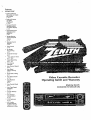
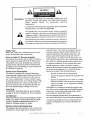
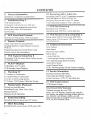
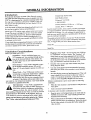

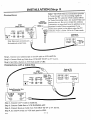
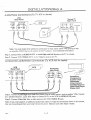

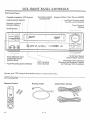
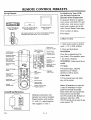

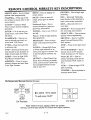
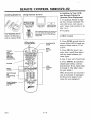
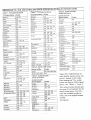
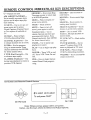
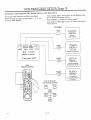
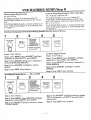
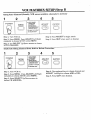














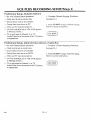
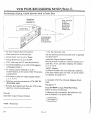
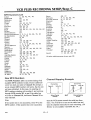
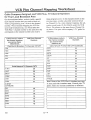
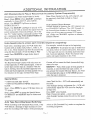
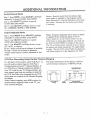
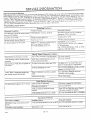


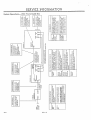
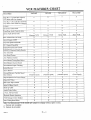
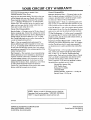

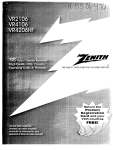
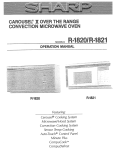
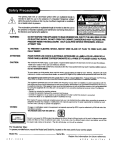
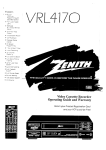
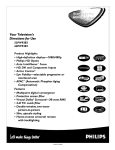
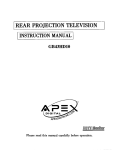
![hank yo_fo buyil_gaSamsung (}a_Te_a ]hs](http://vs1.manualzilla.com/store/data/005691502_1-2e8e29ffb67d0c8f7d0d701e3cb644b7-150x150.png)