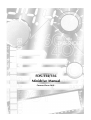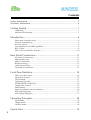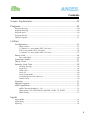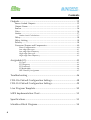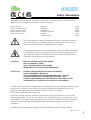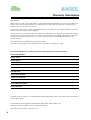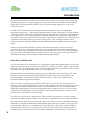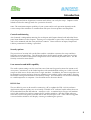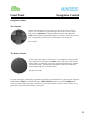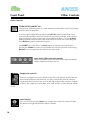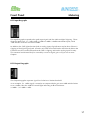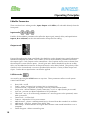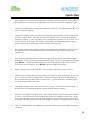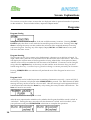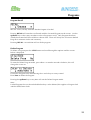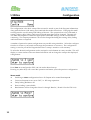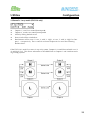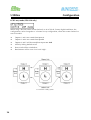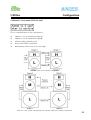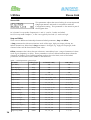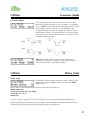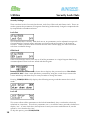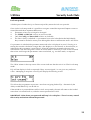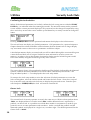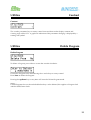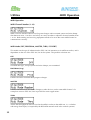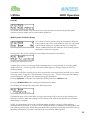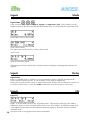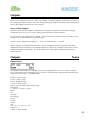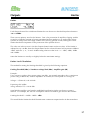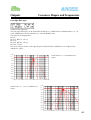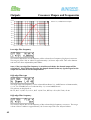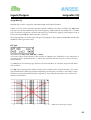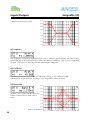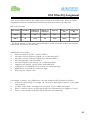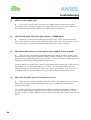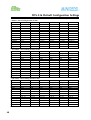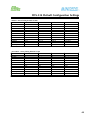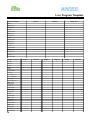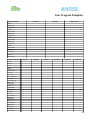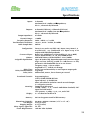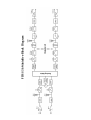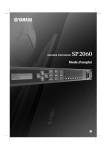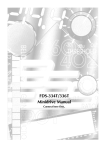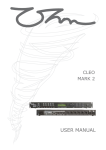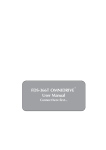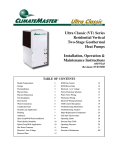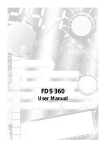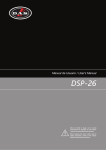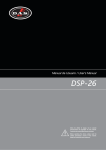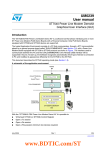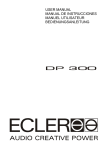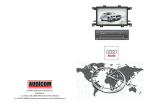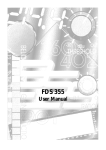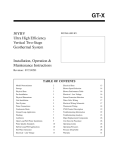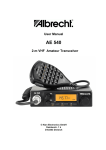Download BSS Audio FDS 355 Specifications
Transcript
FDS-334/336 Minidrive Manual Connect here first.. Contents Safety Information ...................................................................................... 5 Warranty Information................................................................................. 6 Getting Started ............................................................................ 7 Unpacking ........................................................................................................... 7 Mechanical Mounting .......................................................................................... 7 Introduction ................................................................................ 8 What does a Minidrive do? .................................................................................. 8 Controls and Metering ......................................................................................... 9 Security options ................................................................................................... 9 User memories and MIDI capability..................................................................... 9 RS-232 Port ......................................................................................................... 9 FDS-334/336 Minidrive Features ....................................................................... 10 Rear Panel Connections .............................................................11 AC Power Connections ...................................................................................... 11 About earth loops .............................................................................................. 11 Audio Connections ............................................................................................ 12 Balanced wiring ................................................................................................. 12 Unbalanced wiring ............................................................................................ 13 Controller Connections ...................................................................................... 13 Front Panel Interface ................................................................. 14 Whats on the screen? ........................................................................................ 14 Navigation Control ............................................................................................ 15 The Navipad ...................................................................................................... 15 The Rotary Encoder ........................................................................................... 15 STORE/ENTER and RECALL ............................................................................... 16 Output trim controls .......................................................................................... 16 Mute buttons ..................................................................................................... 16 Input and Utilities selection buttons ................................................................... 16 LED Input Bargraphs .......................................................................................... 17 LED Output Bargraphs ....................................................................................... 17 Operating Principles ................................................................. 18 Input mode ........................................................................................................ 18 Output mode ..................................................................................................... 18 Utilities mode .................................................................................................... 18 Quick Start ................................................................................ 19 2 Contents Screen Explanations ................................................................. 20 Programs ................................................................................... 20 Program Storing ................................................................................................. 20 Program Naming ............................................................................................... 20 Program Lock .................................................................................................... 20 Program Recall .................................................................................................. 21 Delete Program .................................................................................................. 21 Utilities Configuration ................................................................................... 22 Mono mode .............................................................................................. 22 2 Channel x 3 way mode (FDS-336 only) .................................................. 23 LCR 2 way mode (FDS-336 only) .............................................................. 24 2 Channel x 2 way mode (FDS-334 only) .................................................. 25 Stereo Link ....................................................................................... 26 Step and Offset .......................................................................................... 26 Crossover Mode ............................................................................... 27 Delay Units ...................................................................................... 27 Security Lock Outs ........................................................................... 28 Security Settings ........................................................................................ 28 Lock Out ................................................................................................... 28 OEM Lock ................................................................................................. 28 Lock All .................................................................................................... 28 Lock set up mode ...................................................................................... 29 Confirming the Lock selection ................................................................... 30 Owner Lock .............................................................................................. 30 Contrast ............................................................................................ 31 Delete Program ................................................................................ 31 MIDI Operation ................................................................................ 32 MIDI Channel Number (1-16) ................................................................... 32 MIDI Mode (OFF, PROGRAM, MASTER, THRU, PC PORT) ....................... 32 MIDI Dump............................................................................................... 33 Inputs Input Mode ........................................................................................................ 34 Input Delay ........................................................................................................ 34 Input EQ ............................................................................................................ 34 3 Contents Outputs ..................................................................................... 35 Stereo Linked Outputs ...................................................................... 35 Output Name ................................................................................... 35 Source .............................................................................................. 36 Gain ................................................................................................. 36 Limiter .............................................................................................. 37 Limiter Level Calculations ......................................................................... 37 Delay................................................................................................ 38 Delay Linking ................................................................................... 38 Polarity ............................................................................................. 38 Crossover Shapes and Frequencies................................................... 40 Phase Compensation ................................................................................. 40 Low edge filter type ................................................................................... 41 Low edge filter frequency .......................................................................... 42 High edge filter type .................................................................................. 42 High edge filter frequency ......................................................................... 42 Assignable EQ........................................................................... 43 EQ Type .................................................................................................... 43 EQ Frequency ........................................................................................... 44 EQ Cut/Boost............................................................................................. 44 EQ Bandwidth ........................................................................................... 44 DSP Filter/EQ Assignment ......................................................................... 45 Troubleshooting ........................................................................ 46 FDS-336 Default Configuration Settings.................................... 48 FDS-334 Default Configuration Settings.................................... 49 User Program Template ............................................................. 50 MIDI Implementation Chart ...................................................... 52 Specifications............................................................................ 53 Minidrive Block Diagram .......................................................... 54 4 Safety Information This equipment has been tested and found to comply with the following European and international Standards for Electromagnetic Compatibility and Electrical Safety: Emmissions (EU): Generic Immunity (EU): Electrical Safety (USA): Electrical Safety (CAN): Electrical Safety (EU): . EN55013 EN50082-1 UL6500/ETL CAN/CSA - E65/ETLc EN60065 +Ammendment 1 (1990) (1997) (1996) (1994) (1993) (1994) The exclamation mark within an equilateral triangle is intended to alert the users to the presence of important operating and maintenance (servicing) instructions in the literature accompanying the product. The lightning flash with the arrowhead symbol, within an equilateral triangle, is intended to alert the user to the presence of an insulated dangerous voltage within the products enclosure that may be of sufficient magnitude to constitute a risk of electric shock to humans. CAUTION REDUCE THE RISK OF ELECTRIC SHOCK DO NOT REMOVE COVER. NO USER SERVICEABLE PARTS INSIDE. REFER SERVICING TO QUALIFIED PERSONNEL ATTENTION POUR EVITER LES RISQUES DE CHOC ELECTRIQUE, NE PAS ENLEVER LE COUVERCLE. AUCUN ENTRETIEN DE PIECES INTERIEURES PAR LUSAGER. CONFIER LENTRETIEN AU PERSONNEL QUALIFIE. AVIS: POUR EVITER LES RISQUES DINCENDIE OU DELECTROCUTION, NEXPOSEZ PAS CET ARTICLE A LA PLUIE OU A LHUMIDITE. All FDS-334/336 products are supplied with a detachable IEC power cable that connects to the rear panel AC connector. This cable is specified to comply with the different safety and electrical code requirements of individual countries and has a 3-pin plug. Do not cut off or damage the earthing pin. If travelling abroad with your Minidrive, test the mains supply and be aware of any specific voltage requirements. If you are in any doubt, have a qualified electrician inspect and correct the condition. The input voltage and frequency is listed on the label near the IEC power input connector. BSS is not liable for product damage sustained by improper AC mains power connection. To properly set-up and operate your BSS FDS366/4 Minidrive please read this manual. Revision 1.0a 5 Warranty Information IMPORTANT When sold to an end user by BSS Audio or a BSS Audio Authorised Reseller, this unit is warranted by the seller to the purchaser against defects in workmanship and the materials used in its manufacture for a period of one year from the date of sale. Faults arising from misuse, unauthorised modifications or accidents are not covered under this warranty. No other warranty is expressed or implied. If the unit is faulty it should be sent to the seller of the equipment, in its original packaging with shipping prepaid. The unit will be returned to you when the repair has been completed. Alternatively, if the unit was purchased in the European Union, you may return the unit to any other BSS distributor in the European Union. You should include a statement listing the faults found. The units serial number must be quoted in all correspondence relating to a claim. We recommend that you record your purchase information here for future reference. Unit Serial Number: Dealer Name: Dealer Address: Post/Zip Code: Dealer Phone Number: Dealer Contact Name: Invoice/Receipt Number: Date of Purchase: In keeping with our policy of continued improvement, BSS Audio reserves the right to alter specifications without prior notice. The Minidrive was designed and developed by BSS Audio, Hertfordshire, UK. Phone (+44) (0)1707 660667. Fax (+44) (0)1707 660755. BSS Audio on the internet: www.bss.co.uk 6 Getting Started Unpacking Carefully unpack the unit and inspect it for shipping damage. If any damage is discovered immediately contact the dealer from whom you purchased the controller. Keep the box in case the unit ever needs to be returned for repair or in the event that the FDS-334/336 is ever shipped outside of a rack. Mechanical Mounting The FDS-334/336 occupies one standard 19 rack space (1U). When mounted in an equipment rack that is transported, it should be supported by a shelf or other equipment to prevent flexing of the mounting ears. 7 Introduction The principle behind the Minidrive was to harness the recent leaps in audio signal processing technology to produce a range of digital processing devices that could improve upon both the sound quality and operational flexibility of our original analogue equipment - such as the FDS360 crossover. The BSS 334/336 Minidrives are developed from our Omnidrive series of loudspeaker management processors. Following the unquestionable success of Omnidrive in audio systems around the world in both touring and installed applications BSS has realised the requirement for a less expensive version of the Omnidrive, hence the Minidrive was conceived. Functionally very similar to the more expensive FDS366 and 355 products the Minidrive loses only high end capabilities like 96kHz operation, memory storage on pc cards and digital interfaces but continues to deliver the high standard of sound and build quality that BSS users have come to expect. Indeed, not only do BSS Minidrive systems contain the functionality of several analogue processors all in one convenient unit but this is also augmented with storable setup memories and a clean digital signal path that brings audio performance into a new era. By integrating the various system control requirements into one package, the FDS-334/336 offers a great deal of flexibility for touring, fixed installation and monitoring requirements. What does a Minidrive do? The FDS-336 and FDS-334 Minidrives are loudspeaker system management processors that use digital signal processing to perform the same tasks as analogue crossovers, limiters, equalisation and delay units. Envisaged applications for the Minidrive include stage monitor set ups, modest PA systems, zoning and installation uses, e.g. clubs and pubs. Both units features two balanced analogue inputs on XLRs that can be summed as A+B, time delayed as necessary and equalisation applied and, either six(FDS-336) or four(FDS-334) balanced outputs. The routing flexibility of the Minidrives is only really limited by the maximum number of Inputs and Outputs. . There are 3 basic configurations available to the FDS-336 - Mono, LCR 2 way and 2x3way operation. The mono option feeds the signal to all the Outputs, 3x2 way feeds three sets of two way amplifier/speaker combinations and 2x3 way would feed 2 sets of 3 way combinations. Additional configurations can also be programmed such as mono four, five or six way. Other configurations include mono four way with the second Input feeding either a separate 2 way system such as a down fill or a delay cluster. The FDS-334 has two basic configurations, with up to four way Mono or a 2x2 way routing system that could be used for smaller active systems, bi-amped monitors or zoning installations. The audio signal can be processed through a selection of active crossover networks with up to 48dB slopes, with Bessel, Butterworth and Linkwitz-Riley filter types available. The signal can also be tonally adjusted via a combination of assignable EQs to shape the sound as required. Output limiters can be set at an appropriate level to prevent sound system overloads and to correctly maintain the maximum use of available headroom. Absolute phase is reversible on 8 Introduction each Output and driver alignment or remote stack delays can easily be set up. Outputs can be linked to follow the settings made for a particular channel. Note: The maximum output capability of your system and its safe operation depends on the correct setup of the Minidrive in combination with your chosen speakers and amplifiers. Controls and Metering Also featured is independent metering for each Input and Output channel and individual front panel mute buttons for the Outputs. System gain is adjustable as part of the saved configuration and can be trimmed with the front panel trim controls. Direct selection of Input, Output and Utilities parameters for editing is provided. Security options The provision of security lock out facilities enable a Minidrive system to be set up and then locked to prevent tampering. The OEM and Owner lock features enable contractors to allow limited access to their saved system configurations on an authorised parameter basis. See the Security section for more details. User memories and MIDI capability The audio system settings can be saved into one of 60 user Program locations for instant recall at any time. Minidrives can be linked together with standard MIDI cabling (or via RS-232) and setups recalled across all the units from a single machine. In addition, the actual setup data can be dumped as systems exclusive from one Minidrive into another (of the same model), allowing the transfer of Program information for identical setups. This information can also be backed up to a MIDI sequencer or computer. See the MIDI section for more details. RS-232 Port The rear RS-232 port can be used for connecting a PC to update the FDS-334/336 software. Application software updates are occasionally available as PC software loader utilities that can be downloaded from the BSS website - www.bss.co.uk. A standard 9 pin D type null modem serial cable needs to be used to connect the PC and the Minidrive. Run the loader software, select the correct Com port to send the data to the unit and press OK. If the software upgrade is successful the Minidrive will display a message confirming the process. 9 Introduction FDS-334/336 Minidrive Features 10 Active crossover filters with up to 48dB/Octave slopes to divide the audio spectrum into separate passbands for each transducer. Up to six Outputs (336) or four Outputs (334) can be derived from either of the two Inputs or a sum of both. Up to thirty eight bands of parametric or shelving equalization for smoothing system frequency response over the entire bandwidth. 60 storage locations for user Programs. Up to 630 ms signal delay per signal path (in 21 µs steps) on Inputs and Outputs for delay towers and clusters as well as transducer alignment. Output limiters, with adjustable thresholds and automatic attack and release settings based on crossover frequency, protect speakers from overload damage whilst retaining full musical dynamics. Front panel controls for channel muting, programming and level information. Security Lock Out modes for protecting and hiding Program settings. Delay units representable in milliseconds, metres, feet, and frames per second. Polarity reversal on each Output. Digital gain adjustment from -15 to +15 dB. MIDI system exclusive (sysex) dump capabilities to save and transfer Programs between units and to archive settings. Rear Panel Connections FDS-336 Back Panel AC Power Connections The FDS-334/336 will accept input AC from 100 - 240 Volts, 50-60 Hz. It does not have a power switch and must be shut down by removing the power cord from the mains supply. If the mains fuse should blow, replace only with a new fuse of correct size (20 mm) and rating (T1A 250v). WARNING: THIS DEVICE MUST BE EARTHED! A 3-wire earthed outlet must always be used. The earth terminal of the IEC plug is required by wiring codes and regulations. It must always be connected to the electrical installation safety earth. The FDS-334/336 has carefully designed internal earthing plus balanced Inputs and Outputs to eliminate the possibility of earth loops (hum). About earth loops A typical example of a earth loop situation would be when two interconnected components of a system are earthed through their individual AC power earth connections to separate AC power outlets. In this case a path to ground exists both directly through the mains earth of each component and also via the shield in the signal wire to the AC power earth connection of the other component. In effect the two paths to earth form a loop antenna which picks up interference currents from surrounding equipment. Because of lead resistance these induced currents are transformed into voltage fluctuations in the grounding system and hence the reference ground is no longer at a stable potential. Various connection configurations can prevent ground loops occurring. The aim is always to ensure that a loop path is never actually formed. The most flexible solution, and easiest to implement in a touring system, is to use the practice of telescoping shields. This method is highly effective in removing ground loops and prevents unwanted signals entering the signal chain as the shield is always connected to ground at only one point. The Minidrive is designed with the Input earth connections isolated so that an earth loop will not occur between the FDS-334/336 and the preceding source component. However, an earthloop could occur between an Output connection from the Minidrive and an amplifier with an input ground connection. In this situation the signal cable shield can be disconnected at one end to prevent interference. 11 Rear Panel Connections Audio Connections The FDS-334/336 has two balanced Inputs and either six (336) or four (334) balanced Outputs that can accommodate both balanced and unbalanced signals. Note: Because the FDS-334/336 outputs can be programmed for any passband, caution must be taken when connecting the outputs to the amplifiers. The connection of low frequency signals to high frequency drivers could cause serious damage - this is not covered by warranty. Please check your wiring before using the Minidrive. During the initial set up of the system turn the output volumes up slowly and listen for hums, buzzes and crackling all of which could be down to faulty wiring and could damage your speakers and/or amplifiers. Balanced wiring High quality twin conductor shielded audio cables should always be used for all inputs and outputs. The two Inputs are balanced female XLRs. Input cable shields need to be derived from the signal source end as pin 1 for the Inputs is isolated via a low value capacitor to provide high immunity from earth loops, whilst ensuring good EMC performance. Signal source Minidrive Input The Outputs are balanced male XLRs, with pin 1 connected to ground. Either pin 2 or pin 3 can be used as hot provided that both the Inputs and Outputs are wired to the same standard. Minidrive Output 12 Signal Destination Note: All diagrams show pin 2 as the Hot connection and pin 3 as the cold, in some applications this standard may need to be reversed. Rear Panel Connections Unbalanced wiring A fully balanced signal system will yield the best possible results with none of the problems often associated with interconnected audio equipment. However, if the equipment driving the FDS-334/336 has only unbalanced outputs then the input plug to the FDS-334/336 should be wired so that the shield connection on pin 1 is shorted to EITHER pin 2 OR pin 3, depending on the wiring convention of the unbalanced equipment at the sending end. Signal Source Minidrive Input If the equipment connected to the FDS-334/336 Outputs only has unbalanced inputs, it is still recommended to use balanced (i.e. 2-connector shielded) cable. The interconnecting cable should have the shield earthed to pin 1 at the FDS-334/336 output, the output cold should be connected to the unbalanced input (0V) ground, and the output hot should be connected to the unbalanced live input. There should be no connection between the cable screen and the 0 V/chassis ground connection of the unbalanced equipment. Strict adherence to these wiring conventions will help to eliminate potential ground loop hums by removing signal currents from the cable shield. Minidrive Output Signal Destination Controller Connections MIDI in, out and thru jacks are located on the back panel. These allow remote Program recall and MIDI systems exclusive dump capability. In addition, an RS-232 connector allows updating of the flash memory as software updates become available. Check our website, www.bss.co.uk for updates. 13 Front Panel Interface FDS-336 Front Panel FDS-334 Front Panel Whats on the screen? All the programming for the Minidrive is presented through a clear 2x16 character LCD screen with adjustable contrast. Visually it acts as a window into a large grid of adjustable parameters that moves from row to row and column to column. The software revision appears briefly at power up and then the bottom line shows the Program number and name of the stored Program, this is the default screen. The display can generally be addressed in four working areas: n n n n The top left shows the mode that the Minidirve is in (Input, Output or Utilities). The bottom left displays the currently selected parameter associated with the above mode. The bottom right area indicates the value associated with this parameter. The top right only displays information relating to the current state of the Minidrive, e.g. a * indicates that a program has been edited, but not saved. Mode Parameter 14 Information Value Front Panel Navigation Control Navigation Control The Navipad To the left of the display screen there is a four way rocker selector switch. This enables navigation through the various screens and to both select a parameter to adjust (up/down) and to fine adjust the value of the currently selected parameter (< and >). Where the parameter is non-numeric these keys scroll through a list of options. The Navipad The Rotary Encoder To the right of the display screen there is a continuous rotary encoder that, when turned, changes the values in the value area of the screen. If this control is pushed in it will also step through the Inputs, Outputs and Utility modes. If held down and turned it will also enable fast switching through the avaliable modes. The Rotary Encoder In general navigate around the programming functions of the Minidrive by pressing the required mode button (UTILS for Utilities functions, INPUT SELECT buttons or push an Output trim). Then use either of the two main controllers to select and edit the various screens. In this way a great deal of operational flexibility is achieved. 15 Front Panel Other Controls Other Controls STORE/ENTER and RECALL Used to store edited Programs to a new memory location and to recall saved setups from the internal memories. To select a preconfigured Program press the RECALL button on the front panel. From new the Minidrive does not contain any preset Programs but, if the unit has been used before it may contain user preprogrammed setups. Use the up/down buttons located on the left side of the LCD screen to choose the correct Program. Press RECALL again to enable the Program. The STORE key is also used as an Enter button to confirm certain operations. Pressing the STORE key when in recall mode will exit the operation and pressing RECALL in a store operation will achieve the same result. Input and Utilities selection buttons Mode select buttons These four buttons select edit mode for the Input parameters and the Minidrive Utilities screens. Output trim controls Output trim control There are six output level trim controls on the FDS-336 and four on the FDS-334. These knobs perform a dual function; as rotary controls they trim the channel output level and if pressed, they activate the edit mode for that particular Output channel. The output level trims from -6 to +6dB and has a centre detente at 0dB. Mute buttons Press any of the front panel Mute keys to toggle the channel in and out of mute. The button will light red when the output is muted. Mute button 16 Front Panel Metering LED Input Bargraphs The Input bargraphs respond to the peak input signal and also indicate digital clipping. These show the input level, i.e. +3dB, +6dB, +12dB over 0dBu (+20dBu=Maximum input), while -3dB and SIG show the level below 0dBu. In addition, the CLIP lights function both as analog input clip indicators and to show if there is clipping in the digital signal path. If both A & B CLIP LEDs flash but the LED directly below the CLIP does not, this would indicate that the DSP is clipping and not the analog input circuitry. This situation would most likely be caused by excessive digital gain or EQ in one or more Outputs. LED Output Bargraphs The Output bargraphs represent signal level relative to limiter threshold. As an example, if a +4dBu signal is routed to an output with the gain set to 0dB and the limiter set to +10dBu, then the -6dB LED would light indicating 6 dB of headroom. (+10dBu - (4 + 0)dBu = 6dB). 17 Operating Principles Editable Parameters There are three basic editing modes; Input, Output and Utilities, all selectable directly from the front panel. Input mode Enables all the editable parameters that affect the Input signal, namely delay and equalisation. Input A, B or A+B(sum) can be selected from the front panel for editing. Output mode Engaged by pushing the front panel knob (also doubling as the channel trim control) adjacent to the desired Output to be edited. This enables access to all the editable parameters that affect the output signal. Each Output can be named from a list of options and its source chosen from the two Inputs or sum of these inputs. Overall gain and a limiter threshold can be set in dBu, delay can be added and selections of Output channels can be delay linked. The polarity of the channel can be inverted and a crossover passband allocated via a variety of filter shapes and slopes. Further driver equalisation can then be applied. Utilities mode Accessed by pressing the UTILS button at any time. These parameters affect overall system control and include: 18 Stereo link - on/off Config - mono, 2x3way(336), 3x2way(336) or 2x2way(334). Crossover mode - edge/both, for linking crossover points between bands. Delay units - milliseconds(ms), feet(ft), metres(m), 24, 25 or 30fps (frames per second). Lock out - prevents accidental adjustment of all parameters. OEM lock - any or all of the setup parameters in a user Program can be protected, some with a password. Owner lock - as OEM lock. Contrast - Adjusts the LCD screen contrast. MIDI channel - choose a MIDI transmit/receive channel from the standard 16 available. MIDI Mode - Off, Prog, Master, Thru and PC Port. MIDI Dump - enables transfer of Program data between same model Minidrives or to a computer. Delete Program - delete current Program. Quick Start 1 Before making any connections between the Minidrive and the amplifiers, make sure that the amplifiers are switched off and that their level controls are turned completely down. 2 Connect the audio source to the inputs of the FDS-334/336, left to A and right to B. For a mono system, use Input A. 3 Connect the outputs of the Minidrive to the amplifier input channels (maintaining the left and right identification). Typically the higher the number of the Output, the higher the frequency content. i.e. In a 2 channel 3 way configuration, Outputs 1 & 2 are Low, 3 & 4 are Mid and 5 & 6 are High. The Output assignments vary depending upon the type of system configuration and Program loaded into the FDS-334/336. 4 Turn on the power to the console, Minidrive(s) and finally the amplifiers. (It is best to turn the amplifiers on last and off first to prevent any thumps or pops from damaging the transducers.) 5 From new the Minidrive does not contain any preset Programs but, if the unit has been used before it may contain user preprogrammed setups. To select an appropriate Program press RECALL. Use the up/down buttons located on the left side of the LCD screen to choose the correct Program. Press RECALL again to enable the Program. 6 Apply a signal source to the Minidirve. This could be pink noise, a tone or music. 7 Check the gain, limiter and crossover settings are correct for your application. If you cant see or get access to these settings within a particular Program this means that they have been locked out uisng either OEM or Owner lock. A password will be needed to regain access to change these parameters. 8 Unmute the Outputs on the FDS-334/336, one at a time - muted is the default setting. A lit red LED on an Output mute button signifies that the output is muted. 9 Advance each amplifier channel slowly and confirm that the signal reaching the speakers is correct. It is best to begin with channels driving the low frequency drivers first. In this way, if the high and low are reversed, high frequency signals will be going to a bass unit. Its better to find this problem than the low frequencies going to the high frequency driver! 10 After it is confirmed that all transducers are receiving the proper signals, initial calibration can begin. 19 Screen Explanations This section covers the various screens that are displayed when in particular modes of operation on the Minidrive. These include Utilities, Input and Output modes. Programs Program Storing A Program can be stored in any one of the 60 available memory locations. Pressing STORE/ ENTER displays the Store screen with the last used Program on the screen. Pressing either up/ down or turning the rotary encoder enables the selection of the required memory for storing your new Program. Pressing any of the Input, Output, RECALL or UTILS buttons at any time will leave the Store screen. Program Naming The Program can be given a name using alphanumeric characters up to 8 digits in length. To input a new name, press the > to move the cursor into the name area of the screen. The screen will display the current name of the Program that is being edited (after a short period of time), and the cursor will locate under the first character to be modified. Characters can be changed using either the up/down keys or the rotary encoder and the next character along can be selected using the > key. Use the < key to go back to change or correct previously set characters. Pressing STORE/ENTER a second time will perform the store if the Program location is not locked. Program Lock User Programs can be locked to prevent overwriting of memories too easily. A store will fail if the lock key character is displayed when STORE/ENTER is pressed. The PROGRAM LOCKED! message will stay on the screen for a few seconds. After this message has disappeared the lock can be turned off with either the down key or by turning the rotary encoder anticlockwise. The Store will now be successful. Store has failed because the Program is locked. After the store operation the Minidrive asks whether the Program should be stored Locked or Unlocked. Turning the rotary encoder will select between Locked and Unlocked, select your preference and press STORE/ENTER a third time to complete the operation. 20 Programs Program Recall RECALL screen, the key indicates that the Program is locked. Pressing RECALL will enter the recall mode with the last used Program on the screen. Use the up/down keys or the rotary encoder to select a Program to recall. Only Programs that have already been stored will be available to choose from. There will always be at least one default Program in existence in the units memory. Presssing RECALL a second time will recall the program. Delete Program To delete a Program press the UTILS button and scroll through the options until the screen below is displayed. To enter the Delete Program mode, press either > or turn the encoder clockwise, this will change the screen to: Choose the Program to be deleted using the < and > keys or rotary control. Press Enter to delete the Program. Pressing the up/down keys at any time will exit the Delete Program mode. Note: Locked Programs have to be unlocked before they can be deleted, this applies to Program lock and the OEM/Owner locks 21 Utilities Configuration The configuration is the basic setup of the unit and is stored as part of the Program information, along with the Stereo Link setting associated with the mode chosen here. Changing this mode reconfigures the overall routing and linking of the unit. The operation has to be confirmed as routing, linking, delay linking and crossover band name data will be changed. The unit will also mute the Outputs to ensure that appropriate bandwidth settings can be checked before continuing. The Output parameters can now be changed including the routing, delay linking and band names as required. A number of particular system configurations are possible using Minidrive. Select the configuration that is closest to your needs and change the parameters as necessary. The configuration setting is saved as part of the Program data when a setup is stored to a user memory. To select the desired configuration use the navipad < and > buttons or rotary encoder. This will display a screen similar to the one shown below that asks to change the setup to the displayed configuration. Press Enter to reconfigure the FDS-334/336 to the desired set-up. Pressing any other keys will cancel the operation and return you to the previous configuration. Mono mode 22 Switching to Mono configuration forces all Outputs to be routed from Input A. Crossover frequencies are set to OUT, i.e. full range operation. Delay linking defaults to off. Stereo Linking is unavailable. Band Names will be changed to Band 1 through Band 6, (Band 4 for the FDS-334). Utilities Configuration 2 Channel x 3 way mode (FDS-336 only) Outputs 1,3 and 5 are routed from Input A. Outputs 2, 4 and 6 are routed from Input B. All delay linking defaults to off. Stereo Link will be switched on. Band Names will be set to 1 Low, 2 Mid, 3 High, 4 Low, 5 Mid, 6 High for Outputs 1 - 6 respectively. The Lo and Hi crossover frequencies are set to the following default values: If the FDS-336 is used for a stereo 2 way only system, Outputs 3-6 would be used with Low (34) and High (5-6). This allows subwoofers to be added later on Outputs 1 and 2 without rewiring existing systems. A 2 Channel 3 Way system 23 Utilities Configuration LCR 2 way mode (FDS-336 only) When using a derived centre cluster feed such as in LCR (Left, Centre, Right) installation, the configuration can be changed to a 3 channel 2 way configuration, where the center channel is a sum of A and B. Outputs 1 and 4 are routed from Input A. Outputs 3 and 6 are routed from Input B. Outputs 2 and 5 will be routed from Input sum A+B. All delay linking defaults to off. Stereo Link will be switched on. Band Names will be set to Low and High. A 3 Channel 2 Way system 24 Utilities Configuration 2 Channel x 2 way mode (FDS-334 only) This is a standard stereo 2 way configuration. Outputs 1 & 2 are routed from input A. Outputs 3 & 4 are routed from input B. All delay linking defaults to off. Stereo Link will be switched on. Band Names will be set to Low and High. FDS-334 2 way active speaker configuration. FDS-334 2 way system with separate bass cabinets and passive mid/top combination. 25 Utilities Stereo Link Stereo Link This parameter adjusts the stereo linking of various Input and Output parameters and works in conjunction with the Configuration setting. This parameter is also stored as part of the Program data. In 2 channel 3 way mode, Output pairs 1 and 2, 3 and 4, 5 and 6 are linked. In LCR 2 way mode Outputs 1, 2 and 3 are typically low and 4, 5 and 6 are high. Step and Offset There are two different relationships between linked parameters; Step and Offset. A Step parameter has discrete selections such as filter type, high pass slope, polarity, etc. When channels are linked and a Step parameter is changed, e.g. high pass slope type, both channel values will be forced to the same value. Offset parameters dont have discrete selections, instead they have a range of numerical values such as gain, frequency or delay. These parameters can have offsets between them when the channels are linked. If any linked parameter reaches the value limit, none of the linked parameters will be able to move further in that direction. Table 1 Linked parameter relationships. Parameter Linking Type 2 Channel 3 Way LCR 2 Way Offset A-B A-B Step A-B A-B Input EQ Frequency Offset A-B A-B Input EQ +/- Offset A-B A-B Output Name Offset 1-2, 3-4, 5-6 1-3, 4-6 Output Source Offset A(1, 3 & 5) / B(2, 4&6) A(1&4) / B(2&6) / A+B(3&5) Output Gain Offset 1-2, 3-4, 5-6 1-3, 4-6 Output Limit Offset 1-2, 3-4, 5-6 1-3, 4-6 Output Delay Offset 1-3, 3-5, 2-4, 4-6 1-4, 2-5, 3-6 Output Delay Link Offset 1-3, 3-5, 2-4, 4-6 1-4, 2-5, 3-6 Output Polarity Step 1-2, 3-4, 5-6 1-3, 4-6 Output Lo Shape Step 1-2, 3-4, 5-6 1-3, 4-6 Offset 1-2, 3-4, 5-6 1-3, 4-6 Step 1-2, 3-4, 5-6 1-3, 4-6 Offset 1-2, 3-4, 5-6 1-3, 4-6 Step 1-2, 3-4, 5-6 1-3, 4-6 Output EQ Frequency Offset 1-2, 3-4, 5-6 1-3, 4-6 Output EQ +/- Offset 1-2, 3-4, 5-6 1-3, 4-6 Output EQ Width Offset 1-2, 3-4, 5-6 1-3, 4-6 Input Delay Input EQ Type Output Lo Frequency Output Hi Shape Output Hi Frequency Output EQ Type 26 Utilities Crossover Mode Crossover Mode This Utility allows the crossover slopes of the associated bands to be linked together for ease of setting. For example, when in Both mode changing the frequency of the Hi slope of an output channel set up as say low band will also change the frequency of the Lo slope in the adjacent Mid band output channel. The bands do not necessarily need to actually crossover at the same frequency as an offset can be maintained between them. Both Edge Edge mode keeps all the crossover slopes separately adjustable. This mode is useful in initial system set up to tune a driver/cabinets individual response. Utilities Delay Units Delay Units Pressing the Utilities button at any time from a Delay screen in any of the Input or Output modes will select the Delay Units screen. Delay units can be changed for the specific application to display in: Milliseconds (ms) Frames per second (24, 25 & 30fps) Feet/inches (ft ', ins ") Metres (m) Use the < and > navipad keys or rotary encoder to select the preferred measurement units. Returning to the delay parameter (by pressing the associated Input or Output button) will then allow the delay value to be viewed and adjusted in the selected units. 27 Utilities Security Lock Outs Security Settings There are three levels of security for the unit, Lock Out, OEM Lock and Owner Lock. These are used to protect the parameters or Programs from being inadvertently changed or tampered with by unqualified or unauthorised users. Lock Out This is the most basic security. With lock out on, no parameters can be adjusted (except Lock Out and display Contrast), mutes and trims are inactive and no Programs can be stored or recalled. Unless you know how to unlock the unit in the Utilities page, the unit will remain safe from accidental change. OEM Lock OEM lock allows the user to lock any or all of the parameters in a single Program from being seen or adjusted. These locks are stored with the Program. Pressing > from the Utilities screen shown above displays the password screen. The default password is BSS. Enter a new alphabetic password by using the < and > keys to move the cursor and the up and down keys or rotary encoder to change the letters. Pressing STORE/ENTER briefly displays the following message and then enters the Lock All mode. Lock All This screen allows all the parameters to be locked immediately, they can then be selectively unlocked at a later date. To lock ALL parameters, use > or turn the roatary encoder clockwise to display Yes. If some locks have already been set and you want to unlock them all, set this option to Yes then back to No. To skip this option, press STORE/ENTER. 28 Utilities Security Lock Outs Lock set up mode A further press of either the Up or Down navipad key enters the Lock set up mode. Once in the Lock setup mode it is possible to navigate around the Input and Output screens as normal but with these important differences: Parameter values can no longer be changed. The STORE and RECALL screens are not accessible. Only the Config and Stereo Link Utilities are lockable. The unit is always unlinked i.e. parameters have to be locked/unlocked individually, they cannot be locked in stereo pairs although the Stereo Link function itself is still active. If a parameter is unlocked the parameter name and value is displayed as usual. Pressing > or turning the encoder clockwise changes the value display to a check mark, as shown below, to indicate that this parameter is now locked. Select the particular parameters that are to be locked from view and change their values to check marks. Conversely, if Lock All was selected then select and change the parameters state to unlocked, e.g. no check mark, as required. The OEM written in the top corner of the screen indicates that the unit is in OEM Lock setup mode. EQs will not display in lock set up mode if they are unassigned, i.e. not given any cut/boost value. Attempting to step into a new EQ will display the followng screen: This allows the programmer to prevent a user from assigning further EQs. Alternatively the ability to add further EQs can be left on. If the Minidrive is powered down while in Lock set up mode, the unit will return to the locked state when it is turned back on, with the current password still valid. IMPORTANT: Write down your password and keep it in a safe place. There is no way around this security mechanism without the password. 29 Utilities Security Lock Outs Confirming the Lock selection When all the desired parameters are locked, confirm the lock set up process with the STORE/ ENTER key, (as indicated when first entering this mode). The unit now returns to the password screen with the current password displayed. This password can be changed if required by using the < and > keys to move the cursor and the up and down keys or rotary encoder to change the letters. Pressing STORE/ENTER stores the password and returns the display to the Utilities menu. The unit will now not display any locked parameters. If all parameters for a particular Input or Output channel have been locked the selection button for that channel will no longer display any associated screens as there are no parameters available to adjust. Unlocked parameters display as normal and can still be edited although the associated Program cannot be stored back into its original locked location and must be saved to a new user memory. In order to free up the memory location for further use the locked Program would have to be deleted, using the Delete Prog facility in the Utilities . The screen above shows a Program that has both been OEM locked, (indicated by the diamond symbol), and that unlocked parameters have been edited, (indicated by the asterisk). The Program edited symbol * is not displayed in the Lock setup mode. To return to the Lock setup mode to revise the selection of locked parameters or to turn the locks off altogether, select the Utilities mode and locate the lock screen. Press the < navipad key or turn the rotary encoder anti-clockwise to display the password screen. Enter the password and press STORE/ENTER, the lock will now be switched off. Owner Lock This second level of security operates in exactly the same way as OEM Lock except that where OEM was displayed there is now the word Own and the diamond icon is replaced by a padlock, see above left. It is possible to use both these modes in conjunction in order to give particular access to some parameters and not others. In this case both the padlock and the diamond symbols are displayed in a single icon, see above right. The default password for the Owner lock is MINI. 30 Utilities Contrast Contrast The < and > parameter keys or rotary control increase/decrease the display contrast and viewing angle of the LCD . A graphical indication of the parameter changing is displayed by a rotating line symbol. Utilities Delete Program Delete Program To delete a Program, press either > or turn the encoder clockwise. Choose the Program to be deleted using the < and > keys or rotary control. Press Enter to delete the Program. Pressing the up/down keys at any time will leave the Delete Program mode. Notes: Locked Programs have to be unlocked before they can be deleted, this applies to Program lock and the OEM/Owner locks. 31 Utilities MIDI Operation MIDI Operation MIDI Channel Number (1-16) MIDI is used to transmit and receive Program changes and to transmit system exclusive dump data between units. Use the < and > keys or rotary encoder to adjust the channel number from 1 to 16. Both sending and receiving equipment needs to be set to the same MIDI channel to communicate correctly. MIDI Mode (OFF, PROGRAM, MASTER, THRU, PC PORT) This mode sets the type of information the FDS-334/336 transmits on its MIDI out socket, and is dependent on the use of the FDS-334/336 in the system. The possible selections are: OFF No MIDI messages, except systems exclusive dumps, are transmitted. PROGRAM (Prog) Enables the unit to transmit MIDI program changes. MASTER Enables transmission of all control changes to other devices on the same MIDI channel - for example to run two FDS-334/336s in parallel for stereo applications. THRU Allows the throughput of data received at the MIDI in socket to the MIDI out, i.e. a soft thru with merge from input, (as required by the BSS MIDI network used in the control systems). 32 Utilities MIDI Operation PCPORT This mode allows the RS-232 port on the rear of the Minidrive to be used to perform MIDI systems exclusive dumps and to control other Minidrives. MIDI Systems Exclusive Dump This Utility is used to transfer Program information between FDS-334/336 units of the same model as well as to any MIDI Sysex(systems exclusive) capable sequencer or computer. Attach a MIDI cable from the MIDI out of the sending unit to the MIDI in of the receiving unit. Pressing the > key on the sending unit will display the prompt screen below. Sending Unit MIDI Dump screen A MIDI sysex message is now sent out that prompts the receiving unit that an incoming MIDI dump will occur. A receiving FDS-336/4 unit should display a message asking to allow an incoming dump. If you dont want the receiving unit to have its memories overwritten then press the < key on the receiving unit to change the Allow Dump? message to No. The receiving unit will return to normal operation and ignore any incoming Program information. Pressing Up/Down at any time will return the sending unit to the Utilities mode. Pressing STORE/ENTER on the sending unit performs the dump. The sending unit should now display the following screen. If communication is successful then a progress percentage will be shown on the sending unit. When this reaches 100% the sending unit will return to the Midi Dump default screen and the MIDI dump is complete. NOTE: A system dump received by a different model Minidrive can wipe all the memory information from that unit. If you have several different models of Minidrive linked together and you wish to perform sysex dumps between them make sure that all units that should not receive the dump information are either switched off or set to another MIDI channel. 33 Inputs Mode Input Mode There are three input sections: Input A, Input B and Input Sum (A+B). Delay and EQ can be added to Inputs A, B and stereo linked A&B but only delay is available directly to the Sum A+B. Input B Delay when in Mono mode Input A+B Sum Delay The input sum of A+B only has a Delay value to edit. Stereo mode Inputs A and B Stereo linked When Inputs are Stereo linked in the Utilities section both Input A and Input B parameters are ganged. Inputs Delay Input Delay Delay is available from 0 - 635ms in 21 µs increments for Input A, Input B and Input A+B. There cannot be more than 635.417 ms of delay on any input to output path. Delay units to represent this value, as either milliseconds, metres, feet or frames per second, are set in the Utilities section - press the UTILS button from any Delay screen to access this. Inputs EQ Input EQ 34 Inputs A, B (and A&B) can have EQ assigned to them. High and low shelving with 12dB or 6dB/octave slopes as well as full parametric bell curves are available. To add EQ to Input Sum A+B, adjust EQ parameters on the individual unmixed inputs (A, B) which are then summed into Input A+B. See the section on Assignable EQ for more information. Outputs There are six output sections on a FDS-336; Output 1 through Output 6, and four on a FDS-334. The Output parameter screens are accessed by pushing the Output trim knob on the front panel next to the Output channel that is to be edited. Stereo Linked Outputs When the unit is Stereo Linked, combinations of Outputs are linked so that when changing parameters such as EQ or Crossover settings, both channels change together. In 2 channel 3 way configuration, Output 1 and 2 parameters, Output 3 and 4 parameters and Output 5 and 6 parameters are ganged in pairs. In LCR 2 way configuration Outputs 1, 3 and 5 are linked as are 2, 4 and 6. When Outputs are linked, the band name is derived from the channel assigned to the lower numbered Output. Similarly, if the linked Outputs are offset, the parameter value for the lower numbered Output is displayed. To see the values set for the higher numbered Output turn Stereo Link off. Outputs Name Output Name The Output band name is selectable from a pre-programmed list. Use the < and > navipad keys or encoder to scroll through the list. Choose a name that most appropriately describes the usage for each channel. Available names: Bands 1-6 (FDS-336) L Low, L Mid, L High R Low, R Mid, R High C Low, C Mid, C High Subs, Low, Low Mid, Mid, Hi Mid, High Mid+High 1 Horn, 1.5 Horn, 2 Horn Bullet Flat Unused Bar, BStage Delay Centre Mono Aux 10, 12, 15, 18, 21, 24 Delay 1-6 L Subs, C Subs, R Subs 35 Outputs Source Source Stereo Linked Output 1 & 2 source A & B. Choose which Input or combination of Inputs supplies the Output channel. The options are: Input A, Input B or the sum of Inputs A and B - denoted as Input A + B. When Stereo Linked in 2 channel 3 way mode, the selection is normally Inputs A & B. Outputs Gain Gain Output channel gain is adjustable from -15dB to +15dB in 0.2dB steps. The nominal setting for Outputs is 0dB. 36 Outputs Limiter Limiter Each Output channel has a dedicated limiter that can be set to a threshold anywhere between -10 to +20dBu. There are two primary uses for the limiters: One is for prevention of amplifier clipping and the second is to limit the amount of power transmitted to the transducers. In applications where systems are likely to be run at high volume levels for long periods of time, setting the correct limiter threshold is important for the protection of the speaker drivers. The value set in this screen is also the Output channel meter reference value. If the Limiter is adjusted to say 2.0 dBu, then the Output meter for the selected channel will represent +2dBu at LIMIT with the -3, -6, -12 and -20 dB reading relative to that level. i.e. -1dBu, -4dBu, -8dBu and -18dBu. Note that limiters are usually set slightly below the maximum settings. Limiter Level Calculations The method for setting the limiting threshold is given by the following equation: Limiting Threshold (dBu) = Transducer voltage limit (dBu) - Amplifier gain (dB) Example: First, convert a speaker driver power rating into dBu. An example transducer has a continuous power rating of 600 watts, with an impedance of 8 ohms, this corresponds to a voltage of: Voltage = √(600 x 8) = 69.28 Volts Expressing this in dBu: 20 log (69.28/0.775) = 39.03 dBu Next find the amplifier gain from the published specification in the spec sheet or owners manual. For example, we will use an amplifier which has 38dB of gain and use the formula: Limiting threshold = 39dBu - 38dB = 1dBu This would be the limiter threshold for 600 watts continuous output into the 8 ohm transducer. 37 Outputs Delay Delay Output channel Delay is adjustable from 0 - 635ms in 21µs steps. At no time can there be more than 635ms of delay on any Input to Output path. The < and > navipad keys select delay time values in 21µs steps whilst the rotary encoder can be used to select larger delays quickly. Pressing the Utilities button at any time from a Delay screen in an Output mode will select the Delay Units screen. Delay units can be changed for the specific application to display in: Milliseconds (ms) Frames per second (24, 25 & 30fps) Feet/inches (ft , ins ) Metres (m) Use the < and > navipad keys or rotary encoder to select the preferred measurement units. Returning to the delay parameter, by pressing the associated Output button, recalculates the delay values for all displays and remembers this setting until it is either changed again or stored with a Program. Outputs Delay Linking Delay Linking This is used to maintain offsets between various channels. Typical uses include setting individual transducer delay offsets for optimum performance and then linking them, i.e. driver alignment. If either linked channels delay is changed, the other linked channel(s) will follow and maintain the offset. Normally, the transducer delays are set first, then any overall delay for cluster alignment or delay tower set-up second. The following table shows the linkable channels in each mode. OUTPUT Mono 2 Channel 3 Way 3 Channel 2 Way 1 2 3 4 2 3 4 5 3 4 5 6 4 5 6 None 5 6 None None 6 None None None Delay Linking Relationships for FDS-336 38 Outputs Delay Linking When using Delay Linking, it is recommended that the adjustment order is: 1. 2. 3. Driver alignment within cabinets Cabinet alignment within clusters Delay Alignment between clusters. In 2 channel 3 Way and LCR 2 way, the default settings include Delay Linking as well as Stereo Linking. Outputs Polarity Polarity Polarity is switchable between Normal or Inverted. Using the < and > navipad keys or rotary encoder the polarity of the output signal can be inverted. If the polarity is changed on a linked Output, both Outputs will change to the same selection. 39 Outputs Crossover Shapes and Frequencies The FDS-334/336 allows full control over each high and low pass filter of a crossover segment in shape, slope and frequency. Graphically these parameters are labelled as below. Filter Edge Identification Phase Compensation Phase Compensation to active crossovers was introduced in the classic FDS-355 Omnidrive Compact Loudspeaker Management System. Minidrive includes this feature, freeing the user of worry about phase alignment between bands. A properly designed 2 way crossover always exhibits the inter-band phase relationships that is characteristic of the chosen crossover shape. For example, the Linkwitz-Riley filter shape, with its low-pass filter for the low band, and high-pass filter for the high band, will maintain zero phase difference between these bands at all frequencies, which means that the acoustic outputs from the drivers will sum to a flat response, free of any shifting in polar response. In 3 way (or more) systems, things can start to go wrong. The mid band in a 3 way system for example, has not one filter, but two (high-pass, and low-pass). The low-pass filter, set at the mid-high crossover frequency will produce some phase disturbance at the low-mid crossover frequency, causing the low-mid crossover filter pair to be misaligned. The same is true of the high-pass filter, which will cause the Mid-High crossover filter pair to be misaligned. This misalignment causes incorrect acoustic summing, which results in a non-flat response, and a polar response which shifts with frequency, causing further response problems in some listening positions. Although these effects may be subtle when the crossover frequencies are well separated, 4 and 5 way systems particularly can produce significant errors. 40 The phase compensation scheme employed in Minidrive analyses these phase anomalies whenever adjustments are made, and automatically introduces phase adjustment into certain bands such that the phase difference between adjacent bands is always close to zero degrees. Intentional phase differences can be introduced using the delay parameter. Minidrive will not attempt to apply phase compensation if the high and low frequencies or shapes of the adjacent bands do not match, on the assumption that the user does not expect to produce a standard crossover alignment. Outputs Crossover Shapes and Frequencies Low edge filter type Output 5 low edge type The low edge filter type can be selected from Bessel 12, 24dB/Octave or Butterworth 6, 12, 18, 24 or 48dB/Octave or Linkwitz-Riley 12, 24 and 48dB/Octave. The options are displayed as: BUT 6, BUT 12, BES 12, L-R 12, BUT 18, BUT 24, BES 24, L-R 24, BUT 48, L-R 48. The screen above shows a low edge shape of Linkwitz-Riley 24dB/Octave on Outputs 5&6 labelled as High. 5.0000 Linkwitz-Riley 12, 24 & 48dB/Octave Slopes. 0.0 -5.000 -10.00 -15.00 -20.00 -25.00 -30.00 -35.00 -40.00 -45.00 -50.00 20 100 1k Butterworth 6, 12, 18, 24 & 48dB/Octave Slopes. 10k 20k 5.0000 0.0 -5.000 -10.00 -15.00 -20.00 -25.00 -30.00 -35.00 -40.00 -45.00 -50.00 20 100 1k 10k 20k 41 Outputs Crossover Shapes and Frequencies Bessel 12, 24dB/Octave Slopes. 5.0000 0.0 -5.000 -10.00 -15.00 -20.00 -25.00 -30.00 -35.00 -40.00 -45.00 -50.00 20 100 1k 10k 20k Low edge filter frequency This control adjusts the cut off frequency of the selected Low Frequency (high pass) crossover. The range is from 15Hz to 16kHz in approximately 1/6 Octave steps with Out at the bottom end and Off when adjusted beyond 16kHz. Note: If the Low edge filter frequency is raised beyond 16kHz, the channel output will be switched off. This is different to muting the Output channel in that any signal assigned to this output will not indicate on the Output meters. High edge filter type The High edge filter frequency can be selected from Bessel 12, 24dB/Octave or Butterworth 6, 12, 18, 24 or 48dB/Octave or Linkwitz-Riley 12, 24 and 48dB/Octave. The options are displayed as: BUT 6, BUT 12, BES 12, L-R 12, BUT 18, BUT 24, BES 24, L-R 24, BUT 48, L-R 48. High edge filter frequency This control adjusts the cut off frequency of the selected High Frequency crossover. The range is from 15Hz to 16kHz in approximately 1/6 Octave steps with Out beyond 16kHz. 42 Inputs/Outputs Assignable EQ Assignable EQ Multiple EQs can be assigned to individual Input and Output channels. If there is no EQ on the currently selected channel (and there are filters available), the Up button will step into an unused Bell EQ with 1kHz frequency, 0dB cut/boost and width of 0.3. Further EQs can only be assigned to a channel after this EQ is used first by applying some degree of cut or boost, pressing the Up key then steps into a new EQ. The EQ parameters are in the order: EQ type, EQ Frequency, EQ Cut/Boost amplitude and then EQ Width (for Bell type filters only). EQ Type Selectable from Lo6, Lo12, Bell, Hi6, or Hi12. This screen above shows that this is the first EQ on Outputs 1&3 (labelled as Low) and that it is assigned in stereo, denoted by the S, which also indicates that two EQs are in use (across the two channels). A 12dB/Octave low shelving type has been chosen and there are currently 26 spare DSP filters still available. The Sp value represents the number of filters still available to the current channel. This value may be different for different channels depending on the power available in each DSP, see the following section about DSP filter/EQ assignment. Sp0 indicates that there are no filters left after the current filter. 20.000 15.000 10.000 5.0000 0.0 -5.000 -10.00 -15.00 -20.00 20 100 1k 10k 20k 6dB/Octave Shelving EQ graph 43 Inputs/Outputs 12dB/Octave Shelving EQ graph Assignable EQ 20.000 15.000 10.000 5.0000 0.0 -5.000 -10.00 -15.00 -20.00 20 100 1k 10k 20k EQ Frequency The Frequency of the EQ is adjustable from 15Hz to 16kHz in approximately 1/6 Octave steps. The screen above shows that this is the first EQ on Output 5 (labelled as High). It has a Frequency of 1kHz. If using a Low Shelving filter this would be the 3dB point. EQ Cut/Boost Selectable gain from -15 to +15dB in 0.5dB steps. Setting an EQ cut/boost to 0dB effectively de-assigns the filter, allowing it to be assigned to another channel. EQ Bandwidth 20.000 15.000 10.000 Width is only available for Bell type EQs. 5.0000 0.05 to 3.00 Octaves in 0.05 Octave steps. 0.0 -5.000 -10.00 -15.00 Limits of EQ Width -20.00 44 20 100 1k 10k 20k DSP Filter/EQ Assignment The crossover filters and EQs share DSP resources between two DSP chips. There are certain assignment constraints, the table below summarizes how the resources are allocated. DSP Assignment table: DSP Number Total Filters Output 1&2 Crossovers Output 3-6 Crossovers Input EQ Output 1&2 EQ Outputs 3-6 EQ* DSP 1 18 All None All All Second DSP 2 20 None All None None First * The EQ for outputs 3-6 may come from either DSP 1 or DSP 2, but DSP 2 filters are used first, until all DSP 2 resources are allocated. Summing this up in words: There are 18 filters in DSP 1, and 20 in DSP 2. All of the crossover filters for Outputs 1 & 2 come from DSP 1. All of the crossover filters for Outputs 3-6 come from DSP 2. All of the Input EQ comes from DSP 1. All of the Output EQ for Outputs 1 & 2 comes from DSP 1. Output EQ for Outputs 3-6 may come from either DSP. 12dB/Octave and 24dB/Octave crossovers use 2 filters per edge. 48dB/Octave crossovers use 4 filters per edge. Stereo EQs use 2 filters each. For example, a stereo 3 way 12dB/octave crossover would use DSP resources as follows: 4 filters are used in DSP 1 for Output 1 & 2 crossovers high edge crossovers. (2 per 12dB/ Octave Slope) 12 filters used in DSP 2 for Output 3-6 crossovers. (1 per 12dB/Octave Slope) There is a total of (18-4)= 14 filters left in DSP 1 for either Input EQ or Outputs 1 & 2 EQ. There is a total of (20-12)= 8 filters left in DSP 2 for any Output EQ. 45 Troubleshooting Q. Where has the output gone? A. If you have a signal source assigned to an Output, but do not have any output, check that the low pass filter frequency parameter has not been set to Out. If this has been adjusted upward beyond 16kHz, the output will be switched off. Q. Why do both Input Clip LEDs light without a +20dBu input? A. Situations can occur when both Input Clip LEDs light. If this occurs without full input signal, then this signifies a clip within the digital signal path. This normally occurs if excessive EQ boost or gain has been programmed into one or more Outputs. Q. Why doesnt the crossover or EQ frequency go as high or as low as stated? A. Check for any stereo linked parameters that might contain an offset. If there is an offset between a stereo linked parameter and the linked parameter is at its limit, then the parameter you are adjusting will not go any further. You can check this by turning Stereo Linking Off and looking at the parameters in question. As an example, you could have a stereo EQ parameter that is linked with a 5kHz offset so that Output 5 is at 10kHz and Output 6 is at 15kHz. If you try and adjust the EQ on Output 5 upward, it will only go to 11kHz, not all the way to 16kHz. This is because as you adjust Output 5 upward, Output 6 also goes upward to the maximum of 16kHz. Q. Why wont the delay go to its maximum of 635 ms. A. Check for Stereo Links and Delay Links with offsets. If a linked delay is at its maximum, trying to adjust another linked delay will stop at a value of 635ms minus the amount of the offset. For example, you have a delay link between Output 3 (100ms) and Output 5 (200ms). If you try and adjust Output 3 upward you will only be able to get a maximum of 535ms. (635ms - 100ms = 535ms), 100ms being the difference between the Output 3 and 5 delay times. 46 Troubleshooting Q. I dont have any linked delays, but I cant get the maximum 635ms on an Input or Output. A. The maximum delay is a combination of the amount of delay assigned at the Input section plus the amount assigned at the Output section. The maximum combined delay from Input to Output is 635ms. Q. What does Warning, no more filters mean? A. Even with the flexibility and full feature set of the FDS-334/336, you could run out of DSP resources at some stage, in some cases you might see the Warning, No More Filters? message. This indicates that there are no more filter sections available in one or both of the DSPs. This can occur when trying to add more EQ, adding a crossover slope or increasing a crossover slope. This message is most likely when using 48dB/Octave slopes that eat up DSP resources quickly. For more information about EQ/Filter assignments see the table in the DSP Filter/EQ Assignment section. 47 FDS-336 Default Configuration Settings MONO - Stereo linking defaults to OFF CHANNEL OUT 1 OUT 2 Band 1 Band 2 NAME A A SOURCE None None LINKING 0dB 0dB GAIN 4dBu 4dBu LIMIT 0m 0m DELAY OFF OFF DELAY LINK Normal Normal POLARITY L-R 24 L-R 24 LO SHAPE OUT 50.7Hz LO FREQ L-R 24 L-R 24 HI SHAPE 50.7Hz 159Hz HI FREQ None None EQ 48 OUT 3 Band 3 A None 0dB 4dBu 0m OFF Normal L-R 24 159Hz L-R 24 500Hz None OUT 4 Band 4 A None 0dB 4dBu 0m OFF Normal L-R 24 500Hz L-R 24 1.62kHz None OUT 5 Band 5 A None 0dB 4dBu 0m OFF Normal L-R 24 1.62kHz L-R 24 5.09kHz None OUT 6 Band 6 A None 0dB 4dBu 0m OFF Normal L-R 24 5.09kHz L-R 24 OUT None 2CH 3WAY - Stereo linking defaults to ON CHANNEL OUT 1 OUT 2 OUT 3 L Low R Low L Mid NAME A (A&B) B (A&B) A (A&B) SOURCE To 2 To 1 To 4 LINKING 0dB 0dB 0dB GAIN 4dBu 4dBu 4dBu LIMIT 0m 0m 0m DELAY OFF OFF OFF DELAY LINK Normal Normal Normal POLARITY L-R 24 L-R 24 L-R 24 LO SHAPE 16.0Hz 16.0Hz 101Hz LO FREQ L-R 24 L-R 24 L-R 24 HI SHAPE 101Hz 101Hz 1.00kHz HI FREQ None None None EQ OUT 4 R Mid B (A&B) To 3 0dB 4dBu 0m OFF Normal L-R 24 101Hz L-R 24 1.00kHz None OUT 5 L High A (A&B) To 6 0dB 4dBu 0m OFF Normal L-R 24 1.00kHz L-R 24 OUT None OUT 6 R High B (A&B) To 5 0dB 4dBu 0m OFF Normal L-R 24 1.00kHz L-R 24 OUT None LCR 2WAY - Stereo linking defaults to ON OUT 1 OUT 2 CHANNEL L Low C Low NAME A (A&B) A+B SOURCE To 3 None LINKING 0dB 0dB GAIN 4dBu 4dBu LIMIT 0m 0m DELAY OFF OFF DELAY LINK Normal Normal POLARITY L-R 24 L-R 24 LO SHAPE OUT OUT LO FREQ L-R 24 L-R 24 HI SHAPE 1.00kHz 1.00kHz HI FREQ None None EQ OUT 4 L High A (A&B) To 6 0dB 4dBu 0m OFF Normal L-R 24 1.00kHz L-R 24 OUT None OUT 5 C High A+B None 0dB 4dBu 0m OFF Normal L-R 24 1.00kHz L-R 24 OUT None OUT 6 R High B (A&B) To 4 0dB 4dBu 0m OFF Normal L-R 24 1.00kHz L-R 24 OUT None OUT 3 R Low B (A&B) To 1 0dB 4dBu 0m OFF Normal L-R 24 OUT L-R 24 1.00kHz None FDS-334 Default Configuration Settings MONO - Stereo linking defaults to OFF CHANNEL OUT 1 Band 1 NAME A SOURCE None LINKING 0dB GAIN 4dBu LIMIT 0m DELAY OFF DELAY LINK Normal POLARITY L-R 24 LO SHAPE OUT LO FREQ L-R 24 HI SHAPE 88.5Hz HI FREQ OUT 2 Band 2 A None 0dB 4dBu 0m OFF Normal L-R 24 88.5Hz L-R 24 500Hz 2CH 2WAY - Stereo linking defaults to ON CHANNEL OUT 1 OUT 2 L Low L High NAME A A SOURCE To 2 To 1 LINKING 0dB 0dB GAIN 4dBu 4dBu LIMIT 0m 0m DELAY OFF OFF DELAY LINK Normal Normal POLARITY L-R 24 L-R 24 LO SHAPE OUT 1.00kHz LO FREQ L-R 24 L-R 24 HI SHAPE 1.00kHz OUT HI FREQ OUT 3 Band 3 A None 0dB 4dBu 0m OFF Normal L-R 24 500Hz L-R 24 2.82kHz OUT 4 Band 4 A None 0dB 4dBu 0m OFF Normal L-R 24 2.82kHz L-R 24 OUT OUT 3 R Low B To 4 0dB 4dBu 0m OFF Normal L-R 24 OUT L-R 24 1.00kHz OUT 4 R High B To 3 0dB 4dBu 0m OFF Normal L-R 24 1.00kHz L-R 24 OUT 49 User Program Template Input Parameters Delay EQ1 Type Frequency Gain +/Bandwidth EQ2 Type Frequency Gain +/Bandwidth EQ3 Type Frequency Gain +/Bandwidth EQ4 Type Frequency Gain +/Bandwidth Output Parameter Name Source Gain Limit Delay Delay Link Polarity Lo Shape Lo Frequency Hi Shape Hi Frequency EQ1 Type Frequency Gain +/Bandwidth EQ2 Type Frequency Gain +/Bandwidth EQ3 Type Frequency Gain +/Bandwidth EQ4 Type Frequency Gain +/Bandwidth 50 Input A Output 1 Output 2 Input B Output 3 Output 4 Input A+B Output 5 Output 6 User Program Template Input Parameters Delay EQ1 Type Frequency Gain +/Bandwidth EQ2 Type Frequency Gain +/Bandwidth EQ3 Type Frequency Gain +/Bandwidth EQ4 Type Frequency Gain +/Bandwidth Output Parameter Name Source Gain Limit Delay Delay Link Polarity Lo Shape Lo Frequency Hi Shape Hi Frequency EQ1 Type Frequency Gain +/Bandwidth EQ2 Type Frequency Gain +/Bandwidth EQ3 Type Frequency Gain +/Bandwidth EQ4 Type Frequency Gain +/Bandwidth Input A Output 1 Output 2 Input B Output 3 Output 4 Input A+B Output 5 Output 6 51 MIDI Implementation Chart O: Yes X: No FUNCTION BASIC CHANNEL TRANSMITTED RECOGNISED Default Changed 1-16 1-16 1-16 1-16 MODE X X NOTE NUMBER X X VELOCITY X X AFTER TOUCH X X PITCH BENDER X X CONTROL CHANGE X X 0-59 1-60 0-59 1-60 X O X O O O O O SYSTEM COMMON X X SYSTEM REAL TIME X X AUX MESSAGES X X PROGRAM CHANGE True Number SYSTEM EXCLUSIVE Version 1 22/11/00 52 Dump Request Dump Follows Program Request Program Follows REMARKS Memorised Specifications Inputs: Outputs: Output Impedance: Dynamic Range: Frequency Response: Total Harmonic Distortion: Audio Sample Rate: Configuration: Crossover Slopes: Limiters: Assignable Equalization: Delay Time: Delay Time Resolution: Delay Units: Front Panel Controls: Metering: Display: Memory: Dimensions (HxWxD): Net Weight: Shipping Weight: Safety Agency Approvals: Power Requirements: 2 channels Ω impedance, Maximum level +20dBu, 10kΩ Pin 2 +, electronically balanced. 6 channels (FDS-336), 4 Channels (FDS-334) Maximum level +20dBu, into 600 Ω impedance Pin 2 +, electronically balanced. 47 Ohms >108dB 20Hz - 20kHz <+/- 0.5dB <0.01%, 20 Hz - 20 kHz, @+10dBu 48 kHz Stereo 2 way and 3 way(FDS-336), Mono 4 way, Mono 5, 6 way(FDS-336), any combination of 2 inputs to up to six outputs with individual passbands. Bessel 12 & 24dB/Octave, Linkwitz-Riley 12, 24 or 48dB/ Octave, Butterworth 6, 12, 18, 24 or 48dB/Octave. Mid band limiters with threshold of -10 to +20dBu Up to 38 bands of EQ, dependent upon used crossovers slopes High and Low shelving at 6dB or 12dB/Octave or fully parametric with bandwidth of 0.05 to 3.0 octaves. Frequency range, 15Hz to 16kHz. Amplitude of +/- 15dB in 0.5 dB steps. 635.417ms maximum delay on each input to output path. 21µs steps. Milliseconds, metres, feet or frames per second. Programming keys: UTILS, STORE/ENTER, RECALL. Input selectors, A, B and SUM. Mute, edit selection and trim controls on each Output. 2 x navigation controls. Output level LED meters OVER, LIMIT, -3, -6, -12 and -20dB below threshold, SIG Input level LED meters SIG present, -3, 0dBu, +3, +6, +12, and CLIP. 2 x 16 character backlit LCD 60 User Programs stored in flash memory. 44.4mm x 483mm x 203mm (1.75 x 19 x 8) 2.8 kg (6.2 lbs) 4.5 kg (9.9 lbs) CE, ETL 100-240 Volts 50/60Hz 53 54 FDS-336 Minidrive Block Diagram