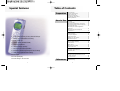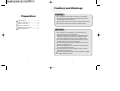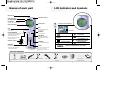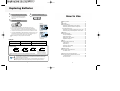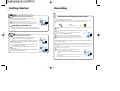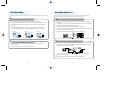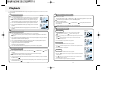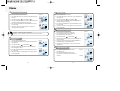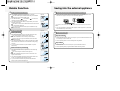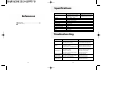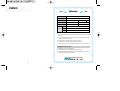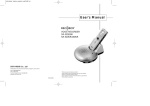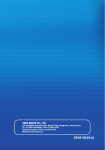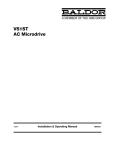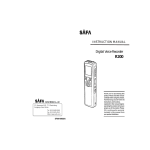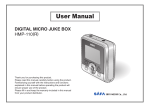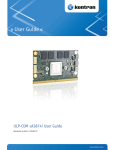Download Safa Media SMCD-100R User`s manual
Transcript
User's Manual IC RECORDER IRS-810L / IRS-1610L SAFA MEDIA Co., Ltd. Missi2000 building 101, 725, Suseo-Dong, Gangnam-Gu, Seoul, Korea TEL: 02-3413-2020(Rep) FAX: 02-3413-2029 E-Mail:[email protected] Thank you for your purchasing a Sound MAP. Please read this User Guide before you use your Sound MAP. SF69-00139A Special features Table of Contents Preparation How to Use 2. Telephone conversation recording 3. Auto power-off Menu...................................................................... 15 -Mic Recording Sensitivity ................................. 15 -VOR Function....................................................... 15 -Beep Setting ........................................................ 16 -Recording Time Setting ...................................... 16 -Index Introduction .............................................. 16 4. Search & Play (INTRO SCAN) 5. Various repetitions 6. 396 recordings capacity 7. Record mode index separation Delete Function..................................................... 17 -To delete a particular index................................ 17 -To Delete a File .................................................... 17 8. Earphone monitoring during line-in recording 9. VOR (Voice Operation Recording) Saving into the external appliance ..................... 18 -To save into the external audio (such as cassette recorder).. ............................................. 18 -To save into a PC................................................. 18 10. Backlight 11. Low speed play 1 Getting Started ..................................................... 9 Recording .............................................................. 10 Voice Recording.................................................... 11 -Recording with the Built-in microphone. .......... 11 -Recording with the external microphone.......... 11 Recording with line-in .......................................... 12 -Recording from external appliances (Audio, PC). .......................................................... 12 -Recording the general telephone conversation ........................................................ 12 Playback ................................................................ 13 -Normal Playback ................................................. 13 -Low-speed Playback............................................ 13 -High-speed Search .............................................. 13 -Playback on other Indexes.................................. 14 -Repetition Playback............................................. 14 1. Convenient and easy to carry slim-line design. 12. Fast saving to PC via USB Special features .................................................... 1 Cautions and Warnings........................................ 4 Names of each part .............................................. 5 Check the components......................................... 5 LCD Indicator and Symbols ................................. 6 Replacing Batteries............................................... 7 References Specification ......................................................... 20 Troubleshooting ................................................... 20 2 Cautions and Warnings Cautions Preparation 1. Do not attempt to open, repair, or modify your Sound MAP. 2. Do not use this product where the use of electronic devices is prohibited (such as in aircraft, etc.). Special features......................................... 1 Cautions and Warnings ............................ 4 Names of each part................................... 5 3. Do not put this product or any of its accessories in your mouth. 4. Do not immerse this product in water or spill liquids on it. Check the components ............................. 5 LCD Indicator and Symbols...................... 6 Replacing Batteries ................................... 7 Warnings 1. Do not expose your Sound MAP or its accessories to any shocks. This may cause it to malfunction. 2. Should the product become deformed or malfunction due to exposure to smoke or heat, remove the batteries from the main unit immediately and disconnect any external cables. 3. Do not apply excessive force to the LCD screen. It may cause damage to the LCD or cause it to malfunction. 4. Do not expose the product to direct sunlight or any source of heat for a prolonged period. 5. Remove the batteries if you do not intend to use this product for any prolonged period of time. 6. Do not pull the accessory wires (earphone, earmic, or audio cables) with excessive force. The design and the specifications of the Sound MAP are subject to change without prior notice. 3 4 Names of each part LCD Indicator and Symbols Earphone jack Audio cable connector Built-in Microphone Recording/Playback Indicator LED Red = Recording, Green = Playback Volume Control Liquid Crystal Display Description of Screen Display NEXT BACK Fast forwarding, index change, and menu change (Fast rewinding, index change, and menu change) LCD screen REC/PAUSE PLAY/PAUSE/REMAIN Recording and pause (Low-speed) playback and pause, remaining recording capacity check, INDEX (recording number), time check, menu selection, index introduction functions Index Display (01~99) Low-sensitivity recording mode indicator Stop recording, index delete, selected file delete, and all files delete 4 files displayed Repeat one index Mode FILE/REPEAT Long-play recording mode indicator STOP/DELETE USB cable connector File change and repeat playback MENU/HOLD Play time, recording time indicator, menu change Speaker Recording sensitivity, VOR, beep, recording time Index introduction (scan) and hold set/release Section Repeat (A <--> B) Playback state indicator File repeat playback mode indicator Battery indicator The LED will lit about 5 seconds every time any key is pressed so that you can conveniently use your Sound MAP in the dark. Check the components SOUND MAP (main unit) Adaptor for telephone conversation recording Audio Cable 5 Mono earphone USB cable External Microphone Battery CD-ROM 6 Cable for telephone conversation recording User’s manual Replacing Batteries 1 2 Be sure that the power is OFF. Open the battery cover. Do not replace the batteries while the power is on. It may cause the product malfunction. 3 How to Use Insert the batteries. Getting Started.............................................................. 9 (Figure 1) (Figure 2) Recording ...................................................................... 10 Voice Recording ........................................................... 11 - Recording with the Built-in microphone. ................. 11 - Recording with the external microphone. ............... 11 Recording with line-in.................................................. 12 - Recording from external appliances (Audio, PC). ... 12 - Recording the general telephone conversation ...... 12 Recording and playback standby mode Playback......................................................................... 13 - Normal Playback ........................................................ 13 - Low-speed Playback .................................................. 13 - High-speed Search..................................................... 13 - Playback on other Indexes ........................................ 14 - Repetition Playback ................................................... 14 1. Check the polarity of the batteries (Size "AAA") and close the cover. 2. When you have inserted the batteries, the LCD will display all indicators (Figure 1) and will switch to recording and playback standby mode (Figure 2). 3. The power will be automatically shut off if no function is activated for 1 minute. 4. Press PLAY/PAUSE/REMAIN or REC/PAUSE button to switch the power on. Your Sound MAP will be in the standby mode for recording or playback. (Figure 2) From now on, we will refer to the mode in Figure 2 as "Standby mode" (waiting for recording or playback to be activated). Battery life Battery Recording capacity Playback capacity Alkaline (LR03) Approximately 8 hours Approximately 7 hours Battery indicator Full Approximately half used Almost dead Replace the batteries if mode 3 and mode 4 are displayed one after another. Warnings 1 2 Batteries dead Replace with new batteries (The product may malfunction if the batteries are not replaced) Static discharge or poor contact due to an external impact during battery replacement may cause the product to malfunction. Remove the batteries and insert them into the battery compartment again if this happens. Remove the batteries from the main unit if you do not intend to use this product for a prolonged period of time.(Leaking batteries may cause the damage to the product) 7 Menu .............................................................................. 15 - Mic Recording Sensitivity ....................................... 15 - VOR Function ............................................................. 15 - Beep Setting ............................................................... 16 - Recording Time Setting............................................. 16 - Index Introduction ..................................................... 16 Delete Function ............................................................. 17 - To delete a particular index ...................................... 17 - To Delete a File........................................................... 17 Saving into the external appliance.............................. 18 - To save into the external audio (such as cassette recorder)...................................................... 18 - To save into a PC ....................................................... 18 8 Getting Started 1 Recording Switching Sound MAP On Please note the followings before you start recording. Press the PLAY/PAUSE/REMAIN button to switch on the product. The product will switch to standby mode. (Figure 2) Check that the product is in standby mode. Press the FILE/ REPEAT button to select the file you want. The file type will be scrolled (A, B, C, and D) every time you press the button. If you do not select a file, you will record in the current file. Alternatively, you can press the REC/PAUSE button. When you replace the batteries, the LCD displays all indicators and your Sound MAP goes into recording and playback standby state (Figure 2). File Types Select one of A, B, C, or D. Switching Sound MAP Off The power will be automatically shut off if you do not do activate any functions for 1 minute (i.e. if you don't use your Sound MAP for one minute). If the index of the current file reaches 99, the recording will continue from the at the end last index of the next file. Press the PLAY/PAUSE/REMAIN button to display the remaining recording capacity. 2 Press the NEXT button ( ) to increase the size of the INDEX while you are recording (Index separation function). Lock the button(hold) The maximum index number for each file is 99 (Up to 396 files: 99 1. Press and hold MENU/HOLD button (for about 2 seconds) in the standby state to set the lock state (HOLD ON). (Figure 3) (Figure 3) If you press any other button while the unit is in HOLD ON mode, the LCD displays 'ON HOLD' and pressing the button will not result in any response from the machine. 2. Press and hold MENU/HOLD button (for about 2 seconds) in the lock state to release lock state. (Figure 4) (Figure 5) 4 ). If the recording time is longer than the available capacity or when the index reaches 396, 'FULL' is displayed and you cannot continue recording. (Figure 5) When this happens, delete some recordings or move them to an external appliance (audio or PC) to continue recording. (Figure 4) Do not remove the batteries during recording. This may cause the product to malfunction. If you intend to record for a prolonged period of time, first replace the batteries while the unit is in standby mode or power off mode. The LCD will display 'OFF HOLD' indicating that the lock mode has been released. Do not touch or move the product while you are recording via the built-in Microphone. This may cause unnecessary noise on your recording. While the unit is in HOLD ON mode, this mode will be de-activated if the power is turned off and on again. The recording will automatically be paused when the level of sound resource decreases while VOR is on. (Figure 6) - The sound may be discontinued for a short period while VOR mode is activated. - When you use the VOR function in low/sensitive mode, only loud sounds will be recorded. - Deactivate the VOR function when recording important conversations. 9 10 (Figure 6) Recording with line-in Voice Recording Set recording sensitivity, file, VOR function and speed (SP or LP) before you start recording (see Pages 15 and 16). 1 1 Recording with the Built-in microphone 1 Direct the product's built-in microphone towards the source of the sound. 2. Press the REC/PAUSE button to start recording. The red LED will illuminate (Figure 7 and 8). 3. Press REC/PAUSE button to stop the recording for a short moment. The red LED will flash. (Figure 9) 4. Press REC/PAUSE button again to continue the recording. The red LED will light again. 5. Press the STOP/DEL button during recording or during standby mode to stop recording. (Figure 7) 2 (Figure 8) Set the recording speed (SP and LP), file, and VOR function before you start recording (see pages 15 and 16). Sound can be distorted during playback if the volume control is set too high during recording. (Figure 9) Recording with the external microphone 1. Connect the external microphone supplied with your Sound MAP to the Audio Cable Connector(LINE). Recording from external appliances (Audio, PC) 1. Sound can be distorted during recording if the volume control of the external appliance is set too high. 2. Connect one end of the audio cable to the Audio Cable Connector(LINE) of your Sound MAP and the other end to the external appliance (Audio or PC). 3. Plug in the earphone to listen to the sound input from the external appliance. 4. The sound from the earphone may change slightly when recording starts. However, this will not have any effect on the actual recording. 5. Follow the same procedure as with the built-in microphone (See page 11). 2 Recording the general telephone conversation 1. Connect the audio cable in the Sound MAP Audio Cable Connector(LINE). Connect the adapter and the telephone with the cable for telephone conversation recording. Then, connect the handset cable of the telephone to the adapter. 2. Follow the same procedure as with the built-in microphone. It may be necessary to change the direction of installation of the adaptor (marked by (A)) depending on your particular model of telephone. 2. Follow the same procedure as with the built-in microphone (See page 11). 11 12 Playback Press and hold PLAY/PAUSE/REMAIN button during normal playback to display time of the current index (recorded time: REMAIN). 1 4 Normal Playback (Figure 10) 1) To move by one index 1. Press the FILE/REPEAT button to select the file (A, B, C, or D) you want. If you do not select a file, the last file you recorded will be played. Press the NEXT button ( ) or BACK button ( ) briefly during playback or pause state. The index will jump to the next or previous index for playback. 2. Press the PLAY/PAUSE/REMAIN button to start playback. The green LED will illuminate and the recorded time will be displayed.(Figure 10) 2) To move by several indexes 3. Press the PLAY/PAUSE/REMAIN button again to pause the machine. Press and hold the NEXT button ( ) or BACK button ( ) during stop state to move to other index fast. Release the button to start playback from the index displayed. 4. Press PLAY/PAUSE/REMAIN button again during pause to resume the playback. 5. Press the STOP/DELETE button during playback or pause mode to stop playback. 2 Playback on other Indexes 5 Repetition Playback (Figure 11) Section Repetition Low-speed Playback 1. Press the REPEAT/FILE button to select the file (A, B, C, or D) you want. If you do not select any file, the file that you have recorded or played the last time will be played. 2. Press and hold PLAY/PAUSE/REMAIN button to start low-speed playback. The green LED will light and the recorded time will be displayed. 1. Press FILE/REPEAT button where you want to start the section repetition. The starting point is set and the ( ) indicator flashes (Figure 11). 2. While ( ) is flashing, press FILE/REPEAT button again where you want to stop repetition. The ( ) indicator illuminates continuously; the selected section will be repeated 10 times (Figure 12). 3. Press PLAY/PAUSE/REMAIN button briefly again during the low-speed playback to pause. 3. Press STOP/DELETE during repetition to stop playback. 4. In pause mode, press the PLAY/PAUSE/REMAIN button: 1) long time to resume the low-speed playback. 2) briefly, to start normal playback. 1. Press and hold the FILE/REPEAT button during playback. Index Repetition 5. Press the STOP/DELETE button during playback or pause mode to stop playback. 3 (Figure 12) 2. The ( ) indicator will appear and the current index will be repeated 10 times (Figure 13). (Figure 13) 3. Press STOP/DELETE to stop playback. High-speed Search 1. Press and hold (for at least 0.5 seconds) the NEXT button( ) or BACK button ( playback. The playback stops and the time on the LCD increases or decreases rapidly. ) during 2. Release the button when you want to start playback. 3. The search will stop when the time reaches the end of the current index if you press and hold the NEXT button( ). File Repetition 1. Press and hold the FILE/REPEAT button during playback. 2. When the ( button again. ) appears on the LCD (Figure 13) press and hold the FILE/REPEAT 3. The ( ) appears on the LCD and the whole indices of the current file will be repeated for 10 times. (Figure 14) 4. Press STOP/DELETE during file repetition to stop playback. 4. The search will stop when the time reaches the beginning of the current index if you press and hold the BACK button ( ). 13 14 (Figure 14) Menu 1 3 Mic Recording Sensitivity The factory default is high-sensitive mode. 1. Press MENU/HOLD button once during Record/Playback/Stop state. (Figure 16) 2. Press the NEXT button ( ) or BACK button ( 1. Press MENU/HOLD button for three times in Record/Playback/Stop state. (Figure 20) (Figure 16) 4. Press the PLAY/PAUSE/REMAIN or STOP/DELETE button to select the current mode. 5. The previous operation (recording, playback, or stop) will be resumed with the changed mode. 2. Press the NEXT button ( ) or BACK button ( ). 3. The mode toggles between BEEP OFF (OFF BEEP) and BEEP ON (ON BEEP) (See Figures 19 and 20). 4. Press the PLAY/PAUSE/REMAIN or STOP/DELETE button to select the current mode. 5. The previous operation (recording, playback, or stop) will continue in the changed mode. 4 Notes 2 Hi SENSE : In a silent circumstance (recommended) LO SENSE : In a noisy circumstance. Put the mic close to the source of the sound. VOR Function The factory default is VOR OFF mode. 1. Press the MENU/HOLD button twice during Record/Playback/Stop state (Figure 18). 2. Press the NEXT button ( ) or BACK button ( 4. Press the PLAY/PAUSE/REMAIN or STOP/DELETE button to select the current mode. 5. The previous operation (recording, playback, or stop) will continue in the changed mode. 15 (Figure 17) ). 3. The mode toggles between VOR ON (ON VOR) and VOR OFF (OF VOR) (See Figures 17 and 18). (Figure 19) The factory default is BEEP ON mode. (Figure 15) ). 3. The mode will toggle between low sensitivity mode (LO SENSE) and high sensitivity mode (HI SENSE) (Figure 15 and 16). Beep Setting (Figure 18) (Figure 20) Recording Time Setting (Figure 21) The factory default is standard recording mode. 1. Press the MENU/HOLD button four times during Record/Playback/Stop state (Figure 22). 2. Press the NEXT button ( ) or BACK button ( ). 3. The mode toggles between long play (LP) and standard play (SP) (Figures 21 and 22). 4. To select the current mode, press the PLAY/PAUSE/REMAIN or STOP/DELETE button or STOP/DELETE button. 5. The previous operation (playback, or stop) will continue in the changed mode. 6 Index Introduction 1. Press the MENU/HOLD button five times during Playback/Stop state. 2. Press the PLAY/PAUSE/REMAIN button to play every index for 3 seconds from the first index of the current file. 16 (Figure 23) (Figure 24) (Figure 22) Delete Function Saving into the external appliance 1 1 To delete a particular index 1. Press STOP/DEL button briefly during playback or stop state. The index number appears and DEL flashes while your Sound MAP still plays the music in delete standby state. 2. Press the NEXT button ( ) or BACK button ( ) to move to the index that you want to delete (Figure 25). 3. Press and hold the STOP/DEL button (for approximately 3 seconds) to delete the current index. The number of indices after the deleted index will now be decreased by 1 automatically (Figure 26). If you do not want to delete the index, press STOP/DELETE or any other button briefly. 2 To Delete a File Figure 25 To save into the external audio (such as cassette recorder). 1. Connect one end of the audio cable to the earphone jack of your Sound MAP and the other end to the Mic input jack or AUX jack of the external audio appliance. Figure 26 You need to purchase another cable if the provided audio cable does not fit the input jack of the external audio. 2. Press the record button on the external audio appliance and the play button on your Sound MAP simultaneously to start recording. (Figure 27) 2 To delete a particular file 1. Press and hold DEL button (for about 3 seconds) during stop state. The current file appears and DEL flashes. (Figure 27) 2. Press the FILE/REPEAT to move to the file you want to delete. When you move to a file you want to delete, the file will be set to be deleted (Figure 28). 3. Press and hold STOP/DEL button (for about 3 seconds) again to delete all the indexes in the selected file. Your Sound MAP will stop playing at this file. 4. If you do not want to delete the file, press STOP/DEL or any other button briefly. Using a PC Sound Card (Figure 28) 2. Press the FILE/REPEAT to display all four files. "DEL" and "ALL" will appear one after another. 3. Press and hold STOP/DEL button again to delete all the indexes in all the files. Your Sound MAP will stop playing at file A. 1. Connect one end of the audio cable to the LINE jack of your Sound MAP and the other end to the LINE-IN jack of the PC sound card. 2. See the separate guide for sound card settings and saving method. (Figure 29) Using a USB port 1. Use the USB cable to connect the USB ports of your Sound MAP and the PC. 2. See the separate guide for program installation details and saving method. To delete all files (Memory Format Mode) 1. Press and hold the DEL button (for approximately 3 seconds) during stop mode. The current file appears and DEL flashes (Figure 27). To save into a PC (Figure 30) (Figure 31) 4. If you do not want to delete the files, press the STOP/DEL button briefly or press any other button(Figure 30) 17 18 Specifications IRS-1610L Item References Specifications .............................................................. 20 Troubleshooting .......................................................... 20 Maximum Recording Time IRS-810L SP: 531 minutes (8 hours 51 minutes) LP: 988 minutes (16 hours 28 minutes) SP: 265 minutes (4 hours 25 minutes) LP: 493 minutes (8 hours 13 minutes) Dimensions Weight 33mm Power LRO3 (AAA, UM-4) 2 batteries Battery Life Recording: 8 hours, Playback: 7 hours Recording Media FLASH MEMORY Maximum Number of Recordings Effective Maximum Output Microphone Speaker Total 396 (99 per a file x 4) 110mm 19mm 40g / 64g (battery included) 80 mW Built-in and omni-directional capacitor microphone 23mm diameter Troubleshooting Symptom 19 Check Corrective action Replace the batteries with new ones Insert the batteries with right polarity. LCD is blank. The batteries are dead. The battery polarity is wrong. I cannot record anything. Release the lock mode. Sound MAP is locked (HOLD ON mode). Replace the batteries with new ones The batteries are dead. Recording number or recording space is full. Delete any unnecessary recordings. I cannot playback. Sound MAP is locked (HOLD ON mode). The batteries are dead. Nothing is recorded yet. The volume control is on lowest position. Release the lock mode. Replace the batteries with new ones Check the recording number. Adjust the volume control. I cannot hear anything Earphone is plugged in. The volume control is on lowest position. from the speaker. Pull out the earphone. Adjust the volume control. I cannot hear anything Earphone is not fully plugged in. The volume control is on lowest position. from the earphone. Fully plug in the earphone. Adjust the volume control. 20 MEMO Warranty SOUND MAP Product Name Model Name Date of Purchase yr mon day Warranty Period 1 year Paid Amount Location $ Tel Name Customer Address Tel 1. This product has passed through thorough quality management and testing. 2. Any malfunction during normal use will be repaired free within the warrantee period. 3. Some service charge may apply for the services in Charged Service Guide even in the warrantee period. 4. This Warranty is valid only in the country of purchase. 5. Please fill the warrantee form and keep it at the safe place. 6. Please contact your local dealer when any problem occurs to this product. Charged Service Guide 1. Malfunction due to user's negligence. 2. Malfunction due to unauthorized modification or repair 3. Malfunction due to natural hazards (such as fire, seawater, flood, or war). 4. When the warrantee period is expired. Smart Audio & Future Audiopia SAFA MEDIA Co., Ltd. 21