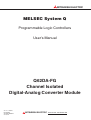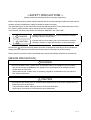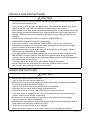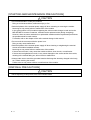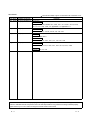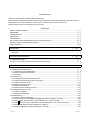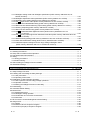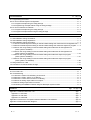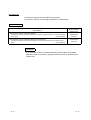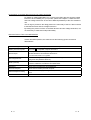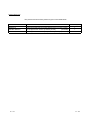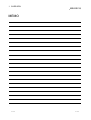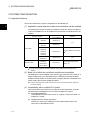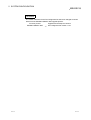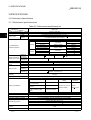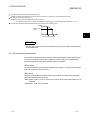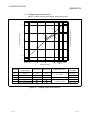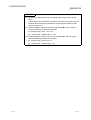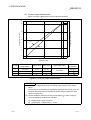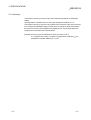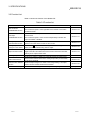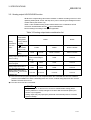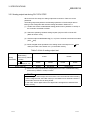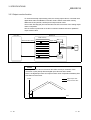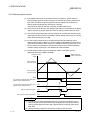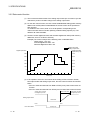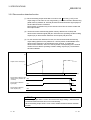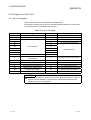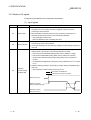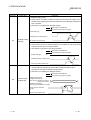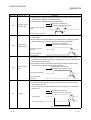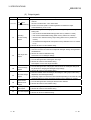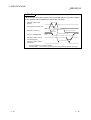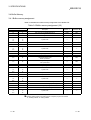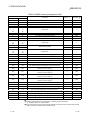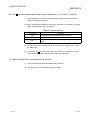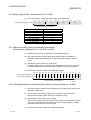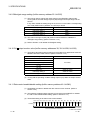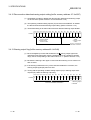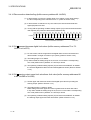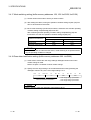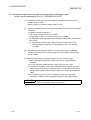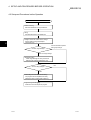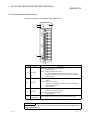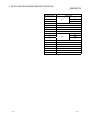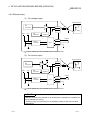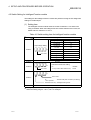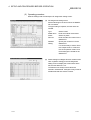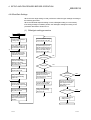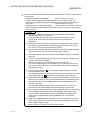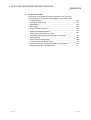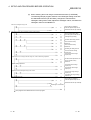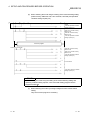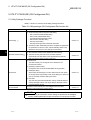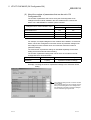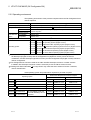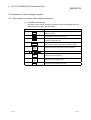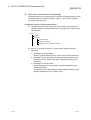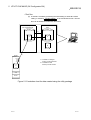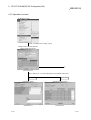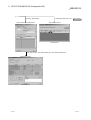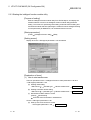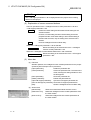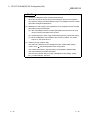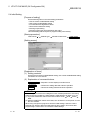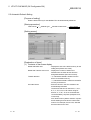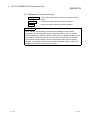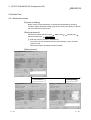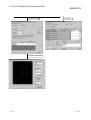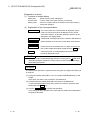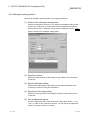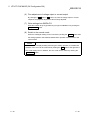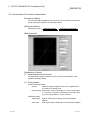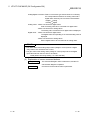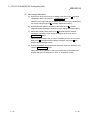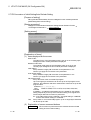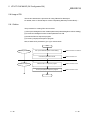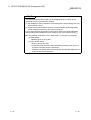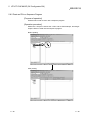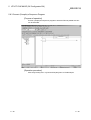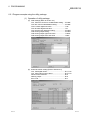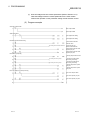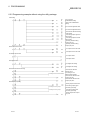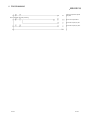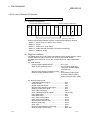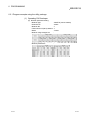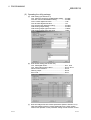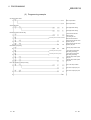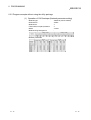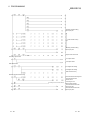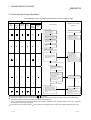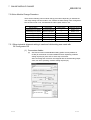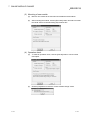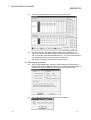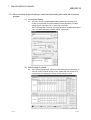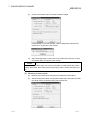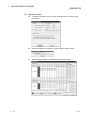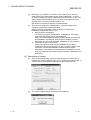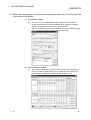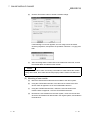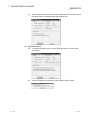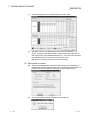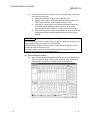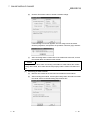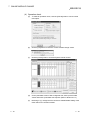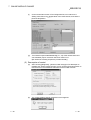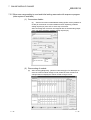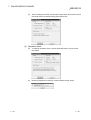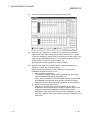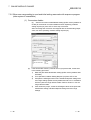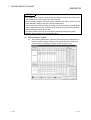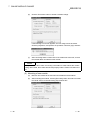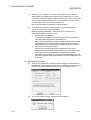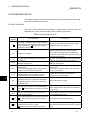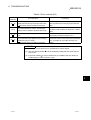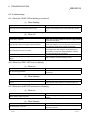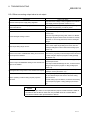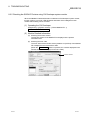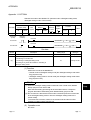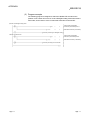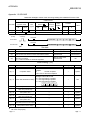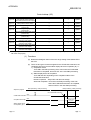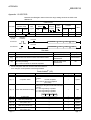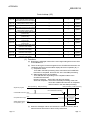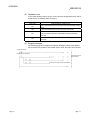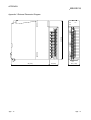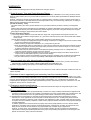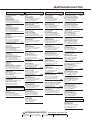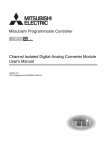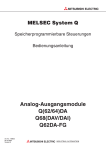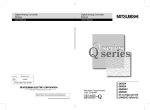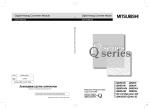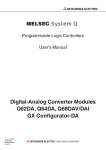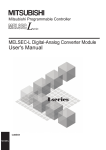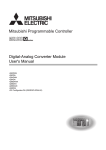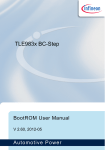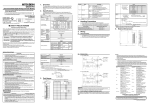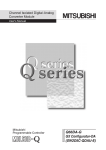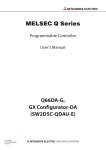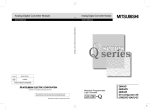Download Mitsubishi Q62DAN User`s manual
Transcript
MITSUBISHI ELECTRIC
MELSEC System Q
Programmable Logic Controllers
User's Manual
Q62DA-FG
Channel Isolated
Digital-Analog Converter Module
Art. no.: 146545
01 08 2004
SH (NA)-080281E
Version E
MITSUBISHI ELECTRIC
INDUSTRIAL AUTOMATION
• SAFETY PRECAUTIONS •
(Always read these instructions before using this equipment.)
Before using this product, please read this manual and the relevant manuals introduced in this manual
carefully and pay full attention to safety to handle the product correctly.
The instructions given in this manual are concerned with this product. For the safety instructions of the
PLC system, please read the user's manual of the CPU module to use.
In this manual, the safety instructions are ranked as "DANGER" and "CAUTION".
DANGER
Indicates that incorrect handling may cause hazardous conditions,
resulting in death or severe injury.
! CAUTION
Indicates that incorrect handling may cause hazardous conditions,
resulting in medium or slight personal injury or physical damage.
!
Note that the ! CAUTION level may lead to a serious consequence according to the circumstances.
Always follow the instructions of both levels because they are important to personal safety.
Please save this manual to make it accessible when required and always forward it to the end user.
[DESIGN PRECAUTION]
!
DANGER
• Do not write data into the "system area" of the buffer memory of intelligent function modules.
Also, do not use any "prohibited to use" signals as an output signal to an intelligent function
module from the PLC CPU.
Writing data into the "system area" or outputting a signal for "prohibited to use" may cause a
PLC system malfunction.
!
CAUTION
• Do not bunch the control wires or communication cables with the main circuit or power wires, or
install them close to each other.
They should be installed 100mm(3.9inch) or more from each other.
Not doing so could result in noise that may cause malfunction.
A-1
A-1
[INSTALLATION PRECAUTIONS]
!
CAUTION
• Use the PLC in an environment that meets the general specifications contained in the user's
manual of the CPU module to use.
Using this PLC in an environment outside the range of the general specifications may cause
electric shock, fire, malfunction, and damage to or deterioration of the product.
• When installing the module, securely insert the module fixing tabs into the mounting holes of the
base unit while pressing the installation lever located at the bottom of the module downward.
Improper installation may result in malfunction, breakdown or the module coming loose and
dropping.
Securely fix the module with screws if it is subject to vibration during use.
• Tighten the screws within the range of specified torque.
If the screws are loose, it may cause the module to fallout, short circuits, or malfunction.
If the screws are tightened too much, it may cause damage to the screw and/or the module,
resulting in fallout, short circuits or malfunction.
• Switch all phases of the external power supply off when mounting or removing the module.
Not doing so may cause damage to the module.
In the system where a CPU module supporting the online module change is used and on the
MELSECNET/H remote I/O stations, modules can be replaced online (during energizing).
However, there are some restrictions on replaceable modules and the replacement procedures
are predetermined for each module.
For details, refer to the chapter of the online module change in this manual.
• Do not directly touch the conductive area or electronic components of the module.
Doing so may cause malfunction or failure in the module.
[WIRING PRECAUTIONS]
!
CAUTION
• Always ground the FG terminal for the PLC.
There is a risk of electric shock or malfunction.
• When turning on the power and operating the module after wiring is completed, always attach
the terminal cover that comes with the product.
There is a risk of electric shock if the terminal cover is not attached.
• Tighten the terminal screws within the range of specified torque.
If the terminal screws are loose, it may result in short circuits or malfunction.
If the terminal screws are tightened too much, it may cause damage to the screw and/or the
module, resulting in short circuits or malfunction.
• Be careful not to let foreign matter such as sawdust or wire chips get inside the module.
They may cause fires, failure or malfunction.
• The top surface of the module is covered with protective film to prevent foreign objects such as
cable offcuts from entering the module when wiring.
Do not remove this film until the wiring is complete.
Before operating the system, be sure to remove the film to provide adequate ventilation.
A-2
A-2
[STARTING AND MAINTENANCE PRECAUTIONS]
!
CAUTION
• Do not disassemble or modify the modules.
Doing so could cause failure, malfunction injury or fire.
• Switch all phases of the external power supply off when mounting or removing the module.
Not doing so may cause failure or malfunction of the module.
In the system where a CPU module supporting the online module change is used and on the
MELSECNET/H remote I/O stations, modules can be replaced online (during energizing).
However, there are some restrictions on replaceable modules and the replacement procedures
are predetermined for each module.
For details, refer to the chapter of the online module change in this manual.
• Do not touch the connector while the power is on.
Doing so may cause malfunction.
• Switch all phases of the external power supply off when cleaning or retightening the terminal
screws and module installation screws.
Not doing so may cause failure or malfunction of the module.
If the screws are loose, it may cause the module to fallout, short circuits, or malfunction.
If the screws are tightened too much, it may cause damages to the screws and/or the module,
resulting in the module falling out, short circuits or malfunction.
• Always make sure to touch the grounded metal to discharge the electricity charged in the body,
etc., before touching the module.
Failure to do so may cause a failure or malfunctions of the module.
[DISPOSAL PRECAUTIONS]
!
CAUTION
• When disposing of this product, treat it as industrial waste.
A-3
A-3
REVISIONS
The manual number is given on the bottom left of the back cover.
Print Date
Manual Number
Revision
May, 2002 SH (NA)-080281E-A First printing
Feb., 2003 SH (NA)-080281E-B
Correction
Safety precautions, Section 2.1, 3.2.2, 3.4.1, 3.4.19, 5.1, 5.2.2, 5.6.3,
7.3.3, 7.3.4, 7.3.5, 7.3.6, 7.4, Appendix 1.2, Appendix 1.3
May, 2003 SH (NA)-080281E-C
Correction
Section 2.2, 3.4.1, 3.4.18, 3.4.19, 4.5, 4.6, 5.3.1
May, 2004 SH (NA)-080281E-D
Addition
Section Section 8.2.5
Correction
Section 2.2, 3.1.3, 3.2.1, 3.4.4, 7.1, 7.3.1 to 7.3.6
Aug., 2004 SH (NA)-080281E-E
Correction
Section 1.1, 5.1, 5.2.1, 5.2.2, 5.3.1, 5.3.2, 5.3.3, 5.6.1, 5.6.2
Addition
Section 5.6.3, 5.7, 5.8
Japanese Manual Version SH-080280-E
This manual confers no industrial property rights or any rights of any other kind, nor does it confer any patent
licenses. Mitsubishi Electric Corporation cannot be held responsible for any problems involving industrial property
rights which may occur as a result of using the contents noted in this manual.
2002 MITSUBISHI ELECTRIC CORPORATION
A-4
A-4
INTRODUCTION
Thank you for purchasing the MELSEC-Q series PLC.
Before using the equipment, please read this manual carefully to develop full familiarity with the functions
and performance of the Q series PLC you have purchased, so as to ensure correct use.
Please forward a copy of this manual to the end user.
CONTENTS
SAFETY PRECAUTIONS..............................................................................................................................A- 1
REVISIONS ....................................................................................................................................................A- 4
INTRODUCTION............................................................................................................................................A- 5
CONTENTS....................................................................................................................................................A- 5
About Manuals ...............................................................................................................................................A- 8
Conformation to the EMC Directive and Low Voltage Instruction ................................................................A- 9
About the Generic Terms and Abbreviations ................................................................................................A- 9
Product Structure ...........................................................................................................................................A-10
1 OVERVIEW
1- 1 to 1- 3
1.1 Features ................................................................................................................................................... 1- 1
2 SYSTEM CONFIGURATION
2- 1 to 2- 4
2.1 Applicable Systems.................................................................................................................................. 2- 1
2.2 How to Check the Function Version and Software Version.................................................................... 2- 3
3 SPECIFICATIONS
3- 1 to 3-29
3.1 Performance Specifications ..................................................................................................................... 3- 1
3.1.1 Performance specifications list ......................................................................................................... 3- 1
3.1.2 I/O conversion characteristics........................................................................................................... 3- 2
3.1.3 Accuracy............................................................................................................................................ 3- 6
3.2 Function List ............................................................................................................................................. 3- 7
3.2.1 Analog output HOLD/CLEAR function.............................................................................................. 3- 8
3.2.2 Analog output test during PLC CPU STOP...................................................................................... 3- 9
3.2.3 Output monitor function..................................................................................................................... 3-10
3.2.4 Warning output function .................................................................................................................... 3-11
3.2.5 Rate control function ......................................................................................................................... 3-12
3.2.6 Disconnection detection function...................................................................................................... 3-13
3.3 I/O Signals for the PLC CPU ................................................................................................................... 3-14
3.3.1 List of I/O signals ............................................................................................................................... 3-14
3.3.2 Details of I/O signals ......................................................................................................................... 3-15
3.4 Buffer Memory.......................................................................................................................................... 3-20
3.4.1 Buffer memory assignment............................................................................................................... 3-20
3.4.2 D/A conversion enable/disable setting (buffer memory address 0: Un\G0).................................... 3-22
3.4.3 CH digital values (buffer memory addresses 1, 2: Un\G1, Un\G2) ............................................. 3-22
3.4.4 CH set value check codes (buffer memory addresses 11, 12: Un\G11, Un\G12) ...................... 3-23
3.4.5 Error codes (buffer memory address 19: Un\G19) .......................................................................... 3-23
3.4.6 Setting range (buffer memory address 20: Un\G20)........................................................................ 3-24
A-5
A-5
3.4.7 Offset/gain setting mode and offset/gain specification (buffer memory addresses 22, 23:
Un\G22, Un\G23) .............................................................................................................................. 3-24
3.4.8 Offset/gain adjustment value specification (buffer memory address 24: Un\G24) ......................... 3-24
3.4.9 Offset/gain range setting (buffer memory address 25: Un\G25) ..................................................... 3-25
3.4.10 CH output monitor value (buffer memory addresses 38, 39: Un\G38, Un\G39)....................... 3-25
3.4.11 Rate control enable/disable setting (buffer memory address 46: Un\G46)................................... 3-25
3.4.12 Disconnection detection/warning output setting (buffer memory address 47: Un\G47) ............... 3-26
3.4.13 Warning output flag (buffer memory address 48: Un\G48) ........................................................... 3-26
3.4.14 Disconnection detection flag (buffer memory address 49: Un\G49) ............................................. 3-27
3.4.15 CH increase/decrease digital limit values (buffer memory addresses 70 to 73:
Un\G70 to Un\G73) ......................................................................................................................... 3-27
3.4.16 CH warning output upper limit value/lower limit value (buffer memory addresses 86 to 89:
Un\G86 to Un\G89) ......................................................................................................................... 3-27
3.4.17 Mode switching setting (buffer memory addresses 158, 159: Un\G158, Un\G159)..................... 3-28
3.4.18 Pass data classification setting (buffer memory addresses 200: Un\G200) ................................. 3-28
3.4.19 Industrial shipment settings and user range settings offset/gain values
(buffer memory addresses 202 to 217: Un\G202 to Un\G217) ..................................................... 3-29
4 SETUP AND PROCEDURES BEFORE OPERATION
4- 1 to 4-13
4.1 Handling Precautions............................................................................................................................... 44.2 Setup and Procedures before Operation ................................................................................................ 44.3 Part Identification Nomenclature ............................................................................................................. 44.4 Wiring........................................................................................................................................................ 44.4.1 Wiring precautions............................................................................................................................. 44.4.2 External wiring ................................................................................................................................... 44.5 Switch Setting for Intelligent Function Module ........................................................................................ 44.6 Offset/Gain Settings ................................................................................................................................. 45 UTILITY PACKAGE (GX Configurator-DA)
1
2
3
5
5
6
7
9
5- 1 to 5-29
5.1 Utility Package Functions ........................................................................................................................ 5- 1
5.2 Installing and Uninstalling the Utility Package......................................................................................... 5- 2
5.2.1 User precautions ............................................................................................................................... 5- 2
5.2.2 Operating environment...................................................................................................................... 5- 4
5.3 Explanation of Utility Package Operation................................................................................................ 5- 5
5.3.1 How to perform common utility package operations........................................................................ 5- 5
5.3.2 Operation overview ........................................................................................................................... 5- 8
5.3.3 Starting the intelligent function module utility ................................................................................... 5-10
5.4 Initial Setting ............................................................................................................................................. 5-13
5.5 Automatic Refresh Setting ....................................................................................................................... 5-14
5.6 Monitor/Test ............................................................................................................................................. 5-16
5.6.1 Monitor/test screen............................................................................................................................ 5-16
5.6.2 Offset/gain setting operation ............................................................................................................. 5-19
5.6.3 Confirmation of Conversion Characteristic....................................................................................... 5-21
5.6.4 Pass data........................................................................................................................................... 5-23
5.7 FB Conversion of Initial Setting/Auto Refresh Setting ............................................................................ 5-25
5.8 Usage of FB ............................................................................................................................................. 5-26
5.8.1 Outline................................................................................................................................................ 5-26
5.8.2 Paste an FB to a Sequence Program............................................................................................... 5-28
5.8.3 Convert (Compile) a Sequence Program ......................................................................................... 5-29
A-6
A-6
6 PROGRAMMING
6- 1 to 6-14
6.1 Programming Procedure.......................................................................................................................... 6- 1
6.2 For Use in Normal System Configuration................................................................................................ 6- 2
6.2.1 Program example using the utility package ..................................................................................... 6- 3
6.2.2 Programming example without using the utility package................................................................. 6- 5
6.3 For Use on Remote I/O Network ............................................................................................................. 6- 7
6.3.1 Program example using the utility package ..................................................................................... 6- 8
6.3.2 Program example without using the utility package......................................................................... 6-11
7 ONLINE MODULE CHANGE
7- 1 to 7-31
7.1 Online Module Change Conditions.......................................................................................................... 7- 2
7.2 Online Module Change Operations ......................................................................................................... 7- 3
7.3 Online Module Change Procedure .......................................................................................................... 7- 4
7.3.1 When industrial shipment setting is used and initial setting was made with GX Configurator-DA. 7- 4
7.3.2 When industrial shipment setting is used and initial setting was made with sequence program... 7- 8
7.3.3 When user range setting is used and initial setting was made with GX Configurator-DA
(other system is available) ................................................................................................................ 7-12
7.3.4 When user range setting is used and initial setting was made with GX Configurator-DA
(other system is unavailable) ............................................................................................................ 7-16
7.3.5 When user range setting is used and initial setting was made with sequence program
(other system is available) ................................................................................................................ 7-21
7.3.6 When user range setting is used and initial setting was made with sequence program
(other system is unavailable) ............................................................................................................ 7-26
7.4 Range Reference Table........................................................................................................................... 7-31
7.5 Precautions for Online Module Change .................................................................................................. 7-31
8 TROUBLESHOOTING
8- 1 to 8- 6
8.1 Error Code List ......................................................................................................................................... 88.2 Troubleshooting ....................................................................................................................................... 88.2.1 When the "RUN" LED is flashing or turned off ................................................................................. 88.2.2 When the "ERR." LED is on or flashing............................................................................................ 88.2.3 When the "ALM" LED is turned on or flashing ................................................................................. 88.2.4 When an analog output value is not output...................................................................................... 88.2.5 When analog output value is not held .............................................................................................. 88.2.6 Checking the Q62DA-FG status using GX Developer system monitor .......................................... 8APPENDIX
1
3
3
3
3
4
5
5
App- 1 to App-11
Appendix 1 Dedicated Instruction List .......................................................................................................App- 1
Appendix 1.1 OFFGAN ..........................................................................................................................App- 2
Appendix 1.2 OGLOAD..........................................................................................................................App- 4
Appendix 1.3 OGSTOR..........................................................................................................................App- 7
Appendix 2 Performance Comparison between Q62DA-FG and Q62DA ...............................................App-10
Appendix 3 External Dimension Diagram .................................................................................................App-11
INDEX
A-7
Index- 1 to Index- 2
A-7
About Manuals
The following manuals are also related to this product.
If necessary, order them by quoting the details in the tables below.
Related Manuals
Manual Name
GX Developer Version 8 Operating Manual
Describes the methods of using GX Developer to create a program and print out, monitor, and debug
the program.
(Sold separately)
GX Developer Version 8 Operating Manual (Function Block)
Describes the methods of using GX Developer to create a function block and print out the function
block.
(Sold separately)
Manual Number
(Model Code)
SH-080373E
(13JU41)
SH-080376E
(13JU44)
REMARK
If you would like to obtain a manual individually, printed matters are available
separately. Order the manual by quoting the manual number on the table above
(model code).
A-8
A-8
Conformation to the EMC Directive and Low Voltage Instruction
For details on making Mitsubishi PLC conform to the EMC directive and low voltage
instruction when installing it in your product, please see Chapter 3, "EMC Directive
and Low Voltage Instruction" of the User's Manual (Hardware) of the CPU module to
use.
The CE logo is printed on the rating plate on the main body of the PLC that conforms
to the EMC directive and low voltage instruction.
By making this product conform to the EMC directive and low voltage instruction, it is
not necessary to make those steps individually.
About the Generic Terms and Abbreviations
Unless otherwise specified, this manual uses the following generic terms and
abbreviations.
Abbreviation/general terms
DOS/V personal computer
Description of the abbreviation/general terms
IBM PC/AT or compatible computer with DOS/V.
R
Generic product name of the product types SWnD5C-GPPW-E, SWnD5C-GPPW-EA,
GX Developer
SWnD5C-GPPW-EV and SWnD5C-GPPW-EVA.
"n" in the model name is 4 or greater.
GX Configurator-DA
QCPU (Q mode)
Generic term for digital-analog conversion module setting and monitor tool GX
Configurator-DA (SW2D5C-QDAU-E).
Generic term for Q00JCPU, Q00CPU, Q01CPU, Q02CPU, Q02HCPU, Q06HCPU,
Q12HCPU, Q25HCPU, Q12PHCPU and Q25PHCPU.
QnPHCPU
Generic term for Q12PHCPU and Q25PHCPU.
Personal computer
Generic term for DOS/V personal computer.
Industrial shipment setting
FB
Generic term for analog input ranges 0 to 5V, 1 to 5V, -10 to 10V, 0 to 20mA and 4 to
20mA.
Abbreviation of function block.
A-9
A-9
Product Structure
The product structure of this product is given in the table below.
Manual Name
Product name
Quantity
Q62DA-FG
Q62DA-FG Model Channel Isolated Digital-Analog Converter module
1
SW2D5C-QDAU-E
GX Configurator-DA Version 2(1-license product)
(CD-ROM)
1
SW2D5C-QDAU-EA
GX Configurator-DA Version 2(Multiple-license product)
(CD-ROM)
1
A - 10
A - 10
1 OVERVIEW
MELSEC-Q
1 OVERVIEW
This User's Manual describes the specifications, handling and programming methods
for the Q62DA-FG type channel isolated digital-analog converter module (hereinafter
referred to as the Q62DA-FG) which are used in conjunction with MELSEC-Q series
CPU module (hereinafter referred to as the PLC CPU).
1.1 Features
(1) Channel isolated
The module is isolated between the channels and between the external supply
power and channels.
(2) High accuracy
The reference accuracy 1 is as high as 0.1% and the temperature
coefficient 2 is as high as 80ppm/°C.
1: Accuracy attained at the ambient temperature when offset/gain setting has
been made
2: Accuracy per temperature change of 1°C
Example) Accuracy when the ambient temperature varies from 25°C to 30°C
0.1% (reference accuracy) + 0.008%/°C (temperature coefficient)
5°C (temperature variation difference) = 0.14%
(3) Output range switching
The output range 1 switching can be set easily from GX Developer.
1: The output range indicates the offset/gain setting type. Besides the generally
often used output ranges available as defaults, the user can make
offset/gain settings and use the values.
(4) Analog output hold/clear function
This function is used to set whether the analog output value will be held or
cleared when the CPU module is in a STOP status or when a stop error occurs.
(5) Output monitor function
The analog output value output by D/A conversion is reconverted into a digital
value within the Q62DA-FG and the result is stored into the buffer memory as an
output monitor value.
(6) Warning output function
A warning is output if a digital input value falls outside the setting range.
(7) Rate control function
The increment and decrement of the analog output value per conversion cycle
can be restricted.
(8) Disconnection detection function
When the analog output range is 4 to 20mA or user range setting 1, the output
monitor value is watched to detect disconnection.
1-1
1-1
1
1 OVERVIEW
MELSEC-Q
(9) Online module change
The module can be changed without the system being stopped.
Further, the dedicated instruction (G. OGLOAD, G. OGSTOR), write to the buffer
memory, or turning ON the Y signal enables "inheritance of offset/gain settings to
the new Q62DA-FG replacing the old one changed online" and "transfer of
offset/gain settings to the other Q62DA-FG mounted on the other slot". (These
apply to the modules of the same model.)
1
(10) Offset/gain setting
GX Configurator-DA, dedicated instruction (G. OFFGAN) or mode switching
setting allows a shift to the offset/gain setting mode easily.
(11) Easy settings using the utility package
A utility package is sold separately (GX Configurator-DA).
The utility package is not a required item, however, it is useful for on-screen
setting of the intelligent function module parameters (initial setting/auto refresh
setting). In addition, FB 1 can be generated automatically from the intelligent
function module parameters that have been set up and used in a sequence
program.
1: FB is the function for making a circuit block used in a sequence program
repeatedly a part (FB) to use it in the sequence program.
This function can improve the efficiency of program development and
minimize program bugs to improve program qualities.
For the details of FB, refer to "GX Developer Version 8 Operating Manual
(Function Block)."
1-2
1-2
1 OVERVIEW
MELSEC-Q
MEMO
1-3
1-3
2 SYSTEM CONFIGURATION
MELSEC-Q
2 SYSTEM CONFIGURATION
2.1 Applicable Systems
This section describes the system configuration for the Q62DA-FG.
2
(1) Applicable module and the number of modules that can be installed
The following are the CPU module and network module (for remote I/O stations)
in which the Q62DA-FG can be installed and the number of modules that can be
installed.
Applicable module
Q00JCPU
Number of modules that
can be installed
Remarks
Maximum 16
( 1)
CPU module
Network module
Q00CPU
Q01CPU
Maximum 24
Q02CPU
Q02HCPU
Q06HCPU
Q12HCPU
Q25HCPU
Maximum 64
Q12PHCPU
Q25PHCPU
Maximum 64
QJ72LP25-25
QJ72BR15
QJ72LP25G
QJ71LP25GE
Maximum 64
Can be installed in Q mode only
( 1)
( 1)
MELSECNET/H Remote I/O
station ( 2)
1 See User's Manual (Function Explanation, Program Fundamentals) for the CPU module to use.
2 See Q Corresponding MELSECNET/H Network System Reference Manual (Remote I/O
network).
(2) Base unit in which the conversion module can be installed
The Q62DA-FG can be installed in any I/O slot ( 3) of the base unit. However, a
power shortage may occur depending on the combination with other installed
modules and the number of modules used, so always take into consideration the
power supply capacity when installing modules.
3 Limited to the range of the number of I/O points in the CPU module and network module (for
remote I/O stations).
(3) Compatibility with a multiple PLC system
First read the QCPU (Q mode) user's manual (Function Explanation, Program
Fundamentals) if the Q62DA-FG is used with a multiple PLC system.
(a) Compatible Q62DA-FG
Use a Q62DA-FG with function version C or higher if using the module in a
multiple PLC system.
(b) Intelligent function module parameters
Perform PLC write of the intelligent function module parameters to the
control PLC of the Q62DA-FG only.
2-1
2-1
2 SYSTEM CONFIGURATION
MELSEC-Q
(4) Compatibility with online module change
To make an online module change, use the module of function version C or later.
POINT
The Q62DA-FG does not have modules of function versions A and B. The function
version C is compatible with a multiple PLC system and online module change.
(5) Software packages supported
Correspondence between systems which use Q62DA-FG and software
packages are as shown below.
The GX Developer is necessary when using a Q62DA-FG.
Software Version
GX Developer
Single PLC system
Version 7 or later
Multiple PLC system
Version 8 or later
Q02/Q02H/Q06H/
Single PLC system
Version 4 or later
Q12H/Q25HCPU
Multiple PLC system
Version 6 or later
Q00J/Q00/Q01CPU
Version 1.14Q or later
Single PLC system
Q12PH/Q25PHCPU
Multiple PLC system
If installed in a MELSECNET/H remote I/O
station
2-2
GX Configurator-DA
Version 7.10L or later
Version 6 or later
2-2
2
2 SYSTEM CONFIGURATION
MELSEC-Q
2.2 How to Check the Function Version and Software Version
This section describes how to check the function version of the Q62DA-FG and the GX
Configuration-DA software version.
(1) How to check the function version of the Q62DA-FG
(a) To check the version using the "SERIAL column of the rating plate" located
on the side of the module
Function version
80M1
IND. CONT. EQ.
(b) To check the version using the GX Developer
See Section 8.2.5 of this manual.
(2) How to check the GX Configuration-DA software version
The GX Configuration-DA software version can be checked in GX Developer's
"Product information" screen.
[Startup procedure]
GX Developer
"Help"
Product information
Software version
(In the case of GX Developer Version 7)
2-3
2-3
2 SYSTEM CONFIGURATION
MELSEC-Q
REMARK
The version indication for the GX Configurator-DA has been changed as shown
below from the SW0D5C-QDAU-E 60G upgrade product.
Previous product
Upgrade and subsequent versions
SW0D5C-QDAU-E 60G
GX Configurator-DA Version 1.10L
2-4
2-4
3 SPECIFICATIONS
MELSEC-Q
3 SPECIFICATIONS
3.1 Performance Specifications
3.1.1 Performance specifications list
Table 3.1 Performance specifications list
Type
3
Item
Number of analog outputs
Digital input
Voltage
Analog output
Current
I/ O characteristics
maximum resolution
Reference
Accuracy (Accuracy accuracy 1
relative to maximum
Temperature
analog output value)
coefficient 2
Conversion speed
Absolute maximum Voltage
output
Current
Resolution
Reference
accuracy 1
Output monitor
Temperature
coefficient 2
Maximum number of writes for
E2PROM
Output short-circuit protection
Q62DA-FG
2 points (2 channels)
16-bit signed binary (-12288 to 12287, -16384 to 16383)
-12 to 12VDC (External load resistance: 1k to 1M )
0 to 20mADC (External load resistance: 0 to 600 )
0 to 22mADC (Please refer to Note 3)
Analog output range
0 to 5V
1 to 5V
-10 to 10V
Voltage
User range setting 2
User range setting 3
0 to 20mA
4 to 20mA
Current
User range setting 1
Within
Number of I/O occupied points
Connected terminal
Applicable wire size
Applicable solderless terminals
External supply power
Internal current consumption
(5 VDC)
Weight
3-1
Maximum resolution
0.416mV
0.333mV
0.625mV
0.366mV
0.183mV
1.66 A
1.33 A
0.671 A
0 to 12000
-16000 to 16000
-12000 to 12000
0 to 12000
-12000 to 12000
0.1% (Voltage:
10mV, Current:
20
A)
80ppm/ °C (0.008%/ °C)
10ms/2 channels
13V
23mA
12bit
0.2%
160ppm/ °C (0.016%/ °C)
100,000
Available
Specific isolated area
Isolation specifications
Digital input value
Isolation method
Between the I/O terminal and
Photocoupler isolation
PLC power supply
Between analog output
Transformer isolation
channels
Between external supply
power and analog output
Transformer isolation
cannel
Dielectric withstand
voltage
Insulation
resistance
1780VAC rms/3 cycles 500VDC
(elevation 2000m)
10M or more
16 points
18 points terminal block
0.3 to 0.75mm2
R 1.25-3 (Solderless terminals with sleeves are not applicable)
24VDC, +20%, -15%
Ripple, spike within 500 mV p-p
Inrush current: 5.2A, within 300 s
0.3A
0.37A
0.20kg
3-1
3 SPECIFICATIONS
MELSEC-Q
1: Accuracy of offset/gain setting at ambient temperature
Q62DA-FG needs to be powered on 30 minutes prior to operation for compliance to the specification (accuracy).
2: Accuracy per temperature change of 1 °C
Example: Accuracy when temperature changes from 25 to 30 °C
0.1% (Reference accuracy) + 0.008%/ °C (temperature coefficient)
5 °C (temperature change difference) = 0.14%
3: The following indicates the external load resistance when output current is 20mA or more.
22mA
Output 20mA
current
500
3
500
External load resistance
REMARK
See the user's manual for the CPU module being used for the general specifications
for the Q62DA-FG.
3.1.2 I/O conversion characteristics
I/O conversion characteristics are used for converting the digital value written from the
PLC CPU to an analog output value (voltage or current output), and represented by
inclined straight lines when offset and gain values are included.
Offset value
The offset value becomes the analog output value (voltage or current) when the digital
input value set from the PLC CPU is 0.
Gain value
The gain value denotes the analog output value (voltage or current) when the digital
input value set from the PLC CPU is
12000 (when 1 to 5V, 0 to 5V, 4 to 20 mA, 0 to 20 mA or the user range setting1 to 3 is
selected),
16000 (when -10 to 10V is selected).
3-2
3-2
3 SPECIFICATIONS
MELSEC-Q
(1) Voltage output characteristic
Figure 3.1 shows a graph of the voltage output characteristic.
12
10
Analog output practical range
3)
Analog output value (V)
5
1)
1
2)
0
-5
-10
-12
-16384 -16000
-8000
0
8000
Digital input value
Number
Output value
range setting
Offset value
Gain value
1)
1 to 5 V
1V
5V
2)
0 to 5 V
0V
5V
3)
–10 to 10 V
0V
10 V
—
User range setting2
1
1
—
User range setting3
2
2
12000
16000 16383
12287
Digital input value
0 to 12000
–16000 to 16000
–12000 to 12000
Maximum
resolution
0.333 mV
0.416 mV
0.625 mV
0.366 mV
0.183 mV
Figure 3.1 Voltage output characteristic
3-3
3-3
3 SPECIFICATIONS
MELSEC-Q
POINT
(1) Set within the digital input range and analog output range for each output
range.
If these ranges are exceeded, the maximum resolution and accuracy may not
fall within the performance specifications. (Avoid using the dotted line area
shown in Figures 3.1.)
(2) Set the offset/gain values for the user range setting2 1 within a range in
which the following conditions are satisfied.
(a) Setting range is from –12 to 12 V.
(b) { (Gain value) – (Offset value) } > 4.5A
(3) Set the offset/gain values for the user range setting3
which the following conditions are satisfied.
2 within a range in
(a) Setting range is from 0.5 to 6 V.
(b) { (Gain value) – (Offset value) } > 3A
3-4
3-4
3 SPECIFICATIONS
MELSEC-Q
(2) Current output characteristic
Figure 3.2 shows a graph of the current output characteristic.
22
20
Analog output practical range
Analog output value (mA)
15
10
1)
2)
5
4
0
0
12000 12287
6000
Digital input vaule
Number
Output value
range setting
Offset value
Gain value
1)
4 to 20 mA
4 mA
20 mA
2)
0 to 20 mA
0 mA
20 mA
—
User range setting1
1
1
Digital input value
0 to 12000
–12000 to 12000
Maximum
resolution
1.33
A
1.66
A
0.671
A
Figure 3.2 Current output characteristic
POINT
(1) Set within the digital input range and analog output range for each output
range.
If these ranges are exceeded, the maximum resolution and accuracy may not
fall within the performance specifications. (Avoid using the dotted line area
shown in Figures 3.2.)
(2) Set the offset/gain values for the user range setting1 1 within a range in
which the following conditions are satisfied.
(a) Setting range is from 0 to 22 mA
(b) { (Gain value) – (Offset value) } > 10mA
3-5
3-5
3 SPECIFICATIONS
MELSEC-Q
3.1.3 Accuracy
The reference accuracy is the accuracy at the ambient temperature for offset/gain
setting.
The temperature coefficient is the accuracy per temperature variation of 1°C.
The reference accuracy is the accuracy relative to the maximum value of the full scale.
If you change the offset/gain setting or input range to change the input characteristic,
the reference accuracy and temperature coefficient do not vary and kept within the
ranges given in the performance specifications.
Example) Accuracy when the temperature varies from 25°C to 30°C
0.1% (reference accuracy) + 0.008%/°C (temperature coefficient)
(temperature variation difference) = 0.14%
3-6
5°C
3-6
3 SPECIFICATIONS
MELSEC-Q
3.2 Function List
Table 3.2 shows the function of the Q62DA-FG.
Table 3.2 Function list
Item
D/A conversion
enable/disable function
Function
Reference section
• Specifies whether to enable or disable the D/A conversion for each channel.
• The conversion speed is 10ms regardless of the number of conversion
Section 3.4.2
enabled channels.
• Specifies whether to output the D/A converted value or the offset value for
D/A output
enable/disable function
each channel.
• The conversion speed is 10ms constant independently of whether the
Section 3.3.1
output is enabled or disabled.
Analog output
HOLD/CLEAR function
• The output analog value can be retained when the PLC CPU module is
Analog output test
during PLC CPU STOP
• When the CH
placed in the STOP status or when an error occurs.
output enable/disable flag is forced ON during PLC CPU
STOP, the D/A converted analog value is output.
Section 3.2.1
Section 3.2.2
• The analog output value output by D/A conversion is reconverted into a
Output monitor function
digital value within the Q62DA-FG and the result is stored into the buffer
Section 3.2.3
memory as an output monitor value.
Warning output function • A warning is output if a digital input value falls outside the setting range.
Rate control function
• The increment and decrement of the analog output value per conversion
cycle can be restricted.
Disconnection detection • When the output range is 4 to 20mA or user range setting 1, the output
function
monitor value is watched to detect disconnection.
Online module change
3-7
• The module can be changed without the system being stopped.
Section 3.2.4
Section 3.2.5
Section 3.2.6
Chapter 7
3-7
3 SPECIFICATIONS
MELSEC-Q
3.2.1 Analog output HOLD/CLEAR function
Whether the output analog value will be retained or cleared according to the PLC CPU
operating status (RUN, STOP, and Stop error) can be set using the intelligent function
module switch (see Section 4.5).
Table 3.3 lists available analog output status based on the combinations of D/A
conversion enable/disable and CH output enable/disable.
Perform settings according to the system application.
Table 3.3 Analog output status combination list
D/A conversion
enable/disable
Setting (buffer
Enable
Setting
memory address
combination
0: Un\G0)
execution
CH
status
enable/disable
Disable
output
Enable
Disable
Enable or disable
HOLD or CLEAR
HOLD or CLEAR
Offset
0 V/0 mA
flags (Y1, Y2)
HOLD/CLEAR
HOLD
setting
Analog output status when PLC
CPU is running
Analog output status when PLC
CPU is stopped
Analog output status when a
PLC CPU stop error occurs
Analog output status when a
watchdog timer 1 error occurs
CLEAR
Outputs the analog value of
the D/A converted digital
value. 2
Hold
Offset
Offset
0 V/0 mA
Hold
Offset
Offset
0 V/0 mA
0 V/0 mA
0 V/0 mA
0 V/0 mA
0 V/0 mA
in Q62DA-FG
1 This occurs when program operations are not completed within the scheduled time due to a hardware
problem of the Q62DA-FG. When a watchdog timer error occurs, module ready (X0) turns OFF and the
Q62DA-FG RUN LED turns off.
2 The rate control function is activated.
POINT
Design the system so that the D/A conversion enable/disable setting (buffer
memory address 0: Un\G0) changes to "Enable" after the external power (see
Section 4.3) is supplied.
Analog output may not properly be performed if the external power is not at the
specified voltage.
3-8
3-8
3 SPECIFICATIONS
MELSEC-Q
3.2.2 Analog output test during PLC CPU STOP
When the PLC CPU stops, an analog output test as shown in Table 3.4 can be
performed.
The analog output test performs the following operations in GX Developer device
testing or GX Configurator-DA selection testing described in Section 5.6.1.
(1) Set D/A Conversion enable/disable setting (buffer memory address 0: Un\G0) of
the channel to be tested to enable.
(2) Switch the operating condition setting request (Y9) from OFF to ON to OFF.
(Refer to Section 3.3.2.)
(3) Sets the output enable/disable flag (Y1, Y2) for the channel to be tested to enable
(OFF ON).
(4) Writes a digital value equivalent to the analog value to be output in CH
value (see Table 3.6 in Section 3.4.1) in the buffer memory.
digital
Table 3.4 List of analog output test
D/A conversion enable/
disable Setting
Setting
(buffer memory address
combination
0: Un\G0)
CH
output enable/
disable flags (Y1, Y2)
Analog output test
Enable
Disable
Enable
Disable
Allowed
Not allowed
Enable
Not allowed
disable
1
1 Perform the analog output test after changing the D/A conversion enable/disable setting
(buffer memory address 0: Un\G0) to enable.
POINT
When the digital value storage device has been set in the automatic refresh setting
of GX Configurator-DA, the buffer memory is overwritten since automatic refresh is
performed if the PLC CPU is during STOP.
In this case, write a digital value to the digital value storage device instead of the
buffer memory.
3-9
3-9
3 SPECIFICATIONS
MELSEC-Q
3.2.3 Output monitor function
To check the actually output analog value, the analog output value is converted into a
digital value within the Q62DA-FG and the result is stored at the buffer memory
addresses 38,39 (Un\G38, Un\G39) as an output monitor value.
The monitor start flag (X8) is turned ON when the A/D conversion of the analog output
value is completed.
A/D conversion is performed on the D/A conversion-enabled channel to update the
output monitor value.
Q62DA-FG
PLC CPU
Buffer memory
Digital value D/A
Write/automatic refresh
CH digital value
conversion
Analog
value
Output
Load
CH output monitor value
Read/automatic refresh
A/D
Digital value conversion
POINT
The output monitor value is stored into the buffer memory a maximum of two
conversion cycles (20ms) after the digital input value has been written.
Hence, the digital input value and output monitor value compared immediately after
write will not be the same.
Output
Digital output value
Output monitor value
20ms
Time
3 - 10
3 - 10
3 SPECIFICATIONS
MELSEC-Q
3.2.4 Warning output function
(1) If the digital value written to the buffer memory is equal to or greater than the
warning output upper limit value is equal to or less than the warning output lower
limit value, the warning output flag (buffer memory address 48: Un\G48) and
warning output signal (XE) turn ON to give a warning.
The warning is output for the D/A conversion enabled channel only.
(2) At occurrence of the warning, the analog output value is converted from the digital
value at the warning output upper limit value or warning output lower limit value.
(3) The warning output flag (buffer memory address 48: Un\G48) and warning output
signal (XE) turn OFF when the operating condition setting request (Y9) or warning
output clear request (YE) turns ON.
(4) For the warning output function, the disconnection detection/warning output
setting (buffer memory address 47: Un\G47) allows enable/disable of the warning
output to be specified for each channel. To enable the warning output, write "0" to
the bit position corresponding to the channel number and turn ON the operating
condition setting request (Y9). The default is all-channel disable.
(5) Set the warning output upper and lower limit values to the buffer memory
addresses 86 to 89 (Un\G86 to Un\G89).
Digital input value
Digital input value
Analog output value
16384
Warning output
upper limit value
Warning output
lower limit value
-16384
CH1 warning output flag upper limit value
(Buffer memory address 48.b1)
OFF
CH1 warning output flag lower limit value
(Buffer memory address 48.b2)
OFF
Warning output signal (XE)
OFF
Warning output clear request (YE)
OFF
ON
OFF
ON
ON
OFF
ON
ON
OFF
POINT
(1) If the warning is output immediately after D/A conversion is enabled, make a
warning output clear request after writing the digital value that is less than the
warning output upper limit value and is greater than the warning output lower
limit value.
(2) During an analog output test, the warning output function is invalid.
3 - 11
3 - 11
3 SPECIFICATIONS
MELSEC-Q
3.2.5 Rate control function
(1) The increment and decrement of the analog output value per conversion cycle are
restricted to prevent a sudden change of the analog output value.
(2) For the rate control function, the rate control enable/disable setting (buffer memory
address 46: Un\G46) allows enable/disable of the rate control to be specified for
each channel.
To enable the rate control, write "0" to the bit position corresponding to the
channel number and turn ON the operating condition setting request (Y9). The
default is all-channel disable.
(3) Set the increase digital limit value and decrease digital limit value (buffer memory
addresses 70 to 73: Un\G70 to Un\G73).
Example) The control example in the following case is indicated below.
Output range: -10 to 10V
Increase digital limit value: 100
Decrease digital limit value: 100
Digital input value
Analog output value
500
Voltage of analog
output value (mV)
312.5
400
250.0
300
187.5
200
125.0
100
62.5
0
0.0
Digital input value
0
10
20
30
40
50
60
70
Time (ms)
80
90
100
110
120
(4) If the operation of the PLC CPU varies at the setting of D/A conversion enable,
D/A output enable and analog output clear, the rate control functions as indicated
below.
• If the PLC CPU has switched from RUN to STOP (error): Rate control does not
function.
• If the PLC CPU has switched from STOP (error) to RUN: Rate control functions.
Analog value converted
from digital input value
Rate control valid
Analog value converted
from digital input value
Analog output value
Offset value
RUN
PLC CPU status
3 - 12
RUN
STOP (error)
3 - 12
3 SPECIFICATIONS
MELSEC-Q
3.2.6 Disconnection detection function
(1) When the analog output value falls to or below 1ma accuracy (1.0%) in the
output range of 4 to 20mA or user range setting 1, the disconnection detection flag
(buffer memory address 49: Un\G49) and disconnection detection signal (XD) turn
ON and disconnection is detected.
Disconnection is detected only on the channel set for D/A conversion enable and
D/A output enable.
(2) The disconnection detection flag (buffer memory address 49: Un\G49) and
disconnection detection signal (XD) turn OFF when the operating condition setting
request (Y9) or disconnection detection clear request (YD) turns ON.
(3) For the disconnection detection function, the disconnection detection/warning
output setting (buffer memory address 47: Un\G47) allows enable/disable of the
disconnection detection to be specified for each channel. To enable the
disconnection detection, write "0" to the bit position corresponding to the channel
number and turn ON the operating condition setting request (Y9). The default is
all-channel disable.
20
Output monitor value (mA)
10
1
Disconnection assumed range
0
Disconnection detection flag
(buffer memory address 49 OFF
: Un\G49)
ON
OFF
Disconnection detection
signal (XD)
OFF
ON
OFF
Disconnection detection
clear request (YD)
OFF
ON
POINT
If the analog output value is 1mA or less at the user range setting 1, disconnection
is detected if disconnection has not occurred actually.
When the analog output value is 1mA or less, disable the disconnection detection
function.
3 - 13
3 - 13
3 SPECIFICATIONS
MELSEC-Q
3.3 I/O Signals for the PLC CPU
3.3.1 List of I/O signals
Table 3.5 shows a list of the I/O signals for the Q62DA-FG.
Note that I/O numbers (X/Y) shown in this chapter and thereafter are the values when
the start I/O number for the Q62DA-FG is set to 0.
Table 3.5 List of I/O signal
Signal direction
Device No
X0
Q62DA-FG
CPU module
Signal name
Signal direction
Device No.
Module ready
Y0
CPU module
Q62DA-FG
Signal name
Use prohibited
1
X1
Y1
CH1 Output enable/disable flag
X2
Y2
CH2 Output enable/disable flag
X3
X4
Y3
Use prohibited
1
Y4
X5
Y5
X6
Y6
X7
Y7
X8
X9
XA
Monitor start flag
Operating condition setting
completed flag
Offset/gain setting mode flag
Use prohibited
1
Y8
Y9
Operating condition setting request
YA
User range writing request
XB
Channel change completed flag
YB
Channel change request
XC
Set value change completed flag
YC
Set value change request
XD
Disconnection detection signal
YD
Disconnection detection clear request
XE
Warning output signal
YE
Warning output clear request
XF
Error flag
YF
Error clear request
POINT
1 These signals cannot be used by the user since they are used by the system. If
these are turned ON/OFF by the sequence program, the functioning of the
Q62DA-FG cannot be guaranteed.
3 - 14
3 - 14
3 SPECIFICATIONS
MELSEC-Q
3.3.2 Details of I/O signals
I/O signals for the Q62DA-FG are explained in detail below.
(1) Input signals
Device No.
Signal name
Description
(1) When the PLC CPU is powered on or reset, this signal turns on once the
preparation for D/A conversion has been completed, and D/A conversion
processing is then performed.
X0
Module ready
(2) When the Module ready (X0) signal is off, D/A conversion processing is not
performed. Module ready (X0) turns off in the following situations:
• During offset/gain setting mode
• When the Q62DA-FG has a watchdog timer error
(1) This flag turns ON at completion of the A/D conversion of the output analog value,
X8
Monitor start flag
and the output monitor value is stored.
(2) The monitor start flag turns OFF when the operating condition setting request (Y9)
turns ON.
(1) This is used as an interlock condition for turning ON/OFF the operating condition
setting request (Y9) when any of the following settings is changed.
• D/A conversion enable/disable setting (buffer memory address 0: Un\G0)
• Rate control enable/disable setting (buffer memory address 46: Un\G46)
• Disconnection detection/warning output setting (buffer memory address 47:
Un\G47)
• Increase/decrease digital limit value (buffer memory addresses 70 to 73: Un\G70
to 73)
(2) Under the following conditions, the operating condition setting completed flag (X9)
Operating
X9
condition setting
turns OFF.
• When operating condition setting request (Y9) is ON
Performed by the Q62DA-FG
completed flag
Performed by the sequence program
Module ready (X0)
Operating condition
setting completed flag (X9)
Operating condition
setting request (Y9)
3 - 15
3 - 15
3 SPECIFICATIONS
Device No.
MELSEC-Q
Signal name
Description
[In offset/gain setting mode]
(1) This is used as an interlock condition for setting the user range write request (YA) to
ON/OFF when registering the value after adjustment of the offset/gain settings have
been completed.
(2) See Section 4.6 regarding the offset/gain settings.
Performed by the Q62DA-FG
Performed by the sequence program
OFF
Module ready (X0)
Offset/gain setting mode flag (XA)
XA
Offset/gain setting
mode flag
User range write request (YA)
[In normal mode]
(1) This is signal is used as an interlock condition to run ON/OFF the User range writing
request (YA) when the user range is restored.
(2) See Chapter 7 regarding the user range restoration.
Performed by the Q62DA-FG
Performed by the sequence program
Module ready (X0)
ON
Offset/gain setting mode flag (XA)
User range writing request (YA)
(1) This is used as an interlock condition for turning ON/OFF the channel change
request (YB) when changing the channel where offset/gain settings will be
performed or changing the offset/gain range settings.
(2) See Section 4.6 regarding the offset/gain settings.
Performed by the Q62DA-FG
Performed by the sequence program
XB
Channel change
completed flag
Offset/gain setting mode
Offset/gain specifications
(buffer memory addresses 22 and 23:
Un\G22 and Un\G23)
Offset/gain range setting
(buffer memory addresses 25: Un\G25)
Channel change completed
flag (XB)
Channel change request (YB)
3 - 16
3 - 16
3 SPECIFICATIONS
Device No.
MELSEC-Q
Signal name
Description
(1) This is used as an interlock condition for setting the set value change request (YC)
to ON/OFF when adjusting the offset/gain settings.
(2) See Section 4.6 regarding the offset and gain settings.
Performed by the Q62DA-FG
XC
Set value change
completed flag
Performed by the sequence program
Set value change completed
flag (XC)
Set value change request (YC)
(1) This turns ON if disconnection is detected on any one channel at 4 to 20mA or user
range setting 1.
(2) Turning ON the disconnection detection clear request (YD) or operating condition
setting request (Y9) turns OFF the disconnection detection signal (XD).
XD
Performed by the Q62DA-FG
Performed by the sequence program
Disconnection
detection signal
Disconnection detection
signal (XD)
Disconnection detection
clear request (YD)
(1) This turns ON if the digital input value on any of the channels enabled for D/A
conversion rises to or above the warning output upper limit value or falls below the
warning output lower limit value.
(2) Turning ON the warning output clear request (YE) or operating condition setting
request (Y9) turns OFF the warning output signal (XE).
XE
Performed by the Q62DA-FG
Performed by the sequence program
Warning output
signal
Warning output signal (XE)
Warning output clear
request(YE)
(1) The error flag turns ON when a write error occurs.
(2) To turn the error flag (XF) OFF, remove the cause of the error and set the error
clear request (YF) to ON.
The error code (buffer memory address 19: Un\G19) changes to 0 and the ERR.
LED turns off.
Performed by the Q62DA-FG
XF
Performed by the sequence program
Error flag
Error flag (XF)
Error clear request (YF)
Error code is read during this interval.
3 - 17
3 - 17
3 SPECIFICATIONS
MELSEC-Q
(2) Output signals
Device No.
Signal name
Description
(1) Specifies whether to output the D/A converted value or offset value for each
Y1 to Y2
CH
output
enable/disable flag
channel.
ON: D/A converted value OFF: Offset value
(2) The D/A conversion speed is constant regardless of whether the output
enable/disable flag is ON or OFF.
(1) Turn ON this signal when changing any of the following settings and making the
setting valid.
• D/A conversion enable/disable setting (buffer memory address 0: Un\G0)
Y9
Operating
• Rate control enable/disable setting (buffer memory address 46: Un\G46)
condition setting
• Disconnection detection/warning output setting (buffer memory address 47:
request
Un\G47)
• Increase/decrease digital limit value (buffer memory addresses 70 to 73: Un\G70
to 73)
(2) See the X9 column for the ON/OFF timing.
[In offset/gain setting mode]
(1) This turns ON when the values for the adjusted offset/gain settings are registered in
the Q62DA-FG.
YA
User range write
request
(2) See the XA column for ON/OFF timing.
See Section 4.6 for offset/gain settings.
[In normal mode]
(1) Turn ON this signal when restoring the user range.
(2) See the XA column for the ON/OFF timing.
See Chapter 7 for the user range restoration.
YB
Channel change
request
(1) Turn ON this signal when changing the channel where the offset/gain settings will
be performed or changing the offset/gain range settings.
(2) See the XB column for the ON/OFF timing.
(1) This turns ON/OFF when increasing or decreasing the analog output value during
YC
Set value change
request
adjustment of the offset/gain settings.
(2) The analog output is incremented or decremented depending on the value set to the
offset/gain adjustment value specification (buffer memory address 24: Un\G24).
Disconnection
YD
detection clear
request
YE
YF
3 - 18
(1) Turn ON this signal when clearing the disconnection detection.
(2) See the XD column for the ON/OFF timing.
Warning output
(1) Turn ON this signal when clearing the warning output.
clear request
(2) See the XE column for the ON/OFF timing.
Error clear request
(1) This turns ON when a write error is cleared.
(2) See the XF column for ON/OFF timing.
3 - 18
3 SPECIFICATIONS
MELSEC-Q
POINT
When the user range write request (YA) is turned ON with D/A conversion enabled
in the normal mode, the Q62DA-FG restores the user range.
Offset/gain setting mode
flag (XA)
User range write request (YA)
During
restoration
Restoration processing
Conversion enable/disable
During conversion
enable
Restoration completed
During conversion disable
Operating condition change
completed flag (X9)
Operating condition change
request (Y9)
During restoration: D/A conversion disable
After restoration : D/A conversion processing can be executed in the restored user range
3 - 19
3 - 19
3 SPECIFICATIONS
MELSEC-Q
3.4 Buffer Memory
3.4.1 Buffer memory assignment
Table 3.6 indicates the buffer memory assignment of the Q62DA-FG.
Table 3.6 Buffer memory assignment (1/2)
Address
Description
Default
1
Read/write
Hexadecimal
Decimal
0H
0
D/A conversion enable/disable setting
0003H
R/W
1H
1
CH1 Digital value
0
R/W
2H
2
CH2 Digital value
0
R/W
3H
to
AH
3
to
10
System area
—
—
BH
11
CH1 Set value check code
0
R
CH
12
CH2 Set value check code
0
R
DH
to
12H
13
to
18
System area
—
—
13H
19
Error code
0
R
14H
20
Setting range (CH1, CH2)
0
R
15H
21
System area
—
—
16H
22
Offset/gain setting mode
Offset specification
0
R/W
17H
23
Offset/gain setting mode
Gain specification
0
R/W
18H
24
Offset/gain adjustment value specification
0
R/W
19H
25
Offset/gain range setting
0
R/W
1AH
to
25H
26
to
37
System area
—
—
26H
38
CH1 Output monitor value
0
R
27H
39
CH2 Output monitor value
0
R
28H
to
2DH
40
to
45
System area
—
—
2EH
46
Rate control enable/disable setting
0003H
R/W
2FH
47
Disconnection detection/Warning output setting
3003H
R/W
30H
48
Warning output flag
0
R
31H
49
Disconnection detection flag
0
R
32H
to
45H
50
to
69
System area
—
—
1 This is the initial value set after the power is turned on or the PLC CPU is reset.
2 Indicates whether reading and writing to/from a sequence program are enabled.
R : Reading enabled W : Writing enabled
3 - 20
3 - 20
2
3 SPECIFICATIONS
MELSEC-Q
Table 3.6 Buffer memory assignment (2/2)
Address
Default
Description
Hexadecimal
Decimal
46H
70
CH1 Increase digital limit value
47H
71
CH1 Decrease digital limit value
48H
72
CH2 Increase digital limit value
49H
73
4AH
to
55H
1
Read/write
R/W
CH2 Decrease digital limit value
32000
32000
32000
32000
74
to
85
System area
—
—
56H
86
CH1 Warning output upper limit value
0
R/W
57H
87
CH1 Warning output lower limit value
0
R/W
58H
88
CH2 Warning output upper limit value
0
R/W
CH2 Warning output lower limit value
0
R/W
System area
—
—
0
R/W
0
R/W
—
—
0
R/W
59H
89
5AH
90
to
9DH
to
157
9EH
158
9FH
159
A0H
to
C7H
160
to
199
C8H
200
Mode switching setting
System area
Pass data classification setting
3
C9H
201
CAH
202
CH1 Industrial shipment settings offset value (used for D/A)
System area
CBH
203
CH1 Industrial shipment settings gain value (used for D/A)
CCH
204
CH2 Industrial shipment settings offset value (used for D/A)
CDH
205
CH2 Industrial shipment settings gain value (used for D/A)
CEH
206
CFH
207
D0H
208
D1H
209
D2H
210
D3H
211
(used for monitor output)
(used for monitor output)
3
CH2 Industrial shipment settings offset value
(used for monitor output)
3
CH2 Industrial shipment settings gain value
(used for monitor output)
3
CH1 User range settings offset value (used for D/A)
CH1 User range settings gain value (used for D/A)
CH2 User range settings offset value (used for D/A)
213
CH2 User range settings gain value (used for D/A)
D8H
D9H
215
3
CH1 Industrial shipment settings gain value
212
D7H
3
3
D5H
214
3
CH1 Industrial shipment settings offset value
D4H
D6H
3
3
3
3
3
CH1 User range settings offset value (used for monitor output)
CH1 User range settings gain value (used for monitor output)
216
CH2 User range settings offset value (used for monitor output)
217
CH2 User range settings gain value (used for monitor output)
3
3
3
3
R/W
R/W
R/W
—
—
0
R/W
0
R/W
0
R/W
0
R/W
0
R/W
0
R/W
0
R/W
0
R/W
0
R/W
0
R/W
0
R/W
0
R/W
0
R/W
0
R/W
0
R/W
0
R/W
1 This is the initial value set after the power is turned on or the PLC CPU is reset.
2 Indicates whether reading and writing to/from a sequence program are enabled.
R : Reading enabled W : Writing enabled
3 Areas used to restore the user range settings offset/gain values when online module change is made.
Refer to chapter 7 for details of online module change.
3 - 21
3 - 21
2
3 SPECIFICATIONS
MELSEC-Q
3.4.2 D/A conversion enable/disable setting (buffer memory address 0: Un\G0)
(1) Set whether D/A conversion is enabled or disabled for each channel.
(2) It is necessary to set the operating condition setting request (Y9) to ON/OFF to
validate the D/A conversion enable/disable setting. (See Section 3.3.2.)
(3) By default, all channels are set to D/A conversion disabled.
b15 b14 b13
Un\G0
0
0
0
b12 b11 b10
0
0
b9
0
0
b8
0
b7
0
b6
0
b5
0
b4
0
b3
0
0
b1
b0
CH
CH
2
1
1: D/A conversion disabled
0: D/A conversion enabled
b2 to b15 information is fixed at 0.
3.4.3 CH
b2
digital values (buffer memory addresses 1, 2: Un\G1, Un\G2)
(1) This area is used to write digital values for performing D/A conversion from the
PLC CPU as 16-bit signed binary code.
(2) Settings for digital values to be D/A converted when a value outside the valid
digital value setting range is used are listed in Table 3.7.
When a value outside the valid range is written, a check code is stored in the set
value check codes (Un\G11, Un\G12).
Table 3.7 Output range settings and valid range
Output range setting
Valid range (practical range)
Digital value that is set when a value outside
the valid range is written
0: 4 to 20 mA
1: 0 to 20 mA
2: 1 to 5 V
0 to 12287
12288 or larger: 12287
(Practical range: 0 to 12000)
–1 or smaller: 0
-16384 to 16383
16384 or larger: 16383
(Practical range: -16000 to 16000)
–16385 or smaller: 16384
3: 0 to 5 V
4: –10 to 10 V
D: User range setting3
E: User range setting2
F: User range setting1
3 - 22
-12288 to 12287
12288 or larger: 12287
(Practical range: -12000 to 12000)
–12289 or smaller: –12288
3 - 22
3 SPECIFICATIONS
3.4.4 CH
MELSEC-Q
set value check codes (buffer memory addresses 11, 12: Un\G11, Un\G12)
(1) This area stores the result of checking whether a digital value that was set is
within or outside the valid range.
(2) When a digital value outside the valid range (see Table 3.7) is written, one of the
check codes listed in Table 3.8 is stored.
Table 3.8 Check code list
Check code
Description
000FH
A digital value exceeding the valid range was written.
00F0H
A digital value that falls short of the valid range was written.
00FFH
A digital value that either falls short or exceeds the valid range was
written.
(3) Once a check code is stored, it will not be reset even if the digital value is within
the valid range.
(4) To reset the CH set value check code, set the error clear request (YF) to ON
after rewriting the digital value so that it is within the valid range.
3.4.5 Error codes (buffer memory address 19: Un\G19)
(1) The error codes detected by the Q62DA-FG are stored.
(2) See Section 8.1 for more details of the error codes.
3 - 23
3 - 23
3 SPECIFICATIONS
MELSEC-Q
3.4.6 Setting range (buffer memory address 20: Un\G20)
(1) This area is used to confirm the setting range of the Q62DA-FG.
b15
to
0H
Un\G20 (setting range CH1, CH2)
b12 b11
b8
to
0H
b7
to
CH2
b4
b3
to
CH1
b0
b8 to b15 information is fixed at 0.
Output range
4 to 20 (mA)
0 to 20 (mA)
1 to 5 (V)
0 to 5 (V)
–10 to 10 (V)
User range setting3
User range setting2
User range setting1
Setting value
0H
1H
2H
3H
4H
DH
EH
FH
3.4.7 Offset/gain setting mode and offset/gain specification
(buffer memory addresses 22, 23: Un\G22, Un\G23)
(1) Specifies the channel to be adjusted for the offset/gain settings.
(2) The channel change request (YB) must be turned ON/OFF to validate the
offset/gain setting offset specification or gain specification. (Refer to Section
3.3.2.)
(3) Specification can be made for 1 channel only.
If setting is made for two or more channels simultaneously, an error occurs and
the corresponding error code (buffer memory address 19: Un\G19) is stored.
(4) See Section 4.6 for the details of the offset/gain settings.
b9
b8
b7
b6
b5
b4
b3
b2
Un\G22 (Offset specification)
b15 b14 b13 b12 b11 b10
0
0
0
0
0
0
0
0
0
0
0
0
0
0
CH2 CH1
Un\G23 (Gain specification)
0
0
0
0
0
0
0
0
0
0
0
0
0
0
CH2 CH1
b2 to b15 information is fixed at 0.
b1
b0
1: Channel to be set
0: Invalid
3.4.8 Offset/gain adjustment value specification (buffer memory address 24: Un\G24)
(1) This area is used to set the amount of adjustment for analog output values in the
offset/gain setting mode.
(2) Turning the set value change request (YC) from OFF to ON increments or
decrements the analog output value by the adjustment value.
(3) The valid input range is from –3000 to 3000.
When the input value is 1000, the analog output values can be adjusted by about
0.33 V (user range setting2) and about 0.18 V (user range setting3) for voltage
output and about 0.67 mA for current output.
(4) See Section 4.6 for the details of the offset/gain settings.
3 - 24
3 - 24
3 SPECIFICATIONS
MELSEC-Q
3.4.9 Offset/gain range setting (buffer memory address 25: Un\G25)
(1) This area is used to change the output range in the offset/gain setting mode.
Turning ON the channel change request (YB) changes the output range into the
set one.
If any value outside the setting range is set, an error occurs and the corresponding
error code (buffer memory address 19: Un\G19) is stored.
Output range
Set value
User range setting 1
000FH
User range setting 2
000EH
User range setting 3
000DH
(2) The channel change request (YB) must be turned ON/OFF to validate the
offset/gain range setting. (Refer to Section 3.3.2.)
(3) Refer to Section 4.6 for details of offset/gain setting.
3.4.10 CH
output monitor value (buffer memory addresses 38, 39: Un\G38, Un\G39)
(1) The analog value being output is always reconverted into a digital value within the
Q62DA-FG and the result is stored. (Refer to Section 3.2.3.)
Output range setting
Output monitor value
0 to 20 mA
4 to 20 mA
User range setting 1
0 to 12000
1 to 5 V
0 to 5 V
–10 to 10 V
–16000 to 16000
User range setting 2
–12000 to 12000
User range setting 3
0 to 12000
(2) Turning ON the operating condition setting request (Y9) clears the output monitor
value.
3.4.11 Rate control enable/disable setting (buffer memory address 46: Un\G46)
(1) Set whether to enable or disable the rate control on each channel. (Refer to
Section 3.2.5.)
(2) The operating condition setting request (Y9) must be turned ON/OFF to validate
the rate control enable/disable setting. (Refer to Section 3.3.2.)
(3) The default setting is all-channel rate control disable.
b15 b14 b13 b12 b11 b10
Un\G46
0
0
0
0
0
0
b9
b8
b7
b6
b5
b4
b3
b2
0
0
0
0
0
0
0
0
b2 to b15 information is fixed at 0.
3 - 25
b1
b0
CH2 CH1
1: Rate control disable
0: Rate control enable
3 - 25
3 SPECIFICATIONS
MELSEC-Q
3.4.12 Disconnection detection/warning output setting (buffer memory address 47: Un\G47)
(1) Set whether to enable or disable the disconnection detection and warning output
on each channel. (Refer to Section 3.2.4 and Section 3.2.6.)
(2) The operating condition setting request (Y9) must be turned ON/OFF to validate
the disconnection detection/warning output setting. (Refer to Section 3.3.2.)
(3) The default setting is all-channel disconnection detection/warning output disable.
b15 b14 b13 b12 b11 b10
Un\G47
0
0
CH2 CH1
0
0
b9
b8
b7
b6
b5
b4
b3
b2
0
0
0
0
0
0
0
0
1: Disconnection
detection disable
0: Disconnection
detection enable
b1
b0
CH2 CH1
1: Warning output
disable
0: Warning output
enable
b2 to b11, b14 and b15
information is fixed at 0.
3.4.13 Warning output flag (buffer memory address 48: Un\G48)
(1) When the digital input value falls outside the CH warning output upper limit
value/lower limit value (buffer memory addresses 86 to 89: Un\G86 to Un\G89)
range, the bit corresponding to the channel turns to "1". (Refer to Section 3.2.4.)
(2) Whether the warning is the upper or lower limit value warning can be checked on
each channel.
(3) If the warning is detected on any of the channels enabled for conversion, the
warning output signal (XE) also turns ON.
(4) Turning ON the operating condition setting request (Y9) or warning output clear
request (YE) clears the warning output flag.
b15 b14 b13 b12 b11 b10
Un\G48
0
0
0
0
0
0
b9
b8
b7
b6
b5
b4
0
0
0
0
0
0
b4 to b15 information is fixed at 0.
3 - 26
b3 b2 b1 b0
CH2 CH2 CH1 CH1
lower upper lower upper
limit limit
limit limit
value value value value
1: Warning output
0: Normal
3 - 26
3 SPECIFICATIONS
MELSEC-Q
3.4.14 Disconnection detection flag (buffer memory address 49: Un\G49)
(1) If disconnection occurs in the output range of 4 to 20mA or user range setting 1,
the bit corresponding to the channel turns to "1". (Refer to Section 3.2.6.)
(2) If disconnection is detected on any one channel, the disconnection detection
signal (XD) also turns ON.
(3) Turning ON the operating condition setting request (Y9) or disconnection detection
clear request (YD) clears the disconnection detection flag.
b15 b14 b13 b12 b11 b10
Un\G49
0
0
0
0
0
0
b9
b8
b7
b6
b5
b4
b3
b2
0
0
0
0
0
0
0
0
b2 to b15 information is fixed at 0.
b1
b0
CH2 CH1
1: Disconnection
0: Normal
3.4.15 CH increase/decrease digital limit values (buffer memory addresses 70 to 73:
Un\G70 to Un\G73)
(1) For rate control, set the range where the digital value can be incremented and
decremented in a single conversion cycle (10ms). (Refer to Section 3.2.5.)
(2) The setting range is 0 to 32000.
If any value outside the setting range is set, an error occurs and the corresponding
error code (buffer memory address 19: Un\G19) is stored.
(3) The operating condition setting request (Y9) must be turned ON/OFF to validate
the increase digital limit values and decrease digital limit values. (Refer to Section
3.3.2.)
3.4.16 CH warning output upper limit value/lower limit value (buffer memory addresses 86
to 89: Un\G86 to Un\G89)
(1) Set the upper and lower limit values of the digital input value for providing the
warning output. (Refer to Section 3.2.4.)
(2) The setting range is -16384 to 16383.
Make setting so that the upper limit value is greater than the lower limit value.
If any value outside the setting range is set, an error occurs and the corresponding
error code (buffer memory address 19: Un\G19) is stored.
(3) The operating condition setting request (Y9) must be turned ON/OFF to validate
the warning output upper and lower limit values. (Refer to Section 3.3.2.)
3 - 27
3 - 27
3 SPECIFICATIONS
MELSEC-Q
3.4.17 Mode switching setting (buffer memory addresses 158, 159: Un\G158, Un\G159)
(1) Set the values of the mode to which you want to switch.
(2) After setting the values, turning the operation condition setting request (Y9) from
OFF to ON switches to that mode.
(3) When mode switching is performed, this area is cleared to zero and the operating
condition setting completed flag (X9) turns OFF.
After confirming that the operating condition setting completed flag (X9) has
turned OFF, turn OFF the operation condition setting request (Y9).
Mode to be switched to
Set values
Buffer memory address 158
Buffer memory address 159
Normal mode
0964H
4144H
Offset/gain setting mode
4144H
0964H
POINT
If the values written are other than the above, mode switching is not performed and
only the operating condition is changed.
3.4.18 Pass data classification setting (buffer memory addresses 200: Un\G200)
(1) Areas used to restore the user range settings offset/gain values when online
module change is made.
Refer to chapter 7 for details of online module change.
(2) Specify the user range setting to be saved/restored when saving/restoring the
offset/gain values of any of the user range settings 1 to 3.
b15
to
0H
b12 b11
to
0H
b8 to b15 information is fixed at 0.
b8
b7
to
CH2
b4
b3
to
CH1
b0
0: User range setting 1 specification
1: User range setting 2 specification
2: User range setting 3 specification
POINT
Refer to Section 4.6 for the offset/gain value setting method.
3 - 28
3 - 28
3 SPECIFICATIONS
MELSEC-Q
3.4.19 Industrial shipment settings and user range settings offset/gain values
(buffer memory addresses 202 to 217: Un\G202 to Un\G217)
(1) Areas used to restore the user range settings offset/gain values when online
module change is made.
Refer to chapter 7 for details of online module change.
(2)
When the offset/gain values of the user range setting are restored, the used data
are stored.
The data are stored (saved) when:
• Initial setting write is performed by the utility;
• The operating condition is set (Y9 turns from OFF to ON ); or
• The offset/gain values are written in the offset/gain setting mode (YA turns from
OFF to ON).
: The data are not saved when values have been written to the mode
switching setting area (buffer memory addresses 158, 159: Un\G158,
Un\G159).
(3)
When restoring the offset/gain values of the user range setting, set the data
saved here similarly into the corresponding area of the module where the data
will be restored.
(4)
Buffer memory saving recording procedure for online module change
1) Set the pass data classification setting (buffer memory addresses 200:
Un\G200).
2) Turn the operation condition setting request (Y9) from OFF to ON.
3) Compare the offset/gain values of the industrial shipment settings and user
range settings (buffer memory addresses 202 to 217: Un\G202 to Un\G217)
with the range reference values. Refer to Section 7.4 for the range reference
values.
4) If the values are proper, record the offset/gain values of the pass data
classification setting, industrial shipment settings and user range settings.
POINT
Refer to Section 4.6 for the offset/gain value setting method.
3 - 29
3 - 29
4 SETUP AND PROCEDURES BEFORE OPERATION
MELSEC-Q
4 SETUP AND PROCEDURES BEFORE OPERATION
4.1 Handling Precautions
(1) Do not drop the module case or subject it to heavy impact.
(2) Do not remove the PCB of the module from its case. Doing so may cause the
module to fail.
(3) Be careful not to let foreign particles such as swarf or wire chips enter the module.
They may cause a fire, mechanical failure or malfunction.
(4) The top surface of the module is covered with a protective film to prevent foreign
objects such as wire burrs from entering the module during wiring. Do not remove
this film until the wiring is complete. Before operating the system, be sure to
remove the film to provide adequate heat ventilation.
(5) Tighten the terminal screws using torque within the following ranges. Loose
screws may cause short circuits, mechanical failures or malfunctions.
Screw location
Clamping torque range
Module mounting screws (M3 screws)
36 to 48 N · cm
Terminal block screws (M3 screws)
42 to 58 N · cm
Terminal block mounting screws (M3.5 screws)
66 to 89 N · cm
(6) To mount the module on the base, securely insert the module fastening latch into
the fastening hole on the base. Improper installation may result in a module
malfunction, or may cause the module to fall off.
4-1
4-1
4
4 SETUP AND PROCEDURES BEFORE OPERATION
MELSEC-Q
4.2 Setup and Procedures before Operation
Start
Module mounting
Mount the Q62DA-FG in the specified slot.
Wiring
Wire external devices to the Q62DA-FG.
Intelligent functional module switch settings
Perform settings using GX Developer
(see Section 4.5).
4
Use the industrial shipment
setting output range.
Use user range settings?
Use user range settings
Offset/gain setting
If user range settings are used, perform the
offset and gain settings (see Section 4.6).
NO
Use the utility package?
YES
Initial setting and automatic refresh setting
The program can be simplified if the utility
package is used for setting (see Chapter 5).
Programming and debugging
Create and check the sequence program.
4-2
4-2
4 SETUP AND PROCEDURES BEFORE OPERATION
MELSEC-Q
4.3 Part Identification Nomenclature
The name of each part in the Q62DA-FG is listed below.
Q62DA-FG
1)
RUN
2)
ERR.
V+
C
COM1
H
1
I+
ALM
3)
1
2
3
4
5
6
7
8
V+
C
COM2
H
2
I+
9
10
11
12
13
14
IN
24VDC
4)
16
17
(FG)
D/A
-12~12V
0~22mA
Number
15
Name
18
Description
RUN LED
Displays the operating status of the Q62DA-FG.
On
: Normal operation
Flashing : During offset/gain setting mode
Off
: 5V power supply interrupted, watch dog timer error, 5V power
switched off, watchdog timer error occurred, or online module
change enabled.
ERR. LED
Displays the error status of the Q62DA-FG.
On
: Error
Flashing : Error in switch settings
Switch No. 5 of the intelligent function module has been set to a
value other than zero "0".
Off
: Normal operation
3)
ALM LED
Indicates the warning status of the Q62DA-FG.
On
: During warning output occurrence
Flashing : During disconnection detection
Off
: Normal operation
4)
External power
supply terminal
This is the terminal for connecting the 24 V DC external power supply.
1)
2)
Check the error code for details.
POINT
When two or more errors have occurred, the latest error found by the Q62DA-FG is
displayed on the LED.
4-3
4-3
4 SETUP AND PROCEDURES BEFORE OPERATION
MELSEC-Q
Terminal number
Signal name
1
2
V+
CH1
COM1
3
I+
4
Vacant
5
Vacant
6
Vacant
7
Vacant
8
Vacant
9
10
V+
CH2
COM2
11
4-4
I+
12
Vacant
13
Vacant
14
Vacant
15
Vacant
16
24V
17
24G
18
FG
4-4
4 SETUP AND PROCEDURES BEFORE OPERATION
MELSEC-Q
4.4 Wiring
The wiring precautions and examples of module connection are provided below.
4.4.1 Wiring precautions
In order to optimize the functions of the Q62DA-FG and ensure system reliability,
external wiring that is protected from noise is required.
Please observe the following precautions for external wiring:
(1) Use separate cables for the alternating-current control circuit and the external
output signals and external supply power of the Q62DA-FG in order to avoid AC
surges and induction effects.
(2) Do not mount the cables close to or bundle them with the main circuit line, a highvoltage cable or a load cable from other than the PLC. This may increase the
effects of noise, surges and induction.
(3) Perform a one-point grounding for shielded lines and the shields of sealed cables.
(4) A solderless terminal with insulating sleeve cannot be used for the terminal block.
Covering the cable- connection portion of the solderless terminal with a marked
tube or an insulation tube is recommended.
4-5
4-5
4 SETUP AND PROCEDURES BEFORE OPERATION
MELSEC-Q
4.4.2 External wiring
(1) For voltage output
1
Control valve etc.
1k
D/A
conversion
V+
to
COM
I+
+20V
+15V
A/D
conversion
GND
1M
Amplifier
DC24V
24V
DC/DC
converter
Filter
24G
FG
A.G
-15V
1 Use a twisted two core shielded wire for the power wire.
(2) For current output
1
Control valve etc.
V+
D/A
conversion
0
COM
to
I+
GND
+20V
+15V
A/D
conversion
600
Amplifier
DC24V
24V
DC/DC
converter
Filter
24G
FG
A.G
-15V
1 Use a twisted two core shielded wire for the power wire.
POINT
Q62DA-FG needs to be powered on 30 minutes prior to operation for compliance to
the specification (accuracy).
Therefore, power on 30 minutes prior to offset/gain setting or after online module
replacement.
4-6
4-6
4 SETUP AND PROCEDURES BEFORE OPERATION
MELSEC-Q
4.5 Switch Setting for Intelligent Function module
The settings for the intelligent function module are performed using the I/O assignment
settings of GX Developer.
(1) Setting item
The intelligent function module switches consist of switches 1 to 5 and are set
using 16 bit data. When the intelligent function module switches are not set, the
default value for switches 1 to 5 is 0.
Table 4.1 Switch setting item for intelligent function module
Setting item
Analog output range Output range setting value
4 to 20 mA
Output range setting
Switch 1
H
0 to 20 mA
1H
1 to 5 V
2H
0 to 5 V
3H
CH2 CH1
– 10 to 10 V
4H
00H: Fixed
User range setting3
DH
User range setting2
EH
User range setting1
FH
Switch 2
Not used
H
Switch 3
0H
HOLD/CLEAR function setting
CH2 CH1
0H
00H: Fixed
1 to FH(numeric value other than 0H) : HOLD
: CLEAR
H
Switch 4
000H: Fixed
0H
: Normal mode (D/A conversion processing)
1 to FH (numeric
value other than 0H)* : Offset/gain setting mode
Switch 5
0 : Fixed
Setting any value within the setting range will provide the same operation.
When the setting range is 1 to FH, set 1 for example.
4-7
4-7
4 SETUP AND PROCEDURES BEFORE OPERATION
MELSEC-Q
(2) Operating procedure
Start the settings with GX Developer I/O assignment setting screen.
(a) I/O assignment setting screen
Set the following for the slot in which the Q62DAFG is mounted.
The type setting is required; set other items as
needed.
Type
Model name
Points
Start XY
Detailed
setting
: Select "intelli."
: Enter the module model name.
: Select 16 points.
: Enter the start I/O number for the
Q62DA-FG.
: Specify the control PLC for the
Q62DA-FG.
It is unnecessary to set the "Error
time output mode" or "H/W error
time PLC operation mode" since
these settings are invalid for the
Q62DA-FG.
(b) Switch setting for intelligent function module screen
Click on [Switch setting] on the I/O assignment
setting screen to display the screen shown at the
left, then set switches 1 to 5.
The switches can easily be set if values are
entered in hexadecimal. Change the entry format to
hexadecimal and then enter the values.
4-8
4-8
4 SETUP AND PROCEDURES BEFORE OPERATION
MELSEC-Q
4.6 Offset/Gain Settings
When the user range setting is used, perform the offset and gain settings according to
the following procedure.
When the industrial shipment setting is used, offset/gain setting is not necessary.
If the utility package is installed, perform the offset/gain settings according to the
procedure described in Section 5.6.2.
(1) Offset/gain setting procedure
Start
3)
Switch to the offset/gain
setting mode. 1
Turn the set value change
request signal (Y0C) ON.
Verify that the mode is set
to offset/gain setting and
the RUN LED is flashing.
Verify that set value change
completed flag (XC) turns
ON after the analog output
value is changed, and then
turn the set value change
request signal (YC) OFF.
2)
Make offset/gain range
setting at buffer memory
address 25 (Un\G25).
Set the offset setting
channel in buffer memory
address 22 (Un\G22).
Set buffer memory address
23 (Un\G23) to 0.
Desired analog
output value?
YES
NO
Adjust gain?
Turn the channel change
request (YB) to ON.
Verify that the channel
change completed flag
(XB) is ON.
YES
Set the gain setting
channel in buffer memory
address 23 (Un\G23).
Set buffer memory address
23 (Un\G23) to 0.
1)
Turn the channel change
request signal (YB) to OFF.
Channel change completed
flag (XB) turns OFF.
Write the adjustment amount
for the analog output value in
buffer memory address 24
(Un\G24).
NO
Turn the channel change
request signal (YB) ON.
Verify that the channel
change completed flag
(XB) turns ON.
Adjust other
channels?
YES
NO
Set the user range writing
request (YA) to ON, and
then register the offset/
gain settings in the
Q62DA-FG.
YES
3)
Error occurred?
NO
1)
Switch to the normal
setting mode. 1
End
4-9
2)
4-9
4 SETUP AND PROCEDURES BEFORE OPERATION
MELSEC-Q
1 The mode switching (normal mode to offset/gain setting mode to normal mode) method
is given below.
• Dedicated instruction (G.OFFGAN) ............. Refer to Section 4.6 (2), (a)
• Setting made to mode switching setting (buffer memory addresses 158, 159:
Un\G158, Un\G159) and turning the operation condition setting request (Y9) from
OFF to ON ..................................................... Refer to Section 4.6 (2), (b)
• Intelligent function module switch setting ..... Refer to Section 4.5, Section 4.6 (2), (c)
(After intelligent function module switch setting, reset the PLC CPU or switch power
OFF, then ON.)
POINT
(1) Perform the offset/gain settings in the range that satisfies the conditions
specified in Section 3.1.2, (1) and (2).
When the setting exceeds this range, the maximum resolution or total
accuracy may not be within the range indicated in the performance
specification.
(2) Perform the offset/gain settings separately for each channel. If channels are
set in buffer memory addresses 22 (Un\G22) and 23 (Un\G23) at the same
time, an error will occur and the ERR. LED will be lit.
(3) After the offset and gain settings are completed, verify that the offset and gain
values have been set correctly under actual usage conditions.
2
(4) The offset and gain values are stored into the E PROM and are not erased at
power-off.
(5) At the time of offset/gain setting, turn ON the user range write request (YA) to
2
write the values to the E PROM.
2
Data can be written to the E PROM up to 100 thousand times.
2
To prevent accidental write to the E PROM, an error will occur and the error
code (buffer memory address 19: Un\G19) will be stored if write is performed
26 consecutive times.
1
) occurs during offset/gain setting, re-set the
(6) If an error (error code: 40
correct offset/gain value.
The offset/gain value of the channel where the error has occurred is not written
indicates the corresponding channel number.)
to the Q62DA-FG. ( 1:
(7) Module Ready (X0) turns from OFF to ON when the offset/gain setting mode
switches to the normal mode by the dedicated instruction (G.OFFGAN) or the
setting of the mode switching setting (buffer memory addresses 158, 159:
Un\G158, Un\G159).
Note that initial setting processing will be executed if there is a sequence
program that makes initial setting when Module Ready (X0) turns ON.
(8) D/A conversion is discontinued if the mode is switched (from the normal mode
to the offset/gain setting mode or from the offset/gain setting mode to the
normal mode) by the dedicated instruction (OFFGAN) or the setting of the
mode switching setting (buffer memory addresses 158, 159: Un\G158,
Un\G159).
(9) Buffer memory addresses 200 (Un\G200), 202 to 217 (Un\G202 to Un\G217)
are the areas used to restore the user range settings offset/gain values when
online module change is made.
Refer to chapter 7 for details of online module change.
4 - 10
4 - 10
4 SETUP AND PROCEDURES BEFORE OPERATION
MELSEC-Q
(2) Program examples
The program in the dotted area of (a) is common to (a), (b) and (c).
In this example, the I/O signals for the Q62DA-FG are X/Y0 to X/YF.
• Channel selection ...................................................................................
• Offset/gain range setting..........................................................................
• Offset setting ...........................................................................................
• Gain setting .............................................................................................
• Channel change command .....................................................................
• Writing the adjustment amount ...............................................................
• Analog output value adjust command ....................................................
• Offset/gain setting value write command to the module ........................
• Mode switching........................................................................................
• Normal mode checking signal.................................................................
• Channel designation storage device.......................................................
• Dedicated instruction (G.OFFGAN) setting storage device....................
• Offset/gain adjustment storage device....................................................
4 - 11
M0
M1
M2
M3
M4
M5
M6
M7
M8
M50
D0
D2
D1
4 - 11
4 SETUP AND PROCEDURES BEFORE OPERATION
MELSEC-Q
(a) When switching the mode using the dedicated instruction (G.OFFGAN)
The following sample program switches to the offset/gain setting mode with
the dedicated instruction (G.OFFGAN), changes the channel where
offset/gain setting will be made, adjusts the offset/gain values, and writes the
offset/gain values to the Q62DA-FG.
Switches to offset/gain setting mode
Stores setting of dedicated
instruction (G.OFFGAN) into D2.
Dedicated instruction (G.OFFGAN)
1 Switch to the channel where offset/gain settings will be performed
Stores channel where offset/
gain setting will be made into D0.
Offset/gain range setting.
Specifies offset setting channel.
Sets 0 to buffer memory
address 23.
Sets 0 to buffer memory
address 22.
Specifies gain setting channel.
Turns ON channel change
request (YB).
Turns OFF channel change
request (YB).
Set the amount of each change within the range from –3000 to 3000 during adjustment
Set offset value adjustment to D1.
Set D1 to buffer memory
address 24.
Adjust the analog output value
Turn ON Set value change
request (YC).
Turn OFF Set value change
request (YC).
Register the result of offset/gain settings in the module
Turns ON user range change
request (YA).
Turns OFF user range change
request (YA).
Switches to normal mode
Stores setting of dedicated
instruction (G.OFFGAN) into D2.
Dedicated instruction (G.OFFGAN)
Processing in normal mode
1 The program in the dotted area is a common program.
4 - 12
4 - 12
4 SETUP AND PROCEDURES BEFORE OPERATION
MELSEC-Q
(b) When switching the mode using the setting of the mode switching setting
(buffer memory addresses 158, 159: Un\G158, Un\G159) and operation
condition setting request (Y9)
2
D/A conversion enable/disable
setting
Turns ON operation condition
setting request (Y9).
Switches to offset/gain setting mode
Sets 4144H to buffer memory
address 158.
Sets 964H to buffer memory
address 159.
Turns ON operation condition
setting request (Y9).
Common program
Switches to normal mode
Sets 964H to buffer memory
address 158.
Sets 4144H to buffer memory
address 159.
Turns ON operation condition
setting request (Y9).
1-second timer
Turns OFF operation condition
setting request (Y9)
POINT
When switching the mode using the setting of the mode switching setting and
operating condition setting request, correct the initial setting program into the
program marked 2.
(c) When switching the mode by making intelligent function module switch
setting
Only the common program is necessary.
4 - 13
4 - 13
5 UTILITY PACKAGE (GX Configurator-DA)
MELSEC-Q
5 UTILITY PACKAGE (GX Configurator-DA)
5.1 Utility Package Functions
Table 5.1 shows an overview of the utility package functions.
Table 5.1 Utility package (GX Configurator-DA) function list
Item
Description
Reference section
(1) Set the following items that require initial setting.
• D/A conversion enable/disable setting
• Rate control enable/disable setting
• Increase/decrease digital limit values
Initial setting
• Disconnection detection setting
1
• Warning output setting
Section 5.4
• Warning output upper limit value/lower limit value
(2) The data for which initial setting has been completed is registered in
the parameters for the PLC CPU, and automatically written to the
Q62DA-FG when the PLC CPU changes to RUN status.
5
(1) Sets automatic refresh for the Q62DA-FG buffer memory.
Automatic refresh setting
1
(2) The buffer memory that was set for automatic refresh is
automatically read and written to the specified device when the
Section 5.5
END command for the PLC CPU is executed.
(1) Monitor/Test
The buffer memory and I/O signals for the Q62DA-FG are
monitored and tested.
(2) Operating condition setting
Changes the D/A conversion enable/disable during operation.
(3) Offset/gain setting
Monitor/Test
When setting the offset/gain to a value selected by the user (when
Section 5.6
the analog output range setting is user range setting), the offset and
gain can be easily set while viewing the screen.
(4) Pass data
The pass data (pass data classification setting, industrial shipment
settings offset/gain values, user range settings offset/gain values)
can be monitored and set.
FB conversion
Generates FB automatically from the intelligent function module
parameter (initial setting/auto refresh setting).
Section 5.7
POINT
1 If initial setting and automatic refresh setting are performed, the intelligent
function module parameters require a maximum of 24 bytes per module.
5-1
5-1
5 UTILITY PACKAGE (GX Configurator-DA)
MELSEC-Q
5.2 Installing and Uninstalling the Utility Package
See "Method of installing the MELSOFT Series" attached with the utility package
regarding the install and uninstall operation for the utility package.
5.2.1 User precautions
The following are precautions when using GX Configurator-DA:
(1) Important safety information
Since GX Configurator-DA is add-in software for GX Developer, read "Safety
Precautions" and the basic operating procedures in GX Developer's operating
manual.
(2) About installation
The GX Configurator-DA is an add-in package for GX Developer Version 4 or
later products. Therefore, install GX Configurator-DA in a personal computer in
which the GX Developer Version 4 or a later product has been installed.
(3) About display-screen errors while using the intelligent function
module utility
There may be cases in which the screen will not properly display while the
intelligent function module utility is being used, due to a lack of system resources.
If this occurs, close the intelligent function module utility first and then GX
Developer (program, comments, etc.) and other applications. Next, restart GX
Developer and the intelligent function module utility.
(4) To start the intelligent function module utility
(a) In GX Developer, select "QCPU (Q mode)" for the PC series and specify the
project.
If something other than "QCPU (Q mode)" is selected for the PC series, or if
the project is not specified, the intelligent function module utility will not start.
(b) Multiple intelligent function module utilities can be started.
However, the [Open parameter]/[Save parameter] intelligent function
module's parameter operations can only be performed by a single session of
the intelligent function module utility. Other intelligent function module utilities
can only perform [Monitor/test] operation.
(5) How to switch screens when two or more intelligent function
module utilities are started
When two or more intelligent function module utility screens cannot be displayed
side by side, use the task bar to change the intelligent function module utility
screen so that it is displayed on top of other screens.
5-2
5-2
5
5 UTILITY PACKAGE (GX Configurator-DA)
MELSEC-Q
(6) About the number of parameters that can be set in GX
Configurator-DA
The number of parameters that can be set by the GX Configurator for an
intelligent function module installed in the CPU module and in a remote I/O
station of the MELSECNET/H network system is limited.
Intelligent function module installation object
Maximum number of parameter settings
Initial setting
Automatic refresh setting
Q00J/Q00/Q01CPU
512
256
Q02/Q02H/Q06H/Q12H/Q25HCPU
512
256
Q12PH/Q25PHCPU
512
256
MELSECNET/H remote I/O station
512
256
For example, if multiple intelligent function modules are installed in a remote I/O
station, set the GX Configurator so that the number of parameter settings of all
the intelligent function modules does not exceed the maximum number of
parameter settings.
The total number of parameter settings is calculated separately for the initial
setting and for the automatic refresh setting.
The number of parameter settings that can be set for one module in the GX
Configurator-DA is as shown below.
Object Module
Q62DA-FG
Initial setting
Automatic refresh setting
4 (Fixed)
9 (Maximum number of settings)
Example) Counting the number of parameter settings in the automatic refresh
setting
The number of settings in this one line is counted
as one setting.
The number of settings is not counted by columns.
Add up all the setting items in this setting screen,
then add them to the total for the other intelligent
function modules to get a grand total.
5-3
5-3
5 UTILITY PACKAGE (GX Configurator-DA)
MELSEC-Q
5.2.2 Operating environment
The operating environment of the personal computer where the GX Configurator-DA is
used is explained.
Item
Peripheral devices
Installation (Add-in) destination
Computer main unit
1
Add-in to GX Developer Version 4 (English version) or later
2
Personal computer on which Windows operates.
R
Refer to the following table "Used operating system and performance required for
CPU
Required memory personal computer".
Hard disk free For installation
65 MB or more
space
20 MB or more
800 600 dot or more resolution
For operation
Display
3
Microsoft Windows 95 Operating System (English version)
R
R
Microsoft Windows 98 Operating System (English version)
R
R
Microsoft Windows Millennium Edition Operating System (English version)
R
R
Microsoft Windows NT Workstation Operating System Version 4.0 (English version)
Operating system
R
R
Microsoft Windows 2000 Professional Operating System (English version)
R
R
Microsoft Windows XP Professional Operating System (English version)
R
R
Microsoft Windows XP Home Edition Operating System (English version)
R
R
1: Install the GX Configurator-DA in GX Developer Version 4 or higher in the same language.
GX Developer (English version) and GX Configurator-DA (Japanese version) cannot be used in
combination, and GX Developer (Japanese version) and GX Configurator-DA (English version) cannot be
used in configuration.
2: GX Configurator-DA cannot be used as an add-in with GX Developer Version 3 or earlier versions.
In addition, GX Developer Version 8 or later is necessary to use the FB conversion function.
3: Setting fonts Size of Windows for "Large Fonts" may cause the text to extend off screen. Therefore,
choose "Small Fonts".
R
Used operating system and performance required for personal computer
Operating system
Performance Required for Personal Computer
CPU
Required memory
Windows 95
Pentium 133MHz or more
32MB or more
Windows 98
Pentium 133MHz or more
32MB or more
Windows Me
Pentium 150MHz or more
32MB or more
Windows NT Workstation 4.0
Pentium 133MHz or more
32MB or more
Windows 2000 Professional
Pentium 133MHz or more
64MB or more
Pentium 300MHz or more
128MB or more
Pentium 300MHz or more
128MB or more
R
R
R
R
R
R
R
R
R
Windows XP Professional
R
Windows XP Home Edition
R
5-4
R
"XP compatibility mode" and
"Fast User Switching" are not
supported.
R
R
5-4
5 UTILITY PACKAGE (GX Configurator-DA)
MELSEC-Q
5.3 Explanation of Utility Package Operation
5.3.1 How to perform common utility package operations
(1) Available control keys
Special keys that can be used during operation of the utility package and their
applications are shown in the table below.
Name of key
Esc
Application
Cancels a newly entered value when entering data in a cell.
Closes the window.
Tab
Ctrl
Moves between controls in the window.
Use in conjunction with the mouse when multiple cells are
selected in the selection test.
Delete
Deletes the character where the cursor is positioned.
When a cell is selected, clears all of the setting contents.
Back
Space
Deletes the character where the cursor is positioned.
Moves the cursor.
5-5
Page
Up
Moves the cursor one page up.
Page
Down
Moves the cursor one page down.
Enter
Confirms the value entered in the cell.
5-5
5 UTILITY PACKAGE (GX Configurator-DA)
MELSEC-Q
(2) Data to be created with the utility package
The data and files shown below that are created with the utility package are also
processed using GX Developer operation. Figure 5.1 shows which operation
processes which data or file.
<Intelligent function module parameters>
(a) This data is created with the automatic refresh setting, and stored in the
intelligent function module parameter file of the project to be created using
GX Developer.
Project
Program
Parameters
PLC Parameters
Network Parameters
Intelligent Function Module Parameters
(b) Steps 1) to 3) shown in Figure 5.1 are performed using the following
operations.
1) Operating from GX Developer.
[Project] [Open existing project] / [Save project] / [Save project as]
2) Operating from the utility parameter setting module selection screen.
[Intelligent function module parameter] [Open parameter] / [Save
parameter]
3) Operating from GX Developer.
[Online] [Read from PLC] / [Write to PLC] "Intelligent function
module parameters"
Or, operate from the utility parameter setting module selection screen.
[Online] [Read from PLC] / [Write to PLC]
5-6
5-6
5 UTILITY PACKAGE (GX Configurator-DA)
MELSEC-Q
<Text file>
(a) A text file is created by performing the initial setting or automatic refresh
setting, or selecting text file creation in the monitor/test screen. The text
files can be utilized to create user documents.
GX Developer/
GX Configurator-DA
Disk
Project
Project
1)
A
2)
A
Personal computer
B
QCPU
3)
Q25HCPU
MODE.
RUN.
ERR.
USER.
BAT.
BOOT.
A : Indicates an intelligent
function module parameter.
B : Indicates the data
saved by text file creation.
A
USB
RS-232
Figure 5.1 Correlation chart for data created using the utility package
5-7
5-7
5 UTILITY PACKAGE (GX Configurator-DA)
MELSEC-Q
5.3.2 Operation overview
GX Developer screen
[Tools] – [Intelligent function utility] – [Start]
Intelligent function module parameter
setting module select screen
1)
See Section 5.3.3
Enter "Start I/O No.", than select "Module type" and "Module model name".
Initial setting
5-8
Auto refresh
Initial setting screen
Auto refresh setting screen
See Section 5.4
See Section 5.5
5-8
5 UTILITY PACKAGE (GX Configurator-DA)
MELSEC-Q
1)
[Online] – [Monitor/test]
Select monitor/test module screen
<<FB support parameter>> tab – FB conversion
FB conversion screen
See Section 5.7
Enter "Start I/O No.", than select "Module type" and "Module model name".
Monitor/test screen
See Section 5.6
5-9
5-9
5 UTILITY PACKAGE (GX Configurator-DA)
MELSEC-Q
5.3.3 Starting the intelligent function module utility
[Purpose of setting]
Start the intelligent function module utility from GX Developer, and display the
module selection screen for the intelligent function module utility parameter
setting. The screens for performing initial setting, automatic refresh setting and
monitor/test module selection (selecting the module for which testing/monitoring
is to be performed) for Q62DA-FG, can be started from this screen.
[Startup procedure]
[Tools]
[Intelligent function utility]
[Start]
[Setting screen]
Display when the <<FB support parameter>> tab is selected
[Explanation of items]
(1) How to start each screen
Common operations to the <<Intelligent function module parameter>> tab and
<<FB support parameter>> tab
(a) Starting initial setting
"Start I/O No. "
"Module type"
"Module model name"
Initial setting
"Module model name"
Auto refresh
(b) Starting automatic refresh setting
"Start I/O No. "
"Module type"
(c) Monitor/test module selection screen
[Online] [Monitor/test]
Enter the start I/O numbers in hexadecimal.
On the <<FB support parameter>> tab
(a) Start-up of the FB conversion screen
<<FB support parameter>> tab
5 - 10
FB conversion
5 - 10
5 UTILITY PACKAGE (GX Configurator-DA)
MELSEC-Q
POINT
The <<FB support parameter>> tab is displayed when the project which is being
edited is a label project.
(2) Explanation of screen command buttons
Common operations to the <<Intelligent function module parameter>> tab and
<<FB support parameter>> tab
Deletes the initial setting and automatic refresh setting for the
Delete
selected module.
However, if initial setting and auto refresh setting have been
prepared and the cell of initial setting or auto refresh setting is
selected and executed, only the setting of the selected cell is
deleted.
Exit
Ends the Intelligent function module utility.
When the <<FB support parameter>> tab is selected
Moves the setting of the selected line to the <<Intelligent
<<Parameter
function module parameter>> tab.
When the <<Intelligent Function Module Parameter>> tab is selected
Moves the setting of the selected line to the <<FB support
FB parameter>>
parameter>> tab.
(3) Menu bar
(a) File items
With file operation, the intelligent function module parameters for the project
opened by GX Developer can be processed.
[Open parameter]:
Reads the parameter file.
[Close parameter]:
Closes the parameter file. If revisions were
made, a dialog box asking whether to save
the file appears.
[Save parameter]:
Saves the parameter file.
[Delete parameter]:
Deletes the parameter file.
[Open FB support parameter]: Opens the FB support parameter file.
[Save as FB support parameter]: Saves the FB support parameter file.
[Exit]:
Quits the intelligent function module utility.
(b) Online items
[Monitor/test]:
[Read from PLC]:
[Write to PLC]:
5 - 11
Starts the monitor/test module selection screen.
Reads the intelligent function module parameters from
the CPU module.
Writes the intelligent function module parameters to
the CPU module.
5 - 11
5 UTILITY PACKAGE (GX Configurator-DA)
MELSEC-Q
POINT
(1) Saving the intelligent function module parameter files
Since files cannot be saved using the GX Developer project save operation,
save the files using the module selection screen for intelligent function module
parameter setting described above.
(2) Reading from and writing to PLC operations for the intelligent function module
parameters using GX Developer
(a) After the intelligent function module parameters are saved in a file, they
can be read from and written into the PLC.
(b) Set the target PLC CPU using GX Developer [Online]
[Transfer setup].
(c) When the Q62DA-FG is installed to the remote I/O station, use "Read
from PLC" and "Write to PLC".
(3) Checking for the required utility
The head I/O is displayed in the Intelligent function module utility setting
screen, but a " " may be displayed for the model name.
This means that either the required utility is not installed or that the utility
cannot be started from the GX Developer.
Check for the required utility in [Tools] - [Intelligent function utility] - [Utility
list...] in GX Developer, and set it.
5 - 12
5 - 12
5 UTILITY PACKAGE (GX Configurator-DA)
MELSEC-Q
5.4 Initial Setting
[Purpose of setting]
Set the following items in the initial setting parameters.
• D/A conversion enable/disable setting
• Rate control enable/disable setting
• Increase/decrease digital limit values
• Disconnection detection setting
• Warning output setting
• Warning output upper limit value/lower limit value
This initial setting makes sequence program setting unnecessary.
[Startup procedure]
"Start I/O No. "
"Module type"
"Module model name"
Initial setting
[Setting screen]
[Explanation of items]
(1) Setting contents
Set the D/A conversion enable/disable setting, rate control enable/disable setting
and others for each channel.
(2) Explanation of command buttons
Make text file
Outputs the screen display in text file format.
End setup
Confirms the setting data and ends the operation.
Cancel
Cancels the setting data and ends the operation.
POINT
Initial settings are stored in the intelligent function module parameters. After being
written to the CPU module, the initial setting is made effective by either (1) or (2).
(1) Cycle the RUN/STOP switch of the CPU module: STOP RUN STOP
RUN.
(2) With the RUN/STOP switch set to RUN, turn off and then on the power or reset
the CPU module.
When using a sequencer program to write the initial settings, when the CPU is
switched from STOP to RUN the initial settings will be written, So ensures that
programming is carried out to re-execute the initial settings.
5 - 13
5 - 13
5 UTILITY PACKAGE (GX Configurator-DA)
MELSEC-Q
5.5 Automatic Refresh Setting
[Purpose of setting]
Sets the buffer memory for the Q62DA-FG to be automatically refreshed.
[Startup procedure]
"Start I/O No. "
"Module type"
"Module model name"
Auto refresh
[Setting screen]
[Explanation of items]
(1) Contents of the screen display
Model side Buffer size
: Displays the size of the buffer memory for the
setting item (fixed at one word).
Model side Transfer word count : Displays the number of words to be
transferred to the CPU devices from the
designated address (fixed at one word).
Transfer direction
: " " indicates that data is written from the
device to the buffer memory.
" " indicates that data is read from the buffer
memory to the device.
PLC side Device
: Enter the device in the CPU module to be
automatically refreshed.
The devices that can be used are X, Y, M, L,
B, T, C, ST, D, W, R, ZR. When using bit
devices, X, Y, M, L or B, set a number that
can be divided by 16 points (examples: X10,
Y120, M16).
Also, buffer memory data is stored in 16 point
blocks starting from the device number that
was set. For example, if X10 is set, data will
be stored from X10 to X1F.
5 - 14
5 - 14
5 UTILITY PACKAGE (GX Configurator-DA)
MELSEC-Q
(2) Explanation of command buttons
End setup
A file containing the screen contents is created in text file
format.
Confirms the setting data and ends the operation.
Cancel
Cancels the setting data and ends the operation.
Make text file
POINT
The automatic refresh settings are stored in the intelligent function module
parameters. After the automatic refresh settings are written to the CPU module,
they are validated by performing STOP RUN STOP RUN operations for the
CPU module, turning the power OFF and then ON, or resetting the CPU module.
The automatic refresh settings cannot be changed from the sequence program.
However, it is possible to add a process similar to automatic refresh by using the
FROM/TO instructions of the sequence program.
5 - 15
5 - 15
5 UTILITY PACKAGE (GX Configurator-DA)
MELSEC-Q
5.6 Monitor/Test
5.6.1 Monitor/test screen
[Purpose of setting]
Buffer memory monitoring/testing, I/O signals monitoring/testing, operating
condition setting, offset/gain settings (see Section 5.6.2), pass data (see Section
5.6.3) are started from this screen.
[Startup procedure]
Monitor/test module selection screen
"Module model name"
"Start I/O No. "
"Module type"
Monitor/test
Enter the start I/O numbers in hexadecimal.
The screen can also be started from the GX Developer Version 6 or later
system monitor.
See GX Developer's operating manual for details.
[Setting screen]
1)
X/Y monitor/test
5 - 16
Operating setting
5 - 16
5 UTILITY PACKAGE (GX Configurator-DA)
MELSEC-Q
1)
Offset/gain setting
Pass data
Conversion characteristic
5 - 17
5 - 17
5 UTILITY PACKAGE (GX Configurator-DA)
MELSEC-Q
[Explanation of items]
(1) Contents of screen display
Setting item
Current value
Setting value
: Buffer memory name is displayed.
: Current value of the buffer memory is monitored.
: Select or enter the data to be written into the buffer memory
during test operation.
(2) Explanation of the command buttons
Make text file
The current value of the selected item is displayed. (This is
used to check text that cannot be displayed in the current
value field. However, in this utility package, all items can be
displayed in the display fields).
Creates a file consisting of the screen contents in text file format.
Start monitor /
Selects whether or not the current value fields are monitored.
Current value
Stop monitor
Execute test
Performs a test of the selected item. To select more than one
item, select multiple items while holding down the Ctrl key.
Close
Closes the screen currently displayed and returns to the
previously displayed screen.
POINT
(1) Turning the output enable/disable flag ON/OFF or writing the CH digital value
during test operation changes the analog output, so perform these after taking
ample safety precautions.
REMARK
The selection test operation is explained below using the CH1 digital value writing as
an example.
(1) Change the setting value field for "Y01: CH1 output enable/disable flag" to "ON:
enable."
At this point, the value is not yet written in the Q62DA-FG.
(2) Click and select the setting value field to be written in the Q62DA-FG.
To write several data items at one time, perform the selection operation while
holding down the Ctrl key.
(3) Click the Execute test to execute write operation.
Once writing has been completed, the value that was written will be displayed in
the present value field.
5 - 18
5 - 18
5 UTILITY PACKAGE (GX Configurator-DA)
MELSEC-Q
5.6.2 Offset/gain setting operation
Perform the offset/gain setting operation in the following sequence.
(1) Switch to the offset/gain setting screen
Perform the operation in Screen 5.6.1 to display the offset/gain setting screen.
At this point, a dialog box to confirm the transition of Q62DA-FG’s operation
mode (normal mode -> offset/gain setting mode) is displayed. Click the Yes
button to transit to the offset/gain setting mode.
(2) Specify a channel
Specify the target channel of offset setting or gain setting on the channel No.
combo box.
(3) Specify offset/gain setting
Specify either offset setting or gain setting on the channel specified on the
channel No. combo box using the radio button.
(4) Specify the user range setting
Specify a user range used for the offset/gain setting of each channel on the
combo box.
(5) Set up adjustment values
Set up an adjustment value of the offset value or gain value. Select "1," "10,"
"100," or "1000" on the combo box, however, you can also set up adjustment
values by entering a number (1 to 3000).
5 - 19
5 - 19
5 UTILITY PACKAGE (GX Configurator-DA)
MELSEC-Q
(6) Fine adjustment of voltage output or current output
By clicking the + button or - button, the value of voltage output or current
output for the prepared adjustment value is finely adjusted.
(7) Write settings into Q62DA-FG
Write the content set up by operations (2) to (6) into Q62DA-FG by clicking the
Registration button.
(8) Switch to the normal mode
When the offset/gain setting screen is closed by clicking the Close button after
the setting operation has finished, Q62DA-FG’s operation mode transits to the
normal mode.
POINT
If an error code is displayed while performing the setting operation, the details and
measure of the error can be confirmed by clicking the ... button to the right of the
error code display area. In addition, the error code can be cleared by clicking the
Error clear button.
5 - 20
5 - 20
5 UTILITY PACKAGE (GX Configurator-DA)
MELSEC-Q
5.6.3 Confirmation of Conversion Characteristic
[Purpose of setting]
The converted value of digital-analog conversion can be confirmed according to
the tilt of the graph, based on the offset/gain setting.
[Startup procedure]
Monitor/test screen
Offset/gain setting
Conversion characteristic
[Setting screen]
[Explanation of items]
(1) Items displayed on the screen
I/O characteristic diagram: Displays the I/O conversion characteristic to the
prepared offset/gain setting.
(2) Setting details
Analog and Range setting
Analog:
Select the output (voltage/current) when a digital value is
converted to an analog value.
Range setting: Select either "User range setting 2" or "User range setting
3. " However, if "Current" is selected for the "Analog" item,
only "User range setting 1" can be selected.
Offset/gain setting
Offset value: Enter an offset value to display the I/O characteristic
diagram.
Gain value:
Enter a gain value to display the I/O characteristic diagram.
5 - 21
5 - 21
5 UTILITY PACKAGE (GX Configurator-DA)
MELSEC-Q
Analog/digital conversion: Select a conversion type shown below for confirming
the correspondence between an analog value and a
digital value caused by the conversion characteristic.
• Digital analog
• Analog digital
Analog value: <When converted to a digital value>
Enter an analog value to be converted to a digital value
<When converted to an analog value>
The analog value converted from a digital value is displayed.
Digital value: <When converted to a digital value>
The digital value corresponding to an entered analog value is
displayed.
<When converted to an analog value>
Enter a digital value to be converted to an analog value.
POINT
• The offset value is the analog output value (voltage or current) when a digital
entry value of 0 is set from the PLC CPU.
• The gain value is the analog value (voltage or current) output when the digital
input value set from the PLC CPU is as follows:
12000 (When User range setting 1 to 3 are selected)
(3) Explanation of screen command buttons
Range setting
The entered offset/gain value is determined, and the I/O
characteristic diagram is updated.
Conversion
5 - 22
Conversion for the entered value is performed.
5 - 22
5 UTILITY PACKAGE (GX Configurator-DA)
MELSEC-Q
5.6.4 Pass data
Perform operation in the following sequence to save/restore the user range.
(1) Switch to the pass data screen
Perform the operation in Section 5.6.1 to display the Pass data screen.
(2) User range saving
(a) Set the user range to be used in the Setting value field of CH
Pass data
classification setting, and click the Execute test button.
When the user range setting is completed, the set user range is displayed in
the Current value field of CH Pass data classification setting.
(b) Change the Setting value field of Pass data read request to "Request", and
click the Execute test button.
When read is completed, the values are displayed in the Current value fields
of CH Industrial shipment settings offset/gain values/CH User range
settings offset/gain values.
(c) Compare the values with those in the range reference table, and record
them if they are correct.
Refer to Section 7.4 for the range reference table.
5 - 23
5 - 23
5 UTILITY PACKAGE (GX Configurator-DA)
MELSEC-Q
(3) User range restoration
(a) Set the user range to be used in the Setting value field of CH
Pass data
classification setting, and click the Execute test button.
When the user range setting is completed, the set user range is displayed in
the Current value field of CH Pass data classification setting.
(b) Set the recorded values in the Setting value fields of CH Industrial
shipment settings offset/gain values/user range settings offset/gain values.
(c) Select all the Setting value fields of CH Industrial shipment settings
offset/gain values/user range settings offset/gain values, and click the
Execute test button.
When write is completed, the set values are displayed in the Current value
fields of CH Industrial shipment settings offset/gain values/CH User
range settings offset/gain values.
(d) Change the Setting value field of Pass data write request to "Request", and
click the Execute test button.
Make sure that the indication in the Current value field of Pass data write
request changes from "Request" to "OFF" on completion of write.
5 - 24
5 - 24
5 UTILITY PACKAGE (GX Configurator-DA)
MELSEC-Q
5.7 FB Conversion of Initial Setting/Auto Refresh Setting
[Purpose of setting]
FB is generated automatically from the intelligent function module parameter
(initial setting/auto refresh setting).
[Startup procedure]
Intelligent Function Module Parameter Setting Module Selection Screen
<<FB Support Parameter>>
FB conversion
[Setting screen]
[Explanation of items]
(1) Items displayed on the screen
Start I/O No.:
The start I/O No. of the information which is set up on the currently open
intelligent function module parameter is displayed.
Module model name:
The module model name of the information which is set up on the
currently open intelligent function module parameter is displayed.
Initial setting:
Set up whether to apply FB conversion to the parameter or not.
Check if you apply FB conversion to the parameter.
Auto refresh setting:
Set up whether to apply FB conversion to the parameter or not.
Check if you apply FB conversion to the parameter.
FB program name:
Set up the name of the converted FB program.
Up to six single-byte characters can be set up as an FB program name.
However, the characters and terms shown below cannot be set up as FB
program name.
Character: \, /, :, ;, *, ?, ”, <, >, |, ,
Term:
COM1 to COM9, LPT1 to LPT9, AUX, PRN, CON, NUL,
CLOCK$
In addition, I- is added for initial setting and A- is added for auto refresh
setting respectively to the top of the FB name setting to be registered in
GX Developer after FB conversion is performed.
Ex.: If the FB program name is "ABCDE, " the initial setting is "I-ABCDE"
and the auto refresh setting is "A-ABCDE. "
Title: Set up a title on a converted FB program. Up to 32 single-byte characters
can be set up as a title.
(2) Explanation of screen command buttons
Conversion
FB conversion is performed for the checked columns of initial
setting and auto refresh setting.
5 - 25
5 - 25
5 UTILITY PACKAGE (GX Configurator-DA)
MELSEC-Q
5.8 Usage of FB
This section describes the procedure for using FB with GX Developer.
For details, refer to "GX Developer Version 8 Operating Manual (Function Block). "
5.8.1 Outline
The procedure for creating FB is shown below.
(1) Set up the intelligent function module parameter (initial setting/auto refresh setting).
(2) Convert the intelligent function module parameter into FB.
(3) Paste the FB to a sequence program.
(4) Convert (compile) the sequence program.
Next, a flowchart of procedures (1) to (4) is shown below.
Start
1)
GX Configurator-DA
Set up the initial setting/auto refresh setting.
Refer to sections 5.4 and 5.5.
2)
Convert the parameter into FB.
Refer to sections 5.7.
3)
GX Developer
Paste the FB to a sequence program.
Refer to sections 5.8.2.
Convert (compile) the sequence program.
Refer to sections 5.8.3.
4)
End
5 - 26
5 - 26
5 UTILITY PACKAGE (GX Configurator-DA)
MELSEC-Q
POINT
The initial setting/auto refresh setting of the intelligent function module can be
performed by each of the following methods.
(1) Set intelligent function parameters (Initial setting/Auto refresh setting) and write
them to the PLC CPU.
(2) Create an FB of the intelligent function module parameter (initial setting/auto
refresh setting) and paste it to the sequence program.
In accordance with the specification of the system, perform the initial setting/auto
refresh setting of the intelligent function module by one of the methods above. 1
1: The following explains the case in which both of (1) and (2) are performed.
(a) Initial setting
FB setting given in (2) is valid.
(b) Auto refresh setting
• Both (1) and (2) are valid.
• At the time of FB execution and in the END processing of the sequence
program, automatic refresh is performed.
Therefore, an analog value corresponding to the specified digital value is
output at each auto refresh time.
5 - 27
5 - 27
5 UTILITY PACKAGE (GX Configurator-DA)
MELSEC-Q
5.8.2 Paste an FB to a Sequence Program
[Purpose of operation]
Paste an FB in order to use it with a sequence program.
[Operation procedure]
Switch the <<Project>> tab into the <<FB>> tab on GX Developer, and drag &
drop the FB to be used onto the sequence program.
Before pasting
After pasting
5 - 28
5 - 28
5 UTILITY PACKAGE (GX Configurator-DA)
MELSEC-Q
5.8.3 Convert (Compile) a Sequence Program
[Purpose of operation]
Convert (compile) the sequence program to which an FB was pasted so that it
can be executed.
[Operation procedure]
Click the [Convert] menu
5 - 29
[Convert/Compile] menu of GX Developer.
5 - 29
6 PROGRAMMING
MELSEC-Q
6 PROGRAMMING
This chapter describes the programs of the Q62DA-FG.
When diverting any of the program examples introduced in this manual to the actual
system, fully verify that there are no controllability problems in the target system.
6.1 Programming Procedure
Create the program that will execute the digital-analog conversion of the Q62DA-FG in
the following procedure.
Start
D/A conversion enable/disable setting
Will rate control
be performed?
No
Yes
Rate control enable/disable setting
Increase/decrease digital limit value setting
Will warning output
be provided?
No
6
Initial setting
Yes
Warning output setting
Warning output upper/lower limit value setting
Will disconnection
detection be executed?
No
Yes
Disconnection detection setting
Operating condition setting request (Y9) ON
D/A output enable/disable setting
Digital value write
Processing for warning output and
disconnection detection
Processing for error occurrence
End
6-1
6-1
6 PROGRAMMING
MELSEC-Q
6.2 For Use in Normal System Configuration
System configuration used in the program explanation
(1) System configuration
Power
supply
module
Q
n
C
P
U
Q
6
2
D
A
Q
X
1
0
Q
Y
1
0
F
G
X/Y0 X/Y10 X/Y20
to
to
to
X/YF X/Y1F X/Y2F
Perform the following intelligent function module switch settings in advance.
• Switch 1 0030H (CH1: 4 to 20mA, CH2: 0 to 5V)
• Switch 2 Empty
• Switch 3 0000H (CH1, CH2: Clear)
• Switch 4 0000H (Normal mode (D/A conversion processing))
• Switch 5 0000H (0: Fixed)
(2) Program conditions
The digital values of CH1 and CH2 are written and their output monitor values
are read.
If a digital value write error occurs, the corresponding error code is displayed in
BCD.
(a) Initial settings
• Analog output enabled channel.................... CH1, CH2
• Rate control enabled channel....................... CH1 (increase digital limit
value: 100, decrease digital
limit value: 30)
• Disconnection detection enabled channel ... CH1
• Warning output enabled channel.................. CH2 (warning output upper
limit value: 10000, warning
output lower limit value: 3000)
6
(b) Devices used by user
• Output enable...........................................................X11
• Digital value write signal ..........................................X12
• Disconnection detection reset signal.......................X13
• Warning output reset signal.....................................X14
• Error code reset signal.............................................X15
• Error code display (BCD 3 digits) ............................Y20 to Y2B
• CH1 digital value ......................................................D11
• CH2 digital value ......................................................D12
• CH1 output monitor value........................................D13
• CH2 output monitor value........................................D14
• Disconnection detection flag....................................D15
• Warning output flag..................................................D16
• Error code.................................................................D17
• Disconnection detection channel flag......................M10
• Warning output channel flag....................................M22, M23
6-2
6-2
6 PROGRAMMING
MELSEC-Q
6.2.1 Program example using the utility package
(1) Operation of utility package
(a) Initial settings (Refer to Section 5.4)
CH1, CH2 D/A conversion enable/disable setting ...."Enable"
CH1 rate control enable/disable setting....................."Enable"
CH1 increase digital limit value.................................."100"
CH1 decrease digital limit value ................................"30"
CH1 disconnection detection setting ........................."Enable"
CH2 warning output setting........................................"Enable"
CH2 warning output upper limit value........................"10000"
CH2 warning output lower limit value ........................"3000"
(b) Automatic refresh setting (Refer to Section 5.5)
CH1, CH2 digital values .............................................D11, D12
CH1, CH2 output monitor values ...............................D13, D14
Disconnection detection.............................................D15
Warning output ...........................................................D16
Error code ...................................................................D17
6-3
6-3
6 PROGRAMMING
MELSEC-Q
(c) Write of intelligent function module parameters (Refer to Section 5.3.3)
Write the intelligent function module parameters to the CPU module.
Perform this operation on the parameter setting module selection screen.
(2) Program example
Set analog output enable
CH1 output enable
CH2 output enable
Write digital values
CH1 digital value setting
CH2 digital value setting
Read disconnection detection flag
Disconnection detection
channel check
Processing for disconnection detection
Processing for CH1
disconnection detection
Disconnection detection clear
request (YD) ON
Disconnection detection clear
request (YD) OFF
Read warning output flag
Warning output channel check
Processing for warning output
CH2 warning output (upper
limit value) processing
Processing for warning output
CH2 warning output (lower
limit value) processing
Warning output clear request
(YE) ON
Warning output clear request
(YE) OFF
Error code display and reset processing
Error code output in BCD
Error clear request (YF) ON
Error clear request (YF) OFF
6-4
6-4
6 PROGRAMMING
MELSEC-Q
6.2.2 Programming example without using the utility package
Initial setting
D/A conversion
enable/disable setting
Rate control enable/disable
setting
CH1 increase digital limit value
CH1 decrease digital limit value
Disconnection detection/warning
output setting
CH2 warning output upper limit
value setting
CH2 warning output lower limit
value setting
Operating condition setting
request (Y9) ON
Operating condition setting
request (Y9) OFF
Read output monitor values
CH1 output monitor value read
CH2 output monitor value read
Set analog output enable
CH1 output enable
CH2 output enable
Write digital values
CH1 digital value setting
CH2 digital value setting
Read disconnection detection flag
Disconnection detection
channel check
Processing for disconnection detection
Processing for CH1
disconnection detection
Disconnection detection clear
request (YD) ON
Disconnection detection clear
request (YD) OFF
Read warning output flag
Warning output channel check
Processing for warning output
CH2 warning output (upper
limit value) processing
Processing for warning output
CH2 warning output (lower
limit value) processing
Warning output clear request
(YE) ON
6-5
6-5
6 PROGRAMMING
MELSEC-Q
Warning output clear request
(YE) OFF
Error code display and reset processing
Error code output in BCD
Error clear request (YF) ON
Error clear request (YF) OFF
6-6
6-6
6 PROGRAMMING
MELSEC-Q
6.3 For Use on Remote I/O Network
System configuration used in the program explanation
(1) System configuration
Remote master station (Network No.1)
Power
supply
module
Q
n
C
P
U
Q
J
7
1
L
P
2
1
Q
X
1
0
Q
Y
1
0
Remote I/O station (Station No.1)
Power
supply
module
Q
J
7
1
L
P
2
5
Q
X
1
0
Q
Y
1
0
Q
6
2
D
A
F
G
X/Y100 X/Y110 X/Y120
to
to
to
X/Y10F X/Y11F X/Y12F
Perform the following intelligent function module switch settings in advance.
• Switch 1 0030H (CH1: 4 to 20mA, CH2: 0 to 5V)
• Switch 2 Empty
• Switch 3 0000H (CH1, CH2: Clear)
• Switch 4 0000H (Normal mode (D/A conversion processing))
• Switch 5 0000H (0: Fixed)
(2) Program conditions
The digital values of CH1 and CH2 of the Q62DA-FG are written and their output
monitor values are read to the PLC CPU of the remote master station.
If a digital value write error occurs, the corresponding error code is displayed in
BCD.
(a) Initial settings
• Analog output enabled channel.................... CH1, CH2
• Rate control enabled channel....................... CH1 (increase digital limit
value: 100, decrease digital
limit value: 30)
• Disconnection detection enabled channel ... CH1
• Warning output enabled channel.................. CH2 (warning output upper
limit value: 10000, warning
output lower limit value: 3000)
(b) Devices used by user
• Initial setting request signal .....................................X20
• Output enable...........................................................X21
• Digital value write signal ..........................................X22
• Disconnection detection reset signal.......................X23
• Warning output reset signal.....................................X24
• Error code reset signal.............................................X25
• Error code display (BCD 3 digits) ............................Y30 to Y3B
• CH1 digital value ......................................................W11
• CH2 digital value ......................................................W12
• CH1 output monitor value........................................W113
• CH2 output monitor value........................................W114
• Disconnection detection flag....................................W115
• Warning output flag..................................................W116
• Error code.................................................................W117
• Disconnection detection channel flag......................M10
• Warning output channel flag....................................M22, M23
6-7
6-7
6 PROGRAMMING
MELSEC-Q
6.3.1 Program example using the utility package
(1) Operating GX Developer
(a) Network parameter setting
• Network type
• Head I/O No.
• Network No.
• Total number of (slave) stations
• Mode
• Network range assignment
• Refresh parameters
6-8
: MNET/H (remote master)
: 0000H
:1
:1
: Online
:
:
6-8
6 PROGRAMMING
MELSEC-Q
(2) Operating the utility package
(a) Initial setting (see Section 5.4)
CH1, CH2 D/A conversion enable/disable setting ...."Enable"
CH1 rate control enable/disable setting....................."Enable"
CH1 increase digital limit value.................................."100"
CH1 decrease digital limit value ................................"30"
CH1 disconnection detection setting ........................."Enable"
CH2 warning output setting........................................"Enable"
CH2 warning output upper limit value........................"10000"
CH2 warning output lower limit value ........................"3000"
(b) Auto refresh setting (see Section 5.5)
CH1, CH2 digital values .............................................W11, W12
CH1, CH2 output monitor values ...............................W113, W114
Disconnection detection.............................................W115
Warning output ...........................................................W116
Error code ...................................................................W117
(c) Write of intelligent function module parameters (Refer to Section 5.3.3)
Write the intelligent function module parameters to the CPU module.
Perform this operation on the parameter setting module selection screen.
6-9
6-9
6 PROGRAMMING
MELSEC-Q
(3) Programming example
Set analog output enable
CH1 output enable
CH2 output enable
Write digital values
CH1 digital value setting
CH2 digital value setting
Read disconnection detection flag
Disconnection detection
channel check
Processing for disconnection detection
Processing for CH1
disconnection detection
Disconnection detection clear
request (YD) ON
Disconnection detection clear
request (YD) OFF
Read warning output flag
Warning output channel check
Processing for warning output
CH2 warning output (upper
limit value) processing
Processing for warning output
CH2 warning output (lower
limit value) processing
Warning output clear request
(YE) ON
Warning output clear request
(YE) OFF
Error code display and reset processing
Error code output in BCD
Error clear request (YF) ON
Error clear request (YF) OFF
6 - 10
6 - 10
6 PROGRAMMING
MELSEC-Q
6.3.2 Program example without using the utility package
(1) Operation of GX Developer (Network parameter setting)
6 - 11
• Network type
• Head I/O No.
• Network No.
• Total number of (slave) stations
• Mode
• Network range assignment
: MNET/H (remote master)
: 0000H
:1
:1
: Online
:
• Refresh parameters
:
6 - 11
6 PROGRAMMING
MELSEC-Q
(2) Programming example
Remote I/O station operating status check
Master station baton pass
status check
Master station data link
status check
Remote I/O station baton
pass status check
Remote I/O station data link
status check
Remote I/O station parameter
communication status check
Master module status check
Initial setting
D/A conversion
enable/disable setting
Rate control enable/disable
setting
CH1 increase digital limit value
CH1 decrease digital limit value
Disconnection detection/warning
output setting
CH2 warning output upper limit
value setting
CH2 warning output lower limit
value setting
6 - 12
6 - 12
6 PROGRAMMING
MELSEC-Q
Operating condition setting
request (Y9) ON
Write to buffer memory
Operating condition setting
request (Y9) OFF
Output monitor value read
Set analog output enable
CH1 output enable
CH2 output enable
Write digital values
CH1 digital value setting
CH2 digital value setting
Write to buffer memory
Read disconnection detection flag
Disconnection detection flag read
Disconnection detection
channel check
Processing for disconnection detection
Processing for CH1
disconnection detection
Disconnection detection clear
request (YD) ON
Disconnection detection clear
request (YD) OFF
6 - 13
6 - 13
6 PROGRAMMING
MELSEC-Q
Read warning output flag
Warning output flag read
Warning output channel check
Processing for warning output
CH2 warning output (upper
limit value) processing
Processing for warning output
CH2 warning output (lower
limit value) processing
Warning output clear request
(YE) ON
Warning output clear request
(YE) OFF
Error code display and reset processing
Error code read
Error code output in BCD
Error clear request (YF) ON
Error clear request (YF) OFF
6 - 14
6 - 14
7 ONLINE MODULE CHANGE
MELSEC-Q
7 ONLINE MODULE CHANGE
This chapter describes the specifications of an online module change.
(1) Perform an online module change by operating GX Developer.
(2)
To ensure ease of offset/gain re-setting, there is a user range save/restoration
function that is performed by executing the dedicated instruction or read/write
from/to buffer memory.
POINT
(1) Perform an online module change after making sure that the system outside
the PLC will not malfunction.
(2) To prevent an electric shock and malfunction of operating modules, provide
means such as switches for powering off each of the external power supply and
external devices connected to the module to be replaced online.
(3) After the module has failed, data may not be saved properly. Referring to
Section 3.4.18, therefore, prerecord the data to be saved (offset/gain values of
the industrial shipment settings and user range settings in the buffer memory).
(4) It is recommended to perform an online module change in the actual system in
advance to ensure that it would not affect the other modules by checking the
following:
• Means of cutting off the connection to external devices and its configuration
are correct.
• Switching ON/OFF does not bring any undesirable effect.
(5) Do not mount/remove the module onto/from base unit more than 50 times (IEC
61131-2-compliant), after the first use of the product.
Failure to do so may cause the module to malfunction due to poor contact of
connector.
(Note)
The dedicated instruction cannot be executed during an online module change. When
using the dedicated instruction to execute save/restoration, therefore, execute
save/restoration in the other system .
If the other system is unavailable, execute restoration by performing write to the buffer
memory.
: If the module is mounted on the remote I/O station, execute save/restoration in the
other system mounted on the main base unit. (Save/restoration cannot be
executed in the other system mounted on the remote I/O station.)
7-1
7-1
7
7 ONLINE MODULE CHANGE
MELSEC-Q
7.1 Online Module Change Conditions
The CPU, MELSECNET/H remote I/O module, Q62DA-FG, GX Developer and base
unit given below are needed to perform an online module change.
(1) CPU
The Q12PHCPU or Q25PHCPU is needed.
For precautions for multiple PLC system configuration, refer to the Process CPU
User's Manual (Function Explanation/Program Fundamentals).
(2) MELSECNET/H remote I/O module
The module of function version D or later is necessary.
(3) Q62DA-FG
The module of function version C or later is necessary.
(4) GX Developer
GX Developer of Version 7.10L or later is necessary.
GX Developer of Version 8.18U or later is required to perform an online module
change on the remote I/O station.
(5) Base unit
1) When the slim type main base unit (Q3 SB) is used, an online module
change cannot be performed.
2) When the power supply module unnecessary type extension base unit
(Q5 B) is used, online module change cannot be performed for the modules
on all the base units connected.
7
7-2
7-2
7 ONLINE MODULE CHANGE
MELSEC-Q
7.2 Online Module Change Operations
The following gives the operations performed for an online module change.
CPU operation
X/Y
refresh
: Executed
FROM/TO
Dedicated
instruction
instruction
1
: Not executed
GX Configurator
Device
test
Initial
setting
parameter
Monitor/
test
(User operation)
(Intelligent function module
operation)
(1) Conversion disable
Turn OFF all Y signals that
were turned ON by a
sequence program. 2
(2) Dismounting of module
Operate GX Developer to start
an online module change.
Module is operating as usual.
Module stops operating.
RUN LED turns off.
Conversion disabled.
Analog output is 0V/0mA.
Click the [Execution] button
of GX Developer to make the
module dismountable.
Dismount the corresponding
module.
(3) Mounting of new module
Mount a new module.
3
After mounting the module,
click the [Execution] button
of GX Developer.
X/Y refresh resumes and
the module starts.
RUN LED turns on.
Default operation
(X0 remains OFF)
When there are initial setting
parameters, operation is
performed according to the initial
setting parameters at this point.
Operation check before control start
(4) Operation check
Click the [Cancel] button of
GX Developer to leave the
online mode.
Conduct an operation test on
the new module using
"Device test" of GX Developer
or "Monitor/test" of
GX Configurator.
Module operates according
to test operation 4
Perform user range restoration
processing by write to buffer
memory at this point.
Operation check completed
(5) Resumption of control
X0 (Module Ready) turns ON.
Operate GX Developer to
resume the online module
change mode, and click the
[Execution] button to resume
control.
Start is made when X0 turns
from OFF to ON.
Operation is performed
according to the initial setting
sequence. 4
1: Access to the intelligent function module device (U \G ) is included.
2: Operating the intelligent function module switches ( 3) starts the module and resumes X/Y refresh. When there are initial setting
parameters, operation is performed according to the initial setting parameters.
Hence, if the Y signals are not turned OFF, analog outputs will be provided at this point. Therefore, always turn OFF the Y signals that
were turned ON by the sequence program.
4: In the absence of the operation marked 4, the operation of the intelligent function module is the operation performed prior to that.
7-3
7-3
7 ONLINE MODULE CHANGE
MELSEC-Q
7.3 Online Module Change Procedure
There are the following online module change procedures depending on whether the
user range setting has been made or not, whether the initial setting of GX ConfiguratorDA has been made or not, and whether the other system exists or not.
Range setting
Initial setting
Other system
Reference section
Industrial shipment setting
GX Configurator-DA
—
Section 7.3.1
Industrial shipment setting
Sequence program
—
Section 7.3.2
User range setting
GX Configurator-DA
Present
Section 7.3.3
User range setting
GX Configurator-DA
Absent
Section 7.3.4
User range setting
Sequence program
Present
Section 7.3.5
User range setting
Sequence program
Absent
Section 7.3.6
7.3.1 When industrial shipment setting is used and initial setting was made with
GX Configurator-DA
(1) Conversion disable
(a)
7-4
Set D/A Conversion enable/disable setting (buffer memory address 0:
Un\G0) for all channel conversion disable and turn Operating condition
setting request (Y9) from OFF to ON to stop conversion.
After confirming that conversion has stopped with the actual analog output
value, turn OFF Operating condition setting request (Y9).
7-4
7 ONLINE MODULE CHANGE
MELSEC-Q
(2) Dismounting of module
(a)
After choosing [Diagnosis] - [Online module change] on GX Developer to
enter the "Online module change" mode, double-click the module to be
changed online to display the "Online module change" screen.
(b)
Click the "Execution" button to enable a module change.
If the following error screen appears, click the [OK] button, dismount the
module as-is, and mount a new module.
(c)
After confirming that the "RUN" LED of the module has turned off, remove
the terminal block and dismount the module.
POINT
Always dismount the module. If mounting confirmation is made without the module
being dismounted, the module will not start properly and the "RUN" LED will not be
lit.
7-5
7-5
7 ONLINE MODULE CHANGE
MELSEC-Q
(3) Mounting of new module
(a)
Mount a new module to the same slot and install the terminal block.
(b)
After mounting the module, click the [Execution] button and make sure that
the "RUN" LED is lit. Module Ready (X0) remains OFF.
(4) Operation check
7-6
(a)
To make an operation check, click the [Cancel] button to cancel control
resumption.
(b)
Click the [OK] button to leave the "Online module change" mode.
7-6
7 ONLINE MODULE CHANGE
MELSEC-Q
(c)
Click the [Close] button to close the System monitor screen.
(d)
Set digital values to the digital values (buffer memory addresses 1, 2:
Un\G1, 2) and turn Operating condition setting request (Y9) from OFF to
ON. Turn ON the output enable/disable flag (Y1, Y2) of the used channel to
check whether proper conversion has been made or not.
(Be careful since analog outputs are provided actually.)
(5) Resumption of control
7-7
(a)
After choosing [Diagnosis] - [Online module change] on GX Developer to
redisplay the "Online module change" screen, click the [Execution] button to
resume control. The FROM/TO instruction for the module resumes.
(b)
The "Online module change completed" screen appears.
7-7
7 ONLINE MODULE CHANGE
MELSEC-Q
7.3.2 When industrial shipment setting is used and initial setting was made with sequence
program
(1) Conversion disable
(a)
Set D/A Conversion enable/disable setting (buffer memory address 0:
Un\G0) for all channel conversion disable and turn Operating condition
setting request (Y9) from OFF to ON to stop conversion.
After confirming that conversion has stopped with the actual analog output
value, turn OFF Operating condition setting request (Y9).
(2) Dismounting of module
(a)
7-8
After choosing [Diagnosis] - [Online module change] on GX Developer to
enter the "Online module change" mode, double-click the module to be
changed online to display the "Online module change" screen.
7-8
7 ONLINE MODULE CHANGE
(b)
MELSEC-Q
Click the "Execution" button to enable a module change.
If the following error screen appears, click the [OK] button, dismount the
module as-is, and mount a new module.
(c)
After confirming that the "RUN" LED of the module has turned off, remove
the terminal block and dismount the module.
POINT
Always dismount the module. If mounting confirmation is made without the module
being dismounted, the module will not start properly and the "RUN" LED will not be
lit.
(3) Mounting of new module
7-9
(a)
Mount a new module to the same slot and install the terminal block.
(b)
After mounting the module, click the [Execution] button and make sure that
the "RUN" LED is lit. Module Ready (X0) remains OFF.
7-9
7 ONLINE MODULE CHANGE
MELSEC-Q
(4) Operation check
7 - 10
(a)
To make an operation check, click the [Cancel] button to cancel control
resumption.
(b)
Click the [OK] button to leave the "Online module change" mode.
(c)
Click the [Close] button to close the System monitor screen.
7 - 10
7 ONLINE MODULE CHANGE
MELSEC-Q
(d)
Referring to (1), enable the conversion of the channels to be used, set
digital values to the digital values (buffer memory addresses 1, 2: Un\G1,
2), and turn Operating condition setting request (Y9) from OFF to ON. Turn
ON the output enable/disable flag (Y1, Y2) of the used channel to check
whether proper conversion has been made or not.
(Be careful since analog outputs are provided actually.)
(e)
Since the new module is in a default status, it must be initialized by a
sequence program after control resumption.
Before performing initialization, check whether the contents of the
initialization program are correct or not.
1) Normal system configuration
The sequence program should perform initialization on the leading
edge of Module READY (X9) of the Q62DA-FG.
When control resumption is executed, Module READY (X0) turns ON
and initialization is performed. (If the sequence program performs
initialization only one scan after RUN, initialization is not performed.)
2) When used on remote I/O network
Insert a user device that will execute initialization at any timing
(initialization request signal) into the sequence program. After control
resumption, turn ON the initialization request signal to perform
initialization. (If the sequence program performs initialization only one
scan after a data link start of the remote I/O network, initialization is not
performed.)
(5) Resumption of control
7 - 11
(a)
After choosing [Diagnosis] - [Online module change] on GX Developer to
redisplay the "Online module change" screen, click the [Execution] button to
resume control. The FROM/TO instruction for the module resumes.
(b)
The "Online module change completed" screen appears.
7 - 11
7 ONLINE MODULE CHANGE
MELSEC-Q
7.3.3 When user range setting is used and initial setting was made with GX Configurator-DA
(other system is available)
(1) Conversion disable
(a)
Set D/A Conversion enable/disable setting (buffer memory address 0:
Un\G0) for all channel conversion disable and turn Operating condition
setting request (Y9) from OFF to ON to stop conversion.
After confirming that conversion has stopped with the actual analog output
value, turn OFF Operating condition setting request (Y9).
(2) Dismounting of module
(a)
7 - 12
After choosing [Diagnosis] - [Online module change] on GX Developer to
enter the "Online module change" mode, double-click the module to be
changed online to display the "Online module change" screen.
7 - 12
7 ONLINE MODULE CHANGE
(b)
MELSEC-Q
Click the "Execution" button to enable a module change.
If the following error screen appears, the user range cannot be saved.
Click the [OK] button, and perform the operation in Section 7.3.4 (2)(c) and
later.
(c)
After confirming that the "RUN" LED of the module has turned off, remove
the terminal block and dismount the module.
POINT
Always dismount the module. If mounting confirmation is made without the module
being dismounted, the module will not start properly and the "RUN" LED will not be
lit.
(3) Mounting of new module
7 - 13
(a)
Mount the dismounted module and new module to the other system.
(b)
Using the G.OGLOAD instruction, save the user set values to the CPU
device. Refer to Appendix 1.2 for the G.OGLOAD instruction.
(c)
Using the G.OGSTOR instruction, restore the user set values to the
module. Refer to Appendix 1.3 for the G.OGSTOR instruction.
(d)
Dismount the new module from the other system, mount it to the slot from
where the old module was dismounted in the original system, and install the
terminal block.
7 - 13
7 ONLINE MODULE CHANGE
(e)
MELSEC-Q
After mounting the module, click the [Execution] button and make sure that
the "RUN" LED is lit. Module Ready (X0) remains OFF.
(4) Operation check
7 - 14
(a)
To make an operation check, click the [Cancel] button to cancel control
resumption.
(b)
Click the [OK] button to leave the "Online module change" mode.
7 - 14
7 ONLINE MODULE CHANGE
MELSEC-Q
(c)
Click the [Close] button to close the System monitor screen.
(d)
Set digital values to the digital values (buffer memory addresses 1, 2:
Un\G1, 2) and turn Operating condition setting request (Y9) from OFF to
ON. Turn ON the output enable/disable flag (Y1, Y2) of the used channel to
check whether proper conversion has been made or not.
(Be careful since analog outputs are provided actually.)
(5) Resumption of control
7 - 15
(a)
After choosing [Diagnosis] - [Online module change] on GX Developer to
redisplay the "Online module change" screen, click the [Execution] button to
resume control. The FROM/TO instruction for the module resumes.
(b)
The "Online module change completed" screen appears.
7 - 15
7 ONLINE MODULE CHANGE
MELSEC-Q
7.3.4 When user range setting is used and initial setting was made with GX Configurator-DA
(other system is unavailable)
(1) Conversion disable
7 - 16
(a)
On the Operating condition setting screen of GX Configurator-DA, set
"Disable" in the Setting value field of CH D/A conversion enable/disable
setting, and click the [Execute test] button.
(b)
After making sure that the indication in the Current value field of CH D/A
conversion enable/disable setting is "Disable", change the Setting value
field of Operating condition setting request to "Setting request", and click
the [Execute test] button to stop conversion.
Confirm that conversion has stopped with the actual analog output value.
7 - 16
7 ONLINE MODULE CHANGE
(c)
MELSEC-Q
If the saved buffer memory contents are not yet prerecorded, record them
in the following procedure.
1) Display the pass data screen of GX Configurator-DA.
2) Select the user range used for pass data classification setting, and
make a pass data read request. (Refer to Section 5.6.3.)
3) Compare the current values of the industrial shipment settings and
user range settings offset/gain values with those of the range
reference table. Refer to Section 7.4 for the range reference table.
4) If the values are proper, record the offset/gain values of the pass data
classification setting, industrial shipment settings and user range
settings.
POINT
If the buffer memory values compared with the reference table are not proper, save
and restoration of the user range cannot be executed.
Before executing module control resumption, make offset/gain setting in the GX
Configurator-DA. (see Section 5.6.2)
Note that if module control is resumed without offset/gain setting being made,
operation will be performed with the default values.
(2) Dismounting of module
(a)
7 - 17
After choosing [Diagnosis] - [Online module change] on GX Developer to
enter the "Online module change" mode, double-click the module to be
changed online to display the "Online module change" screen.
7 - 17
7 ONLINE MODULE CHANGE
(b)
MELSEC-Q
Click the "Execution" button to enable a module change.
If the following error screen appears, the user range cannot be saved.
Click the [OK] button, and perform the operation in Section (2)(c) and later.
(c)
After confirming that the "RUN" LED of the module has turned off, remove
the terminal block and dismount the module.
POINT
Always dismount the module. If mounting confirmation is made without the module
being dismounted, the module will not start properly and the "RUN" LED will not be
lit.
(3) Mounting of new module
7 - 18
(a)
Mount a new module to the same slot and install the terminal block.
(b)
After mounting the module, click the [Execution] button and make sure that
the "RUN" LED is lit. Module Ready (X0) remains OFF.
7 - 18
7 ONLINE MODULE CHANGE
MELSEC-Q
(4) Operation check
7 - 19
(a)
To make an operation check, click the [Cancel] button to cancel control
resumption.
(b)
Click the [OK] button to leave the "Online module change" mode.
(c)
Click the [Close] button to close the System monitor screen.
(d)
On the pass data screen of GX Configurator-DA, set the prerecorded
values and make a pass data write request. (Refer to Section 5.6.3.)
(e)
Referring to (1), change the D/A conversion enable/disable setting of the
used channel to conversion enable.
7 - 19
7 ONLINE MODULE CHANGE
MELSEC-Q
(f)
On the monitor/test screen of GX Configurator-DA, set a value in the
Setting value field of CH digital value of the used channel, and click the
[Execute test] button.
(g)
Turn ON the output enable/disable flag (Y1, Y2) of the used channel and
check whether proper conversion has been made or not.
(Be careful since analog outputs are provided actually)
(5) Resumption of control
7 - 20
(a)
After choosing [Diagnosis] - [Online module change] on GX Developer to
redisplay the "Online module change" screen, click the [Execution] button to
resume control. The FROM/TO instruction for the module resumes.
(b)
The "Online module change completed" screen appears.
7 - 20
7 ONLINE MODULE CHANGE
MELSEC-Q
7.3.5 When user range setting is used and initial setting was made with sequence program
(other system is available)
(1) Conversion disable
(a) Set D/A Conversion enable/disable setting (buffer memory address 0:
Un\G0) for all channel conversion disable and turn Operating condition
setting request (Y9) from OFF to ON to stop conversion.
After confirming that conversion has stopped with the actual analog output
value, turn OFF Operating condition setting request (Y9).
(2) Dismounting of module
(a)
7 - 21
After choosing [Diagnosis] - [Online module change] on GX Developer to
enter the "Online module change" mode, double-click the module to be
changed online to display the "Online module change" screen.
7 - 21
7 ONLINE MODULE CHANGE
(b)
MELSEC-Q
Click the "Execution" button to enable a module change.
If the following error screen appears, the user range cannot be saved.
Click the [OK] button, and perform the operation in Section 7.3.6 (2)(c) and
later.
(c)
After confirming that the "RUN" LED of the module has turned off, remove
the terminal block and dismount the module.
POINT
Always dismount the module. If mounting confirmation is made without the module
being dismounted, the module will not start properly and the "RUN" LED will not be
lit.
(3) Mounting of new module
7 - 22
(a)
Mount the dismounted module and new module to the other system.
(b)
Using the G.OGLOAD instruction, save the user set values to the CPU
device. Refer to Appendix 1.2 for the G.OGLOAD instruction.
(c)
Using the G.OGSTOR instruction, restore the user set values to the
module. Refer to Appendix 1.3 for the G.OGSTOR instruction.
(d)
Dismount the new module from the other system, mount it to the slot from
where the old module was dismounted in the original system, and install the
terminal block.
7 - 22
7 ONLINE MODULE CHANGE
(e)
MELSEC-Q
After mounting the module, click the [Execution] button and make sure that
the "RUN" LED is lit. Module Ready (X0) remains OFF.
(4) Operation check
7 - 23
(a)
To make an operation check, click the [Cancel] button to cancel control
resumption.
(b)
Click the [OK] button to leave the "Online module change" mode.
7 - 23
7 ONLINE MODULE CHANGE
7 - 24
MELSEC-Q
(c)
Click the [Close] button to close the System monitor screen.
(d)
Referring to (1), enable the conversion of the channels to be used, set
digital values to the digital values (buffer memory addresses 1, 2: Un\G1,
2), and turn Operating condition setting request (Y9) from OFF to ON. Turn
ON the output enable/disable flag (Y1, Y2) of the used channel to check
whether proper conversion has been made or not.
(Be careful since analog outputs are provided actually.)
(e)
Since the new module is in a default status, it must be initialized by a
sequence program after control resumption.
Before performing initialization, check whether the contents of the
initialization program are correct or not.
1) Normal system configuration
The sequence program should perform initialization on the leading
edge of Module READY (X9) of the Q62DA-FG.
When control resumption is executed, Module READY (X0) turns ON
and initialization is performed. (If the sequence program performs
initialization only one scan after RUN, initialization is not performed.)
2) When used on remote I/O network
Insert a user device that will execute initialization at any timing
(initialization request signal) into the sequence program. After control
resumption, turn ON the initialization request signal to perform
initialization. (If the sequence program performs initialization only one
scan after a data link start of the remote I/O network, initialization is not
performed.)
7 - 24
7 ONLINE MODULE CHANGE
MELSEC-Q
(5) Resumption of control
7 - 25
(a)
After choosing [Diagnosis] - [Online module change] on GX Developer to
redisplay the "Online module change" screen, click the [Execution] button to
resume control. The FROM/TO instruction for the module resumes.
(b)
The "Online module change completed" screen appears.
7 - 25
7 ONLINE MODULE CHANGE
MELSEC-Q
7.3.6 When user range setting is used and initial setting was made with sequence program
(other system is unavailable)
(1) Conversion disable
(a) Set D/A Conversion enable/disable setting (buffer memory address 0:
Un\G0) for all channel conversion disable and turn Operating condition
setting request (Y9) from OFF to ON to stop conversion.
After confirming that conversion has stopped with the actual analog output
value, turn OFF Operating condition setting request (Y9).
(b)
7 - 26
If the saved buffer memory contents are not yet prerecorded, record them
in the following procedure.
1) Make the pass data classification setting (buffer memory address 200:
Un\G200).
2) Turn Operation Condition Setting Request (Y9) from OFF to ON.
3) Compare the offset/gain values of the industrial shipment settings and
user range settings (buffer memory addresses 202 to 217: Un\G202 to
Un\G217) with the range reference table. Refer to Section 7.4 for the
range reference table.
4) If the values are proper, record the offset/gain values of the pass data
classification setting, industrial shipment settings and user range
settings.
7 - 26
7 ONLINE MODULE CHANGE
MELSEC-Q
POINT
If the buffer memory values compared with the reference table are not proper, save
and restoration of the user range cannot be executed.
Before executing module control resumption, follow the flowchart in Section 4.6 and
make offset/gain setting in the device test of GX Developer.
Perform mode switching by making the setting of the mode switching setting (buffer
memory addresses 158, 159: Un\G158, Un\G159) and turning Operation Condition
Setting Request (Y9) from OFF to ON.
Note that if module control is resumed without offset/gain setting being made,
operation will be performed with the default values.
(2) Dismounting of module
(a)
7 - 27
After choosing [Diagnosis] - [Online module change] on GX Developer to
enter the "Online module change" mode, double-click the module to be
changed online to display the "Online module change" screen.
7 - 27
7 ONLINE MODULE CHANGE
(b)
MELSEC-Q
Click the "Execution" button to enable a module change.
If the following error screen appears, the user range cannot be saved.
Click the [OK] button, and perform the operation in Section (2)(c) and later.
(c)
After confirming that the "RUN" LED of the module has turned off, remove
the terminal block and dismount the module.
POINT
Always dismount the module. If mounting confirmation is made without the module
being dismounted, the module will not start properly and the "RUN" LED will not be
lit.
(3) Mounting of new module
7 - 28
(a)
Mount a new module to the same slot and install the terminal block.
(b)
After mounting the module, click the [Execution] button and make sure that
the "RUN" LED is lit. Module Ready (X0) remains OFF.
7 - 28
7 ONLINE MODULE CHANGE
MELSEC-Q
(4) Operation check
7 - 29
(a)
To make an operation check, click the [Cancel] button to cancel control
resumption.
(b)
Click the [OK] button to leave the "Online module change" mode.
(c)
Click the [Close] button to close the System monitor screen.
(d)
Choose [Online] - [Debug] - [Device test] on GX Developer and set the
values prerecorded in Section (2) to the buffer memory.
(e)
Turn the user range write request (YA) from OFF to ON to restore the user
set values to the module.
After confirming that the offset/gain setting mode status flag (XA) is
ON, turn OFF the user range write request (YA).
7 - 29
7 ONLINE MODULE CHANGE
MELSEC-Q
(f)
Referring to (1), enable the conversion of the channels to be used, set
digital values to the digital values (buffer memory addresses 1, 2: Un\G1,
2), and turn Operating condition setting request (Y9) from OFF to ON. Turn
ON the output enable/disable flag (Y1, Y2) of the used channel to check
whether proper conversion has been made or not.
(Be careful since analog outputs are provided actually.)
(g)
Since the new module is in a default status, it must be initialized by a
sequence program after control resumption.
Before performing initialization, check whether the contents of the
initialization program are correct or not.
1) Normal system configuration
The sequence program should perform initialization on the leading
edge of Module READY (X9) of the Q62DA-FG.
When control resumption is executed, Module READY (X0) turns ON
and initialization is performed. (If the sequence program performs
initialization only one scan after RUN, initialization is not performed.)
2) When used on remote I/O network
Insert a user device that will execute initialization at any timing
(initialization request signal) into the sequence program. After control
resumption, turn ON the initialization request signal to perform
initialization. (If the sequence program performs initialization only one
scan after a data link start of the remote I/O network, initialization is not
performed.)
(5) Resumption of control
7 - 30
(a)
After choosing [Diagnosis] - [Online module change] on GX Developer to
redisplay the "Online module change" screen, click the [Execution] button to
resume control. The FROM/TO instruction for the module resumes.
(b)
The "Online module change completed" screen appears.
7 - 30
7 ONLINE MODULE CHANGE
MELSEC-Q
7.4 Range Reference Table
The range reference tables are given below.
(1) Reference table for offset/gain values of industrial shipment
settings (buffer memory addresses 202 to 209: Un\G202 to 209)
The reference values change depending on the setting of the pass data
classification setting (buffer memory address 200: Un\G200).
Address (Decimal)
CH1
CH2
Description
Pass data classification setting
202
204
Industrial shipment settings offset
value (used for D/A)
203
205
Industrial shipment settings gain value
(used for D/A)
206
208
Industrial shipment settings offset
value (used for monitor output)
207
209
Industrial shipment settings gain value
(used for monitor output)
User range setting 1
User range setting 2
User range setting 3
User range setting 1
User range setting 2
User range setting 3
User range setting 1
User range setting 2
User range setting 3
User range setting 1
User range setting 2
User range setting 3
Reference value
(Hexadecimal)
Approx. 7FC0H
Approx. 7FC0H
Approx. 14EAH
Approx. F310H
Approx. E830H
Approx. 6895H
Approx. 0005H
Approx. 0920H
Approx. 1060H
Approx. 6665H
Approx. 519BH
Approx. 2D50H
(2) Reference table for user range settings offset/gain values (buffer
memory addresses 210 to 217: Un\G210 to 217)
Example: When the offset value of channel 1 is 4mA and its gain value is 18mA
in user range settings 1, the user range settings offset/gain values are
as indicated below.
• CH1 user range settings offset value (for D/A conversion) : Approx. 96D0H
(Buffer memory address 210: Un\G210)
• CH1 user range settings gain value (for D/A conversion)
: Approx. E788H
(Buffer memory address 211: Un\G211)
• CH1 user range settings offset value (for monitor output)
: Approx. 147EH
(Buffer memory address 214: Un\G214)
• CH1 user range settings gain value (for monitor output)
: Approx. 5C29H
(Buffer memory address 215: Un\G215)
Offset/gain value
User range
setting 1
User range
setting 2
User range
setting 3
0mA
4mA
20mA
-10V
0V
10V
1V
5V
Reference value for D/A
conversion (Hexadecimal)
Approx. 7FC0H
Approx. 96D0H
Approx. F310H
Approx. 6870H
Approx. 7FC0H
Approx. E830H
Approx. 14EAH
Approx. 6895H
Reference value for monitor
output (Hexadecimal)
Approx. 0005H
Approx. 147EH
Approx. 6665H
Approx. C0A5H
Approx. 0920H
Approx. 519BH
Approx. 01060H
Approx. 2D50H
7.5 Precautions for Online Module Change
The following are the precautions for online module change.
7 - 31
(1)
Always perform an online module change in the correct procedure. A failure to do
so can cause a malfunction or failure.
(2)
If an online module change is made with the user range setting, the accuracy
after that will fall to about less than three times of the accuracy before that.
Re-set the offset/gain values as necessary.
7 - 31
8 TROUBLESHOOTING
MELSEC-Q
8 TROUBLESHOOTING
This chapter explains the types of errors that may occur when the Q62DA-FG is used,
and how to troubleshoot such errors.
8.1 Error Code List
If an error occurs in Q62DA-FG while writing to or reading data from the PLC CPU, the
applicable error code is written to buffer memory address 19 (Un\G19).
Table 8.1 Error code list (1/2)
Error code
Error description
(decimal)
Processing
The setting is outside the output range setting that
can be made by the intelligent function module switch Reset to the correct parameter with GX Developer
10
of the GX Developer.
indicates the incorrectly
parameter setting. (See Section 4.5.)
specified channel number.
Turn the power ON and OFF again. If the error
111
Module error at startup.
occurs again, the module may be malfunctioning.
Contact the nearest distributor or branch office with a
description of the problem.
112
161
1
162
1
163
1
8
The value set to the intelligent function switch 5 is
Re-set the correct parameter value in the parameter
other than 0.
The G.OGSTOR instruction was executed in the
offset/gain setting mode.
• The G.OGSTOR instruction was executed
consecutively.
• At the time of offset/gain setting, a set value was
2
written to the E PROM 26 or more times.
The G.OGSTOR instruction was executed for the
model that differs from the model for which the
G.OGLOAD instruction had been executed.
setting of GX Developer. (Refer to Section 4.5.)
Do not execute the G.OGSTOR instruction in the
offset/gain setting mode.
• Execute the G.OGSTOR instruction only once for
one module.
• At the time of offset/gain setting, write a set value
only once at one time.
Execute the G.OGLOAD and G.OGSTOR
instructions for the same model.
The value set to the G.OGLOAD instruction,
G.OGSTOR instruction or pass data classification
164
setting (buffer memory address 200: Un\G200) is
Set the value within the range.
outside the range.
The offset value is equal to or larger than the gain
40
1
value.
indicates the channel number causing the
error.
500
1
60
2
Reset so that the offset value becomes smaller than
the gain value.
More than one channel was set at the same time
Set the correct value in buffer memory addresses 22
during offset/gain settings.
and 23 (Un\G22 and Un\G23).
The specified digital value is outside the valid range.
indicates the channel number where the error
Set a value that is within the valid range.
occurred.
The warning output upper/lower limit value setting is Correct the contents of the buffer memory addresses
61
1
outside the range -16384 to 16383.
indicates the channel number incorrectly set.
8-1
86 to 89 (Un\G86 to 89) to within the range -16384 to
16383.
8-1
8 TROUBLESHOOTING
MELSEC-Q
Table 8.1 Error code list (2/2)
Error code
Error description
(decimal)
62
1
Processing
The warning output lower limit value is equal to or
Make setting so that the warning output upper limit
greater than the warning output upper limit value.
value is greater than the warning output lower limit
indicates the channel number incorrectly set.
700
1
value.
Change the contents of buffer memory address 24
The analog adjustment output in the offset/gain
setting mode is outside the specified value range.
71
1
80
1
(Un\G24) so that it is within the range from –3000 to
3000.
The offset/gain range setting is outside the range DH Correct the contents of the buffer memory address
to FH.
25 (Un\G25) to within the range DH to FH.
The increase/decrease digital limit value setting is
Correct the contents of the buffer memory addresses
outside the range 0 to 32000.
70 to 73 (Un\G70 to 73) to within the range 0 to
indicates the channel number incorrectly set.
32000.
POINT
(1) When two or more errors occur, the latest error code is stored.
(2) The error described with
(YF) to ON.
1 can be cleared by setting the error clear request
(3) If the error marked 2 occurs continuously, it is added to the error history of
GX Developer in each conversion cycle.
8
8-2
8-2
8 TROUBLESHOOTING
MELSEC-Q
8.2 Troubleshooting
8.2.1 When the "RUN" LED is flashing or turned off
(1) When flashing
Check item
Is the mode set to the offset/gain setting mode?
Corrective action
Reset switch 4 of the intelligent function module switch
setting for GX Developer to the normal mode (see Section
4.5).
(2) When off
Check item
Is power being supplied?
Is the capacity of the power supply module adequate?
Has a watchdog timer error occurred?
Is the module correctly mounted on the base unit?
Is a module change enabled during an online module
change?
Corrective action
Confirm that the supply voltage for the power supply module
is within the rated range.
Calculate the current consumption of the CPU module, I/O
module and intelligent function module mounted on the base
unit to see if the power supply capacity is adequate.
Reset the PLC CPU and verify that it is lit. If the RUN LED
does not light even after doing this, the module may be
malfunctioning. Contact the nearest distributor or branch
office with a description of the problem.
Check the mounting condition of the module.
Refer to Chapter 7 and take corrective action.
8.2.2 When the "ERR." LED is on or flashing
(1) When on
Check item
Is an error being generated?
Corrective action
Confirm the error code and take corrective action described
in Section 8.1.
(2) When flashing
Check item
Is intelligent function module setting switch 5 set to "other
than 0"?
Corrective action
Using GX Developer parameter setting, set intelligent
function module setting switch 5 to "0" (see Section 4.5).
8.2.3 When the "ALM" LED is turned on or flashing
(1) When on
Check item
Has the warning output occurred?
Corrective action
Check the warning output flag (buffer memory address 48,
Un\G48).
(2) When flashing
Check item
Has disconnection occurred?
8-3
Corrective action
Check the disconnection detection flag (buffer memory
address 49, Un\G49).
8-3
8 TROUBLESHOOTING
MELSEC-Q
8.2.4 When an analog output value is not output
Check item
Is 24VDC external power supply being supplied?
Action to be taken
Verify that 24VDC voltage is being supplied to the external
power supply terminals (terminal numbers 16, 17).
Is there any fault with the analog signal lines such as broken Check for any abnormality on the signal lines by doing a
or disconnected line?
visual check and performing a continuity check.
Is the CPU module in the STOP status?
Set the CPU module to the RUN status.
Verify that the offset/gain settings are correct (see sections
4.6 and 5.6.2).
Are the offset/gain settings correct?
If the user range setting is being used, switch to a different
default input range and check if D/A conversion is correctly
performed. If it is correctly performed, redo the offset/gain
settings.
Verify buffer memory address 20 (Un\G20) in GX Developer
Is the output setting range correct?
monitor. If the output range setting is incorrect, redo GX
Developer intelligent function module switch settings (see
Section 4.5).
Check the D/A conversion enable/disable setting using
Is the D/A conversion enable/disable setting for the channel buffer memory 0 (Un\G0) in GX Developer monitor and set it
to Enable using the sequence program or utility package
to be output set to Disable?
(see Section 3.4).
Verify ON/OFF for the output enable/disable flags (Y1, 2) in
Is the D/A output enable/disable setting for the channel to be
output set to Disable?
GX Developer monitor.
If the output enable/disable flags are OFF, review the initial
setting for the sequence program or utility package (see
Section 3.3).
Is the digital value being written to the channel to be output?
Verify buffer memory addresses 1, 2 (Un\G1, Un\G2) in GX
Developer monitor (see Section 3.4).
Set the operating condition setting request (Y9) from ON to
OFF from GX Developer and check to see if the analog
Has the operating condition setting request (Y9) been
output is normal.
executed?
If normal analog output is obtained, review the initial setting
for the sequence program or utility package (see Section
3.3).
POINT
If the analog output value is not output after the proper corrective action is taken in
accordance with the above check item, the possible cause is a module failure.
Consult the nearest sales representative or branch.
8-4
8-4
8 TROUBLESHOOTING
MELSEC-Q
8.2.5 Checking the Q62DA-FG status using GX Developer system monitor
When the Q62DA-FG detail information is selected in GX Developer system monitor,
function version, error code, LED ON status and status of the intelligent function
module switch setting can be checked.
(1) Operating the GX Developer
[Diagnostics]
[System monitor]
"Select Q62DA-FG"
Module's Detailed Information
(2) Module Detailed Information
(a) Checking the function version
The function version of the Q62DA-FG is displayed in the product
information field.
(b) Checking the error code
The error code stored in buffer memory address 19 (Un\G19) of the Q62DAFG is displayed in the Present Error field.
(When the Error History button is pressed, the contents displayed in the
Present Error field are displayed in the No.1 field.)
Function version
8-5
8-5
8 TROUBLESHOOTING
MELSEC-Q
(3) H/W information
(a) H/W LED information
The LED status is displayed.
No.
LED name
1)
RUN LED
2)
ERR. LED
3)
ALM LED
Status
0000H : Indicates that LED is unlit.
0001H : Indicates that LED is lit
(b) H/W SW information
The status of the intelligent function module switch setting is displayed.
1)
2)
No.
Switch setting for intelligent function module
1
Switch 1
2
Switch 2
3
Switch 3
4
Switch 4
5
Switch 5
3)
(In the case of GX Developer Version 7.13P)
8-6
8-6
APPENDIX
MELSEC-Q
APPENDIX
Appendix 1 Dedicated Instruction List
The following table lists the dedicated instructions that can be used with the Q62DAFG.
Instruction
G.OFFGAN
G.OGLOAD
G.OGSTOR
Description
Switches to the offset/gain setting mode.
Switches to the normal mode.
Reads the offset/gain values of the user range setting to
the CPU.
Restores the offset/gain values of the user range setting
stored in the CPU to the Q62DA-FG.
Reference
section
Appendix 1.1
Appendix 1.2
Appendix 1.3
POINT
When the module is mounted to a MELSECNET/H remote station, the dedicated
instructions cannot be used.
App
App - 1
App - 1
APPENDIX
MELSEC-Q
Appendix 1.1 OFFGAN
Switches the mode of the Q62DA-FG. (Normal mode to offset/gain setting mode,
offset/gain setting mode to normal mode)
Usable devices
Internal device
Set data
MELSECNET/H
(System, user)
Bit
(S)
Word
File
register
Direct J \
Bit
function
module
Word
—
[Instruction
symbol]
Special
U \G
Index
Constant
register
Z
Other
K, H
S
—
—
—
[Execution
condition]
—
Command
G.OFFGAN
G.OFFGAN
Un
(S)
GP.OFFGAN
Un
(S)
Command
GP.OFFGAN
Set data
Device
Un
Description
Start I/O number of the module
Setting range
Data type
0 to FEH
Binary 16 bits
0 ,1
Binary 16 bits
Mode switching
0: Switching to normal mode
(S)
1: Switching to offset/gain setting mode
The setting of any other value results in "switching to
offset/gain setting mode".
(1) Function
Switches the mode of the Q62DA-FG.
• Normal mode to offset/gain setting mode (the offset/gain setting mode status
flag (XA) turns ON)
• Offset/gain setting mode to normal mode (the offset/gain setting mode status
flag (XA) turns OFF)
POINT
(1) When the offset/gain setting mode is switched to the normal mode, Module
Ready (X0) turns from OFF to ON.
Note that initial setting processing will be executed if there is a sequence
program that makes initial setting when Module Ready (X0) turns ON.
(2) D/A conversion is discontinued if the mode is switched (from the normal mode
to the offset/gain setting mode or from the offset/gain setting mode to the
normal mode).
To resume D/A conversion, switch to the normal mode and then turn ON
Operating condition setting request (Y9).
(2) Operation error
No errors.
App - 2
App - 2
App
APPENDIX
MELSEC-Q
(3) Program example
The following program is designed to switch the Q62DA-FG mounted in the
position of I/O number X/Y0 to X/YF to the offset/gain setting mode when M10 is
turned ON, and to return it to the normal mode when M10 is turned OFF.
Switches to offset/gain setting mode
Stores setting of dedicated
instruction (G.OFFGAN) into D1.
Dedicated instruction (G.OFFGAN)
Performs processing for offset/gain setting
Switches to normal mode
Stores setting of dedicated
instruction (G.OFFGAN) into D1.
Dedicated instruction (G.OFFGAN)
Performs processing for normal mode
App - 3
App - 3
APPENDIX
MELSEC-Q
Appendix 1.2 OGLOAD
Reads the offset/gain values of the user range setting of the Q62DA-FG to the CPU.
Usable devices
Internal device
Set data
(System, user)
Bit
(S)
Word
MELSECNET/H
File
register
Special
Direct J \
Bit
Word
[Execution
condition]
Z
Other
K, H
S
—
—
—
—
—
—
—
—
U \G
(D)
Constant
register
module
—
[Instruction
symbol]
Index
function
Command
G.OGLOAD
G.OGLOAD
Un
(S)
(D)
GP.OGLOAD
Un
(S)
(D)
Command
GP.OGLOAD
Set data
Device
Un
Description
Start I/O number of the module
Setting range
0 to FEH
Within the range of the
specified device
(S)
Start number of the device in which control data is stored.
(D)
Device that is turned ON 1 scan on completion of dedicated
instruction processing.
(D) + 1 also turns ON at an abnormal completion.
Control data
Device
(S)
(S) + 1
(S) + 2
1
Data type
Binary 16 bits
Device name
Within the range of the
specified device
Bit
(1/2)
Item
System area
Set data
—
Stores the status when the instruction is
complete.
Completion status
0
: Normal completion
Other than 0: Abnormal completion
Specify the user range setting where
offset/gain values will be read.
0H: Use range setting 1 specified
1H: Use range setting 2 specified
Pass data classification setting
2H: Use range setting 3 specified
Setting range
—
Set by
—
—
System
—
User
—
—
—
—
—
System
—
—
System
—
—
System
—
—
System
—
—
System
—
—
System
b15 to b12 b11 to b8 b7 to b4 b3 to b0
0H
(S) + 3
(S) + 4
(S) + 5
(S) + 6
(S) + 7
(S) + 8
(S) + 9
System area
CH1 Industrial shipment settings
offset value (used for D/A)
CH1 Industrial shipment settings gain
value (used for D/A)
CH2 Industrial shipment settings
offset value (used for D/A)
CH2 Industrial shipment settings gain
value (used for D/A)
CH1 Industrial shipment settings
offset value (used for monitor output)
CH1 Industrial shipment settings gain
value (used for monitor output)
0H
CH2
CH1
1 Set only the pass data classification setting (S)+2. If data is written to the area set by the system, the offset/gain values
will not be read properly.
App - 4
App - 4
APPENDIX
MELSEC-Q
Control data
Device
(S) + 10
(S) + 11
(S) + 12
(S) + 13
(S) + 14
(S) + 15
(S) + 16
(S) + 17
(S) + 18
(S) + 19
Item
CH2 Industrial shipment settings
offset value (used for monitor output)
CH2 Industrial shipment settings gain
value (used for monitor output)
CH1 User range settings offset value
(used for D/A)
CH1 User range settings gain value
(used for D/A)
CH2 User range settings offset value
(used for D/A)
CH2 User range settings gain value
(used for D/A)
CH1 User range settings offset value
(used for monitor output)
CH1 User range settings gain value
(used for monitor output)
CH2 User range settings offset value
(used for monitor output)
CH2 User range settings gain value
(used for monitor output)
1
(2/2)
Set data
Setting range
Set by
—
—
System
—
—
System
—
—
System
—
—
System
—
—
System
—
—
System
—
—
System
—
—
System
—
—
System
—
—
System
1 Set only the pass data classification setting (S)+2. If data is written to the area set by the system, the offset/gain values
will not be read properly.
(1) Functions
(a) Reads the offset/gain values of the user range setting of the Q62DA-FG to
the CPU.
(b) There are two types of interlock signals for the G.OGLOAD instruction: the
completion device (D) and the status display device at completion (D) + 1.
1) Completion device
Turns ON in the END processing of the scan where the G.OGLOAD
instruction is completed, and turns OFF in the next END processing.
2) Status display device at completion
Turns ON and OFF depending on the completion status of the
G.OGLOAD instruction.
Normal completion : Stays OFF and does not change.
Abnormal completion: Turns ON in the END processing of the scan
where the G.OGLOAD instruction is completed,
and turns OFF in the next END processing.
END processing END processing
END processing END processing
Sequence program
ON
G.OGLOAD instruction
Execution completion of
the G.OGLOAD instruction
OFF
ON
Completion device (D)
Status display device
at completion (D)+1
App - 5
OFF
ON Abnormal
completion
OFF
Normal completion
1 scan
App - 5
APPENDIX
MELSEC-Q
(2) Operation error
In the following case, an error occurs and the corresponding error code is stored
into the completion status area (S)+1.
Error code
164
Case resulting in operation error
The value set to the pass data classification setting (S)+2 is
outside the range.
(3) Program example
The following program is designed to read the offset/gain values of the Q62DAFG mounted in the position of I/O number X/Y0 to X/YF when M11 is turned ON.
Control data setting
Specifies user range setting1
Offset/gain value read
Dedicated instruction
(GP.OGLOAD)
Performs processing at abnormal completion
App - 6
App - 6
APPENDIX
MELSEC-Q
Appendix 1.3 OGSTOR
Restores the offset/gain values of the user range setting stored in the CPU to the
Q62DA-FG.
Usable devices
Internal device
Set data
(System, user)
Bit
(S)
Word
Special
MELSECNET/H
File
register
Direct J \
Bit
Word
[Execution
condition]
Z
Other
K, H
S
—
—
—
—
—
—
—
—
U \G
—
Constant
register
module
(D)
[Instruction
symbol]
Index
function
Command
G.OGSTOR
G.OGSTOR
Un
(S)
(D)
GP.OGSTOR
Un
(S)
(D)
Command
GP.OGSTOR
Set data
Device
Un
(S)
Description
Setting range
Start I/O number of the module
1
Data type
0 to FEH
Within the range of the
specified device
Start number of the device in which control data is stored.
Binary 16 bits
Device name
Device that is turned ON 1 scan on completion of dedicated
Within the range of the
instruction processing.
specified device
(D) + 1 also turns ON at an abnormal completion.
1 When executing the G.OGLOAD instruction, specify the device designated in (S).
Do not change the data read with the G.OGLOAD instruction.
If it is changed, normal operation cannot be guaranteed.
Bit
(D)
Control data
Device
(S)
(S) + 1
(S) + 2
1
(1/2)
Item
System area
Set data
—
Stores the status when the instruction is
complete.
Completion status
0
: Normal completion
Other than 0: Abnormal completion
(error code)
The value set to pass data classification
setting (S)+2 using the G.OGLOAD instruction
is stored.
0H: Use range setting 1 specified
Pass data classification setting
1H: Use range setting 2 specified
2H: Use range setting 3 specified
Setting range
—
Set by
—
—
System
—
User
—
—
—
—
—
System
—
—
System
—
—
System
—
—
System
b15 to b12 b11 to b8 b7 to b4 b3 to b0
0H
(S) + 3
(S) + 4
(S) + 5
(S) + 6
(S) + 7
App - 7
System area
CH1 Industrial shipment settings
offset value (used for D/A)
CH1 Industrial shipment settings gain
value (used for D/A)
CH2 Industrial shipment settings
offset value (used for D/A)
CH2 Industrial shipment settings gain
value (used for D/A)
0H
CH2
CH1
App - 7
APPENDIX
MELSEC-Q
Control data
Device
Item
(S) + 8
(S) + 9
(S) + 10
(S) + 11
(S) + 12
(S) + 13
(S) + 14
(S) + 15
(S) + 16
(S) + 17
(S) + 18
(S) + 19
CH1 Industrial shipment settings
offset value (used for monitor output)
CH1 Industrial shipment settings gain
value (used for monitor output)
CH2 Industrial shipment settings
offset value (used for monitor output)
CH2 Industrial shipment settings gain
value (used for monitor output)
CH1 User range settings offset value
(used for D/A)
CH1 User range settings gain value
(used for D/A)
CH2 User range settings offset value
(used for D/A)
CH2 User range settings gain value
(used for D/A)
CH1 User range settings offset value
(used for monitor output)
CH1 User range settings gain value
(used for monitor output)
CH2 User range settings offset value
(used for monitor output)
CH2 User range settings gain value
(used for monitor output)
1
(2/2)
Set data
Setting range
Set by
—
—
System
—
—
System
—
—
System
—
—
System
—
—
System
—
—
System
—
—
System
—
—
System
—
—
System
—
—
System
—
—
System
—
—
System
(1) Functions
(a) Restores the offset/gain values of the user range setting stored in the CPU
to the Q62DA-FG.
(b) There are two types of interlock signals for the G.OGSTOR instruction: the
completion device (D) and the status display device at completion (D) + 1.
1) Completion device
Turns ON in the END processing of the scan where the G.OGSTOR
instruction is completed, and turns OFF in the next END processing.
2) Status display device at completion
Turns ON and OFF depending on the completion status of the
G.OGSTOR instruction.
Normal completion : Stays OFF and does not change.
Abnormal completion: Turns ON in the END processing of the scan
where the G.OGSTOR instruction is completed,
and turns OFF in the next END processing.
END processing END processing
END processing END processing
Sequence program
ON
G.OGSTOR instruction
Execution completion of
the G.OGSTOR instruction
OFF
ON
Completion device (D)
Status display device
at completion (D)+1
OFF
ON Abnormal
completion
OFF
Normal completion
1 scan
(c) When the offset/gain values are restored, the reference accuracy falls to
about less than three times of the accuracy before that.
App - 8
App - 8
APPENDIX
MELSEC-Q
(2) Operation error
In any of the following cases, an error occurs and the corresponding error code is
stored into the completion status area (S)+1.
Error code
161
162
Case resulting in operation error
The G.OGSTOR instruction was executed in the offset/gain setting
mode.
The G.OGSTOR instruction was executed consecutively.
The G.OGSTOR instruction was executed for the model that differs
163
from the model for which the G.OGLOAD instruction had been
executed.
164
The value set to the pass data classification setting (S)+2 is outside
the range.
(3) Program example
The following program is designed to read the offset/gain values of the Q62DAFG mounted in the position of I/O number X/Y0 to X/YF when M11 is turned ON.
Control data setting
Offset/gain value restoration
Dedicated instruction
(GP.OGSTOR)
Performs processing at abnormal completion
App - 9
App - 9
APPENDIX
MELSEC-Q
Appendix 2 Performance Comparison between Q62DA-FG and Q62DA
The following table indicates performance comparison between the Q62DA-FG and
Q62DA.
Table Appendix. 1 Performance Comparison Table
Type
Q62DA-FG
Item
Number of analog
outputs
Digital input
Analog
output
Q62DA
2 points (2 channels)
16-bit signed binary (normal resolution mode: -4096 to 4095,
high resolution mode: -12288 to 12287, -16384 to 16383)
–10 to 10 V DC (External load resistance value: 1 k to 1M )
0 to 20 mA DC
(External load resistance value: 0 to 600 )
16-bit signed binary (-12288 to 12287, -16384 to 16383)
Voltage
Current
-12 to 12VDC (External load resistance: 1k to 1M )
0 to 20mADC (External load resistance: 0 to 600 )
0 to 22mADC
Analog output range
Digital input value
0 to 5V
Maximum
resolution
1.25mV
0 to 5V
(0.416mV)
0 to 4000
(0 to 12000)
1.0mV
1 to 5V
(0.333mV)
Voltage
-4000 to 4000
2.5mV
-10 to 10V
(-16000 to 16000) (0.625mV)
-4000 to 4000
0.75mV
User range setting
(-12000 to 12000) (0.333mV)
5 A
0 to 20mA
(1.66 A)
0 to 4000
(0 to 12000)
4 A
Current
4 to 20mA
(1.33 A)
-4000 to 4000
1.5 A
User range setting
(-12000 to 12000) (0.83 A)
Maximum
resolution
Analog output range
0.416mV
0 to 12000
1 to 5V
0.333mV
Voltage
-10 to 10V
I/ O characteristics
maximum resolution
-16000 to 16000
0.625mV
User range setting 2
-12000 to 12000
User range setting 3
0.366mV
0.183mV
0 to 20mA
1.66
A
1.33
A
User range setting 1 -12000 to 12000 0.671
A
0 to 12000
Current
Accuracy (Accuracy
relative to maximum
analog output value)
Conversion speed
Absolute Voltage
maximum
Current
output
Resolution
Reference
Output
accuracy
monitor
Temperature
coefficient
Maximum number of
writes for E2PROM
Output short-circuit
protection
4 to 20mA
Reference accuracy:
Within 0.1% (Voltage: 10mV, Current:
Temperature coefficient : 80ppm/ °C (0.008%/ °C)
Number of I/O occupied
points
Connected terminal
Applicable wire size
Applicable solderless
terminals
External supply power
Ambient temperature 25 5 °C:
Within 0.1 % (Voltage: 10 mV, Current:
Ambient temperature 0 to 55 °C:
Within 0.3 % (Voltage: 30 mV, Current:
80 s/channel
13V
12 V
23mA
21 mA
20
A)
60
A)
12bit
0.2%
—
160ppm/ °C (0.016%/ °C)
Max. 100 thousand times
Available
Between the I/O
terminal and PLC
power supply
Between analog
output channels
Between external
supply power and
analog output cannel
Isolation
method
Dielectric
Insulation
withstand
resistance
voltage
Photocoupler
isolation
1780VAC
500VDC
rms/3
Transformer
cycles
10M or
isolation
(elevation more
Transformer 2000m)
isolation
Dielectric
withstand
voltage
500VAC
Between the I/O terminal Photocoupler
for
and PLC power supply isolation
1 minute
Between analog output
No insulation
—
channels
Between external supply
power and analog output No insulation
—
cannel
Specific isolated area
Isolation
method
Insulation
resistance
500VDC
20M or
more
—
—
16 points
18 points terminal block
0.3 to 0.75mm2
R 1.25-3 (Solderless terminals with sleeves are not applicable)
Inrush current: 5.2A, within 300
0.3A
Internal current
0.37A
consumption (5 VDC)
Weight
0.20kg
: The values in parentheses are those in the high resolution mode.
App - 10
A)
10ms/2 channels
Specific isolated area
Isolation specifications
20
Digital input value
24VDC, +20%, -15%
Ripple, spike within 500 mV p-p
s
Inrush current: 1.9A, within 300
0.12A
s
0.33A
0.19kg
App - 10
APPENDIX
MELSEC-Q
Appendix 3 External Dimension Diagram
Q62DA-FG
RUN
ALM
ERR.
V+
C
COM1
H
1
I+
1
2
3
4
98 (3.86)
5
6
7
8
V+
C
COM2
H
2
I+
9
10
11
12
13
14
IN
24VDC
15
16
17
(FG)
D/A
-12~12V
0~22mA
90 (3.55)
App - 11
22 (0.87)
18
27.4 (1.08)
App - 11
INDEX
Ind
[A]
Absolute maximum output .............................. 3-1
Accuracy................................................... 3-1, 3-7
ALM LED ......................................................... 4-3
Analog output .................................................. 3-1
Analog output HOLD/CLEAR function..... 3-8, 4-7
Analog output test during PLC CPU STOP ..... 3-9
Automatic Refresh Setting ............................ 5-14
[B]
Buffer memory............................................... 3-20
[C]
Channel change completed flag ................... 3-16
Channel change request............................... 3-18
CH digital values ........................................ 3-22
CH output enable/disable flag ................... 3-18
CH set value check codes ......................... 3-23
Close parameter............................................ 5-11
Confirmation of conversion characteristic .... 5-21
Conversion speed ........................................... 3-1
Current output characteristic........................... 3-5
[D]
D/A conversion enable/disable function ......... 3-7
D/A conversion enable/disable setting ......... 3-22
D/A output enable/disable function................. 3-7
Decrease digital limit value ........................... 3-27
Dedicated instruction...................................App-1
Delete parameter........................................... 5-11
Digital input...................................................... 3-1
Disconnection detection clear request ......... 3-18
Disconnection detection flag......................... 3-27
Disconnection detection function.................. 3-13
Disconnection detection signal ..................... 3-17
Disconnection detection/warning output setting
....................................................................... 3-26
[E]
EMC directive .................................................. A-9
ERR. LED ........................................................ 4-3
Error clear request......................................... 3-18
Error code list .................................................. 8-1
Error codes .................................................... 3-23
Error flag ........................................................ 3-17
Index - 1
External Dimension Diagram.................... App-11
External supply power ............................. 3-1, 8-3
[F]
FB conversion ................................................5-26
Function version ..............................................2-3
[G]
Gain value ........................................................3-2
GX Configurator-DA.........................................2-2
GX Configurator-DA software Version
..........................................................................2-3
GX Developer .......................................... A-9, 2-2
[H]
Handling precautions .......................................4-1
[I]
I/O assignment setting .....................................4-8
Increase digital limit value..............................3-27
Industrial shipment settings offset/gain value
........................................................................3-29
Initial settings .................................................5-13
Installing ...........................................................5-2
Insulation method.............................................3-1
Intelligent function module parameter.............5-6
Intelligent function module parameter setting
module select screen.......................................5-8
Internal current consumption...........................3-1
[L]
List of I/O signals ...........................................3-14
[M]
Maximum resolution.........................................3-1
Mode switching setting ..................................3-28
Module ready .................................................3-15
Monitor/test.....................................................5-16
Multiple PLC system ........................................2-1
[O]
OFFGAN ..................................................... App-2
Offset value ......................................................3-2
Offset/gain adjustment value specification....3-24
Offset/gain setting mode flag.........................3-16
Index - 1
Ind
Offset/gain setting mode ............................... 3-24
Offset/gain setting .........................4-6, 5-18, 5-20
OGLOAD .....................................................App-4
OGSTOR .....................................................App-7
Online module change .................................... 7-1
Open parameter ............................................ 5-11
Operating condition setting completed flag .. 3-15
Operating condition setting request.............. 3-18
Operating environment.................................... 5-4
Operating setting ........................................... 5-16
Output range.................................................. 3-24
Output monitor function................................. 3-10
Output monitor value..................................... 3-25
Output short circuit protection ......................... 3-1
[V]
Voltage output characteristic ...........................3-3
[W]
Warning output clear request ........................3-18
Warning output flag........................................3-26
Warning output function ................................3-11
Warning output lower limit value ...................3-27
Warning output signal ....................................3-17
Warning output upper limit value...................3-27
Weight ..............................................................3-1
Write to PLC...................................................5-11
[X]
X/Y monitor/test .............................................5-16
[P]
Part identification nomenclature ..................... 4-3
Pass data....................................................... 5-23
Pass data classification setting..................... 3-28
Programming................................................... 6-1
[Q]
QCPU (Q mode).............................................. A-9
[R]
Rate control function ..................................... 3-12
Rate control enable/disable setting .............. 3-25
Read from PLC.............................................. 5-11
RUN LED......................................................... 4-3
[S]
Save parameter............................................. 5-11
Set value change completed flag ................. 3-17
Set value change request ............................. 3-18
Setting range ................................................. 3-24
Setup and procedures before operation......... 4-2
[T]
Text file ............................................................ 5-7
Transfer setup ............................................... 5-12
Troubleshooting............................................... 8-1
[U]
Uninstalling ...................................................... 5-2
User range settings offset/gain value ........... 3-29
User range writing request............................ 3-18
Utility package ................................................. 5-1
Index - 2
Index - 2
WARRANTY
Please confirm the following product warranty details before using this product.
1. Gratis Warranty Term and Gratis Warranty Range
If any faults or defects (hereinafter "Failure") found to be the responsibility of Mitsubishi occurs during use of the product
within the gratis warranty term, the product shall be repaired at no cost via the sales representative or Mitsubishi Service
Company.
However, if repairs are required onsite at domestic or overseas location, expenses to send an engineer will be solely at
the customer’s discretion. Mitsubishi shall not be held responsible for any re-commissioning, maintenance, or testing onsite that involves replacement of the failed module.
[Gratis Warranty Term]
The gratis warranty term of the product shall be for one year after the date of purchase or delivery to a designated
place.
Note that after manufacture and shipment from Mitsubishi, the maximum distribution period shall be six (6) months, and
the longest gratis warranty term after manufacturing shall be eighteen (18) months. The gratis warranty term of repair
parts shall not exceed the gratis warranty term before repairs.
[Gratis Warranty Range]
(1) The range shall be limited to normal use within the usage state, usage methods and usage environment, etc.,
which follow the conditions and precautions, etc., given in the instruction manual, user's manual and caution labels
on the product.
(2) Even within the gratis warranty term, repairs shall be charged for in the following cases.
1. Failure occurring from inappropriate storage or handling, carelessness or negligence by the user. Failure caused
by the user's hardware or software design.
2. Failure caused by unapproved modifications, etc., to the product by the user.
3. When the Mitsubishi product is assembled into a user's device, Failure that could have been avoided if functions
or structures, judged as necessary in the legal safety measures the user's device is subject to or as necessary
by industry standards, had been provided.
4. Failure that could have been avoided if consumable parts (battery, backlight, fuse, etc.) designated in the
instruction manual had been correctly serviced or replaced.
5. Failure caused by external irresistible forces such as fires or abnormal voltages, and Failure caused by force
majeure such as earthquakes, lightning, wind and water damage.
6. Failure caused by reasons unpredictable by scientific technology standards at time of shipment from Mitsubishi.
7. Any other failure found not to be the responsibility of Mitsubishi or that admitted not to be so by the user.
2. Onerous repair term after discontinuation of production
(1) Mitsubishi shall accept onerous product repairs for seven (7) years after production of the product is discontinued.
Discontinuation of production shall be notified with Mitsubishi Technical Bulletins, etc.
(2) Product supply (including repair parts) is not available after production is discontinued.
3. Overseas service
Overseas, repairs shall be accepted by Mitsubishi's local overseas FA Center. Note that the repair conditions at each FA
Center may differ.
4. Exclusion of loss in opportunity and secondary loss from warranty liability
Regardless of the gratis warranty term, Mitsubishi shall not be liable for compensation of damages caused by any cause
found not to be the responsibility of Mitsubishi, loss in opportunity, lost profits incurred to the user by Failures of Mitsubishi
products, special damages and secondary damages whether foreseeable or not , compensation for accidents, and
compensation for damages to products other than Mitsubishi products, replacement by the user, maintenance of on-site
equipment, start-up test run and other tasks.
5. Changes in product specifications
The specifications given in the catalogs, manuals or technical documents are subject to change without prior notice.
6. Product application
(1) In using the Mitsubishi MELSEC programmable logic controller, the usage conditions shall be that the application will
not lead to a major accident even if any problem or fault should occur in the programmable logic controller device, and
that backup and fail-safe functions are systematically provided outside of the device for any problem or fault.
(2) The Mitsubishi programmable logic controller has been designed and manufactured for applications in general
industries, etc. Thus, applications in which the public could be affected such as in nuclear power plants and other
power plants operated by respective power companies, and applications in which a special quality assurance system
is required, such as for Railway companies or Public service purposes shall be excluded from the programmable logic
controller applications.
In addition, applications in which human life or property that could be greatly affected, such as in aircraft, medical
applications, incineration and fuel devices, manned transportation, equipment for recreation and amusement, and
safety devices, shall also be excluded from the programmable logic controller range of applications.
However, in certain cases, some applications may be possible, providing the user consults their local Mitsubishi
representative outlining the special requirements of the project, and providing that all parties concerned agree to the
special circumstances, solely at the users discretion.
Microsoft, Windows, Windows NT are registered trademarks of Microsoft Corporation in the United States
and other countries.
Pentium is a registered trademark of Intel Corporation in the United States and other countries.
Other company and product names herein are either trademarks or registered trademarks of their respective
owners.
SPREAD
Copyright (c) 1996 FarPoint Technologies, Inc.
MITSUBISHI ELECTRIC
HEADQUARTERS
EUROPEAN REPRESENTATIVES
EUROPEAN REPRESENTATIVES
EUROPEAN REPRESENTATIVES
MITSUBISHI ELECTRIC
EUROPE
EUROPE B.V.
German Branch
Gothaer Straße 8
D-40880 Ratingen
Phone: +49 (0) 2102 / 486-0
Fax: +49 (0) 2102 / 486-1120
e mail: [email protected]
MITSUBISHI ELECTRIC
FRANCE
EUROPE B.V.
French Branch
25, Boulevard des Bouvets
F-92741 Nanterre Cedex
Phone: +33 1 55 68 55 68
Fax: +33 1 55 68 56 85
e mail: [email protected]
MITSUBISHI ELECTRIC
IRELAND
EUROPE B.V.
Irish Branch
Westgate Business Park, Ballymount
IRL-Dublin 24
Phone: +353 (0) 1 / 419 88 00
Fax: +353 (0) 1 / 419 88 90
e mail: [email protected]
MITSUBISHI ELECTRIC
ITALY
EUROPE B.V.
Italian Branch
Via Paracelso 12
I-20041 Agrate Brianza (MI)
Phone: +39 039 6053 1
Fax: +39 039 6053 312
e mail: [email protected]
MITSUBISHI ELECTRIC
SPAIN
EUROPE B.V.
Spanish Branch
Carretera de Rubí 76-80
E-08190 Sant Cugat del Vallés
Phone: +34 9 3 / 565 3131
Fax: +34 9 3 / 589 2948
e mail: [email protected]
MITSUBISHI ELECTRIC
UK
EUROPE B.V.
UK Branch
Travellers Lane
GB-Hatfield Herts. AL10 8 XB
Phone: +44 (0) 1707 / 27 61 00
Fax: +44 (0) 1707 / 27 86 95
e mail: [email protected]
MITSUBISHI ELECTRIC
JAPAN
CORPORATION
Office Tower “Z” 14 F
8-12,1 chome, Harumi Chuo-Ku
Tokyo 104-6212
Phone: +81 3 6221 6060
Fax: +81 3 6221 6075
MITSUBISHI ELECTRIC
USA
AUTOMATION
500 Corporate Woods Parkway
Vernon Hills, IL 60061
Phone: +1 847 / 478 21 00
Fax: +1 847 / 478 22 83
GEVA
AUSTRIA
Wiener Straße 89
AT-2500 Baden
Phone: +43 (0) 2252 / 85 55 20
Fax: +43 (0) 2252 / 488 60
e mail: [email protected]
TEHNIKON
BELARUS
Oktjabrskaya 16/5, Ap 704
BY-220030 Minsk
Phone: +375 (0)17 / 22 75 704
Fax: +375 (0)17 / 22 76 669
e mail: [email protected]
Getronics b.v.
BELGIUM
Control Systems
Pontbeeklaan 43
B-1731 Asse-Zellik
Phone: +32 (0) 2 / 467 17 51
Fax: +32 (0) 2 / 467 17 45
e mail: [email protected]
TELECON CO.
BULGARIA
4, A. Ljapchev Blvd.
BG-1756 Sofia
Phone: +359 (0) 2 / 97 44 05 8
Fax: +359 (0) 2 / 97 44 06 1
e mail: —
INEA CR d.o.o.
CROATIA
Drvinje 63
HR-10000 Zagreb
Phone: +385 (0) 1 / 36 67 140
Fax: +385 (0) 1 / 36 67 140
e mail: —
AutoCont
CZECH REPUBLIC
Control Systems s.r.o.
Nemocnicni 12
CZ-702 00 Ostrava 2
Phone: +420 59 / 6152 111
Fax: +420 59 / 6152 562
e mail: [email protected]
louis poulsen
DENMARK
industri & automation
Geminivej 32
DK-2670 Greve
Phone: +45 (0) 70 / 10 15 35
Fax: +45 (0) 43 / 95 95 91
e mail: [email protected]
UTU Elektrotehnika AS
ESTONIA
Pärnu mnt.160i
EE-11317 Tallinn
Phone: +372 (0) 6 / 51 72 80
Fax: +372 (0) 6 / 51 72 88
e mail: [email protected]
Beijer Electronics OY
FINLAND
Ansatie 6a
FIN-01740 Vantaa
Phone: +358 (0) 9 / 886 77 500
Fax: +358 (0) 9 / 886 77 555
e mail: [email protected]
UTECO A.B.E.E.
GREECE
5, Mavrogenous Str.
GR-18542 Piraeus
Phone: +302 (0) 10 / 42 10 050
Fax: +302 (0) 10 / 42 12 033
e mail: [email protected]
Meltrade Automatika Kft. HUNGARY
55, Harmat St.
HU-1105 Budapest
Phone: +36 (0)1 / 2605 602
Fax: +36 (0)1 / 2605 602
e mail: [email protected]
SIA POWEL
LATVIA
Lienes iela 28
LV-1009 Riga
Phone: +371 784 / 22 80
Fax: +371 784 / 22 81
e mail: [email protected]
UAB UTU POWEL
LITHUANIA
Savanoriu pr. 187
LT-2053 Vilnius
Phone: +370 (0) 52323-101
Fax: +370 (0) 52322-980
e mail: [email protected]
INTEHSIS SRL
MOLDOVA
Cuza-Voda 36/1-81
MD-2061 Chisinau
Phone: +373 (0)2 / 562 263
Fax: +373 (0)2 / 562 263
e mail: [email protected]
Getronics b.v.
NETHERLANDS
Control Systems
Donauweg 2 B
NL-1043 AJ Amsterdam
Phone: +31 (0) 20 / 587 67 00
Fax: +31 (0) 20 / 587 68 39
e mail: [email protected]
Beijer Electronics AS
NORWAY
Teglverksveien 1
N-3002 Drammen
Phone: +47 (0) 32 / 24 30 00
Fax: +47 (0) 32 / 84 85 77
e mail: [email protected]
MPL Technology Sp. z o.o. POLAND
ul. Sliczna 36
PL-31-444 Kraków
Phone: +48 (0) 12 / 632 28 85
Fax: +48 (0) 12 / 632 47 82
e mail: [email protected]
Sirius Trading & Services srl ROMANIA
Str. Biharia No. 67-77
RO-013981 Bucuresti 1
Phone: +40 (0) 21 / 201 1146
Fax: +40 (0) 21 / 201 1148
e mail: [email protected]
INEA d.o.o.
SLOVENIA
Stegne 11
SI-1000 Ljubljana
Phone: +386 (0) 1-513 8100
Fax: +386 (0) 1-513 8170
e mail: [email protected]
Beijer Electronics AB
SWEDEN
Box 426
S-20124 Malmö
Phone: +46 (0) 40 / 35 86 00
Fax: +46 (0) 40 / 35 86 02
e mail: [email protected]
ECONOTEC AG
SWITZERLAND
Postfach 282
CH-8309 Nürensdorf
Phone: +41 (0) 1 / 838 48 11
Fax: +41 (0) 1 / 838 48 12
e mail: [email protected]
GTS
TURKEY
Darülaceze Cad. No. 43 Kat. 2
TR-80270 Okmeydani-Istanbul
Phone: +90 (0) 212 / 320 1640
Fax: +90 (0) 212 / 320 1649
e mail: [email protected]
CSC Automation Ltd.
UKRAINE
15, M. Raskova St., Fl. 10, Office 1010
UA-02002 Kiev
Phone: +380 (0) 44 / 238-83-16
Fax: +380 (0) 44 / 238-83-17
e mail: [email protected]
Avtomatika Sever Ltd.
RUSSIA
Lva Tolstogo St. 7, Off. 311
RU-197376 St Petersburg
Phone: +7 812 / 11 83 238
Fax: +7 812 / 11 83 239
e mail: [email protected]
CONSYS
RUSSIA
Promyshlennaya St. 42
RU-198099 St Petersburg
Phone: +7 812 / 325 36 53
Fax: +7 812 / 147 20 55
e mail: [email protected]
Electrotechnical
RUSSIA
Systems Siberia
Partizanskaya St. 27, Office 306
RU-121355 Moscow
Phone: +7 095/ 416-4321
Fax: +7 095/ 416-4321
e mail: [email protected]
Electrotechnical
RUSSIA
Systems Siberia
Shetinkina St. 33, Office 116
RU-630088 Novosibirsk
Phone: +7 3832 / 22-03-05
Fax: +7 3832 / 22-03-05
e mail: [email protected]
Elektrostyle
RUSSIA
ul. Garschina 11
RU-140070 Moscow
Phone: +7 095 / 514 9316
Fax: +7 095 / 514 9317
e mail: [email protected]
Elektrostyle
RUSSIA
Krasnij Prospekt 220-1
Office No. 312
RU-630049 Novosibirsk
Phone: +7 3832 / 10 66 18
Fax: +7 3832 / 10 66 26
e mail: [email protected]
ICOS
RUSSIA
Industrial Computer Systems Zao
Ryazanskij Prospekt 8a, Office 100
RU-109428 Moscow
Phone: +7 095 / 232 - 0207
Fax: +7 095 / 232 - 0327
e mail: [email protected]
NPP Uralelektra
RUSSIA
ul. Sverdlova 11a
RU-620027 Ekaterinburg
Phone: +7 34 32 / 53 27 45
Fax: +7 34 32 / 53 27 45
e mail: [email protected]
SSMP Rosgidromontazh Ltd. RUSSIA
23, Lesoparkovaya Str.
RU-344041 Rostov On Don
Phone: +7 8632 / 36 00 22
Fax: +7 8632 / 36 00 26
e mail: —
STC Drive Technique
RUSSIA
ul. Bajkalskaja 239, Office 2 - 23
RU-664075 Irkutsk
Phone: +7 3952 / 24 38 16
Fax: +7 3952 / 23 02 98
e mail: [email protected]
STC Drive Technique
RUSSIA
Poslannikov Per. 9, str.1
RU-107005 Moscow
Phone: +7 095 / 790-72-10
Fax: +7 095 / 790-72-12
e mail: [email protected]
MIDDLE EAST REPRESENTATIVE
TEXEL Electronics Ltd.
ISRAEL
Box 6272
IL-42160 Netanya
Phone: +972 (0) 9 / 863 08 91
Fax: +972 (0) 9 / 885 24 30
e mail: [email protected]
MITSUBISHI ELECTRIC
Gothaer Strasse 8 Phone: +49 2102 486-0
D-40880 Ratingen Hotline: +49 1805 000-765
AFRICAN REPRESENTATIVE
CBI Ltd.
SOUTH AFRICA
Private Bag 2016
ZA-1600 Isando
Phone: +27 (0) 11/ 928 2000
Fax: +27 (0) 11/ 392 2354
e mail: [email protected]
INDUSTRIAL AUTOMATION
Fax: +49 2102 486-7170 www.mitsubishi-automation.de
[email protected] www.mitsubishi-automation.com