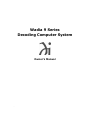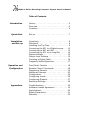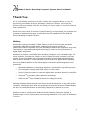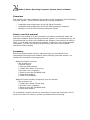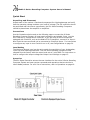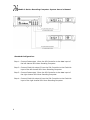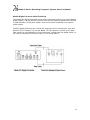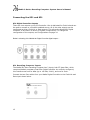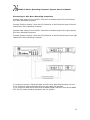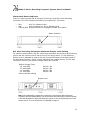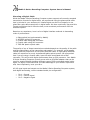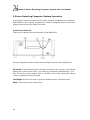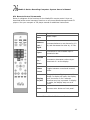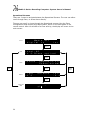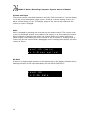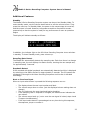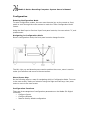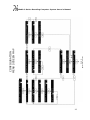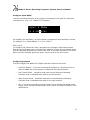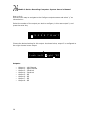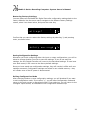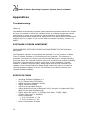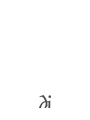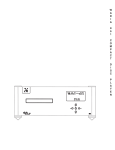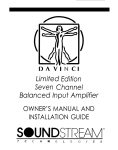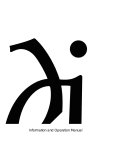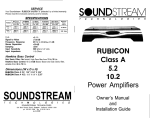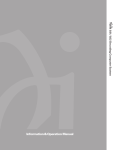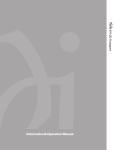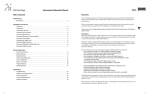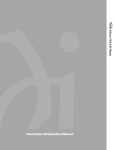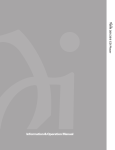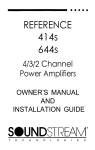Download Wadia DECODING COMPUTER Owner`s manual
Transcript
Wadia 9 Series Decoding Computer System Owner’s Manual 11 Wadia 9 Series Decoding Computer System Owner’s Manual 2 Wadia 9 Series Decoding Computer System Owner’s Manual Table of Contents Introduction History. . . . . . . . . . . . . . . . . . . . . . . . . . . 5 Overview . . . . . . . . . . . . . . . . . . . . . . . . .6 Inventory . . . . . . . . . . . . . . . . . . . . . . . . 6 Quick Start Set-up . . . . . . . . . . . . . . . . . . . . . . . . . . .7 Installation and Set-up Unpacking . . . . . . . . . . . . . . . . . . . . . . . . 9 Placement . . . . . . . . . . . . . . . . . . . . . . . . 9 Installing the Tip-Toes . . . . . . . . . . . . . . . 9 Connecting the 931 to a Digital source. . . . 10 Connecting the 931 and 921 . . . . . . . . . . 12 Connecting the 921 to an Amplifier . . . . . . 14 Status Indicator . . . . . . . . . . . . . . . . . . . 15 Output Level Settings . . . . . . . . . . . . . . . 15 Choosing a Digital Cable . . . . . . . . . . . . . 16 Frequently Asked Questions . . . . . . . . . . . 17 Operation and Configuration Front Panel Controls . . . . . . . . . . . . . . . . 18 Remote Control Commands . . . . . . . . . . . 19 Operational Screens . . . . . . . . . . . . . . . . 20 Additional Features . . . . . . . . . . . . . . . . . 22 Configuration . . . . . . . . . . . . . . . . . . . . . 24 Configuring Inputs . . . . . . . . . . . . . . . . . 26 Configuring Outputs . . . . . . . . . . . . . . . . 27 Restoring Settings . . . . . . . . . . . . . . . . . 29 Appendices Troubleshooting . . . . . . . . . . . . . . . . . . . 30 Software License Agreement . . . . . . . . . . 30 Specifications . . . . . . . . . . . . . . . . . . . . . 30 Safety Precautions . . . . . . . . . . . . . . . . . 31 Warranty . . . . . . . . . . . . . . . . . . . . . . . . 32 3 Wadia 9 Series Decoding Computer System Owner’s Manual 4 Wadia 9 Series Decoding Computer System Owner’s Manual Thank You All of us at Wadia would like to offer thanks and congratulations to you for purchasing the Wadia 9 Series Decoding Computer System. We sincerely believe that your Wadia 9 Series will bring you many years of musical pleasure and satisfaction. While every new owner is anxious to begin listening, we encourage you to take a few minutes to read and familiarize yourself with the full capabilities of the Wadia 9 Series Decoding Computer System. History Wadia was originally founded in 1988, making it one of the first high-end audio companies dedicated to digital audio. Wadia was formed by a group of telecommunications engineers from the Minneapolis-based 3M Corporation who were committed to using advanced digital technology to improve the performance of digital audio equipment. Wadia’s first product, the Wadia 2000 Decoding Computer, was a breakthrough. For many listeners it proved the viability of the Compact Disc as a musically involving format. Since then Wadia has continued to develop new methods and technology. Each product resulted in a new standard of performance for digital audio decoding. Here is an abbreviated list of the technological innovations Wadia engineers have pioneered: • Patented DigiMaster up-sampling algorithm, optimized for reproducing music • First company to apply glass fiber optics to home audio • Direct-ConnectTM system to connect digital audio products directly to amplifier • ClockLinkTM proprietary jitter-reduction technology • Swift-CurrentTM zero-feedback current to voltage converter Although Wadia’s digital expertise and track record exceed those of any other audio company, technology alone does not guarantee musical performance. Wadia designs are born of a delicate balance of technology shaped by a passion for music. Wadia is proud to introduce the Wadia 9 Series Decoding Computer System, a breakthrough in sonic performance and a strong statement of our years of dedication to music. 5 Wadia 9 Series Decoding Computer System Owner’s Manual Overview This manual covers the installation and operation of the complete 9 Series Decoding Computer system. There are three steps to a complete installation: • • • Installation and configuration of the 931 Digital Controller Installation and configuration of the 921 Mono Decoding Computers Operation of the 9 Series Decoding Computer System How to use this manual Included in this manual is all the information you need to completely install and operate the Wadia 9 Series Decoding Computer System. For a complete set-up, we recommend that you follow the installation and operation instructions from start to finish. If you already have experience installing, configuring, and operating Wadia components, you can use the Quick Start section, and refer to the complete instructions where needed. Inventory Before proceeding, please check to make sure that you received all of the components that comprise the Wadia 9 Series Decoding Computer System. You should have received the following boxes: Wadia 931 Digital Controller • 931 accessory kit § Remote control § Two type AAA batteries § 1 Glass fiber cable, 10 feet long § AC power cord (12 gauge) § Three tip-toes with threaded studs § Three steel coasters § 1 BNC to RCA adapter Wadia 921 Mono Decoding Computers (one per channel) • 921 accessory kits § 2 Glass fiber cables, 35 feet long § AC power cord (12 gauge) § Three tip-toes with threaded studs § Three steel coasters For a standard 2-channel set-up you should have 3 boxes and 3 accessory kits. If you did not receive all cartons, contact your dealer before continuing. 6 Wadia 9 Series Decoding Computer System Owner’s Manual Quick Start Unpacking and Placement Unpack each of the cartons. Check each component for shipping damage and verify that the operating voltage matches your local AC voltage. The 931 controller should be positioned near the source components, the 921 Mono Decoding Computers should be placed near the amplifier or amplifiers. Connections Use the illustrations below and on the following page to connect the 9 Series Decoding Computer System. All rear-panel connectors are labeled. Input 1 on the 931 Controller is configured for ClockLink. If you are using a source component equipped with ClockLink, such as the Wadia 270 CD transport, connect it to Input 1. Non-ClockLink sources should not be connected to ClockLink inputs. For instructions to configure any input to turn ClockLink on or off, see Configurations on page 24. Level Setting The Maximum Output Level can be set to match the sensitivity of your loudspeaker, room size, and listening preference. The 921 Mono Decoding Computers come shipped from the factory with the output level set at 2 volts RMS. For instruction on how to configure the output voltage see Output Level Settings on page 13. Operation The 931 Digital Controller acts as the user-interface for the entire 9 Series Decoding Computer system and uses remote commands and operations that are similar to other Wadia products. For a full list of instructions, refer to Operations on page 16. 7 Wadia 9 Series Decoding Computer System Owner’s Manual Standard Configuration: Step 1: Connect Data output 1 from the 931 Controller to the data input of the left channel 921 Mono Decoding Computer. Step 2: Connect ClockLink output 3 from the 931 Controller to the ClockLink input of the left channel 921 Mono Decoding Computer. Step 3: Connect Data output 2 from the 931 Controller to the data input of the right channel 921 Mono Decoding Computer. Step 4: Connect ClockLink output 4 from the 931 Controller to the ClockLink input of the right channel 921 Mono Decoding Computer. 8 Wadia 9 Series Decoding Computer System Owner’s Manual 9 Series Decoding Computer System Installation Unpacking the Wadia 931 Digital Controller Carefully unpack your Wadia 931 Digital Controller and the two 921 Mono Decoding computers. Inspect the outside of the chassis for shipping damage. If you find any, report it to your dealer immediately. Do not plug in the Wadia 931 Digital Controller if you see any signs of shipping damage. Please save all packing materials so the unit can be easily and safely shipped if the need arises. Placing the 931 Digital Controller Much like an analog preamplifier, the 931 Digital Controller should be centrally located near your source components. Because the 931 Digital Controller is connected to the 921 Decoding Computers via glass fiber cabling, there is no advantage to placing it nearby these units. Placing the 921 Mono Decoding Computers The 921 Mono Decoding Computers should be placed as near to the amplifier or amplifiers as possible. This will allow you to use shorter interconnecting cables thereby maximizing system performance. AC Power Please check to see what AC line voltage your unit is set for. Connecting to any voltage other than that specified on the back panel will result in damage that is not covered by the warranty. We recommend that you do not turn on the AC power until you have completed all connections between the components of your system. Installing the Tip-Toes Screw one of the tip-toes under each of the three recesses in the bottom of the 931 Digital Controller and both of the 921 Mono DACs. If the surface on which you intend to place the 931 Digital Controller is susceptible to damage, make sure to place one of the steel coasters under each tip-toe. 9 Wadia 9 Series Decoding Computer System Owner’s Manual Connecting the 931 to a Digital Source Digital Sources The Wadia 931 Digital Controller has six digital inputs: • • • • 2 2 1 1 glass fiber (ST) - Input 1,2 SPDIF (BNC) – Input 3,4 plastic fiber (TOSLINK) – Input 5 AES/EBU (XLR) – Input 6 Note: Input One is factory-configured for a ClockLink enabled source, such as a Wadia 270 CD Transport. Using a non-ClockLink source connected to a ClockLink input degrades the sonic performance. To change the configuration of any input, see “Configuring Inputs”. Any digital source with one of these types of outputs can be connected to the Wadia 931 Digital Controller. The Wadia 931 Digital Controller will automatically detect and lock on to any of the established digital audio transmission formats — up to a 96 kHz sampling rate. For more information on cable types, see Choosing a Digital Cable on page 14. 10 Wadia 9 Series Decoding Computer System Owner’s Manual Wadia Digital Sources with ClockLink The Wadia 931 Digital Controller serves as the reference clock for your entire Wadia digital system. The 931 Digital Controller uses a ultra-stable Temperature-Controlled Crystal Oscillator (TCXO) as a master clock and is further enhanced by a superior power supply. The 931 Digital Controller has a ClockLink output for source components, such as a Wadia 270 CD Transport. To link the Wadia 270 CD transport, connect an ST glass fiber cable from the Wadia 931‘s ClockLink output, located near the digital inputs, to the source component’s ClockLink input. This is shown below: 11 Wadia 9 Series Decoding Computer System Owner’s Manual Connecting the 931 and 921 931 Digital Controller Outputs There are nine outputs on the 931 Controller. One is dedicated for ClockLink and can be used to connect to a Clocklink enabled source. All of the other outputs can be configured as either ClockLink or Data outputs. This allows the Wadia 931 Digital Controller to be used in a variety of system configurations. To change the configuration of the outputs, see Configurations on page 24. Below is a drawing of the Wadia 931 Digital Controller digital outputs — 921 Decoding Computer Inputs The Wadia 921 Mono Decoding Computer has 2 inputs, both ST glass fiber, which comprise Wadia’s proprietary Dual-fiber Digital Interface. As currently configured, this interface uses one for data (up to 192 kHz, 24-bit), and one for clock. Connect the two fiber cables from your Wadia Digital Controller to the ClockLink and Data input shown below. 12 Wadia 9 Series Decoding Computer System Owner’s Manual Connecting to 921 Mono Decoding Computers Connect Data output 1 from the 931 Controller to the data input of the left channel 921 Mono Decoding Computer. Connect ClockLink output 3 from the 931 Controller to the ClockLink input of the left channel 921 Mono Decoding Computer. Connect Data output 2 from the 931 Controller to the data input of the right channel 921 Mono Decoding Computer. Connect ClockLink output 4 from the 931 Controller to the ClockLink input of the right channel 921 Mono Decoding Computer. If you do not connect a ClockLink cable, the 921 Mono Decoding Computer will not run in ClockLink mode and performance will not reach full potential. If you connect a data source other than a Wadia Digital Controller such as the Wadia 931, the 921 Mono Decoding Computer will not operate. 13 Wadia 9 Series Decoding Computer System Owner’s Manual Connecting the 921 to an Amplifier 921 Decoding Computer Outputs The Wadia 921 has 2 outputs: • • Line-level unbalanced analog on RCA Line-level balanced analog on XLR Connecting Directly to an Amplifier We strongly recommend that you connect your Wadia 9 Series Decoding Computer directly to your power amplifier. Even if you purchased your Wadia 9 Series Decoding Computer system with the intention of connecting it through a preamplifier, we suggest that you experiment with direct connection to your amplifier. Many listeners are surprised by the improvement in performance over even the most expensive preamplifiers. If you would like more information about getting best performance from a system without a preamplifier, contact your Wadia dealer. To connect your Wadia 9 Series Decoding Computer system to a power amplifier, ensure that your power amplifier is turned off, then connect your analog interconnects from the Wadia 921 balanced or unbalanced analog outputs to the amplifier’s inputs. Connecting to a Preamplifier While the Wadia 9 Series Decoding Computer system was designed to be used without a preamplifier, it will provide excellent operation in a conventional system with a preamplifier. Simply connect the analog outputs from the Wadia 921 Mono Decoding Computers to a pair of line-level inputs on the preamplifier. When using a preamplifier, disable the Wadia 9 Series Decoding Computer system volume control by setting the 931 Digital Controller to its maximum volume. Powering up To turn the 921 Mono Decoding Computer on, plug the unit in. Under normal conditions, the 9 Series Decoding Computer System should be left with the power on. To reduce power consumption, you can put the 9 Series Decoding Computer System in the Standby Mode, by setting the Wadia 931 volume to zero, and pressing mute on the remote control. For more information, see Standby on page 21. 14 Wadia 9 Series Decoding Computer System Owner’s Manual Illuminated Status Indicator There is a multi-colored LED at the base of the front of the 921 Mono Decoding Computer. This LED indicates the status of the Wadia 921, as follows: • • • Blue Unit is in operate mode Red Unit is powered up, but in Standby Mode Flashing Red Output protection is engaged (contact your dealer) Status Indicator 921 Mono Decoding Computers Maximum Output Level Setting For optimum performance, the 921 output level should be set so that critical listening occurs with the volume control near the top of its range, above 70. The Maximum Output Level is adjusted by means of a set of switches located on the back panel of the Decoding Computer, with 4.4 Volts RMS being the loudest setting. If more than one switch is active, the highest voltage setting will override. Output Voltage Table: 4.4 Volts RMS 2.2 Volts RMS* 1.1 Volt RMS 0.5 Volts RMS *Factory default setting Switch Switch Switch Switch 1 2 3 4 On On On On Output Level Note: before adjusting the output level, make sure you put the 921 Mono Decoding Computers into the Standby Mode. You can put the 9 Series Decoding Computer System in the Standby Mode by setting the Wadia 931 volume to zero, and pressing mute on the remote control. For more information, see Standby on page 21. 15 Wadia 9 Series Decoding Computer System Owner’s Manual Choosing a Digital Cable While the Wadia 9 Series Decoding Computer system supports all currently accepted transmission formats for digital audio, we recommend using the glass optical cable that is included in your accessory kit. Wadia Digital was the first company to use glass fiber-optic data transmission in digital audio. We have continually improved this format and believe that it offers the best, most consistent performance of all the available options. Based on our experience, here is a list of digital interface methods in descending order of performance: 1. 2. 3. 4. 5. Glass optical (as implemented by Wadia) AES/EBU using XLR connector Coaxial cable using BNC connector Coaxial cable using RCA connector TOSLINK plastic-optical cable The quality of any of these transmission methods depends on the quality of the cable and the sophistication of the transmitter and receiver. For example, a high-quality coaxial cable can outperform a low-quality AES/EBU cable. A high-quality AES/EBU cable will outperform a poorly-implemented glass-optical system. We recommend that if you are using a coaxial cable, have the cable terminated with a BNC connector. This will provide higher performance than an RCA connector. Your Wadia 9 Series Decoding Computer system comes with an RCA/BNC adapter that can be used for experimentation between different types of RCA terminated coaxial cable. Again, we highly recommend that you take advantage of your dealer’s experience and, most importantly, trust your ears. All XLR-type inputs and outputs on the Wadia 9 Series Decoding Computer system, both digital and analog, use the standard audio pin configuration: • • • 16 Pin 1 - Ground Pin 2 - Positive signal Pin 3 - Negative signal Wadia 9 Series Decoding Computer System Owner’s Manual Frequently Asked Questions Should I use a Power Line Conditioner? The Wadia 931 Digital Controller and 921 Mono Decoding Computer are designed to be used without AC power line conditioners. Similarly, Wadia products are designed to achieve outstanding performance with the AC Power cords included with the units. If you wish to experiment, we recommend that you proceed with caution. Only purchase an after-market AC power accessory if you are absolutely convinced that it improves sound quality. If you have any question, we strongly recommend that you consult your dealer, or contact Wadia directly. Most importantly, trust your own ears. Should I use a Balanced or Unbalanced connection? If your amplifier has a true balanced input, we recommend you use the balanced analog output from your Wadia 9 series Decoding Computer System. All things being equal, properly implemented balanced (also called differential) circuitry sounds better than unbalanced circuitry. The Wadia 9 Series is a true balanced design. It generates the inverted signal in the digital domain and all subsequent processing is done in balanced mode. Your Wadia 9 series is designed to maintain many of the advantages of true balanced design when using the unbalanced outputs. In addition, the Wadia 9 series output stage is capable of driving both types of outputs simultaneously. Why should I bypass the Preamplifier? A preamplifier is unnecessary when using your Wadia 9 Series Decoding computer System. The 9 series provides all of the necessary control function of a preamp while the signal is still in the digital domain. This avoids the sonic degradation caused by analog circuitry, switches, and wire. The Wadia 9 series output stage can drive any power amplifier and any interconnects, even at very long lengths. Can I connect an Analog Source to my 931 Digital Controller? Analog sources are connected to the Wadia 931 Digital Controller by using an analog-to-digital converter, such as the Wadia 17, Wadia 130, or Wadia 150, to convert the signal to digital, and by connecting to any of the Wadia 931 Digital Controller digital inputs. Does the Wadia Volume Control compromise resolution? Wadia’s patented digital filtering algorithm produces a 24 bit output rather than the 16 bits stored on a CD. This high-resolution signal is then used in the computations which in turn reduce the volume level and is fed directly to the DAC chips. This allows the Wadia to maintain high resolution at the lowest volume settings. Can I bypass the Wadia Volume Control? Because the Digital Volume Control does not include any analog circuitry, there is technically none to be bypassed. If you would like to bypass the Wadia Volume Control, set it to its maximum level of 100 on the display. 17 Wadia 9 Series Decoding Computer System Owner’s Manual 9 Series Decoding Computer System Operation Once the 931 Digital Controller and 921 Mono Decoding Computers are configured and installed in your system, all operation is done by using the remote control and display screen on the 931 Digital Controller. Front Panel Controls There are five buttons on the front panel of the Wadia 931. During configuration mode, these buttons change functions (see Configuration). UP/Down: These buttons perform the same function as the volume up and volume down keys on the remote control. The volume is increased or decreased by 1 (0.5 dB). The volume control range is from 1 (-50 dB) to 100 (0 dB). Setting the volume to zero completely mutes the output. Left/Right: Scrolls to the next or previous enabled input in numerical order. Enter: Scrolls to the next menu screen. 18 Wadia 9 Series Decoding Computer System Owner’s Manual 931 Remote Control Commands Below is a diagram of the functions for the Wadia 931 remote control. Keys not described below control transport functions on all current Wadia transports and CD players. See your transport or CD player manual for additional instructions. Button Function Mute Mutes output. Balance Left / Increases balance to one channel by 0.2 db, and decreases the other by -0.2 db. Right Increments to next enabled input in numerical order. Input Volume Up / Increases or decreases volume by an increment of 1 on the display. Down Phase Toggles between normal and inverted phase. Invert Display On/Off Enter Changes between Display on and off Modes. In display off mode, the display is off, but turns on for 5 seconds whenever any key is pressed. In display on mode, the display stays on at all times. Same as enter button on front panel. Table of Wadia 931 Remote Functions 19 Wadia 9 Series Decoding Computer System Owner’s Manual Operational Screens There are 2 ways to navigate between the Operational Screens. The user can either scroll through them, or access them directly. The user can scroll in a loop through the Operational screens (plus the Enter Configuration Mode screen) by pressing enter, either on the front panel or the remote control. After 10 seconds of no user activity, the display will revert to the main screen. Turn-on Wa d i a 3 39 10 9 d i g i t a l c o n t r o l l e r 10 sec Main l e v e l : 9 5 i n 2 : Gl a s s o p t i c a l Enter Status 1 9 2 k h z Enter e mp h a s i s : o f f P h a s e : n o r ma l Enter Balance r i g h t + 0 . 2 Time Out b a l a n c e l e f t - 0 . 2 Enter Configuration Mode 20 En t e r c o n f i g y / n MOD E ? Wadia 9 Series Decoding Computer System Owner’s Manual Direct Access to Operational Screens Anytime the user presses a command, the display jumps to that screen. Balance Screen Indicates the current right/left channel balance. The balance is adjusted by pressing the right and left balance keys on the remote control. Each time a key is pressed, the volume on that channel is increased by 0.2 on the display (0.1 dB) on that channel, and decreased by 0.2 on the display for the other channel. Example: if the user presses the left balance button once, the display looks like this: l ef t +0 . 2 bal anc e r i ght -0. 2 If the left balance key is pressed five times, the display looks like this: l ef t +1. 0 bal ance r i ght - 1. 0 The balance control setting does not affect the volume control setting or the volume value displayed. Pressing either balance key on the remote causes the display to jump to the balance screen, and adjusts the balance in response to user input. After 5 seconds of no activity on the balance keys, the display reverts to the main screen. Status Screen Shows the current settings for sample rate and emphasis (both auto-detected) and phase, normal or inverted (user selected). After any parameter on this screen (sampling rate, emphasis, or phase) is changed, this screen is displayed for a short time (approximately 2 seconds). Status 19 2k h z e mp h a s i s : o f f P h a s e : n o r ma l 21 Wadia 9 Series Decoding Computer System Owner’s Manual Volume and Input The volume can be controlled between 0 and 100. Each increment of 1 on the display is 0.5 dB, so the attenuation range is from -50 dB at a volume setting of zero, to 0 dB at volume setting of 100. The display jumps to the main screen whenever the volume or input is changed. Mute Mute is engaged by pressing the mute key on the remote control. The volume is set to zero by sending a stream of zero data to the output, or by interrupting the output. When entering or leaving mute mode, the volume ramps up or down such that it takes roughly 2 seconds to get from a volume of 100 to volume 0. Pressing mute or volume up (but not volume down) disengages mute. Pressing Mute displays the main screen as shown: Main in MUTE l e v e l : 9 5 ( mu t e ) i n 2 : Gl a s s o p t i c a l No Data If there is no digital signal present on the selected input, the display indicates this by flashing the name of the input alternately with the words “NO DATA”: MainwithNo Data 22 l ev el : 95 i n 2 : No d a t a Wadia 9 Series Decoding Computer System Owner’s Manual Additional Features Standby The Wadia 9 Series Decoding Computer system can be put into Standby Mode. To enter standby mode, use the volume down button to set the volume to zero. Then press the mute key. In Standby Mode, the power to the output stage is turned off, and the output is muted. However, temperature-sensitive components remain powered-up so that the system is ready for top performance as soon as operation begins The display will indicate standby as follows: L EVEL : 0 ( STANDBY ) I N 2 : GL ASS OPT I CAL In addition, the indicator light on the 921 Mono Decoding Computer turns red when in standby. To leave Standby mode, press volume up. Sampling Rate Detect The Wadia 931 automatically detects the sampling rate. Each time there is a change in sampling rate, the unit displays the Status screen, showing the new sample rate, for approximately 2 seconds. Emphasis Detect Discs recorded with digital emphasis are automatically detected and this is displayed by switching to the Status Screen for approximately 2 seconds. The 931 passes the emphasis bit through to the Mono Decoding Computers and the disc is decoded accordingly. Next or Previous Input When an input select button is pressed the following sequence occurs: • • • • • • The display shows the new input number and label. The volume ramps down to mute. (but the displayed volume setting does not change) The unit locks onto the new signal and begins decoding. If the sampling rate or emphasis is changed, the Status screen indicates the new values. The volume ramps back up. (note: once the new signal is locked, steps 4 and 5 happen simultaneously) If the input select button is pressed again at any time during this sequence, the sequence jumps to number 1. 23 Wadia 9 Series Decoding Computer System Owner’s Manual Configuration Entering Configuration Mode To enter configuration modes, the user uses the enter key on the remote or front panel to scroll through the main screens to reach the “Enter Configuration Mode” screen. Using the Next Input or Previous Input front panel controls, the user selects “Y”, and presses enter. Navigating in Configuration Mode Once in configuration mode, the front panel controls change function: The left, right, up and down keys are used to position the cursor, enter is used to make your selection and move to the next screen. Menu Screen Map On the following page is a map for navigating while in Configuration Mode. To move to the next screen, make your selection using the Right and Left keys, then press enter to move to the next screen. Configuration Functions There are three categories of configuration parameters on the Wadia 931 Digital Controller: • Configure Inputs • Configure Outputs • Reset to factory default configuration 24 Back to Operational Screens CONFIGURATION MENU SCREEN MAP Wadia 9 Series Decoding Computer System Owner’s Manual 25 Wadia 9 Series Decoding Computer System Owner’s Manual Configuring Inputs The 931 Digital Controller Inputs can be configured to be: • On or Off • ClockLink On or Off • Custom Input Name • Configure Input Enabled or Disabled If you intend to use an input, configure it as enabled. Disabling an input will shut off all associated circuitry. Inputs that are disabled cannot be selected during operation. As shipped from Wadia, all inputs are configured as Enabled. ClockLink is on for input 1 and turned off for all other inputs. How to do it: To configure and input on or off, navigate to the Configure Input Enabled/Disabled screen. Select the desired setting (Y or N) using the right and left controls on the front panel, then press the enter key to go to the next screen. Inputs: • • • • • • Input Input Input Input Input Input 1 2 3 4 5 6 - GFO - GFO - BNC - BNC - Toslink – XLR/AES Configuring Input ClockLink On or Off If you are using a source equipped with Wadia’s ClockLink, you must configure the input to which it is connected to accept ClockLink. If a digital source does not have ClockLink, the input to which it is connected must be configured to disable ClockLink. Note: using a non-ClockLink source with an input configured for ClockLink will result in degraded sound quality. I n put 4 Cl o c k L i n k e d ? y/ n As shipped from the Wadia factory only input 1 is preset with ClockLink enabled How to do it: To configure an input for ClockLink, navigate to the Configure Input ClockLink screen. Make your selection using the right and left keys, then press the enter key to go to the next screen. 26 Wadia 9 Series Decoding Computer System Owner’s Manual Configure Input Name You can customize the name of any input to correspond to the type of component connected to it. (E.g. In 1: Wadia 270 Transport) I n p u t 4 Na me I n 4 : Co a x i a l As shipped from the factory, all input names correspond to the transmission format, for example “In 1: Glass Optical 1” or “In 4: COAX ”. How to do it: To configure the name of an input, navigate to the Configure Input Name screen. Use the up and down arrows to change each character to spell out the desired name. Use the right and left buttons to move to the next or previous character in the word. When you have finished, press the “enter” key to move to the next screen. Configuring Outputs You can configure the Wadia 931 Digital Controller outputs to be either: • ClockLink Output – if you are connecting this output to a ClockLink input on either a Wadia source component or Reference Decoding Computer. • Left Channel Mono – should be used with a mono Reference Decoding Computer that is intended to be used for the left channel • Right Channel Mono - should be used with a mono Reference Decoding Computer that is intended to be used for the right channel • Off - if you do not intend to use this output. Due to slightly decreased power supply noise, turning unused outputs off will result in a small increase in sonic performance. 27 Wadia 9 Series Decoding Computer System Owner’s Manual How to do it: Use the menu map to navigate to the Configure outputs screen and select ‘y” as shown below: Select the number of the output you wish to configure, in this case output 2, and press the enter key. Wh i c h o u t p u t ? 1 2 3 4 5 6 7 8 ex i t Choose the desired setting for this output. As shown below, output 2 is configured to be a right channel mono output. Ou t p u t 2 Cl o c k L e f t Outputs: • • • • • • • • 28 Output Output Output Output Output Output Output Output 1 2 3 4 5 6 7 8 – – – – – – – – Left Channel Right Channel ClockLink ClockLink Off Off Off Off Ri g h t Of f Wadia 9 Series Decoding Computer System Owner’s Manual Restoring Factory Settings You can restore all the Wadia 931 Digital Controller configuration settings back to the factory defaults. Use the menu map to navigate to the Restore Factory Settings screen, select Y as shown below, and press the enter key: Re s t o r e f a c t o r y set t i n gs ? y/ n Confirm that you want to restore the factory settings by selecting ‘y’ and pressing enter, as shown below: Con f i r m r e s t o r e f act or y set t i n gs y/ n Saving Configuration Settings Whenever you finish configuring either the input or output configurations, you will be asked to choose whether you wish to save the settings. If you do not save the settings, the 931 Digital Controller will revert to the last saved settings. If none have ever been saved, it will revert to the factory default settings. Once you have saved new configuration settings, they will remain in effect until new settings are saved. Configuration settings are stored in non-volatile memory – they will remain even of the AC power is disconnected. Exiting Configuration Mode After choosing whether to save configuration settings, you will be asked if you want to exit configuration mode. If you select “y”, you will leave Configuration mode and return to the main screen in operational mode. If you select no, you will return to the Configure Inputs screen, as indicated on the Configuration Screens map. 29 Wadia 9 Series Decoding Computer System Owner’s Manual Appendices Troubleshooting LOCK-UP If the Wadia 9 Series Decoding Computer system experiences a powerful static shock or sudden AC surge, it is possible to “lock-up” the computer circuitry. A locked-up computer may result in erratic display, no output, and no response to remote commands. If your Wadia 9 Series Decoding Computer system should lock-up, unplug the AC cord. Wait at least 30 seconds before plugging the unit in again. If the unit still does not operate normally, contact your dealer. SOFTWARE LICENSE AGREEMENT THIS AGREEMENT SETS FORTH TERMS AND CONDITIONS FOR THE DigiMaster SOFTWARE. The DigiMaster software is copyrighted and patented. It is the property of Wadia. Title to Licensed Software is not transferred to the customer. The customer is granted a nonexclusive license to use the Licensed Software on a single Decoding Computer basis. The Licensed Software cannot be shared among multiple Decoding Computers. Each Decoding Computer must have its own separately Licensed Software. At Wadia’s sole discretion, Wadia Digital shall provide customer with updates of the Licensed Software. Wadia Digital retains the right to provide the Licensed Software updates for a fee. The customer may refuse to accept such Licensed Software updates. SPECIFICATIONS • • • • • • • • • 30 Decoding Software DigiMaster 1.4 D>A_C Sample Rate 2.8224MHz Digital Processing Capability 48 Bits Digital Resolution 26 Bits Signal Inverting Digital Domain Analog Outputs One pair of Balanced (XLR); One pair of Unbalanced (RCA) (Both can be used simultaneously) Digital Inputs Six inputs – 2 ST Glass Fiber Optic; 2 SPDIF (BNC); 1 plastic Fiber Optic; 1 AES/EBU. Output Impedance § XLR, 114 Ohms +/- 5% § RCA, 52 Ohms +/- 5% Power Consumption 65 watts Wadia 9 Series Decoding Computer System Owner’s Manual SAFETY PRECAUTIONS To get the best performance from your Wadia 9 Series Decoding Computer system, and for your own safety, please read and follow these important safety instructions. 1. Before operating the Wadia 9 Series Decoding Computer system please read all of the operating and safety instructions. 2. Never place the Wadia 9 Series Decoding Computer system near heat sources such as radiators, fireplaces, stoves, or other appliances that produce heat. Avoid placing the Wadia 9 Series Decoding Computer system where it will be subject to direct sunlight or low temperatures. 3. This product is equipped with a three prong IEC power inlet that includes an earth ground connection. To prevent shock hazard, all three connectors must always be used. If your electrical outlets will not accept this type of plug, an adapter may be purchased. If an adapter is necessary, be sure it is an approved type and that it is used properly, supplying an earth ground. If you are not sure of the integrity of your home’s electrical system, contact a licensed electrician for assistance. 4. AC extension cords are not recommended for use with this product. If an extension cord must be used, be sure it is an approved type and has sufficient current carrying capacity to power this product. 5. Before cleaning the Wadia 9 Series Decoding Computer system, always disconnect the power supply cord. Use a soft cloth and, if necessary, dampen with clean water or mild cleaning agent. Never apply water, or any other cleaner, directly to the chassis. 6. If you smell smoke, or an abnormal smell, immediately unplug the Wadia 9 Series Decoding Computer system from the power supply and contact your Wadia dealer. 7. Never attempt to service the Wadia 9 Series Decoding Computer system beyond what is described in this Owner’s Manual. All service should be performed by qualified service personnel. 8. Unplug unit if it becomes wet. 9. Do not open unit when attached to AC outlet. 10. Replace fuse only with the exact type originally included: 100 120 220 240 volt: volt: volt: volt: 1 amp Slo-Blo (1 fuse) 1 amp Slo-Blo (1 fuse) 1 amp Slo-Blo (2 fuses) 1 amp Slo-Blo (2 fuses) 11. Do not attempt to repair or modify your Wadia 9 Series Decoding Computer system. 31 Wadia 9 Series Decoding Computer System Owner’s Manual Warranty This Warranty covers the Wadia 9 Series Decoding Computer system. Wadia warrants that this product shall be free from defects in materials and workmanship for five years. The warranty period begins at the date of sale and is subject to the following requirements and understandings: 1) This is a non-transferable warranty applicable to the original purchaser exclusively. 2) The product must not have been modified in any manner whatsoever, or the warranty is immediately voided. 3) The product must not have been stored in a humid, damp environment; nor subjected to weather, water, or salt spray. 4) During the warranty period Wadia will repair the Wadia 9 Series Decoding Computer system to working order, or, at Wadia’s option, replace a defective Wadia 9 Series Decoding Computer system with a similar available product, at no cost to the owner for labor, materials, and shipping charges from Wadia. 5) Wadia shall not, under any circumstances, be liable for any incidental or consequential damages arising from the loss of property or other damage or losses due to the failure of a Wadia 9 Series Decoding Computer system. Wadia will not pay for loss of use or inconvenience caused by the failure of a Wadia 9 Series Decoding Computer system. Wadia will not pay for damage caused to other audio components caused by the failure of the Wadia 9 Series Decoding Computer system within the limits allowed by State Law. 6) All non-warranty repairs will be performed and billed to the owner and will carry a 90 day warranty on parts and labor. 7) The customer is responsible for the shipping charges for all repairs, warranty or non-warranty, shipped to Wadia. Wadia will pay return shipping to the customer or dealer (within the United States) for all warranty repairs. Special shipping methods or services will not be covered by Wadia. 8) All repairs must be serviced by Wadia or an authorized service facility. 9) This product is only warranted in the country of original sale by Wadia. 32 Wadia 9 Series Decoding Computer System Owner’s Manual 1556 Woodland Drive Saline, MI 48176 734.786.9611 tel 734.786.0163 fax www.wadia.com 33 Wadia 9 Series Decoding Computer System Owner’s Manual 34