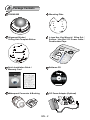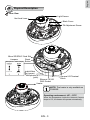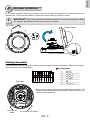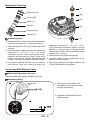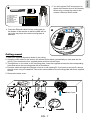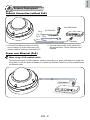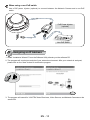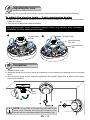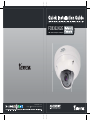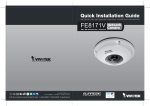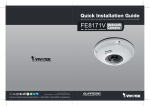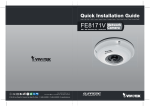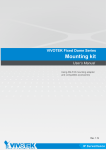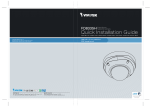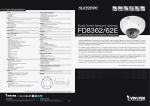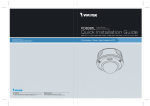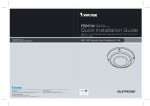Download Vivotek FD8362 User`s manual
Transcript
FD8362/62E 2 MP • Smart Focus System • Vandal-proof P/N:625014400G Ver.1.0 Copyright c 2009 VIVOTEK INC. All rights reserved. English Warning Before Installation Power off the Network Camera as soon as smoke or unusual odors are detected. Refer to your user's manual for the operating temperature. Contact your distributor in the event of occurrence. Do not place the Network Camera on unsteady surfaces. Do not touch the Network Camera during a lightning storm. Do not insert sharp or tiny objects into the Network Camera. Do not drop the Network Camera. EN - 1 1 Package Contents FD8362/62E Mounting Plate Alignment Sticker / Ceiling Hole Template Sticker L-type Hex Key Wrench / Silica Gel / Screws / Hex Nut / DC Power Cable / Double-sided Tape Quick Installation Guide / Warranty Card Software CD 510000210G Waterproof Connector & Bushing DC Power Adapter (Optional) EN - 2 English 2 Physical Description Inner View Light Sensor Vari-focal Lens Black Cover Tilt Adjustment Screw Micro SD/SDHC Card Slot Jumpers Reset Microphone Video Output Button Internal NTSC 60Hz External PAL 50Hz 1 2 Audio/Video Out (green) Microphone In (pink) Ethernet 10/100 RJ45 Socket Heater General I/O Terminal Block NOTE: The heater is only available on FD8362E. Operating environment: -40° ~ 55°C When the temparature inside the Network Camera drops to 0°C, the heater will operate automatically. EN - 3 Outer View IP66-rated Vandal-proof Dome Cover Mounting Plate Record the MAC address under the camera base before installing the camera. Replace the side opening cover with the included side outlet bushing if you want to route cables from the side of camera. The 1/2" protection conduits and tubing are separately purchased. EN - 4 English 3 Hardware Installation First, use the included T20 hex key wrench to loose the four screws and detach the dome cover from the camera base. Follow the steps below to install the camera either to a ceiling or a wall. IMPORTANT! Dome cover should be removed because if it should fall during the installation process, physical injury could occur to your co-workers. Top View Dome Cover Dome Cover Retainer Cabling Assembly Connect power lines and if you have external devices such as sensors and alarms, make the connection from the general I/O terminal block. Pin Definitions Top View 1 2 3 4 5 6 7 8 1 2 3 4 5 6 7 8 DC 12VDC 12V+ AC 24V_2 AC 24V_1 DI- (GND) DI+ DODO+ (12V) Power and IO cables pass through a waterproof connector. The Ethernet cable should be routed through a rubber seal plug. All cables are user-supplied. For Ethernet Cable For Power & IO Cables EN - 5 Waterproof Connector (A) Sealing Nut (A) (B) Housing (B) (D) Seals (C) Seal (D) (E) Screw Nut (E) Hex Nut (F) (F) Assembling Steps 1. Disassemble the components of the waterproof connector into parts (A) ~ (F) as shown above. waterproof connector (F --> E --> D --> B --> A) as previously described. Refer to the pin definition to connect them to the general I/O terminal block. Note: The recommended cable gauge is 2.0 ~ 2.8 mm. 2. Place the screw nut (E) on the Power and GPIO opening. 3. Feed the power cables through the waterproof connector (F --> E --> D --> B --> A) as the illustration shows. Then connect the power cables to the power source. Note: There are 8 holes on the seal (D), and the widest holes with a crack on the side are specific for power cables. 5. Push the seal (D) into the housing (B). 4. If you have external devices such as sensors and alarms, feed the cables through the 7. Secure the sealing nut (A) tightly and hex nut (F) from the bottom of the camera. 6. Insert the seals (C) into unused holes on the seal (D) to avoid moisture. Connecting RJ45 Ethernet Cable RJ45 Cable Dimension (unit: mm) Recommended cable gauge: 24AWG (0.51 mm) Assembling Steps 1 Rubber Seal Plug 1. Drill a hole on the rubber seal plug and insert an Ethernet cable through the opening. 2. Strip part of the sheath from the Ethernet cable. 2 EN - 6 o: white/orange stripe O: orange solid g: white/green stripe B: blue solid b: white/blue stripe G: green solid br: white/brown stripe BR: brown solid o O g B b G br BR 1 2 3 4 5 6 7 8 4. Press the Ethernet cable into the routing path at the bottom of the camera so that the cable will not get in the way when the metal mounting plate is attached. 4 Ceiling mount 1. Attach the supplied alignment sticker to the ceiling. 2. Using the circle marks on the sticker, drill at least 2 pilot holes symmetrically on each side into the ceiling. Then hammer the four supplied plastic anchors into the holes. 3. Through three or four holes on the mounting plate, insert the supplied screws into the corresponding holes and secure the mounting plate with a screwdriver. 4. Feed the cables through the triangular cutout A or side opening B. If you want to use hole B, remove the side cover using a screwdriver. Secure the camera base to the mounting plate with three supplied screws. 5. Remove the black cover. A 1 2 5 3 4 B EN - 7 Black Cover English 3. You will need an RJ45 crimping tool to attach the Ethernet wires to a connector. When done, connect the cable to the camera’s Ethernet RJ45 socket. 3 Wall mount 1. Attach the supplied alignment sticker to the wall. 2. Using the circle marks on the sticker, drill at least 2 pilot holes symmetrically on each side into the wall. Then hammer the four supplied plastic anchors into the holes. 3. Through three or four holes on the mounting plate, insert the supplied screws into the corresponding holes and secure the mounting plate with a screwdriver. 4. Feed the cables through the triangular cutout A or side opening B. If you want to use hole B, remove the side cover using a screwdriver. Secure the camera base to the mounting plate with three supplied screws. 5. Remove the black cover. 1 3 A 4 B 5 Black Cover EN - 8 2 English 4 Network Deployment General Connection (without PoE) Non-PoE Switch Pin 4 Pin 3 Pin 2 Pin 1 1. Connect RJ45 Ethernet cable to a switch. Use a Category 5 Cross Cable when your network camera is directly connected to PC. AC 24V±10% POWER COLLISION 1 2 3 4 5 LINK RECEIVE PARTITION DC 12V Red Black Ethernet 2. Connect either the DC or AC cables from the terminal block. The IO cables are usersupplied. Power over Ethernet (PoE) When using a PoE-enabled switch The Network Camera is PoE-compliant, allowing transmission of power and data via a single Ethernet cable. Follow the below illustration to connect the Network Camera to a PoE-enabled switch via Ethernet cable. PoE Switch POWER EN - 9 COLLISION 1 2 3 4 5 LINK RECEIVE PARTITION When using a non-PoE switch Use a PoE power injector (optional) to connect between the Network Camera and a non-PoE switch. PoE Power Injector (optional) POWER COLLISION 1 2 3 4 5 LINK RECEIVE PARTITION Non-PoE Switch 5 Assigning an IP Address 1. Install “Installation Wizard 2” from the Software Utility directory on the software CD. 2. The program will conduct an analysis of your network environment. After your network is analyzed, please click on the “Next” button to continue the program. Installation Wizard 2 3. The program will search for VIVOTEK Video Receivers, Video Servers, and Network Cameras on the same LAN. EN - 10 0002D1083236 00-02-D1-08-32-36 192.168.5.109 FD8362 0002D1083236 6 Ready to Use 1. A browser session with the Network Camera should prompt as shown below. 2. You should be able to see live video from your camera. You may also install the 32-channel recording software from the software CD in a deployment consisting of multiple cameras. For its installation details, please refer to its related documents. For further setup, please refer to the user's manual on the software CD. EN - 11 English 4. After a brief search, the main installer window will pop up. Double-click on the MAC address that matches the one printed on the camera label or the S/N number on the package box label to open a browser management session with the Network Camera. 7 Adjusting the Lens Based on the live image retrieved from the camera, adjust the camera lens by doing the following: To adjust the viewing angle -- 3-axis mechanism design 1. Loosen the tilt adjustment screws and then turn the lens module up or down. Upon completion, tighten the screw. 2. Turn the lens to adjust the image orientation. The sophisticated 3-axis mechanism design offers very flexible, easy hardware installation for either ceiling or wall mount. 1 2 Tilt Adjustment Screws Vertical Tilt 80° Lens Horizontal Pan 350° Horizontal Pan 350° 8 Completion 1. Install the black cover. 2. Attach the dome cover to the camera by combining it to the retainer and aligning with the mounting holes. 3. Secure the four dome screws with the supplied hex key wrench. Make sure all parts of the camera are securely installed. 1 Black Cover 2 3 3 NOTE: You will find a silica gel bag attached to the dome cover. Replace the silica gel included in the camera with the one shipped within the accessory bag. EN - 12 FD8362/62E 2 MP • Smart Focus System • Vandal-proof P/N:625014400G Ver.1.0 Copyright c 2009 VIVOTEK INC. All rights reserved.